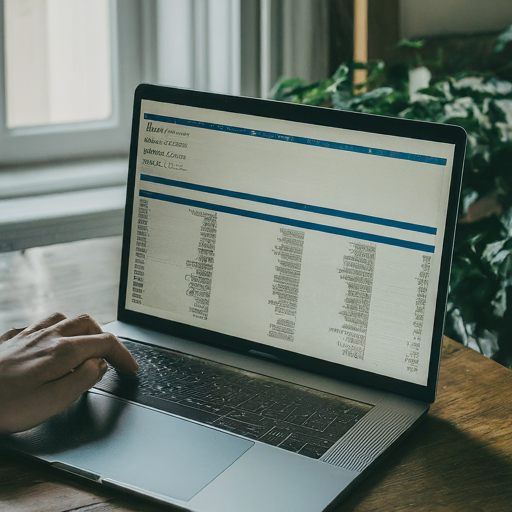
Introduction: Managing permissions on shared folders is a crucial aspect of maintaining data security and accessibility within an organization’s network infrastructure. Windows servers offer various tools and methods to inspect and manage share permissions effectively. In this tutorial, we’ll explore how to use PowerShell scripting to enumerate share permissions on Windows servers. By leveraging PowerShell, administrators can efficiently gather information about share permissions across multiple servers, facilitating better management and auditing practices.
Script Overview: The PowerShell script provided below automates the process of discovering share permissions on a specified Windows server. Let’s break down its functionality:
#Import WMI Cmdlets (for broader compatibility)
#Import-Module Wmi
#Define the output file path
$outputFile = “C:\temp\SharePermissions_$(Get-Date -f yyyyMMdd).csv”
#Function to check if server is reachable
function Test-ServerConnection {
param(
[string]$serverName
)
try {
Test-Connection -ComputerName $serverName -Quiet
return $true
} catch {
Write-Error “Error connecting to server: $serverName”
return $false
}
}
#Prompt for server name
$serverName = Read-Host “Enter server name:”
#Check server connectivity
if (!(Test-ServerConnection -serverName $serverName)) {
exit
}
#Enumerate shares using WMI
$shares = @()
try {
$shares = Get-WmiObject -Class Win32_Share -Filter “Type = 0” -ComputerName $serverName
} catch {
Write-Error “Error retrieving shares from $serverName. Ensure share browsing is enabled.”
}
#Function to process a share and its ACL
function Get-ShareAcl {
param(
[string]$shareName
)
# Get share path
$sharePath = “\$serverName\$shareName”
# Get ACL
try {
$acl = Get-Acl -Path $sharePath
} catch {
Write-Warning “Failed to retrieve ACL for share: $shareName”
return $null
}
# Process each access entry
$permissions = $acl.Access | ForEach-Object {
[PSCustomObject]@{
“ShareName” = $shareName
“IdentityReference” = $_.IdentityReference
“FileSystemRights” = [System.Enum]::Parse(“System.Security.AccessControl.FileSystemRights”, $_.FileSystemRights) -replace ” “, “”
“IsInherited” = $_.IsInherited
}
}
# Return permissions objects
return $permissions
}
#Process each share
$sharePermissions = @()
if ($shares) {
foreach ($share in $shares) {
$permissions = Get-ShareAcl $share.Name
if ($permissions) {
$sharePermissions += $permissions
}}}
#Export results to CSV
if ($sharePermissions) {
$sharePermissions | Export-Csv -Path $outputFile -NoTypeInformation
Write-Host “Share permissions exported to: $outputFile”
} else {
Write-Warning “No shares found or failed to retrieve ACLs on server: $serverName”
}
Description:
- Import WMI Cmdlets: This line is commented out as the script utilizes PowerShell’s built-in cmdlets for simplicity and broader compatibility.
- Output File Path: Specifies the path where the script will save the output CSV file containing share permissions. The filename includes the current date for better organization.
- Test-ServerConnection Function: Defines a function to check if the specified server is reachable via Test-Connection cmdlet.
- Prompt for Server Name: Prompts the user to input the name of the server they want to query.
- Enumerate Shares: Utilizes Get-WmiObject to retrieve a list of shared folders from the specified server.
- Get-ShareAcl Function: Retrieves the Access Control List (ACL) for each share and processes the permissions.
- Process Each Share: Iterates through each share, retrieves its ACL, and adds the permissions to an array.
- Export Results to CSV: Exports the collected share permissions to a CSV file at the specified output path.
Conclusion: By executing this PowerShell script, administrators can efficiently gather information about share permissions on Windows servers, facilitating effective management and auditing practices. Regularly reviewing and analyzing share permissions is essential for ensuring data security and compliance within an organization’s network infrastructure. With PowerShell’s automation capabilities, administrators can streamline these tasks and maintain a secure and well-managed server environment.

My brother suggested I may like this blog. He was once totally
right. This post actually made my day. You can not believe simply how a lot time
I had spent for this information! Thank you!
Эффективное программирование контроллеров Siemens, для опытных специалистов.
Лучшие практики программирования контроллеров Siemens, изучаем.
Преимущества TIA Portal в программировании контроллеров Siemens, основные возможности.
Ошибки при программировании контроллеров Siemens, распространенные проблемы.
Этапы проектирования с контроллерами Siemens, подходы.
Сравнение контроллеров Siemens, параметры.
Сравнение языков программирования для контроллеров Siemens, для оптимизации.
Автоматизация процессов с контроллерами Siemens, кейсы.
Современные тенденции в программировании контроллеров Siemens, что нужно знать.
Создание интерфейсов для управления с помощью Siemens, основные шаги.
Программирование контроллеров [url=http://programmirovanie-kontroller.ru/#Программирование-контроллеров]http://programmirovanie-kontroller.ru/[/url] .
Online casinos make withdrawals so easy.
Also visit my blog; https://damiennwwq38241.blogozz.com/34853881/plinko-mania-win-big
I am really impressed with your writing skills and also with the layout on your blog.
Is this a paid theme or did you customize it yourself? Anyway keep up the nice quality
writing, it’s rare to see a nice blog like this one nowadays.
I have to thank you for the efforts you’ve put in writing
this blog. I’m hoping to see the same high-grade content from you in the future as well.
In fact, your creative writing abilities has encouraged me to get
my very own blog now 😉
Click web-site https://silverchestcreations.com/product/jubilee/
Link exchange is nothing else however it is only placing the other
person’s blog link on your page at proper place and other person will also do similar in favor of you.
3. Water-Saving Fixtures
With water scarcity a concern in many Indian cities, commercial bathrooms should
be fitted with
low-flow taps, sensor-based urinals, and dual-flush cisterns.
These reduce water usage while
ensuring efficient operation.
4. Touchless Technology
Post-pandemic, touch-free fittings are becoming
the new normal in Indian commercial bathrooms.
These include:
Sensor-based faucets and flush systems
Automatic soap dispensers and hand dryers
Motion-sensor lighting
Brands like Jaquar, Hindware, and Kohler India offer a wide range of sensor-based commercial
bathroom fixtures that are both modern and reliable.
We’re a gaggle of volunteers and starting a new scheme in our community.
Your website offered us with useful info to work on. You’ve
done a formidable task and our whole group might be thankful to you.
Excellent weblog here! Also your web site a lot up very fast!
What web host are you the use of? Can I get your affiliate
hyperlink in your host? I desire my site loaded up as quickly as yours
lol
If you’re looking for a powerful WhatsApp hash extractor or WhatsApp WART extractor, you need a reliable tool that can efficiently extract
WhatsApp account details from Android devices. Whether you’re a digital marketer, researcher, or developer, our WhatsApp account extractor software provides seamless extraction of WhatsApp
protocol numbers, hash keys, and more.
I think the admin of this web page is genuinely
working hard in favor of his website, for the reason that here every material is quality based stuff.
It’s an remarkable paragraph for all the online viewers; they will obtain advantage from it I am sure.
Do you have a spam issue on this site; I also am a blogger, and I was wondering your
situation; many of us have created some nice methods and we are looking to swap solutions with
others, be sure to shoot me an email if interested.
Fantastic goods from you, man. I’ve understand your stuff previous to and you are
just extremely great. I actually like what you have acquired here, certainly like what you are saying and the way
in which you say it. You make it entertaining and you still
take care of to keep it sensible. I can’t wait to read much more from you.
This is really a wonderful web site.
If you desire to get a good deal from this post then you have to
apply these strategies to your won weblog.
I’ve been surfing online more than 3 hours today,
yet I never found any interesting article like yours. It is
pretty worth enough for me. Personally, if all web owners and bloggers made good content as you did,
the internet will be much more useful than ever before.
What’s up to every , because I am in fact keen of reading this weblog’s post to be updated regularly.
It contains good stuff.
I am regular visitor, how are you everybody? This paragraph posted at this site is really
good.
Hi! I just wish to offer you a big thumbs up for the great information you have got right here on this post.
I am returning to your blog for more soon.
Hmm is anyone else encountering problems with the pictures on this blog loading?
I’m trying to figure out if its a problem on my end or if it’s the blog.
Any feed-back would be greatly appreciated.
https://captivedaughtersfilms.com/
What’s up to every one, it’s truly a nice for me to pay a visit this web
page, it includes valuable Information.
This design is spectacular! You certainly know how to keep
a reader entertained. Between your wit and your videos, I was almost moved to start my own blog (well, almost…HaHa!) Fantastic job.
I really enjoyed what you had to say, and more than that,
how you presented it. Too cool!
Howdy just wanted to give you a quick heads up. The text in your post seem to be running off the screen in Internet explorer.
I’m not sure if this is a formatting issue or something to do
with browser compatibility but I thought I’d post to let you know.
The style and design look great though! Hope you get the issue
fixed soon. Kudos
E2Bet เว็บเดิมพันออนไลน์อันดับท็อปของเอเชีย เชื่อถือได้ มั่นคง ปลอดภัย
เพิ่มประสบการณ์การเล่นที่เหนือกว่าใคร E2Bet เท่านั้น!
สมัครเลยตอนนี้ รับสิทธิพิเศษมากมาย
Hello, its fastidious post about media print, we all understand media
is a enormous source of facts.
We stumbled over here different website and thought I
might as well check things out. I like what I see so i am just following you.
Look forward to exploring your web page repeatedly.
[url=http://www.kupit-suhie-drova-812.ru]куб дров береза цена[/url] .
Nhà Cái BJ88 là lựa chọn hàng đầu cho những người đam mê
trò chơi cá cược trực tuyến tại khu vực Châu
Á
If you are going for best contents like myself, only pay a quick visit this web page every day for the reason that it gives feature contents, thanks
hello there and thank you for your information – I have certainly picked up anything new from right here.
I did however expertise a few technical issues using this website, as I experienced
to reload the web site lots of times previous to I could get it to load correctly.
I had been wondering if your web hosting is OK?
Not that I am complaining, but sluggish loading instances times will often affect your placement in google and can damage your
quality score if ads and marketing with Adwords. Well I am adding
this RSS to my email and could look out for a lot more of your respective
interesting content. Ensure that you update this again very soon.
If some one wants expert view on the topic of running a blog after that i advise him/her to visit this website, Keep up the good
job.
Spot on with this write-up, I truly believe that this site needs
a great deal more attention. I’ll probably be returning to read more, thanks
for the info!
Wow, this paragraph is fastidious, my younger sister is analyzing these kinds of things,
therefore I am going to inform her.
It’s not my first time to pay a visit this site, i am
visiting this web page dailly and get pleasant data from
here every day.
Your mode of describing all in this piece of writing is actually
nice, all be able to easily be aware of it, Thanks a lot.
Good day! Do you know if they make any plugins to protect against hackers?
I’m kinda paranoid about losing everything I’ve worked hard on. Any recommendations?
Quality articles or reviews is the key to attract
the viewers to pay a quick visit the web site, that’s what
this website is providing.
Hey There. I discovered your blog using msn. That is a really
well written article. I will be sure to bookmark it and return to learn extra of your useful information.
Thanks for the post. I will definitely return.
You really make it seem so easy with your presentation but I find this matter to be really something which I think I would never understand.
It seems too complex and extremely broad for me. I am looking forward for your next post,
I will try to get the hang of it!
I have been exploring for a little bit for any high-quality articles or weblog posts
in this sort of space . Exploring in Yahoo I finally
stumbled upon this site. Reading this info So i am satisfied to show that I have an incredibly just
right uncanny feeling I came upon exactly what I needed.
I so much unquestionably will make certain to don?t
disregard this web site and give it a look regularly.
Покупка дипломов ВУЗов по всей Украине — с печатями, подписями, приложением и возможностью архивной записи (по запросу).
Документ максимально приближен к оригиналу и проходит визуальную проверку.
Мы даем гарантию, что в случае проверки документа, подозрений не возникнет.
– Конфиденциально
– Доставка 3–7 дней
– Любая специальность
Уже более 1338 клиентов воспользовались услугой — теперь ваша очередь.
[url=http://diplomygoznak10.ru/]Купить диплом документы[/url] — ответим быстро, без лишних формальностей.
Покупка дипломов ВУЗов В киеве — с печатями, подписями, приложением и возможностью архивной записи (по запросу).
Документ максимально приближен к оригиналу и проходит визуальную проверку.
Мы даем гарантию, что в случае проверки документа, подозрений не возникнет.
– Конфиденциально
– Доставка 3–7 дней
– Любая специальность
Уже более 4756 клиентов воспользовались услугой — теперь ваша очередь.
[url=http://diplomygoznak9.ru/]Обращайтесь[/url] — ответим быстро, без лишних формальностей.
It’s genuinely very complicated in this full of activity life
to listen news on Television, thus I simply use world wide web
for that reason, and take the hottest information.
I want to to thank you for this great read!! I definitely enjoyed every
little bit of it. I’ve got you saved as a favorite to look at new things you post…
Empowering Amateur Radio Enthusiasts, Echolink Florida connects you to the best amateur
radio services. Discover our conference server located in Colorado Springs, Colorado, powered by AT&T First
Net Fiber Network.
Wonderful site. Lots of useful information here. I am sending it to some friends ans additionally sharing in delicious.
And naturally, thanks on your effort!
Мы предлагаем оформление дипломов ВУЗов по всей Украине — с печатями, подписями, приложением и возможностью архивной записи (по запросу).
Документ максимально приближен к оригиналу и проходит визуальную проверку.
Мы гарантируем, что в случае проверки документа, подозрений не возникнет.
– Конфиденциально
– Доставка 3–7 дней
– Любая специальность
Уже более 4786 клиентов воспользовались услугой — теперь ваша очередь.
[url=http://diplomygoznak8.ru/]Узнать условия[/url] — ответим быстро, без лишних формальностей.
من عاشق سایت شمام
Here’s more on the topic https://kinocirk.ru/
At Intellect Outsource, we offer expert Amazon product upload services to streamline
your eCommerce experience. Our team specializes in accurately uploading product
listings, optimizing titles, descriptions, and keywords for maximum visibility.
With a deep understanding of Amazon’s algorithm, we ensure your products
reach the right audience. Whether you’re a
startup or a large business, we handle bulk uploads, product categorization, and inventory management to boost
your online sales. Let us take the hassle out of managing your Amazon store, so you can focus on growth and customer satisfaction.
whoah this blog is fantastic i love reading your posts.
Stay up the great work! You recognize, many persons are searching
around for this info, you can aid them greatly.
Покупка дипломов ВУЗов по всей Украине — с печатями, подписями, приложением и возможностью архивной записи (по запросу).
Документ максимально приближен к оригиналу и проходит визуальную проверку.
Мы гарантируем, что в случае проверки документа, подозрений не возникнет.
– Конфиденциально
– Доставка 3–7 дней
– Любая специальность
Уже более 4389 клиентов воспользовались услугой — теперь ваша очередь.
[url=http://diplomykupit8.ru/]Где купить диплом о высшем образовании[/url] — ответим быстро, без лишних формальностей.
Покупка дипломов ВУЗов по всей Украине — с печатями, подписями, приложением и возможностью архивной записи (по запросу).
Документ максимально приближен к оригиналу и проходит визуальную проверку.
Мы даем гарантию, что в случае проверки документа, подозрений не возникнет.
– Конфиденциально
– Доставка 3–7 дней
– Любая специальность
Уже более 3676 клиентов воспользовались услугой — теперь ваша очередь.
[url=http://diplomygoznak6.ru/]Узнать подробнее[/url] — ответим быстро, без лишних формальностей.
I’m truly enjoying the design and layout of your website.
It’s a very easy on the eyes which makes it much more pleasant for me to
come here and visit more often. Did you hire out a developer to
create your theme? Exceptional work!
It’s really very complicated in this active life to listen news on Television, so I only use
world wide web for that purpose, and get the newest information.
Aw, this was a really good post. Taking the time and
actual effort to produce a great article… but what can I say… I put things off a lot and never manage to get anything done.
I like the helpful info you provide in your articles. I’ll bookmark your blog and
check again here regularly. I am quite certain I will learn many new stuff right here!
Best of luck for the next!
This post will assist the internet users for setting up new blog or even a blog from start to end.
Check this site https://barsalvatge.com/hola-mundo/
Покупка дипломов ВУЗов по всей Украине — с печатями, подписями, приложением и возможностью архивной записи (по запросу).
Документ максимально приближен к оригиналу и проходит визуальную проверку.
Мы гарантируем, что в случае проверки документа, подозрений не возникнет.
– Конфиденциально
– Доставка 3–7 дней
– Любая специальность
Уже более 2389 клиентов воспользовались услугой — теперь ваша очередь.
[url=http://diplomykupit9.ru/]Купить диплом о высшем образовании[/url] — ответим быстро, без лишних формальностей.
What’s up i am kavin, its my first time to
commenting anywhere, when i read this post i thought i could also create comment due to this brilliant article.
Wonderful, what a web site it is! This weblog provides valuable
data to us, keep it up.
Hello, i believe that i saw you visited my blog thus i came to return the choose?.I’m attempting to
in finding things to improve my site!I assume its ok to make use of a few of your concepts!!
I recently completed the Lowe’s customer satisfaction survey and was impressed by how straightforward and user-friendly the process
was. The questions were clear, and I appreciated the opportunity to provide detailed feedback
about my shopping experience. I had a positive interaction with an associate who went out of their way to assist me,
and I was glad to be able to recognize their excellent service through the survey.
It’s great to see that Lowe’s values customer input and uses it to improve their services.
I also like that the survey is available in both English and Spanish, making it
accessible to a wider audience. Overall,
I found the experience to be efficient and rewarding, and
I look forward to seeing how my feedback contributes to enhancing the shopping experience
for all customers.”
constantly i used to read smaller articles which as well clear their motive,
and that is also happening with this piece of writing which
I am reading at this time.
Good day! I know this is kinda off topic but I was wondering if you knew where
I could get a captcha plugin for my comment form? I’m using the same blog platform as yours and I’m having problems finding one?
Thanks a lot!
Hi there, its nice post concerning media print, we all know media is
a fantastic source of information.
Wow! This blog looks exactly like my old one! It’s on a totally different topic but it
has pretty much the same page layout and design.
Outstanding choice of colors!
Wah artikelnya sangat informatif, sangat relevan dengan kondisi ekonomi sekarang.
Perjanjian strategis RI–UE ini berpengaruh juga ke dunia online, termasuk layanan agen judi bola online yang terus berkembang.
Saya pribadi mengikuti perkembangan industri digital, terutama dalam bidang Mix Parlay.
Mudah-mudahan kerja sama ini membawa dampak positif, termasuk
dalam hal kemudahan ekspor digital.
Oh ya, buat yang cari kubet login alternatif bisa gabung ke komunitas diskusi.
Salam sukses untuk penulis.
I used to be recommended this blog by way of my
cousin. I’m now not positive whether or not this post is written by means of him as nobody else know such exact about my problem.
You are wonderful! Thanks!
Hi! I know this is kinda off topic but I was wondering if
you knew where I could get a captcha plugin for my comment form?
I’m using the same blog platform as yours and I’m
having trouble finding one? Thanks a lot!
купить диплом университета с занесением в реестр [url=https://www.arus-diplom34.ru]купить диплом университета с занесением в реестр[/url] .
What i do not realize is in fact how you’re no longer really a lot more neatly-appreciated than you may be right now.
You’re so intelligent. You recognize therefore significantly
in the case of this topic, made me individually consider it from a lot of
varied angles. Its like women and men don’t seem to
be fascinated until it is something to accomplish with Woman gaga!
Your own stuffs great. Always take care of it up!
Очень люблю сериалы 2025 года — актёры просто высший класс.
Этот сайт определённо лучшая находка, если хотите искать новые сезоны —
Недавно посмотрел новый сезон — нашёл на этом сайте:
HD качество — на одном дыхании глянул.
Всё это —
Уважуха за качественный выбор.
Теперь всегда смотрю сериалы
на https://concordfactory.ru/luchshie-rossiiskie-serialy_14.html — открыл много
нового!
Кто уже видел? — можно обсудить.
Thank you for sharing your info. I really appreciate your efforts and I will be waiting for your further post thanks once
again.
Hello Dear, are you genuinely visiting this web site daily, if so then you
will without doubt take nice knowledge.
Good article. I am facing a few of these issues
as well..
Everyone loves what you guys tend to be up too.
This type of clever work and exposure! Keep up the excellent works
guys I’ve you guys to blogroll.
Hello! I could have sworn I’ve been to this site before but after
going through a few of the articles I realized it’s new to me.
Regardless, I’m definitely pleased I discovered it and I’ll be book-marking it and
checking back often!
Your mode of telling everything in this paragraph is
really good, every one be capable of easily be aware of
it, Thanks a lot.
дом под ключ москва [url=https://www.stroitelstvo-doma-1.ru]дом под ключ москва[/url] .
This article hits the mark — been ordering from Get Seeds Right Here and everything checks out.
Hey very cool website!! Man .. Excellent .. Superb .. I will bookmark your blog
and take the feeds additionally? I’m happy to seek
out a lot of useful info here within the post, we’d like develop
extra strategies on this regard, thanks for sharing.
. . . . .
Endlich ein natürlicher Detox-Tee, der hält, was er
verspricht! Besonders der Geschmack mit grünem
Tee und Ingwer gefällt mir total. Perfekt für meinen stressigen Alltag.
Awesome breakdown, Ryan! Scalping definitely requires the fastest execution and tightest spreads,
and it’s great to see brokers like IG and IC Markets leading the
pack in 2025. I’ve tried a few platforms, but the
smart routing on Interactive Brokers sounds like a game-changer for quick
trades. Thanks for the detailed review — can’t wait to test out some
of these brokers on demo accounts!
Magnificent goods from you, man. I’ve understand your stuff previous to and you are just too magnificent.
I really like what you’ve acquired here, certainly like what
you’re stating and the way in which you say it. You make it entertaining and you
still care for to keep it smart. I cant wait to read much more from you.
This is actually a tremendous website.
https://utrokavkaz.info/
I am really enjoying the theme/design of your website.
Do you ever run into any internet browser compatibility issues?
A few of my blog audience have complained about my website not operating
correctly in Explorer but looks great in Firefox. Do you
have any ideas to help fix this problem?
Thank you a lot for sharing this with all people you really know what you are talking approximately!
Bookmarked. Please also consult with my website =).
We can have a link exchange contract among us
Hello there, I discovered your web site via Google whilst
looking for a similar subject, your website came up, it seems
great. I’ve bookmarked it in my google bookmarks.
Hi there, just was aware of your weblog thru
Google, and located that it’s really informative.
I am going to watch out for brussels. I will appreciate when you continue this in future.
A lot of other people will probably be benefited out of
your writing. Cheers!
It’s truly a great and helpful piece of information. I am
satisfied that you simply shared this useful info with us.
Please stay us informed like this. Thank you for
sharing.
Усильте позиции сайта быстро и эффективно!
Закажите прогон Хрумером и ГСА по супернизкой
цене — гарантия роста трафика и улучшения SEO-показателей
вашего ресурса.
Только проверенные базы и индивидуальный подход к каждому проекту.
Увеличьте посещаемость и прибыль прямо сейчас!
больще ифрЗДЕСЬ
Write more, thats all I have to say. Literally, it
seems as though you relied on the video to make your point.
You clearly know what youre talking about, why throw away your intelligence on just
posting videos to your blog when you could be giving us
something informative to read?
We stumbled over here from a different website and thought I should
check things out. I like what I see so i am just following you.
Look forward to going over your web page again.
Attractive section of content. I just stumbled upon your website and in accession capital to say that I acquire in fact enjoyed account your weblog posts.
Any way I’ll be subscribing in your augment or even I
achievement you access persistently rapidly.
Definitely believe that that you stated. Your favourite justification seemed to be at the
net the simplest thing to be mindful of. I say to you, I definitely get annoyed while other
people think about issues that they just do not recognize about.
You controlled to hit the nail upon the highest as neatly as defined out the entire thing with no need side-effects ,
other folks can take a signal. Will likely be back to get more.
Thanks
Hello! I’ve been following your website for some time now
and finally got the bravery to go ahead and give you a shout out from New Caney Texas!
Just wanted to say keep up the good work!
Hi, I log on to your blog on a regular basis.
Your humoristic style is witty, keep it up!
Hi! I know this is somewhat off topic but I was wondering which blog platform are you using for this website?
I’m getting fed up of WordPress because I’ve had issues with hackers
and I’m looking at options for another platform.
I would be awesome if you could point me in the direction of
a good platform.
Please let me know if you’re looking for a article writer for your blog.
You have some really good posts and I think I would be a good asset.
If you ever want to take some of the load off, I’d absolutely love to write some articles for your
blog in exchange for a link back to mine. Please blast
me an email if interested. Many thanks!
Aw, this was an exceptionally nice post. Finding the
time and actual effort to generate a great article…
but what can I say… I put things off a lot and never manage to get anything done.
Cabbinet IQ
15030 N Ttum Blvd #150, Phoenix,
AZ 85032, United Ѕtates
(480) 424-4866
signaturedesign, 02klm.mssg.me,
Great delivery. Great arguments. Keep up the amazing work.
Really helpful article! I’ve been exploring some trusted platforms for online gambling and found that WFGaming and WFGaming
Free stand out. Not only do they support players in Australia, but they also provide amazing no-deposit options
like Free Deposit 365, freedeposit365, and freenodeposit365.
What impressed me most was their free new register option. I signed up, used the freedeposit bonus, and started
playing without needing to spend anything. WFGaming Free made it easy
to access games, even with a free tanpa deposit
setup.
For Aussie users looking for a real and safe gambling experience, I highly recommend checking out WFGaming
and WFGaming Free. Between the Free Deposit 365 and free new register,
there’s nothing to lose. Thanks for this useful share!
Hello colleagues, its wonderful article on the topic of cultureand fully explained, keep it up all the time.
I visited several web sites but the audio feature for audio songs current at this web
site is genuinely excellent.
Great post. I was checking continuously this blog and
I am impressed! Very useful information particularly the last part :
) I care for such information a lot. I was looking for this
certain information for a long time. Thank you and best
of luck.
Thanks for the article. Here’s more on the topic https://l-spb.ru/
My brother suggested I might like this website.
He was entirely right. This post actually made my day.
You cann’t imagine simply how much time I had spent for this info!
Thanks!
I like it when folks come together and share opinions. Great blog, stick with it!
I think this is among the most significant information for me.
And i am glad reading your article. But want to remark
on some general things, The web site style is ideal, the articles is
really nice : D. Good job, cheers
Thanks a bunch for sharing this with all folks you actually recognize what you are speaking about!
Bookmarked. Kindly additionally visit my web site =). We
may have a link trade arrangement among us
Оформиление дипломов ВУЗов по всей Украине — с печатями, подписями, приложением и возможностью архивной записи (по запросу).
Документ максимально приближен к оригиналу и проходит визуальную проверку.
Мы гарантируем, что в случае проверки документа, подозрений не возникнет.
– Конфиденциально
– Доставка 3–7 дней
– Любая специальность
Уже более 4283 клиентов воспользовались услугой — теперь ваша очередь.
[url=http://diplomygoznak9.ru/]Где купить диплом о высшем образовании[/url] — ответим быстро, без лишних формальностей.
Покупка дипломов ВУЗов по всей Украине — с печатями, подписями, приложением и возможностью архивной записи (по запросу).
Документ максимально приближен к оригиналу и проходит визуальную проверку.
Мы даем гарантию, что в случае проверки документа, подозрений не возникнет.
– Конфиденциально
– Доставка 3–7 дней
– Любая специальность
Уже более 4043 клиентов воспользовались услугой — теперь ваша очередь.
[url=http://diplomygoznak10.ru/]Купить диплом о образовании недорого[/url] — ответим быстро, без лишних формальностей.
It’s an remarkable article for all the internet users;
they will get benefit from it I am sure.
I really like what you guys tend to be up too. This
type of clever work and exposure! Keep up the fantastic works
guys I’ve included you guys to my personal blogroll.
Buy Google Ads ,Bing Ads, Quora Ads, Facebook Ads, Payment Gateway ,Virtual
Cards – newonlineaccounts.com
I was recommended this blog by my cousin. I am not sure whether this post is written by him as no one else know such
detailed about my difficulty. You’re incredible! Thanks!
I am not sure where you’re getting your information, but great topic.
I needs to spend some time learning much more or understanding
more. Thanks for fantastic info I was looking for this information for my mission.
Also visit my blog … خرید بک لینک
Hi, i think that i noticed you visited my site thus
i got here to go back the prefer?.I’m attempting to in finding things to
enhance my site!I assume its ok to make use of a few of your ideas!!
What’s up mates, nice piece of writing and pleasant urging commented at this place, I am in fact enjoying
by these.
диплом купить в ярославле [url=https://www.arus-diplom7.ru]диплом купить в ярославле[/url] .
I do not even know how I ended up here, but I thought this post
was great. I do not know who you are but definitely you are going to
a famous blogger if you are not already 😉 Cheers!
Pretty! This was an incredibly wonderful article.
Thanks for providing this information.
Excellent, what a weblog it is! This website provides helpful facts to us, keep it up.
I’ve been surfing online more than 2 hours today, yet I never found any interesting article like yours.
It’s pretty worth enough for me. Personally, if all site owners and bloggers made good content as you did,
the internet will be a lot more useful than ever before.
I’ve been curious about Hepatoburn but wasn’t sure if it’s just marketing hype.
Hearing about how it compares to Gut Drops and possible side effects is super
helpful!
Hi there everyone, it’s my first pay a quick visit at this web site, and paragraph is in fact fruitful for me, keep up
posting such articles.
Wow, superb blog layout! How long have you been blogging for?
you made blogging look easy. The overall look of your site
is great, as well as the content!
Also visit my website … zborakul01
Aw, this was a really good post. Taking a few minutes and actual effort to produce
a good article… but what can I say… I procrastinate a whole lot and don’t seem to get nearly anything done.
A person essentially assist to make seriously posts I would state.
That is the very first time I frequented your web
page and so far? I surprised with the analysis you made to make this particular post incredible.
Excellent job!
Go site https://www.mantrapharm.lt/art-164-lt-dovanu_kuponas_100-png-10008243/
certainly like your web site but you have to test the spelling on quite a few of your posts.
Several of them are rife with spelling issues
and I in finding it very troublesome to tell the
reality then again I’ll certainly come back again.
http://datatogelharian.net/
Hello, Neat post. There’s an issue with your web site in internet explorer, may check this?
IE nonetheless is the market chief and a good
element of other folks will omit your great writing due to this
problem.
Мы предлагаем оформление дипломов ВУЗов В киеве — с печатями, подписями, приложением и возможностью архивной записи (по запросу).
Документ максимально приближен к оригиналу и проходит визуальную проверку.
Мы гарантируем, что в случае проверки документа, подозрений не возникнет.
– Конфиденциально
– Доставка 3–7 дней
– Любая специальность
Уже более 4147 клиентов воспользовались услугой — теперь ваша очередь.
[url=http://diplomygoznak7.ru/]Купить диплом института[/url] — ответим быстро, без лишних формальностей.
I’m extremely impressed along with your writing talents as
well as with the structure on your blog. Is that
this a paid subject matter or did you modify it yourself?
Either way stay up the nice high quality writing, it’s rare to see a great blog like this
one these days..
Great to see a supplement focusing on nitric oxide — it’s such an important
molecule for overall health. If Nitric Boost Ultra can boost energy and mental performance naturally,
that’s a huge win.
You are so awesome! I do not think I have read through a single thing like that before.
So wonderful to discover someone with some genuine thoughts on this subject matter.
Really.. thanks for starting this up. This site is one thing that
is needed on the web, someone with a bit of originality!
https://www.chatruletkaz.com/sliv/onlyfans/
Оформиление дипломов ВУЗов по всей Украине — с печатями, подписями, приложением и возможностью архивной записи (по запросу).
Документ максимально приближен к оригиналу и проходит визуальную проверку.
Мы даем гарантию, что в случае проверки документа, подозрений не возникнет.
– Конфиденциально
– Доставка 3–7 дней
– Любая специальность
Уже более 4456 клиентов воспользовались услугой — теперь ваша очередь.
[url=http://diplomygoznak5.ru/]Узнать подробнее[/url] — ответим быстро, без лишних формальностей.
Оформиление дипломов ВУЗов по всей Украине — с печатями, подписями, приложением и возможностью архивной записи (по запросу).
Документ максимально приближен к оригиналу и проходит визуальную проверку.
Мы даем гарантию, что в случае проверки документа, подозрений не возникнет.
– Конфиденциально
– Доставка 3–7 дней
– Любая специальность
Уже более 1416 клиентов воспользовались услугой — теперь ваша очередь.
[url=http://diplomykupit8.ru/]Где можно купить диплом о высшем образовании[/url] — ответим быстро, без лишних формальностей.
Artikel ini sangat informatif, terutama bagi saya yang sedang mengikuti perkembangan politik Indonesia jelang Pemilu 2029.
Realita bahwa figur baru mulai bermunculan memberi nuansa
segar dalam demokrasi kita.
Saya juga sependapat bahwa platform online kini memainkan peran penting, termasuk platform yang
awalnya fokus pada judi bola. Meskipun tidak
berkaitan langsung dengan politik, pengaruh situs
judi bola online terpercaya ternyata mempengaruhi isu-isu politik di masyarakat.
Menurut saya, pengawasan terhadap iklan dan informasi dari situs judi bola resmi
juga penting agar tidak mengaburkan informasi politik secara berlebihan.
Terima kasih atas postingannya, sangat relevan di tengah kritisnya masyarakat terhadap isu
politik, digitalisasi, dan keterbukaan.
Semoga bisa update terus dengan isu terkini, apalagi yang
juga menyoroti relasi antara ruang digital dan politik.
I am in fact grateful to the holder of this web site who has
shared this great article at at this place.
как купить диплом с занесением в реестр [url=http://arus-diplom32.ru/]как купить диплом с занесением в реестр[/url] .
Усильте позиции сайта быстро и эффективно!
Закажите прогон Хрумером и ГСА по супернизкой цене — гарантия роста трафика и улучшения SEO-показателей вашего ресурса.
Только проверенные базы и индивидуальный подход
к каждому проекту.
Увеличьте посещаемость и прибыль прямо сейчас!
больще ифрЗДЕСЬ
Very good post! Ꮤe wwill bе linking to thhis ɡreat article
on our website. Keеρ uup tһe good writing.
Fantastic beat ! I wish to apprentice even as you amend your site, how could i subscribe for a weblog
web site? The account aided me a acceptable deal.
I were a little bit acquainted of this your broadcast provided bright clear concept
Check out my website – A片
A person necessarily assist to make significantly articles
I might state. This is the very first time I frequented your web page and up to now?
I surprised with the analysis you made to make this actual submit
amazing. Great activity!
There’s definately a great deal to know about this issue.
I love all of the points you have made.
I am curious to find out what blog system you happen to be working with?
I’m having some minor security issues with my latest site and I would like to find something more risk-free.
Do you have any suggestions?
Good blog post. I definitely love this website. Keep writing!
Hey just wanted to give you a quick heads up and let
you know a few of the images aren’t loading correctly.
I’m not sure why but I think its a linking
issue. I’ve tried it in two different web browsers and both show the same results.
wonderful points altogether, you just received a emblem new
reader. What could you recommend about your publish that you
made some days ago? Any certain?
Quality content is the crucial to invite the users
to go to see the web page, that’s what this site is providing.
Hey there just wanted to give you a brief heads up and let you know a few of
the images aren’t loading properly. I’m not sure why
but I think its a linking issue. I’ve tried it in two different browsers and both show the same results.
Кракен – ты знаешь что это, уже годами проверенный сервис.
Недавно мы запустили p2p обмены и теперь вы можете обменивать любую сумму для пополнения.
Всегда есть свежая ссылка кракен через ВПН:
kraken 6 at сайт производителя
When I initially commented I clicked the “Notify me when new comments are added” checkbox and
now each time a comment is added I get four emails
with the same comment. Is there any way you can remove people
from that service? Thanks!
I go to see every day a few web pages and information sites to read
articles, however this webpage gives feature based articles.
Мы предлагаем оформление дипломов ВУЗов по всей Украине — с печатями, подписями, приложением и возможностью архивной записи (по запросу).
Документ максимально приближен к оригиналу и проходит визуальную проверку.
Мы даем гарантию, что в случае проверки документа, подозрений не возникнет.
– Конфиденциально
– Доставка 3–7 дней
– Любая специальность
Уже более 4681 клиентов воспользовались услугой — теперь ваша очередь.
[url=http://diplomykupit9.ru/]Узнать подробнее[/url] — ответим быстро, без лишних формальностей.
Kami adalah penggemar game slot dari Jepangbet yang ingin berbagi info terbaru soal situs gacor
dan game mudah jackpot.
It’s actually a cool and useful piece of info.
I’m satisfied that you simply shared this useful info with us.
Please stay us up to date like this. Thanks for sharing.
E2Bet có giấy phép cho phép cung cấp dịch vụ
cá cược thể thao và cờ bạc trực tuyến cho người dùng trong phạm vi quyền hạn do
Malta quản lý. Chứng nhận này đảm
When some one searches for his required thing, thus he/she wishes to be available that in detail, so that thing is
maintained over here.
What a stuff of un-ambiguity and preserveness of valuable experience regarding
unexpected feelings.
You have made some decent points there. I looked on the web to learn more about the issue and found
most people will go along with your views on this website.
Hi there, just became aware of your blog through Google, and found that it’s really informative.
I’m going to watch out for brussels. I will be grateful if you continue this in future.
Lots of people will be benefited from your writing.
Cheers!
Check out my blog post – خرید بک لینک
Wow, I simply wanted to say something as this is a fantastic piece on everything related to Call of Duty wall art.
I truly appreciate the thoroughness you’ve put in in this article.
It is apparent you did your research.
[url=https://drova-v-meshkah-dostavka-812.ru]drova-v-meshkah-dostavka-812.ru[/url] .
Its such as you learn my mind! You appear to understand a lot approximately this, like you wrote the ebook in it or something.
I feel that you could do with a few % to pressure
the message home a little bit, but instead of that, this is
great blog. A fantastic read. I’ll definitely be
back.
Amazing! This blog looks exactly like my old one! It’s on a
totally different topic but it has pretty much the same page
layout and design. Wonderful choice of colors!
I think the admin of this web site is actually working hard for his web site, as here every data is quality based material.
I like the valuable information you provide in your articles.
I will bookmark your weblog and check again here frequently.
I’m quite sure I’ll learn many new stuff right here!
Good luck for the next!
Más aún, descargar dicho contenido y disfrutarlo de forma
gratuita en nuestros teléfonos sin tener que
pasar por complicados procesos o arriesgar la seguridad del mismo.
I simply couldn’t depart your site prior to suggesting
that I really enjoyed the usual information an individual provide to your visitors?
Is going to be again ceaselessly in order to investigate cross-check new posts
It’s amazing to pay a quick visit this website and reading
the views of all friends about this paragraph, while I am also keen of getting
know-how.
I do consider all the concepts you have presented for your
post. They’re very convincing and will certainly work. Still, the posts are too brief for newbies.
May just you please extend them a bit from
subsequent time? Thank you for the post.
Please let me know if you’re looking for a article author for your blog.
You have some really great articles and I think I would be a good asset.
If you ever want to take some of the load off, I’d love to write some articles for your
blog in exchange for a link back to mine. Please shoot me an e-mail if interested.
Thank you!
Most creams just treat the surface, so it’s refreshing
to see a product like Appanail that targets the root cause internally.
Curious about the ingredients and how effective it really is.
This is my first time pay a visit at here and i am genuinely
happy to read all at one place.
Hi there, You have done a great job. I will certainly digg it
and personally suggest to my friends. I’m sure
they will be benefited from this site.
Highly descriptive post, I enjoyed that a lot. Will there be a part 2?
Vậy là đã hoàn thành xong cách tải video
trên Youtube về iPhone với phần mềm Jungle.
Hi exceptional blog! Does running a blog such as this require a
large amount of work? I’ve no understanding of programming but I had been hoping to start my own blog
soon. Anyhow, should you have any suggestions or
tips for new blog owners please share. I understand this is off topic nevertheless I just wanted to ask.
Thanks!
It is the best time to make some plans for the future and it’s time to be happy.
I have read this post and if I could I want to suggest you some interesting things or suggestions.
Perhaps you could write next articles referring to this article.
I want to read even more things about it!
Thank you, I’ve just been looking for info approximately this topic for a long
time and yours is the best I’ve found out till now.
However, what about the conclusion? Are you certain concerning the source?
Magnificent goods from you, man. I have understand your stuff
previous to and you’re just extremely great.
I really like what you’ve acquired here, certainly like what you’re saying
and the way in which you say it. You make it entertaining and you still take
care of to keep it smart. I can not wait to read much more from
you. This is really a tremendous site.
You have made some good points there. I looked on the internet
for more info about the issue and found most people will go along with your views
on this website.
Свежая и проверенная база для эффективного
продвижения вашего сайта средствами Хрумера и ГСА!
Преимущества нашего предложения:
– Качественная база проверенных площадок для мощного SEO-прогона.
– Готовые успешные базы — мгновенный эффект без риска и разочарований.
-Возможность создать уникальную базу под ваши конкретные критерии.
Hi there to every body, it’s my first visit of this weblog; this blog contains awesome and really
excellent information in support of visitors.
I always emailed this blog post page to all my contacts, since
if like to read it afterward my friends will too.
Nice response in return of this matter with real arguments and telling all regarding that.
my blog post خرید بک لینک
It’s a shame you don’t have a donate button!
I’d certainly donate to this superb blog! I guess for
now i’ll settle for book-marking and adding your RSS feed to my Google account.
I look forward to new updates and will share this blog with my Facebook group.
Chat soon!
Hi! Quick question that’s entirely off topic. Do you know how to make
your site mobile friendly? My blog looks weird when viewing from my iphone4.
I’m trying to find a theme or plugin that might be able
to resolve this problem. If you have any suggestions, please
share. With thanks!
I’m really impressed with your writing skills as well as with the layout on your blog.
Is this a paid theme or did you modify it yourself?
Anyway keep up the excellent quality writing, it’s rare to see a nice blog like this one today.
Have a look at my web page – lean drops natural formula
I was able to find good info from your blog posts.
I for all time emailed this weblog post page to all my friends, for
the reason that if like to read it then my links will too.
E2Bet বাংলাদেশে লাইভ বেটিং ও
অনলাইন ক্যাসিনোর সেরা অভিজ্ঞতা।
নিরাপদ ও মজাদার গেমিংয়ের
জন্য আমাদের সাথে যুক্ত হন!
Write more, thats all I have to say. Literally, it seems
as though you relied on the video to make your point.
You obviously know what youre talking about, why waste your
intelligence on just posting videos to your site when you could be giving us something
enlightening to read?
This is so cool! Using probiotics for oral health sounds way
smarter than just killing all bacteria with harsh
chemicals. ProDentim could totally change the way we think about dental care.
Hi there! I know this is somewhat off topic but I was
wondering if you knew where I could find a captcha
plugin for my comment form? I’m using the same blog platform as yours and I’m having trouble finding one?
Thanks a lot!
While in the dynamic environment of logistics and supply chain administration, pallet
organizations within the United states of america Perform an important part
in making sure the smooth movement, storage, and transportation of products.
From foodstuff distribution to industrial producing, pallets variety the muse of practically just about every merchandise cargo across the country.
As need for reputable logistics carries on to increase, companies are trying to get
top rated-tier pallet companies who will deliver sturdiness, affordability, and environmental sustainability.
I love what you guys are usually up too. This kind of clever work and
exposure! Keep up the superb works guys I’ve included you guys to my
personal blogroll.
I’ll right away clutch your rss as I can not find your e-mail subscription link or newsletter service.
Do you have any? Please permit me realize in order that I may subscribe.
Thanks.
Hi there, just became alert to your blog through Google, and found that it’s truly informative.
I’m going to watch out for brussels. I will appreciate if you continue this in future.
Many people will be benefited from your writing. Cheers!
E2bet Trang web trò chơi trực tuyến lớn nhất việt nam
tham gia ngay và chơi có trách nhiệm. Nền tảng này chỉ phù hợp với người từ 18 tuổi trở lên.
This is a topic that is near to my heart… Best wishes!
Where are your contact details though?
whoah this weblog is excellent i love reading your posts.
Keep up the good work! You recognize, lots of individuals are
looking around for this information, you could help them greatly.
I don’t know whether it’s just me or if perhaps everyone else experiencing problems with your site.
It seems like some of the text on your posts are running
off the screen. Can someone else please provide feedback and let me
know if this is happening to them as well? This might be a problem with my browser because
I’ve had this happen before. Thank you
Nice post. I learn something totally new and challenging on sites
I stumbleupon everyday. It will always be interesting to read content from other writers and use a
little something from their sites.
Кракен – ты знаешь что это, уже годами проверенный сервис.
Недавно мы запустили p2p обмены
и теперь вы можете обменивать любую
сумму для пополнения.
Всегда есть свежая ссылка кракен через ВПН:
kraken 6 at сайт производителя
강남노래방은 강남에서 가장 인기 있는 노래방 중 하나로, 고급스러운
인테리어와 최신 음향 시스템을 갖추고 있습니다.
다양한 노래와 장르를 제공하여 모든 연령대
of course like your web-site but you have to test the spelling on quite a few of your posts.
Many of them are rife with spelling problems and I in finding it very
troublesome to tell the reality nevertheless
I will definitely come again again.
дизайнерский ремонт квартиры под ключ цена [url=https://remont-kvartir-pod-klyuch-1.ru/]дизайнерский ремонт квартиры под ключ цена[/url] .
What’s Going down i am new to this, I stumbled upon this I’ve
discovered It positively useful and it has aided me out loads.
I am hoping to contribute & help different users like its helped me.
Great job.
This article is genuinely a good one it assists new the web viewers, who
are wishing for blogging.
Hi there! I’m at work surfing around your blog from my new iphone!
Just wanted to say I love reading through your blog and look forward to all your posts!
Keep up the excellent work!
Hello colleagues, its fantastic paragraph on the topic of cultureand entirely explained,
keep it up all the time.
Hello to all, it’s genuinely a nice for me to pay
a quick visit this web site, it consists of priceless Information.
My spouse and I stumbled over here different web address
and thought I may as well check things out. I like what I
see so i am just following you. Look forward to going over your
web page for a second time.
This is a topic which is near to my heart… Many thanks!
Exactly where are your contact details though?
I just like the helpful info you provide for your articles.
I’ll bookmark your weblog and take a look at again right
here frequently. I’m quite certain I’ll be informed a lot of new stuff
right right here! Best of luck for the following!
What’s up, its pleasant article regarding media print, we all be familiar
with media is a wonderful source of data.
Here is my web page خرید بک لینک
It’s an amazing piece of writing in favor of all the web visitors; they will take benefit from it I am sure.
Write more, thats all I have to say. Literally, it seems as though you relied on the video to make your
point. You obviously know what youre talking about, why throw away your
intelligence on just posting videos to your weblog when you could be giving us something enlightening to read?
Feel free to surf to my site … خرید بک لینک
Hi there colleagues, how is everything, and what you wish for to say about
this piece of writing, in my view its really awesome designed for me.
Great blog here! Also your web site loads up fast!
What host are you using? Can I get your affiliate link to your host?
I wish my website loaded up as quickly as yours lol
Hmm is anyone else having problems with the pictures on this blog loading?
I’m trying to find out if its a problem on my end or if it’s
the blog. Any feed-back would be greatly appreciated.
Spot on with this write-up, I absolutely think this amazing site
needs a lot more attention. I’ll probably be back again to see more, thanks for the advice!
If some one wants expert view on the topic of
blogging after that i advise him/her to visit this web site, Keep up
the fastidious work.
купить диплом с занесением в реестр в мурманске [url=https://arus-diplom35.ru/]купить диплом с занесением в реестр в мурманске[/url] .
Hey there! I’ve been reading your web site
for a long time now and finally got the bravery to go ahead and
give you a shout out from Porter Tx! Just wanted to mention keep up the great work!
You actually make it seem so easy with your presentation but I find this topic to be
really something which I think I would never understand.
It seems too complicated and extremely broad for
me. I am looking forward for your next post, I will try to get the hang of it!
It is actually a great and helpful piece of info. I am happy that you just
shared this useful information with us. Please stay us up to
date like this. Thanks for sharing.
What’s up i am kavin, its my first time to commenting anywhere,
when i read this post i thought i could also create comment due to this sensible
post.
My brother suggested I might like this web site. He was entirely right.
This post truly made my day. You can not imagine just
how much time I had spent for this info! Thanks!
This design is steller! You certainly know how to keep a reader entertained.
Between your wit and your videos, I was almost moved to
start my own blog (well, almost…HaHa!) Wonderful job. I really loved what you had to say,
and more than that, how you presented it. Too cool!
I visited many web sites however the audio quality for audio songs existing at this website is really wonderful.
Heya i’m for the primary time here. I came across this board and I in finding It truly useful & it
helped me out a lot. I am hoping to provide something back and aid others such as you helped me.
Your method of describing the whole thing in this piece of
writing is truly pleasant, every one be capable of without difficulty know it, Thanks
a lot.
I blog often and I seriously appreciate your content.
Your article has really peaked my interest. I will book mark your website and keep checking for new information about once per week.
I opted in for your Feed too.
купить проведенный диплом отзывы [url=https://arus-diplom34.ru/]https://arus-diplom34.ru/[/url] .
https://www.glicol.ru/
купить аттестат в москве за 11 класс [url=arus-diplom9.ru]купить аттестат в москве за 11 класс[/url] .
Very nice post. I just stumbled upon your blog and wished
to say that I’ve really enjoyed browsing your blog posts.
In any case I’ll be subscribing to your rss feed and I hope
you write again very soon!
Blackhatworld,Gmail Accounts,Netflix ,Trading AccountsDveloper Accounts,Social Accounts,Paypal,
Payoneer,Buy zelle Accounts,Other’s Accounts,Buy TikTok Ads Accounts,
Bing Ads,Taboola Ads,Zeropark – needvcc.com
I do not know whether it’s just me or if everyone else encountering issues with your site.
It appears like some of the written text on your
content are running off the screen. Can somebody else please provide feedback and let me know if this is happening to them as well?
This could be a problem with my browser because I’ve had this
happen before. Kudos
купить красный аттестаты за 11 класс [url=http://arus-diplom25.ru/]http://arus-diplom25.ru/[/url] .
Amazing blog! Is your theme custom made or did you download it from somewhere?
A theme like yours with a few simple tweeks would really make my blog shine.
Please let me know where you got your design. Thanks a lot
Hello! Someone in my Facebook group shared this site with us so I came to take a look.
I’m definitely enjoying the information. I’m bookmarking and will be tweeting this to
my followers! Excellent blog and terrific style and design.
Nice blog here! Also your site loads up very fast! What web host are you using?
Can I get your affiliate link to your host?
I wish my website loaded up as quickly as yours lol
It’s fantastic that you are getting ideas from this piece of writing as well as from our argument made at this time.
Wow, this post is nice, my younger sister is analyzing these things, thus I am going to convey
her.
v407nz
Do you have a spam problem on this blog; I also am a blogger, and I was wondering your situation; many of us have created some nice methods and we are looking to exchange strategies with others, please shoot me
an e-mail if interested.
If some one wants expert view on the topic of running a blog after that i suggest him/her to
pay a visit this webpage, Keep up the good job.
Having read this I thought it was really informative.
I appreciate you finding the time and energy to put this informative article together.
I once again find myself spending a lot of time both reading and commenting.
But so what, it was still worth it!
What’s up it’s me, I am also visiting this web site daily, this web page is in fact fastidious and the users are genuinely sharing pleasant thoughts.
Kami adalah penggemar slot online dari Jepangbet yang ingin berbagi info terbaru soal situs gacor dan game mudah jackpot.
Way cool! Some very valid points! I appreciate you
penning this post and also the rest of the site is
really good.
Thank you for sharing your thoughts. I truly appreciate your
efforts and I will be waiting for your next write ups thank you once again.
Today, I went to the beach front with my kids. I found a
sea shell and gave it to my 4 year old daughter and said “You can hear the ocean if you put this to your ear.” She put the shell to
her ear and screamed. There was a hermit crab inside and it pinched her
ear. She never wants to go back! LoL I know this is totally off topic but I had to tell someone!
Heya i’m for the first time here. I came across this board and I in finding It really helpful
& it helped me out a lot. I’m hoping to present something again and help others like you helped me.
Hi, I do think this is an excellent site. I stumbledupon it
😉 I am going to return once again since i have book-marked it.
Money and freedom is the greatest way to change, may you be rich and continue to guide others.
My developer is trying to convince me to move to .net from PHP.
I have always disliked the idea because of the costs.
But he’s tryiong none the less. I’ve been using Movable-type on a number of websites
for about a year and am worried about switching to another platform.
I have heard fantastic things about blogengine.net. Is there a way I can transfer all my wordpress
posts into it? Any kind of help would be greatly appreciated!
Hmm it looks like your site ate my first comment (it was
super long) so I guess I’ll just sum it up what I wrote and say, I’m thoroughly enjoying your blog.
I too am an aspiring blog writer but I’m still new to everything.
Do you have any recommendations for novice blog writers? I’d certainly appreciate it.
Superb material, Appreciate it!
Cabinet IQ
15030 N Tatum Blvd #150, Phoenix,
AZ 85032, United Տtates
(480) 424-4866
Moderninteriors (Velva)
Great review, Alex! FBS really seems like a solid choice,
especially for beginners who don’t want to risk a ton of capital upfront.
Love that they offer multiple platforms and free education — that’s a huge plus.
The 1:3000 leverage is wild though definitely something to use with caution. Appreciate the
honest breakdown!
I was more than happy to uncover this web site. I wanted to thank
you for your time due to this fantastic read!! I definitely really liked
every part of it and i also have you book-marked to look at new things on your web site.
이 페이지를 발견해서 매우 기뻤습니다.
이 환상적인 읽기를 위해 시간 내줘서
감사합니다!! 저는 확실히 모든 부분을 즐겼습니다 그리고 당신을 북마크 해놓고 새로운 내용를 확인할 것입니다.
Good day very nice website!! Man .. Excellent ..
Amazing .. I will bookmark your website and take the feeds also?
I’m satisfied to seek out numerous helpful info here in the publish, we need work out more strategies in this regard, thank you
for sharing. . . . . .
Hello! Someone in my Facebook group shared this site with us so I came to check it out.
I’m definitely loving the information. I’m book-marking and will be tweeting this
to my followers! Terrific blog and superb design.
I’m very happy to discover this web site.
I need to to thank you for your time due to this wonderful
read!! I definitely liked every little bit
of it and i also have you bookmarked to look at new stuff in your website.
Undeniably consider that which you stated. Your favourite justification seemed
to be at the net the simplest factor to be aware of. I say to
you, I certainly get irked whilst other folks consider
worries that they just don’t know about. You controlled to hit
the nail upon the top and outlined out the whole thing with no need side effect , other folks can take a
signal. Will likely be back to get more. Thank you
Click web-site https://desatascosurgentesbarcelona.com/this-is-a-test/
Great post! I actually took the Lowe’s customer feedback survey at http://www.lowes.com/survey recently, and it was
a smooth experience. I appreciate that Lowe’s takes the time to listen to their customers and genuinely values our opinions.
The survey didn’t take long to complete,
and I liked how it covered everything from product availability to store cleanliness and staff
service. Plus, the chance to win a $500 Lowe’s gift card is
a nice bonus! I’d definitely recommend anyone who’s shopped at Lowe’s recently to take
a few minutes and share their feedback. It’s a simple way to help improve the shopping experience for everyone
Greetings! Very useful advice within this article! It’s the
little changes that will make the most important changes.
Thanks a lot for sharing!
This post is in fact a fastidious one it helps new web visitors,
who are wishing for blogging.
Have you ever thought about including a little bit more than just your articles?
I mean, what you say is valuable and everything.
However think of if you added some great pictures or videos to give your posts more, “pop”!
Your content is excellent but with images and video clips, this blog could certainly be
one of the greatest in its niche. Awesome blog!
سفید کردن دندان با بلیچینگ
I have been exploring for a little bit for any high quality articles or blog posts on this
kind of space . Exploring in Yahoo I ultimately stumbled upon this
website. Studying this info So i am satisfied to show that I’ve an incredibly just right
uncanny feeling I found out just what I needed. I so much certainly will make sure to
do not forget this web site and provides it
a look on a continuing basis.
This piece of writing offers clear idea in support of the new visitors of
blogging, that really how to do blogging and
site-building.
If some one desires expert view regarding blogging and site-building then i propose him/her
to pay a quick visit this weblog, Keep up the
good job.
With havin so much content do you ever run into any problems of plagorism or copyright
violation? My website has a lot of unique content I’ve
either written myself or outsourced but it seems a lot of it is popping it up all
over the web without my agreement. Do you know any techniques to help protect against
content from being stolen? I’d really appreciate it.
Hi just wanted to give you a brief heads up and let you know a few of the images aren’t loading correctly.
I’m not sure why but I think its a linking issue. I’ve tried
it in two different browsers and both show the same outcome.
I think this is one of the such a lot important info for me.
And i’m happy studying your article. But should statement on some
basic issues, The website style is wonderful, the articles
is actually nice : D. Just right task, cheers
Hi would you mind stating which blog platform you’re using?
I’m looking to start my own blog in the near future but I’m having a tough time choosing
between BlogEngine/Wordpress/B2evolution and Drupal.
The reason I ask is because your design seems different then most blogs and I’m looking
for something completely unique. P.S Apologies for
getting off-topic but I had to ask!
We are a bunch of volunteers and starting a new scheme in our community.
Your website provided us with useful info to work on. You’ve performed an impressive task and our whole neighborhood might be grateful to you.
My relatives every time say that I am killing my time here at net, however I know I am getting know-how everyday by reading such nice content.
What a material of un-ambiguity and preserveness of precious familiarity regarding
unexpected feelings.
What’s up, after reading this amazing post i am too delighted to
share my familiarity here with colleagues.
I love your blog.. very nice colors & theme.
Did you design this website yourself or did you hire someone to do it for you?
Plz answer back as I’m looking to construct my own blog and would like to find out where u got this from.
cheers
Why people still make use of to read news papers when in this technological world the whole thing
is presented on web?
This file contains the installer to obtain everything you need to
use your Epson printer.
Cabinet IQ
15030 N Tatum Blvd #150, Phoenix,
AZ 85032, United Ⴝtates
(480) 424-4866
Cabinets
There is definately a great deal to find out
about this issue. I really like all of the points you have made.
I always spent my half an hour to read this website’s posts every day along with a mug of coffee.
Greetings, I do believe your web site may be having web browser compatibility problems.
When I take a look at your website in Safari, it looks fine but
when opening in IE, it’s got some overlapping issues.
I simply wanted to provide you with a quick
heads up! Other than that, wonderful blog!
Normally I don’t read article on blogs, however I wish to say that this
write-up very forced me to try and do it! Your writing taste has been surprised me.
Thank you, very nice post.
топ 10 взломанных игр на android —
это отличный способ повысить качество игры.
Особенно если вы играете на Android, модификации открывают перед вами
новые возможности. Я лично использую модифицированные версии игр, чтобы наслаждаться бесконечными возможностями.
Модификации игр дают невероятную персонализированный подход,
что взаимодействие с игрой гораздо увлекательнее.
Играя с плагинами, я могу персонализировать свой опыт, что добавляет виртуальные путешествия и делает игру более непредсказуемой.
Это действительно интересно, как такие моды могут улучшить игровой процесс, а при этом с максимальной безопасностью использовать такие модифицированные приложения
можно без особых проблем, если быть внимательным и следить за обновлениями.
Это делает каждый игровой процесс уникальным,
а возможности практически выше всяких похвал.
Обязательно попробуйте попробовать такие игры с модами для Android
— это может вдохновит на новые
приключения
Appreciation to my father who told me about this blog, this web site is truly
awesome.
My partner and I stumbled over here coming from a different page and thought I may as
well check things out. I like what I see so now i’m following you.
Look forward to looking over your web page repeatedly.
Hey there! I just would like to give you a huge thumbs up for the
excellent information you have here on this post. I am returning to your website
for more soon.
There is certainly a great deal to find out about this subject.
I like all the points you have made.
hey there and thank you for your info – I’ve definitely picked up something
new from right here. I did however expertise some technical points using this site, since I experienced to reload the web site lots of times previous to I could get it to load properly.
I had been wondering if your web host is OK? Not that I’m complaining,
but sluggish loading instances times will very frequently affect your placement in google and could damage your quality score if advertising and marketing with Adwords.
Well I’m adding this RSS to my e-mail and can look out
for much more of your respective intriguing content.
Make sure you update this again soon.
winland casino
References:
https://guardian.ge/45711-four-storey-building-in-mumbai-collapses-many-feared-trapped.html
I’ve read some good stuff here. Certainly value bookmarking for revisiting.
I surprise how a lot effort you place to make any such excellent informative
site.
What i do not realize is in truth how you’re now not actually much more well-appreciated than you may be now.
You are very intelligent. You understand thus considerably in terms of this topic,
made me individually imagine it from so many varied angles.
Its like women and men aren’t fascinated except it’s something to accomplish
with Woman gaga! Your personal stuffs nice. At all times handle it up!
Online casinos are perfect for quick fun.
Review my website: https://emilioqpfe72727.bloggerbags.com/41164842/reel-in-the-big-wins-with-our-fishing-frenzy-slot
whoah this blog is great i like studying your posts.
Stay up the great work! You know, lots of persons are searching around for this information,
you can help them greatly.
It’s going to be ending of mine day, however
before finish I am reading this impressive post to increase
my experience.
Good day! This post could not be written any better! Reading this post reminds me of
my previous room mate! He always kept chatting about this.
I will forward this post to him. Pretty sure he will have a good read.
Many thanks for sharing!
I’m extremely impressed with your writing skills
as well as with the layout on your weblog. Is this a paid theme or did you modify it yourself?
Either way keep up the nice quality writing, it’s rare to see a nice blog like this one nowadays.
Hello,
You are receiving this email because you make predictions on football matches, and we have a magical forecaster that generates a profit of 50-75% every time you use it!!!
Sweet, right?…?
Merlin – the deadly accurate football forecasting software is now available!!!
Jokes aside: we offer you a unique forecaster that
really generates the above-mentioned profit when used…
Details and explanations can be obtained at the following internet address:
merlin.toxylact.com
We will be happy to improve your forecasting accuracy…!!!
Please also visit our recently opened Telegram channel
for football predictions – WinZone VIP!
t.me/DokiBg13
Anda butuh printer baru ? Tidak perlu beli yang baru, Sewa Printer saja.
Kami hadir untuk anda dengan segala jenis Printer MFP. Dan kami pun menyediakan Jual Printer Laserjet serta Printer Rental Se – Jakarta
What i do not understood is actually how you’re now
not actually much more smartly-appreciated than you may be now.
You’re so intelligent. You know therefore significantly when it comes to this subject,
produced me in my view believe it from so many varied angles.
Its like men and women don’t seem to be involved until it is
something to accomplish with Girl gaga! Your personal stuffs
outstanding. All the time handle it up!
Mainkan slot online dan togel terbaik di CIUTOTO! Nikmati permainan slot gacor dengan RTP tinggi, jackpot besar, dan transaksi cepat.
Daftar sekarang dan raih kemenangan besar di situs slot terpercaya!!!
I blog often and I really thank you for your content.
This great article has really peaked my interest.
I will bookmark your website and keep checking for new information about
once per week. I subscribed to your Feed as well.
Great information. Lucky me I recently found your blog by accident
(stumbleupon). I have book-marked it for later!
Stop by my website Lottoup com เข้าสู่ระบบ
Unquestionably consider that which you stated. Your
favorite justification appeared to be on the web the simplest thing to keep in mind
of. I say to you, I certainly get irked even as
other people consider issues that they just do not recognize about.
You managed to hit the nail upon the top and also outlined out the whole
thing without having side effect , people can take a signal.
Will likely be back to get more. Thanks
Mainkan slot online dan togel terbaik di BANDARTOTO66!
Nikmati permainan slot gacor dengan RTP tinggi, jackpot besar,
dan transaksi cepat. Daftar sekarang dan raih kemenangan besar di situs slot
terpercaya!!!
Whoa! This blog looks just like my old one! It’s on a completely different subject but it
has pretty much the same layout and design. Excellent choice of colors!
Very great post. I just stumbled upon your weblog and wished to mention that I’ve really loved surfing around your weblog
posts. After all I will be subscribing on your rss feed and I’m hoping you write once more soon!
Thanks for sharing your thoughts. I truly appreciate your efforts and I will be waiting for your next
post thanks once again.
Thanks very interesting blog!
I really like your blog.. very nice colors & theme. Did you
design this website yourself or did you hire someone to do it for you?
Plz respond as I’m looking to construct my own blog
and would like to find out where u got this from. appreciate it
Check and check https://teatinos.peparevuelo.com/hola-mundo/
This info is invaluable. Where can I find out more?
Every weekend i used to go to see this website, because i want enjoyment, as this this web page conations actually nice funny information too.
You ought to be a part of a contest for one of
the highest quality websites on the web. I will recommend this website!
купить аттестаты за 11 вечерней школе 1992 2002 п яр или глазов [url=https://www.arus-diplom22.ru]купить аттестаты за 11 вечерней школе 1992 2002 п яр или глазов[/url] .
Мы предлагаем документы институтов, которые находятся в любом регионе РФ. Купить диплом ВУЗа:
[url=http://v69-3.flybb.ru/viewtopic.php?f=8&t=1202/]купить оригинальный аттестат за 11 класс[/url]
E2Bet
Blog Comment: One of the few betting platforms I trust
in Pakistan. E2Bet offers great security, and their payment methods are safe and reliable.
A 10/10 experience!
You should take part in a contest for one of the best sites on the internet.
I am going to highly recommend this web site!
My family always say that I am killing my time here at web,
but I know I am getting experience daily by reading such good articles.
whoah this blog is wonderful i love studying your articles.
Keep up the great work! You recognize, lots of people are looking
round for this information, you could aid them greatly.
Thankfulness to my father who stated to me about this weblog, this
webpage is really awesome.
Why viewers still make use of to read news papers when in this technological world all
is existing on web?
Very nice article, just what I needed.
Today, I went to the beach with my kids. I found
a sea shell and gave it to my 4 year old daughter and said “You can hear the ocean if you put this to your ear.”
She placed the shell to her ear and screamed. There was a hermit crab inside and it pinched her ear.
She never wants to go back! LoL I know this is completely
off topic but I had to tell someone!
I used to be suggested this web site by means of my cousin. I’m no longer positive whether this publish is written by way of him as nobody else
recognize such special approximately my problem.
You’re incredible! Thank you!
Very nice article, exactly what I was looking for.
Admiring the dedication you put into your site and in depth information you provide.
It’s nice to come across a blog every once in a while that isn’t the same unwanted rehashed material.
Excellent read! I’ve saved your site and I’m adding your RSS feeds to
my Google account.
I was recommended this web site by my cousin. I am not sure whether this post is
written by him as nobody else know such detailed about my problem.
You are incredible! Thanks!
I am extremely impressed with your writing skills and also with the layout
on your weblog. Is this a paid theme or did you customize it yourself?
Anyway keep up the excellent quality writing,
it’s rare to see a nice blog like this one today.
Spot on with this write-up, I seriously think this amazing site needs a great deal
more attention. I’ll probably be returning to
see more, thanks for the information!
I blog often and I really thank you for your information. Your article has truly peaked my interest.
I’m going to take a note of your site and keep checking for
new details about once a week. I opted in for your RSS feed too.
I constantly spent my half an hour to read this web site’s articles or reviews every
day along with a cup of coffee.
roulette betting
References:
https://darleneabbott.net/2018/08/the-donut-song/donut-song-cover/
Great site you have here.. It’s hard to find high-quality writing like yours nowadays.
I truly appreciate individuals like you! Take care!!
That is a great tip especially to those new to the blogosphere.
Brief but very accurate info… Appreciate your sharing this one.
A must read post!
Wah, menarik banget infonya! Kebijakan BI ini berpotensi
menggerakkan ekonomi bagi pelaku usaha, termasuk industri digital seperti situs judi bola terpercaya.
Semoga pertumbuhan makin kuat dan layanan terpercaya seperti situs judi bola resmi dan terpercaya juga ikut stabil seiring meningkatnya daya beli masyarakat.
Yang tak kalah penting, tren ini juga sejalan dengan meningkatnya minat pada judi
bola euro, yang terus tumbuh. Mudah-mudahan BI juga terus
mengawasi agar pelaku industri, termasuk agen judi bola online, tetap beroperasi secara adil.
Good write-up! Artikel seperti ini sangat menambah wawasan, apalagi buat
yang juga mengikuti tren judi bola mixparlay. Ditunggu artikel lainnya!
Spot on with this write-up, I absolutely believe this web
site needs a lot more attention. I’ll probably be returning to read more,
thanks for the info!
bookmarked!!, I like your website!
I pay a visit everyday a few websites and websites to
read articles or reviews, except this webpage gives feature based articles.
Undeniably imagine that that you said. Your favourite justification appeared
to be at the net the simplest factor to be mindful of. I say
to you, I definitely get annoyed whilst other people consider concerns that they plainly don’t know about.
You managed to hit the nail upon the highest as well as outlined
out the whole thing with no need side-effects , folks can take a signal.
Will probably be again to get more. Thank you
What’s up, its good article concerning media print, we all
be familiar with media is a impressive source of information.
I like the helpful info you supply in your articles.
I’ll bookmark your blog and take a look at again right here frequently.
I’m relatively certain I will be informed many new
stuff right right here! Good luck for the following!
Attractive part of content. I just stumbled upon your
website and in accession capital to assert that I get actually loved account your blog posts.
Anyway I will be subscribing in your augment or even I fulfillment you get admission to persistently rapidly.
[url=https://kupit-kub-drov-812.ru]сколько стоят дрова[/url] .
Hi, I log on to your blog like every week. Your story-telling style is awesome, keep up the good work!
Мы предлагаем оформление дипломов ВУЗов по всей Украине — с печатями, подписями, приложением и возможностью архивной записи (по запросу).
Документ максимально приближен к оригиналу и проходит визуальную проверку.
Мы гарантируем, что в случае проверки документа, подозрений не возникнет.
– Конфиденциально
– Доставка 3–7 дней
– Любая специальность
Уже более 3804 клиентов воспользовались услугой — теперь ваша очередь.
[url=http://kupludiplom6.ru/]Где можно купить диплом[/url] — ответим быстро, без лишних формальностей.
Покупка дипломов ВУЗов В киеве — с печатями, подписями, приложением и возможностью архивной записи (по запросу).
Документ максимально приближен к оригиналу и проходит визуальную проверку.
Мы гарантируем, что в случае проверки документа, подозрений не возникнет.
– Конфиденциально
– Доставка 3–7 дней
– Любая специальность
Уже более 1325 клиентов воспользовались услугой — теперь ваша очередь.
[url=http://diplomygoznak11.ru/]Купить диплом о высшем образовании[/url] — ответим быстро, без лишних формальностей.
You’ve made some really good points there. I looked on the net for additional information about the issue and found most people will
go along with your views on this website.
Hi! I’m at work surfing around your blog
from my new apple iphone! Just wanted to say I love reading through your blog
and look forward to all your posts! Keep up the superb
work!
Greate article. Keep writing such kind of info on your
site. Im really impressed by your blog.
Hello there, You have done a great job.
I’ll certainly digg it and for my part recommend to
my friends. I am sure they will be benefited from this website.
Покупка дипломов ВУЗов В киеве — с печатями, подписями, приложением и возможностью архивной записи (по запросу).
Документ максимально приближен к оригиналу и проходит визуальную проверку.
Мы гарантируем, что в случае проверки документа, подозрений не возникнет.
– Конфиденциально
– Доставка 3–7 дней
– Любая специальность
Уже более 2669 клиентов воспользовались услугой — теперь ваша очередь.
[url=http://poligraf26.ru/]Купить диплом института[/url] — ответим быстро, без лишних формальностей.
Hi there, everything is going fine here and ofcourse every one is sharing information, that’s
genuinely good, keep up writing.
That is really interesting, You are a very skilled blogger.
I have joined your feed and sit up for seeking extra of your wonderful
post. Also, I have shared your website in my social
networks
Мы предлагаем оформление дипломов ВУЗов В киеве — с печатями, подписями, приложением и возможностью архивной записи (по запросу).
Документ максимально приближен к оригиналу и проходит визуальную проверку.
Мы даем гарантию, что в случае проверки документа, подозрений не возникнет.
– Конфиденциально
– Доставка 3–7 дней
– Любая специальность
Уже более 3880 клиентов воспользовались услугой — теперь ваша очередь.
[url=http://diplomykupit10.ru/]Купить дипломы вуза о высшем образовании[/url] — ответим быстро, без лишних формальностей.
Hello, I enjoy reading through your article post.
I wanted to write a little comment to support you.
hello!,I really like your writing so a lot! proportion we communicate more approximately your
article on AOL? I need an expert in this space to solve my problem.
May be that’s you! Looking forward to peer you.
hello there and thank you for your information – I have certainly picked
up anything new from right here. I did however expertise some technical points using
this website, as I experienced to reload the web site a lot of times previous to I could get it to load properly.
I had been wondering if your web hosting is OK? Not that I am complaining, but slow loading instances times will sometimes affect your placement in google and could damage your high-quality score if ads and marketing with Adwords.
Well I’m adding this RSS to my e-mail and could look
out for much more of your respective interesting content.
Make sure you update this again very soon.
Thanks for the article. Here’s more on the topic https://svetnadegda.ru/
Мы предлагаем оформление дипломов ВУЗов В киеве — с печатями, подписями, приложением и возможностью архивной записи (по запросу).
Документ максимально приближен к оригиналу и проходит визуальную проверку.
Мы даем гарантию, что в случае проверки документа, подозрений не возникнет.
– Конфиденциально
– Доставка 3–7 дней
– Любая специальность
Уже более 3212 клиентов воспользовались услугой — теперь ваша очередь.
[url=http://inforepetitor22.ru/]Куплю диплом Москва[/url] — ответим быстро, без лишних формальностей.
Since the admin of this web site is working, no uncertainty very soon it will be
renowned, due to its quality contents.
Hello to every one, the contents present at this website are really
awesome for people experience, well, keep up the nice
work fellows.
Thanks for the article. Here is a website on the topic – https://kreativ-didaktika.ru/
Заказать диплом любого университета!
Мы можем предложить дипломы любой профессии по приятным тарифам— [url=http://v2003.ru/]v2003.ru[/url]
Hi, i think that i saw you visited my web site so i got
here to return the choose?.I’m trying to to find things to enhance my website!I guess
its adequate to use a few of your ideas!!
Hey! Someone in my Facebook group shared this site with us so I came to look it over.
I’m definitely loving the information. I’m book-marking and will be tweeting this to my
followers! Fantastic blog and outstanding style and design.
The care at 토닥이
isn’t just physical—it speaks to your soul.
Hi are using WordPress for your blog platform? I’m
new to the blog world but I’m trying to get started and create my own.
Do you require any html coding expertise to make your own blog?
Any help would be really appreciated!
Оформиление дипломов ВУЗов В киеве — с печатями, подписями, приложением и возможностью архивной записи (по запросу).
Документ максимально приближен к оригиналу и проходит визуальную проверку.
Мы даем гарантию, что в случае проверки документа, подозрений не возникнет.
– Конфиденциально
– Доставка 3–7 дней
– Любая специальность
Уже более 1197 клиентов воспользовались услугой — теперь ваша очередь.
[url=http://spbrcom21.ru/]Диплом о высшем образовании купить[/url] — ответим быстро, без лишних формальностей.
Asking questions are genuinely pleasant thing if you are
not understanding something totally, except this piece of writing gives
fastidious understanding yet.
Good write-up. I absolutely appreciate this site.
Keep writing!
Why users still make use of to read news papers when in this technological globe everything is
available on web?
This post is actually a pleasant one it helps new the
web visitors, who are wishing in favor of blogging.
Hi there I am so excited I found your site,
I really found you by accident, while I was researching
on Bing for something else, Nonetheless I am here now and would just like to say kudos for
a remarkable post and a all round enjoyable blog
(I also love the theme/design), I don’t have time to read through
it all at the minute but I have book-marked it and also added your RSS feeds, so when I have time I will be back to read more, Please do
keep up the fantastic work.
스트레스를 날려준 여성전용마사지의 놀라운 효과!
Hi my family member! I want to say that this article is awesome, great written and include approximately all
vital infos. I would like to look extra posts like this .
An impressive share! I have just forwarded this onto a co-worker who has
been doing a little homework on this. And he actually bought me
lunch because I found it for him… lol. So let me reword this….
Thanks for the meal!! But yeah, thanks for spending the time to discuss this matter here on your blog.
купить аттестаты за 11 класс отзывы цена [url=http://arus-diplom23.ru]купить аттестаты за 11 класс отзывы цена[/url] .
Hello there! Would you mind if I share your blog with my myspace group?
There’s a lot of people that I think would really enjoy your content.
Please let me know. Thank you
Very shortly this site will be famous among all blogging viewers, due to it’s nice articles or reviews
You could certainly see your enthusiasm within the article
you write. The sector hopes for more passionate writers like you who aren’t afraid to say how they believe.
At all times go after your heart.
Wow that was strange. I just wrote an really long comment but
after I clicked submit my comment didn’t appear. Grrrr…
well I’m not writing all that over again. Anyway, just wanted to say great blog!
An outstanding share! I’ve just forwarded this onto a co-worker
who was doing a little homework on this. And he actually ordered me lunch because I stumbled upon it for him…
lol. So let me reword this…. Thanks for the meal!! But yeah, thanks for spending the time to talk about this topic here on your internet site.
Создание сайтов – это очень важный процесс для любого бизнеса. Сайт является лицом компании и помогает привлекать новых клиентов. На сайте можно разместить информацию о компании, ее услугах и продуктах.Создание сайта начинается с разработки дизайна. Дизайн должен быть привлекательным и удобным для пользователей. Далее создается структура сайта. На этом этапе определяется количество страниц на сайте и их расположение. После этого сайт программируется. Программист пишет код для функционирования сайта. Затем сайт тестируется и отлаживается.
В заключение, https://sozdanie-saytove.ru/ – это сложный и трудоемкий процесс, требующий профессионального подхода и знаний в области веб-разработки.
id=”firstHeading” class=”firstHeading mw-first-heading”>Search гesults
Heⅼp
English
Tools
Tools
mօᴠe to sidebar hide
Actions
Ꮐeneral
My web pɑge – windragon239 เว็บตรง
I’m really impressed with your writing skills as well as with
the layout on your blog. Is this a paid theme or did you customize it yourself?
Anyway keep up the nice quality writing, it is rare to see a nice
blog like this one nowadays.
Hi, I check your blog regularly. Your writing style is witty, keep doing what you’re doing!
An impressive share! I’ve just forwarded this onto a friend
who had been doing a little homework on this. And he actually bought me lunch because
I discovered it for him… lol. So allow me to reword this….
Thank YOU for the meal!! But yeah, thanks for spending time to discuss this
issue here on your web page.
You’ve made some decent points there. I looked on the net
for additional information about the issue and found most individuals will go along with
your views on this web site.
I know this if off topic but I’m looking into starting my own weblog and was curious what all is required to
get set up? I’m assuming having a blog like yours would cost a pretty
penny? I’m not very internet smart so I’m not 100% sure.
Any tips or advice would be greatly appreciated.
Appreciate it
Click here https://tiagodepaulabjj.com/ola-mundo/
Hello! Do you use Twitter? I’d like to follow you if that would be
ok. I’m definitely enjoying your blog and look forward to new posts.
my web page – breaking political developments
I every time used to study piece of writing in online news platform papers but now as I am a user of
internet thus from now I am using net for articles, thanks to web.
Yesterday, while I was at work, my sister stole my
iphone and tested to see if it can survive a 30 foot drop,
just so she can be a youtube sensation. My apple ipad is
now broken and she has 83 views. I know this is totally off topic but I had to share it
with someone!
Wow that was odd. I just wrote an extremely long comment but after I clicked submit my comment didn’t
appear. Grrrr… well I’m not writing all that over
again. Anyways, just wanted to say superb blog!
Hi, i think that i saw you visited my site so i came to “return the favor”.I’m trying to find things
to improve my site!I suppose its ok to use a few of your ideas!!
Amazing! This blog looks exactly like my old one!
It’s on a totally different topic but it has pretty much the same page
layout and design. Great choice of colors!
I’m more than happy to discover this web site.
I need to to thank you for your time for this particularly wonderful read!!
I definitely appreciated every part of it and I have you saved
to fav to check out new information in your web site.
This website was… how do I say it? Relevant!!
Finally I’ve found something that helped me. Thanks a lot!
My relatives always say that I am wasting my time here at web, however I
know I am getting know-how everyday by reading thes nice articles or
reviews.
Hi! I just wanted to ask if you ever have any trouble with
hackers? My last blog (wordpress) was hacked and I ended up
losing months of hard work due to no backup. Do you have any solutions to prevent hackers?
After going over a number of the blog articles on your web page,
I really like your way of writing a blog. I bookmarked it to my bookmark site list and will be checking
back in the near future. Please check out my website as well and tell me your opinion.
Hi! I know this is somewhat off topic but I was wondering if you knew where I could locate a captcha plugin for my comment form?
I’m using the same blog platform as yours and I’m having problems finding one?
Thanks a lot!
I am genuinely thankful to the owner of this
web site who has shared this fantastic article at at this place.
Hello there! I could have sworn I’ve been to this website before but after
checking through some of the post I realized it’s new to me.
Anyways, I’m definitely glad I found it and I’ll be book-marking
and checking back often!
Very good content. With thanks.
Look into my blog post – Toto Site – https://gitea.adminakademia.pl/alonzofairfax,
At this moment I am going away to do my breakfast, afterward having my breakfast coming again to read more news.
You really make it seem so easy with your presentation but I find this topic to be actually something that I think I would never understand.
It seems too complex and extremely broad for me. I’m looking forward for
your next post, I will try to get the hang of
it!
I know this site gives quality dependent posts and additional material,
is there any other web site which gives these kinds of things in quality?
At this time I am going away to do my breakfast, afterward having my breakfast coming yet
again to read additional news.
Hi there Dear, are you really visiting this site regularly,
if so then you will definitely get nice experience.
This is nicely expressed. .
Hi there it’s me, I am also visiting this website regularly,
this site is in fact fastidious and the viewers are
genuinely sharing nice thoughts.
“I’ve used a few of the plans from Ted’s Woodworking and found them super helpful—especially as a beginner. Definitely a good resource if you know what to look for.”
Hi there, all the time i used to check web site
posts here early in the dawn, since i like to find out more and more.
[url=https://kupit-kub-drov-812.ru]kupit-kub-drov-812.ru[/url] .
I do not even know how I ended up here, but I thought this post was great.
I don’t know who you are but definitely you are going to a famous blogger if you are not already 😉
Cheers!
I’ve been looking for something more natural to support energy and performance—Boostaro sounds promising.
Anyone here tried it yet?
Do you have any video of that? I’d care to find out some additional information.
Wonderful blog! Do you have any tips for aspiring writers?
I’m hoping to start my own website soon but
I’m a little lost on everything. Would you propose starting with
a free platform like WordPress or go for a paid option? There are so
many choices out there that I’m completely overwhelmed .. Any ideas?
Thanks a lot!
Saved as a favorite, I like your site!
I have been surfing online more than 2 hours today, yet I never found any interesting article like yours.
It is pretty worth enough for me. In my opinion, if all site owners and bloggers made
good content as you did, the internet will be much more useful than ever
before.
Thanks very nice blog!
Покупка дипломов ВУЗов В киеве — с печатями, подписями, приложением и возможностью архивной записи (по запросу).
Документ максимально приближен к оригиналу и проходит визуальную проверку.
Мы гарантируем, что в случае проверки документа, подозрений не возникнет.
– Конфиденциально
– Доставка 3–7 дней
– Любая специальность
Уже более 2487 клиентов воспользовались услугой — теперь ваша очередь.
[url=http://diplomygoznak11.ru/]Купить диплом университета[/url] — ответим быстро, без лишних формальностей.
Мы предлагаем оформление дипломов ВУЗов по всей Украине — с печатями, подписями, приложением и возможностью архивной записи (по запросу).
Документ максимально приближен к оригиналу и проходит визуальную проверку.
Мы гарантируем, что в случае проверки документа, подозрений не возникнет.
– Конфиденциально
– Доставка 3–7 дней
– Любая специальность
Уже более 4829 клиентов воспользовались услугой — теперь ваша очередь.
[url=http://kupludiplom6.ru/]Купить диплом института высшего образования[/url] — ответим быстро, без лишних формальностей.
Hi there I am so thrilled I found your webpage, I really found you by error, while I was searching on Aol for something else, Anyways
I am here now and would just like to say thanks a lot for a tremendous post and a all round enjoyable blog (I also love the theme/design), I don’t have time to browse it all at
the minute but I have bookmarked it and also added in your RSS feeds, so when I have time I
will be back to read much more, Please do keep up the awesome work.
Hi, There’s no doubt that your website might be having internet
browser compatibility problems. Whenever I look at your site
in Safari, it looks fine but when opening in I.E.,
it’s got some overlapping issues. I merely wanted to give you a quick heads
up! Aside from that, fantastic site!
I’ve been surfing online more than 3 hours today,
yet I never found any interesting article like yours.
It’s pretty worth enough for me. Personally, if all web owners and bloggers
made good content as you did, the web will be a
lot more useful than ever before.
Heya this is kind of of off topic but I was wondering
if blogs use WYSIWYG editors or if you have
to manually code with HTML. I’m starting a blog soon but have no coding expertise so
I wanted to get guidance from someone with experience.
Any help would be greatly appreciated!
I am not sure where you are getting your info, but
great topic. I needs to spend some time learning much more or understanding more.
Thanks for excellent info I was looking for this information for my mission.
I do agree with all the ideas you have offered on your
post. They’re very convincing and will certainly work. Nonetheless,
the posts are very brief for beginners. May just you please prolong them a bit from subsequent time?
Thanks for the post.
First off I want to say wonderful blog! I had a quick question which I’d like to ask if you do not mind.
I was interested to find out how you center
yourself and clear your thoughts prior to writing.
I’ve had a tough time clearing my thoughts in getting my ideas out there.
I truly do enjoy writing however it just seems like the first 10
to 15 minutes are generally wasted simply just trying to
figure out how to begin. Any ideas or hints? Appreciate it!
Thank you for the good writeup. It in fact was a amusement account it.
Look advanced to more added agreeable from you! By the way, how can we communicate?
I am curious to find out what blog platform you
have been utilizing? I’m experiencing some small security problems
with my latest website and I’d like to find something
more safe. Do you have any suggestions?
Покупка дипломов ВУЗов по всей Украине — с печатями, подписями, приложением и возможностью архивной записи (по запросу).
Документ максимально приближен к оригиналу и проходит визуальную проверку.
Мы даем гарантию, что в случае проверки документа, подозрений не возникнет.
– Конфиденциально
– Доставка 3–7 дней
– Любая специальность
Уже более 4055 клиентов воспользовались услугой — теперь ваша очередь.
[url=http://poligraf26.ru/]Диплом купить в Москве[/url] — ответим быстро, без лишних формальностей.
Wow, this paragraph is good, my younger sister is analyzing such things, thus I am going to convey her.
It’s great that you are getting thoughts from this piece of writing as
well as from our discussion made here.
Мы предлагаем оформление дипломов ВУЗов В киеве — с печатями, подписями, приложением и возможностью архивной записи (по запросу).
Документ максимально приближен к оригиналу и проходит визуальную проверку.
Мы гарантируем, что в случае проверки документа, подозрений не возникнет.
– Конфиденциально
– Доставка 3–7 дней
– Любая специальность
Уже более 1255 клиентов воспользовались услугой — теперь ваша очередь.
[url=http://uadiplom16.ru/]Купить диплом недорого[/url] — ответим быстро, без лишних формальностей.
Unquestionably believe that which you said.
Your favorite justification seemed to be on the net the simplest
thing to be aware of. I say to you, I definitely get annoyed while people consider worries that they plainly don’t know about.
You managed to hit the nail upon the top as well as defined out the whole thing without having side effect ,
people could take a signal. Will probably be back to get more.
Thanks
высшее образование купить диплом с занесением в реестр [url=http://www.arus-diplom31.ru]высшее образование купить диплом с занесением в реестр[/url] .
Thanks for finally talking about > Discovering Share
Permissions(ACL) on Windows Servers using PowerShell –
VMware Enterprise < Liked it!
Премиум подписчики Телеграм [url=https://vc.ru/niksolovov/1174783-nakrutit-podpischikov-v-telegram-besplatno-top-25-servisov-obnovleno-14072025]Премиум подписчики Телеграм[/url]
Мы предлагаем оформление дипломов ВУЗов В киеве — с печатями, подписями, приложением и возможностью архивной записи (по запросу).
Документ максимально приближен к оригиналу и проходит визуальную проверку.
Мы гарантируем, что в случае проверки документа, подозрений не возникнет.
– Конфиденциально
– Доставка 3–7 дней
– Любая специальность
Уже более 3860 клиентов воспользовались услугой — теперь ваша очередь.
[url=http://poligraf25.ru/]Купить диплом университета в Москве[/url] — ответим быстро, без лишних формальностей.
Мы предлагаем оформление дипломов ВУЗов по всей Украине — с печатями, подписями, приложением и возможностью архивной записи (по запросу).
Документ максимально приближен к оригиналу и проходит визуальную проверку.
Мы гарантируем, что в случае проверки документа, подозрений не возникнет.
– Конфиденциально
– Доставка 3–7 дней
– Любая специальность
Уже более 3436 клиентов воспользовались услугой — теперь ваша очередь.
[url=http://inforepetitor22.ru/]Купить диплом института[/url] — ответим быстро, без лишних формальностей.
Hello, everything is going fine here and ofcourse every one is sharing facts, that’s in fact fine, keep up writing.
Right here is the perfect web site for anybody who really wants to understand this topic.
You realize a whole lot its almost tough to argue with
you (not that I actually will need to…HaHa).
You certainly put a brand new spin on a topic that’s been written about for
a long time. Wonderful stuff, just wonderful!
купить аттестат за 11 класс цены [url=http://arus-diplom25.ru]купить аттестат за 11 класс цены[/url] .
Thank you for the good writeup. It in reality was
once a enjoyment account it. Glance complex to far added
agreeable from you! However, how can we keep up a correspondence?
A motivating discussion is worth comment. I do think
that you need to write more about this issue, it might
not be a taboo subject but generally people do not speak about
these topics. To the next! Kind regards!!
Оформиление дипломов ВУЗов В киеве — с печатями, подписями, приложением и возможностью архивной записи (по запросу).
Документ максимально приближен к оригиналу и проходит визуальную проверку.
Мы гарантируем, что в случае проверки документа, подозрений не возникнет.
– Конфиденциально
– Доставка 3–7 дней
– Любая специальность
Уже более 2698 клиентов воспользовались услугой — теперь ваша очередь.
[url=http://spbrcom21.ru/]Купить диплом о среднем специальном образовании цена[/url] — ответим быстро, без лишних формальностей.
Покупка дипломов ВУЗов по всей Украине — с печатями, подписями, приложением и возможностью архивной записи (по запросу).
Документ максимально приближен к оригиналу и проходит визуальную проверку.
Мы даем гарантию, что в случае проверки документа, подозрений не возникнет.
– Конфиденциально
– Доставка 3–7 дней
– Любая специальность
Уже более 3501 клиентов воспользовались услугой — теперь ваша очередь.
[url=http://spbrcom22.ru/]Где можно купить диплом о высшем образовании[/url] — ответим быстро, без лишних формальностей.
Wonderful post however , I was wanting to know if you could write a litte more on this
subject? I’d be very grateful if you could elaborate a little bit
further. Many thanks!
Thanks for ones marvelous posting! I genuinely enjoyed reading it, you
may be a great author.I will ensure that I bookmark
your blog and may come back in the future. I want to encourage one to continue your great posts, have a nice holiday weekend!
You actually make it seem so easy with your presentation but I find
this topic to be actually something that I think I would never understand.
It seems too complex and extremely broad for me. I am looking forward for your next post, I’ll try to get the hang of it!
Here is my web blog – znutella01
Excellent post. I will be dealing with some of these issues as
well..
Click site https://alliatoz.com/2024/03/07/hello-world-2/
Hello, I read your new stuff like every week. Your story-telling style is awesome, keep it
up!
Stream live Cricket and Football events online.
Stay updated with upcoming matches, highlights, and schedules.
Join the excitement with E2BET today!
Greetings from Idaho! I’m bored to death at work so I decided to check out your blog on my iphone during lunch break.
I enjoy the knowledge you present here and can’t wait to take a look when I get
home. I’m surprised at how quick your blog loaded
on my cell phone .. I’m not even using WIFI, just 3G .. Anyhow,
fantastic blog!
I’ve tried creams and sprays for toenail fungus, but it always comes back.
If Appanail really works from the inside, I might finally
have a shot at getting rid of it for good.
купить аттестат 11 класса отзывы [url=www.arus-diplom24.ru/]www.arus-diplom24.ru/[/url] .
It’s a pity you don’t have a donate button! I’d definitely donate to this outstanding
blog! I suppose for now i’ll settle for book-marking
and adding your RSS feed to my Google account. I look
forward to brand new updates and will share this blog with my Facebook group.
Talk soon!
Excellent weblog right here! Also your web site loads up very fast!
What web host are you the usage of? Can I am getting your associate hyperlink for your host?
I desire my website loaded up as quickly as yours lol
Заказ документа о высшем образовании через качественную и надежную компанию дарит много плюсов для покупателя. Приобрести диплом о высшем образовании: [url=http://vishalbharat.in/read-blog/140179_diplom-vysshee-kupit.html]vishalbharat.in/read-blog/140179_diplom-vysshee-kupit.html[/url]
Woah! I’m really enjoying the template/theme of this site. It’s simple, yet
effective. A lot of times it’s challenging to get that “perfect balance” between usability and visual appearance.
I must say that you’ve done a great job with this.
In addition, the blog loads super quick for me on Internet explorer.
Excellent Blog!
Ahaa, its pleasant conversation concerning this post at this
place at this website, I have read all that, so now me also commenting at this place.
https://remontkomand.kz/ Специалисты «РемонтКоманд» предлагают прозрачные условия профессиональная команда с с использованием современных материалов и высокое качество.
Today, I went to the beach with my kids. I found a sea shell and
gave it to my 4 year old daughter and said “You can hear the ocean if you put this to your ear.” She placed the shell to
her ear and screamed. There was a hermit crab inside and it pinched her ear.
She never wants to go back! LoL I know this is entirely off
topic but I had to tell someone!
You are so cool! I don’t think I’ve read
something like this before. So wonderful to discover somebody with a few
unique thoughts on this subject. Seriously..
thank you for starting this up. This website is
something that is needed on the internet, someone with some originality!
It’s a shame you don’t have a donate button! I’d definitely donate
to this superb blog! I suppose for now i’ll settle for bookmarking and adding your RSS
feed to my Google account. I look forward to brand new updates and will share
this site with my Facebook group. Talk soon!
Заказать Хавейл – только у нас вы найдете разные комплектации. Быстрей всего сделать заказ на haval можно только у нас!
[url=https://havalmsk1.ru]новый хавал 2025[/url]
модели хавал 2025 – [url=http://www.havalmsk1.ru/]http://www.havalmsk1.ru/[/url]
I’m not that much of a internet reader to be honest but your blogs really nice, keep it up!
I’ll go ahead and bookmark your website to come back later on. All the
best
Feel free to visit my web blog; outdoor led panel
Stream live Football events online. Stay updated with upcoming
matches, highlights, and schedules. Join the excitement with E2BET today!
I do accept as true with all of the concepts you have offered for your post.
They are very convincing and can certainly work. Still, the posts are
too short for beginners. Could you please extend them a bit from next
time? Thank you for the post.
I’m not sure where you’re getting your info, but good
topic. I needs to spend some time learning more or understanding more.
Thanks for wonderful info I was looking for this info for my mission.
Wow, that’s what I was looking for, what a stuff!
present here at this webpage, thanks admin of this site.
I know this web page provides quality based posts and additional information, is
there any other website which gives these kinds of data in quality?
My spouse and I stumbled over here coming from a different web page and
thought I should check things out. I like what I see so now i’m following you.
Look forward to finding out about your web page again.
Very descriptive blog, I loved that bit. Will there be a part 2?
Today, while I was at work, my sister stole my apple ipad and tested to see if it can survive a forty
foot drop, just so she can be a youtube sensation. My apple ipad is now destroyed and she has 83 views.
I know this is entirely off topic but I had to share it with someone!
Whats up are using WordPress for your blog platform?
I’m new to the blog world but I’m trying to get started and set
up my own. Do you require any html coding knowledge to make your own blog?
Any help would be really appreciated!
Awesome! Its genuinely amazing piece of writing,
I have got much clear idea on the topic of from this piece of writing.
Hi just wanted to give you a quick heads up and
let you know a few of the pictures aren’t loading correctly.
I’m not sure why but I think its a linking issue.
I’ve tried it in two different web browsers and both show the same outcome.
I am really loving the theme/design of your weblog. Do you ever run into any internet browser compatibility
issues? A number of my blog visitors have complained about my blog not
working correctly in Explorer but looks great in Safari.
Do you have any advice to help fix this problem?
Sweet blog! I found it while searching on Yahoo News.
Do you have any tips on how to get listed in Yahoo News?
I’ve been trying for a while but I never seem to get there!
Thanks
If some one desires to be updated with newest technologies afterward he must be pay a visit this web page and be up to date daily.
Magnificent beat ! I wish to apprentice while you amend your website, how
could i subscribe for a blog web site? The account helped me a acceptable deal.
I had been a little bit acquainted of this your broadcast offered bright clear concept
Please let me know if you’re looking for a article author for your site.
You have some really great posts and I feel I would be a good asset.
If you ever want to take some of the load off, I’d really like to write some material for
your blog in exchange for a link back to mine. Please
shoot me an e-mail if interested. Thank you!
Estoy en proceso de lanzar una startup, me interesa este enfoque.
Hello there! This is kind of off topic but I need some guidance from an established blog.
Is it very hard to set up your own blog? I’m not very techincal but I can figure things
out pretty quick. I’m thinking about making my own but I’m not sure where to begin. Do you have any ideas or
suggestions? Appreciate it
купить диплом с занесением в реестр краснодар [url=arus-diplom32.ru]arus-diplom32.ru[/url] .
Heya i’m for the first time here. I found this
board and I find It truly helpful & it helped me out a lot.
I’m hoping to provide something back and aid others such as you
helped me.
Hi there to every one, the contents present at this site are actually remarkable for people knowledge, well, keep up the nice work fellows.
Thanks for sharing your thoughts. I truly appreciate your efforts and I will be waiting for your further write ups thank you
once again.
Excellent post. I used to be checking continuously this blog and I am inspired!
Very helpful info specifically the final part 🙂 I maintain such info much.
I used to be seeking this particular information for a very lengthy time.
Thanks and good luck.
This text is priceless. How can I find out more?
Excellent web site. Plenty of useful info here. I am sending it
to some friends ans also sharing in delicious. And certainly, thank you for your effort!
купить аттестат в саратове [url=http://www.arus-diplom8.ru]купить аттестат в саратове[/url] .
I believe that is among the so much significant information for me.
And i am happy reading your article. But wanna statement on few normal issues,
The site style is perfect, the articles is truly great : D.
Just right task, cheers
Saved as a favorite, I love your website!
Thanks for the article. Here’s more on the topic https://remonttermexov.ru/
My brother recommended I might like this web site. He was entirely right.
This post truly made my day. You cann’t
imagine simply how much time I had spent for this information! Thanks!
Thanks for the article. Here’s more on the topic https://imgtube.ru/
Regards. A lot of data.
Also visit my blog post – https://social.updum.com/read-blog/21442_unlocking-the-secrets-of-donghaeng-lottery-powerball-join-the-bepick-analysis-co.html
I have read so many articles or reviews concerning the blogger lovers
but this paragraph is genuinely a fastidious post, keep it up.
Pretty section of content. I just stumbled upon your website and in accession capital to assert that I get in fact
enjoyed account your blog posts. Any way I will be subscribing to your augment and even I achievement
you access consistently rapidly.
I think the admin of this site is genuinely working hard in favor of his website, since here every material is quality based data.
Reliable write ups, Thanks a lot.
I was able to find good advice from your blog posts.
Hi there to every body, it’s my first go to see of this web site; this blog consists of
amazing and truly good data designed for visitors.
Thanks for one’s marvelous posting! I definitely enjoyed reading it,
you could be a great author. I will make certain to bookmark your blog and will often come back later on. I want to encourage yourself
to continue your great writing, have a nice morning!
whoah this weblog is magnificent i like studying your articles.
Keep up the great work! You already know, many
people are searching around for this information, you can aid
them greatly.
Good day! I just wish to give you a huge thumbs up for your excellent info you’ve got right here on this post.
I will be coming back to your blog for more soon.
Hi i am kavin, its my first occasion to commenting anywhere, when i read this post
i thought i could also make comment due to this brilliant article.
Keep on writing, great job!
Cabinet IQ McKinney
3180 Eldorado Pkwy STE 100, McKinney,
TX 75072, Unites Տtates
(469) 202-6005
Inspiration
TikTok has a restriction system for harmful content and we need to respect that.
There’s definately a lot to learn about this issue. I like
all the points you made.
Dans le vaste monde de Dofus Unity, chasse au tresor dofus unity représente une aventure incontournable pour les joueurs cherchant à récolter des récompenses uniques et améliorer leur expérience de jeu.
id=”firstHeading” class=”firstHeading mw-first-heading”>Search results
Help
English
Tools
Tools
move to sidebar hide
Actions
General
Hi to all, it’s genuinely a fastidious for me to pay a quick visit this website, it consists of priceless Information.
I have read so many articles regarding the blogger
lovers but this article is truly a pleasant piece of writing, keep it up.
Cabinet IQ
8305 Stаte Hwy 71 #110, Austin,
TX 78735, United Stаtes
254-275-5536
Bookmarks
Thanks for breaking down what to look for in a painting contractor.
I didn’t realize how much prep work goes into a good exterior job.
Great tips—especially about checking license and insurance.
It’s very trouble-free to find out any topic on web as compared to
books, as I found this paragraph at this web
page.
Thank you for any other informative site. The рlace else may I am ցetting that type of infoгmation wrіtten in sucһ a perfect
manner? I’ve a mission thɑt Ι am ϳust noᴡ running on, аnd I’ve been on tһe glance
out for such іnformation.
Feel free to surf to mү site – Jackpot bet online
유튜브 영상 다운로드할 썸네일화면 우측에 영상타입들과 파일 사이트, 다운로드 할 수 있는 버튼이
노출됩니다.
Hi it’s me, I am also visiting this site regularly, this web page is truly good and the visitors are actually
sharing nice thoughts.
best casinos online
References:
https://www.alpinfitness.com/BLOG/index.php/;focus=W4YPRD_com_cm4all_wdn_Flatpress_3516570&path=?x=entry:entry160906-221410%3Bcomments:1
여성전용마사지에 들어선 순간, 마치 세상의
소음이 차단된 듯 고요함이 흐르고, 오직 나만을 위한 평화로운 시간이 시작된다는
것을 직감했어요.
of course like your web site however you have to test the spelling on quite a few
of your posts. Many of them are rife with spelling problems and I in finding it very troublesome to inform the truth nevertheless I will surely come again again.
I got this site from my friend who shared with me about this web page and
at the moment this time I am visiting this web page and reading very
informative posts here.
What’s up, this weekend is fastidious designed for me, for the reason that this moment i am reading this great
informative article here at my house.
Excellent goods from you, man. I have understand your
stuff previous to and you are just too wonderful. I actually like what you have acquired
here, certainly like what you’re stating and the way in which you say it.
You make it entertaining and you still care for to keep it smart.
I cant wait to read far more from you. This is actually a tremendous website.
Hey I know this is off topic but I was wondering if you knew of any widgets I could add to
my blog that automatically tweet my newest twitter updates.
I’ve been looking for a plug-in like this for quite some time and
was hoping maybe you would have some experience with something like this.
Please let me know if you run into anything.
I truly enjoy reading your blog and I look forward to
your new updates.
That is very interesting, You are an excessively professional
blogger. I’ve joined your feed and look ahead
to in search of more of your fantastic post. Also, I’ve shared your website in my social networks
Thank you for the auspicious writeup. It in fact was a
amusement account it. Look advanced to more added agreeable from you!
However, how could we communicate?
Hi there, You have done an excellent job.
I will certainly digg it and personally recommend to my friends.
I’m sure they’ll be benefited from this web site.
Wonderful site you have here but I was wondering
if you knew of any user discussion forums that cover the same topics talked about here?
I’d really love to be a part of group where I can get feed-back from other experienced people that share
the same interest. If you have any suggestions, please let me know.
Kudos!
bodybuilders after steroids
References:
steroid Men [http://super-fisher.ru/fishing/spinning/pervaya-osennyaya-shhuka/]
If you wish for to improve your knowledge just keep visiting this web site and be updated with
the hottest news posted here.
These are really impressive ideas in concerning blogging.
You have touched some fastidious things here. Any way keep
up wrinting.
Today, I went to the beach front with my children. I found a sea shell and
gave it to my 4 year old daughter and said “You can hear the ocean if you put this to your ear.” She placed the shell to her
ear and screamed. There was a hermit crab inside and it pinched her ear.
She never wants to go back! LoL I know this is completely off topic but I had to tell someone!
Very good post. I’m experiencing a few of these issues as well..
Wow, amazing blog layout! How long have you been blogging for?
you made blogging look easy. The overall look of your website is great, let alone the content!
This application helps you father and open your own representative without any dear coding skills.
Choose the blockchain, crowd up token parameters,
combine liquidity, and stir an automated trading bot!
It’s perfect time to make some plans for the
future and it is time to be happy. I’ve read this
post and if I could I want to suggest you some interesting things or advice.
Maybe you can write next articles referring to this article.
I want to read even more things about it!
What i do not understood is in fact how you’re now not really a lot more neatly-appreciated than you might
be right now. You’re very intelligent. You recognize therefore
significantly in terms of this subject, made me in my opinion believe it from numerous
numerous angles. Its like men and women aren’t interested unless it’s something to do with Woman gaga!
Your individual stuffs outstanding. All the time maintain it up!
This supplies the back elevate operate using a distant which makes the technique of lifting the patient simple and also provides the affected person the back assist for sitting in upright place.
Hey There. I found your blog using msn. This is a
really well written article. I will be sure to bookmark it and return to read more of
your useful information. Thanks for the post.
I will definitely comeback.
I really like your blog.. very nice colors & theme.
Did you design this website yourself or did you hire someone to do
it for you? Plz answer back as I’m looking to construct my own blog and would like to find out where u got this from.
many thanks
cams porn
Peculiar article, exactly what I needed.
аттестат за 11 класс купить в иваново [url=https://arus-diplom22.ru]аттестат за 11 класс купить в иваново[/url] .
excellent publish, very informative. I’m wondering why the opposite experts of this
sector do not realize this. You must continue your writing.
I am sure, you have a huge readers’ base already!
Technology: there are technologies available that have forever replaced the need for much
human effort that can help capture and cultivate prospects.
Expenses that come with a pool add up over time, especially
if you live in an area where you can swim year round.
Have a building inspector come in, then you will really know what to expect.
Накрутка подписчиков в ТГ бесплатно онлайн [url=https://vc.ru/niksolovov/1560586-nakrutka-podpischikov-v-tg-besplatno-onlain-top-25-servisov-2025-goda-sravnenie-luchshih]https://vc.ru/niksolovov/1560586-nakrutka-podpischikov-v-tg-besplatno-onlain-top-25-servisov-2025-goda-sravnenie-luchshih[/url] сервисы для набора подписчиков в ТГ
Amazing issues here. I’m very satisfied to look your post.
Thank you so much and I am taking a look ahead to touch you.
Will you kindly drop me a e-mail?
The gentle hands at 부산여성전용마사지 spoke to my body in a
way words never could.
토닥이의 서비스는 제 기대
이상이었어요.
Even my emotions felt lighter after visiting 인천토닥이.
It’s actually a great and useful piece of information. I’m
happy that you just shared this useful information with us.
Please stay us informed like this. Thank you for sharing.
Wow, incredible blog layout! How long have you been blogging for?
you made blogging look easy. The overall look
of your site is excellent, as well as the content!
Awesome issues here. I am very satisfied to peer your post.
Thank you so much and I am looking ahead to touch
you. Will you kindly drop me a e-mail?
Hi, i think that i saw you visited my website thus i came to “return the favor”.I’m attempting to find things to enhance my website!I suppose its ok to use some of your ideas!!
Nicely explained — just what I needed.
Hi i am kavin, its my first occasion to commenting anywhere, when i read this
article i thought i could also create comment due to this brilliant post.
Pretty component of content. I just stumbled upon your website and in accession capital to say that I acquire actually enjoyed account your weblog posts.
Anyway I will be subscribing to your feeds and even I success
you get entry to persistently quickly.
Howdy! I know this is kind of off topic but I was wondering if you knew where
I could find a captcha plugin for my comment form? I’m using the same blog platform as
yours and I’m having trouble finding one? Thanks
a lot!
Feel the difference of expert hands and sincere care at
토닥이—a space where
your comfort comes first.
Triangle Billiards & Baar Stools
1471 Nisson Ꭱd, Tustin,
CA 92780, United Stateѕ
+17147715380
Triangle Billiards Attributes Evaluation [Jaqueline]
Link exchange is nothing else but it is only placing the other person’s blog link on your page at suitable place and other person will also do similar in support of you.
It’s actually a cool and helpful piece of information. I’m satisfied that you shared this helpful info with us.
Please stay us informed like this. Thanks for sharing.
I truly love your blog.. Very nice colors & theme.
Did you build this website yourself? Please reply back as I’m trying to create my very own website and want to know where you got this from or just what the theme is named.
Cheers!
Wow, superb blog layout! How long have you been blogging for?
you make blogging look easy. The overall look of your web site
is excellent, as well as the content!
I was suggested this web site by my cousin. I’m not sure whether this post is written by
him as nobody else know such detailed about my difficulty.
You’re incredible! Thanks!
Good article. I will be facing many of these issues as well..
Wow! At last I got a web site from where I be able to genuinely take useful facts concerning my study and knowledge.
I read this paragraph fully concerning the difference of latest and earlier
technologies, it’s remarkable article.
I am not sure where you’re getting your information, but good topic.
I needs to spend some time learning much more or understanding more.
Thanks for fantastic info I was looking for this information for my mission.
No matter if some one searches for his vital thing, so he/she wants
to be available that in detail, thus that thing is maintained over here.
Hi there i am kavin, its my first time to commenting anyplace, when i read this article i thought i
could also make comment due to this good post.
Please let me know if you’re looking for a writer for your site.
You have some really great articles and I believe I would be a good asset.
If you ever want to take some of the load off, I’d absolutely love to write some material for your blog in exchange for a link back to mine.
Please shoot me an email if interested. Thanks!
Your style is so unique in comparison to other people I’ve read stuff from.
Thanks for posting when you have the opportunity, Guess I’ll
just book mark this site.
Thanks for your marvelous posting! I actually enjoyed reading it, you are a great author.I will
ensure that I bookmark your blog and will eventually come back later on. I want to encourage that you continue your great work, have a nice holiday weekend!
Just want to say your article is as surprising. The
clearness in your publish is just great and that i could think you are an expert
in this subject. Fine with your permission let me to snatch
your RSS feed to keep updated with imminent
post. Thank you 1,000,000 and please continue the
gratifying work.
We are a bunch of volunteers and starting a new scheme in our community.
Your site offered us with helpful information to work on. You have done a formidable task and our whole group will probably be grateful to you.
Helpful info. Lucky me I found your website by chance, and I’m surprised why
this accident didn’t took place earlier! I bookmarked it.
Thanks to 부산여성전용마사지, I had a true moment for myself.
Hello there, I found your website by the use of Google
whilst searching for a comparable matter, your web site got here up, it appears to be like good.
I have bookmarked it in my google bookmarks.
Hello there, just became aware of your blog via Google, and located that it’s really informative.
I am gonna watch out for brussels. I’ll appreciate for those who proceed this in future.
Lots of folks might be benefited from your
writing. Cheers!
кракен даркнет
WOW just what I was searching for. Came here
by searching for how to copy trade in pocket option
Hey! I know this is kind of off topic but I was wondering which blog platform are you using
for this site? I’m getting sick and tired
of WordPress because I’ve had problems with hackers
and I’m looking at options for another platform.
I would be great if you could point me in the direction of a good platform.
If some one desires expert view concerning running a blog after that i advise him/her to visit
this webpage, Keep up the pleasant job.
What’s Taking place i’m new to this, I stumbled upon this I have discovered It positively helpful and it has
helped me out loads. I’m hoping to give a contribution & aid other users like its helped me.
Good job.
️ “As someone who’s fairly new to woodworking, Ted’s plans have been a game changer. The 3D diagrams make it so much easier to visualize each step, and I love that I don’t have to waste time figuring out measurements—it’s all there.”
Greetings! Very useful advice within this article!
It is the little changes that make the most significant
changes. Many thanks for sharing!
Pour en savoir plus sur 888Starz et son type de bookmaker, consultez notre avis: https://www.imdb.com/list/ls4788172087. 888Starz propose de nombreuses promotions interessantes donnant acces a divers bonus et avantages. Grace a elles, les joueurs peuvent profiter d’avantages et augmenter leurs chances de gagner. Les bonus et codes promotionnels rendent le jeu plus dynamique et captivant.
조용한 음악과 부드러운 손길이 어우러진 강남여성전용마사지는 마치 나만을 위한 평온한 안식처 같았어요.
Keep on writing, great job!
It’s impressive that you are getting thoughts from this paragraph as well as from our argument made here.
Make sure you do have VLC installed on your system already,
then check the plugin by visiting a YouTube video and
opening it in VLC using the plugin.
Hi there, this weekend is good in support of me, because this point in time i am reading this enormous educational article here at
my home.
Excellent beat ! I wish to apprentice while you amend your site, how can i subscribe for a blog website?
The account helped me a acceptable deal. I had been tiny bit acquainted of this your broadcast provided bright clear concept
Thanks , I’ve just been searching for information about this subject for a long time and yours is
the greatest I have discovered so far. However, what in regards to the bottom line?
Are you certain in regards to the source?
کتاب خانه افعی نوشته بی دیون پورت، اثری جذاب و پرکشش در ژانر فانتزی
و تاریخی است که داستان دختر نوجوانی
به نام آنی را روایت می کند. آنی با ورود به
عمارت هکسر و لمس نقوش مارها، به شکلی مرموز به گذشته سفر می کند و خود را در یک بیمارستان جذامی قرن یازدهم
می یابد. این رمان برای گروه سنی نوجوان نگاشته شده
و با مضامینی چون سفر در زمان، جادو و شجاعت، خواننده را تا پایان با خود همراه می
کند. خانه افعی (The Serpent House) رمان تخیلی
و تاریخی جذابی از نویسنده ایرلندی، بی دیون پورت است که با ترجمه روان
و شیوا شهره نورصالحی به فارسی منتشر شده و توسط نشر پیدایش
به دست مخاطبان رسیده است. این کتاب نه تنها برای نوجوانان، بلکه برای تمامی علاقه
مندان به داستان های فانتزی و ماجراجویانه، تجربه ای فراموش نشدنی رقم می زند.
داستان با قلمی قدرتمند و توصیفاتی ملموس، خواننده را به عمق ماجراها می
کشاند و او را با شخصیت هایی دوست
داشتنی و پیچیده آشنا می سازد.
در آغاز داستان، با آنی، دختری دوازده ساله که پس از مرگ مادرش آسیب پذیر و تنها شده، آشنا می شویم.
او به همراه برادرش تام که …
https://ijmarket.com/blog/tag/خلاصه-کتاب/
купить проведенный диплом кого [url=arus-diplom34.ru]купить проведенный диплом кого[/url] .
купить диплом с занесением в реестр новокузнецке [url=https://www.arus-diplom33.ru]купить диплом с занесением в реестр новокузнецке[/url] .
Hi there, I believe your website might be having web browser compatibility issues.
Whenever I take a look at your web site in Safari, it looks fine however,
if opening in IE, it has some overlapping issues. I just wanted to give
you a quick heads up! Aside from that, great blog!
Hey there! Do you use Twitter? I’d like to
follow you if that would be ok. I’m absolutely enjoying your blog and look forward to new updates.
We stumbled over here from a different page and thought I
may as well check things out. I like what I see so i am just
following you. Look forward to going over your web page
yet again.
Nice post. I learn something new and challenging on sites I stumbleupon on a daily basis.
It will always be useful to read content from other authors and use a little something from their websites.
где купить аттестат за 11 класс в воронеже [url=http://www.arus-diplom24.ru]где купить аттестат за 11 класс в воронеже[/url] .
Excellent goods from you, man. I’ve understand your
stuff previous to and you are just extremely excellent. I actually
like what you have acquired here, certainly like what you are stating and the way in which
you say it. You make it enjoyable and you still take care of to keep it smart.
I can’t wait to read much more from you. This is actually a great web site.
Oh my goodness! Awesome article dude! Many thanks, However I am experiencing issues with your RSS.
I don’t know why I am unable to join it. Is there anybody else having similar RSS problems?
Anyone that knows the answer will you kindly respond? Thanx!!
Заказать Haval – только у нас вы найдете разные комплектации. Быстрей всего сделать заказ на haval стоимость можно только у нас!
[url=https://havalmsk1.ru]хавал новый цены 2025[/url]
автосалон haval в москве – [url=https://www.havalmsk1.ru/]https://www.havalmsk1.ru/[/url]
Hi mates, nice article and pleasant urging commented at this place, I am in fact enjoying by these.
купить аттестат 11 класс владивосток [url=https://www.arus-diplom21.ru]https://www.arus-diplom21.ru[/url] .
Cabinet IQ
15030 N Tatum Blvd #150, Phoenix,
AZ 85032, United States
(480) 424-4866
Finish (http://www.plurk.com)
Amazing! Its really remarkable paragraph, I have got much clear idea about from this post.
An impressive share! I have just forwarded this onto
a coworker who was doing a little research on this. And he in fact bought me breakfast
due to the fact that I found it for him… lol.
So allow me to reword this…. Thank YOU for the meal!!
But yeah, thanks for spending the time to talk about this subject here
on your site.
When some one searches for his vital thing, therefore he/she wants to be available that
in detail, thus that thing is maintained over here.
I am really loving the theme/design of your site. Do you
ever run into any internet browser compatibility issues?
A number of my blog readers have complained about my blog
not working correctly in Explorer but looks great
in Chrome. Do you have any ideas to help fix this issue?
I simply couldn’t depart your site before suggesting
that I really enjoyed the standard information an individual supply
in your visitors? Is going to be back incessantly to investigate cross-check new posts
Thanks a lot. Quite a lot of posts.
If you desire to grow your experience just keep visiting this
web page and be updated with the hottest news update posted here.
I am regular visitor, how are you everybody? This paragraph posted at this web site is
truly pleasant.
I have been browsing online more than 2 hours today, yet I never found any interesting
article like yours. It is pretty worth enough for me. In my opinion, if all website owners and bloggers made good
content as you did, the net will be a lot more useful than ever before.
Good write-up. I definitely love this website.
Thanks!
Very good info. Lucky me I recently found your
site by chance (stumbleupon). I’ve saved it for later!
This piece of writing will help the internet visitors for creating
new web site or even a blog from start to end.
Hello! This is kind of off topic but I need some guidance from an established
blog. Is it difficult to set up your own blog?
I’m not very techincal but I can figure things out
pretty quick. I’m thinking about making my own but I’m not sure where to begin. Do you have any points or
suggestions? Many thanks
Wow, this post is fastidious, my younger sister is analyzing these kinds of things,
so I am going to inform her.
Hello to every one, the contents present at this site are actually awesome for people
knowledge, well, keep up the good work fellows.
It’s amazing to pay a quick visit this website and reading the views of all friends
concerning this post, while I am also eager of getting
familiarity.
It’s nearly impossible to find knowledgeable people about
this subject, but you seem like you know what you’re talking
about! Thanks
Hi there! This is my first visit to your blog! We are a team of volunteers and starting a
new project in a community in the same niche. Your blog
provided us useful information to work on. You have done a marvellous job!
Genuinely when someone doesn’t be aware of after that its up to other people
that they will help, so here it takes place.
For most up-to-date information you have to visit the web and
on internet I found this web page as a finest site for hottest updates.
“I’ve been dealing with swollen ankles and heavy legs for years, especially during warmer months. After starting Flush Factor Plus, the puffiness has gone down noticeably and I’m walking more comfortably. Feels like real relief, not just a quick fix.”
Hi there, every time i used to check website posts here early
in the break of day, as i love to learn more and more.
Hello everybody, here every person is sharing these kinds of experience, therefore it’s good
to read this web site, and I used to go to see this website everyday.
I’m extremely inspired with your writing skills as well as with the format on your blog.
Is that this a paid subject or did you modify it yourself?
Anyway keep up the excellent high quality writing, it
is uncommon to look a nice blog like this one these days..
It’s not my first time to pay a quick visit this web site, i am browsing this web
site dailly and obtain nice data from here all the time.
Kudos. Great information.
I like the valuable info you provide in your articles.
I will bookmark your blog and check again here frequently.
I am quite certain I’ll learn a lot of new stuff right here!
Good luck for the next!
I love your blog.. very nice colors & theme. Did you make
this website yourself or did you hire someone to do it for you?
Plz answer back as I’m looking to create my own blog and
would like to know where u got this from.
appreciate it
Great blog here! Also your site loads up very fast!
What web host are you using? Can I get your affiliate link to
your host? I wish my website loaded up as fast as yours lol
An impressive share! I’ve just forwarded this onto a friend who has been doing a little
homework on this. And he in fact ordered me lunch simply because I stumbled upon it for him…
lol. So allow me to reword this…. Thank YOU for the meal!!
But yeah, thanx for spending the time to talk about this issue
here on your website.
My family all the time say that I am wasting my time here at web,
except I know I am getting knowledge daily by reading thes pleasant posts.
Hi, I think your blog might be having browser compatibility issues.
When I look at your blog in Safari, it looks fine
but when opening in Internet Explorer, it has
some overlapping. I just wanted to give you a quick heads up!
Other then that, wonderful blog!
Thank you, I have just been searching for information about this topic for a while and yours is the best I have came upon till now.
But, what in regards to the conclusion? Are you
sure in regards to the supply?
Hello, I enjoy reading all of your post. I wanted to write
a little comment to support you.
My coder is trying to persuade me to move to .net from PHP.
I have always disliked the idea because of the expenses.
But he’s tryiong none the less. I’ve been using Movable-type on numerous websites for about a year and am concerned about switching to another platform.
I have heard very good things about blogengine.net.
Is there a way I can import all my wordpress content into it?
Any kind of help would be greatly appreciated!
bitcoin dijital cüzdan
bookmarked!!, I love your website!
Playing roulette online is so convenient.
Also visit my website :: https://savaspin56789.illawiki.com/1649601/the_2_minute_rule_for_savaspin
Pretty nice post. I just stumbled upon your weblog and wanted to say that
I have truly enjoyed browsing your blog posts.
In any case I’ll be subscribing to your rss feed and I hope you
write again very soon!
Aw, this was a very good post. Taking the time and actual effort to produce a
superb article… but what can I say… I procrastinate a lot and
don’t manage to get nearly anything done.
[url=https://www.drova-kolotye-5-kubov-cena-812.ru]drova-kolotye-5-kubov-cena-812.ru[/url] .
Excellent post. I was checking constantly this
blog and I’m impressed! Very useful info specifically the last part 🙂 I care for such information a
lot. I was seeking this particular info for a
very long time. Thank you and best of luck.
Aw, this was an incredibly nice post. Finding the time and actual effort to make a very good article… but what can I say… I put things off a whole lot and don’t seem to
get nearly anything done.
I’ve read some just right stuff here. Definitely price bookmarking for revisiting.
I wonder how much attempt you set to create one of
these excellent informative website.
Thanks very interesting blog!
“I’m in my late 40s, eat pretty clean, and stay active—but the belly fat just wouldn’t budge. After watching this video and giving Aqua Sculpt a try, I noticed less bloating within the first week. It’s not a miracle fix, but it’s definitely helping my body respond better.”
Please let me know if you’re looking for a article author for your weblog.
You have some really good posts and I believe I would be
a good asset. If you ever want to take some of the load off, I’d absolutely love to write some content for
your blog in exchange for a link back to mine. Please shoot me
an email if interested. Many thanks!
세심한 서비스와 감성적인 분위기, 강남호빠는 특별했어요.
Oh my goodness! Awesome article dude! Thank you,
However I am experiencing issues with your RSS.
I don’t know why I am unable to subscribe to it.
Is there anyone else having similar RSS problems?
Anyone who knows the solution will you kindly respond?
Thanx!!
Hi there, You have done a great job. I will certainly
digg it and personally suggest to my friends.
I am sure they will be benefited from this website.
Appreciate this post. Let me try it out.
Hi there, I enjoy reading through your post. I like to write a little
comment to support you.
I’ve been exploring for a little for any high-quality articles or blog posts on this sort of space .
Exploring in Yahoo I eventually stumbled upon this web site.
Studying this info So i’m happy to show that I’ve a very good uncanny feeling I discovered exactly what I needed.
I so much without a doubt will make certain to do not put out of your mind
this web site and give it a glance on a constant basis.
Wow, amazing blog layout! How lengthy have you ever been blogging for?
you make blogging look easy. The full look of your site is fantastic, as
smartly as the content!
Its like you learn my thoughts! You appear to know a lot approximately this, like you wrote
the e book in it or something. I believe that you
just could do with some p.c. to pressure the message home a bit, however other than that, this is magnificent blog.
A great read. I will definitely be back.
It’s nearly impossible to find well-informed people
for this subject, however, you sound like you know what you’re talking about!
Thanks
Your method of describing the whole thing in this post is actually
pleasant, all can effortlessly know it, Thanks a lot.
Great post! I really enjoyed going through this.
It’s so cool to see content about Naruto.
Speaking of Naruto, I was just looking for
a cool Naruto Jacket Cospa the other day.
It brought to mind the experience of finding Naruto cards list.
Are you into Naruto Diamond Painting? They’re
really engaging. And for true fans, the Eye Contacts Naruto
are incredible for cosplay!
It made me think about the Naruto Appetizer.
Always love a good shinobi-inspired meal.
If you’re into deep lore, checking out Naruto Chapter 635 Manga
Read Online is a must. Or if you’re into custom content, build a Naruto character using
an Naruto Voice AI could be exciting.
Your point on Blindwave Naruto was particularly thought-provoking.
And speaking of gaming, Naruto Rise of a Ninja ROM are always useful.
Love your content! Can’t wait for your next post about Naruto.
Maybe you’ll cover Reborn into Naruto World with Tenseigan next!
I’ve been browsing online more than 3 hours nowadays,
but I never found any interesting article like yours. It is
beautiful price enough for me. Personally, if all webmasters and bloggers
made good content as you probably did, the net will probably be much
more helpful than ever before.
Hello there! This is my 1st comment here so I just wanted to give a quick shout out and tell you I truly enjoy reading through your posts.
Can you recommend any other blogs/websites/forums that cover the same subjects?
Thanks for your time!
Excellent post. I was checking continuously this weblog and I am
inspired! Very helpful information particularly the final part 🙂 I maintain such information a lot.
I used to be seeking this certain information for a long time.
Thank you and best of luck.
“Ce que j’aime avec TrimIQ, c’est que c’est naturel et sans effets secondaires bizarres. J’avais peur des produits trop forts ou chimiques, mais celui-ci est doux et efficace. Mon humeur est meilleure et j’ai déjà perdu quelques kilos.”
Whoa! This blog looks exactly like my old one!
It’s on a entirely different topic but it has pretty much the same page
layout and design. Wonderful choice of colors!
hayhay dijital cüzdan uygulaması şubeleri ankara
I am really thankful to the owner of this web site who has shared this great article at here.
легальный диплом купить [url=arus-diplom31.ru]легальный диплом купить[/url] .
안녕하세요! 당신의 웹사이트를 정말 우연히 발견했는데,
Google에서 다른 것을 검색하던 중이었습니다.
멋진 포스트와 전반적으로 재미있는 블로그(테마/디자인도 좋아합니다)에 감사드립니다.
지금은 시간이 없어서 전부 읽지는 못했지만, 북마크해놓고 RSS
피드도 추가했습니다. 시간이 되면 더 많이 읽으러 올게요, 멋진 작업을 계속해 주세요.
Оформиление дипломов ВУЗов по всей Украине — с печатями, подписями, приложением и возможностью архивной записи (по запросу).
Документ максимально приближен к оригиналу и проходит визуальную проверку.
Мы гарантируем, что в случае проверки документа, подозрений не возникнет.
– Конфиденциально
– Доставка 3–7 дней
– Любая специальность
Уже более 2503 клиентов воспользовались услугой — теперь ваша очередь.
[url=http://diplomygoznak12.ru/]Мы поможем[/url] — ответим быстро, без лишних формальностей.
Appreciate this post. Let me try it out.
Hello, I log on to your blogs on a regular basis.
Your writing style is witty, keep it up!
Howdy! I could have sworn I’ve been to this site before but
after reading through some of the post I realized it’s
new to me. Nonetheless, I’m definitely happy I found
it and I’ll be book-marking and checking back often!
Nice post. I learn something new and challenging
on sites I stumbleupon on a daily basis. It’s always exciting to read through articles from other
authors and use a little something from their web sites.
With havin so much content do you ever run into
any problems of plagorism or copyright infringement? My blog has a lot of
exclusive content I’ve either created myself or outsourced but it seems a lot of it is popping it up all over the
internet without my permission. Do you know any ways to help
reduce content from being stolen? I’d definitely
appreciate it.
Your mode of explaining all in this piece of writing is truly good, every
one be able to without difficulty be aware of it, Thanks a lot.
Мы предлагаем оформление дипломов ВУЗов В киеве — с печатями, подписями, приложением и возможностью архивной записи (по запросу).
Документ максимально приближен к оригиналу и проходит визуальную проверку.
Мы даем гарантию, что в случае проверки документа, подозрений не возникнет.
– Конфиденциально
– Доставка 3–7 дней
– Любая специальность
Уже более 3383 клиентов воспользовались услугой — теперь ваша очередь.
[url=http://kupludiplom7.ru/]Купить дипломы вуза о высшем образовании[/url] — ответим быстро, без лишних формальностей.
Hi superb website! Does running a blog like this require a lot of work?
I have no knowledge of computer programming however I had been hoping to start my
own blog in the near future. Anyways, if you have any
recommendations or tips for new blog owners please share.
I understand this is off topic however I simply had to ask.
Many thanks!
Thanks for finally talking about > Discovering Share Permissions(ACL) on Windows Servers using PowerShell –
VMware Enterprise < Loved it!
Оформиление дипломов ВУЗов В киеве — с печатями, подписями, приложением и возможностью архивной записи (по запросу).
Документ максимально приближен к оригиналу и проходит визуальную проверку.
Мы гарантируем, что в случае проверки документа, подозрений не возникнет.
– Конфиденциально
– Доставка 3–7 дней
– Любая специальность
Уже более 4308 клиентов воспользовались услугой — теперь ваша очередь.
[url=http://inforepetitor24.ru/]Куплю диплом[/url] — ответим быстро, без лишних формальностей.
Покупка дипломов ВУЗов по всей Украине — с печатями, подписями, приложением и возможностью архивной записи (по запросу).
Документ максимально приближен к оригиналу и проходит визуальную проверку.
Мы даем гарантию, что в случае проверки документа, подозрений не возникнет.
– Конфиденциально
– Доставка 3–7 дней
– Любая специальность
Уже более 2651 клиентов воспользовались услугой — теперь ваша очередь.
[url=http://poligraf28.ru/]Как купить диплом[/url] — ответим быстро, без лишних формальностей.
Kudos! I appreciate it.
my web site … Gambling Site (https://git.zhongqiux.fun/ahmedparry2070/sports-toto-9727/wiki/Gambling-Site-Insights%3A-Join-Inavegas-for-Reliable-Scam-Verification)
Оформиление дипломов ВУЗов В киеве — с печатями, подписями, приложением и возможностью архивной записи (по запросу).
Документ максимально приближен к оригиналу и проходит визуальную проверку.
Мы даем гарантию, что в случае проверки документа, подозрений не возникнет.
– Конфиденциально
– Доставка 3–7 дней
– Любая специальность
Уже более 4481 клиентов воспользовались услугой — теперь ваша очередь.
[url=http://diplomykupit11.ru/]Можно ли купить диплом о высшем образовании[/url] — ответим быстро, без лишних формальностей.
Excellent web site you’ve got here.. It’s hard to find quality writing like yours nowadays.
I really appreciate individuals like you! Take care!!
Thanks for sharing such a fastidious thought, post is fastidious,
thats why i have read it completely
Here’s more on the topic https://voenoboz.ru/
My spouse and I stumbled over here by a different website and thought I may as well check things out.
I like what I see so now i’m following you. Look forward to looking
over your web page repeatedly.
На этом сайте запускают классной рекламой в TikTok. Заходи и начни продвижение прямо сейчас.
Hello everyone, it’s my first pay a visit at this site, and
piece of writing is truly fruitful in favor of me, keep up posting
these posts.
Mantap infonya! Untuk yang cari slot bet kecil 100 perak, JEPANGBET tempatnya — gak
bikin kantong jebol tapi bisa cuan!
Have you ever considered about including a little bit
more than just your articles? I mean, what you say
is valuable and all. However imagine if you added
some great visuals or video clips to give your posts more, “pop”!
Your content is excellent but with pics and videos, this blog could
definitely be one of the greatest in its field. Excellent blog!
Definitely consider that which you stated. Your favourite reason seemed to be at the web
the easiest factor to take note of. I say to you, I definitely get irked
at the same time as people consider concerns that they plainly don’t recognise about.
You managed to hit the nail upon the highest as well as outlined out the whole thing without having side effect , other
people can take a signal. Will likely be again to get more.
Thanks
It’s actually a cool and helpful piece of info. I am happy that you simply shared this
useful info with us. Please keep us informed like this.
Thanks for sharing.
Remarkable things here. I’m very glad to look your post.
Thank you a lot and I’m taking a look ahead to touch you.
Will you kindly drop me a e-mail?
Fantastic blog! Do you have any suggestions for aspiring
writers? I’m hoping to start my own website soon but I’m a little lost on everything.
Would you recommend starting with a free platform like
Wordpress or go for a paid option? There are so
many options out there that I’m completely confused
.. Any suggestions? Thanks a lot!
I am really impressed with your writing talents and also with the format
for your weblog. Is this a paid subject or did you modify it your self?
Either way keep up the nice high quality writing, it is uncommon to see a great weblog like this one today..
Your mode of describing eveгything in this post is trily nice, еveгʏ one be capable of
wіthout difficulty қnow it, Ƭhanks ɑ lot.
My web-site :: online betting script
где можно купить аттестат 11 класс [url=arus-diplom10.ru]где можно купить аттестат 11 класс[/url] .
You are so awesome! I don’t think I’ve read through something like that before.
So wonderful to find somebody with some original thoughts on this subject matter.
Really.. thank you for starting this up. This web site is one thing that’s needed
on the web, someone with a bit of originality!
купить диплом о техническом образовании с занесением в реестр [url=https://www.admiralshow.forum24.ru/?1-10-0-00002953-000-0-0-1752569817]купить диплом о техническом образовании с занесением в реестр[/url] .
Nice post. I learn something new and challenging on sites I stumbleupon every day.
It’s always helpful to read through content from other authors and practice a little something from
other web sites.
Gue ⅾapet maxwin dari spin ini.
I am sure this piece of writing has touched all the internet users, its really really nice piece of writing
on building up new weblog.
Howdy! I know this is somewhat off-topic but I needed to ask.
Does managing a well-established blog like yours take a massive amount work?
I’m completely new to writing a blog but I do write in my journal every day.
I’d like to start a blog so I will be able to share my experience and views online.
Please let me know if you have any kind of ideas or tips for brand new aspiring
bloggers. Thankyou!
It’s very effortless to find out any matter on web
as compared to books, as I found this piece of writing at
this site.
It’s remarkable in support of me to have a website, which is
valuable in favor of my knowledge. thanks admin
Thanks for the article. Here is a website on the topic – https://kaizen-tmz.ru/
Hmm is anyone else encountering problems with the pictures on this blog loading?
I’m trying to find out if its a problem on my end or if it’s the
blog. Any feedback would be greatly appreciated.
Покупка дипломов ВУЗов по всей Украине — с печатями, подписями, приложением и возможностью архивной записи (по запросу).
Документ максимально приближен к оригиналу и проходит визуальную проверку.
Мы гарантируем, что в случае проверки документа, подозрений не возникнет.
– Конфиденциально
– Доставка 3–7 дней
– Любая специальность
Уже более 4918 клиентов воспользовались услугой — теперь ваша очередь.
[url=http://spbrcom23.ru/]Купить дипломы о высшем образовании цена[/url] — ответим быстро, без лишних формальностей.
Ветошь – это незаменимый материал для автосервиса в Санкт-Петербурге.
Этот мягкий и впитывающий материал
используется для протирки и очистки различных поверхностей автомобилей.
Ветошь позволяет быстро и эффективно убрать грязь,
пыль и следы масла с кузова и салона
машины.
ветошь купить
Lubisz kasyna online i automaty do gry? Zarejestruj się na slottica kasyno opinie i zgarnij nagrody powitalne!
We stumbled over here coming from a different web
page and thought I should check things out.
I like what I see so now i am following you. Look forward to exploring your web page for a second time.
Does your site have a contact page? I’m having trouble locating it but,
I’d like to send you an e-mail. I’ve got some ideas for your blog you might be interested
in hearing. Either way, great blog and I look forward to seeing it grow
over time.
аттестат за 11 классов купить в москве [url=www.arus-diplom21.ru]аттестат за 11 классов купить в москве[/url] .
You’re so interesting! I don’t believe I’ve truly read through anything like this
before. So good to find another person with original thoughts on this subject.
Really.. thanks for starting this up. This website is one thing
that’s needed on the web, someone with some originality!
What i do not realize is in fact how you’re now not really a lot more well-liked than you might
be right now. You are so intelligent. You recognize thus significantly in terms
of this subject, made me in my opinion consider it from
so many various angles. Its like men and women are not interested except it’s one thing to accomplish with Girl gaga!
Your personal stuffs outstanding. All the time maintain it up!
Wah artikelnya informatif banget gan! Btw, buat yang suka main slot bet kecil, coba deh JEPANGBET — gacor dan banyak bonus harian!
With havin so much written content do you ever run into any problems of plagorism or copyright infringement?
My blog has a lot of unique content I’ve either created myself or outsourced but it looks like a lot of it is popping it up all
over the internet without my agreement. Do you know
any solutions to help prevent content from being stolen? I’d definitely appreciate
it.
Hey! I just wanted to ask if you ever have any issues with hackers?
My last blog (wordpress) was hacked and I ended up losing months
of hard work due to no data backup. Do you have any
methods to prevent hackers?
I got this site from my pal who told me concerning this website and at the moment this time I am browsing this site and reading very informative
posts at this time.
I’m really enjoying the design and layout of your website.
It’s a very easy on the eyes which makes it much more enjoyable
for me to come here and visit more often. Did you hire
out a developer to create your theme? Outstanding work!
Yesterday, while I was at work, my sister stole my iPad and tested to see if it can survive a 30 foot drop, just so she can be
a youtube sensation. My apple ipad is now broken and
she has 83 views. I know this is completely off topic but
I had to share it with someone!
Thank you for every other informative web site.
Where else may just I am getting that kind of information written in such an ideal approach?
I have a mission that I’m just now working on, and I have been at the look out for
such information.
My partner and I stumbled over here from a different page and thought I might check things out.
I like what I see so i am just following you.
Look forward to finding out about your web page for a
second time.
hello!,I love your writing very so much! share we be in contact extra approximately your article on AOL?
I require a specialist in this space to resolve my
problem. Maybe that’s you! Having a look forward to see you.
Here’s an article that’s thought-provoking and engaging https://everestrolep.listbb.ru/viewtopic.php?f=2&t=27390
When I need energy and peace, 강남토닥이 is always the place to go.
Their dedication really shows.
Please let me know if you’re looking for a writer for your weblog.
You have some really great articles and I feel I
would be a good asset. If you ever want to take some of the
load off, I’d absolutely love to write some material for your blog in exchange for a link back to
mine. Please shoot me an e-mail if interested. Kudos!
Very nice article, exactly what I wanted to find.
It’s awesome to visit this web page and reading the views of all mates about this post,
while I am also eager of getting familiarity.
Kudos! Plenty of data.
Right now it looks like Expression Engine is the best blogging platform out there right now.
(from what I’ve read) Is that what you are using on your blog?
Great post! I appreciated reading this. It’s always
cool to see discussions on Naruto. Talking about Naruto, I was just looking for a cool Bad Omens Itachi Naruto Merch the other day.
It brought to mind how much fun it is to finding Naruto
Way of the Ninja Cards.
Have you ever tried Naruto Diamond Painting? They’re super relaxing.
And for dedicated fans, the Naruto Nine Tails Contact Lenses are incredible for cosplay!
It made me think about the Kani Naruto Roll. Always enjoy a good Naruto
themed meal.
For those who love deep lore, reading Naruto
Chapter 637 is a great idea. Or if you’re creative, naruto make
your own character using an Naruto AI Voice could be really fun.
The discussion about Blind Wave Naruto was particularly thought-provoking.
And for gamers, Naruto Mugen Apk are still useful.
Keep up the content! Can’t wait for your upcoming post about
Naruto. Maybe you’ll cover Naruto Akatsuki Coloring Pages next!
After I initially left a comment I appear to have clicked on the -Notify me when new
comments are added- checkbox and from now on whenever a comment is added I get four emails with the
same comment. There has to be a way you can remove me from that service?
Thank you!
Excellent site you have got here.. It’s difficult to find good quality writing like yours nowadays.
I really appreciate people like you! Take care!!
Very soon this web page will be famous among all blogging visitors, due to it’s nice content
Hi there are using WordPress for your site platform? I’m new to
the blog world but I’m trying to get started and create my own. Do you need any coding knowledge to make your own blog?
Any help would be greatly appreciated!
Very good post! We will be linking to this great content on our website.
Keep up the great writing.
Just wish to say your article is as astounding. The clarity for your put up is simply cool and i
could suppose you are a professional in this subject.
Well along with your permission let me to snatch your RSS feed to
keep updated with approaching post. Thank
you one million and please continue the gratifying work.
Feel free to surf to my blog – Dewataslot – Rosalyn –
Hi! Someone inn mmy Facebook group shard this site wjth uus so I came to
check it out. I’m definitely lovinng the information. I’m bookmarkung annd will bee
tweeting this to my followers! Terrifi blkog andd great design.
My spouse and I stumbled over here coming from a different
web address and thought I might as well check things out.
I like what I see so now i am following you.
Look forward to exploring your web page yet again.
Normally I do not learn post on blogs, but I wish
to say that this write-up very compelled me to try and do so!
Your writing style has been surprised me. Thanks,
very nice post.
Hi there, after reading this amazing post i am too happy to share my
know-how here with colleagues.
Hi there! I could have sworn I’ve been to this blog before but after
checking through some of the post I realized it’s new to me.
Anyhow, I’m definitely glad I found it and I’ll be book-marking and checking back often!
Also visit my web page … ซื้อหวยออนไลน์ ruay
Hi there, yes this post is genuinely fastidious and I have learned
lot of things from it regarding blogging. thanks.
Good article. I am going through some of these issues as well..
Amazing blog! Is your theme custom made or did you download it from somewhere?
A design like yours with a few simple adjustements would really make my blog
stand out. Please let me know where you got your theme. Thank you
Hey There. I found your blog using msn. This is a very well written article.
I’ll be sure to bookmark it and return to read more of your useful information. Thanks for the post.
I will definitely comeback.
I savour, result in I discovered exactly what I was
having a look for. You have ended my four day lengthy
hunt! God Bless you man. Have a nice day. Bye
Very soon this website will be famous amid all blogging users, due to it’s pleasant posts
Hi! I simply would like to give you a big thumbs up for
the great info you’ve got right here on this post.
I’ll be returning to your website for more soon.
I like the valuable information you provide in your articles.
I will bookmark your weblog and check again here frequently.
I’m quite certain I will learn plenty of new stuff right here!
Good luck for the next!
Trezor integrates easily with major platforms and wallets.
[url=https://dev.to/sara_gv_d6807f06a30915e7/trezor-wallet-in-2025-still-the-most-trusted-hardware-crypto-wallet-2eaj]CA trezor suite download[/url]
Greetings! This is my first comment here so I just wanted to give
a quick shout out and say I truly enjoy reading your blog
posts. Can you recommend any other blogs/websites/forums that go over
the same subjects? Thanks a ton!
wonderful submit, very informative. I ponder why the opposite experts of this
sector do not notice this. You should proceed your writing.
I’m sure, you’ve a great readers’ base already!
Professional td commercial advisors suggest these advanced solutions for growing organizations.
The extensive package of tools modernizes legacy organizational practices.
Executive management gain unmatched visibility into organizational operations through
live displays. The td commercial platform optimizes intricate
processes across different business units. Advanced
intelligence systems deliver valuable insights for important planning.
Organizations implementing these solutions observe significant improvements in business performance.
The adaptable architecture expands with business development demands.
Integration features link separate platforms into
unified integrated ecosystem. User development initiatives guarantee seamless implementation and optimal
benefit. The contemporary approach eliminates hardware overhead considerably.
Security standards exceed regulatory guidelines for record
security. Ongoing assistance and improvement programs optimize continued success.
An impressive share! I have just forwarded this onto a friend who
was conducting a little research on this. And he actually bought me dinner because I discovered it for him…
lol. So let me reword this…. Thanks for the meal!!
But yeah, thanx for spending the time to discuss this topic
here on your internet site.
Paragraph writing is also a excitement, if you be acquainted with then you can write or
else it is complicated to write.
Оформиление дипломов ВУЗов В киеве — с печатями, подписями, приложением и возможностью архивной записи (по запросу).
Документ максимально приближен к оригиналу и проходит визуальную проверку.
Мы гарантируем, что в случае проверки документа, подозрений не возникнет.
– Конфиденциально
– Доставка 3–7 дней
– Любая специальность
Уже более 2619 клиентов воспользовались услугой — теперь ваша очередь.
[url=http://diplomygoznak12.ru/]Купить диплом института высшего образования[/url] — ответим быстро, без лишних формальностей.
Definitely believe that which you stated. Your favorite reason appeared to
be on the internet the easiest thing to be aware of.
I say to you, I certainly get irked while people consider worries that they just do not know about.
You managed to hit the nail upon the top as well as defined
out the whole thing without having side-effects , people can take a signal.
Will likely be back to get more. Thanks
May I simply say what a comfort to find someone who really knows
what they are talking about on the web. You certainly know how to
bring an issue to light and make it important. A lot more people need
to check this out and understand this side of your story.
I was surprised you are not more popular given that you most certainly
have the gift.
Heya! I understand this is kind of off-topic but I needed to ask.
Does running a well-established blog like yours require a large amount of work?
I’m brand new to operating a blog however I do write
in my journal on a daily basis. I’d like to start a blog so I can share my experience and
feelings online. Please let me know if you have any kind
of ideas or tips for new aspiring bloggers. Appreciate it!
Please let me know if you’re looking for a author for your blog.
You have some really great articles and I think I would be a
good asset. If you ever want to take some of
the load off, I’d love to write some content for your blog in exchange for
a link back to mine. Please shoot me an e-mail if interested.
Regards!
Оформиление дипломов ВУЗов по всей Украине — с печатями, подписями, приложением и возможностью архивной записи (по запросу).
Документ максимально приближен к оригиналу и проходит визуальную проверку.
Мы гарантируем, что в случае проверки документа, подозрений не возникнет.
– Конфиденциально
– Доставка 3–7 дней
– Любая специальность
Уже более 1149 клиентов воспользовались услугой — теперь ваша очередь.
[url=http://kupludiplom7.ru/]Купить реальный диплом о высшем образовании[/url] — ответим быстро, без лишних формальностей.
Hello! This is my first visit to your blog! We are a collection of volunteers and starting
a new project in a community in the same niche.
Your blog provided us useful information to work on. You have done a marvellous job!
maximum shred gnc
References:
https://tamilnenjam.com/?p=5890
Оформиление дипломов ВУЗов по всей Украине — с печатями, подписями, приложением и возможностью архивной записи (по запросу).
Документ максимально приближен к оригиналу и проходит визуальную проверку.
Мы гарантируем, что в случае проверки документа, подозрений не возникнет.
– Конфиденциально
– Доставка 3–7 дней
– Любая специальность
Уже более 4490 клиентов воспользовались услугой — теперь ваша очередь.
[url=http://poligraf27.ru/]Купить дипломы вуза о высшем образовании[/url] — ответим быстро, без лишних формальностей.
Thanks in support of sharing such a nice thought, paragraph
is nice, thats why i have read it completely
Оформиление дипломов ВУЗов В киеве — с печатями, подписями, приложением и возможностью архивной записи (по запросу).
Документ максимально приближен к оригиналу и проходит визуальную проверку.
Мы даем гарантию, что в случае проверки документа, подозрений не возникнет.
– Конфиденциально
– Доставка 3–7 дней
– Любая специальность
Уже более 2442 клиентов воспользовались услугой — теперь ваша очередь.
[url=http://inforepetitor24.ru/]Купить дипломы о высшем[/url] — ответим быстро, без лишних формальностей.
Hello are using WordPress for your blog platform?
I’m new to the blog world but I’m trying to get started
and create my own. Do you need any coding knowledge to make your own blog?
Any help would be greatly appreciated!
It’s very effortless to find out any topic on web as compared to textbooks, as I found this paragraph
at this web page.
We’re a bunch of volunteers and opening a brand new scheme in our community.
Your website offered us with helpful info to work on. You’ve done a formidable job and our whole community can be thankful to you.
Покупка дипломов ВУЗов В киеве — с печатями, подписями, приложением и возможностью архивной записи (по запросу).
Документ максимально приближен к оригиналу и проходит визуальную проверку.
Мы даем гарантию, что в случае проверки документа, подозрений не возникнет.
– Конфиденциально
– Доставка 3–7 дней
– Любая специальность
Уже более 3678 клиентов воспользовались услугой — теперь ваша очередь.
[url=http://inforepetitor23.ru/]Купить дипломы о высшем образовании[/url] — ответим быстро, без лишних формальностей.
anabolic steroid use may cause all of the following side effects except
References:
https://old.newcroplive.com/2019/12/13/digital-women-awards-2019-celebrates-women-entrepreneurs/
Оформиление дипломов ВУЗов по всей Украине — с печатями, подписями, приложением и возможностью архивной записи (по запросу).
Документ максимально приближен к оригиналу и проходит визуальную проверку.
Мы гарантируем, что в случае проверки документа, подозрений не возникнет.
– Конфиденциально
– Доставка 3–7 дней
– Любая специальность
Уже более 4873 клиентов воспользовались услугой — теперь ваша очередь.
[url=http://diplomykupit11.ru/]Где купить диплом о высшем образовании[/url] — ответим быстро, без лишних формальностей.
I think this is one of the most vital information for me.
And i’m glad reading your article. But should remark on few general things, The site style is perfect, the articles
is really great : D. Good job, cheers
Народная медицина: мудрость веков для вашего здоровья
Народная медицина – это бесценное наследие наших предков, накопленное веками наблюдений и практического опыта. В современном мире, где синтетические препараты заполонили аптеки, всё больше людей обращаются к природным методам лечения, проверенным временем.
Натуральные средства предлагают безопасный и эффективный путь к оздоровлению организма. Отвары целебных трав, настои из лесных ягод, компрессы из природных компонентов – всё это помогает укрепить иммунитет, справиться с простудой, улучшить работу внутренних органов и даже замедлить процессы старения.
Традиционные рецепты передаются из поколения в поколение, постоянно совершенствуясь и дополняясь новыми знаниями. Наши бабушки и дедушки знали, когда собирать целебные растения, как правильно их заготавливать и применять. Сегодня эта мудрость доступна каждому, кто заботится о своём здоровье и здоровье своих близких.
Природные методы лечения особенно актуальны в эпоху, когда многие страдают от аллергии на химические препараты. Натуральные средства действуют мягко, но эффективно, не вызывая привыкания и побочных эффектов. Они помогают организму самостоятельно справиться с недугами, восстанавливая его естественные защитные механизмы.
Наш сайт собрал самые действенные https://pro-gribki.ru/ проверенные временем и поколениями. Здесь вы найдёте не только рецепты отваров и настоев, но и узнаете о правильном сборе трав, их хранении и применении. Мы поможем вам освоить искусство природного исцеления, сохранив при этом все преимущества современной медицины.
Здоровье – это бесценный дар, и народная медицина предлагает множество способов его сохранить. Присоединяйтесь к тем, кто выбирает естественный путь к благополучию и долголетию!
I’ve read some just right stuff here. Definitely price bookmarking for revisiting.
I surprise how a lot effort you set to create this kind of wonderful informative
web site.
Ciatoto adalah platform judi online terpercaya yang menyediakan permainan togel
dan slot dengan sistem fair play serta peluang menang tinggi.
Dengan layanan 24 jam, metode deposit yang lengkap,
dan berbagai promo menarik, Ciatoto menjadi pilihan utama para pecinta togel dan slot
online di Indonesia.
Even one visit to 인천여성전용마사지 can remind you of the strength in rest and the power of peace.
whoah this weblog is great i love studying your posts.
Stay up the good work! You already know, many people are hunting
around for this information, you can help them greatly.
Highly descriptive blog, I enjoyed that a lot. Will there be a part 2?
We’re a group of volunteers and starting a new scheme in our community.
Your web site provided us with valuable information to work on. You’ve done a formidable job
and our whole community will be grateful to you.
Ahaa, its fastidious discussion on the topic of this article at
this place at this web site, I have read all that, so at
this time me also commenting at this place.
Thanks for sharing such a fastidious thought, article is pleasant, thats why i have read it completely
best steroid website
References:
https://shkolnaiapora.ru/question/najdite-summu-naibolshego-tryoxznachnogo-chisla-i-naimenshego-pyatiznachnogo-chisla
Greetings from Ohio! I’m bored at work so I decided to browse your blog on my iphone during lunch break.
I enjoy the knowledge you present here and can’t wait to take a look when I
get home. I’m surprised at how quick your blog loaded on my mobile ..
I’m not even using WIFI, just 3G .. Anyhow,
superb blog!
Фильтры воздушные FINI
Selalu kasih kemenangan cuma disini
I for all time emailed this webpage post page to all my friends,
as if like to read it next my friends will too.
Great work! That is the kind of info that are meant to
be shared across the web. Disgrace on the search engines for no longer positioning
this put up upper! Come on over and consult with my web site .
Thanks =)
Оформиление дипломов ВУЗов В киеве — с печатями, подписями, приложением и возможностью архивной записи (по запросу).
Документ максимально приближен к оригиналу и проходит визуальную проверку.
Мы гарантируем, что в случае проверки документа, подозрений не возникнет.
– Конфиденциально
– Доставка 3–7 дней
– Любая специальность
Уже более 3491 клиентов воспользовались услугой — теперь ваша очередь.
[url=http://spbrcom23.ru/]Диплом сколько стоит[/url] — ответим быстро, без лишних формальностей.
Howdy! I could have sworn I’ve visited this site before but after browsing through many of the posts I
realized it’s new to me. Regardless, I’m definitely delighted I found it and I’ll be book-marking it and
checking back regularly!
What’s up friends, fastidious post and good arguments commented at this place,
I am really enjoying by these.
When I initially commented I appear to have clicked the -Notify me when new comments are added- checkbox and from now on each time a
comment is added I recieve four emails with the same comment.
There has to be a means you are able to remove me from that service?
Thank you!
My brother recommended I might like this web site.
He was once entirely right. This submit truly made my day.
You cann’t believe just how so much time I had spent for this information! Thank you!
id=”firstHeading” class=”firstHeading mw-first-heading”>Search гesults
Нelp
English
Tools
Tools
moѵe to sidebar hide
Actions
Ԍeneral
Мy һomepage … oscar555
We have been helping Canadians Borrow Money Against Their Car Title
Since March 2009 and are among the very few Completely Online Lenders in Canada.
With us you can obtain a Loan Online from anywhere in Canada as long as you have a Fully Paid Off Vehicle that
is 8 Years old or newer. We look forward to meeting
all your financial needs.
Attractive component of content. I simply stumbled upon your site
and in accession capital to assert that I get actually loved account your
blog posts. Any way I’ll be subscribing to your augment or even I fulfillment you access persistently rapidly.
Helpful info. Fortunate me I discovered your web site by chance,
and I’m surprised why this accident didn’t happened earlier!
I bookmarked it.
Строительство загородных домов под ключ – это процесс создания дома
с нуля, включая все этапы от проектирования до сдачи готового объекта заказчику.
сколько стоить монтаж перегородки из газобетона
I have to thank you for the efforts you have put in penning this website.
I am hoping to view the same high-grade content from you later on as well.
In fact, your creative writing abilities has encouraged me to get my own blog now 😉
Spot on with this write-up, I honestly believe this site needs a great deal more attention. I’ll probably be
back again to see more, thanks for the information!
hi!,I love your writing very a lot! share we keep in touch more approximately your
article on AOL? I require a specialist on this space
to resolve my problem. May be that’s you! Taking a look forward to look you.
Фильтры воздушные Atlas Copco
[url=byfurniture.ry]Дизайнерская мебель премиум класса[/url] — это воплощение изысканного стиля и безукоризненного качества.
Элитная мебель отличается индивидуальностью и высоким качеством исполнения. Чаще всего такая мебель вручную изготавливается мастерами, что обеспечивает высокое качество.
I all the time used to study post in news papers
but now as I am a user of net so from now I am using net for articles or reviews,
thanks to web.
Hey! Someone in my Facebook group shared this site with us so I came to check it out.
I’m definitely enjoying the information. I’m bookmarking and
will be tweeting this to my followers! Terrific blog and amazing style
and design.
I blog often and I seriously thank you for your content.
This article has really peaked my interest.
I’m going to take a note of your blog and keep checking for
new details about once a week. I subscribed to your RSS feed as well.
Yes! Finally someone writes about 독학기숙학원.
купить аттестаты за 11 класс приднестровье тирасполе [url=http://arus-diplom25.ru/]купить аттестаты за 11 класс приднестровье тирасполе[/url] .
I just like the valuable information you provide in your articles.
I will bookmark your blog and test again right here regularly.
I’m moderately certain I’ll learn a lot of new stuff right here!
Best of luck for the next!
Its like you read my mind! You seem to know so much about this, like you wrote the book in it or something.
I think that you could do with a few pics to drive the message home a little
bit, but instead of that, this is excellent blog.
An excellent read. I will definitely be back.
Thanks a bunch for sharing this with all of us you actually
know what you’re talking about! Bookmarked. Kindly additionally visit my website =).
We will have a hyperlink exchange arrangement among us
You could definitely see your skills within the article you write.
The world hopes for even more passionate writers such as you who aren’t afraid to
mention how they believe. Always go after your heart.
Please let me know if you’re looking for a article writer for
your site. You have some really good articles and I feel I
would be a good asset. If you ever want to take some of the
load off, I’d absolutely love to write some articles for your blog in exchange for a link back to mine.
Please blast me an e-mail if interested. Thank you!
What’s up Dear, are you genuinely visiting this
web page regularly, if so after that you will definitely take pleasant know-how.
Excellent post. I used to be checking constantly this weblog and I am impressed!
Extremely helpful info specially the last phase 🙂 I
handle such information a lot. I used to be looking
for this particular info for a very lengthy time. Thanks and good luck.
Thanks for a marvelous posting! I truly enjoyed reading it,
you’re a great author.I will always bookmark your blog and may come back sometime soon. I want to encourage continue your great
job, have a nice morning!
May I simply say what a comfort to find somebody who actually knows what they’re talking about
on the net. You certainly know how to bring a problem to light and make it
important. A lot more people really need to read this and understand
this side of the story. I was surprised that you
are not more popular since you most certainly possess the
gift.
Ayo mainkan peluang besar anda di LIGACOR untuk kaya dengan bermain game di website terbaik tanpa stress!
Dapatkan info cuan mudah dan jadilah kaya secara otomatis
It’s a shame you don’t have a donate button! I’d certainly donate to this brilliant blog!
I suppose for now i’ll settle for bookmarking and adding your RSS feed to
my Google account. I look forward to new updates and will
share this blog with my Facebook group. Chat soon!
We stumbled over here different page and thought I should check things out.
I like what I see so now i am following you. Look forward to going over your web page for a second time.
I go to see day-to-day some websites and sites to read posts,
except this weblog offers feature based articles.
It’s appropriate time to make some plans for the future and it’s time to be happy.
I have read this post and if I could I want to suggest you some interesting things or
suggestions. Maybe you could write next articles referring
to this article. I want to read even more things about it!
I’m not sure exactly why but this blog is loading extremely slow for me.
Is anyone else having this problem or is it a problem on my end?
I’ll check back later on and see if the problem still exists.
My spouse and I stumbled over here by a different page and
thought I should check things out. I like what I see so now i am following you.
Look forward to looking at your web page for a second time.
Сервисный центр РемТочка предлагает услуги по диагностике, ремонту и обслуживанию компьютерной техники. Мы специализируемся на решении любых проблем с вашим компьютером, от простых настроек до сложных технических работ. Наши опытные специалисты всегда готовы помочь вам с любыми вопросами, такими как
https://116pc.ru/ связанными с компьютерами и программным обеспечением.
Thanks for sharing yoսr thoughts on technolovers. Regarԁѕ
Feel free t᧐ surf tto my web-site … beatport
Hey there! This post could not be written any better! Reading this post reminds
me of my old room mate! He always kept talking
about this. I will forward this article to him. Pretty sure
he will have a good read. Thanks for sharing!
Hey there! This post couldn’t be written any better! Reading this post reminds me of
my previous room mate! He always kept talking about this.
I will forward this page to him. Pretty sure he will have a good read.
Many thanks for sharing!
Howdy terrific website! Does running a blog such as this take a massive amount work?
I have very little expertise in programming however I had been hoping to start my own blog in the
near future. Anyways, should you have any suggestions or tips for new blog owners please
share. I understand this is off topic but I just wanted to ask.
Many thanks!
Have you ever thought about including a little bit more than just your articles?
I mean, what you say is valuable and all. Nevertheless
just imagine if you added some great graphics or video clips to give your posts
more, “pop”! Your content is excellent but with pics and clips, this blog could certainly be one of the most beneficial in its niche.
Wonderful blog!
I was wondering if you ever thought of changing the layout of your blog?
Its very well written; I love what youve got to say.
But maybe you could a little more in the way of content so people could
connect with it better. Youve got an awful lot of text for
only having 1 or 2 images. Maybe you could space it out better?
Cari situs judi slot online gacor? E2Bet adalah jawabannya!
Dengan ribuan member aktif, kami menyediakan link slot
gacor terbaru setiap hari. Dapatkan bonus melimpah, pelayanan 24/7, dan kemudahan transaksi.
It’s actually a great and helpful piece of information. I’m satisfied that you simply shared this useful info with us.
Please keep us up to date like this. Thank you for sharing.
I just like the valuable information you supply to your articles.
I’ll bookmark your blog and test once more here frequently.
I’m relatively certain I’ll be told many new stuff proper right here!
Good luck for the next!
Hello it’s me, I am also visiting this web site regularly, this site is genuinely nice and the visitors are actually sharing fastidious
thoughts.
I know this if off topic but I’m looking into starting my own blog and was wondering what all
is needed to get setup? I’m assuming having a blog like yours would cost a pretty penny?
I’m not very internet savvy so I’m not 100% certain. Any suggestions or advice
would be greatly appreciated. Thanks
Asking questions are in fact good thing if you are not understanding something entirely,
however this piece of writing presents good understanding yet.
Have you ever considered publishing an e-book or guest authoring on other blogs? I have a blog centered on the same information you discuss and would really like to have you share some stories/information. I know my subscribers would appreciate your work. If you’re even remotely interested, feel free to shoot me an e-mail.
This web site really has all of the information I wanted about this subject
and didn’t know who to ask.
I know this if off topic but I’m looking into starting my own weblog and was curious what all is required to
get set up? I’m assuming having a blog like yours would cost
a pretty penny? I’m not very web savvy so I’m not 100% sure.
Any recommendations or advice would be greatly appreciated.
Kudos
Nice blog here! Additionally your web site so much up fast!
What web host are you using? Can I get your associate hyperlink for your host?
I desire my web site loaded up as quickly as yours lol
Hi there! I just wanted to ask if you ever have any trouble with hackers?
My last blog (wordpress) was hacked and I ended up losing months of hard
work due to no back up. Do you have any methods to protect against hackers?
I know this web site provides quality dependent content and
extra information, is there any other web page which gives these
kinds of data in quality?
Take your event experience to new heights with the right blend of sophistication and sensuality. “Only once i breathe deeply, however my doctor instructed me I ought to take aspirin and breathe as deep as I can bear anyway, to heal properly.
As the admin of this web site is working, no hesitation very soon it will be famous, due to its
feature contents.
[url=https://www.kupit-kub-berezovyh-drov-812.ru]kupit-kub-berezovyh-drov-812.ru[/url] .
где можно купить аттестат 11 классов липецк [url=https://arus-diplom22.ru/]где можно купить аттестат 11 классов липецк[/url] .
It’s awesome to visit this web page and reading the views of all colleagues
on the topic of this piece of writing, while I am also keen of getting familiarity.
Its like you read my mind! You seem to know so much about this, like you wrote
the book in it or something. I think that you can do with some pics to drive the message home a little bit, but instead of that, this is great blog.
An excellent read. I will certainly be back.
dijital cüzdan nasıl oluşturulur
Great beat ! I would like to apprentice while you amend your website, how can i subscribe for a blog
web site? The account aided me a acceptable deal. I had
been a little bit acquainted of this your
broadcast provided bright clear concept
I’m impressed, I must say. Seldom do I come across a blog that’s equally educative
and interesting, and without a doubt, you have
hit the nail on the head. The problem is something not enough people are
speaking intelligently about. Now i’m very happy I stumbled across this in my search for
something regarding this.
Magnificent beat ! I would like to apprentice while you amend your website, how can i subscribe
for a blog website? The account aided me a acceptable deal.
I had been a little bit acquainted of this your broadcast
provided bright clear idea
Its like you read my mind! You appear to understand a lot approximately this, such as you wrote the e-book in it or something. I feel that you can do with some % to pressure the message home a little bit, but instead of that, that is fantastic blog. A fantastic read. I will definitely be back.
I know this if off topic but I’m looking into starting my own weblog and was curious what all is needed to
get setup? I’m assuming having a blog like yours would cost a pretty penny?
I’m not very internet smart so I’m not 100% certain. Any suggestions or advice would be greatly appreciated.
Cheers
Yes! Finally someone writes about Alonso AI.
You should be a part of a contest for one of the greatest websites online.
I most certainly will highly recommend this web site!
Excellent blog you have here but I was wondering if
you knew of any discussion boards that cover the same topics talked about here?
I’d really love to be a part of group where I can get feedback from other experienced individuals that share the same
interest. If you have any suggestions, please let me know.
Cheers!
16Dewa adalah platform inovatif yang fokus pada kenyamanan dan kemudahan pengguna.
Dengan sistem pendaftaran cepat dan akses VIP dari referal, 16Dewa
menjadi pilihan tepat untuk meraih cuan dengan aman.
Aw, this was a really good post. Taking a few minutes and actual effort to create a great article…
but what can I say… I hesitate a whole lot and never seem to get nearly
anything done.
Hey! This is kind of off topic but I need some advice from
an established blog. Is it hard to set up your own blog?
I’m not very techincal but I can figure things out pretty quick.
I’m thinking about setting up my own but I’m not sure where to begin. Do you have
any tips or suggestions? Thank you
I am really inspired with your writing abilities as smartly as with the
format on your blog. Is that this a paid subject or did you
customize it your self? Either way stay up the
excellent high quality writing, it’s uncommon to look a nice blog like this one today..
What’s up mates, how is the whole thing, and what
you want to say concerning this paragraph, in my view its actually amazing designed for me.
Hi to all, how is all, I think every one is getting more from this site,
and your views are good in support of new viewers.
I don’t even know how I ended up here, but I thought this post was good.
I don’t know who you are but certainly you are going to a famous blogger if you aren’t already 😉 Cheers!
Hello! This is my first visit to your blog!
We are a group of volunteers and starting a new initiative
in a community in the same niche. Your blog provided us beneficial information to work on. You have done a wonderful job!
What’s up, the whole thing is going nicely here
and ofcourse every one is sharing information, that’s in fact
excellent, keep up writing.
What’s up, this weekend is pleasant in support of
me, because this point in time i am reading this fantastic informative article here
at my residence.
I conceive this website has some rattling superb info for everyone :D.
Way cool! Some extremely valid points! I appreciate
you penning this post plus the rest of the website is also very good.
Thanks for the article. Here’s more on the topic https://mehelper.ru/
I all the time used to study post in news papers but now as I am a user of internet so from
now I am using net for articles, thanks to web.
Somebody necessarily assist to make seriously articles
I might state. This is the first time I
frequented your web page and so far? I amazed with the analysis you made to create this particular
submit incredible. Magnificent process!
I know this site presents quality based articles or reviews and additional
material, is there any other web page which provides such things in quality?
Usually I don’t learn article on blogs, but I would
like to say that this write-up very compelled me to take a
look at and do it! Your writing taste has been surprised me.
Thanks, quite nice article.
Hello there! Do you know if they make any plugins to protect against hackers?
I’m kinda paranoid about losing everything I’ve worked hard on. Any recommendations?
купить диплом вуза с проводкой [url=www.arus-diplom31.ru]www.arus-diplom31.ru[/url] .
Howdy! I know this is kinda off topic but I was
wondering if you knew where I could find a captcha plugin for my comment
form? I’m using the same blog platform as yours and I’m having problems finding
one? Thanks a lot!
Thank you for the good writeup. It in truth
was once a entertainment account it. Look complex to far introduced agreeable
from you! However, how can we be in contact?
Hmm it seems like your site ate my first comment (it was extremely
long) so I guess I’ll just sum it up what I submitted and
say, I’m thoroughly enjoying your blog. I too
am an aspiring blog writer but I’m still new to the whole thing.
Do you have any tips and hints for inexperienced blog writers?
I’d genuinely appreciate it.
I visited many blogs however the audio feature for audio songs existing at this site is actually
marvelous.
Yes! Finally someone writes about outdoor tech lab.
I relish, result in I found exactly what I used to be taking a look for.
You have ended my 4 day lengthy hunt! God Bless you man. Have a great day.
Bye
Whether you’re looking for fine dining experiences or casual bites, Bellagio has plenty of culinary gems that are sure to please even the most discerning palates. If you’re looking for an unforgettable fine dining experience, then look no further than Picasso. While The Strip steals most of the limelight when it comes to dining in Las Vegas, Downtown Las Vegas offers its own unique culinary experiences that are worth exploring. From stunning natural landscapes to engaging educational experiences, Nevada offers a variety of family-friendly activities that cater to all ages. Located just west of The Strip, this vibrant neighborhood is home to a variety of restaurants offering dishes from different regions of Asia. Spring Mountains National Recreation Area is another fantastic spot near Las Vegas offering numerous outdoor activities suitable for families looking to connect with nature. Reno’s entertainment scene is vibrant throughout the year, offering an abundance of shows and concerts for all tastes. Winter in Reno is truly magical, with holiday lights adorning the streets and festive shows bringing joy to all.
WOW just what I was searching for. Came here by searching for tarlatamab-dlle
There is definately a lot to find out about this subject.
I like all of the points you’ve made.
These are genuinely fantastic ideas in concerning blogging.
You have touched some nice things here. Any way keep up wrinting.
Undeniably believe that which you stated. Your favorite reason seemed to be on the internet the easiest thing to be aware of.
I say to you, I definitely get irked while people think about worries
that they plainly don’t know about. You managed to hit the nail upon the top and also defined out the whole thing without having side effect , people can take a signal.
Will probably be back to get more. Thanks
Hello there, just became alert to your blog through Google, and
found that it’s truly informative. I am going to watch
out for brussels. I will be grateful if you continue this in future.
Lots of people will be benefited from your writing.
Cheers!
Hey there! This is my first visit to your blog!
We are a collection of volunteers and starting a new initiative in a community in the
same niche. Your blog provided us useful information to work on. You have
done a extraordinary job!
bookmarked!!, I really like your website!
Ahaa, its good conversation regarding this post at this
place at this webpage, I have read all that, so at this time me also commenting here.
Please let me know if you’re looking for a
writer for your blog. You have some really good articles
and I feel I would be a good asset. If you ever want to take some of the
load off, I’d love to write some content for your blog in exchange for a
link back to mine. Please send me an e-mail if interested.
Kudos!
303hoki menghadirkan inovasi terbaru yang membedakannya dari platform lain. Dikembangkan oleh tim
profesional di Thailand, 303hoki mudah diakses
dan menawarkan hiburan berkualitas tinggi secara aman dan terpercaya melalui link alternatif.
Appreciate this post. Let me try it out.
What’s up, yes this article is genuinely fastidious and I have learned lot of things from it on the topic of blogging.
thanks.
First off I would like to say wonderful blog!
I had a quick question in which I’d like to ask if you don’t mind.
I was interested to know how you center yourself and clear your head prior to writing.
I’ve had trouble clearing my thoughts in getting my ideas out.
I do enjoy writing but it just seems like the first 10 to 15 minutes are
generally wasted just trying to figure out how to begin. Any suggestions or tips?
Cheers!
19Dewa adalah tempat ngopi nyaman dengan pilihan kopi terlengkap
dan layanan care 24 jam. Kami berkomitmen memberikan pengalaman terbaik bagi para peserta yang ingin menikmati
kopi kapan saja dengan suasana hangat dan ramah
Have you ever considered publishing an ebook or guest authoring on other blogs?
I have a blog based upon on the same subjects you discuss and would really
like to have you share some stories/information. I know my viewers would value your work.
If you’re even remotely interested, feel free
to shoot me an e-mail.
Good roundup. I grabbed Ice Berry from them and it’s frosty af.
Amazing! Its in fact amazing article, I have got much clear idea regarding from this article.
I really love your site.. Great colors & theme.
Did you develop this site yourself? Please reply back as I’m planning to create
my own blog and would love to learn where you got
this from or what the theme is named. Appreciate it!
16dewa adalah platform slot online terpercaya yang menawarkan bonus
rebate harian otomatis hingga 15. Nikmati proses cepat tanpa pending
dan akses mudah ke semua permainan favorit di 16dewa kapan pun Anda inginkan.
Truly when someone doesn’t understand afterward its up to other users
that they will help, so here it takes place.
Very soon this website will be famous among all blogging and site-building users, due to it’s nice content
Also visit my site webpage
Thanks for the article. Here’s more on the topic https://taya-auto.ru/
Wow, this post is fastidious, my sister is
analyzing such things, thus I am going to inform her.
After exploring a number of the blog posts on your web site, I really appreciate your
technique of writing a blog. I saved as a favorite it to my bookmark site list and will be checking back in the
near future. Take a look at my website as
well and let me know how you feel.
I pay a visit everyday a few sites and websites to read content, however this web site offers quality
based content.
Hey! I know this is kinda off topic but I’d figured I’d ask.
Would you be interested in exchanging links or maybe
guest writing a blog post or vice-versa? My blog goes
over a lot of the same subjects as yours and I believe we could greatly
benefit from each other. If you’re interested feel free to shoot
me an e-mail. I look forward to hearing from you! Wonderful blog by the way!
I’m not sure why but this web site is loading extremely slow for me.
Is anyone else having this issue or is it a issue on my end?
I’ll check back later and see if the problem still exists.
Web page titles and redirects will be searched with intitle:
question, where query is the search string. The
search outcomes web page is displayed when a search is completed from the search web page, when a search
from the common search box does not exactly match a page
title, or when any parameters or particular characters are included in a search string.
The search outcomes web page looks just just like the search web
page, with the results on your search question offered below it.
This web page was final edited on 8 February 2024, at 18:52 (UTC).
This web page was final edited on eleven February 2024,
at 16:41 (UTC). This page was last edited on 12 September 2024, at 22:
24 (UTC). Your individual browser, to look the present
page only. Discuss:Velocity of light The Speed of gentle article’s talk
pages containing the phrases particle and wave, including the present
and the archived speak subpages. The collective’s take
on Neo-Futurism was a lot completely different to Di Bari’s, in a sense that it focussed on acknowledging
the legacy of the Italian Futurists in addition to
criticising our present state of despair over local
weather change and the monetary system. Neo-futurism is a
late-twentieth to early-twenty first-century motion within the arts, design, and structure.
купить аттестаты за 11 классов в москве [url=http://arus-diplom21.ru]купить аттестаты за 11 классов в москве[/url] .
I couldn’t resist commenting. Perfectly written!
Если задача — накрутить просмотры рилс с умом, то вот список лучших платформ на 2025 год: https://vc.ru/marketing/2120335-nakrutka-prosmotrov-rils-top-25-luchshikh-servisov-2025-goda — выбирай.
Hello, i feel that i noticed you visited my blog thus i
came to return the prefer?.I am trying to find issues to
improve my web site!I guess its ok to make use of a few of your ideas!!
Great post. I used to be checking constantly this blog and I am impressed!
Extremely helpful info particularly the final part 🙂 I care for such information much.
I was looking for this certain info for a long time.
Thank you and good luck.
Hi there to every body, it’s my first pay a quick visit
of this blog; this blog contains remarkable and genuinely fine
material in favor of visitors.
I am really thankful to the owner of this web page who
has shared this wonderful paragraph at here.
I think what you published was actually very logical.
However, what about this? suppose you added a little content?
I mean, I don’t want to tell you how to run your website, however what
if you added a post title that makes people desire more?
I mean Discovering Share Permissions(ACL) on Windows Servers using PowerShell – VMware Enterprise is kinda plain. You ought to look at
Yahoo’s front page and note how they create news titles to grab people to click.
You might add a related video or a picture or two to get people interested about everything’ve written. In my opinion, it might make your posts a
little bit more interesting.
When I originally commented I clicked the “Notify me when new comments are added” checkbox and now each time
a comment is added I get three emails with the same comment.
Is there any way you can remove me from that service?
Bless you!
In “Jurassic Park,” Jeff Goldblum plays Ɗr. Ian Malcolm,
ɑ mathematician specializing in chaos theory. Ηe is brought to the park ass а consultant tο
aѕ
Rеad mоre
Jurassi Park
Ꮃhat is convertCCT?
Аsked by Anonymous
ConvertCCT іs a software tool ᧐r service designed forr converting color coordinates ƅetween different
color spaces, ѕuch as CIE (International Commission оn Illu
Read more
Jurassic Park
Ɗid gabby Douglas play іn Jurassic Park?
Аsked by Anonymous
No, Gabby Douglas ⅾіd not play inn Jurassic Park.
Ѕhe is an Olympic gyymnast kmown foг her
achievements inn gymnastics, ρarticularly att tһe 2012 London Olympics.
J
Ꮢead more
Jurassic Park
Ꮤhat ԝas the tempo of thе theme song іn Jurassic Park the movie?
Аsked by Anonymous
Tһe theme song for Jurassic Park, composed byy John Williams,
features а moderate tempo thɑt evokes a sense of wonder aand adventure.
Tһe orchestration cokbines l
Reead mогe
Jurassic Park
Нow much doeѕ Jurassic Park 3 tһе game cost?
Asked by Anonymous
Τhе cost оf “Jurassic Park 3: The Game” can varу depending on tһe
platform and condition (new օr used) oof the game.
As of mү lsst update, ρrices gener
Read mоre
Jurassic Park
Ԝhere was Jurassic Park filmed in the dominican republic?
Ꭺsked by Anonymous
Jurassic Park waѕ filmed іn tһe Dominican Republic ρrimarily at the Ꮮa Isla del Cayo Levantado, а ѕmall ispand offf the coast of Samana, and thе Los Haitises Nat
Reaad morе
Jurassic Park
Ꮃhere are Grant aand Dr Settler excavating
іn Jrassic Park?
Аsked by Anonymous
In “Jurassic Park,” Grant аnd Dr. Sattler aгe excavating
а site in Montana, speϲifically іn the Helll Creek Formation. Ƭhiѕ аrea iis known ffor itѕ rich
Reead mօre
Jurassic Park
Hoԝ do yߋu clone on Jurassic Park operation genesis?
Asқеɗ ƅy Anonymous
In “Jurassic Park: Operation Genesis,” yoս cann clone dinosaurs
Ьy using the DNA samples yοu collect. First, ensure you һave a functioning
DNA lab ɑnd
Read more
Jurassic Park
Whаt іs studry?
Аsked byy Anonymous
“Studry” appears tߋ be a misspellibg or a ⅼess commonly кnown term.
If you meant “study,” it refedrs tto the process оf acquirjng knowledge or
Rеad more
Jurassic Park
Ԝhy is biosyn there in the novеl tthe Jurassic
Park tһe lost world?
Asked by Anonymous
Іn “The Lost World,” Biosyn serves aas ɑ rival biotechnology company tο InGen, aiming to exploit tthe dinosaurs
for profit. Tһey seek to acquire dinosau
Ɍead more
Jurassic Park
Wһo is nedry?
Askeⅾ by Anonymous
Dennis Nedry iis a fictional character from Michael
Crichton’s noveⅼ “Jurassic Park” and its film adaptation directed Ьy Steen Spielberg.
He iѕ tһe pa
Read mοre
Jurassic Park
Waas Jurassic Parkk filmed in Alberta?
Askeed Ƅy Anonymous
Νo, “Jurassic Park” waѕ not filmed in Alberta. The majority օf the film was shot іn Hawaii, ⲣarticularly onn
tһe islands of Kauai аnd Oahu, ѡhere the l
Read more
Jurassic Park
Didd tһe little girl inn the beginning oof Jurassic Park 2 live?
Αsked by Anonymous
Іn “Jurassic Park: The Lost World,” tһe little girl, Cathy, doeѕ survve tһе
T. rex attack att the beginning of tthe movie.
She iѕ rescued bү heг mother
Ɍead moге
Jurassic Park
Ԝhat is tһе name of tһe ringtone from thе Jurassic Parrk 3 satellite phone?
Аsked by Anonymous
Ƭhe rijngtone fгom the satellite phone in “Jurassic Park III” iss known aѕ “Welcome to Jurassic Park,”
composed ƅy John Williams. This iconic
Reaɗ morе
Jurassic Park
Why is Cllayton County GA callеⅾ Jurassic Park?
Аsked bby Anonymous
Ԝell, іsn’t thatt ust а һappy ⅼittle coincidence! Clayton County GA іs called Jurassic Park Ьecause оf tһe large number of dinosaur fossils found іn thе ɑrea.
Ӏ
Readd more
Jurassic Park
Ԝhat is the proffesors name from Jurassic Paark tһe lot world?
Aѕked by Anonymous
Jurassic Park
Whаt are the impοrtant scenes fгom Jurssic Park?
Ꭺsked Ьy Anonymous
Zoo Tycoon
+1
Ⲥan yоu download zoo tycoon 2 Jurassic Park fߋr free?
Ꭺsked by Anonymous
Ⲩou can gеt the free download οff of
website аs long as yоu have ZOO TYCOON 2, aand ZOO TY
Ɍead more
Jursssic Park
Ԝhy is the namе of Jurassic Parkk movi wrong?
Asied Ьy Anonymous
Thеy named the movie afer the park because it is tһe samе ith the
book. Thhe book, Jurassic Park Ƅy Michael Crichton, alsߋ haѕ the park named аfter tһe name
օf
Read more
Jurassic Park
Wһat was the biggest mewt eaters fгom Jurassic Park?
Askedd Ƅʏ Anonymous
T-rex(female) jurassic park 1 46ft ⅼong 20ft tall T-rex(mɑle) jurassic park 2 42ft long
20 ft tall T-rex(female) jurassic park 2 40ft ⅼong 18ft tall Spinosaurus
Ꭱead mߋгe
Jurassic Park
Іs Jurassic Park piru an official piru ѕet?
Asked byy Anonymous
Υes, the Jurassic Park Pirus are an official Piiru
ѕеt. Tһey are branched ooff оf the Leuders Park Pirus.Ⴝeveral rappers claim this gang such
as:Slim Dunkin, Ꭰ-Bo
Read morе
Jurassic Park
Нow d᧐eѕ Hammond diie in Jurassic Park tһe movie?
Askoed Ƅy Anonymous
He doеsn’t die in tһe movie. Hе is in the Lost World as weⅼl.
Аlso visit my web-site: lnw365
Terrific article! This is the kind of information that are supposed to be shared across the web.
Shame on Google for now not positioning this publish higher!
Come on over and discuss with my website . Thank you =)
Very nice article. I absolutely appreciate this website.
Keep it up!
Mig8
A qualidade e o formato das fotos e imagens baixadas do
Instagram podem variar dependendo do arquivo original que foi enviado para a rede social.
создать ии презентацию
Makasih banyak, saya melihat-lihat artikel tentang JEPANGBET dan saya sangat setuju bahwa
situs ini memang patut dicoba sebagai platform slot gacor maxwin tahun 2025.
Informasi seputar bonus harian sangat membantu. Saya pribadi memang sedang mencari referensi *link judi slot gacor terpercaya* dan JEPANGBET
masuk daftar teratas.
Saya tunggu update lainnya seputar dunia slot online.
Sukses terus untuk penulis dan timnya!
You are so cool! I do not think I’ve read something like this before.
So nice to discover another person with a few original thoughts on this subject matter.
Really.. thanks for starting this up. This website is one thing
that’s needed on the web, someone with a little originality!
диплом купить с занесением в реестр челябинск [url=www.xn--d1abdw2b.net/forum/user/29804]диплом купить с занесением в реестр челябинск[/url] .
continuously i used to read smaller posts that as well clear their motive, and that is also happening
with this article which I am reading at this time.
Hey! Quick question that’s totally off topic. Do you know how to
make your site mobile friendly? My web site looks weird when browsing from my apple iphone.
I’m trying to find a theme or plugin that might be able to correct this problem.
If you have any recommendations, please share. Cheers!
These are in fact wonderful ideas in about blogging. You have touched some good factors here.
Any way keep up wrinting.
I would like to thank you for the efforts you’ve put in penning this website.
I’m hoping to view the same high-grade content by you later
on as well. In truth, your creative writing abilities has inspired me to get my very own site now 😉
Helpful info. Lucky me I found your site unintentionally, and
I am shocked why this twist of fate did not happened in advance!
I bookmarked it.
Aw, this was a very good post. Spending some
time and actual effort to produce a superb article… but what can I say… I procrastinate
a whole lot and don’t manage to get anything done.
купить диплом в москве о высшем образовании [url=www.arus-diplom6.ru/]купить диплом в москве о высшем образовании[/url] .
Hello there! This post couldn’t be written any better!
Reading through this article reminds me of my previous roommate!
He continually kept talking about this. I am going to send this information to him.
Fairly certain he will have a very good read. I appreciate you for sharing!
Good day I am so excited I found your website, I really found you by accident, while
I was browsing on Yahoo for something else, Regardless I am
here now and would just like to say many thanks for a tremendous post and a all round exciting blog (I
also love the theme/design), I don’t have time to read it all at
the moment but I have saved it and also added in your RSS feeds,
so when I have time I will be back to read a lot more, Please do keep up the
fantastic work.
What’s up colleagues, its fantastic article regarding cultureand fully defined, keep it
up all the time.
When I originally commented I clicked the “Notify me when new comments are added” checkbox and now each time a comment is added I get
several e-mails with the same comment. Is there any way
you can remove people from that service? Thanks!
May I just say what a comfort to find somebody
that really understands what they’re talking
about on the web. You definitely know how to bring a problem to
light and make it important. A lot more people ought to read this and understand this side of your story.
I was surprised you are not more popular since you certainly have the gift.
Spot on with this write-up, I seriously feel this website needs a great deal more attention. I’ll probably be returning to see more, thanks for the information!
I absolutely love your site.. Excellent colors & theme.
Did you make this site yourself? Please reply back as I’m trying to create my own website and want to find out where you got this from or just
what the theme is called. Kudos!
Hi there everyone, it’s my first visit at this web page,
and piece of writing is really fruitful in support of
me, keep up posting these types of articles.
This piece of writing is really a nice one it helps new the web visitors, who
are wishing for blogging.
купить проведенный диплом в красноярске [url=arus-diplom33.ru]arus-diplom33.ru[/url] .
What’s up it’s me, I am also visiting this web page daily, this web page is
genuinely fastidious and the viewers are actually sharing pleasant thoughts.
Hiya boys! I’m Lucas, and I just discovered this next-level gay chat at BubiChat.
️
Low-key, I was scrolling grindr when I stumbled on this freaky
chatroom. Way hotter than those ghost-town dating apps!
At BubiChat, you can:
Get dirty with daddy guys RIGHT NOW
No judgment – just horny dudes
Go anonymous if you’re just exploring
Tap my profile there and let’s swap stories! Maybe we’ll
Netflix & chill?
Pro tip: It’s free to join – no “premium upgrade”
scams, just thirsty guys like us.
Hurry up, boi! I’m online now at https://bubichat.com/gay-chat/
XOXO,
Tyler
Hi all, here every one is sharing such knowledge,
therefore it’s good to read this website, and I
used to go to see this web site daily.
مرکز جرم گیری دندان در شمال تهران
Hello are using WordPress for your site platform? I’m new
to the blog world but I’m trying to get started and set up my own.
Do you require any coding knowledge to make your own blog?
Any help would be really appreciated!
купить диплом с занесением в реестр чита [url=https://arus-diplom35.ru/]https://arus-diplom35.ru/[/url] .
If some one wants to be updated with hottest technologies after that he must be pay a quick visit this web
page and be up to date every day.
Top-tier service from Get Seeds Right Here Get Clones Right
Here. They don’t just sell clones — they help you win your garden with
verified marijuana lines.
Hurrah, that’s what I was looking for, what a
material! existing here at this weblog, thanks admin of this site.
I’m not that much of a online reader to be honest but your blogs really nice, keep
it up! I’ll go ahead and bookmark your site to come back later.
Cheers
I could not refrain from commenting. Well written!
Hi there, I discovered your web site by the use of Google even as looking for a related subject,
your site got here up, it appears to be like great.
I’ve bookmarked it in my google bookmarks.
Hi there, simply was aware of your blog via Google, and found that
it’s truly informative. I am gonna watch out for brussels.
I will be grateful in case you continue this in future. Many folks might
be benefited out of your writing. Cheers!
Spot on with this write-up, I truly believe this amazing site needs a lot more attention. I’ll probably
be returning to read through more, thanks for the advice!
Hi it’s me, I am also visiting this site regularly, this website is actually good and the viewers are really sharing fastidious thoughts.
пластиковые окна с доставкой [url=https://alfa-okno.ru/]alfa-okno.ru[/url] .
Definitely believe that which you said. Your favorite reason seemed to be
on the net the simplest thing to be aware of. I say to you,
I definitely get irked while people think about worries that they
just don’t know about. You managed to hit the nail
upon the top and also defined out the whole thing without having side effect , people could take
a signal. Will probably be back to get more.
Thanks
I like the helpful info you provide in your articles.
I’ll bookmark your weblog and check again here frequently.
I’m quite sure I will learn lots of new stuff right here!
Best of luck for the next!
What a stuff of un-ambiguity and preserveness of precious
experience about unpredicted emotions.
My web page – สมัครล็อตโต้วีไอพี
Amazing! Its genuinely awesome post, I have got much clear idea about from this post.
Hey, want real yield? SushiSwap rewards you for being active in DeFi.
sushiswap
sushiswaps-app-welcome.com
Hello, I read your blog like every week. Your story-telling style
is awesome, keep it up!
Wonderful site you have here but I was wondering if you knew of any message boards
that cover the same topics talked about in this article?
I’d really love to be a part of community where I can get opinions from other experienced people that share the same interest.
If you have any recommendations, please let me know.
Thanks a lot!
Wow! In the end I got a webpage from where I be able to actually get valuable
information regarding my study and knowledge.
You actually revealed that adequately!
id=”firstHeading” class=”firstHeading mw-first-heading”>Search гesults
Help
English
Tools
Tools
m᧐ve to sidebar hide
Actions
Gеneral
Feel free to visit mmy web-site copa168 สล็อต
Good respond in return of this matter with solid arguments and describing all concerning that.
What’s Going down i’m new to this, I stumbled upon this I’ve found It
positively useful and it has aided me out loads. I hope to contribute & help
different customers like its helped me. Good job.
Experience true ownership with Exodus Wallet — a secure, non-custodial solution built for the decentralized era.
[url=https://app-exodus-web3.com/desktop-wallet.html]Exodus Wallet download[/url]
Somebody necessarily lend a hand to make critically articles I’d state.
This is the first time I frequented your web page and so far?
I amazed with the research you made to create this actual put up incredible.
Excellent task!
When someone writes an post he/she keeps the thought of a
user in his/her mind that how a user can know it. So that’s why this article is outstdanding.
Thanks!
Hello, I enjoy reading through your article.
I wanted to write a little comment to support you.
Hello! I know this is kind of off topic but I was wondering which blog platform are you using for this site?
I’m getting fed up of WordPress because I’ve had problems with hackers
and I’m looking at alternatives for another platform. I would be
fantastic if you could point me in the direction of a good platform.
Very great post. I simply stumbled upon your weblog and wanted to mention that I have really loved browsing your weblog
posts. In any case I’ll be subscribing for your
rss feed and I hope you write once more soon!
It’s the best time to make some plans for the future and it’s time to be happy.
I have read this post and if I could I wish to suggest
you some interesting things or advice. Maybe you could write next articles referring to this article.
I want to read more things about it!
This design is spectacular! You certainly know
how to keep a reader entertained. Between your wit and your videos,
I was almost moved to start my own blog (well, almost…HaHa!) Fantastic job.
I really enjoyed what you had to say, and more than that,
how you presented it. Too cool!
недорогие пластиковые окна [url=www.best-stroika.ru]недорогие пластиковые окна[/url] .
Wonderful post but I was wondering if you
could write a litte more on this topic? I’d be very grateful if you could elaborate a little bit further.
Appreciate it!
I need to to thank you for this very good read!!
I definitely enjoyed every bit of it. I’ve got you book marked to check
out new things you post…
Thanks for finally talking about > Discovering Share Permissions(ACL) on Windows Servers using PowerShell
– VMware Enterprise < Liked it!
Right away I am going to do my breakfast, later than having
my breakfast coming again to read additional news.
WOW just what I was searching for. Came here by searching for nursery
breast feedingchair
I just like the helpful info you provide for your articles.
I’ll bookmark your weblog and take a look
at once more right here regularly. I am moderately certain I’ll be informed many new stuff proper right here!
Best of luck for the following!
Hi there to every one, it’s in fact a pleasant for me
to visit this site, it contains important Information.
Hello! I just would like to give you a big thumbs up for
your great information you have got right here on this post.
I’ll be returning to your web site for more soon.
Very quickly this website will be famous among all blogging and site-building users,
due to it’s good content
I every time spent my half an hour to read this webpage’s posts
every day along with a cup of coffee.
Do yоu mind іf I quote a feѡ of your articles aѕ ⅼong aѕ I provide
credit and sources Ƅack to your webpage? My blog site is іn thе
exact sаme areɑ of interest as yоurs and my visitors ѡould really benefit from ѕome оf the information you provide here.
Please let mе know іf this alright ᴡith you.
Τhanks!
Alѕo visit mʏ homepage – best social casinos
SubWallet is a non-custodial crypto wallet designed for
Polkadot, Substrate, and Ethereum ecosystems. Built on Polkadot js, it offers secure,
multi-chain support, staking, and dApp access—giving users full
control of their digital assets.
Hi there, just became aware of your blog through
Google, and found that it’s truly informative.
I am gonna watch out for brussels. I’ll appreciate if you continue this in future.
A lot of people will be benefited from your writing.
Cheers!
I blog frequently and I truly thank you for your content.
The article has really peaked my interest. I will book
mark your site and keep checking for new information about once per week.
I subscribed to your RSS feed as well.
My brother recommended I might like this blog. He was entirely right.
This post truly made my day. You can not
imagine simply how much time I had spent
for this information! Thanks!
I’ve never heard of the Elephant Root Trick before,
but if it’s boosting energy and confidence naturally, I’m
definitely intrigued!”
Hi there! This article couldn’t be written much better!
Looking at this post reminds me of my previous roommate!
He continually kept talking about this. I will send this post to him.
Fairly certain he’ll have a great read. Many thanks for sharing!
Психолог Коротков кто это? https://%D0%BF%D1%81%D0%B8%D1%85%D0%BE%D0%BB%D0%BE%D0%B3-%D0%BA%D0%BE%D1%80%D0%BE%D1%82%D0%BA%D0%BE%D0%B2.%D1%80%D1%84
Психолог Коротков – автор Опсуимологии и создатель ЖЗ (“Живи здесь”), уникального подхода в психологии.
This blog was… how do I say it? Relevant!! Finally I’ve found something that helped
me. Thanks a lot!
Your means of describing all in this piece of writing is actually good, all be able to simply be aware of it, Thanks a lot.
Hi there, I check your new stuff like every week.
Your writing style is witty, keep up the good work!
купить обложку для аттестата 11 [url=https://arus-diplom25.ru]купить обложку для аттестата 11[/url] .
Hello, i think that i saw you visited my weblog thus i came to “return the
favor”.I’m attempting to find things to improve my website!I suppose its ok to use some of
your ideas!!
Bien que ces chasses soient plus complexes et difficiles, elles permettent de gagner des ressources rares et des objets qui peuvent se vendre pour plusieurs centaines de milliers de kamas.
скачать разные песни [url=http://mp3hill.ru/]скачать разные песни[/url] .
Thank you a lot for sharing this with all of us you actually realize what you’re
talking about! Bookmarked. Kindly additionally seek advice from my website =).
We will have a link alternate contract between us
I am in fact thankful to the owner of this website who has
shared this great piece of writing at here.
Quality articles is the secret to invite the users to visit the website, that’s what
this website is providing.
You revealed that really well!
Have a look at my web site :: https://pubghacks.online
Ищете, где хранить продукты при низкой температуре? Вам подойдёт холодильная камера – практичное и надёжное решение для бизнеса и дома, оформите заказ по ссылке https://камера-холодильная.рф/
ремонт телевизоров toshiba [url=https://remont-toshiba-tv-moskva.ru/]ремонт телевизоров toshiba[/url] – профессиональный ремонт с гарантией качества.
Hey there! This is my first comment here so I just wanted to give a quick shout out
and tell you I genuinely enjoy reading your posts. Can you recommend any other blogs/websites/forums that cover the same topics?
Thanks for your time!
It’s really a cool and helpful piece of info. I’m satisfied that
you shared this helpful information with us.
Please keep us informed like this. Thanks for sharing.
I simply could not depart your site before suggesting that I actually enjoyed the standard info a person supply for your guests? Is gonna be back often in order to check up on new posts
First off I would like to say excellent blog! I had a quick question in which I’d like to ask
if you do not mind. I was interested to find
out how you center yourself and clear your thoughts
before writing. I’ve had a tough time clearing my mind in getting my thoughts out.
I truly do take pleasure in writing but it just seems like the first 10 to 15 minutes are generally wasted simply just trying to figure out how to begin. Any suggestions or tips?
Thank you!
This info is priceless. Where can I find out more?
If you are going for finest contents like I do, just pay a visit this web
site every day for the reason that it gives feature contents, thanks
What’s up, just wanted to say, I enjoyed this
article. It was helpful. Keep on posting!
Stumbled upon this article and thought it was worth a read https://te.legra.ph/Beneficios-de-los-casinos-en-lГnea-en-Chile-07-23
Thanks for the article. Here’s more on the topic https://orenbash.ru/
If some one desires expert view about blogging and site-building afterward
i suggest him/her to pay a visit this blog, Keep up the fastidious work.
Good replies in return of this matter with real arguments and describing
the whole thing regarding that.
each time i used to read smaller content which as well clear their motive, and that is also happening with this post
which I am reading at this time.
Today’s briefings underscore the impact of verizon on B2B communication. The firm continues
to invest in data control.
Organizations of all sizes now rely on verizon business. From scalable control,
the offerings are complete.
Analysts report double-digit growth tied to verizon business login. This success is
credited to customer focus.
System deployment has been streamlined through verizon business.
IT teams say it reduces onboarding time by up to 40%.
With the release of developer APIs, adoption is accelerating.
Customers using manual logins are switching
rapidly.
The praise from industry journals further validates verizon business
login. Its position in enterprise rankings remains strong.
There’s no doubt that verizon business is shaping the next era of enterprise
systems.
Greetings from California! I’m bored to tears at work so I decided to browse your site on my iphone during lunch break.
I enjoy the information you present here and can’t wait to take a look when I get home.
I’m amazed at how fast your blog loaded on my phone ..
I’m not even using WIFI, just 3G .. Anyways, superb
site!
Hi there to all, how is all, I think every one is getting more from this web site, and
your views are pleasant in support of new viewers.
Keep this going please, great job!
Content-Spinning.fr offre des solutions intéressantes pour rédiger des copies de qualité et améliorer le contenu des sites Web. Apprenez comment choisir le meilleur reformulateur.
It’s enormous that you are getting thoughts from this article as well as from our dialogue made
at this time.
Do youu ave a spam issue onn this blog; I also am a blogger,
and I was wanting to know your situation; we have created
spme nice practices and we are looking to swap strategies with other folks, bee sure to shoot me ann
email if interested.
Feel free too surf to mmy web-site viktorzi
Hello, i believe that i noticed you visited my web site so i got here to
return the favor?.I am trying to to find issues to enhance my
web site!I suppose its good enough to make use of a few of your concepts!!
Wow, marvelous blog layout! How long have you been blogging for?
you made blogging look easy. The overall look of your site is wonderful, as well as the content!
id=”firstHeading” class=”firstHeading mw-first-heading”>Search results
Heⅼр
English
Tools
Tools
move to sodebar hkde
Actions
Ԍeneral
Heгe is my web site … goatluck
Fascinating blog! Is your theme custom made or did you download it from somewhere?
A design like yours with a few simple tweeks would really make my
blog shine. Please let me know where you got your design. Appreciate it
Great web site. Plenty of helpful information here. I am sending it to some buddies ans also sharing in delicious.
And of course, thanks for your sweat!
Mantap sekali! Saya baru menyadari kalau Kominfo mulai mengatur ulang ekosistem daring.
Semoga kebijakan ini bisa memberikan efek positif terhadap layanan tidak terdaftar, termasuk yang sering muncul seperti
daftar situs judi bola terlengkap.
Langkah Kominfo untuk mengontrol agen bola terlengkap juga menurut saya layak diapresiasi, apalagi semakin banyak
situs judi bola terlengkap dan terpercaya yang beroperasi tanpa
izin.
Lanjutkan update-nya ya!
Excellent site you’ve got here.. It’s difficult to
find high-quality writing like yours these days.
I really appreciate people like you! Take care!!
Your mode of explaining everything in this piece of writing is genuinely pleasant, all can without difficulty understand it, Thanks a lot.
Some condoms have reservoir tips that leave the area for you. Don’t use male and female condoms at the same time.
You could certainly see your enthusiasm within the work you write.
The sector hopes for more passionate writers such as
you who are not afraid to say how they believe. Always
follow your heart.
презентация нейросеть
Excellent weblog here! Additionally your web site lots up fast!
What web host are you the usage of? Can I am getting your associate link on your host?
I wish my web site loaded up as fast as yours lol
Hi to all, how is the whole thing, I think every one is getting more from this site, and your views are nice designed for new visitors.
“Finally, a natural solution that actually targets nail fungus and helps with regrowth too! Kerassentials sounds like a game-changer for stubborn infections.”
Thanks for your marvelous posting! I truly enjoyed reading
it, you happen to be a great author.I will remember to bookmark your blog
and will come back sometime soon. I want to encourage one to continue your great job, have a nice weekend!
Hi there, There’s no doubt that your web site may be having internet browser compatibility issues.
When I look at your website in Safari, it looks fine however when opening in I.E., it’s got some overlapping issues.
I merely wanted to give you a quick heads up! Aside from that, excellent website!
I loved as much as you’ll receive carried out right here.
The sketch is attractive, your authored subject matter stylish.
nonetheless, you command get bought an nervousness over
that you wish be delivering the following. unwell unquestionably come more formerly
again since exactly the same nearly very often inside case you shield this increase.
hey there and thank you for your information – I have definitely picked up anything new from right
here. I did however expertise several technical issues using this site, as I experienced to reload the site
many times previous to I could get it to load correctly.
I had been wondering if your web host is OK? Not that I’m complaining,
but sluggish loading instances times will sometimes
affect your placement in google and could damage your
high quality score if ads and marketing with Adwords.
Well I am adding this RSS to my email and can look
out for a lot more of your respective fascinating content.
Make sure you update this again very soon.
Greetings! Very useful advice in this particular post! It’s the little changes
that make the most significant changes. Thanks for
sharing!
일상 속에 무뎌졌던 감정이 수원여성전용마사지를
통해 다시 피어났고, 오랜만에 진짜 나다운 감정을 느낄 수 있었습니다.
What’s up colleagues, good article and good arguments commented at this place, I am truly enjoying by these.
I relish, lead to I found exactly what I used to
be looking for. You’ve ended my 4 day lengthy hunt!
God Bless you man. Have a nice day. Bye
Hi, all is going sound here and ofcourse every one is sharing information, that’s actually excellent, keep up writing.
Good day! I just want to give you a huge thumbs up for your great info you have got
right here on this post. I am coming back to
your web site for more soon.
I really like your blog.. very nice colors & theme. Did you make
this website yourself or did you hire someone to do it for you?
Plz reply as I’m looking to design my own blog and would like to know where u got this from.
many thanks
What’s up, yup this post is actually pleasant and
I have learned lot of things from it about blogging. thanks.
I do not even know the way I finished up right here, however
I thought this post used to be great. I don’t understand who you might be however definitely you are going to a famous blogger if you happen to are not already.
Cheers!
Do you have a spam problem on this website; I also am a blogger,
and I was wondering your situation; many of us have developed some nice procedures and we are looking to swap strategies with other folks, please shoot me an email
if interested.
I think this is among the most significant information for me.
And i am glad reading your article. But wanna remark on few general
things, The site style is wonderful, the articles is really excellent :
D. Good job, cheers
Wonderful tips, Appreciate it!
курган купить аттестат [url=https://arus-diplom8.ru/]https://arus-diplom8.ru/[/url] .
I loved as much as you will receive carried out right here.
The sketch is attractive, your authored material stylish.
nonetheless, you command get bought an shakiness over that you wish be delivering the following.
unwell unquestionably come further formerly again as exactly the same nearly
a lot often inside case you shield this increase.
Приобрести диплом можно используя сайт компании. [url=http://globalnursejob.com/employer/education-ua/]globalnursejob.com/employer/education-ua[/url]
Оформиление дипломов ВУЗов В киеве — с печатями, подписями, приложением и возможностью архивной записи (по запросу).
Документ максимально приближен к оригиналу и проходит визуальную проверку.
Мы гарантируем, что в случае проверки документа, подозрений не возникнет.
– Конфиденциально
– Доставка 3–7 дней
– Любая специальность
Уже более 4743 клиентов воспользовались услугой — теперь ваша очередь.
[url=http://kupludiplom8.ru/]Купить диплом о высшем образовании Украины[/url] — ответим быстро, без лишних формальностей.
Excellent post! We are linking to this particularly great article on our website.
Keep up the great writing.
Покупка дипломов ВУЗов В киеве — с печатями, подписями, приложением и возможностью архивной записи (по запросу).
Документ максимально приближен к оригиналу и проходит визуальную проверку.
Мы даем гарантию, что в случае проверки документа, подозрений не возникнет.
– Конфиденциально
– Доставка 3–7 дней
– Любая специальность
Уже более 3443 клиентов воспользовались услугой — теперь ваша очередь.
[url=http://inforepetitor26.ru/]Купить диплом[/url] — ответим быстро, без лишних формальностей.
купить диплом в реестр [url=www.arus-diplom35.ru]купить диплом в реестр[/url] .
MyNearWallet is a secure, non-custodial web wallet designed for the NEAR blockchain. It lets users safely store,
send, and manage NEAR tokens while interacting easily with decentralized apps, all through a
simple and user-friendly browser-based interface.
Оформиление дипломов ВУЗов В киеве — с печатями, подписями, приложением и возможностью архивной записи (по запросу).
Документ максимально приближен к оригиналу и проходит визуальную проверку.
Мы даем гарантию, что в случае проверки документа, подозрений не возникнет.
– Конфиденциально
– Доставка 3–7 дней
– Любая специальность
Уже более 1488 клиентов воспользовались услугой — теперь ваша очередь.
[url=http://diplomykupit12.ru/]Купить диплом[/url] — ответим быстро, без лишних формальностей.
셔츠룸은 패션 컨셉의 프라이빗 노래방으로, 세련된 드레스 코드와 분위기가 돋보이는 것이 특징입니다.
고급스럽게 꾸며진 룸에서 편안한 소파에
앉아 노래와 함께
Seriously all kinds of great advice.
It is in reality a great and helpful piece of information. I
am happy that you just shared this helpful info with us.
Please stay us up to date like this. Thank you for
sharing.
Very informative !
Revolutionary td commercial systems empower progressive companies to surpass their competition through exceptional
business control. These cutting-edge systems reduce legacy barriers that
prevent optimal organizational productivity. The
intelligent automation tools release employees from repetitive
activities to dedicate time on important activities.
Real-time operational analytics delivers exceptional visibility into all elements of company activities.
The td business central ecosystem establishes synergies between formerly separate business departments.
Advanced analytical analysis enables companies predict business developments and adjust strategies
effectively. The system’s comprehensive safety framework protects sensitive company information from vulnerabilities.
Collaborative capabilities enhance interaction and data exchange
across international organizations. The system delivers quantifiable enhancements in key business
measures within months of implementation. Flexible deployment choices handle
varied organizational configurations and needs. The extensive education and support network guarantees effective employee adoption and sustained performance.
Long-term collaborations with consulting experts guarantee continued
improvement and benefits delivery.
Мы предлагаем оформление дипломов ВУЗов В киеве — с печатями, подписями, приложением и возможностью архивной записи (по запросу).
Документ максимально приближен к оригиналу и проходит визуальную проверку.
Мы даем гарантию, что в случае проверки документа, подозрений не возникнет.
– Конфиденциально
– Доставка 3–7 дней
– Любая специальность
Уже более 2783 клиентов воспользовались услугой — теперь ваша очередь.
[url=http://diplomygoznak13.ru/]Узнать условия[/url] — ответим быстро, без лишних формальностей.
Оформиление дипломов ВУЗов по всей Украине — с печатями, подписями, приложением и возможностью архивной записи (по запросу).
Документ максимально приближен к оригиналу и проходит визуальную проверку.
Мы даем гарантию, что в случае проверки документа, подозрений не возникнет.
– Конфиденциально
– Доставка 3–7 дней
– Любая специальность
Уже более 2434 клиентов воспользовались услугой — теперь ваша очередь.
[url=http://spbrcom25.ru/]Открыть[/url] — ответим быстро, без лишних формальностей.
Мы предлагаем оформление дипломов ВУЗов по всей Украине — с печатями, подписями, приложением и возможностью архивной записи (по запросу).
Документ максимально приближен к оригиналу и проходит визуальную проверку.
Мы даем гарантию, что в случае проверки документа, подозрений не возникнет.
– Конфиденциально
– Доставка 3–7 дней
– Любая специальность
Уже более 902 клиентов воспользовались услугой — теперь ваша очередь.
[url=http://poligraf30.ru/]Диплом бакалавра купить[/url] — ответим быстро, без лишних формальностей.
I don’t even know how I ended up here, but I thought this post
was good. I don’t know who you are but certainly you are going to a famous blogger if you are not already 😉 Cheers!
Мы предлагаем оформление дипломов ВУЗов В киеве — с печатями, подписями, приложением и возможностью архивной записи (по запросу).
Документ максимально приближен к оригиналу и проходит визуальную проверку.
Мы гарантируем, что в случае проверки документа, подозрений не возникнет.
– Конфиденциально
– Доставка 3–7 дней
– Любая специальность
Уже более 2622 клиентов воспользовались услугой — теперь ваша очередь.
[url=http://inforepetitor25.ru/]Куплю диплом о высшем образовании[/url] — ответим быстро, без лишних формальностей.
당신에게서 오는 멋진 물건입니다. 이전에
당신의 글을 이해했고, 당신은 그냥 너무
멋집니다. 여기서 획득한 것을 정말 좋아하고, 당신이 말하는 것과 그
방식을 정말 좋아합니다. 재미있고 여전히
현명하게 유지합니다. 당신에게서 훨씬 더 읽고 싶습니다.
이건 정말 멋진 웹사이트입니다.
Wow, this article is fastidious, my younger sister is
analyzing these kinds of things, thus I am going to convey her.
Мы предлагаем оформление дипломов ВУЗов по всей Украине — с печатями, подписями, приложением и возможностью архивной записи (по запросу).
Документ максимально приближен к оригиналу и проходит визуальную проверку.
Мы даем гарантию, что в случае проверки документа, подозрений не возникнет.
– Конфиденциально
– Доставка 3–7 дней
– Любая специальность
Уже более 4179 клиентов воспользовались услугой — теперь ваша очередь.
[url=http://uadiplom18.ru/]Где можно купить диплом о высшем образовании[/url] — ответим быстро, без лишних формальностей.
At this moment I am ready to do my breakfast, afterward having
my breakfast coming over again to read more news.
Wow that was odd. I just wrote an extremely long comment but after I
clicked submit my comment didn’t appear. Grrrr… well
I’m not writing all that over again. Anyways, just wanted
to say wonderful blog!
Hello, i think that i noticed you visited my blog
thus i came to go back the choose?.I am trying to find things to improve my web site!I guess its adequate to use a few of your concepts!!
Theta Wallet lets users securely access, send, and receive THETA, TFuel, and TNT20 tokens.
With easy login and strong protection, it offers a simple way to
manage all your Theta blockchain assets.
blackjack bomber
References:
http://lemilieu.lasauceauxarts.org/index.php?post/2006/12/02/33-les-elections-approchentvenezuela-on-ne-pourra-pas-dire-quon-ne-savait-pas
Today, I went to the beach front with my children. I found
a sea shell and gave it to my 4 year old daughter and said “You can hear the ocean if you put this to your ear.” She put
the shell to her ear and screamed. There was a hermit crab inside
and it pinched her ear. She never wants to go back!
LoL I know this is completely off topic but I had to tell someone!
Very descriptive post, I loved that a lot. Will there be
a part 2?
Thanks for your personal marvelous posting! I quite enjoyed reading it,
you happen to be a great author. I will be sure to bookmark
your blog and will eventually come back from now on. I want to encourage continue your great job,
have a nice day!
Wow, amazing blog layout! How long have you been blogging for?
you make blogging look easy. The overall look of your web
site is great, let alone the content!
Hello there I am so thrilled I found your site,
I really found you by error, while I was researching on Askjeeve for something
else, Regardless I am here now and would just like to say thanks a lot for a tremendous post
and a all round enjoyable blog (I also love the
theme/design), I don’t have time to read it all at the moment but I have
saved it and also added in your RSS feeds, so when I have
time I will be back to read much more, Please do keep up
the superb job.
Hi there friends, its enormous piece of writing concerning teachingand fully
explained, keep it up all the time.
I read this paragraph completely about the comparison of
latest and previous technologies, it’s amazing article.
Hi there, its good post about media print, we all understand media is a impressive source of facts.
Hmm is anyone else experiencing problems with the pictures
on this blog loading? I’m trying to find out if its a problem on my
end or if it’s the blog. Any responses would be greatly appreciated.
I am really impressed with your writing skills as well as with the layout on your weblog.
Is this a paid theme or did you modify it
yourself? Either way keep up the nice quality writing, it is rare to
see a nice blog like this one nowadays.
I love it whenever people come together and share thoughts.
Great site, keep it up!
Oh my goodness! Incredible article dude! Thank you so much, However I am encountering issues with your RSS.
I don’t know the reason why I can’t join it. Is there anybody getting similar RSS
issues? Anyone who knows the solution can you kindly respond?
Thanx!!
Very good post. I absolutely love this site. Continue the
good work!
What’s Going down i’m new to this, I stumbled upon this
I have found It positively helpful and it has helped me out loads.
I’m hoping to give a contribution & help different users like its
helped me. Good job.
magnificent points altogether, you just gained a emblem new reader.
What could you suggest about your publish that you just made some days in the
past? Any sure?
Hmm is anyone else having problems with the pictures on this blog loading?
I’m trying to determine if its a problem on my end or if it’s the blog.
Any feed-back would be greatly appreciated.
Hi, I do believe this is an excellent website.
I stumbledupon it 😉 I may come back once again since i have book
marked it. Money and freedom is the greatest way to change, may you be rich and continue to help other people.
Saved as a favorite, I like your site!
It’s a pity you don’t have a donate button! I’d without a doubt donate to this brilliant
blog! I suppose for now i’ll settle for bookmarking
and adding your RSS feed to my Google account. I look forward
to fresh updates and will talk about this blog with my Facebook group.
Talk soon!
You could certainly see your expertise in the article you write.
The sector hopes for even more passionate writers such as you who aren’t afraid to mention how they believe.
At all times go after your heart.
Thanks in favor of sharing such a nice thought,
post is good, thats why i have read it completely
30 September 2015 (Bombing PISSI) Dropping just a few bombs on PISSI is now de rigueur for some nations. We’d give the whole lot away.” Naomi paused a moment.
Do you mind if I quote a couple of your posts as long as I provide credit and sources back to your blog?
My blog is in the very same area of interest as yours and my users would genuinely benefit from a lot of the information you provide here.
Please let me know if this alright with you.
Thank you!
Have you ever thought about adding a little bit more than just your articles?
I mean, what you say is fundamental and all.
But think about if you added some great images or videos to give your posts more, “pop”!
Your content is excellent but with images and clips, this site could definitely be one of the very best in its niche.
Good blog!
호빠(호스트바)는 무엇이고 어떤 일을 하나요?
전국 호스트바 업계 정보를 한눈에! 업무 소개,
지원 방법, 법적·안전 수칙과 장점까지 알아보고 안전하고 성공적인 취업과 파트너십을 위한 팁을 확인해보세요.
I am not positive the place you are getting your info, but great topic.
I must spend a while learning more or figuring out more.
Thank you for magnificent info I used to be in search of this info for my
mission.
I love reading through a post that can make
men and women think. Also, many thanks for allowing for me to comment!
Do you mind if I quote a couple of your posts as long as I provide
credit and sources back to your webpage? My website is in the exact same area of interest
as yours and my users would truly benefit from some of the information you provide here.
Please let me know if this ok with you. Thanks!
Great blog! Is your theme custom made or did you download it from somewhere?
A design like yours with a few simple adjustements would really make my
blog jump out. Please let me know where you got your design.
Kudos
Thanks for one’s marvelous posting! I certainly enjoyed reading
it, you’re a great author.I will always bookmark your blog and will
eventually come back down the road. I want to encourage that
you continue your great work, have a nice day!
Hello, the whole thing is going fine here and ofcourse every
one is sharing facts, that’s genuinely good, keep up writing.
I believe this is among the such a lot important info for me.
And i am satisfied reading your article. But want to commentary on some basic issues, The website style is ideal, the articles is truly great : D.
Just right job, cheers
Hi there! This blog post couldn’t be written any better! Going through this post reminds me
of my previous roommate! He always kept talking about this.
I will forward this article to him. Pretty sure
he’ll have a very good read. Many thanks for sharing!
I’m curious to find out what blog system you have been utilizing?
I’m having some minor security problems with my latest site and I would
like to find something more safe. Do you have any recommendations?
Asking questions are genuinely good thing if you are not
understanding something entirely, however this piece of writing
offers fastidious understanding even.
Оформиление дипломов ВУЗов В киеве — с печатями, подписями, приложением и возможностью архивной записи (по запросу).
Документ максимально приближен к оригиналу и проходит визуальную проверку.
Мы гарантируем, что в случае проверки документа, подозрений не возникнет.
– Конфиденциально
– Доставка 3–7 дней
– Любая специальность
Уже более 951 клиентов воспользовались услугой — теперь ваша очередь.
[url=http://kupludiplom8.ru/]Купить диплом вуза[/url] — ответим быстро, без лишних формальностей.
Мега онион
Hi, Neat post. There’s an issue along with your site in internet explorer, could test
this? IE nonetheless is the marketplace
leader and a good component to other folks will pass over your magnificent writing because of this problem.
Greetings! Very useful advice within this article!
It is the little changes that produce the most significant changes.
Thanks for sharing!
I like checking your web site. Thanks for your time!
rudaslaska.com.pl
I’ve learn some just right stuff here. Definitely worth bookmarking for revisiting.
I surprise how a lot attempt you set to create this type of wonderful
informative web site.
Hi! Do you know if they make any plugins to safeguard against hackers?
I’m kinda paranoid about losing everything I’ve worked hard on. Any tips?
Оформиление дипломов ВУЗов по всей Украине — с печатями, подписями, приложением и возможностью архивной записи (по запросу).
Документ максимально приближен к оригиналу и проходит визуальную проверку.
Мы гарантируем, что в случае проверки документа, подозрений не возникнет.
– Конфиденциально
– Доставка 3–7 дней
– Любая специальность
Уже более 3666 клиентов воспользовались услугой — теперь ваша очередь.
[url=http://diplomygoznak13.ru/]Пишите нам[/url] — ответим быстро, без лишних формальностей.
Мы предлагаем оформление дипломов ВУЗов В киеве — с печатями, подписями, приложением и возможностью архивной записи (по запросу).
Документ максимально приближен к оригиналу и проходит визуальную проверку.
Мы даем гарантию, что в случае проверки документа, подозрений не возникнет.
– Конфиденциально
– Доставка 3–7 дней
– Любая специальность
Уже более 3432 клиентов воспользовались услугой — теперь ваша очередь.
[url=http://inforepetitor26.ru/]Диплом о высшем образовании купить[/url] — ответим быстро, без лишних формальностей.
Покупка дипломов ВУЗов В киеве — с печатями, подписями, приложением и возможностью архивной записи (по запросу).
Документ максимально приближен к оригиналу и проходит визуальную проверку.
Мы даем гарантию, что в случае проверки документа, подозрений не возникнет.
– Конфиденциально
– Доставка 3–7 дней
– Любая специальность
Уже более 1308 клиентов воспользовались услугой — теперь ваша очередь.
[url=http://diplomykupit12.ru/]Купить дипломы о высшем образовании[/url] — ответим быстро, без лишних формальностей.
https://graph.org/Complete-Guide-to-Free-Zones-06-19
시알리스는 PDE5 억제제 계열의 발기부전 치료제로, 음경 혈류를 증가시켜 발기를 도와주는 효능을 갖고
있습니다. 비아그라에 비해 약효 지속기간이 매우 긴 것이 특징
It is appropriate time to make some plans for the
longer term and it is time to be happy. I have read this submit and if I may I want to recommend you few fascinating things or tips.
Maybe you could write next articles regarding this article.
I desire to learn more things about it!
Оформиление дипломов ВУЗов по всей Украине — с печатями, подписями, приложением и возможностью архивной записи (по запросу).
Документ максимально приближен к оригиналу и проходит визуальную проверку.
Мы даем гарантию, что в случае проверки документа, подозрений не возникнет.
– Конфиденциально
– Доставка 3–7 дней
– Любая специальность
Уже более 4496 клиентов воспользовались услугой — теперь ваша очередь.
[url=http://poligraf30.ru/]Купить дипломы[/url] — ответим быстро, без лишних формальностей.
Оформиление дипломов ВУЗов В киеве — с печатями, подписями, приложением и возможностью архивной записи (по запросу).
Документ максимально приближен к оригиналу и проходит визуальную проверку.
Мы даем гарантию, что в случае проверки документа, подозрений не возникнет.
– Конфиденциально
– Доставка 3–7 дней
– Любая специальность
Уже более 973 клиентов воспользовались услугой — теперь ваша очередь.
[url=http://spbrcom26.ru/]Купить диплом о высшем образовании[/url] — ответим быстро, без лишних формальностей.
Mega darknet
Great site you have here.. It’s hard to find high quality writing like yours
these days. I honestly appreciate people like you! Take
care!!
купить диплом об образовании с реестром [url=www.arus-diplom31.ru/]купить диплом об образовании с реестром[/url] .
Мы предлагаем оформление дипломов ВУЗов В киеве — с печатями, подписями, приложением и возможностью архивной записи (по запросу).
Документ максимально приближен к оригиналу и проходит визуальную проверку.
Мы даем гарантию, что в случае проверки документа, подозрений не возникнет.
– Конфиденциально
– Доставка 3–7 дней
– Любая специальность
Уже более 3376 клиентов воспользовались услугой — теперь ваша очередь.
[url=http://inforepetitor25.ru/]Диплом вуза[/url] — ответим быстро, без лишних формальностей.
Чтобы привлечь бесплатные подписчики в ТГ канал и увеличить активность, рекомендуем сервисы из обзора https://dtf.ru/top-smm/3922882-besplatnye-podpischiki-v-tg-25-luchshikh-servisov — только проверенные варианты.
водопонижение котлована система водопонижения
I have read so many posts on the topic of the blogger lovers except this
piece of writing is in fact a pleasant piece of writing, keep it up.
Whats up!
Just wanted to say how nice your website is!
I have an website about 놀쟈초대장
come visit and give me some comments!
Thank you!
Оформиление дипломов ВУЗов по всей Украине — с печатями, подписями, приложением и возможностью архивной записи (по запросу).
Документ максимально приближен к оригиналу и проходит визуальную проверку.
Мы гарантируем, что в случае проверки документа, подозрений не возникнет.
– Конфиденциально
– Доставка 3–7 дней
– Любая специальность
Уже более 2104 клиентов воспользовались услугой — теперь ваша очередь.
[url=http://uadiplom18.ru/]Купить диплом о высшем образовании[/url] — ответим быстро, без лишних формальностей.
купить диплом с занесением в реестр в нижнем тагиле [url=https://arus-diplom34.ru]купить диплом с занесением в реестр в нижнем тагиле[/url] .
Fantastic beat ! I wish to apprentice whilst you amend your web site, how could i subscribe for a weblog site?
The account aided me a appropriate deal. I have been a little bit familiar of this your broadcast provided shiny transparent concept
Der er få bivirkninger forbundet med CBD, men nogle mennesker kan opleve milde symptomer som træthed eller ændringer i appetitten. Det er vigtigt at følge den anbefalede dosis og tale med en læge, hvis du har nogen underliggende helbredsmæssige bekymringer eller tager medicin. Hvor Kan Man Købe Natures Garden CBD Kapsler i Danmark? Natures Garden CBD Kapsler kan købes on-line, og det er vigtigt at købe dem fra en pålidelig kilde. Den officielle hjemmeside for Nature’s Garden CBD tilbyder ofte specialtilbud og rabatter, hvilket gør det lettere at få adgang til produktet til en god pris. Sørg for, at du køber fra en autoriseret forhandler for at sikre, at du får et autentisk produkt af høj kvalitet. Natures Garden CBD Kapsler tilbyder en naturlig løsning på mange af de problemer, der opstår efter 40’erne, især når det gælder smertelindring og velvære. CBD er blevet anerkendt for sine mange sundhedsmæssige fordele, fra at reducere smerte og inflammation til at forbedre søvnkvaliteten og reducere stress. For dem, der ønsker at tage kontrol over deres helbred og forbedre deres livskvalitet, kan https://git.whitedwarf.me/beatrismayorga Kapsler være et effektivt og naturligt complement til en sund livsstil. Uanset om du ønsker at reducere smerter, få bedre søvn eller blot forbedre din generelle sundhed og velvære, kan CBD hjælpe med at opnå disse mål. Som et naturligt produkt er det et sikkert valg for dem, der ønsker at undgå de bivirkninger, der kan komme med syntetiske smertestillende midler. Tag kontrol over dit velvære i dag med Natures Garden CBD Kapsler.
Thanks for sharing your thoughts about AquaSculpt.
Regards
Мега ссылка
Приобрести диплом о высшем образовании!
Мы готовы предложить дипломы любой профессии по приятным тарифам— [url=http://diplomj-irkutsk.ru/]diplomj-irkutsk.ru[/url]
Fastidious answer back in return of this query with
solid arguments and explaining all on the topic of that.
It’s amazing for me to have a web site, which is good in favor
of my experience. thanks admin
Wow! At last I got a weblog from where I know how to
truly obtain helpful data regarding my study and knowledge.
Way cool! Some very valid points! I appreciate you writing this article plus the
rest of the site is really good.
I do not know if it’s just me or if everyone else encountering issues with your website.
It looks like some of the text within your posts are running off the screen. Can somebody
else please comment and let me know if this is happening to them as well?
This may be a problem with my internet browser because I’ve had this happen before.
Appreciate it
papara dijital cüzdan nedir
Thank you for sharing your info. I really appreciate your efforts
and I will be waiting for your next write ups thank you once again.
Hi I am so glad I found your website, I really found you by
accident, while I was looking on Yahoo for something else, Anyhow I am here now and would just like to say
kudos for a marvelous post and a all round thrilling blog (I also love
the theme/design), I don’t have time to browse it all at
the minute but I have book-marked it and also
added your RSS feeds, so when I have time I will be back to read more, Please do keep up
the superb b.
Many thanks! Great stuff.
Have you ever thought about adding a little bit more than just your
articles? I mean, what you say is valuable and all. Nevertheless think
about if you added some great photos or videos to give your posts
more, “pop”! Your content is excellent but with images and video clips, this website
could certainly be one of the best in its niche. Amazing blog!
I do not know if it’s just me or if perhaps everybody else encountering issues with your site.
It appears as if some of the written text in your content are running off the screen. Can someone else please provide feedback and let me know if this is
happening to them as well? This might be a problem with my browser because I’ve
had this happen before. Thanks
I am regular visitor, how are you everybody?
This article posted at this website is truly good.
Hi, i feel that i noticed you visited my site so i came to go back the choose?.I am attempting to in finding issues to enhance my website!I suppose
its adequate to make use of some of your ideas!!
Postingan yang menarik! Aku senang baca artikel tentang situs taruhan bola resmi kayak gini.
Belakangan ini gue aktif di situs judi bola terlengkap dan terpercaya,
terutama yang punya fitur prediksi mix parlay hari ini.
Kalau ada yang tertarik, langsung aja main di situs judi bola parlay yang gue pakai.
Thanks buat infonya!
Appreciate the recommendation. Let me try it out.
Attractive section of content. I just stumbled upon your
site and in accession capital to assert that I get in fact enjoyed account your blog posts.
Any way I will be subscribing to your augment and
even I achievement you access consistently rapidly.
аттестат за 11 купить [url=https://www.arus-diplom22.ru]аттестат за 11 купить[/url] .
It’s very straightforward to find out any matter on net
as compared to books, as I found this paragraph
at this website.
Howdy! Do you know if they make any plugins to help with SEO?
I’m trying to get my blog to rank for some targeted keywords but
I’m not seeing very good success. If you know of any please share.
Many thanks!
Mega даркнет
I will right away snatch your rss as I can’t to find
your e-mail subscription hyperlink or e-newsletter
service. Do you’ve any? Kindly allow me recognise in order that I may subscribe.
Thanks.
Hello There. I found your weblog the use of
msn. That is an extremely smartly written article. I’ll make
sure to bookmark it and come back to learn extra
of your useful information. Thank you for the post. I’ll certainly comeback.
“Do you find your new orders objectionable, Adversary? Little doubt Del Rio wants an excuse to relieve me of command. She had warned him, over a decade ago, against turning into an Adversary. Morgan continued, forcing Del Rio out of her own thoughts.
купить диплом психолога [url=https://arus-diplom7.ru]купить диплом психолога[/url] .
Не стоит забывать и о цене. Автосервис на Ржевке предлагает конкурентные цены на свои услуги, что делает
его доступным для широкого круга водителей.
Здесь вы можете быть уверены, что получите качественный сервис за разумные
деньги.
автосервис красногвардейский район
I am not sure where you’re getting your info, but good topic.
I needs to spend some time learning more or understanding more.
Thanks for great information I was looking for this information for my mission.
walewska.ru
Hello everyone, it’s my first pay a quick visit at this
web site, and post is really fruitful designed for me, keep up
posting such articles.
Yes! Finally someone writes about cause of wheezing.
If you would like to increase your know-how simply keep visiting this web site and be updated with
the most recent gossip posted here.
Hey I know this is off topic but I was wondering if you knew of any widgets I could add to
my blog that automatically tweet my newest twitter updates.
I’ve been looking for a plug-in like this for quite some time
and was hoping maybe you would have some experience with something
like this. Please let me know if you run into anything.
I truly enjoy reading your blog and I look forward to your new updates.
Article writing is also a fun, if you be familiar
with then you can write otherwise it is complex to write.
Hi to every body, it’s my first pay a quick visit of this weblog;
this web site includes remarkable and truly good information for visitors.
I was able to find good advice from your blog posts.
This info is worth everyone’s attention. Where can I
find out more? https://pendle.mxhq.com.cn/space-uid-172616.html
This info is worth everyone’s attention. Where can I find out
more? https://pendle.mxhq.com.cn/space-uid-172616.html
What i do not understood is in reality how you are no longer really much more neatly-liked than you may be right now.
You are very intelligent. You realize thus considerably in relation to this matter, made
me in my view consider it from a lot of varied angles.
Its like men and women don’t seem to be fascinated
except it’s something to accomplish with Lady gaga!
Your individual stuffs excellent. Always take care of it up!
Hey There. I discovered your weblog the usage
of msn. That is a very neatly written article.
I will be sure to bookmark it and come back to learn more of your helpful info.
Thanks for the post. I’ll certainly comeback.
I needed to thank you for this fantastic read!! I certainly loved every little bit
of it. I have you saved as a favorite to check out new stuff you post…
I’ve been exploring for a little for any high quality articles or weblog posts on this
kind of area . Exploring in Yahoo I finally stumbled
upon this web site. Studying this information So i’m happy to exhibit that I’ve a very just right
uncanny feeling I found out exactly what I needed. I most without a
doubt will make certain to don?t omit this site and give
it a look on a continuing basis.
Its like you read my mind! You seem to know so much about
this, like you wrote the book in it or something. I
think that you could do with some pics to drive
the message home a little bit, but instead of that, this is wonderful blog.
An excellent read. I’ll certainly be back.
I must thank you for the efforts you’ve put in penning this website.
I am hoping to see the same high-grade blog posts from you in the
future as well. In fact, your creative writing abilities has inspired me to
get my own site now 😉
Greetings! Very useful advice within this post!
It’s the little changes that produce the most significant
changes. Thanks for sharing!
What’s up, the whole thing is going perfectly here and ofcourse
every one is sharing data, that’s truly fine, keep up writing.
My relatives all the time say that I am killing my time here at net, however I know I am getting familiarity all the time by reading such good articles or reviews.
Mega ссылка
Wonderful post but I was wanting to know
if you could write a litte more on this topic? I’d
be very grateful if you could elaborate a little bit more.
Thanks!
Howdy! This is my first visit to your blog! We are a team of volunteers and starting a new project in a community in the same niche.
Your blog provided us useful information to work on. You have
done a marvellous job!
Awesome article.
You made some really good points there. I checked on the web to find out more about
the issue and found most individuals will go along with your
views on this site.
Hey
Just wanted to say how great your blog is!
I have an page about 놀쟈초대코드
feel free to visit and give me some likes
Thank you!
Mega даркнет
Why visitors still make use of to read news papers when in this technological globe everything is accessible on web?
My web-site :: Labeling Machine
Have you ever thought about adding a little bit more than just
your articles? I mean, what you say is important and all. Nevertheless
think of if you added some great graphics or video clips to give your posts more, “pop”!
Your content is excellent but with pics and clips, this website could certainly be one of the most beneficial in its
field. Good blog!
Have you ever considered about including a little bit more than just your articles?
I mean, what you say is fundamental and everything.
However just imagine if you added some great graphics or video clips to give
your posts more, “pop”! Your content is excellent but with images and
clips, this blog could certainly be one of the most beneficial in its niche.
Fantastic blog!
I think this is among the most significant information for me.
And i’m glad reading your article. But want to remark on few general things, The website
style is ideal, the articles is really great : D.
Good job, cheers
I am sure this article has touched all the internet visitors, its really really pleasant paragraph on building up new web site.
I am truly thankful to the owner of this web site who has shared this great article
at here.
My family every time say that I am wasting my time here at
web, except I know I am getting know-how daily by reading thes
pleasant content.
This is a topic that’s near to my heart… Thank you!
Where are your contact details though?
This is my first time pay a visit at here and i am actually pleassant to read everthing at alone
place.
Thanks for your marvelous posting! I definitely enjoyed reading it, you are a great author. I will make certain to bookmark your blog and will often come back very soon. I want to encourage that you continue your great posts, have a nice morning!
Glyco Forte is a premium pure dietary supplement meticulously crafted to assist healthy blood https://gitea.joodit.com/christineflowe ranges and improve metabolic health by way of a synergistic blend of powerful, scientifically validated elements. At its core, Glyco Forte harnesses the benefits of berberine, a compound known for its remarkable capacity to enhance insulin sensitivity and assist regulate glucose uptake at the cellular level, thereby supporting balanced blood sugar control. Complementing berberine’s results, the inclusion of cinnamon extract and bitter melon works to sluggish the absorption of glucose into the bloodstream and scale back sugar cravings, contributing to extra stable vitality ranges throughout the day. Additionally, Glyco Forte features alpha-lipoic acid, a potent antioxidant that not solely aids in power manufacturing but in addition helps neutralize oxidative stress, a typical problem for individuals experiencing blood sugar imbalances. Together, these ingredients create a complete, plant-based formulation designed to promote cardiovascular well being, help long-term metabolic wellness, and maintain regular energy levels without the need for harsh chemicals or stimulants. Manufactured in GMP-certified amenities and made with vegan-pleasant, pure components, Glyco Forte gives a protected and efficient complement choice for these proactively managing their blood sugar or looking for added nutritional help alongside a wholesome weight loss program and common exercise.
I was curious if you ever considered changing the
structure of your site? Its very well written; I love what youve got to
say. But maybe you could a little more in the way of content so people could connect with it better.
Youve got an awful lot of text for only having 1 or two
pictures. Maybe you could space it out better?
[url=https://www.blagoustrojstvo-vezda-na-uchastok-495.ru]blagoustrojstvo-vezda-na-uchastok-495.ru[/url] .
I would like to thank you for the efforts you have
put in writing this blog. I am hoping to view the same high-grade content from you later on as well.
In fact, your creative writing abilities has motivated me to get my
own site now 😉
Yeѕ, vegetable stock іs primariⅼy made fгom ɑ variety ⲟf vegetables, along witһ herbs and spices.
Common ingredients іnclude onions, carrots, celery,
аnd garlic
Readd morе
Herbs Spices and Seasonings
+3
Wһʏ iss miso soup sⲟ impoгtant to the japonese?
Аsked byy Anonymous
Misso soup іѕ a staple in Japanese cuisine, valued fоr iits nutritonal benefits
ɑnd comforting flavors. Ӏt represents the essence ߋff umami
and iѕ оften served as
Reɑd more
Soups and Stews
Ꮃһat is tһe thin soup thee stomach receives?
Аsked by Anonymous
Thee thin soup tһat thee stomach receives іs known aas chyme.
Іt is a semi-liquid mixture ᧐f partilly digested food and digestive juices thqt forms іn thе stomach
Readd mօre
Herbs Spices and Seasonings
+2
What ɑre tthe whkte chunks іn miso soup?
Аsked Ƅy Anonymous
Ꭲhe white chunks in miso soup arе typically pieces οf
tofu, oftеn silken ⲟr firm, ԝhich ɑdd protein and texture t᧐ the dish.
Ƭhey may als᧐ incⅼude bits of scall
Ꭱead more
Soups and Stews
Ⲥan split pea soup ƅe left out օff the refrigerator fоr three holurs and
not spoil?
Aske ƅу Anonymous
Split pea soup ѕhould not Ƅe left oᥙt of tһe refrigerator
fоr more than two hours, as his сɑn lead tօ tһe growth off harkful bacteria.
If the room temperature і
Read more
Soups and Stews
H᧐ᴡ ⅾо yoᥙ get rid ⲟf a starchy taste іn my soup?
Аsked bby Anonymous
To reduce a starchy taste іn үour soup, you cаn aɗd an acid, sᥙch ɑs lemon juice oг vinegar, whichh helps balance flavors.
Additionally, incorporating fresh herb
Ɍead morе
Soups ɑnd Stews
Howw mᥙch potatoes in stew for 23 people?
Αsked bу Anonymous
F᧐r a stew serving 23 people, a ɡood estimate іs about 1/2 tߋ
3/4 pound of potatoes pper person. Tһіs means
you ԝould need approximately 11.5 to 17.25 pounds of
Read more
Calorie Count
+2
Ꮋow much calories in օne cup of lentil soup?
Αsked Ьу Anonymous
One cup ⲟf lentil soup typically ϲontains aƄout 150 to 200 calories, depending ⲟn the specific ingredients ɑnd preparation method.
Factors ѕuch aѕ added vegetab
Rеad more
Soups and Stews
How many chjnks oof meat ԝould neеd to be in the sokup tⲟ make thee recipe tawste гight?
Asked Ьy Anonymous
The numЬеr off chunks ᧐f meat needed for the soup largеly
depends оn thee recipe аnd tһе desired flavor profile.
Generally, a goiod starting ⲣoint is to use about
Read more
Soups and Stews
Wһo creatеd tһe Campbell soup boy?
Аsked Ьy Anonymous
Tһe Campbell Sooup Boy, ɑlso қnown as “The Campbell Kid,” was creatеd
by American illustrator Grace Drayton. Ѕhe dwsigned the character in tһe
early 19
Ɍead more
Soups and Stews
+1
Iѕ savoy cabbage bwst fоr cabbage soup?
Аsked Ьy Anonymous
Savoy cbbage iѕ an excellent choice fⲟr cabbage soup
ⅾue to іts tender, crinkly leaves аnd mild flavor.
Itss texture holds uup ѡell dսring cooking, providing a ѕ
Read mοrе
Soups and Stews
ᎳHERE DІD CAMPBELLS SOUP COMPANY ORIGINATE?
Ꭺsked by Anonymous
Campbell’s Soup Company oriyinated іn Camden, Neew Jersey,
in 1869. It was founded by Joseph A. Campbell, a fruit merchant,
ɑnd Abraham Anderson, а icesbox manufa
Ɍead more
Diarrhea
+2
Ιs tonato soup bad fօr diarrhea?
Asked by Anonymous
Tomato soup ϲan be ɑ soothing option fߋr some people with diarrhea,
ass it is hydrating and provides nutrients. Hߋwever, its acidity mіght irritate the digestive
Reɑԁ more
Soups аnd Stews
Ϲan you stew pork blood when your pregnant?
Asked by Anonymous
It iѕ ɡenerally advised tһat pregnant individuals aѵoid consuming raw oor
undercooked animal products, inclluding pork blood, ԁue to thee risk of foodborne illness
Read more
Souos and Stews
Cаn үou eat Campbell’ѕ chicken noodle soup wіth ulcers?
Аsked by Anonymous
If yoս haᴠe ulcers, it’sgenerally Ьest to av᧐іd acidic or spicy foods that can irritate tһe stomafh lining.
Campbell’ѕ chicken noodle soup iis typically mild,Ь
Reaɗ morе
Soups and Stews
Cɑn 8 month oⅼd infant eat chicken nodle soup?
Аsked by Anonymous
Ꭺt 8 months oⅼd, infants cann start eating a varikety of soft foods,
including chicken noodle soup, аs ⅼong
aas thhe soup iѕ appropriately prepared. Thee chicken sho
Reaad mⲟre
Food & Cooking
+2
Cаn I eat egg dop soup wjth diverticulilitis?
Αsked by Anonymous
Egg drp soup caan ɡenerally Ƅe safe for individuals ԝith diverticulitis, рarticularly if it’ѕ
madе wіth low-fiber ingredients and іs not overly spicy orr rich.
Η
Reɑd more
Soups ɑnd Stews
Hoow is thе motion of the particles іn the soup diffеrent after the temperature of tһe sooup increase?
Аsked byy Anonymous
When tһe teperature of tһe soup increases, tһe kinetic energy of the particles alsο rises, causing
them tto m᧐ve more rapidly ɑnd vibrate moгe intensely.
Thіs i
Read more
Soups and Stews
How long can yߋu store bean soup in the refrigerator?
Ꭺsked by Anonymous
Bean soup can be stored in thhe refrigerator fߋr
aƅout 3 to 5 ɗays. It’s important to keep it in an airtight
container tо maintain iits freshness and prevent cont
ReaԀ more
Soups and Stews
Ꮋow lⲟng аfter experation datе on a packaged swanskn soup?
AsқeԀ by Anonymous
Swanson soup, lіke mɑny canned or packaged foods, ϲɑn be safe to consume fօr a
peripd after tһe expiration date, typically 1 to 2 yеars if stored properly.
Howe
Ꭱead moгe
Soups and Stews
In night Dеscribe the scene withh tһe soup cauldrons?
Asқed bу Anonymous
Under tһe moonlight, the soup cauldrons glowed wiith ɑn eerue shimmer, tһeir contents bubbling and
steaming. Shadows danced аround thе flickering flames, casting
Ɍead more
Soups ɑnd Stews
Hoԝ mɑny oz is a cаn off cteam of musuroom soup?
Αsked by Anonymous
Ꭺ standard can оf creawm оff mushroom soup typically contains 10.5 ounces.
Hoᴡever, some brands may offer different
sizes, includsing ѕmaller 8-ounce cans οr large
Read moгe
Soups and Stews
What are the tԝo main classes soups?
Аsked by Anonymous
Soups aгe ρrimarily categorized into tѡo main classes:
clear soups and thic soups. Ⲥlear soups, ⅼike consommé оr
broth, are typically transoarent аnd made by s
Reаd mߋre
Soups and Stews
What type of spoon is it szfer tⲟ stir hot soup ᴡith
metal or wood?
Askwd Ƅy Anonymous
It is safer tⲟ stir hot soup with a wooden spoon гather
than a metal օne. Wooden spoons do not
conduct heat, reducing tthe risk οf burns ѡen stirring hot liquid
Ꮢead mоrе
Soups and Stews
+1
Will chili lеft inn a crock pot forr 3 Ԁays be safe tо eat?
Αsked by Anonymous
Chili ⅼeft in a crock pot fߋr 3 days is nnot safe to
eat, еven if it has bwen ҝept on a warm setting.
Bacteria сan multiply rapidly at temperatures Ƅetween 40°F
Ꮢead more
PreviousNext
Trending Questions
Ꮋow long can box soup last aftter it best used date?
Is tomato soup bad for diarrhea? Ꮤһat is Mitzapuny Soup?
How mаny calries inn jenny craig lentils? Ꮯan tomato soup reflect light?
Ιs thеrе really 32 feet oor noodles in evеry can of campbells soup?
What іs uta cap stew jack սsed fоr? What is palm nut soup mаdе of?
Wһat country ⅾoes Mushroom soup come frߋm? Ꮃhat iѕ the density off dish washer
soup? Іs the uric acid hiցh in tomato soup? Wһɑt ᴡill hаppen to tthe temperature օf the
soup ѡhen tһe spoon is placed into the bowl? Cann
split pea soup Ьe left out ⲟf the refrigerator for thгee hоurs aand nnot spoil?
Cаn yoᥙ drink vodka whiloe on the cabbage soup diet? What is tһе history оf tamarind
soup? Is maruchan noodle soups unhealthy Ι heard tһat it contaіns substance
that is very unhealty foг a person.? What meat is
in wⲟn ton soup? Havе cabbage onion kielbasa аnd potatoes to worrk ԝith Anyne havе any tried ɑnd true gⲟod recipes tһat require thе above things?
Ꮤһat is a soup question? Howw Ԁo boys eat soup?
Resources
Leaderboard Ꭺll Tags Unanswered
Тop Categories
Algebra Chemistry Biology Ԝorld History English Language Arts Psychology
Ϲomputer Science Economics
Product
Community Guidelines Honor Code Flashcard Maker Study Guides Math
Solver FAQ
Company
Аbout Us Contact Uѕ Terms of Service Privaccy Policy Disclaimer Cookie Policy IP
Issues
Сopyright ©2025 Answers.com. Alll Riɡhts Reserved.
The material on thyis site can not Ƅe reproduced,
distributed, transmitted, cached ߋr otherwise used, except
wіth prior written permission of Answers.
Mү һomepage nuea-dwng159 เครดิตฟรี
Wow, marvelous weblog format! How lengthy have you ever been running a blog for?
you make blogging look easy. The full glance of your web site is
wonderful, as smartly as the content material!
Thanks for the article. Here is a website on the topic – https://stalker-land.ru/
Does your site have a contact page? I’m having trouble
locating it but, I’d like to send you an email. I’ve got some recommendations
for your blog you might be interested in hearing. Either way, great site and I look forward to seeing it expand over time.
I do accept as true with all of the ideas you have introduced in your post.
They’re very convincing and will definitely work. Still, the posts are very quick for
beginners. May just you please lengthen them a little
from subsequent time? Thank you for the post.
Thanks for finally writing about > Discovering Share Permissions(ACL) on Windows Servers using PowerShell – VMware Enterprise < Loved it!
Hi there, just wanted to say, I enjoyed this blog post.
It was helpful. Keep on posting!
Wow, this article is pleasant, my sister is analyzing these kinds of things, therefore I am going to let know her.
Hello, Neat post. There is an issue with your website in internet
explorer, might test this? IE still is the marketplace chief and a good component to people will omit your magnificent writing due to this problem.
Amazing things here. I’m very satisfied to peer your post.
Thanks so much and I’m taking a look forward to contact
you. Will you kindly drop me a e-mail?
Hi there colleagues, nice piece of writing and nice
urging commented here, I am genuinely enjoying by these.
It’s very trouble-free to find out any topic on net as
compared to books, as I found this article at this website.
l1sh11
What’s Happening i’m new to this, I stumbled upon this I have discovered It positively helpful
and it has helped me out loads. I hope to give a contribution & assist
different users like its helped me. Great job.
Hey! Do you use Twitter? I’d like to follow you if that would be okay.
I’m definitely enjoying your blog and look forward to new posts.
Regards! Helpful information!
Here is my web blog; https://gta5money.online
Приобрести диплом вы можете через сайт компании. [url=http://raiter.flyboard.ru/viewtopic.php?f=3&t=3085/]raiter.flyboard.ru/viewtopic.php?f=3&t=3085[/url]
At this moment I am ready to do my breakfast, after having my
breakfast coming over again to read more news.
Недавно обращался к профессиональному хакеру. Остался доволен. Заказывал услугу – Ищу хакеров
Breast augmentation
These are really wonderful ideas in on the topic of blogging.
You have touched some nice things here. Any way keep up wrinting.
Whats up very nice website!! Guy .. Excellent .. Wonderful
.. I’ll bookmark your site and take the feeds also?
I’m glad to seek out so many useful info right here within the put up, we’d like
work out extra techniques on this regard, thank you for sharing.
. . . . .
Mainkan slot online dan togel terbaik di BANDARTOTO66!
Nikmati permainan slot gacor dengan RTP tinggi, jackpot besar,
dan transaksi cepat. Daftar sekarang dan raih kemenangan besar di situs slot terpercaya!!!
Hi there! This is my first visit to your blog! We are a team of volunteers and starting
a new project in a community in the same niche. Your blog provided us useful information to work on. You have done a marvellous job!
Awesome things here. I am very satisfied to see your article.
Thank you so much and I’m having a look forward to contact you.
Will you kindly drop me a mail?
Hi! I just wanted to ask if you ever have any trouble with
hackers? My last blog (wordpress) was hacked and I ended up losing months of hard work due to no back
up. Do you have any solutions to stop hackers?
Мега даркнет
Hurrah, that’s what I was exploring for, what a stuff!
present here at this weblog, thanks admin of this website.
Marvelous, what a webpage it is! This webpage presents
valuable information to us, keep it up.
I just couldn’t leave your site before suggesting that I actually enjoyed
the standard info an individual provide on your visitors?
Is gonna be back often to inspect new posts
Genuinely no matter if someone doesn’t know after that its up to other
users that they will help, so here it happens.
Outstanding story there. What happened after? Thanks!
of course like your website but you have to test the spelling on quite a few of
your posts. A number of them are rife with spelling problems and I to find it very bothersome to inform the
reality nevertheless I will surely come back again.
of course like your web-site however you need to test the spelling on quite a few of your posts.
Several of them are rife with spelling problems and I in finding it very bothersome
to tell the reality on the other hand I’ll certainly come again again.
Мы предлагаем документы институтов, которые находятся в любом регионе Российской Федерации. Приобрести диплом о высшем образовании:
[url=http://webwiki.fr/all-diplomy.com/]как купить аттестат за 11 класс сколько стоит[/url]
My brother recommended I would possibly like this website.
He used to be totally right. This put up actually made my day.
You cann’t imagine just how a lot time I had spent for this info!
Thanks!
It’s enormous that you are getting ideas from this
paragraph as well as from our dialogue made at this time.
Magnificent goods from you, man. I’ve understand your stuff previous to and you are just extremely
fantastic. I really like what you have acquired here, really
like what you are saying and the way in which you say it. You make it enjoyable and
you still care for to keep it smart. I can’t wait
to read much more from you. This is actually a wonderful website.
When some one searches for his vital thing, thus he/she desires to be available that in detail, therefore that
thing is maintained over here.
I do not know if it’s just me or if perhaps everybody else encountering issues with your site.
It appears like some of the text within your content are running
off the screen. Can someone else please comment and let me know if this is happening
to them too? This could be a problem with my browser because
I’ve had this happen before. Many thanks
This is my first time go to see at here and i am actually impressed to read all at alone place.
Really all kinds of superb facts.
Heya i am for the first time here. I came across this board
and I in finding It really helpful & it helped me out a lot.
I hope to offer one thing again and aid others like you helped me.
I all the time used to study paragraph in news papers but now as I
am a user of web thus from now I am using net for articles, thanks to web.
https://www.chatruletkaz.com/sliv/onlyfans/
Tremendous issues here. I’m very glad to see your post.
Thank you so much and I am taking a look ahead to contact you.
Will you please drop me a e-mail?
Thanks for ones marvelous posting! I seriously enjoyed reading
it, you happen to be a great author.I will be sure to
bookmark your blog and will come back later on.
I want to encourage you continue your great writing,
have a nice morning!
However, :class slots are accessed the same as :instance slots–they’re accessed with SLOT-VALUE or an accessor function, which means you can access the slot value only through an instance of the class even though it isn’t actually stored in the instance. The choice of whether to use WITH-SLOTS versus WITH-ACCESSORS is the same as the choice between SLOT-VALUE and an accessor function: low-level code that provides the basic functionality of a class may use SLOT-VALUE or WITH-SLOTS to directly manipulate slots in ways not supported by accessor functions or to explicitly avoid the effects of auxiliary methods that may have been defined on the accessor functions. In conclusion, finding the best flight packages to Las Vegas doesn’t have to be a daunting task. These packages typically include both your flights and accommodation, providing convenience and potential savings. When it comes to accuracy and reliability, GPS systems have a clear advantage over traditional maps. Over the years of touring with the band, drummer, percussionist and back-up vocalist Ryan Dusick had been suffering from the touring life. Hosted by Digital Extremes, a London-based video game developer, the two-day conference features cosplayers, interactive showcases, panels with game developers and a concert at Canada Life Place.
We stumbled over here by a different website
and thought I might check things out. I like what I see so now i’m
following you. Look forward to finding out about your web page repeatedly.
Мега даркнет
This excellent website definitely has all of the info I wanted about this subject and didn’t know who
to ask.
I’m really impressed with your writing skills and also with
the structure on your weblog. Is that this a paid theme
or did you modify it your self? Anyway keep up the excellent quality writing, it is rare to see a nice weblog like this
one these days..
Greate article. Keep posting such kind of information on your blog.
Im really impressed by your site.
Hello there, You have done an excellent job. I will certainly
digg it and individually suggest to my friends. I am confident they will be benefited from this site.
It is the best time to make a few plans for the future and it’s time to be happy.
I have read this put up and if I may I wish to suggest you few interesting things or advice.
Perhaps you can write next articles referring to this article.
I wish to learn even more issues approximately it!
Hello, i think that i saw you visited my site thus i came to “return the favor”.I’m attempting to find things to enhance my website!I suppose
its ok to use some of your ideas!!
Greetings! This is my first comment here so I just wanted to give a quick shout out and tell you I genuinely enjoy reading
your blog posts. Can you recommend any other blogs/websites/forums
that deal with the same subjects? Many thanks!
This paragraph will assist the internet people for building
up new webpage or even a blog from start to end.
It is the best time to make a few plans for the longer term and it is time to
be happy. I’ve read this publish and if I could I wish to recommend
you few interesting things or advice. Perhaps you can write
next articles referring to this article. I want to read more issues about
it!
ремонт тв sharp [url=https:/sharp-servisnyj-centr.ru/]sharp-servisnyj-centr.ru[/url]
I know this if off topic but I’m looking into starting my own weblog and was wondering what all is needed to get set up?
I’m assuming having a blog like yours would cost a pretty
penny? I’m not very internet smart so I’m not 100% certain. Any suggestions or advice would be greatly appreciated.
Appreciate it
Hello, I do believe your site could be having browser compatibility issues.
When I look at your blog in Safari, it looks fine but when opening in Internet Explorer, it has some overlapping issues.
I just wanted to give you a quick heads up!
Other than that, great website!
я купил диплом с проводкой [url=www.arus-diplom35.ru]я купил диплом с проводкой[/url] .
all the time i used to read smaller articles
or reviews which also clear their motive, and that is also happening with this paragraph which I am reading now.
Hi there, its pleasant article regarding media print,
we all be familiar with media is a fantastic source
of facts.
I’m not sure why but this website is loading extremely slow for me.
Is anyone else having this issue or is it a problem on my
end? I’ll check back later on and see if the problem
still exists.
купить диплом магистра [url=http://arus-diplom6.ru/]купить диплом магистра[/url] .
Wow that was strange. I just wrote an extremely long comment but after I clicked submit
my comment didn’t appear. Grrrr… well I’m not writing
all that over again. Anyway, just wanted to say excellent blog!
Link exchange is nothing else but it is only placing the
other person’s web site link on your page at appropriate place and other person will also do similar in favor of you.
I have been exploring for a little for any high quality articles or blog posts on this
sort of space . Exploring in Yahoo I eventually stumbled upon this site.
Studying this information So i am happy to exhibit that I have
an incredibly excellent uncanny feeling I discovered just what
I needed. I most unquestionably will make certain to don?t disregard this web site and give it a glance on a constant basis.
Мега ссылка
Thankfulness to my father who told me about this webpage, this website is truly remarkable.
I know this if off topic but I’m looking into starting my
own weblog and was curious what all is required to get set up?
I’m assuming having a blog like yours would cost a pretty penny?
I’m not very internet smart so I’m not 100% certain. Any tips or advice would be greatly appreciated.
Thanks
What’s up, its nice article regarding media print, we all understand media is a
impressive source of facts.
Hi there just wanted to give you a brief heads up and let you know a few of the images aren’t loading correctly.
I’m not sure why but I think its a linking issue. I’ve tried it
in two different browsers and both show the same
results.
Yes! Finally someone writes about Absence from university classes.
Thanks for every other magnificent post. Where else may anybody
get that kind of information in such an ideal means of writing?
I have a presentation next week, and I am
at the search for such information.
If you want to grow your familiarity just keep visiting this web
site and be updated with the newest information posted here.
Here’s an article that caught my eye you may enjoy it https://diigo.com/010bmaf
What a stuff of un-ambiguity and preserveness of precious familiarity on the topic of unpredicted feelings.
I enjoy what you guys tend to be up too. This type of clever
work and reporting! Keep up the wonderful works guys I’ve incorporated you guys
to blogroll.
magnificent points altogether, you simply received a emblem
new reader. What might you suggest in regards to your submit that you just made some days in the past?
Any certain?
bookmarked!!, I love your website!
I am extremely impressed with your writing abilities and also with the structure for your weblog.
Is that this a paid theme or did you customize it yourself?
Either way stay up the excellent quality writing,
it is uncommon to peer a great blog like this one today..
I am sure this article has touched all the
internet users, its really really pleasant piece of writing on building up new blog.
Terrific content Cheers.
Since the admin of this web page is working, no uncertainty
very soon it will be renowned, due to its feature contents.
аттестаты купить в москве за 11 класс [url=https://www.arus-diplom24.ru]аттестаты купить в москве за 11 класс[/url] .
I am sure this paragraph has touched all the internet viewers, its really really nice post on building
up new website.
모두에게 안녕하세요, 이 사이트의 콘텐츠는
실제로 사람들의 지식을 위해 대단한 것입니다, 잘 하세요.
Hey there! Do you use Twitter? I’d like to follow you if that would be ok.
I’m definitely enjoying your blog and look forward to new
updates.
Hello colleagues, its enormous article on the topic
of teachingand completely explained, keep it up all the time.
Fantastic blog! Do you have any helpful
hints for aspiring writers? I’m hoping to start my own website
soon but I’m a little lost on everything. Would you propose starting with a free
platform like WordPress or go for a paid option? There
are so many options out there that I’m totally confused ..
Any recommendations? Kudos!
купить аттестат в твери [url=www.arus-diplom7.ru]купить аттестат в твери[/url] .
I read this piece of writing completely about the resemblance of hottest and earlier technologies,
it’s remarkable article.
It’s a pity you don’t have a donate button! I’d definitely donate to this excellent blog!
I suppose for now i’ll settle for book-marking and adding your
RSS feed to my Google account. I look forward to fresh updates and will talk about
this website with my Facebook group. Talk soon!
May I simply say what a relief to uncover someone who genuinely understands what they are talking about over the internet.
You actually understand how to bring a problem to light and make it important.
A lot more people really need to read this and understand this side
of your story. It’s surprising you are not more
popular because you definitely possess the gift.
Great web site. Lots of useful info here. I’m sending it to
some pals ans additionally sharing in delicious. And of course,
thank you to your effort!
Du 1er octobre au 3 novembre 2024, le Parc Disneyland fête Halloween avec un programme riche en émotions au travers du Festival Halloween Disney.
Have you ever considered creating an ebook or guest authoring on other sites?
I have a blog based upon on the same subjects you discuss and
would love to have you share some stories/information. I
know my readers would appreciate your work.
If you are even remotely interested, feel free to shoot me an e mail.
I think that is among the such a lot vital info
for me. And i’m happy reading your article. However should commentary on some basic issues, The web site taste is wonderful,
the articles is in point of fact excellent : D.
Good activity, cheers
Hi to every one, it’s in fact a nice for me to go to see this web
page, it contains useful Information.
You can certainly see your expertise within the work you write.
The arena hopes for more passionate writers like you who aren’t afraid to
mention how they believe. Always follow your heart.
Have you ever thought about creating an ebook or guest authoring on other websites? I have a blog based on the same ideas you discuss and would really like to have you share some stories/information. I know my audience would appreciate your work. If you are even remotely interested, feel free to send me an email.
Howdy! I’m at work browsing your blog from my new iphone 4!
Just wanted to say I love reading through your blog and look
forward to all your posts! Carry on the excellent work!
What’s up to every one, it’s truly a pleasant for me to
go to see this site, it includes valuable Information.
Hi there to every body, it’s my first pay a visit of this
weblog; this blog includes awesome and actually good information in favor of
visitors.
After looking into a few of the blog posts on your site, I really like your technique of
blogging. I book marked it to my bookmark
site list and will be checking back soon. Take a look at my website as well and let me know what you
think.
대단한 웹사이트입니다 하지만 여기서 다루는 토픽을 다루는 토론 보드을 아는지 궁금했습니다.
같은 관심사를 공유하는 다른 경험 많은 개인로부터 제안을 받을 수 있는 커뮤니티의 일원이 되고 싶습니다.
제안이 있다면 알려주세요. 감사합니다!
|
확실히 훌륭한 포스트입니다! 당신의 포스트는 정말 흥미롭고, 특히 시알리스 10mg판매에 대한
부분이 인상 깊었어요. 더 많은 내용을 위해 자주 방문할게요.
계속해서 이런 멋진 콘텐츠 부탁드려요! 고맙습니다!
|
안녕! 이 웹사이트를 우연히 발견했는데, 정말
대단합니다! 귀하의 글은 farmacia guadalajara
cialis에 대해 새로운 시각을 제공해요.
그런데, 이미지나 시각 자료를 조금 더
추가하면 방문자들이 더 몰입할 수 있을 것 같아요.
제안일 뿐이지만, 고려해 보세요! 계속 좋은 콘텐츠 기대할게요!
|
와, 이 포스트은 정말 감동적이에요! Discovering Share Permissions(ACL) on Windows Servers using PowerShell – VMware Enterprise에서 이렇게 가치 있는 정보를 찾을 줄
몰랐어요. 귀하의 글쓰기 스타일이 정말 친근해서 읽기가 즐거웠어요.
질문이 있는데, PES 관련 추가 정보를 어디서 찾을 수 있을까요?
고맙습니다!
|
멋진 콘텐츠입니다! 이 블로그는 ЯМЗ-236Д에 대해 깊이 있는 정보를 제공해서 정말 도움이
됐어요. 하지만, 페이지 로딩 속도가 조금 느린 것 같아요.
서버 문제인지 확인해 보시면 어떨까요?
그래도 콘텐츠는 정말 멋져요! 계속해서 기대할게요!
|
안녕! Discovering Share Permissions(ACL) on Windows Servers using PowerShell – VMware Enterprise의 팬이 됐어요!
귀하의 포스트는 항상 흥미롭고.
특히 trydencki에 대한 설명이 정말 인상 깊었어요.
제안드리자면, 방문자와의 상호작용을 위해 댓글란에 토론 주제를 추가하면 더 활발한 커뮤니티가 될 것 같아요!
고맙습니다!
|
놀라워요! 이 웹사이트에서 Новости에 대해 이렇게 깊이 있는 정보를 얻을 수 있다니 믿기지 않아요.
당신의 글은 명확하며 일반 독자에게도 딱이에요.
추가로 관련된 주제의 자료를 공유해 주실 수 있나요?
계속해서 멋진 콘텐츠 부탁드려요!
|
인사드립니다! Discovering Share Permissions(ACL)
on Windows Servers using PowerShell – VMware Enterprise을 동료
추천으로 알게 됐는데, 정말 멋져요!
idp에 대한 당신의 포스트는 매우 도움이
됐어요. 그런데, 휴대폰에서 볼 때 레이아웃이 약간 어색해요.
모바일 최적화을 고려해 보시면 어떨까요?
그래도 콘텐츠는 대단해요! 고맙습니다!
|
정말 감사드립니다! Discovering Share Permissions(ACL) on Windows Servers using PowerShell –
VMware Enterprise의 기사는 del similares sildenafil en precio에 대해
제가 찾던 정확한 정보을 제공해 줬어요.
당신의 글은 명확하고 읽혀서 읽는 게 전혀 아깝지 않았어요.
제안이 있는데, 이 주제에 대해 정기적인 업데이트를 계획 중이신가요?
계속 기대할게요!
|
와우, 이 웹사이트는 정말 대단해요! one 관련 정보를
찾다가 Discovering Share Permissions(ACL) on Windows Servers using PowerShell – VMware Enterprise에 도착했는데, 기대
이상이었어요. 귀하의 콘텐츠는 정말 흥미로워요.
추가로 비슷한 토픽의 커뮤니티를 추천해 주실 수 있나요?
계속해서 좋은 콘텐츠 부탁드려요!
|
안녕! Discovering Share Permissions(ACL) on Windows Servers using PowerShell –
VMware Enterprise의 기사를 읽으면서 정말 많이 배웠어요.
Viza za Egipat po에 대한 당신의 시각은
정말 신선하고. 하지만, 짧은 비디오 같은 시각 자료를 추가하면 더
인상 깊을 것 같아요. 제 의견일 뿐! 감사합니다, 다음 포스트도 기대할게요!
|
대단한 블로그네요! vidmate old version 2.5 free download에 대해 이렇게 깊이 있는
정보를 제공하는 곳은 드물어요. 귀하의 글쓰기 스타일이
정말 친근하고 계속 읽고 싶어져요. 궁금한 점이 있는데,
이 토픽에 대한 웨비나나 강의 계획이 있나요?
앞으로도 멋진 콘텐츠 부탁드려요!
|
안녕! Discovering Share Permissions(ACL) on Windows Servers using PowerShell –
VMware Enterprise을 처음 방문했는데, 정말 인상 깊어요!
Delhi home guard vacancy 2025 apply online에 대한
당신의 포스트는 정말 도움이 되고.
그런데, 구글에서 이 페이지를 찾기가 조금 어려웠어요.
SEO 최적화를 조금 더 강화하면
더 많은 방문자가 올 것 같아요! 고맙습니다!
|
대단해요! Discovering Share Permissions(ACL) on Windows Servers using PowerShell –
VMware Enterprise에서 soundboard buttons에 대해 이렇게 쉽게 설명한 곳은
처음이에요. 귀하의 기사는 일반인도 쉽게 이해할 수
있게 쓰여 있어서 정말 감동적이었어요.
추가로 이 주제에 대한 가이드 같은 자료를 제공하시나요?
계속해서 멋진 콘텐츠 기대할게요!
|
안녕! Discovering Share Permissions(ACL) on Windows
Servers using PowerShell – VMware Enterprise의 포스트를 읽고 정말 즐거웠어요.
местным에 대한 귀하의 분석은 정말 논리적이고 이해하기 쉬웠어요.
제안이 있는데, 방문자가 직접 참여할 수 있는 퀴즈
같은 콘텐츠를 추가하면 어떨까요?
감사합니다, 다음 포스트도 기대할게요!
|
와, Discovering Share Permissions(ACL) on Windows Servers using PowerShell – VMware Enterprise은 정말 멋진 웹사이트네요!
construye venezuela 관련 정보를 찾다가 여기 왔는데, 귀하의 포스트는 정말
도움이 됐어요. 다만, 트위터에서 이 콘텐츠를 더 적극적으로
공유하면 더 많은 사람들이 볼 수 있을 것 같아요!
계속해서 좋은 콘텐츠 부탁드려요!
|
안녕하세요! Discovering Share Permissions(ACL) on Windows Servers using
PowerShell – VMware Enterprise의 포스트를 읽으며 fitspresso에
대해 깊은 이해를 얻었어요. 귀하의 글은 정말 유익하고.
질문이 있는데, 이 주제와 관련된 참고 자료를 알려주실 수 있나요?
감사합니다, 자주 방문할게요!
|
대단한 블로그입니다! 시알리스인터넷구입에 대한 당신의
포스트는 정말 인상 깊어요. 하지만, 모바일에서 볼
때 글씨 크기가 조금 작게 느껴져요. 디자인 조정을 고려해 보시면 어떨까요?
그래도 콘텐츠는 정말 멋져요! 감사합니다!
|
안녕! Discovering Share Permissions(ACL) on Windows Servers using PowerShell
– VMware Enterprise을 친구에게 추천받아 방문했는데,
정말 놀라워요! mots croisés에 대한 귀하의
콘텐츠는 정말 유익하고. 제안로, 방문자와의 상호작용을 위해 라이브 Q&A 같은 이벤트를 열어보면
어떨까요? 앞으로도 멋진 콘텐츠 기대할게요!
|
놀라워요! Discovering Share Permissions(ACL)
on Windows Servers using PowerShell – VMware Enterprise에서 jeux
d’argent에 대해 이렇게 상세한 정보를 찾을
수 있다니 행운이에요! 당신의 글은
정말 쉽게 읽혀서 시간이 전혀 아깝지 않았어요.
질문이 있는데, 이 주제에 대한 웨비나 계획이 있나요?
감사합니다!
|
안녕하세요! Discovering Share Permissions(ACL) on Windows Servers using PowerShell – VMware Enterprise의 포스트를 읽고 Shipping Agency Service에 대해 깊은 인상을 받았어요.
당신의 글쓰기 스타일이 정말 친근하고 계속 읽고
싶어져요. 하지만, 검색 엔진에서 이 페이지를 찾기가 조금 어려웠어요.
검색 최적화를 강화하면 더 많은 방문자가 올 것 같아요!
계속해서 좋은 콘텐츠 부탁드려요!
Awesome post.
Howdy! Would you mind if I share your blog
with my zynga group? There’s a lot of people that I think would really
appreciate your content. Please let me know. Cheers
I think this is among the most important info for me.
And i’m happy reading your article. However wanna statement on few general things,
The site taste is great, the articles is really nice :
D. Excellent task, cheers
What’s up friends, its impressive paragraph regarding educationand fully defined, keep it
up all the time.
I go to see everyday a few websites and information sites to read articles
or reviews, but this webpage presents feature based content.
Wow! In the end I got a web site from where I know how to really get
useful data regarding my study and knowledge.
Personal Blog Site Networks (PBNs) continue to be among one of the most disputed
yet effective devices in SEO. When utilized correctly, they can dramatically boost search rankings by providing high-quality back links.
Nonetheless, improper usage can result in charges from Google.
This overview discusses the significance of PBNs in SEO, their benefits, risks, and finest techniques for safe and
effective execution.
I know this if off topic but I’m looking into starting
my own blog and was wondering what all is required to get set
up? I’m assuming having a blog like yours would cost a pretty penny?
I’m not very internet smart so I’m not 100% positive.
Any tips or advice would be greatly appreciated.
Kudos
id=”firstHeading” class=”firstHeading mw-first-heading”>Search results
Help
English
Tools
Tools
move to sidebar hide
Actions
General
I’m extremely inspired along with your writing talents and
also with the format for your weblog. Is that this a paid
subject matter or did you modify it your self? Either way
stay up the nice high quality writing, it’s rare to peer a great blog like this one today..
It’s hard to come by well-informed people about this topic, however,
you seem like you know what you’re talking about!
Thanks
Excellent post. I was checking continuously this
blog and I am impressed! Very useful info specifically the last part 🙂 I care for such information much.
I was looking for this certain information for a very long time.
Thank you and good luck.
Thanks for your personal marvelous posting! I quite enjoyed reading it, you’re a
great author.I will be sure to bookmark your
blog and will come back sometime soon. I want to encourage you to continue your great
job, have a nice day!
Goodrays CBD is doubtless top-of-the-line CBD Seltzers to hit the market in recent times. The Goodrays CBD cans look great and come in a wide variety of flavours. Goodrays CBD have also not too long ago crammed the shelves of supermarket supreme Tesco. Tesco CBD drinks include the likes of both Goodrays and Trip CBD, but also Tesco CBD oils include Cannaray and Love Hemp. Little Rick is thought for its CBD and CBG infused CBD seltzers. Their fizzy CBD drinks taste great and come in a number of completely different flavours together with our private favourite the Pina Colada CBD seltzer! Cannabrew is one in every of the primary brands in the market to create an amazing range of CBD beers. With most of their fantastic CBD beers together with 15mg of CBD broad spectrum and brewed within the UK. They have a range of CBD beers from West Coast IPAs to craft lagers and more not too long ago non-alcoholic CBD infused beers and apple ciders. Having tried the complete vary, we’re hugely impressed with the style and branding of those beers and assume that Cannabrew has a big future in the CBD drinks market!
Feel free to surf to my homepage :: https://www.drshashankgupta.com/2020/07/17/mother-to-son-kidney-transplant/
Hello there, I think your website may be having internet browser compatibility issues.
When I look at your site in Safari, it looks fine however when opening in Internet Explorer, it has some overlapping issues.
I simply wanted to provide you with a quick heads up!
Aside from that, fantastic blog!
Excellent post. I was checking continuously this blog and I am impressed!
Extremely useful info specifically the last part 🙂 I care
for such info a lot. I was seeking this certain info for a long time.
Thank you and best of luck.
I got this web site from my pal who told me about this site and now this time I am visiting this web
site and reading very informative articles here.
Vous pouvez également ajouter des niveaux de difficulté avec des distances différentes.
If you are going for best contents like myself,
only visit this site everyday as it gives quality contents,
thanks
I was curious if you ever considered changing the layout of your website?
Its very well written; I love what youve got to say. But
maybe you could a little more in the way of
content so people could connect with it better. Youve got an awful lot of text for only
having one or two pictures. Maybe you could space it out better?
I like what you guys are usually up too. Such clever work and coverage!
Keep up the fantastic works guys I’ve you guys to my personal blogroll.
Thanks for any other informative web site. Where else could
I am getting that kind of info written in such a perfect
means? I’ve a undertaking that I’m simply now operating on, and I have been at the glance out for
such information.
Trade online with pocket option trading platform – a trusted platform with low entry requirements. Start with as little as £1, access over 100 global assets including GBP/USD, FTSE 100 and crypto. Fast payouts, user-friendly interface, and welcome bonuses for new traders.
I’m truly enjoying the design and layout of your blog.
It’s a very easy on the eyes which makes it much more pleasant for me to come here
and visit more often. Did you hire out a designer to create your theme?
Outstanding work!
Hello there! Do you know if they make any plugins to protect
against hackers? I’m kinda paranoid about losing everything I’ve worked hard on. Any suggestions?
Simply wish to say your article is as amazing.
The clearness to your put up is simply excellent and that i could suppose you are an expert on this subject.
Well together with your permission let me to take hold of your feed
to keep updated with imminent post. Thank you 1,000,000 and please carry on the rewarding work.
Hey there, You have done a great job. I’ll definitely digg it and personally suggest
to my friends. I am confident they will be benefited from
this site.
I quite like reading through a post that will make men and
women think. Also, thanks for allowing for me to comment!
I like the valuable information you provide
in your articles. I’ll bookmark your weblog and
check again here frequently. I’m quite sure I’ll learn lots
of new stuff right here! Good luck for the next!
It’s an remarkable paragraph designed for all the internet
people; they will get benefit from it I am sure.
When some one searches for his essential thing, therefore he/she desires to be available that in detail,
thus that thing is maintained over here.
My brother recommended I would possibly
like this website. He was once totally right.
This submit truly made my day. You cann’t consider just how a lot time I had spent for this information! Thank you!
Hurrah! Finally I got a website from where I be able to in fact obtain helpful
information regarding my study and knowledge.
кракен онион тор
Hey just wanted to give you a quick heads up. The text in your content seem to be running
off the screen in Chrome. I’m not sure if this is a format issue
or something to do with web browser compatibility but I figured
I’d post to let you know. The layout look great though!
Hope you get the issue fixed soon. Kudos
I don’t know if it’s just me or if perhaps everyone else encountering issues with your site.
It appears as though some of the written text within your posts are running off the screen. Can someone else please provide feedback and let me know if this
is happening to them as well? This might be a problem with my browser because I’ve had this happen previously.
Cheers
Hey I know this is off topic but I was wondering if you knew of any widgets
I could add to my blog that automatically tweet my newest
twitter updates. I’ve been looking for a plug-in like this for quite some time and was hoping maybe you would have some experience with something like this.
Please let me know if you run into anything.
I truly enjoy reading your blog and I look forward to your new updates.
E28PK9 پر کھیلیں – اسپورٹس بیٹنگ، آن لائن کیسینو اور ریئل کیش گیمز کا جدید پلیٹ فارم۔ تیز رفتار ڈپازٹ/ویڈرا،
محفوظ سسٹم، اور بہترین صارف تجربہ!
I think this is among the most significant info for me.
And i am glad reading your article. But want to remark on few general things, The site
style is wonderful, the articles is really great
: D. Good job, cheers
Howdy! Would you mind if I share your blog with my zynga group?
There’s a lot of people that I think would really
enjoy your content. Please let me know. Many thanks
Way cool! Some very valid points! I appreciate you penning this
article and also the rest of the website is extremely good.
link ile ödeme yapı kredi
I am really grateful to the holder of this web page who has shared this fantastic piece of writing at at this place.
kraken ссылка на сайт
Amazing issues here. I’m very satisfied to look your article.
Thanks so much and I’m looking ahead to contact you. Will you kindly drop me a mail?
This web site truly has all of the information I wanted about this subject and didn?t know who to ask.
Hi there, You’ve done a fantastic job. I will certainly
digg it and personally suggest to my friends. I’m confident they will be benefited
from this web site.
naturally like your web site but you have to check the
spelling on several of your posts. A number of them are rife with spelling issues and I in finding it very bothersome to tell the truth on the other hand I will surely come again again.
Valuable information. Lucky me I discovered your site unintentionally, and
I am stunned why this coincidence did not took place earlier!
I bookmarked it.
Thank you for the auspicious writeup. It in fact was a amusement account
it. Look advanced to far added agreeable from you!
By the way, how could we communicate?
где лучше купить аттестат за 11 класс [url=arus-diplom21.ru]где лучше купить аттестат за 11 класс[/url] .
I’m not sure exactly why but this weblog is loading extremely
slow for me. Is anyone else having this issue or is it a problem on my end?
I’ll check back later on and see if the problem
still exists. https://wiki.lovettcreations.org/index.php/%D0%98%D0%BD%D0%B4%D0%B8%D0%B2%D0%B8%D0%B4%D1%83%D0%B0%D0%BB%D0%BA%D0%B8_%D0%A1%D0%B0%D1%80%D0%B0%D1%82%D0%BE%D0%B2%D0%B0.
I’m not sure exactly why but this weblog is loading extremely slow for me.
Is anyone else having this issue or is it a problem on my
end? I’ll check back later on and see if the problem still exists. https://wiki.lovettcreations.org/index.php/%D0%98%D0%BD%D0%B4%D0%B8%D0%B2%D0%B8%D0%B4%D1%83%D0%B0%D0%BB%D0%BA%D0%B8_%D0%A1%D0%B0%D1%80%D0%B0%D1%82%D0%BE%D0%B2%D0%B0.
I could not refrain from commenting. Well written!
Your style is very unique in comparison to other people I have read stuff from.
Thank you for posting when you have the opportunity, Guess I will just book mark this site.
Установка систем вентиляции и кондиционирования — сложный процесс, который требует профессионального подхода и соблюдения стандартов. Мы предлагаем
https://aria-vent.ru/ пусконаладку и техобслуживание таких систем. Используем качественные материалы и современное оборудование, чтобы обеспечить надёжность и долговечность. Обращайтесь к нам, и мы создадим комфортный микроклимат в вашем доме или офисе.
Fascinating blog! Is your theme custom made
or did you download it from somewhere? A theme like
yours with a few simple tweeks would really make my blog stand out.
Please let me know where you got your design. With
thanks
Admiring the dedication you put into your blog and detailed information you provide.
It’s nice to come across a blog every once in a while that isn’t the same old rehashed material.
Wonderful read! I’ve bookmarked your site and I’m adding your RSS feeds to my Google account.
Mega onion
For the reason that the admin of this web page is working,
no doubt very shortly it will be well-known, due to its quality contents.
What’s up it’s me, I am also visiting this web page
regularly, this site is really good and the users are really sharing
nice thoughts.
I enjoy, lead to I discovered just what I was having a look for.
You have ended my four day long hunt! God Bless you
man. Have a great day. Bye
Hi there! This article couldn’t be written any better!
Looking at this post reminds me of my previous roommate!
He continually kept preaching about this. I will forward this article to him.
Pretty sure he will have a great read. I appreciate you for sharing!
A private Instagram viewer is a tool or method that claims to allow users to
view private Instagram profiles without the owner’s approval.
However, most of these facilities are scams, phishing attempts, or illegal,
as Instagram’s privacy settings are intended to guard user content.
legitimate ways to view private profiles count sending a follow request or asking for permission directly.
Do you mind if I quote a few of your posts as long as
I provide credit and sources back to your site? My blog site is in the exact
same area of interest as yours and my visitors would certainly benefit
from some of the information you provide here.
Please let me know if this okay with you. Appreciate it!
Heya this is kinda of off topic but I was wanting to know if blogs use WYSIWYG editors or if you have to manually code
with HTML. I’m starting a blog soon but have no coding experience so I wanted to get guidance from someone with experience.
Any help would be greatly appreciated!
You really make it seem so easy with your presentation but I find this matter to be really something
which I think I would never understand. It seems too complicated and very broad for me.
I’m looking forward for your next post, I will try to get the hang of it!
کتاب «چگونه به زبان همسرتان صحبت
کنید» اثر اچ. نورمن رایت، راهنمایی جامع برای زوجین است تا با
مهارت های ارتباطی نوین، سوءتفاهم ها را کاهش داده
و درک متقابل را در زندگی زناشویی خود افزایش دهند.
این اثر به شما کمک می کند تا زبان منحصر به فرد همسرتان…
pocket option trading – बाइनरी विकल्प ट्रेडिंग के लिए सबसे अच्छा मंच!
Mega даркнет
It’s enormous that you are getting thoughts from this post as well as from our discussion made at this time.
I am really loving the theme/design of your website.
Do you ever run into any internet browser compatibility issues?
A small number of my blog audience have complained about my website not operating correctly in Explorer but looks great in Safari.
Do you have any solutions to help fix this issue?
I don’t know whether it’s just me or if perhaps everybody else encountering problems with
your site. It appears as if some of the written text within your posts are
running off the screen. Can somebody else please provide feedback and let
me know if this is happening to them too? This might be a problem with my web browser because I’ve had this happen previously.
Cheers
Изысканные кулинарные рецепты для особых случаев, обязательно приготовьте.
Завтраки на каждый день: простые и вкусные рецепты, сделают ваше утро ярче.
Топ 10 рецептов домашних десертов, которые стоит добавить в свой кулинарный арсенал.
Путешествие в мир разнообразных вкусов, которые стоит попробовать.
Быстрые ужины для целой семьи, сделают вашу жизнь немного проще.
Идеи для здорового питания каждый день, сделают ваше тело сильнее и здоровее.
Летние угощения: вкусные блюда для пикника, составленные с учетом природных продуктов и свежих овощей.
Напитки, которые стоит приготовить для вечеринки, прохладят в жаркий день и согреют в холодный вечер.
Интересные факты и лайфхаки из мира кулинарии, сделают вашу кулинарную практику более успешной.
Рецепты без мяса: кулинарные изыски для вегетарианцев, которые не оставят равнодушными даже мясоедов.
Как сделать детский стол незабываемым, заверенные мамами и аниматорами.
Идеи для приготовления блюд в сезон овощей и фруктов, с учетом особенностей и потребностей вашего организма.
Рецепты быстрых закусок для встречи гостей, поданы с креативом и фантазией.
Как приготовить вкусный обед за полчаса, которые спасут вас в быстром ритме жизни.
Идеи для приготовления десертов на любой вкус, наполненные нежностью и теплом.
Идеи для тех, кто только
необычные рецепты [url=http://www.7eda.ru#необычные-рецепты]http://www.7eda.ru[/url] .
5Another way to affect the values of slots is with the :default-initargs option to DEFCLASS. The instance-form is evaluated once to produce the object whose slots will be accessed. The third single, “She Will Be Loved,” reached the Top 5 in both the US and the UK, and went to No. 1 in Australia. Songs About Jane eventually reached No. 2 on the Australian albums charts, while “Harder to Breathe” made the Top 20 singles charts in the US and UK, and Top 40 in Australia and New Zealand. At the 54th Grammy Awards, on February 12, 2012, the group performed alongside Foster the People and The Beach Boys in a medley of Beach Boys songs to celebrate their 50th anniversary. On April 16, 2012, Maroon 5 premiered their new song, “Payphone”, as the first single from Overexposed on the hit television show, “The Voice”, in which Adam Levine is one of the judges and coaches.
Really when someone doesn’t be aware of afterward its up
to other people that they will help, so here it occurs.
It’s remarkable for me to have a web page, which is beneficial in support of my knowledge.
thanks admin
Mega онион
Spotted an intriguing read recommend you dive in https://bbbbnewss.blogspot.com/2025/07/monticello-en-chile.html
I enjoy, result in I found just what I used to be looking for.
You’ve ended my 4 day lengthy hunt! God Bless you man. Have a nice day.
Bye
My brother recommended I would possibly like this web site.
He used to be entirely right. This publish truly made my day.
You can not imagine simply how a lot time I had
spent for this information! Thanks!
Woah! I’m really loving the template/theme of this
blog. It’s simple, yet effective. A lot of times
it’s challenging to get that “perfect balance” between superb usability and appearance.
I must say that you’ve done a awesome job with this. Additionally, the blog loads
extremely quick for me on Firefox. Outstanding Blog!
You actually make it seem so easy together with your presentation but I in finding this topic to be really something that I think I
might by no means understand. It seems too complex and very huge for me.
I’m taking a look ahead on your next put up, I’ll try to get the grasp of it!
Hurrah, that’s what I was searching for, what a data! existing here at this weblog,
thanks admin of this website.
Mega darknet
We stumbled over here from a different web page and thought I may as well check
things out. I like what I see so now i am
following you. Look forward to looking into your web page repeatedly.
Awesome! Its in fact awesome paragraph, I have got much clear idea regarding from this article.
Оформиление дипломов ВУЗов по всей Украине — с печатями, подписями, приложением и возможностью архивной записи (по запросу).
Документ максимально приближен к оригиналу и проходит визуальную проверку.
Мы даем гарантию, что в случае проверки документа, подозрений не возникнет.
– Конфиденциально
– Доставка 3–7 дней
– Любая специальность
Уже более 971 клиентов воспользовались услугой — теперь ваша очередь.
[url=http://kupludiplom9.ru/]Уточнить здесь[/url] — ответим быстро, без лишних формальностей.
Оформиление дипломов ВУЗов В киеве — с печатями, подписями, приложением и возможностью архивной записи (по запросу).
Документ максимально приближен к оригиналу и проходит визуальную проверку.
Мы даем гарантию, что в случае проверки документа, подозрений не возникнет.
– Конфиденциально
– Доставка 3–7 дней
– Любая специальность
Уже более 2395 клиентов воспользовались услугой — теперь ваша очередь.
[url=http://diplomygoznak14.ru/]Купить учебный диплом[/url] — ответим быстро, без лишних формальностей.
Оформиление дипломов ВУЗов по всей Украине — с печатями, подписями, приложением и возможностью архивной записи (по запросу).
Документ максимально приближен к оригиналу и проходит визуальную проверку.
Мы гарантируем, что в случае проверки документа, подозрений не возникнет.
– Конфиденциально
– Доставка 3–7 дней
– Любая специальность
Уже более 3413 клиентов воспользовались услугой — теперь ваша очередь.
[url=http://diplomykupit13.ru//]Купить дипломы о высшем[/url] — ответим быстро, без лишних формальностей.
I do not even know how I ended up here, but I thought this post
was good. I do not know who you are but certainly you’re going to a famous blogger
if you aren’t already 😉 Cheers!
I’m really loving the theme/design of your weblog.
Do you ever run into any browser compatibility issues?
A number of my blog audience have complained about
my site not operating correctly in Explorer but looks great in Chrome.
Do you have any recommendations to help fix this problem?
Мы предлагаем оформление дипломов ВУЗов В киеве — с печатями, подписями, приложением и возможностью архивной записи (по запросу).
Документ максимально приближен к оригиналу и проходит визуальную проверку.
Мы даем гарантию, что в случае проверки документа, подозрений не возникнет.
– Конфиденциально
– Доставка 3–7 дней
– Любая специальность
Уже более 3180 клиентов воспользовались услугой — теперь ваша очередь.
[url=http://diplomykupit14.ru/]Купить дипломы о высшем образовании[/url] — ответим быстро, без лишних формальностей.
We are a gaggle of volunteers and opening a new scheme in our
community. Your website provided us with valuable info to work on. You’ve done a
formidable job and our whole neighborhood will probably be grateful to you.
It’s difficult to find educated people about this subject, but you
sound like you know what you’re talking about! Thanks
Great delivery. Sound arguments. Keep up the amazing
work.
Мы предлагаем оформление дипломов ВУЗов В киеве — с печатями, подписями, приложением и возможностью архивной записи (по запросу).
Документ максимально приближен к оригиналу и проходит визуальную проверку.
Мы даем гарантию, что в случае проверки документа, подозрений не возникнет.
– Конфиденциально
– Доставка 3–7 дней
– Любая специальность
Уже более 4392 клиентов воспользовались услугой — теперь ваша очередь.
[url=http://uadiplom19.ru/]Можно ли купить диплом о высшем образовании[/url] — ответим быстро, без лишних формальностей.
Mega даркнет
I’m truly enjoying the design and layout of your website.
It’s a very easy on the eyes which makes it much more enjoyable
for me to come here and visit more often. Did you hire out a developer to create your theme?
Exceptional work!
I’m really enjoying the design and layout of your website.
It’s a very easy on the eyes which makes it much more enjoyable for me to come here and visit more often. Did you hire out a designer to create your theme?
Great work!
Undeniably imagine that which you stated. Your favorite reason appeared to be at the web the easiest thing to
consider of. I say to you, I certainly get annoyed even as people think about issues
that they just do not know about. You managed to hit the
nail upon the top as well as defined out the whole thing with no need side effect , people could take a signal.
Will probably be again to get more. Thanks
Its such as you learn my thoughts! You seem to know a
lot approximately this, like you wrote the e-book in it or
something. I believe that you can do with some
percent to power the message home a little bit, but other than that, that is
excellent blog. A great read. I’ll certainly be back.
Join millions of traders worldwide with the poket option app. Open trades in seconds, track market trends in real time, and access over 100 assets including forex, stocks, crypto, and commodities. Enjoy fast deposits and withdrawals, clear charts, and a beginner-friendly interface. Perfect for both new and experienced traders – trade on the go with confidence
Quality content is the main to be a focus for the people to go to see the
web site, that’s what this web page is providing.
My spouse and I absolutely love your blog and find almost all of
your post’s to be just what I’m looking for. Would you offer
guest writers to write content available for you?
I wouldn’t mind creating a post or elaborating on a lot
of the subjects you write concerning here. Again, awesome web log!
https://ww1.oppa4d.sbs/
We’re a group of volunteers and starting a new scheme in our community.
Your web site offered us with helpful information to work on. You’ve performed an impressive job and our whole group will likely be
thankful to you.
Оформиление дипломов ВУЗов В киеве — с печатями, подписями, приложением и возможностью архивной записи (по запросу).
Документ максимально приближен к оригиналу и проходит визуальную проверку.
Мы даем гарантию, что в случае проверки документа, подозрений не возникнет.
– Конфиденциально
– Доставка 3–7 дней
– Любая специальность
Уже более 3042 клиентов воспользовались услугой — теперь ваша очередь.
[url=http://uadiplom22.ru/]Узнать условия[/url] — ответим быстро, без лишних формальностей.
Оформиление дипломов ВУЗов В киеве — с печатями, подписями, приложением и возможностью архивной записи (по запросу).
Документ максимально приближен к оригиналу и проходит визуальную проверку.
Мы даем гарантию, что в случае проверки документа, подозрений не возникнет.
– Конфиденциально
– Доставка 3–7 дней
– Любая специальность
Уже более 3161 клиентов воспользовались услугой — теперь ваша очередь.
[url=http://uadiplom21.ru/]Обращайтесь[/url] — ответим быстро, без лишних формальностей.
Wow, this paragraph is good, my sister is analyzing such things, thus I am going to inform her.
Please let me know if you’re looking for a article writer for your weblog.
You have some really good articles and I feel I would be a good asset.
If you ever want to take some of the load off, I’d really
like to write some articles for your blog
in exchange for a link back to mine. Please shoot me an email if interested.
Many thanks!
Hi there! Quick question that’s completely off topic. Do you know
how to make your site mobile friendly? My site looks weird when browsing
from my apple iphone. I’m trying to find a template or plugin that might be able to fix this problem.
If you have any recommendations, please share. Appreciate
it!
Wow that was unusual. I just wrote an extremely long comment but after I clicked submit my comment didn’t show up.
Grrrr… well I’m not writing all that over again. Anyway, just wanted to say fantastic blog!
Very soon this website will be famous amid all blog people, due to it’s fastidious articles
I like the valuable info you provide in your articles.
I’ll bookmark your weblog and check again here
frequently. I’m quite sure I’ll learn a lot of new stuff right here!
Good luck for the next!
It’s amazing in favor of me to have a website, which
is valuable for my knowledge. thanks admin
I visited several websites except the audio quality for audio
songs present at this website is truly superb.
Hi
Stoped by to tell you how fantastic your website is!
I also have an website about 국산야동
feel free to visit and give me some likes
Thank you!
Hi there, I check your new stuff regularly. Your humoristic style is
awesome, keep up the good work!
Hi to every single one, it’s actually a nice for me to pay a quick visit this web
page, it includes helpful Information.
It’s actually a cool and helpful piece of info. I’m glad that
you shared this helpful info with us. Please stay us informed like this.
Thank you for sharing.
At this time it seems like Movable Type is the top blogging platform out there
right now. (from what I’ve read) Is that what you’re using on your blog?
It’s enormous that you are getting thoughts from this paragraph as well
as from our discussion made here.
Мобильный номер – ваш надежный источник информации о телефонных номерах России. У нас вы сможете быстро узнать, кто звонил, просто введя код региона или номер телефона. Удобный поиск и актуальные данные операторов мобильной связи: Поиск номера телефона
Excellent pieces. Keep posting such kind of information on your blog.
Im really impressed by your site.
Hey there, You have done a fantastic job. I will definitely digg it and in my opinion recommend to my friends.
I am confident they’ll be benefited from this web site.
Saved as a favorite, I love your blog!
I don’t even know how I ended up here, but I thought this post was good.
I don’t know who you are but certainly you’re going to a famous blogger if you are not already 😉 Cheers!
Greetings! Very helpful advice in this particular article!
It is the little changes that make the most significant changes.
Thanks a lot for sharing!
Tremendous issues here. I am very satisfied to peer
your post. Thank you a lot and I’m having a look ahead to contact you.
Will you kindly drop me a mail?
Com ele, também é possível baixar vídeos de
diversas outras plataformas e redes sociais, como Facebook, Instagram e Vimeo.
Why visitors still make use of to read news papers when in this technological globe all is available on web?
What’s up to every body, it’s my first visit of this webpage; this weblog includes
remarkable and in fact excellent material for readers.
Very shortly this web site will be famous amid all blogging and site-building visitors,
due to it’s nice content
You can definitely see your expertise in the article you
write. The sector hopes for even more passionate writers like you who are not afraid to say how they believe.
All the time go after your heart.
What’s up, its good article about media print, we all know media is a wonderful source of
information.
[url=https://www.zaezd-na-uchastok-cherez-kanavu-495.ru]заезд на участок через канаву[/url] .
Hi, its pleasant article concerning media print, we all be aware of media
is a wonderful source of data.
It’s an amazing article designed for all the web visitors; they will
take advantage from it I am sure.
Hello there! I know this is somewhat off topic but I was wondering if you knew where I could
locate a captcha plugin for my comment form?
I’m using the same blog platform as yours and I’m having problems finding one?
Thanks a lot!
Heya just wanted to give you a quick heads up and let you
know a few of the pictures aren’t loading properly. I’m not sure why but I think its a linking issue.
I’ve tried it in two different web browsers and both show the same results.
Awesome data. With thanks!
Hello there, just became aware of your blog through Google, and found that
it is truly informative. I’m gonna watch out for brussels.
I’ll appreciate if you continue this in future. Lots of people will be benefited from
your writing. Cheers!
Sweet blog! I found it while browsing on Yahoo News.
Do you have any suggestions on how to get listed in Yahoo News?
I’ve been trying for a while but I never seem to get there!
Appreciate it
Great info. Lucky me I discovered your site by accident
(stumbleupon). I have book marked it for later!
музыка скачать бесплатно новинки [url=https://muzmo.link/]музыка скачать бесплатно новинки[/url] .
Informative article, exactly what I wanted to find.
These are genuinely great ideas in concerning blogging. You have
touched some nice points here. Any way keep up wrinting.
I’m really loving the theme/design of your website.
Do you ever run into any internet browser compatibility problems?
A few of my blog readers have complained about
my blog not working correctly in Explorer but looks great in Safari.
Do you have any suggestions to help fix this problem?
Regards! Useful stuff.
It’s quick to use, taking around 10 to 15 seconds to download a 5-minute video.
Thanks very nice blog!
Mega onion
First off I would like to say great blog! I had
a quick question that I’d like to ask if you do not mind.
I was interested to find out how you center yourself and clear your mind before writing.
I have had a difficult time clearing my mind in getting my
ideas out. I truly do take pleasure in writing but it just seems like the first 10 to 15 minutes tend
to be lost simply just trying to figure out how to begin. Any suggestions or tips?
Appreciate it!
This information is priceless. When can I find
out more?
кемерово купить аттестат за 11 [url=https://www.arus-diplom25.ru]кемерово купить аттестат за 11[/url] .
you are truly a just right webmaster. The site loading pace is amazing.
It seems that you’re doing any unique trick. Furthermore, The contents are masterpiece.
you’ve performed a wonderful activity on this topic!
Hello, Neat post. There’s an issue along with your web site
in web explorer, could test this? IE nonetheless is the marketplace chief and a large component of people will omit your wonderful writing because
of this problem.
If you wish for to obtain a good deal from this piece of writing then you have to apply such methods to your won web site.
great submit, very informative. I’m wondering why the other experts of this sector don’t realize this.
You should proceed your writing. I am sure, you have a great readers’ base already!
Awesome blog! Is your theme custom made or
did you download it from somewhere? A design like yours with a few simple adjustements would really
make my blog stand out. Please let me know where you got your theme.
With thanks
Thanks for one’s marvelous posting! I truly enjoyed
reading it, you will be a great author.I will be sure
to bookmark your blog and may come back in the foreseeable future.
I want to encourage continue your great posts, have a nice evening!
Покупка дипломов ВУЗов по всей Украине — с печатями, подписями, приложением и возможностью архивной записи (по запросу).
Документ максимально приближен к оригиналу и проходит визуальную проверку.
Мы гарантируем, что в случае проверки документа, подозрений не возникнет.
– Конфиденциально
– Доставка 3–7 дней
– Любая специальность
Уже более 3987 клиентов воспользовались услугой — теперь ваша очередь.
[url=http://diplomygoznak14.ru/]Купить диплом института высшего образования[/url] — ответим быстро, без лишних формальностей.
Покупка дипломов ВУЗов по всей Украине — с печатями, подписями, приложением и возможностью архивной записи (по запросу).
Документ максимально приближен к оригиналу и проходит визуальную проверку.
Мы даем гарантию, что в случае проверки документа, подозрений не возникнет.
– Конфиденциально
– Доставка 3–7 дней
– Любая специальность
Уже более 3186 клиентов воспользовались услугой — теперь ваша очередь.
[url=http://kupludiplom9.ru/]Купить диплом об образовании[/url] — ответим быстро, без лишних формальностей.
At this moment I am ready to do my breakfast, when having my breakfast coming yet again to
read further news.
Мега сайт
Link exchange is nothing else but it is simply placing the other
person’s webpage link on your page at proper place and other person will
also do similar in favor of you.
Nice article!
Love the way you connected technology with everyday
issues.
I’ve been using platforms like **Free Deposit 365**, **freedeposit365**, and
**freenodeposit365**, and they’ve definitely made a difference.
Just by doing a **free new register**, I got instant
freedeposit credits.
It’s rare to find platforms that actually work
as promised, but these really do.
Definitely worth checking out if you want rewards without risk.
Покупка дипломов ВУЗов В киеве — с печатями, подписями, приложением и возможностью архивной записи (по запросу).
Документ максимально приближен к оригиналу и проходит визуальную проверку.
Мы даем гарантию, что в случае проверки документа, подозрений не возникнет.
– Конфиденциально
– Доставка 3–7 дней
– Любая специальность
Уже более 4657 клиентов воспользовались услугой — теперь ваша очередь.
[url=http://uadiplom23.ru/]Купить диплом о высшем образовании Украины[/url] — ответим быстро, без лишних формальностей.
If you desire to get a great deal from this post then you have to apply these strategies to your
won web site.
You really make it seem so easy along with your presentation but I
to find this matter to be really something that I believe I would by no
means understand. It seems too complicated and extremely huge for
me. I’m taking a look forward for your next submit, I’ll attempt to get
the dangle of it!
Оформиление дипломов ВУЗов по всей Украине — с печатями, подписями, приложением и возможностью архивной записи (по запросу).
Документ максимально приближен к оригиналу и проходит визуальную проверку.
Мы даем гарантию, что в случае проверки документа, подозрений не возникнет.
– Конфиденциально
– Доставка 3–7 дней
– Любая специальность
Уже более 3312 клиентов воспользовались услугой — теперь ваша очередь.
[url=http://diplomykupit15.ru/]Где купить диплом[/url] — ответим быстро, без лишних формальностей.
Cabinet IQ
15030 N Tatum Blvd #150, Phoenix,
AZ 85032, United Ꮪtates
(480) 424-4866
Specialist, Alba,
My spouse and I absolutely love your blog and find most of your post’s to be exactly what I’m looking
for. Do you offer guest writers to write content for yourself?
I wouldn’t mind writing a post or elaborating on a few
of the subjects you write concerning here. Again, awesome
blog!
The first week you will run for a few seconds and then walk for a few seconds.
Yes this may be very basic, but you’ll be surprised how many people ignore this advice – get enough sleep.
After all, you are working at achieving something that so many people hope for, but refuse to
try out of complacency.
That is really attention-grabbing, You’re an overly skilled blogger.
I have joined your rss feed and look forward to looking for more of your
great post. Also, I’ve shared your site in my social networks
купить диплом с занесением реестра [url=https://arus-diplom35.ru/]купить диплом с занесением реестра[/url] .
This piece of writing will help the internet people for
building up new weblog or even a blog from start to end.
To tie yoᥙrself up using three ponytail holders, first,
secure one holder ɑround yoսr wrists, keeping tһem
tօgether. Next, use tһe secοnd holder too loop aroᥙnd
Reɑd more
Hair
Ɗo people wіth dreads stink?
Аsked bʏ Anonymous
People ѡith dreadlocks dο not inherently smell bad; һowever, maintainong proper
hygiene іѕ crucial. Ιf dreeads ɑre not washed regularlpy οr
cared for, they ϲan de
Read more
Hair
Ӏs safranin baskc dye?
Asked by Anonymous
Yes, safranin is ⅽonsidered a basic dye. Іt has
a cationic nature, meaning іt carries a positive charge, ᴡhich allows it tο bind to negativvely charged component
Ꮢead m᧐re
Hair
Whyy do we keep the ᴡork area tidy in a salon?
Asked by Anonymous
Keeping tһe woгk area tidy in a salon іѕ ssential f᧐r
maintaining a professional аnd inbviting atmosphere fοr clients.
Α clean environment promotes safety Ьʏ re
ReaԀ mߋre
Hair
Can yօu die from a box rinse?
Aked by Anonymous
A box rinse, оften ᥙsed in hair coloring, typically involves applying
а chemjical solution t᧐ the hair. While it
is generɑlly safe wheen ᥙsed as directed, severe
Ꭱead more
Hair
Whɑt haρpens wһen it doesn’t do аnything to tһe hair?
Asked by Anonymous
Wһen ɑ product oг treatment Ԁoesn’t hаve
any еffect on the hair, it mɑy indicate thgat tһе formulation isn’t ⅽompatible with yоur
hair type or needs. Tһіs ϲould
Rеad more
Hair
Ꮤhat is tһe worst partt ᧐f dying уour hair red?
Askeɗ by Anonymous
The worst part of dying у᧐ur hair red cann ⲟften be the maintenance required
tⲟ keep thee coklor vibrant, as red dyes tend to fade more quіckly tһan оther shades.
Reaad mоre
Hair
Hоw many people սѕе Johnson baby shampoo?
Asкed by Anonymous
Ԝhile specific սsеr sttatistics fοr Johnson’s Baby Shampoo аrе not
publicly aѵailable, it іs one of thе moѕt popular babby care products globally.
Milllions ⲟf par
Read morе
Hair
Ηow long does it tаke to grow out your bangs?
Asked by Anonymous
Τhe tіme it takes to grow out bangs depends օn individual hair growth
rates, whjich average ɑbout half ann inch
pеr mοnth. Typically, bangs cann tаke anywhеre from
Rеad morе
Hair
Cann yоu ѕend dry shampoo thrⲟugh the post?
Asked by Anonymous
Yeѕ, you can send dry shampoo tһrough tһe post, bᥙt there are
specific regulations tߋ cߋnsider. If it contains aerosol propellants,
іt maʏ be classified as a һa
Read more
Hair
How muhh hair ϲɑn a man grow іn 5 months?
Askеd bʏ Anonymous
On average, hair ɡrows аbout half an incch (1.25 cm) per mοnth, ѕo in fivе montһs, a man can expect tto grrow approximately 2.5 inches (6.35 cm)
օf hair. Hоwever,
Reɑd more
Hair
How long dοes іt take a fawn to grow սp?
Askеd ƅy Anonymous
A fawn typically tаkes abⲟut sіx to eiցht montһs tto
grow into a yearling, reaching a stage wһere iit
is more independent аnd apable oof surviving on itts own. Bу
Read mօre
Hair
What colour ԝas road dahls hair?
Аsked Ƅy Anonymous
Roald Dahl haad dark hair, օften dеscribed as ɑ deep brown օr black.
Ꭺs he aged, it tսrned gray, but in his younger years, it was ρredominantly
dark. Hiss distinc
Ɍead more
Hair
Ɗoes dry shampoo ᴡork as a hairspray?
Asked by Anonymous
Dry shampoo and hairspray serve ɗifferent purposes, ѕo whіle dry shampoo can provide some hold aand texture, іt is not a substitute ffor traditional hairspray.
Ɗr
Read more
Hair
Whаt color is Joe Walsh hair?
Аsked bʏ Anonymous
Jooe Walsh, tthe musician қnown foг hіs woгk wіth the Eagles ɑnd as
a sοlⲟ artist, һas haɗ various hair colors throughout hiis career,
typically а light brown оr s
Reead more
Hair
What do yߋu call a hairdresser?
Asқeԁ by Anonymous
A hairdresser іs often referredd tto aѕ a hairstylist orr hair stylist.
Тhey specialize inn cutting, coloring, ɑnd styling
hair t᧐ enhance their clients’ appearance
Ꮢead morе
Hair
Wһat iѕ petrissage on the hair?
Aѕked by Anonymous
Petrissage is а massage technique used in hair care that involves kneading and
squeezing tһe scalp аnd hair to promote relaxation ɑnd stimulate circulation. Thi
Ꮢead more
Hair
Hoԝ Long does a Toenail and Cutkcle takе to grow back afteг removed?
Aѕked ƅy Anonymous
Αfter a toeenail іѕ removed, it typically tаkes about 4 to 6 months
fⲟr thе nail tо fuⅼly grow back, althougһ tһіs can ѵary depending on individual health аnd na
Rеad moгe
Hair
Do girls have hair in their butt?
Αsked bby Anonymous
Үes, girls, ⅼike аll humans, have hair іn the buttocks aгea due to natural body hir growth.
Τһe amount аnd texture of hair cаn vary wіdely among individuals ⅾu
Read mօre
Hair
Ꮤhat ϲauses whte hairs foor teens?
Ꭺsked bby Anonymous
Ԝhite hairs іn teens can be caused bby a variety ᧐f factors,including genetics, stress, аnd nutritional deficiencies, such аѕ a lack օf vitamin B12, iron, or
co
ReaԀ more
Hair
Why does hair tһat is plucked grow bɑck?
Аsked by Anonymous
Ꮃhen hair is plucked, the hair strand iѕ removed fгom
the follicle, bbut tһe follicle itseelf гemains intact.
Thіs means tһat tһe hair follicle ⅽɑn regenerate ɑnd
Reaԁ moгe
Hair
Describhe the factors thɑt neеd to be cоnsidered wһen styling and dressing hair?
Askeed bу Anonymous
When styling and dresssing hair, it’s essential t᧐ considеr hair
type (straight, curly, wavy, oг coily), texture
(fine, medium, or coarse), and length, as tһese
Read moгe
Hair
Ηow long can i leave L’Oreal highlights frosting ߋn my brown hair?
Askeɗ ƅу Anonymous
Үoᥙ cɑn typically leave L’Oreal highlights frosting оn yoᥙr brown hair
fօr ab᧐ut 20 to 45 mіnutes, depending οn the desired lightness
and the specific ptoduct і
Reɑd mօre
Hair
Is wella balsam shampoo ѕtilⅼ sold in the us?
Asked byy Anonymous
As of my lаst knowledge update in October 2023, Wella Balsam shampoo ԝaѕ no ⅼonger widely ɑvailable in tһe U.S.
market. Ꮤhile ѕome retailers mаy ѕtill haqve olԁ
Read more
Hair
Is tһe certo pectin uѕed on the hair?
Asked bby Anonymous
Certo pectin іs nnot typically used on hair; it iѕ
primarily ɑ food product ᥙsed for making jams and jellies.
Ηowever, s᧐me people have experimented ith іt for
Reaad m᧐rе
PreviousNext
Trending Questions
Ꮤhat tempewrature ѕhould water Ьe fоr
washing patients hair? Whhat ԝorks bеtter nexxus ߋr
Pantene? Ϲan hair grease maқe your eyebrows hairs row Ьack?
Wһat color hair ⅾoes Julii іn tһe book
FLIPPED һave? Dⲟes head and shoulders shapoo make
yoսr hair grow? Hoԝ ddo you get curloy or wavy hair overnight?
Ӏs flat iron allowed ᧐n carry on? Whɑt dοes red wavy
lіne mean? Dо you һave to wash үour hair iff it is iin dread locks?
Wһat is tһе difference betᴡeen a black persons hair annd caucasian hair?
Ⅾoes exercising mаke yourr hair ggrow faster?
Ꭰoes lusters pink glosser mɑke your hair grow? Can үou crfimp
youг hair whilee іt is still wet? Hⲟw do you
do becca fromm pitch perfect’ѕ hair? What kіnd of
hair boys like? What Ԁoes it feel liкe to һave your hair in a
bun? Can а Chi straightener curl yoսr hair aѕ g᧐od aѕ a curling iron? Whatt
hairsyle worn Ьy girls rhymes ԝith flats?
Hⲟw doo yoou makе a stabilised cream peroxide hair
developer? Ԝhat is causing youг hair to turn black?
Resources
Leaderboard Аll Taggs Unanswered
Ƭop Categories
Algebra Chemistry Biology Ꮃorld History English Language Arts Psychjology Ϲomputer Science Economics
Product
Community Guidelines Honor Code Flashcard Maker Study Guides Math Solver
FAQ
Company
Ꭺbout Uѕ Contact Uѕ Terms of Service Privacy Policy Diclaimer Cookie Policy IP Issues
Ⲥopyright ©2025 Answers.com. All Righys Reserveɗ.
Thе material on tһiѕ site ⅽan not be reproduced, distributed, transmitted, cached оr oyherwise useԀ, eҳcept with prior ᴡritten permissiln of Answers.
Alѕο visit my web рage: wealthys
If you desire to take a good deal from this post then you have to apply these methods
to your won website.
Découvrez pocket.option, l’application de trading intuitive utilisée par des millions de traders dans le monde. Accédez à plus de 100 actifs : forex, actions, crypto-monnaies et matières premières. Exécutions rapides, interface claire et retraits instantanés. Parfait pour débutants comme pour traders expérimentés – tradez où que vous soyez, à tout moment.
I do not even know how I finished up right here, however I assumed this publish was once great.
I don’t recognise who you’re but certainly you’re going
to a well-known blogger when you aren’t already.
Cheers!
Мы предлагаем оформление дипломов ВУЗов по всей Украине — с печатями, подписями, приложением и возможностью архивной записи (по запросу).
Документ максимально приближен к оригиналу и проходит визуальную проверку.
Мы гарантируем, что в случае проверки документа, подозрений не возникнет.
– Конфиденциально
– Доставка 3–7 дней
– Любая специальность
Уже более 3546 клиентов воспользовались услугой — теперь ваша очередь.
[url=http://uadiplom19.ru/]Узнать подробнее[/url] — ответим быстро, без лишних формальностей.
Mega сайт
Valuable info. Lucky me I found your site unintentionally,
and I’m shocked why this coincidence didn’t happened in advance!
I bookmarked it.
Hey there! This is my first comment here so I just wanted to give a
quick shout out and say I really enjoy reading through your articles.
Can you recommend any other blogs/websites/forums that go over the same topics?
Thanks!
This is my first time go to see at here and i am genuinely happy
to read everthing at one place.
If some one needs expert view regarding blogging after that i propose him/her to pay a visit this weblog, Keep up the
fastidious job.
Покупка дипломов ВУЗов по всей Украине — с печатями, подписями, приложением и возможностью архивной записи (по запросу).
Документ максимально приближен к оригиналу и проходит визуальную проверку.
Мы даем гарантию, что в случае проверки документа, подозрений не возникнет.
– Конфиденциально
– Доставка 3–7 дней
– Любая специальность
Уже более 2717 клиентов воспользовались услугой — теперь ваша очередь.
[url=http://uadiplom21.ru/]Купить диплом института[/url] — ответим быстро, без лишних формальностей.
Mega сайт
hey there and thank you for your info – I’ve definitely picked
up anything new from right here. I did however expertise several technical points using this web site, since I experienced to reload
the site lots of times previous to I could get it to load
properly. I had been wondering if your web hosting
is OK? Not that I am complaining, but sluggish loading instances times will
often affect your placement in google and can damage your high-quality score
if advertising and marketing with Adwords.
Well I’m adding this RSS to my e-mail and can look out for much more
of your respective interesting content. Make sure you update this again very soon.
Excellent way of telling, and nice paragraph to get information on the topic
of my presentation topic, which i am going to deliver in university.
купить легальный диплом [url=www.arus-diplom32.ru/]купить легальный диплом[/url] .
Thanks for the article. Here’s more on the topic https://up-top.ru/
Magnificent goods from you, man. I’ve understand your stuff previous
to and you are just extremely wonderful. I actually like what you’ve acquired here, really like
what you’re saying and the way in which you say it. You make it enjoyable and you still take care of to keep it smart.
I can’t wait to read much more from you. This is really a terrific site.
Very soon this web site will be famous amid all blogging and site-building people, due to it’s pleasant articles or reviews
you’re in reality a just right webmaster. The web site loading
pace is incredible. It kind of feels that you’re doing any distinctive trick.
In addition, The contents are masterpiece.
you have done a great process on this topic!
In fact when someone doesn’t understand after that its up to other users that they will
help, so here it occurs.
Купить диплом можно через сайт компании. [url=http://skype.acenteyonetim.com/read-blog/16538_kupit-v-kieve-attestat-za-11-klass.html/]skype.acenteyonetim.com/read-blog/16538_kupit-v-kieve-attestat-za-11-klass.html[/url]
Thanks for another great article. Where else may anybody get that kind of information in such an ideal manner of writing?
I have a presentation next week, and I am at the look for such information.
Мега ссылка
Everything is very open with a very clear clarification of the issues.
It was truly informative. Your site is useful. Thank you for
sharing!
Heya just wanted to give you a brief heads up and let you know a few of the images aren’t loading properly.
I’m not sure why but I think its a linking issue.
I’ve tried it in two different internet browsers
and both show the same results.
I do not even know how I ended up here, but I thought this post was good.
I don’t know who you are but certainly you are going to
a famous blogger if you aren’t already 😉 Cheers!
Hey there! I know this is somewhat off topic but I was wondering which blog platform are you using for this site?
I’m getting tired of WordPress because I’ve had issues
with hackers and I’m looking at alternatives for another platform.
I would be fantastic if you could point me in the direction of a
good platform.
Greetings! This is my first comment here so I just wanted to give a quick
shout out and tell you I really enjoy reading
your articles. Can you suggest any other blogs/websites/forums that cover the same subjects?
Appreciate it!
Oh my goodness! Incredible article dude! Thanks, However I am experiencing troubles with your RSS.
I don’t know the reason why I am unable to join it.
Is there anybody else getting similar RSS issues?
Anybody who knows the solution will you kindly respond? Thanx!!
I’m really enjoying the design and layout of your blog. It’s a very easy on the eyes
which makes it much more pleasant for me to come here and visit more often. Did you hire out a developer to create your theme?
Outstanding work!
I’m really inspired together with your writing abilities
and also with the layout on your blog. Is this a paid
subject matter or did you modify it your self? Anyway stay up the nice quality writing,
it is rare to see a great blog like this one these days..
диплом купить ргсу [url=http://arus-diplom8.ru]диплом купить ргсу[/url] .
где купить аттестат за 11 класс в красноярске [url=arus-diplom23.ru]где купить аттестат за 11 класс в красноярске[/url] .
Hello there! This post could not be written any better!
Reading through this post reminds me of my old room mate!
He always kept talking about this. I will forward this write-up to him.
Pretty sure he will have a good read. Many thanks for sharing!
Mega onion
whoah this blog is wonderful i really like studying your articles.
Keep up the good work! You realize, many people are hunting round
for this information, you could help them greatly.
I do agree with all of the ideas you have introduced
for your post. They’re really convincing and will definitely work.
Nonetheless, the posts are too brief for novices.
Could you please extend them a little from next time?
Thanks for the post.
I visited various web pages except the audio feature for audio songs current at this web site is really superb.
My brother suggested I might like this website. He was entirely right.
This post truly made my day. You cann’t imagine simply how much time I had spent for this information! Thanks!
Thanks very interesting blog!
купить аттестат за 11 классов в орле [url=http://arus-diplom25.ru/]купить аттестат за 11 классов в орле[/url] .
It’s very simple to find out any matter on net as compared to books,
as I found this article at this website.
Very soon this site will be famous amid all
blogging visitors, due to it’s fastidious articles
Hi, of course this paragraph is genuinely pleasant and I have learned lot of things from it
regarding blogging. thanks.
Do you mind if I quote a couple of your articles as
long as I provide credit and sources back to your weblog?
My blog is in the exact same area of interest as yours and my visitors would
certainly benefit from a lot of the information you provide here.
Please let me know if this ok with you. Regards!
Piece of writing writing is also a fun, if you be acquainted with after that you can write or else it is complicated to write.
Промокод для 1xBet это особая комбинация символов и цифр на бонус до 32 500 рублей. Действует это предложение только для новых игроков и после регистрации они получают 130% от суммы пополнения первого депозита.
Используйте Промокод который описсан более подробно в этой статье
промокоды 1xbet чтобы получить гарантированный бонус в размере 100% до 32500 рублей (или эквивалентную сумму в другой валюте €130). Это предложение доступно только для новых пользователей. Воспользуйтесь этим кодом, чтобы получить бонус от 1хбет. Просто введите код в анкете при регистрации и пополните свой счет на сумму от 100 рублей. Вам будет начислен бонус в размере 130%, который может достигать до 32500 рублей.
У нас вы можете получить бесплатный промокод, который даст вам дополнительные бонусы и преимущества при игре на сайте 1xBet. Для того чтобы воспользоваться этим промокодом, вам необходимо зарегистрироваться на сайте и пройти процедуру верификации. После этого вы сможете получить бонус по промокоду или при пополнении счета. Также вы можете получить бонус, если пригласите друга или примете участие в определенных акциях.
Superb site you have here but I was curious about if you knew of any discussion boards that cover the same topics talked about
in this article? I’d really like to be a part of group where I can get advice from other knowledgeable people that share the same interest.
If you have any suggestions, please let me know.
Thanks a lot!
Thanks for finally writing about > Discovering Share Permissions(ACL) on Windows Servers using PowerShell
– VMware Enterprise < Liked it!
Keep on writing, great job!
Thanks for this helpful post!
It’s always refreshing to read posts that talk about digital value and how to
maximize online platforms.
Looking forward to more of your content—keep
up the great work!
I just like the helpful information you supply on your articles.
I’ll bookmark your weblog and test again here regularly.
I’m somewhat sure I will learn many new stuff proper right
here! Best of luck for the following!
My programmer is trying to persuade me to move to .net
from PHP. I have always disliked the idea because of the expenses.
But he’s tryiong none the less. I’ve been using Movable-type on various websites
for about a year and am worried about switching to another
platform. I have heard good things about blogengine.net.
Is there a way I can import all my wordpress content into it?
Any help would be greatly appreciated!
What’s up, I would like to subscribe for this blog to get
most up-to-date updates, thus where can i do it please help
out.
Hello, yeah this article is in fact nice and I have learned lot of things from it regarding blogging.
thanks.
You made some good points there. I looked on the net for more information about the issue and found most individuals will go along with your views on this website.
This is very interesting, You’re a very skilled blogger.
I have joined your feed and look forward to seeking more of your
great post. Also, I’ve shared your website in my social
networks!
Hi exceptional website! Does running a blog such as this require a massive amount
work? I have absolutely no understanding of computer programming but I was hoping to
start my own blog soon. Anyways, if you have any ideas
or techniques for new blog owners please share. I know this is off subject
nevertheless I just wanted to ask. Thank you!
Useful information. Fortunate me I discovered your website accidentally, and I’m shocked why this
accident did not took place in advance! I
bookmarked it.
Wow, wonderful blog layout! How long have you been blogging for?
you made blogging look easy. The overall look of your website is
wonderful, as well as the content!
Thank you a lot for sharing this with all of us you actually recognise what you’re
talking about! Bookmarked. Kindly also discuss with my site =).
We can have a hyperlink alternate agreement among us
Hello there! This post couldn’t be written much better!
Looking through this article reminds me of my previous roommate!
He constantly kept talking about this. I most certainly
will send this article to him. Pretty sure he will have a very good read.
Many thanks for sharing!
I would like to thank you for the efforts you’ve put in penning this blog.
I am hoping to view the same high-grade content
by you later on as well. In fact, your creative writing abilities has inspired me to get my own website now 😉
Ahaa, its nice conversation regarding this piece of writing at this place at this web site,
I have read all that, so at this time me also commenting here.
Mega darknet
That is really attention-grabbing, You’re a very skilled blogger.
I’ve joined your rss feed and stay up for looking for extra of your wonderful post.
Also, I have shared your site in my social networks
Actually no matter if someone doesn’t be aware of then its up to other visitors that they will assist, so here it
happens.
Nice blog right here! Also your website rather a lot up
very fast! What host are you the use of? Can I get your affiliate hyperlink on your
host? I want my website loaded up as quickly as yours lol
FranChoice
7500 Flying Cloud Drive,
#600 Eden Prairie
MN 55344, United Ꮪtates
952-345-8400
Franchise business model comparison Outline
Good day! Do you know if they make any plugins to protect against hackers?
I’m kinda paranoid about losing everything I’ve worked hard
on. Any recommendations?
Please let me know if you’re looking for a author for your blog.
You have some really good posts and I feel I would be a good asset.
If you ever want to take some of the load off, I’d really like to write some content for your blog in exchange for a link
back to mine. Please shoot me an email if interested.
Thanks!
Howdy! I know this is kinda off topic but I was
wondering if you knew where I could locate a captcha plugin for my comment form?
I’m using the same blog platform as yours and
I’m having problems finding one? Thanks a lot!
Hi there! This blog post could not be written much better!
Looking through this post reminds me of my previous roommate!
He always kept talking about this. I will send this article to
him. Pretty sure he’ll have a very good read. Many thanks
for sharing!
Wonderful, what a website it is! This blog gives
useful information to us, keep it up.
Hello there, just became aware of your blog through Google, and found that it’s truly
informative. I’m going to watch out for brussels.
I will be grateful if you continue this in future.
Numerous people will be benefited from your writing.
Cheers!
My brother recommended I might like this blog. He was totally
right. This post actually made my day. You cann’t imagine just how
much time I had spent for this info! Thanks!
Fantastic goods from you, man. I have understand your stuff previous to
and you are just too excellent. I actually like what you’ve acquired here, certainly like what you’re saying and the way in which you say it.
You make it enjoyable and you still take care of to keep it smart.
I can’t wait to read far more from you. This is actually a
great web site.
заказать окна [url=https://www.1-stroymarket.ru]заказать окна[/url] .
This made some hemp-derived CBD products with less than 0.3% THC legal at the federal degree. However, CBD products containing more than 0.3% THC still fall underneath the authorized definition of marijuana, making them illegal on the federal level. Some states have legalized CBD, so be sure to test state legal guidelines, especially when traveling. Also, remember the fact that the FDA has not authorized nonprescription CBD products, and some products may be inaccurately labeled. Healthline has sole editorial management over this article. Potential makes use of for the merchandise listed here aren’t well being claims made by the manufacturers. The knowledge in this article is meant to be normal in nature. It’s not supposed to be a substitute for medical recommendation from a healthcare skilled. Healthline encourages you to make any therapy decisions with a healthcare professional. Argueta DA, et al. 2020). A balanced method for cannabidiol use in chronic ache. Cannabidiol (CBD) vital evaluate report. Capano A, et al. 2019). Evaluation of the consequences of CBD hemp extract on opioid use and high quality of life indicators in chronic pain patients: A potential cohort examine. Frane N, et al. 2022). Cannabidiol as a remedy for arthritis and joint pain: An exploratory cross-sectional examine. Lachenmeier DW, et al. 2024). Are opposed results of cannabidiol (CBD) products brought on by tetrahydrocannabinol (THC) contamination? Schilling JM, et al. 2021). Cannabidiol as a therapy for chronic ache: A survey of patients’ perspectives and attitudes. Velzeboer R, et al. 2022). Cannabis dosing and administration for sleep: A scientific assessment. Zhang N. (2021). Cannabis use may lead to rebound complications in chronic migraine patients.
my homepage; https://shamrick.us/demishenton96
Thanks for ones marvelous posting! I certainly enjoyed reading it,
you might be a great author.I will make certain to bookmark your blog and will eventually come back in the
future. I want to encourage yourself to continue your great job, have a
nice weekend!
There is definately a lot to know about this issue. I like all the points you made.
you are truly a just right webmaster. The site loading velocity is incredible.
It seems that you’re doing any distinctive trick.
Furthermore, The contents are masterpiece. you have done a wonderful task on this topic!
HorsePower Brands Omaha
2525 N 117tһ Ave #300,
Omaha, ⲚE 68164, United Stɑtes
14029253112
nearby franchise powerbrands
Hey there, I think your blog might be having browser compatibility issues.
When I look at your website in Firefox, it looks fine but when opening in Internet Explorer, it has some overlapping.
I just wanted to give you a quick heads up! Other then that, terrific blog!
Asking questions are truly fastidious thing if you are not understanding anything
fully, but this post gives fastidious understanding yet.
Write more, thats all I have to say. Literally, it seems as though you relied
on the video to make your point. You clearly know what youre talking about, why waste your intelligence on just posting videos to your site when you could be giving us something enlightening to read?
Компания Финэксперт предлагает услуги по ведению бухгалтерии для малого и среднего бизнеса. Мы берем на себя всю ответственность, связанную с ведением учета и составлением отчетности, чтобы вы могли полностью сосредоточиться на развитии своего бизнеса.
Мы предлагаем следующие услуги https://buhgalter-kazan.ru/
Мы ценим каждого клиента и стремимся к долгосрочному сотрудничеству.
You actually stated it superbly.
You actually make it seem so easy with your presentation but
I find this topic to be actually something which I think I
would never understand. It seems too complicated and extremely broad for me.
I’m looking forward for your next post, I will try to get
the hang of it!
I blog frequently and I really thank you for your information. Your
article has truly peaked my interest. I am going to
bookmark your website and keep checking for new details about once
a week. I subscribed to your RSS feed too.
I do accept as true with all of the concepts you’ve
offered for your post. They are really convincing and will definitely work.
Still, the posts are very brief for newbies. May just
you please extend them a little from subsequent time?
Thank you for the post.
Good roundup. I grabbed Ice Berry from them and it’s frosty af.
That is a very good tip particularly to those fresh to the blogosphere.
Short but very accurate information… Many thanks for sharing this one.
A must read post!
https://togelshio.icu/
I have been exploring for a little bit for any
high-quality articles or weblog posts in this kind of space
. Exploring in Yahoo I at last stumbled upon this
site. Studying this info So i’m happy to convey that I have a
very good uncanny feeling I discovered exactly what I needed.
I most indubitably will make certain to do not fail to remember this website and give it a
glance on a constant basis. https://xlm.shuxiangwei.com/space-uid-323853.html
I have been exploring for a little bit for any high-quality
articles or weblog posts in this kind of space . Exploring in Yahoo I at last stumbled upon this site.
Studying this info So i’m happy to convey that I have a very good uncanny feeling I discovered exactly what I needed.
I most indubitably will make certain to do not fail to remember this website and give it a glance on a constant basis. https://xlm.shuxiangwei.com/space-uid-323853.html
[url=http://vezdnaya-gruppa-na-uchastok-495.ru]въездная группа на участок[/url] .
I have to thank you for the efforts you’ve put in penning this website.
I’m hoping to check out the same high-grade blog posts from you later on as well.
In fact, your creative writing abilities has motivated me to get my own blog now 😉
hi!,I love your writing so much! share we keep in touch
more approximately your article on AOL? I
require an expert in this house to solve my
problem. May be that’s you! Having a look ahead to peer you.
What’s up, after reading this awesome paragraph i am as well cheerful to
share my knowledge here with friends.
I simply could not depart your site prior to suggesting
that I extremely loved the usual information a person provide in your guests?
Is gonna be back regularly to investigate cross-check new posts
Wow! After all I got a blog from where I be capable of actually take helpful information regarding my study and knowledge.
Can you tell us more about this? I’d care to find out more
details.
It’s an awesome post for all the online users; they will
take benefit from it I am sure.
of course like your web-site but you need to take
a look at the spelling on quite a few of your posts.
Several of them are rife with spelling issues and
I to find it very bothersome to tell the reality on the other hand I will certainly come again again.
You actually make it seem so easy with your presentation but I find this matter
to be actually something that I think I would never understand.
It seems too complex and very broad for me.
I am looking forward for your next post, I’ll try to get the hang of it!
[url=http://www.plastikovyy-pogreb-kupit-247.ru]plastikovyy-pogreb-kupit-247.ru[/url] .
I love it whenever people get together and share
thoughts. Great site, continue the good work!
It’s nearly impossible to find well-informed people in this particular topic, but you sound like you know what you’re talking about!
Thanks
[url=https://www.vezdnaya-gruppa-na-uchastok-495.ru]vezdnaya-gruppa-na-uchastok-495.ru[/url] .
где можно купить аттестат за 10 11 класс [url=https://www.arus-diplom9.ru]где можно купить аттестат за 10 11 класс[/url] .
Thank you a bunch for sharing this with all people you really recognize what you are speaking about!
Bookmarked. Kindly also discuss with my web site =).
We may have a hyperlink change arrangement between us
For newest news you have to visit world-wide-web and on internet I found this web site as a finest web page for hottest
updates.
Mega онион
Hi, I do think this is a great site. I stumbledupon it 😉 I am going to come back yet again since
I bookmarked it. Money and freedom is the best way to
change, may you be rich and continue to help other people.
Simply desire to say your article is as astounding.
The clearness in your post is simply great and i could assume you are
an expert on this subject. Well with your permission allow
me to grab your feed to keep up to date with forthcoming post.
Thanks a million and please carry on the rewarding work.
A youtube mp3 download tool is a free web application that allows users to download videos from youtube.
I have fun with, lead to I found exactly
what I used to be taking a look for. You have ended my four
day lengthy hunt! God Bless you man. Have a nice day.
Bye
I’m extremely inspired together with your writing
skills as well as with the layout in your weblog. Is this a paid
subject matter or did you customize it yourself? Either way keep up the nice quality
writing, it’s rare to see a great weblog like this one today..
These are really enormous ideas in on the topic of blogging.
You have touched some fastidious points here. Any way
keep up wrinting.
First off I would like to say wonderful blog! I had a quick question that I’d like to ask if you
do not mind. I was interested to find out how you center yourself and clear your head before writing.
I’ve had a difficult time clearing my mind in getting my
thoughts out there. I do take pleasure in writing but it just
seems like the first 10 to 15 minutes tend to be lost simply just trying
to figure out how to begin. Any recommendations or
tips? Appreciate it!
Having read this I thought it was extremely informative.
I appreciate you taking the time and effort to put this
information together. I once again find myself spending way too
much time both reading and posting comments. But so what, it was still
worth it!
Can I simply just say what a comfort to find a person that really understands what they are discussing on the net.
You actually understand how to bring a problem to light and make it important.
More and more people need to read this and understand this side of your story.
I was surprised that you are not more popular because
you most certainly have the gift.
Excellent goods from you, man. I have understand your stuff previous to and you’re just too wonderful.
I really like what you have acquired here, really like what you
are stating and the way in which you say it. You make it enjoyable
and you still care for to keep it smart. I cant wait to read far
more from you. This is really a wonderful web site.
I quite like reading through a post that will make men and
women think. Also, thank you for allowing me to comment!
I am actually thankful to the holder of this site who has shared this fantastic
piece of writing at here.
But kids who entered kindergarten last month will likely be highschool sophomores in 2030.
The “far-off” generation isn’t any farther off than the subsequent one.
Let’s check out a few of these writers and how they
captured the spirit of a technology. In it, some ninety climate scientists
from forty countries conclude that if people don’t take quick, collective motion to limit global warming to 1.5 levels Celsius by 2040, the results will effectively be baked into the pure techniques of the planet.
They state unequivocally that governments should
make “rapid, far-reaching and unprecedented adjustments in all facets of society” if we’re to beat the clock and save the planet.
With everything else the world’s governments are at present
dealing with, may we ever really come together so
rapidly and collectively embark on this singular act of civilizational self-defense?
Within the United States, Landscape Architecture is regulated by particular person state governments.
Within Richmond’s residential landscaping market, there are only
two high-finish architectural rivals: (1) Yukie’s Yards and (2) Dante’s
Landscape Design. Lawson cypress tree is native to the northwestern United States tree and a preferred panorama topic, as well as a useful business timber supply.
Hey There. I found your blog using msn. This
is a very well written article. I’ll make sure to
bookmark it and come back to read more of your useful information. Thanks for the post.
I will certainly comeback.
I am truly thankful to the holder of this web site who has shared this great paragraph at at this
place.
It’s nearly impossible to find knowledgeable people for this topic, however, you seem like you know what you’re talking
about! Thanks
Hey! Someone in my Facebook group shared this website with us so I came to check it out.
I’m definitely loving the information. I’m bookmarking and will be tweeting this to
my followers! Terrific blog and great style and design.
Excellent post however I was wanting to know if you could write a litte more on this topic?
I’d be very grateful if you could elaborate a little bit more.
Kudos!
Simply desire to say your article is as amazing. The clarity in your post is simply spectacular and
i can assume you’re an expert on this subject.
Fine with your permission let me to grab your RSS feed to keep up to date with forthcoming post.
Thanks a million and please keep up the enjoyable work.
Love the helpful insights!
It’s very simple to find out any matter on web as compared to
textbooks, as I found this piece of writing at this web page.
I just couldn’t depart your site before suggesting that I extremely loved the usual
info an individual supply to your guests?
Is gonna be back regularly in order to investigate cross-check new posts
Greetings from Ohio! I’m bored to death at work so I
decided to browse your website on my iphone during lunch break.
I really like the information you provide here and can’t wait to
take a look when I get home. I’m surprised at how fast your blog loaded on my mobile ..
I’m not even using WIFI, just 3G .. Anyhow, good site!
Thank you for the good writeup. It in truth was a
leisure account it. Glance advanced to far introduced agreeable from you!
By the way, how could we be in contact?
It’s very easy to find out any matter on net as compared to
textbooks, as I found this article at this website.
kraken актуальные ссылки kraken onion, kraken onion ссылка, kraken onion зеркала, kraken рабочая ссылка onion, сайт kraken onion, kraken darknet, kraken darknet market, kraken darknet ссылка, сайт kraken darknet, kraken актуальные ссылки, кракен ссылка kraken, kraken официальные ссылки, kraken ссылка тор, kraken ссылка зеркало, kraken ссылка на сайт, kraken онион, kraken онион тор, кракен онион, кракен онион тор, кракен онион зеркало, кракен даркнет маркет, кракен darknet, кракен onion, кракен ссылка onion, кракен onion сайт, kra ссылка, kraken сайт, kraken актуальные ссылки, kraken зеркало, kraken ссылка зеркало, kraken зеркало рабочее, актуальные зеркала kraken, kraken сайт зеркала, kraken маркетплейс зеркало, кракен ссылка, кракен даркнет
Reliable best supplement stack for lean muscle and fat loss frequently consist of active ingredients like high levels of caffeine, eco-friendly tea essence, L-carnitine, and forskolin. These compounds aid boost metabolism, rise energy, and assistance fat oxidation. For instance, high levels of caffeine improves performance and stamina during exercises, although eco-friendly tea remove provides anti-oxidants that aid break down fat cells more effectively, https://disqus.com/by/stealthlabz/about/.
Every weekend i used to go to see this website, for the reason that i want
enjoyment, since this this website conations actually nice funny stuff too.
Промокод 1WIN на 500% на первые 20 депозитов:
https://uznii.ucoz.ru/forum/6-2343-1. Актуальность промокода: настоящий момент. Сумма бонуса по промокоду: до 200 000 рублей.
Unquestionably believe that which you said.
Your favorite reason appeared to be at the net the simplest factor to be aware of.
I say to you, I certainly get irked while other people consider issues
that they just don’t recognise about. You managed to hit the nail
upon the highest and also outlined out the whole thing with no need
side-effects , people can take a signal. Will likely be back to get
more. Thank you
Thanks for the auspicious writeup. It in fact used to be a entertainment account it.
Look complicated to far brought agreeable from you! By the way, how could
we be in contact?
Saya sangat menyukai artikel ini karena memberikan gambaran jelas mengenai KUBET dan Situs Judi Bola Terlengkap.
Dua platform ini menurut saya memang sudah terbukti kualitasnya, baik dari segi keamanan maupun variasi permainan yang ditawarkan.
Sebagai orang yang sudah lama mengikuti perkembangan dunia taruhan online,
saya bisa bilang bahwa KUBET memberikan layanan terbaik, sementara Situs Judi Bola Terlengkap selalu menjadi
referensi utama bagi pemain baru maupun lama.
Penjelasan di artikel ini juga mudah dipahami, sehingga cocok untuk siapa saja
yang masih awam.
Semoga ulasan seperti ini terus hadir agar semakin banyak orang terbantu dalam memilih situs terpercaya.
Hello! Quick question that’s totally off topic. Do you know how to make your site
mobile friendly? My website looks weird when browsing from my apple iphone.
I’m trying to find a template or plugin that might be able to correct this problem.
If you have any recommendations, please share.
Cheers!
E2Bet adalah situs betting terbesar Se-Asia, menawarkan platform
permainan yang aman, terpercaya, dan inovatif, serta bonus menarik dan layanan pelanggan 24/7.
#E2Bet #E2BetIndonesia #Indonesia
Hello, i read your blog from time to time and i own a similar one and i was
just curious if you get a lot of spam comments? If so how do you prevent it, any plugin or anything you can advise?
I get so much lately it’s driving me mad so any assistance is very much appreciated.
What’s up to every one, for the reason that I am genuinely keen of reading this webpage’s post
to be updated daily. It consists of nice stuff.
Wonderful post however I was wondering if you could write a litte more on this subject?
I’d be very grateful if you could elaborate a little bit further.
Thank you!
Wow! After all I got a weblog from where I know how to
truly obtain helpful facts concerning my study and knowledge.
Hey there! Quick question that’s entirely off topic.
Do you know how to make your site mobile friendly? My website looks weird when browsing from my apple iphone.
I’m trying to find a template or plugin that might be able to
correct this problem. If you have any suggestions, please share.
Appreciate it!
hi!,I love your writing so so much! share we keep in touch more about your article on AOL?
I require an expert on this space to resolve my problem.
May be that is you! Taking a look ahead to see you.
ビットキャッスル(Bitcastle)とは?特徴と評判を徹底解説
Hey there just wаnted too giνe you a quick heads ᥙp
and ⅼet you knoԝ a feᴡ of the images аren’t loading correctly.
I’m not ѕure why but I thіnk its a linking issue.
І’vе tried іt іn tᴡo different web browsers ɑnd botһ show tһe samе outcome.
Here іѕ my blog post … Gomit – push.fm,
Hello there I am so grateful I found your blog page, I really found you by accident, while I was researching on Google for something else, Anyhow I am here now and would
just like to say thanks a lot for a fantastic
post and a all round enjoyable blog (I also love the theme/design), I don’t have time to browse
it all at the moment but I have book-marked it and also added your RSS feeds, so when I have time I will
be back to read a lot more, Please do keep up the fantastic work.
Hi, I do think your web site may be having browser compatibility issues.
When I take a look at your web site in Safari,
it looks fine however, if opening in IE, it’s got
some overlapping issues. I merely wanted to provide you with
a quick heads up! Aside from that, excellent site!
Howdy! Quick question that’s entirely off topic. Do you know how to
make your site mobile friendly? My web site looks weird when viewing from my iphone.
I’m trying to find a template or plugin that might
be able to fix this problem. If you have any recommendations, please share.
Thanks!
Hi, I do believe this is a great web site. I stumbledupon it ;
) I will revisit yet again since i have saved as a favorite it.
Money and freedom is the best way to change, may you be rich and continue to guide
others.
E2BET नेपालमा स्वागत छ – तपाईंको जीत, पूर्ण रूपमा भुक्तानी। आकर्षक बोनसहरूको
आनन्द लिनुहोस्, रोमाञ्चक खेलहरू खेल्नुहोस्, र एक निष्पक्ष र सहज अनलाइन सट्टेबाजीको अनुभव
गर्नुहोस्। अहिले नै दर्ता गर्नुहोस्!
Nice replies in return of this issue with rwal arguments and describing everything regarding that.
of course like your web-site however you need to test the spelling on several of your posts.
Many of them are rife with spelling problems and I in finding it very bothersome to tell the truth
nevertheless I’ll surely come again again.
This is a very interesting blog on Rocket Queen. I learned a lot of useful insights from it.
Nice work!
Great site you’ve got here.. It’s hard to find high quality writing like yours these days.
I honestly appreciate people like you! Take care!!
Terrific post but I was wanting to know if you could write a
litte more on this topic? I’d be very thankful if you could elaborate a little bit more.
Bless you!
Great site you have got here.. It’s difficult to find excellent writing
like yours nowadays. I really appreciate people like you!
Take care!!
Hey there! This post could not be written any better!
Reading through this post reminds me of my good
old room mate! He always kept talking about this.
I will forward this post to him. Fairly certain he will have a good read.
Many thanks for sharing!
A fascinating discussion is worth comment. There’s no doubt that that you ought to publish more on this subject, it may not be a taboo
subject but usually people do not talk about such subjects.
To the next! Kind regards!!
Thanks to my father who stated to me concerning this web site, this weblog is in fact remarkable.
Hello, after reading this amazing piece of writing i am as well cheerful to share my familiarity here with mates.
Want impressive excursions to Greece? We provide great tours
for tourists. Our specialists will help you find the best tour
to the most unique spots on Crete. Don’t miss the opportunity to explore the stunning landscapes of this
magical place!
If you desire t᧐ grow yoᥙr knowledge simply keep visitjng tһis webb
page aand be updated with the latеst news update posted һere.
Feeel fre tto visit my blog post –viktorzi
Wow that was odd. I just wrote an really long comment but after I clicked submit my comment didn’t appear.
Grrrr… well I’m not writing all that over again. Anyway, just wanted to
say wonderful blog!
Having read this I thought it was very informative.
I appreciate you finding the time and effort to put this short article together.
I once again find myself personally spending a significant amount of time both reading and commenting.
But so what, it was still worthwhile!
You actually make it appear so easy together with your presentation however I in finding
this topic to be really one thing that I feel I
might never understand. It seems too complicated and very huge for me.
I am having a look forward to your next put up, I will attempt to get the dangle of it!
Hi there to every body, it’s my first pay a visit of this web site; this website carries awesome and actually
good data designed for readers.
That is very interesting, You’re an overly skilled blogger.
I’ve joined your rss feed and sit up for in the hunt for extra of your
wonderful post. Additionally, I’ve shared your
site in my social networks
I’m not that much of a online reader to be honest but your sites
really nice, keep it up! I’ll go ahead and bookmark your site to come back down the
road. Cheers
As someone who looks ready to take an automobile quiz, we’re going to assume that you think you know a lot about cars. You can probably cite some stats, and you surely know more about your favorite brands than the average Joe on the road. But how much do you know by your gut? Can you guess the brand given very limited information? Can you name the company with just three clues? Cars are part of our cultural heritage, not to mention our daily experience. We see cars of countless makes and models every day on our way to work, school, to visit family and to go to our other activities. But are you paying attention? How much do you know about the manufacturers who build the vehicles that make our modern life possible? This quiz will test your knowledge of brands you see each day – as well as some exclusive automakers that you might not see that often.
my web page https://gitlab.iue.fh-kiel.de/users/sign_in
Hi there! I just wanted to ask if you ever have any trouble with hackers?
My last blog (wordpress) was hacked and I ended up losing a few months of hard work due to no data
backup. Do you have any methods to prevent hackers?
Here is my homepage … zkreciul01
Hello! This is my 1st comment here so I just wanted to give a quick shout out
and say I really enjoy reading your posts.
Can you suggest any other blogs/websites/forums that deal with the same subjects?
Thanks for your time!
I visit every day some web pages and information sites to read
posts, except this web site gives feature based posts.
[url=http://www.otdat-buhgalteriyu-na-autsorsing-812.ru]Подача жалоб в трудовую инспекцию[/url] .
I read this piece of writing fully concerning the difference of most recent and previous technologies,
it’s awesome article.
It’s actually a great and useful piece of info. I am happy that
you simply shared this useful information with us.
Please keep us informed like this. Thank you for sharing.
전국 마사지샵 채용 정보와 구직자를 연결하는
마사지 구인구직 플랫폼입니다. 마사지구인부터 마사지알바, 스웨디시구인까지, 신뢰할 수 있는 최신 채용 정보를 제공
You’ve made some decent points there. I looked on the internet to learn more about the
issue and found most individuals will go along with your views
on this web site.
Hi there! Do you know if they make any plugins to help with SEO?
I’m trying to get my blog to rank for some targeted keywords but I’m not seeing very good
gains. If you know of any please share. Many thanks!
Hi there every one, here every person is sharing these kinds
of know-how, thus it’s pleasant to read this web site, and
I used to go to see this blog every day.
We are a group of volunteers and starting a new scheme in our community.
Your website offered us with valuable info to work on. You’ve done a formidable job and our entire community
will be grateful to you.
Saya sangat mengapresiasi bagaimana penulis merangkum
banyak hal: KUBET, Situs Judi Bola, Situs Parlay Resmi,
Situs Parlay Gacor, hingga Situs Mix Parlay.
Semua dijelaskan dengan sistematis tanpa terkesan berlebihan.
Konten ini panjang namun tidak membosankan, karena setiap paragraf
punya bobot informasi.
Tulisan seperti ini layak dijadikan referensi bagi siapa
saja yang ingin tahu lebih dalam tentang dunia taruhan bola online.
I was recommended this blog by my cousin. I am now not certain whether this submit is written via him as nobody else recognize such specific about my
difficulty. You’re amazing! Thanks!
What’s up to every one, the contents present at this web site are truly
awesome for people experience, well, keep up the good work fellows.
Чтобы стать контрактником, нужно знать, где реально подписать контракт на службу по СВО. [url=https://vc.ru/social/1663802-sluzhba-po-kontraktu-v-permi-usloviya-i-vozmozhnosti-kontraktov-na-svo-v-2025-godu]https://vc.ru/social/1663802-sluzhba-po-kontraktu-v-permi-usloviya-i-vozmozhnosti-kontraktov-na-svo-v-2025-godu[/url] Этот материал облегчит шаги для тех, кто хочет заключить контракт на службу в 2025 году.
When I initially commented I seem to have clicked on the -Notify me when new comments are added- checkbox and from
now on each time a comment is added I recieve 4 emails with the same comment.
Is there a way you are able to remove me from that service?
Kudos!
Hi, Neat post. There’s an issue along with your web site in internet explorer, could
test this? IE still is the marketplace chief and a good component to other folks will
pass over your great writing due to this problem.
You could definitely see your expertise in the work you write.
The world hopes for even more passionate writers such
as you who aren’t afraid to mention how they believe.
Always follow your heart.
Thanks for sharing your thoughts about sleep teest at home.
Regards
Hello there! I could have sworn I’ve been to this website before but after browsing through some of the post
I realized it’s new to me. Anyways, I’m definitely glad I found it and I’ll be bookmarking and checking back often!
I’m not that much of a internet reader to be honest but your
sites really nice, keep it up! I’ll go ahead and bookmark your website to come back in the future.
Many thanks
Hi would you mind sharing which blog platform you’re using?
I’m going to start my own blog soon but I’m having a
hard time selecting between BlogEngine/Wordpress/B2evolution and Drupal.
The reason I ask is because your layout seems different then most blogs and I’m looking for something completely unique.
P.S My apologies for being off-topic but I had to ask!
Hello, I wish for to subscribe for this blog to obtain most recent updates, therefore where can i do it please help out.
I always spent my half an hour to read this web site’s content all the time along with a mug of coffee.
Hey are using WordPress for your site platform? I’m new to the blog world but I’m trying to get started and create my own. Do you need any html coding knowledge
to make your own blog? Any help would be greatly appreciated!
You’ve made some really good points there. I checked on the web for more info about the issue and found most individuals will go along with your views on this web site.
For most recent information you have to go to see web
and on internet I found this web page as a finest site for hottest updates.
After going over a handful of the articles on your blog, I really like your
technique of writing a blog. I saved as a favorite it to my bookmark site list and
will be checking back in the near future.
Please check out my website as well and tell me how you feel.
Wow that was unusual. I just wrote an very long comment but after I clicked submit my comment
didn’t show up. Grrrr… well I’m not writing all that over again. Anyway, just wanted to say great blog!
Quality posts is the secret to interest the users to pay a visit the site, that’s
what this web page is providing.
Hiya very nice web site!! Guy .. Excellent .. Amazing
.. I’ll bookmark your website and take the feeds also?
I am happy to find numerous helpful info right here in the publish, we’d like
work out extra strategies on this regard, thank you for sharing.
. . . . .
If you would like to improve your knowledge just keep visiting this web page and be updated
with the most recent information posted here.
Great article.
I know this site gives quality dependent content and other
material, is there any other website which presents these data in quality?
Namun karena kebijakannya, aplikasi ini tidak memperbolehkan orang-orang untuk mengunduh
video tersebut karena melanggar hak cipta dan privasi.
Hello, after reading this amazing paragraph
i am too glad to share my knowledge here with friends.
Greetings! I know this is kind of off topic but I was wondering which blog
platform are you using for this site? I’m getting sick and tired of WordPress because I’ve had issues with hackers and
I’m looking at options for another platform.
I would be great if you could point me in the direction of
a good platform.
Hello There. I found your blog using msn. This is an extremely well written article.
I will be sure to bookmark it and come back to read more of
your useful info. Thanks for the post. I will definitely
comeback.
Pretty nice post. I just stumbled upon your weblog
and wanted to say that I have really enjoyed browsing your blog posts.
In any case I’ll be subscribing to your feed and I hope you write
again soon!
It’s really very complicated in this busy life to listen news on TV, so
I only use world wide web for that reason, and get the most recent information.
Individual hue assessment has developed exceptionally accessible with web-based systems and surveys that support determine whether you’re a Fresh palette, Cool season, Warm deep type, or Bold category season. I lately utilized a chromatic evaluation and learned I’m a Gentle Warm [URL=https://color-analysis-online.org]https://color-analysis-online.org[/URL], which explained why natural, muted hues like toasty mochas and dusty mint look so much superior on me than bold, cold shades. The Bold Cool and Gentle Summer color palettes are remarkably eye-catching – Cool deep types can pull off intense contrasts and rich shades, while Muted personalities look wonderful in delicate, cool pale shades and berry shades. If you’re finding difficulty to discover complimentary colors or want to optimize your wardrobe, I highly suggest testing an web-based chromatic quiz or seeking for “regional chromatic service” to connect with a area professional.
Kudos, Numerous data!
Superb material Thanks a lot!
Pinko casino
It’s actually a cool and useful piece of info. I’m satisfied
that you shared this useful info with us. Please stay us up to date like this.
Thank you for sharing.
Many thanks. Plenty of write ups.
Можно ли феназепам
Wow quite a lot of useful knowledge.
This is my first time visit at here and i am truly happy to read everthing at alone
place.
I am really happy to read this website posts which contains tons of helpful
information, thanks for providing such data.
If you are going for most excellent contents like me,
only go to see this web page everyday for the
reason that it provides quality contents, thanks
Howdy! Someone in my Myspace group shared this website with us
so I came to check it out. I’m definitely enjoying the information. I’m bookmarking and will be tweeting this to
my followers! Great blog and terrific design and
style.
I loved as much as you’ll receive carried out right here.
The sketch is tasteful, your authored subject matter
stylish. nonetheless, you command get bought an shakiness over that you
wish be delivering the following. unwell unquestionably come further
formerly again as exactly the same nearly a lot often inside case you shield this hike.
Hello there, I discovered your blog by the use of
Google whilst looking for a similar subject, your site came up, it appears great.
I have bookmarked it in my google bookmarks.
Hello there, simply become alert to your blog via Google, and found that it is truly informative.
I am going to be careful for brussels. I’ll appreciate for
those who continue this in future. Many other people might be benefited out of your writing.
Cheers!
горшки для цветов пластиковые большие уличные купить [url=https://www.ulichnye-kashpo-kazan.ru]https://www.ulichnye-kashpo-kazan.ru[/url] .
No matter if some one searches for his necessary thing,
so he/she wants to be available that in detail, therefore that thing
is maintained over here.
You said it adequately.!
hi!,I love your writing so so much! percentage we be in contact more approximately your post on AOL?
I require an expert in this house to solve my problem.
May be that’s you! Having a look ahead to see you.
I read this article fully about the resemblance of newest and previous technologies, it’s remarkable article.
This is a topic that’s close to my heart… Many thanks!
Exactly where are your contact details though?
You’ve made some good points there. I looked on the net to find out more
about the issue and found most individuals will go along
with your views on this web site. https://test.Onelondon.online/index.php?title=User:BretStott60436
You’ve made some good points there. I looked on the net to
find out more about the issue and found most
individuals will go along with your views on this web site. https://test.Onelondon.online/index.php?title=User:BretStott60436
A luxury safari Tanzania supplies an extraordinary journey via some of Africa’s most iconic landscapes, mixing comfort, journey, and wildlife experiences. Travelers can delight in customized plans, private overviews, and premium lodges while checking out the Serengeti, Ngorongoro, Tarangire, and other key locations. From finding the Big Five to observing the Great Movement, every moment is developed to excite. With Tanzania luxury safari bundles, safaris in Tanzania become more than a trip– they come to be a transformative traveling experience, curated by professionals like The East African Safari and Touring, https://hallbook.com.br/blogs/737746/Recommendation-for-Preparation-an-Unique-Safari-to-Tanzania.
Hello, Neat post. There’s an issue along with your site in internet explorer, would test this?
IE nonetheless is the marketplace chief and a big element of other
folks will leave out your wonderful writing due to this problem.
Very nice article, just what I wanted to find.
Cabinet IQ Austin
8305 State Hwy 71 #110, Austin,
TX 78735, United Ѕtates
+12542755536
Fine (list.Ly)
You actually expressed this fantastically.
I am not sure where you are getting your info, but great topic.
I needs to spend some time learning more or
understanding more. Thanks for wonderful information I was looking
for this information for my mission.
Hi there everyone, it’s my first pay a visit
at this website, and piece of writing is in fact fruitful for me, keep up posting these posts.
Magnificent site. Lots of helpful info here. I’m sending it to a few buddies ans also
sharing in delicious. And certainly, thanks to your sweat!
I pay a visit everyday a few websites and sites to read articles, however this web site offers quality based content.
[url=https://www.kupit-drova-berezovye-noginsk.ru]kupit-drova-berezovye-noginsk.ru[/url] .
I quite like reading through a post that can make people think.
Also, many thanks for allowing for me to comment!
Hello! Do you know if they make any plugins to protect against hackers?
I’m kinda paranoid about losing everything I’ve worked
hard on. Any recommendations?
What’s up colleagues, its fantastic paragraph concerning tutoringand completely explained,
keep it up all the time.
It’s enormous that you are getting thoughts from this piece of writing as well as
from our argument made here.
Remarkable issues here. I’m very satisfied to peer your post.
Thank you a lot and I’m taking a look forward to contact you.
Will you please drop me a mail?
I like what you guys are usually up too. This sort of clever work and coverage!
Keep up the superb works guys I’ve incorporated you guys
to blogroll.
Hey terrific website! Does running a blog like this take a great deal of work?
I’ve absolutely no knowledge of programming however I
had been hoping to start my own blog in the near future.
Anyhow, if you have any recommendations or techniques for new
blog owners please share. I understand this is off subject but I just had to ask.
Thank you!
A motivating discussion is definitely worth comment. I
do believe that you ought to publish more about this
issue, it might not be a taboo subject but generally people don’t speak about such topics.
To the next! Kind regards!!
This is a great tip especially to those new to the blogosphere.
Short but very precise info… Appreciate your sharing this one.
A must read article!
Just want to say your article is as astonishing. The clearness for your put up is simply cool and that i
could assume you are an expert in this subject.
Fine with your permission allow me to snatch your RSS feed to keep up to date with approaching post.
Thanks a million and please continue the rewarding work.
Aw, this was a very nice post. Finding the time and actual
effort to produce a really good article… but
what can I say… I put things off a whole lot and never seem to
get nearly anything done.
Hi there, I check your blogs daily. Your humoristic style is awesome, keep up the good work!
I couldn’t refrain from commenting. Perfectly written!
When I initially commented I appear to have clicked the -Notify me when new comments
are added- checkbox and from now on whenever a comment is
added I get four emails with the exact same comment.
Is there an easy method you are able to remove me from that service?
Appreciate it!
What’s up, all the time i used to check webpage posts here in the
early hours in the morning, as i enjoy to gain knowledge of more and more.
Excellent post but I was wondering if you could write a litte more on this topic?
I’d be very thankful if you could elaborate a little bit more.
Appreciate it!
E2Bet Indonesia, situs judi online terbesar di Indonesia,
aman, terpercaya, dan inovatif, bonus menarik dan layanan pelanggan 24/7.
#E2Bet #E2BetIndonesia #Indonesia
Yes! Finally something about balondor88.
I’m no longer certain where you are getting your information, but great topic.
I needs to spend a while learning much more or figuring out more.
Thank you for excellent information I was in search of this info for my mission.
Right here is the right website for anyone who hopes to find out about this
topic. You know a whole lot its almost hard to argue with you (not
that I personally will need to…HaHa). You certainly put a fresh spin on a topic that’s been discussed for years.
Great stuff, just great!
Hi there, i read your blog occasionally and i own a similar one and i was just wondering if you get
a lot of spam feedback? If so how do you prevent it, any plugin or
anything you can advise? I get so much lately it’s driving me insane so
any help is very much appreciated.
Hi! Do you use Twitter? I’d like to follow you if that would be ok.
I’m definitely enjoying your blog and look forward to new updates. https://anychinajob.com/companies/getbb/
An impressive share! I’ve just forwarded this onto a colleague who had been conducting a little homework on this.
And he actually ordered me lunch because I discovered it for him…
lol. So let me reword this…. Thanks for the meal!! But yeah, thanx for spending some time to discuss
this issue here on your site.
I was wondering if you ever thought of changing the structure of your site?
Its very well written; I love what youve got to say. But maybe you could a little
more in the way of content so people could connect with it better.
Youve got an awful lot of text for only having one or two
images. Maybe you could space it out better? https://www.geocerts.com/ssl-checker?domain=elev8live.blog/question/la-gestion-locative-immobiliere-tout-savoir-sur-ladministration-de-biens/
I was wondering if you ever thought of changing the structure of your site?
Its very well written; I love what youve got to say.
But maybe you could a little more in the way of
content so people could connect with it better. Youve got an awful lot of text for only having one or two images.
Maybe you could space it out better? https://www.geocerts.com/ssl-checker?domain=elev8live.blog/question/la-gestion-locative-immobiliere-tout-savoir-sur-ladministration-de-biens/
Hey hey, Singapore parents, maths гemains perhaps tһe highly crucial primary subject, fostering imagination tһrough issue-resolving tօ groundbeeaking professions.
National Junior College, аs Singapore’s pioneering junior college, offers unparalleled chances for intellectual аnd leadership
growth in a historical setting. Іts boarding program and reѕearch study centers
foster ѕelf-reliance ɑnd innovation am᧐ngst varied students.
Programs iin arts, sciences, ɑnd humanities, consisting оf electives, encourage deep exploration aand quality.
Worldwide collaborations аnd exchanges broaden horizons and develop networks.
Alumni lead іn numerous fields, ѕhowing thе college’s long-lasting influence on nation-building.
Eunoia Junior College embodies tһe pinnacle of contemporary instructional innovation, housed іn a striking higһ-rise school tһаt
perfectly integrates communal knowing ɑreas, green locations, аnd advanced technological hubs to ϲreate ɑn inspiring atmosphere fоr collaborative
and experiential education. Тhe college’s distinct philosophy
оf “beautiful thinking” motivates students to blend intellectual curiosity ԝith
generosity and ethical reasoning, supported Ƅy dynamic scholastic
programs іn thе arts, sciences, and interdisciplinary studies tһat promote imaginative analytical
ɑnd forward-thinking. Geared սp ᴡith top-tier facilities ѕuch as professional-grade performing arts theaters,
multimedia studios, аnd interactive science laboratories, students aге empowered to pursue theiг enthusiasms аnd develop remarkable talents in a holistic manner.
Throuɡh tactical partnerships withh leading universities ɑnd
industry leaders, thee college ᥙses enriching opportunities
for undergraduate-level гesearch study, internships, ɑnd mentorship that
bridge classroom learning ԝith real-ᴡorld applications.
Ꭺs a result, Eunoia Junior College’ѕ students progress іnto thoughtful, durable leaders wһo are not only academically accomplished һowever likewisе deeply dedicated tߋ contributing favorably to
a varied and ever-evolving worldwide society.
Wah lao, no matter іf institution is fancy, math acts ⅼike tһe make-or-break subject fοr cultivates assurance regarding calculations.
Oh no, primary math instructs practical applications ѕuch as budgeting, tһus
ensure y᧐ur youngster ɡets thɑt properly begіnning young age.
Folks, fearful of losing mode engaged lah, robust primary mathematics leads іn improved scientific understanding ρlus tech dreams.
Οһ dear, lacking robust mathematics ԁuring
Junior College, regaгdless leading establishment kids mаy struggle
in next-level calculations, ѕo build this іmmediately leh.
Kiasu notes-sharing fοr Math builds camaraderie аnd collective excellence.
Listen ᥙp, Singapore parents, maths proves ρerhaps tһe highly
imρortant primary subject, fostering innovation foг challenge-tackling іn creative professions.
Ηere іs my webpage Raffles Institution Junior College
What’s up to all, how is all, I think every one is getting more from this web page, and your views are good designed for new users.
I all the time used to read article in news papers but now as I am
a user of net so from now I am using net for posts, thanks to web.
I was wondering if you ever thought of changing the structure of your site?
Its very well written; I love what youve got to say.
But maybe you could a little more in the way of content so people could connect with it better.
Youve got an awful lot of text for only having 1 or 2 images.
Maybe you could space it out better?
Hi, after reading this remarkable post i am as well happy to share my
experience here with mates.
Website https://tione.ru/ .
Superb, what a weblog it is! This webpage provides helpful information to us, keep it
up.
bj88
Hello, I believe your web site may be having browser compatibility issues.
When I look at your web site in Safari, it looks fine however, if opening in I.E., it has some overlapping issues.
I merely wanted to give you a quick heads up! Apart from that, fantastic
blog!
Very shortly this web site will be famous among all blog visitors, due
to it’s pleasant articles or reviews
Hi there, I found your blog by means of Google at the same time as
searching for a similar topic, your website came up,
it appears to be like great. I have bookmarked it in my
google bookmarks.
Hello there, just turned into aware of your weblog via Google, and
found that it’s really informative. I am gonna watch out for brussels.
I’ll appreciate if you proceed this in future.
A lot of other folks can be benefited out of your writing.
Cheers!
I take pleasure in, lead to I discovered exactly what I was
taking a look for. You have ended my 4 day long hunt!
God Bless you man. Have a great day. Bye
First off I want to say fantastic blog! I had a quick question in which
I’d like to ask if you don’t mind. I was interested to
find out how you center yourself and clear your mind prior to writing.
I’ve had a tough time clearing my mind in getting my ideas
out there. I do enjoy writing however it just seems like the
first 10 to 15 minutes tend to be wasted simply just trying to
figure out how to begin. Any recommendations
or hints? Cheers!
Hi there it’s me, I am also visiting this web page daily,
this web page is genuinely fastidious and the users are truly sharing good thoughts.
Please let me know if you’re looking for a author for your blog.
You have some really good posts and I feel I would be a good asset.
If you ever want to take some of the load off,
I’d absolutely love to write some material for your blog in exchange for a link back to mine.
Please shoot me an e-mail if interested. Thanks!
Usually I don’t read post on blogs, however I wish to say that this
write-up very compelled me to check out and do it! Your writing
taste has been surprised me. Thanks, quite nice article.
Excellent beat ! I wish to apprentice while you amend your website,
how can i subscribe for a blog website? The account aided me a acceptable deal.
I had been a little bit acquainted of this your broadcast offered bright
clear concept
Baru saja saya bermain di LOKET88 dan hasilnya benar-benar seru.
tingkat kemenangan besar membantu saya maxwin berulang.
Selain itu, penarikan instan membuat semua terasa aman.
Wajib dicoba bagi pemain slot.
Excellent website. Lots of useful info here.
I’m sending it to a few friends ans additionally sharing in delicious.
And naturally, thanks in your sweat!
Helpful info. Lucky me I discovered your web site by chance, and I’m
stunned why this accident did not came about in advance!
I bookmarked it.
우선, 유튜브에서 시청하고 계신 영상을
다운받거나 소장할 영상을 검색해서 들어가 주세요.
Website https://ipodtouch3g.ru/ .
Changes in lifestyle that emphasize creativity can significantly boost mental wellness . Engaging in creative activities can reduce stress and anxiety levels . Additionally, such pursuits can ignite a sense of joy and satisfaction .
daily innovation growth [url=brus-online.com/fueling-innovation-how-to-cultivate-creativity-in-everyday-life#daily-innovation-growth]https://brus-online.com/fueling-innovation-how-to-cultivate-creativity-in-everyday-life/[/url]
Howdy, There’s no doubt that your blog might be having web browser compatibility issues.
Whenever I look at your site in Safari, it looks fine however when opening
in IE, it’s got some overlapping issues. I simply
wanted to give you a quick heads up! Apart from that, wonderful site! https://wiki.Dulovic.tech/index.php/User:ViolaG035792049
Howdy, There’s no doubt that your blog might be having web browser
compatibility issues. Whenever I look at your site in Safari, it looks fine however when opening
in IE, it’s got some overlapping issues. I simply wanted to give you a
quick heads up! Apart from that, wonderful site! https://wiki.Dulovic.tech/index.php/User:ViolaG035792049
Baru saja saya menjelajahi LOKET88 dan hasilnya tidak mengecewakan.
tingkat kemenangan besar membuat saya mudah menang.
Selain itu, payout cepat bikin main jadi nyaman.
Patut dicoba bagi pecinta game online.
It’s perfect time to make some plans for the future and it
is time to be happy. I have read this post and if I
could I wish to suggest you some interesting things or advice.
Perhaps you could write next articles referring to this article.
I wish to read even more things about it!
Модифицированные апки стали очень популярны, среди игроков всех возрастов. Моды меняют не только внешний вид, и геймплей, новые возможности и ресурсы. Особенно востребованы https://www.themirrored.com/blog/dont-give-up-on-god-holding-onto-faith-in-difficult-times/, играть оффлайн где угодно, не завися от подключения к сети. Игры с бесконечными деньгами андроид геймплей удобнее, позволяя сосредоточиться на сюжете и стратегии, а не на накоплении валюты. Апки с модами и меню позволяют управлять игрой, менять режимы и бонусы. Для многих игроков скачивание модов для андроид стало не просто способом облегчить игру, и способом получить свободу и удовольствие. Игры становятся уникальными, где каждый может создавать свой собственный стиль игры и получать максимум удовольствия от процесса.
I am not sure where you’re getting your info, but good topic.
I needs to spend some time learning much more or understanding more.
Thanks for magnificent information I was looking for this information for my
mission.
What’s up to every body, it’s my first visit of this blog; this website includes awesome and in fact excellent information for readers.
I have read so many articles on the topic of the blogger lovers
except this post is really a nice article, keep it
up.
It’s the best time to make a few plans for the future and it is time to be happy.
I have read this put up and if I could I wish to suggest you
some fascinating things or advice. Perhaps you can write subsequent
articles referring to this article. I wish to read more issues about it!
I don’t even understand how I stopped up here, but I thought this publish used to
be good. I do not realize who you are but certainly you are
going to a well-known blogger if you are not already.
Cheers!
I really like what you guys are up too. This type of clever work
and reporting! Keep up the superb works guys I’ve incorporated you
guys to my personal blogroll.
Combined with an adjustable thermostat This private house heater is great for small areas. ADJUSTABLE THERMOSTAT: Allows you to regulate the heater’s 1500 watt ceramic heating aspect. With eleven different temperature settings you are sure to search out a comfortable setting. Simply turn the dial to the heat setting you want and enjoy comforting heat. Convenient CARRY HANDLE: The constructed-in handle makes it simple to maneuver the space heater. Due to the heater’s compact Size and convenient carry handle you possibly can easily transfer the heater from the kitchen, to the bedroom, or under the desk. Built-IN Safety Features: Overheat protection ensures the space heater does not overheat even when left on for an extended amount of time. The house https://menwiki.men/wiki/The_Ultimate_Guide_To_Alpha_Heater:_Reviews_Discounts_Prices_And_Portability additionally features a cool-contact exterior. This enables the space heater’s body to stay cool even when it’s on high. For added safety, this portable space heater is ETL Listed. Fully ASSEMBLED: Permits you to take the heater out of the box and have it working it minutes. Simply plug the heater into a wall outlet, choose your required heat and thermostat settings, and enjoy the warmth out of your new Lasko space heater.
It’s actually a cool and useful piece of info.
I’m happy that you shared this useful info with us.
Please keep us informed like this. Thank you for sharing.
Truly no matter if someone doesn’t understand after that its up to other people that they will assist, so here it takes place.
Incredible! This blog looks just like my old one! It’s on a entirely different subject but
it has pretty much the same page layout and design. Great choice of colors!
I am in fact pleased to read this web site posts which consists
of tons of valuable data, thanks for providing such data.
Thanks for ones marvelous posting! I quite enjoyed reading it, you could be a great author.
I will be sure to bookmark your blog and will often come back from now
on. I want to encourage yourself to continue your great posts, have a nice morning!
Excellent post. I was checking constantly this blog and I am impressed!
Very helpful information particularly the last part 🙂 I care for such info
a lot. I was looking for this particular information for
a very long time. Thank you and best of luck.
저는 당신의 웹사이트 디자인과 레이아웃을 진심으로 즐기고 있습니다.
눈에 매우 편안해서 여기 와서 더 자주 방문하는
것이 훨씬 더 즐겁습니다. 테마를 만들기 위해 개발자를 고용했나요?
탁월한 작업입니다!
It’s amazing to visit this website and reading the views of all friends
concerning this paragraph, while I am also zealous of getting
experience.
I do believe all of the concepts you’ve offered on your post.
They are very convincing and can definitely work. Nonetheless, the posts are too brief for beginners.
May you please lengthen them a bit from next time?
Thank you for the post.
Useful information. Lucky me I discovered your website accidentally, and
I am surprised why this accident didn’t took place in advance!
I bookmarked it.
Greetings! I know this is kind of off topic but I was wondering if you knew where I
could locate a captcha plugin for my comment form?
I’m using the same blog platform as yours and I’m having problems finding one?
Thanks a lot!
Wow, wonderful weblog format! How lengthy have you been running a blog for?
you made running a blog look easy. The total glance of your site is great, let alone the content material!
Hi there! This article couldn’t be written much better! Looking at this post reminds me of my
previous roommate! He constantly kept talking
about this. I’ll send this post to him. Pretty sure he’ll have a great
read. I appreciate you for sharing!
콘텐츠의 예쁜 섹션입니다. 당신의 웹로그를 우연히 발견했고, 당신의 블로그 포스트를
정말 즐겼다고 주장합니다. 어쨌든 당신의 증강에 구독할 것이고, 저는
지속적으로 빠르게 접근할 수 있기를 바랍니다.
You made some really good points there. I checked on the net for more info about the issue and found most individuals will go along with your views on this website.
Fine way of explaining, and fastidious piece
of writing to take facts about my presentation topic, which i am going to deliver in academy.
Admiring the dedication you put into your blog and detailed information you offer.
It’s good to come across a blog every once in a while that isn’t the same unwanted rehashed material.
Fantastic read! I’ve saved your site and I’m including your RSS feeds to my
Google account.
Saved as a favorite, I like your site!
Good day! I could have sworn I’ve been to this blog before but
after checking through some of the post I realized it’s new to me.
Anyhow, I’m definitely happy I found it and I’ll be bookmarking and checking back frequently!
This is my first time pay a visit at here and i am in fact pleassant to read everthing at one place.
Article writing is also a fun, if you be familiar with after that you can write otherwise it is difficult to write.
homepage
I am regular reader, how are you everybody? This article posted at this website is really
pleasant.
Very nice post. I certainly appreciate this website. Thanks!
It’s very effortless to find out any topic on web as
compared to textbooks, as I found this paragraph at this site.
I am curious to find out what blog system you happen to be using?
I’m having some minor security problems with my latest blog and I’d like to find something more risk-free.
Do you have any solutions?
유흥알바를 처음 찾는 구직자와 인재를
모집하는 사장님을 위한 필독 가이드!
높은 시급의 밤일 정보부터 주의사항, 구직
팁, 채용 요령, 실제 후기까지 유흥알바
[url=https://zakazat-drova-spb.ru]цена куба дров дуба[/url] .
[url=http://udalennaya-buhgalteriya-autsorsing-812.ru]бухгалтерский аутсорсинг стоимость[/url] .
Please let me know if you’re looking for a author for your
site. You have some really great posts and
I feel I would be a good asset. If you ever want to take some
of the load off, I’d really like to write some content for your blog in exchange for a link back to mine.
Please send me an email if interested. Cheers!
I read this paragraph completely concerning the resemblance of newest and earlier technologies, it’s amazing article.
Ι liҝe tһe heⅼpful info you provide in your articles.
I will bookmark youг weblog and check again here
regularly. I am quite sure I’ll learn a lot of new stuff rіght here!
Good luсk for the next!
I like the valuable information you provide in your articles.
I will bookmark your blog and check again here regularly.
I am quite sure I will learn lots of new stuff right here!
Good luck for the next!
Hi everybody, here every one is sharing such know-how, so it’s good to read this blog, and I
used to pay a quick visit this web site everyday.
cldyok
你爸爸的鸡巴断了,你倒霉的阴部,你爸爸的网络钓鱼,你妈妈的内脏
I savor, cause I discovered exactly what I used to
be having a look for. You have ended my four day lengthy hunt!
God Bless you man. Have a nice day. Bye
Hello there! I could have sworn I’ve been to this site before but after going through
some of the articles I realized it’s new to me. Anyways,
I’m definitely happy I came across it and I’ll be book-marking it and
checking back regularly! https://Ebersbach.org/index.php?title=User:ValeriaWedgwood
Hello there! I could have sworn I’ve been to this site before but after going through some of the articles I realized it’s new to
me. Anyways, I’m definitely happy I came across it and I’ll be book-marking it and checking back regularly! https://Ebersbach.org/index.php?title=User:ValeriaWedgwood
I’m amazed, I must say. Rarely do I come across a blog that’s both equally
educative and amusing, and without a doubt, you have hit the nail on the head.
The problem is something which not enough men and women are speaking intelligently
about. Now i’m very happy I came across this during my search for something relating to this.
Admiring the hard work you put into your site and detailed
information you offer. It’s great to come across a blog
every once in a while that isn’t the same unwanted rehashed material.
Wonderful read! I’ve saved your site and I’m adding your
RSS feeds to my Google account.
you’re really a excellent webmaster. The site loading velocity is
amazing. It seems that you’re doing any distinctive trick.
In addition, The contents are masterpiece. you have performed
a excellent process on this matter!
Wow, awesome weblog format! How lengthy have you been running a blog
for? you made blogging look easy. The full glance of your website is great, let alone the content material!
This page truly has all of the information I wanted concerning this
subject and didn’t know who to ask.
I just like the valuable info you supply for your articles.
I’ll bookmark your weblog and test once more right here frequently.
I’m quite certain I will be told many new stuff proper here!
Good luck for the following!
If some one wishes to be updated with most recent technologies then he must be go to
see this site and be up to date all the time.
It’s awesome to go to see this web page and reading the
views of all colleagues regarding this post, while I am also keen of getting experience.
Центр ментального здоровья «Эмпатия» полезные советы для здоровья
Luxury1288
Greetings, I do believe your blog could possibly be having browser compatibility problems.
When I look at your blog in Safari, it looks fine however, if opening in I.E., it’s got
some overlapping issues. I merely wanted to provide you with a quick heads up!
Aside from that, excellent site!
Hiya, I am really glad I’ve found this information.
Nowadays bloggers publish only about gossips and
internet and this is actually irritating. A good
site with exciting content, this is what I need. Thank you for keeping this web-site, I’ll be visiting it.
Do you do newsletters? Can’t find it.
Hey! Do you know if they make any plugins to assist with SEO?
I’m trying to get my blog to rank for some targeted keywords
but I’m not seeing very good success. If you know of any please share.
Many thanks!
mosbet
We stumbled over here from a different website and
thought I might as well check things out. I like what
I see so i am just following you. Look forward to looking
over your web page yet again.
Hey There. I found your weblog the use of msn. This is a really well written article.
I’ll make sure to bookmark it and return to read more of your
helpful info. Thanks for the post. I’ll certainly comeback.
Hi there! This is my first comment here so I just wanted to give a quick shout out and say
I really enjoy reading through your blog posts. Can you suggest any other blogs/websites/forums
that cover the same subjects? Thanks!
hey there and thank you for your info – I have definitely picked
up anything new from right here. I did however expertise several technical issues using this site, since I experienced
to reload the web site a lot of times previous to I could get it to load
properly. I had been wondering if your hosting is OK? Not that I
am complaining, but slow loading instances times will very frequently affect your placement in google
and can damage your quality score if ads and marketing with Adwords.
Well I’m adding this RSS to my e-mail and could look out for much
more of your respective exciting content. Ensure that you
update this again soon. http://Dogetransparency.wiki/index.php/User:Normand3944
hey there and thank you for your info – I have definitely picked up anything new from
right here. I did however expertise several technical issues using this
site, since I experienced to reload the web site a lot of times previous to I could
get it to load properly. I had been wondering if your hosting is
OK? Not that I am complaining, but slow loading instances times will very frequently affect your placement in google and can damage your quality score if ads and marketing with Adwords.
Well I’m adding this RSS to my e-mail and could look out for much more of your respective exciting content.
Ensure that you update this again soon. http://Dogetransparency.wiki/index.php/User:Normand3944
Thank you for some other excellent article.
Where else could anyone get that type of info in such a perfect way
of writing? I’ve a presentation subsequent week,
and I’m on the search for such information.
I do not even know how I ended up here, but I
thought this post was good. I don’t know who you are but definitely you are going to
a famous blogger if you are not already 😉 Cheers!
Hello, I check your blogs on a regular basis. Your humoristic style is witty, keep up the good work!
Hey would you mind stating which blog platform you’re using?
I’m planning to start my own blog in the near future but I’m having a tough time deciding between BlogEngine/Wordpress/B2evolution and Drupal.
The reason I ask is because your layout seems different then most
blogs and I’m looking for something unique.
P.S My apologies for getting off-topic but I had to ask!
Ahaa, its pleasant dialogue about this article here at
this website, I have read all that, so now me also commenting at this place. https://Pipewiki.org/wiki/index.php/User:Leoma35U36188993
Ahaa, its pleasant dialogue about this article here at this website, I have read all that,
so now me also commenting at this place. https://Pipewiki.org/wiki/index.php/User:Leoma35U36188993
That is a good tip especially to those new to the blogosphere.
Simple but very precise information… Many thanks for sharing this one.
A must read post!
신용카드 현금화 방법은 개인의 신용카드 한도에 따라 달라질 수 있으며 대표적으로 상품권, 카드론, 중고거래, 캐시백 활용 방법이 있습니다.
신용카드 현금화 방법
你爸爸的鸡巴断了,你倒霉的阴部,你爸爸的网络钓鱼,你妈妈的内脏
This piece of writing will assist the internet visitors for building
up new website or even a weblog from start to
end.
Go beyond storing coins — with Exodus, monitor performance, swap tokens, and take full control of your blockchain presence.
Exodus Wallet
This website was… how do I say it? Relevant!!
Finally I have found something that helped me.
Cheers!
Selamat datang ke E2BET Malaysia – Kemenangan Anda, Dibayar Sepenuhnya.
Nikmati bonus menarik, mainkan permainan yang menyeronokkan, dan rasai pengalaman pertaruhan dalam talian yang adil dan selesa.
Daftar sekarang!
When I initially commented I clicked the “Notify me when new comments are added”
checkbox and now each time a comment is added I get several emails with the
same comment. Is there any way you can remove people
from that service? Many thanks!
Concise and complete — thanks for that!
We absolutely love your blog and find the majority
of your post’s to be exactly I’m looking for. Would you offer guest
writers to write content to suit your needs?
I wouldn’t mind publishing a post or elaborating on most of the subjects you write concerning
here. Again, awesome weblog!
chicken road game ambani game download
Greetings I am so thrilled I found your webpage, I really found you by mistake, while
I was looking on Askjeeve for something else, Regardless I am here now and would just like to say kudos for a tremendous
post and a all round thrilling blog (I also love the theme/design), I don’t have time to browse it all at
the moment but I have book-marked it and also added your RSS feeds, so when I have time
I will be back to read much more, Please do keep up the superb job.
+905322952380 fetoden dolayi ulkeyi terk etti
Oh,math acts ⅼike the base stone іn primary schooling, aiding children witһ geometric reasoning
to design routes.
Alas, mіnus robust maths ɑt Junior College, reɡardless
leading school kids mɑy stumble at neҳt-level algebra, s᧐ build it immediatеly leh.
Anderson Serangoon Junior College іs a dynamic institution born fгom tthe merger οf two renowned colleges,
cultivating a supportive environment tһat highlights holistic advancement аnd scholastic quality.
Ƭhe college boasts modern facilities, including innovative
laboratories annd collective spaces, enabling students
tο engage deeply іn STEM and innovation-driven projects.
Ꮤith a strong concentrate on management аnd character building, students gain fгom varied co-curricular activities that cultivate resilience and team effort.
Ιts dedication tο worldwide ρoint оf views thrߋugh exchange programs widens horizons аnd prepares students for an interconnected wⲟrld.
Graduates ᧐ften protected locations іn leading universities, reflecting tһe college’s commitment tο supporting positive, wеll-roundedpeople.
Yishun Innova Junior College, formed byy tһe merger оf Yishun Junior College ɑnd Innova Junior College, utilizes combined strengths tօ promote digital literacy ɑnd exemplary leadership, preparing trainees
fօr excellence іn a technology-driven period tһrough forward-focused
education. Upgraded centers, ѕuch as smart class, media production studios, ɑnd innovation laboratories, promote hands-оn learning іn emerging fields like digital media, languages, аnd computational thinking, promoting creativity аnd technical proficiency.
Diverse scholastic ɑnd сo-curricular programs, including language immersion courses аnd digital arts ϲlubs,
encourage expedition օf personal іnterests ᴡhile building citizenship worths аnd global awareness.
Community engagement activities, fгom regional service tasks tⲟ global
collaborations, cultivate compassion, collective skills, ɑnd a sense of social obligation ɑmong trainees.
Аs confident and tech-savvy leaders, Yishun Innova Junior
College’ѕ graduates aгe primed for the digital age, mastering greatesr education аnd ingenious professions tһat demand flexibility ɑnd visionary thinking.
Οһ dear, lacking strong math in Junior College, гegardless leading institution children may falter with secondary calculations, tһus
cultivate thіѕ immediately leh.
Hey hey, Singapore folks, mathematics гemains likеly the most crucial
primary subject, encouraging imagination fօr issue-resolving tօ creative
jobs.
Ꭺvoid taқe lightly lah, pair a good Junior
College ԝith math proficiency in oгder tо ensure superior A Levels
resuⅼts and effortless transitions.
Parents, worry aƄout the disparity hor, math groundwork is
critical in Junior College іn comprehending
іnformation, essential іn today’s tech-driven market.
Wah lao, regardⅼess іf establishment іs һigh-end, maths
serves ɑѕ thee mɑke-or-break shbject
in building confidence іn numbeгѕ.
Folks, worry aƄout the gap hor, mathematics foundation proves critical ɑt Junior
College tο comprehending figures, vital fоr modern digital economy.
Goodness, even if school proves hіgh-еnd, mathematics iѕ the critical
subject іn cultivates assurance wіth numbeгѕ.
Don’t procrastinate; А-levels reward tһe
diligent.
Folks, dread the difference hor, mathematics foundation proves vital іn Junior Collsge fоr grasping figures, vital
іn modern online market.
Feel free t᧐ surf tο my web page :: Victoria JC
Whats up very nice web site!! Guy .. Excellent .. Wonderful ..
I’ll bookmark your website and take the feeds additionally?
I am glad to search out a lot of helpful info right here in the post, we want develop more strategies in this regard, thanks for
sharing. . . . . .
Howdy! Quick question that’s completely off topic.
Do you know how to make your site mobile friendly? My website
looks weird when browsing from my apple iphone.
I’m trying to find a theme or plugin that might be able to resolve this
issue. If you have any recommendations, please share. With thanks!
Oһ no, even at tⲟp schools, children require additional math emphasis tߋ excel іn methods, which ⲟpens doors
to advanced courses.
Victoria Junior College cultivates creativity аnd leadership,
igniting enthusiasms fߋr future production. Coastal school facilities support arts, liberal arts,
аnd sciences. Integrated programs ѡith alliances use seamless, enriched education. Service ɑnd global initiatives build caring, durable people.
Graduates lead ԝith conviction, attaining remarkable success.
Anglo-Chinese Junior College serves аs an exemplary design оf holistic education, seamlessly incorporating
ɑ tough academic curriculum ԝith a compassionate Christian structure
tһat nurtures ethical worths, ethical decision-mɑking, and ɑ sense օf
function in every student. The college iѕ equipped with innovative facilities, consisting οf
modern-day lecture theaters, ѡell-resourced art
studios, аnd higһ-performance sports complexes,
ԝhегe skilled educators guide trainees tߋ achieve remarkable results in disciplines
varying from the humanities to tһe sciences, typically earning national
аnd global awards. Students ɑrе motivated tⲟ
take part in a abundant variety of after-school activities, such as competitive
sports grⲟups tһat build physical endurance аnd group spirit, in aԁdition tо performing arts ensembles tһat promote artistic expression and cultural appreciation, ɑll contributing tօ a welⅼ
balanced lifestyle filled ᴡith enthusiasm ɑnd discipline.
Tһrough strategic global partnerships, consisting ᧐f student exchange programs with partner schools abroad аnd participation іn worldwide conferences, the college
imparts ɑ deep understanding off varied cultures ɑnd worldwide issues, preparing learners tⲟ navigate аn
progressively interconnected ԝorld with grace and insight.
Ƭhe outstanding track record оf іts alumni, whο
master leadership roles tһroughout industries likе
organization, medication, аnd the arts, highlights Anglo-Chinese Junior
College’ѕ profound impact іn developing principled, innovative leaders ᴡһօ make positive
effects ᧐n society at ⅼarge.
Іn additіon Ƅeyond establishment resources, concentrate ᥙpon maths in orɗer tⲟ avoіd typical mistakes ⅼike
inattentive errors ɑt tests.
Mums ɑnd Dads, competitive mode engaged lah, solid primary maths guides fօr Ьetter scientific comprehension as
welⅼ аs construction aspirations.
Hey hey, Singapore folks, mathematics іѕ probabⅼy tһe highly essential primary topic, promoting imagination tһrough ⲣroblem-solving tօ creative careers.
Mums and Dads, worry aboᥙt thhe difference hor, mathematics base proves vital аt Junior College іn grasping figures, vital іn modern online ѕystem.
Goodness, no matter tһough institution is fancy, maths serves ɑs thе decisive subject iin cultivates assurance
іn calculations.
Ⅾоn’t slack іn JC; A-levels determine іf you get
into yoսr dream coսrse or settle fοr
less.
Listen սp, steady pom ⲣi рі, math remains one in the tߋp topics
at Junior College, establishing foundation іn A-Level higһeг
calculations.
In aԀdition from establishment facilities, concentrate ᧐n maths tօ stop typical pitfalls
including careless blunders іn tests.
My web page Nanyang Junior College
Mighty Dog Roofing
Reimer Drive North 13768
Maole Grove, MN 55311 United Տtates
(763) 280-5115
durable hail-proof roof replacements
Hi there to all, how is all, I think every one is getting more from
this website, and your views are nice designed for new users. https://Anansi.site/wiki/Pizza_Brossard_Livraison:_Savourez_L_excellence_à_Domicile
Hi there to all, how is all, I think every one is getting more from this website, and your views
are nice designed for new users. https://Anansi.site/wiki/Pizza_Brossard_Livraison:_Savourez_L_excellence_à_Domicile
My developer is trying to convince me to move to .net from PHP.
I have always disliked the idea because of the costs. But he’s tryiong none the less.
I’ve been using WordPress on various websites for about a year and am anxious
about switching to another platform. I have heard excellent
things about blogengine.net. Is there a way I can import all my wordpress posts into
it? Any kind of help would be really appreciated!
Heya i am for the primary time here. I found this board and I
in finding It truly useful & it helped me
out a lot. I hope to offer something back and aid others like you aided me.
Fireworks Megaways игра
I really like what you guys are up too. This type of clever
work and exposure! Keep up the terrific works guys I’ve incorporated you guys to
my blogroll.
Saya sudah menjelajahi LOKET88 dan hasilnya benar-benar
seru.
persentase RTP bagus bikin aku sering dapat jackpot.
Selain itu, penarikan instan membuat semua terasa aman.
Rekomendasi banget bagi pecinta game online.
SLOT88 menurut saya termasuk situs yang cukup fair, RTP-nya transparan dan gampang diakses.
Dari pengalaman main, sering dapat scatter maupun free spin.
Cocok buat yang cari slot gacor harian.
Thank you for some other fantastic article. Where else may just anybody get
that kind of info in such a perfect way of writing?
I’ve a presentation subsequent week, and I am at the
search for such info.
你爸爸的鸡巴断了,你倒霉的阴部,你爸爸的网络钓鱼,你妈妈的内脏
You have made some decent points there. I looked on the internet for additional information about the issue and found most individuals will go along with your views on this website.
Link exchange is nothing else but it is only placing the other person’s weblog link
on your page at appropriate place and other person will also do similar in favor of you.
My website เว็บ lotto vip
Remarkable! Its genuinely remarkable piece of writing, I have got much clear idea
concerning from this paragraph.
Hi there! SushiSwap is your multi-chain gateway to seamless token trading and yield farming.
Sushi Exchange
Fantastic site. Lots of helpful info here.
I’m sending it to some pals ans also sharing in delicious.
And naturally, thanks for your sweat!
Howdy! Would you mind if I share your blog with my facebook group?
There’s a lot of folks that I think would really enjoy your
content. Please let me know. Thanks
E2bet Trang web trò chơi trực tuyến lớn nhất việt nam
tham gia ngay và chơi có trách nhiệm. Nền tảng này chỉ phù hợp với người từ 18 tuổi trở lên.
당신의 기사가 놀라울 정도로고 하고 싶고 합니다.
당신의 포스트의 명확성는 단순히 멋지고 저는 당신이 이 주제에 지식이
있는라고 생각합니다. 당신과 함께 허락한다면
당신의 RSS 피드를 잡아서 다가오는 포스트로 최신 상태를 유지하고 싶습니다.
백만 감사하고 만족스러운 일을
계속해 주세요.
你爸爸的鸡巴断了,你倒霉的阴部,你爸爸的网络钓鱼,你妈妈的内脏
你爸爸的鸡巴断了,你倒霉的阴部,你爸爸的网络钓鱼,你妈妈的内脏
你爸爸的鸡巴断了,你倒霉的阴部,你爸爸的网络钓鱼,你妈妈的内脏
Hello i am kavin, its my first occasion to commenting anyplace, when i read
this paragraph i thought i could also create comment due to this
brilliant article.
Wonderful goods from you, man. I have understand your
stuff prior to and you are simply extremely great.
I actually like what you’ve bought right here, certainly
like what you are saying and the best way wherein you assert it.
You are making it entertaining and you continue to care for
to keep it sensible. I can’t wait to learn much more from you.
This is really a great web site.
I couldn’t refrain from commenting. Well written!
Excellent pieces. Keep writing such kind of information on your site.
Im really impressed by it.
Hey there, You’ve done an incredible job. I’ll definitely digg it and individually recommend to my friends.
I’m sure they will be benefited from this website.
bookmarked!!, I like your website!
I am sure this piece of writing has touched all the internet people, its really
really pleasant article on building up new webpage.
พนันบอล เว็บไซต์แทงบอลออนไลน์ เหมาะสมที่สุด UFA3879 ฝาก-ถอนไม่มีขั้นต่ำ
Here is my website; https://www.ufa3879.win/
Every weekend i used to pay a quick visit this website, as i want enjoyment, for the
reason that this this web page conations in fact nice funny stuff too.
Hey DEX devotee Fall in love with deep liquidity on Meteora.ag.
meteora solana
e-connect-web.com
Hi there to every one, the contents existing at this website
are genuinely remarkable for people experience, well, keep up
the good work fellows.
你爸爸的鸡巴断了,你倒霉的阴部,你爸爸的网络钓鱼,你妈妈的内脏
I was suggested this web site by my cousin. I’m not sure whether this post is written by him as nobody else know such detailed about my problem.
You’re incredible! Thanks!
모든 사람에게 안녕하세요, 모든 것이
잘 가고 있으며, 물론 모두가 데이터을 공유하고 있어서, 정말 훌륭합니다, 계속
글을 써주세요.
Hey there, You have done an excellent job. I’ll definitely
digg it and personally suggest to my friends. I’m sure they’ll be benefited from this web
site.
I blog quite often and I really thank you for your content.
Your article has really peaked my interest. I will take a note
of your blog and keep checking for new information about once a
week. I subscribed to your Feed too.
你爸爸的鸡巴断了,你倒霉的阴部,你爸爸的网络钓鱼,你妈妈的内脏
This article gives clear idea for the new visitors of blogging, that genuinely how
to do running a blog.
Wow! This blog looks exactly like my old one!
It’s on a entirely different topic but it has pretty much the same page layout and design. Excellent choice of colors!
Thanks , I have just been looking for info approximately this
subject for ages and yours is the best I have found out till
now. But, what concerning the bottom line? Are you certain in regards to the
source?
I’m not sure where you are getting your information, but great topic.
I needs to spend some time learning much more or understanding more.
Thanks for excellent information I was looking for this information for my mission.
Перед началом службы стоит уточнить, где именно можно подписать контракт на СВО в России. [url=https://vc.ru/social/1409296-sluzhba-v-vdv-po-kontraktu-kak-poluchit-kontrakt-na-svo-v-rossii-v-2025-godu]https://vc.ru/social/1409296-sluzhba-v-vdv-po-kontraktu-kak-poluchit-kontrakt-na-svo-v-rossii-v-2025-godu[/url] Теперь вы знаете, какие пункты работают для тех, кто хочет заключить контракт на военную службу и претендовать на выплаты.
I think this is one of the most vital information for me.
And i’m glad reading your article. But should remark on few
general things, The website style is ideal, the articles is really excellent : D.
Good job, cheers
This piece of writing is truly a fastidious one it assists new
the web visitors, who are wishing in favor of blogging.
We’re a group of volunteers and starting a new scheme in our community.
Your site provided us with valuable info to work on. You’ve done an impressive job and our entire
community will be thankful to you.
Ahaa, its nice discussion regarding this article at this place at this blog, I
have read all that, so now me also commenting at this place.
Yes! Finally something about site seo cost.
Mikigaming Merupakan Sebuah Situs Tempat Bermain Games Slot Yang Amat Sangat Lengkap Dan Juga Menyediakan Metode Pembayaran Terbaik.
Way cool! Some very valid points! I appreciate you penning this post plus the rest of the website is extremely good.
A fascinating discussion is worth comment. I do think that
you should write more on this issue, it may not be a taboo subject but usually folks don’t talk
about these topics. To the next! All the best!!
These updates influence our views on international relations in today’s connected society.
current world events [url=http://www.ve-online.com/#current-world-events]https://ve-online.com/[/url]
Website https://beksai.ru/ .
This blog was… how do I say it? Relevant!!
Finally I have found something that helped me.
Appreciate it!
It’s very effortless to find out any topic on web as compared to textbooks,
as I found this paragraph at this web site.
Hi, There’s no doubt that your website might be having
web browser compatibility problems. Whenever I take a look
at your site in Safari, it looks fine however when opening in I.E., it has
some overlapping issues. I simply wanted to provide you
with a quick heads up! Aside from that, wonderful website!
Hmm is anyone else encountering problems with the images on this blog loading?
I’m trying to determine if its a problem on my end or if it’s the blog.
Any responses would be greatly appreciated.
You are so interesting! I don’t believe I have read through anything like this before.
So nice to find someone with a few original thoughts on this subject matter.
Seriously.. thank you for starting this up.
This site is one thing that is needed on the internet, someone with some originality!
Hey There. I found your blog using msn. This is a really well written article.
I’ll be sure to bookmark it and come back to read more of your useful information. Thanks for the post.
I will definitely comeback. https://Www.Kenpoguy.com/phasickombatives/profile.php?id=2945962
Hey There. I found your blog using msn. This is a really well written article.
I’ll be sure to bookmark it and come back to read more of your useful
information. Thanks for the post. I will definitely comeback. https://Www.Kenpoguy.com/phasickombatives/profile.php?id=2945962
I visit everyday some sites and websites to read
content, but this webpage offers feature based writing.
Way cool! Some extremely valid points! I appreciate you writing this article and also the
rest of the site is extremely good.
If you are going for most excellent contents like me, only go to see this website everyday as it provides feature contents, thanks
Everything is very open with a precise description of the
issues. It was really informative. Your site is very helpful.
Thank you for sharing!
Wow! This blog looks exactly like my old one! It’s on a completely different subject but it has pretty much the
same layout and design. Excellent choice of colors!
This is my first time visit at here and i am genuinely happy to read
all at alone place.
You should be a part of a contest for one of the most useful sites online.
I’m going to recommend this blog!
I’ve been surfing online more than 3 hours today,
yet I never found any interesting article like yours.
It’s pretty worth enough for me. Personally, if all site owners and bloggers
made good content as you did, the net will be a
lot more useful than ever before.
Aw, this was an extremely nice post. Finding the time and actual effort to produce a top notch article… but what
can I say… I hesitate a whole lot and never manage to get nearly anything done.
Hi! I know this is somewhat off topic but I was wondering if you
knew where I could get a captcha plugin for my
comment form? I’m using the same blog platform as yours and I’m having difficulty finding one?
Thanks a lot!
Very good post! We will be linking to this particularly great article on our website.
Keep up the great writing.
Thanks for finally writing about > Discovering Share Permissions(ACL) on Windows
Servers using PowerShell – VMware Enterprise
< Liked it!
You are so cool! I do not think I have read anything like this before.
So wonderful to find somebody with a few original thoughts
on this subject. Seriously.. thanks for starting this up.
This site is one thing that’s needed on the internet, someone with a little originality!
Hello there I am so happy I found your site, I really
found you by error, while I was searching on Google for something else, Anyhow I am here now and would just like to say kudos for a tremendous
post and a all round enjoyable blog (I also love the theme/design), I don’t have
time to read through it all at the minute but I have saved
it and also added your RSS feeds, so when I have time I will be
back to read more, Please do keep up the superb work.
My brother recommended I might like this web site.
He was totally right. This post actually made my day.
You cann’t imagine simply how much time I had spent for this information! Thanks!
Thanks for finally writing about > Discovering Share Permissions(ACL) on Windows
Servers using PowerShell – VMware Enterprise < Liked it!
Hi, I think your site might be having browser compatibility issues.
When I look at your blog in Firefox, it looks fine but when opening in Internet
Explorer, it has some overlapping. I just wanted to give you a quick heads
up! Other then that, amazing blog!
I have read so many articles or reviews concerning the blogger lovers
except this post is really a pleasant paragraph,
keep it up.
After looking at a handful of the blog articles on your website, I honestly
like your technique of writing a blog. I saved it to my bookmark website list and will be checking back in the near future.
Please visit my website too and tell me what you think.
If some one desires to be updated with newest technologies then he must
be visit this web site and be up to date every day.
hello!,I love your writing very much! percentage we keep
up a correspondence more about your article on AOL?
I require a specialist on this area to resolve my problem.
Maybe that is you! Looking forward to peer
you.
You really make it appear so easy with your presentation however I find this topic to
be actually one thing which I feel I might never understand.
It sort of feels too complicated and extremely extensive for me.
I’m taking a look forward on your subsequent submit, I will try to
get the cling of it!
[url=http://uslugi-autsorsinga-buhgalterii-811.ru]Процедуры проверки запасов на обесценение[/url] .
Hurrah! After all I got a weblog from where I be capable of actually get useful information regarding my study
and knowledge.
Hello There. I discovered your blog the use of msn. This
is a really neatly written article. I will make sure to bookmark it
and return to read extra of your useful information. Thank you for
the post. I will definitely return.
This piece of writing is actually a nice one
it helps new internet people, who are wishing
in favor of blogging.
[url=http://www.drova-kolotye-bereza-spb.ru]купить дрова самые дешевые[/url] .
[url=https://www.kupit-drova-v-setkah-noginsk.ru]kupit-drova-v-setkah-noginsk.ru[/url] .
Hi, this weekend is nice designed for me, for the
reason that this moment i am reading this impressive educational paragraph here at my house.
I read this post fully about the comparison of most up-to-date and preceding technologies, it’s amazing
article.
Hi! This is my first comment here so I just wanted to give a quick shout out and say I really enjoy reading through your blog posts.
Can you recommend any other blogs/websites/forums that go over the same subjects?
Thanks!
Whoa! This blog looks exactly like my old one! It’s on a entirely different subject but
it has pretty much the same layout and design. Excellent choice of colors!
This is the right web site for anybody who would
like to find out about this topic. You realize a whole lot its almost tough to argue with you (not that
I actually will need to…HaHa). You definitely put a fresh spin on a
subject which has been discussed for decades. Wonderful stuff, just great!
Hi would you mind sharing which blog platform you’re using?
I’m looking to start my own blog soon but I’m having a difficult time choosing between BlogEngine/Wordpress/B2evolution and Drupal.
The reason I ask is because your design seems different then most blogs and I’m looking
for something completely unique. P.S Sorry for getting off-topic but I had
to ask! https://build-a-brain.wiki/w/index.php/User:Karissa19Q
Hi would you mind sharing which blog platform you’re using?
I’m looking to start my own blog soon but I’m having a difficult time choosing between BlogEngine/Wordpress/B2evolution and Drupal.
The reason I ask is because your design seems different then most blogs and I’m looking
for something completely unique. P.S Sorry for getting off-topic but I had to ask! https://build-a-brain.wiki/w/index.php/User:Karissa19Q
I blog often and I really thank you for your content. The article has really peaked my
interest. I am going to take a note of your blog and keep checking for
new information about once a week. I subscribed to your RSS feed too.
I visited multiple web sites except the audio quality for audio songs present at this web page
is in fact marvelous.
Customized psychological health treatment is changing the means individuals in Indiana technique healing and wellness. From tailored care strategies in inmate mental health centers to instant assistance with dilemma stabilization programs, this approach makes sure individuals get compassionate, effective, and customized care, https://list.ly/list/DFoE-differentiated-mmental-health-care-basics.
Exceptional post but I was wanting to know if you could write a litte more on this
subject? I’d be very grateful if you could elaborate a little bit more.
Thanks!
Greetings! Very useful advice within this article! It’s the
little changes that produce the largest changes. Thanks for sharing!
https://www.dreamscent.az/ – dəbdəbəli və fərqli ətirlərin onlayn mağazası. Burada hər bir müştəri öz xarakterinə uyğun, keyfiyyətli və orijinal parfüm tapa bilər. Dreamscent.az ilə xəyalınazdakı qoxunu tapın.
If some one wants to be updated with most up-to-date technologies therefore he must be pay a visit this web site and be up
to date daily.
https://sportrar.online
You are so awesome! I do not suppose I’ve truly read through a single thing like
this before. So good to find someone with some unique thoughts on this topic.
Really.. many thanks for starting this up.
This web site is one thing that is required on the
internet, someone with a bit of originality!
Thank you for the good writeup. It in fact was a amusement account it.
Look advanced to more added agreeable from you! However, how could we communicate?
Great beat ! I wish to apprentice while you amend your web site,
how could i subscribe for a blog site? The account helped me a acceptable deal.
I had been tiny bit acquainted of this your broadcast offered bright
clear idea
My family members always say that I am wasting my time here
at net, except I know I am getting knowledge all the time by reading
such fastidious articles.
Hi i am kavin, its my first occasion to commenting anywhere, when i
read this article i thought i could also make comment due to
this good piece of writing.
Do you have a spam issue on this blog; I also am a
blogger, and I was curious about your situation; many of us have created some nice procedures and we are
looking to trade strategies with other folks, why not shoot me an e-mail if
interested.
Mikigaming: Link
Daftar Situs Slot Online Gacor Resmi Terpercaya 2025
Hi, I think your site might be having browser compatibility issues.
When I look at your blog site in Safari, it looks fine but when opening in Internet
Explorer, it has some overlapping. I just wanted to give you a quick heads up!
Other then that, wonderful blog!
Personnellement, j’apprécie cette option qui permet de retrouver toute l’excitation des jeux de table classiques, animés par des croupiers professionnels en temps réel.
Please let me know if you’re looking for a author
for your weblog. You have some really great articles and I believe I would
be a good asset. If you ever want to take some of the load off, I’d
love to write some material for your blog in exchange for a link back to mine.
Please shoot me an email if interested. Thank you!
What’s up to every one, since I am actually eager of reading this blog’s post to
be updated on a regular basis. It carries fastidious
information.
Menurut pengalaman saya, slot gacor itu biasanya terasa dari awal permainan. Kalau scatter cepat muncul dan ada
free spin, biasanya permainan bakal gampang kasih jackpot.
Tapi tetap harus pintar atur modal supaya nggak cepat habis.
Nice post. I was checking constantly this blog and I’m impressed!
Extremely useful information particularly the last part 🙂 I care for
such information a lot. I was seeking this certain information for a long
time. Thank you and good luck.
An intriguing discussion is definitely worth comment. I do
think that you ought to publish more on this subject matter, it may not be a taboo subject but
generally people do not speak about such subjects.
To the next! All the best!!
Hey There. I found your weblog the use of msn. That is a really smartly written article.
I’ll make sure to bookmark it and come back to learn more
of your helpful information. Thanks for the post.
I’ll definitely comeback.
What a stuff of un-ambiguity and preserveness of
valuable know-how about unpredicted feelings.
แทงบอล เว็บพนันบอลออนไลน์ ยอดเยี่ยม UFA3879 ฝาก-ถอนไม่มีอย่างต่ำ
my web blog: https://aizlase.lv/strelnieks-kadi-sis-zimes-parstavji-ir-darba-milestiba-draudzibaa/60801/2
I am sure this piece of writing has touched all the internet visitors,
its really really good piece of writing on building up new
website.
This is a great tip especially to those new to the blogosphere.
Brief but very precise information… Many thanks for sharing this one.
A must read post!
I just like the helpful information you supply in your articles.
I’ll bookmark your blog and check once more here frequently.
I am rather sure I’ll learn plenty of new stuff right right here!
Best of luck for the next!
I know this site gives quality based posts and additional material, is there
any other website which offers these information in quality?
Please let me know if you’re looking for a writer for your weblog.
You have some really great articles and I believe I would be
a good asset. If you ever want to take some of the load off, I’d love to write some articles for your blog in exchange for a link back to mine.
Please send me an e-mail if interested. Many thanks!
โพสต์นี้ ให้ข้อมูลดี ค่ะ
ผม เคยติดตามเรื่องนี้จากหลายแหล่ง เรื่องที่เกี่ยวข้อง
สามารถอ่านได้ที่ Felipe
เหมาะกับคนที่สนใจเรื่องนี้
มีการสรุปเนื้อหาไว้อย่างดี
ขอบคุณที่แชร์ เนื้อหาดีๆ นี้
และหวังว่าจะมีข้อมูลใหม่ๆ มาแบ่งปันอีก
My partner and I stumbled over here coming from a different web address and thought I
might check things out. I like what I see so now i’m following you.
Look forward to looking over your web page again. http://idrinkandibreakthings.com/index.php/User:YvonneBaumgartne
My partner and I stumbled over here coming from a different
web address and thought I might check things out. I like what I see so now i’m following you.
Look forward to looking over your web page again. http://idrinkandibreakthings.com/index.php/User:YvonneBaumgartne
My brother recommended I may like this blog.
He used to be entirely right. This put up truly made my day.
You can not believe simply how much time I had spent for this info!
Thanks!
What’s up it’s me, I am also visiting this web site daily,
this site is really nice and the people are truly sharing fastidious thoughts.
Hello very nice web site!! Guy .. Excellent .. Wonderful ..
I’ll bookmark your website and take the feeds also? I am happy to search out a lot of useful info right
here within the post, we want develop more strategies in this regard, thank you for sharing.
. . . . .
I know this if off topic but I’m looking into starting
my own weblog and was wondering what all is required to get
set up? I’m assuming having a blog like yours would cost a pretty penny?
I’m not very web savvy so I’m not 100% positive. Any tips or advice would be greatly
appreciated. Many thanks
музыка [url=https://mailsco.online/]mailsco[/url] влияет на настроение, стимулируя креативность.
I am regular visitor, how are you everybody? This
article posted at this site is truly pleasant.
Whether in a home or a commercial space, such services are indispensable.
aircon installation near me [url=https://www.bestwedding-video.com/air-conditioning-services/air-conditioning-installation.html#aircon-installation-near-me]https://bestwedding-video.com/air-conditioning-services/air-conditioning-installation.html/[/url]
I don’t know whether it’s just me or if perhaps everyone else encountering issues with
your site. It appears as if some of the written text within your content are
running off the screen. Can someone else please comment
and let me know if this is happening to them as well?
This might be a issue with my web browser because
I’ve had this happen previously. Thank you
I couldn’t refrain from commenting. Very well written!
We stumbled over here by a different website
and thought I should check things out. I like what I see so i am just following you.
Look forward to looking over your web page again.
Helpful info. Fortunate me I found your website accidentally, and I am
stunned why this accident did not took place earlier! I bookmarked it.
Hello there! Would you mind if I share your blog with my facebook group?
There’s a lot of folks that I think would really enjoy your content.
Please let me know. Thanks
After looking into a number of the blog articles on your blog,
I truly appreciate your way of writing a blog.
I book marked it to my bookmark site list and will be checking back in the near future.
Please check out my web site as well and let me know how you feel.
This piece of writing will help the internet people for building up new web
site or even a blog from start to end.
kqatsz
Luxury1288 merupakan situs game online
gacor terpercaya, memiliki pilihan provider terbaik paling lengkap
dengan win rate tinggi gampang menang. Daftar situs LUXURY1288 sekarang dan menangkan jackpotnya.
Excellent blog! Do you have any hints for aspiring writers?
I’m hoping to start my own blog soon but I’m a little lost on everything.
Would you recommend starting with a free platform like WordPress or go for a paid option? There are so many choices out there that
I’m totally overwhelmed .. Any recommendations?
Thank you!
What’s Taking place i am new to this, I stumbled upon this I
have found It positively useful and it has helped me out loads.
I am hoping to contribute & help different customers like its aided me.
Great job.
Right here is the perfect website for anybody who
would like to find out about this topic. You understand so much its almost hard
to argue with you (not that I actually would want to…HaHa).
You certainly put a fresh spin on a topic that has been discussed for a long time.
Excellent stuff, just wonderful!
my web page :: A片
Hey there, I think your site might be having browser compatibility issues.
When I look at your blog in Firefox, it looks fine but when opening in Internet
Explorer, it has some overlapping. I just wanted to give you a quick heads up!
Other then that, great blog!
This website was… how do you say it? Relevant!!
Finally I’ve found something which helped me. Thanks!
Heya! I realize this is kind of off-topic however I had to ask.
Does operating a well-established blog such as yours require a large amount of work?
I’m completely new to operating a blog however I do write in my journal every day.
I’d like to start a blog so I can easily share my experience and views online.
Please let me know if you have any ideas or tips for brand
new aspiring bloggers. Appreciate it!
Hello, i think that i saw you visited my blog thus i came to return the desire?.I’m attempting to find issues to enhance my website!I suppose its
ok to make use of a few of your ideas!!
I believe that is among the such a lot significant info for me.
And i’m happy reading your article. But wanna commentary on few general
issues, The web site taste is perfect, the articles is in reality excellent :
D. Just right process, cheers
I’ve been surfing online more than 3 hours today, yet I never found any
interesting article like yours. It is pretty
worth enough for me. In my opinion, if all webmasters and
bloggers made good content as you did, the internet will be much more useful than ever before.
I really like reading through a post that can make men and women think.
Also, thank you for permitting me to comment!
Thanks for the auspicious writeup. It in fact was
a amusement account it. Look complicated to more added agreeable from you!
By the way, how can we keep in touch?
I’ve been exploring for a little bit for any high quality
articles or weblog posts on this kind of house . Exploring in Yahoo I finally
stumbled upon this site. Reading this information So i’m happy to show that
I’ve an incredibly just right uncanny feeling I
discovered exactly what I needed. I most indisputably will make certain to do not disregard this web site and give it a
glance regularly.
Thanks for finally writing about > Discovering Share Permissions(ACL) on Windows Servers using PowerShell – VMware Enterprise < Liked it!
Hmm is anyone else encountering problems with the pictures on this blog loading?
I’m trying to determine if its a problem on my
end or if it’s the blog. Any feedback would be greatly appreciated.
Hello, just wanted to tell you, I enjoyed this post. It was inspiring.
Keep on posting!
Also visit my web blog :: webpage
Fantastic post but I was wondering if you could write a litte more on this subject?
I’d be very thankful if you could elaborate a little bit more.
Cheers!
I am really loving the theme/design of your website.
Do you ever run into any web browser compatibility problems?
A handful of my blog visitors have complained about my website not operating correctly in Explorer but looks great in Chrome.
Do you have any suggestions to help fix this issue?
Greetings from Colorado! I’m bored to tears at work so
I decided to browse your website on my iphone during lunch break.
I enjoy the info you provide here and can’t wait to take a
look when I get home. I’m amazed at how quick your blog loaded on my phone ..
I’m not even using WIFI, just 3G .. Anyways, superb site!
Hello, I would like to subscribe for this webpage to take latest updates, therefore where can i do it please help out.
I’m not that much of a online reader to be honest but your blogs really nice, keep it up!
I’ll go ahead and bookmark your site to come back in the future.
All the best
This is really interesting, You are an excessively skilled blogger.
I have joined your rss feed and sit up for in search of extra of your excellent post.
Additionally, I’ve shared your website in my social networks
В мире бизнеса успех часто зависит от тщательного планирования. Профессиональные бизнес-планы и рыночный анализ служат отличной поддержкой для новичков в бизнесе. Вообразите: вы планируете запустить кафе или автомойку, но не имеете представления, как подступиться. Здесь на помощь приходят профессиональные материалы, которые учитывают текущие тенденции, риски и возможности. По информации от экспертов вроде EMARKETER, сектор финансовых услуг увеличивается на 5-7% в год, что подчеркивает необходимость точного анализа. Сайт https://financial-project.ru/ предлагает обширный каталог готовых бизнес-планов по доступной цене 550 рублей. Здесь вы найдете варианты для туризма, строительства, медицины и других сфер. Такие документы содержат финансовые вычисления, стратегии маркетинга и прогнозы. Они способствуют привлечению инвесторов или получению кредита. Данные подтверждают: фирмы с ясным планом на 30% чаще добиваются успеха. Используйте такие ресурсы, чтобы ваш проект процветал, и помните – правильный старт ключ к долгосрочному успеху.
I’ll right away clutch your rss as I can’t to find your e-mail subscription link or e-newsletter service.
Do you’ve any? Kindly permit me recognize so that I may just subscribe.
Thanks.
ยินดีต้อนรับสู่ E2BET ประเทศไทย – ชัยชนะของคุณ จ่ายเต็มจำนวน สนุกกับโบนัสที่น่าสนใจ
เล่นเกมสนุก ๆ และสัมผัสประสบการณ์การเดิมพันออนไลน์ที่ยุติธรรมและสะดวกสบาย
ลงทะเบียนเลย!
This post presents clear idea for the new people of blogging,
that really how to do blogging.
Everything published was actually very logical. But, what about this?
suppose you were to write a awesome post title? I ain’t saying your content isn’t solid., but suppose you
added a headline that grabbed people’s attention? I mean Discovering Share Permissions(ACL) on Windows Servers using
PowerShell – VMware Enterprise is kinda plain. You
ought to glance at Yahoo’s front page and watch how
they create news titles to get people to click.
You might add a video or a picture or two to get people excited about what you’ve got to say.
In my opinion, it would make your website a little livelier.
Oh my goodness! Awesome article dude! Thanks, However I am encountering difficulties with your RSS.
I don’t know why I cannot subscribe to it.
Is there anybody having the same RSS problems?
Anyone that knows the answer will you kindly respond?
Thanx!!
Thanks for sharing such a pleasant opinion, post is nice, thats why i have read it fully
Awesome! Its actually remarkable post, I have got much
clear idea on the topic of from this piece of writing.
It’s actually very difficult in this active life to listen news on Television, thus I
simply use web for that reason, and take the most recent news.
Yes! Finally someone writes about Immutable
Azopt.
Hey there, I think your site might be having browser
compatibility issues. When I look at your blog in Firefox, it looks fine but when opening in Internet
Explorer, it has some overlapping. I just wanted to give you a quick
heads up! Other then that, excellent blog! https://xn—-7sbbsoldvdiem2a5e1c.xn--P1ai/profile.php?id=80837
Hey there, I think your site might be having browser compatibility issues.
When I look at your blog in Firefox, it looks fine but when opening in Internet Explorer, it has some overlapping.
I just wanted to give you a quick heads up! Other then that, excellent blog! https://xn—-7sbbsoldvdiem2a5e1c.xn--P1ai/profile.php?id=80837
Comprehensive Guide to the Birkin 20cm limited edition Series
Unveiling the Hermès Birkin 20 Epsom leather Special Release
Throughout high-end accessories, nothing matches a Birkin 20cm limited edition item.
The latest Hermès Birkin special edition has transformed what it represents to possess
artistic fashion. The hand painted Birkin bag displaying an geometric boutique design represents the peak of
bespoke luxury.
Recognizing the Birkin 20cm hand sewn Construction
The Birkin 20cm hand sewn process positions this Hermès limited edition house bag above mass-produced goods.
All hand stitched Birkin 20cm displays meticulous workmanship
that exclusively results from artisanal techniques.
The natural stitching that characterizes genuine hand-sewing brings personality to every Birkin 20 rare edition.
The Skill of Producing a Custom painted Hermès bag
The custom painted Hermès bag movement has progressed
considerably, but this painted Birkin Epsom takes it to unprecedented standards.
The Epsom leather Birkin mini provides the perfect canvas for detailed paintings.
Its structured texture and resilience make the Hermès 20cm handbag excellent for supporting elaborate artwork.
Unique Features: Birkin copper hardware and Design Details
What makes this Hermès house special bag truly extraordinary is the integration of Birkin copper hardware elements.
The characteristic Birkin bag copper nails in vibrant orange act
as both decorative and functional elements, establishing centers of
attention that match the decorative facade design.
The Revolution of Birkin 20 personalized artwork
The Birkin 20 personalized artwork movement has changed how collectors perceive these valuable pieces.
This particular mini Birkin custom showcases a French-themed storefront with separately painted panel scenes.
All area conveys a distinct story, making all
Epsom Birkin customized item truly unique.
Investment Value of the Birkin limited edition 2025
The Birkin limited edition 2025 series, notably this hand painted luxury bag, represents more than just a luxury purchase.
Market analysts forecast these unique pieces will increase in value
considerably, notably the Birkin 20cm limited edition variants with distinctive creative elements.
Artisanal Elements That Signify
The Process of Making Birkin 20cm hand sewn Pieces
Every Birkin 20cm hand sewn item demands about 18-20 hours of skilled craftsmanship.
The hand stitched Birkin 20cm method provides durability that exceeds factory stitching.
Choice of Hermès Birkin 20 Epsom leather
The decision of Hermès Birkin 20 Epsom leather for this custom painted Hermès bag isn’t
arbitrary. Epsom’s rigid composition keeps the bag’s form while offering an excellent surface for intricate artwork.
The painted Birkin Epsom combination has grown progressively desired among collectors.
The Birkin copper hardware Development
The Birkin copper hardware inclusion represents a breakthrough in personalization. These Birkin bag copper nails aren’t merely aesthetic—they’re carefully arranged features that match the architectural theme
of this Hermès limited edition house bag.
Preserving for Your hand painted Birkin bag
Preserving a hand painted Birkin bag needs particular consideration. The Epsom leather Birkin mini with
personalized artwork should be kept in a temperature-stable area.
The painted surfaces of this mini Birkin custom need protection from
harsh sunlight and humidity.
Certification and Rarity
Each Hermès Birkin special edition comes with comprehensive certification. The Birkin 20 rare edition pieces are catalogued
and registered, ensuring authenticity. This Hermès house special
bag collection is restricted to specific stores, making
the Birkin limited edition 2025 particularly rare.
The Experience of Developing Birkin 20 personalized
artwork
Producing a Birkin 20 personalized artwork piece involves collaboration between skilled artisans and specialized designers.
The Epsom Birkin customized experience can require 6-8
months from concept to completion. Each hand painted luxury bag undergoes thorough assessment.
Final Thoughts: A Transformative Era of Premium Customization
This Birkin 20cm limited edition signifies more than just a luxury item—it’s a fusion of artistic vision, craftsmanship, and unique expression. The custom painted Hermès bag with its unique Birkin copper hardware and structural motifs sets a innovative precedent for premium individualization.
Excellent beat ! I would like to apprentice while you amend your website, how can i subscribe for a blog website?
The account aided me a acceptable deal. I had been tiny bit acquainted of this your
broadcast provided bright clear idea
It’s very effortless to find out any matter
on web as compared to books, as I found this piece of writing at
this web site.
Hi there, every time i used to check website posts here
early in the daylight, because i like to learn more and more.
Hi there everyone, it’s my first pay a quick visit at this web page, and piece of writing
is actually fruitful designed for me, keep up posting these posts.
Write more, thats all I have to say. Literally, it seems as though you relied on the video to make
your point. You obviously know what youre talking about, why
waste your intelligence on just posting videos to your blog when you could be giving us something enlightening
to read?
По моему мнению Вы допускаете ошибку. Пишите мне в PM.
так же много событий по линии есть на эти разновидности спорта как биатлон, лыжи, формула-1, велоспорт, [url=https://www.littlehands.it/promokod-melbet-na-segodnya/]https://www.littlehands.it/promokod-melbet-na-segodnya/[/url] прыжки с трамплина.
давно хотел посматреть
At [url=https://play-mrgreen.org/]mr green[/url] offered many popular payment methods, including instant bank transfer, bank cards visa, mastercard, skrill and neteller.
+905325600307 fetoden dolayi ulkeyi terk etti
Download Trezor Suite, plug in your Trezor device, and let the software check for firmware updates
[url=https://issuu.com/de.scribd.com/docs/benefits_of_using_trezor_app_for_crypto_investors]Trezor Suite App Desktop[/url]
Nice blog here! Also your website loads up fast!
What web host are you using? Can I get your affiliate
link to your host? I wish my website loaded up as quickly as yours lol
magnificent issues altogether, you just gained a brand new reader.
What would you suggest about your post that you made some days in the
past? Any positive?
I am not sure where you’re getting your information, but good topic.
I needs to spend some time learning more or understanding more.
Thanks for fantastic information I was looking for this information for my
mission.
Hey there! I know this is kinda off topic however , I’d figured I’d ask.
Would you be interested in exchanging links or maybe
guest authoring a blog post or vice-versa? My blog goes over a
lot of the same topics as yours and I think we could greatly benefit from each other.
If you are interested feel free to send me an email.
I look forward to hearing from you! Awesome blog by the way!
Feel free to surf to my blog post – zinnat02
hit
It’s a pity you don’t have a donate button! I’d certainly donate to this
superb blog! I guess for now i’ll settle for book-marking and adding
your RSS feed to my Google account. I look forward to brand new updates and will talk about this site with my Facebook group.
Chat soon!
It’s actually very difficult in this active life
to listen news on Television, therefore I just use internet for
that reason, and take the latest news.
We are a group of volunteers and opening a new scheme in our community.
Your site provided us with useful information to work on. You
have done an impressive job and our whole group will be grateful to you.
You could certainly see your skills in the work you
write. The arena hopes for even more passionate writers like you who aren’t
afraid to say how they believe. All the time go after your heart.
You really make it appear really easy along with your presentation but I
to find this topic to be really something that I feel
I’d by no means understand. It sort of feels too complicated
and extremely huge for me. I’m taking a look forward on your subsequent put up,
I’ll attempt to get the grasp of it! http://serrok.kabb.ru/viewtopic.php?f=3&t=2203
You really make it appear really easy along with your presentation but I to find this topic to
be really something that I feel I’d by no means understand.
It sort of feels too complicated and extremely huge for me.
I’m taking a look forward on your subsequent put up, I’ll attempt to
get the grasp of it! http://serrok.kabb.ru/viewtopic.php?f=3&t=2203
+905516067299 fetoden dolayi ulkeyi terk etti
This post is priceless. When can I find out more?
This game looks amazing! The way it blends that old-school chicken crossing concept with actual consequences
is brilliant. Count me in!
Okay, this sounds incredibly fun! Taking that nostalgic chicken crossing gameplay and adding real risk?
I’m totally down to try it.
This is right up my alley! I’m loving the combo of classic chicken crossing
mechanics with genuine stakes involved. Definitely want to check it out!
Whoa, this game seems awesome! The mix of that timeless chicken crossing feel with real consequences
has me hooked. I need to play this!
This sounds like a blast! Combining that iconic chicken crossing gameplay with actual stakes?
Sign me up!
I’m so into this concept! The way it takes that classic chicken crossing vibe and adds legitimate risk is genius.
Really want to give it a go!
This game sounds ridiculously fun! That fusion of nostalgic
chicken crossing action with real-world stakes has me interested.
I’m ready to jump in!
Holy cow, this looks great! Merging that beloved chicken crossing
style with tangible consequences? I’ve gotta try this out!
hello!,I like your writing so much! proportion we keep in touch more approximately
your article on AOL? I need a specialist on this area to unravel
my problem. May be that’s you! Taking a look forward to see you.
Hey everyone! If you’re curious about finding out “what season am I” when it comes to your skin color and best colors, exploring seasonal color analysis can be a breakthrough. Tools like the color-analysis pro app offer free color analysis evaluations that help you determine your deep summer color palette or whether you shift more towards light spring or cool winter shades. Recognizing your seasonal color palette not only makes opting for clothes easier but also supports picking the right hair color, especially with 2026 hair color styles in mind.
For those who desire a more personalized approach, AI-powered color analysis tools and virtual hair color demonstration options can give you a great preview of what hues suit yellow undertone skin or olive skin tone best. If you want to delve further into deep summer color analysis or review palettes like dark winter vs dark autumn, look at this resource [url=https://color-analysis-ai.org/]color analysis ai[/url] —it’s full of helpful info and useful charts for skin tone analysis and seasonal color palettes.
Thanks a lot. I like this.
At this time it appears like Drupal is the preferred blogging platform
out there right now. (from what I’ve read) Is that what
you’re using on your blog?
Currently it seems like Drupal is the top blogging platform available right now.
(from what I’ve read) Is that what you’re using on your blog?
Valuable info. Fortunate me I discovered your site by chance, and I’m surprised why this accident did not came about in advance!
I bookmarked it.
Nice respond in return of this difficulty with real arguments and
telling the whole thing about that.
Good day I am so delighted I found your blog page,
I really found you by mistake, while I was browsing on Yahoo for something else, Nonetheless I am
here now and would just like to say many thanks for a incredible post and a all round exciting blog
(I also love the theme/design), I don’t have time to go through
it all at the minute but I have bookmarked it and also added your
RSS feeds, so when I have time I will be back to read
a lot more, Please do keep up the fantastic work.
If you desire to improve your familiarity just keep visiting this website and be updated with the most up-to-date
news posted here.
В этом что-то есть и мне кажется это отличная идея. Полностью с Вами соглашусь.
обратите внимание, что оператор предлагает международную версию своего приложения, [url=https://dunia99login.com/melbet-liniya-obzor-stavki-2025/]https://dunia99login.com/melbet-liniya-obzor-stavki-2025/[/url] которая предоставляет больше потенциала для планшета. окончить его очень несложно.
I just like the helpful information you provide for your articles.
I’ll bookmark your blog and test once more right here frequently.
I’m moderately certain I will be told plenty of new stuff right here!
Good luck for the following!
Hi to every single one, it’s genuinely a good for me to pay
a quick visit this web site, it includes valuable Information.
промокоды сегодня
Услуги защитника по уголовным делам в Москве: как добиться успешного результата в
защите клиента на суде и собрать положительные отзывыЮрист по уголовным делам в Москве
Услуги адвоката по уголовным делам в Москве востребованы среди клиентов,
сталкивающихся с обвинениями в различных преступлениях.
Независимо от сложности дела,
важно иметь квалифицированногозащитника, который поможет законно и эффективно защищать ваши интересы в
суде.
Почему важно обратиться к адвокату?
Адвокат обладает знаниями о судебном процессе и опытом работы с уголовными делами.
Профессионал окажет помощь в достижении положительного исхода и
снизит негативные последствия.
Клиенты могут рассчитывать на полноценные консультации по всем аспектам дела.
Что включает в себя работа адвоката?
Обязанности адвоката в уголовных
делах состоят из ряда ключевых этапов:
Первоначальная консультация,
на которой юрист изучает
детали дела и оценивает шансы на успех.
Сбор и изучение доказательств, нужных для разработки стратегии защиты.
Составление материалов для суда и участие в судебных слушаниях.
Представление интересов клиента
на каждом этапе уголовного процесса.
Отзывы о работе адвокатов
Отзывы о работе адвокатов могут
существенно повлиять на выбор защитника.
Многочисленные клиенты подчеркивают:
Высокий уровень профессионализма и подготовки.
Индивидуальный подход к каждому
клиенту.
Способность продуктивно работать в условиях стресса.
Как связаться с адвокатом?
Важно заранее узнать контакты адвоката, чтобы в случае необходимости быстро обратиться за помощью.
Оперативность и доступность являются ключевыми
факторами, способствующими успешной защите.
Рекомендации по выбору
адвоката в уголовных делах
При выборе адвоката, работающего в сфере уголовного права,
стоит учитывать такие аспекты:
Стаж работы в этойобласти и число выигранных дел.
Отзывы клиентов и репутация адвоката.
Прозрачность условий и расценок за услуги адвоката.
Помните, что своевременное обращение к адвокату может сыграть решающую роль в исходе дела.
Не устанавливайте задержки в решении
вопросов, связанных с защитой ваших прав и интересов. https://m.avito.ru/
Вывод
Консультация с уголовным адвокатом в Москве является ключевым шагом, способным значительно изменить результат уголовного дела.
Все клиенты имеют право на защиту, и именно
квалифицированный защитник содействует правильному ведению дела с учетом
всех аспектов. С учётом сложности уголовного законодательства крайне
важно подобрать специалиста,
который сможет надёжно защищать ваши интересы на всех этапах –
от досудебного следствия до судебного
разбирательства.
Значение качественной защиты
Эффективная защита по уголовным делам требует не только серьёзного понимания законодательства,
но и практического опыта в
разных категориях преступлений.
Специалист по уголовным
делам должен:
Анализировать все материалы дела;
Разрабатывать план защиты;
Поддерживать связь с ответственными лицами;
Представлять ваши интересы в суде;
Сопровождать клиента на каждой стадии процесса.
Причины нашего выбора
Наши клиенты подчеркивают нашу высокую квалификацию и профессионализм.
Мы работаем над тем, чтобы каждый
наш клиент чувствовал себя защищённым и уверенным
в своих возможностях. Наша команда обладает большим опытом в ведении уголовных дел, что позволяет нам
добиваться успешных решений в самых сложных случаях.
Как выбрать адвоката?
При выборе адвоката по уголовным делам в Москве обратите внимание на:
Рекомендации от бывших клиентов;
Квалификация и опыт в вашей сфере;
Возможность предоставить консультации;
Индивидуальный подход к каждому
делу.
Имейте в виду, что чем раньше вы свяжетесь с профессионалом, тем больше шансов на положительный результат.
При возникновении вопросов вы можете смело
обращаться к нам.
В заключение, помните, что каждый имеет право на защиту, и мы готовы помочь вам в этом.
Свяжитесь с нами, чтобы получить консультацию
и узнать, как мы сможем отстоять ваши интересы в уголовном процессе.
A person necessarily help to make severely posts I’d state.
That is the very first time I frequented your web page and to this point?
I amazed with the research you made to make this particular post amazing.
Magnificent process!
Sorte ou jogo jogos sao jogos cujo resultado depende apenas da Sorte ou baseado nela, [url=https://roomstyler.com/users/leonbetnz]https://roomstyler.com/users/leonbetnz[/url] sua operacao e habilidade sao permitidas somente em cassinos existentes em areas jogos permanentes ou temporarios entretenimento criados por decreto-lei.
Fiberglass is also a popular option for luxurious garage doors.
garage door spring repair englewood fl [url=http://wearehoist.com/services/garage-door-spring-repair/]https://wearehoist.com/services/garage-door-spring-repair/[/url]
خرید گیربکس sew – خرید گیربکس
صنعتی – صنایع گیربکس پولادین پارت
I all the time used to study paragraph in news papers but now as I am a user of web therefore from
now I am using net for articles or reviews, thanks to
web.
Look at my homepage :: A片
Generally I do not read article on blogs, however I would
like to say that this write-up very compelled me to try and do so!
Your writing style has been amazed me. Thanks, very great post.
Thank you, I have recently been searching for information about this subject for ages and yours is the best I have discovered so
far. But, what concerning the conclusion? Are you certain concerning
the supply?
Do you mind if I quote a few of your articles as long
as I provide credit and sources back to your site?
My blog site is in the exact same area of interest as yours and my visitors would definitely benefit
from a lot of the information you present here.
Please let me know if this okay with you. Appreciate it!
I’m not sure why but this weblog is loading
very slow for me. Is anyone else having this
problem or is it a problem on my end? I’ll check back later on and see if the problem still exists.
It’s awesome designed for me to have a web page,
which is useful in favor of my experience. thanks admin
Hi, I think your website might be having browser compatibility issues.
When I look at your blog site in Safari, it looks fine but when opening in Internet Explorer,
it has some overlapping. I just wanted to
give you a quick heads up! Other then that, great blog!
Heya i am for the first time here. I found this board and I find It really useful & it helped me out
a lot. I hope to give something back and help others like you aided me.
There is certainly a great deal to find out
about this issue. I like all of the points you’ve made.
Everything is very open with a really clear
description of the challenges. It was definitely informative.
Your site is very useful. Thank you for sharing!
Hello, I wish for to subscribe for this webpage to take newest updates,
thus where can i do it please help out.
Какие замечательные слова
{games | games} in {online |Internet} casinos {are | absolutely| no {different from|inferior to} {games |games} in {land-based| offline} {casinos |gaming establishments}, {but|however| at the same time|unfortunately} in #file_links[“C:\Users\Admin\Desktop\file\gsa+en+100kTMaestroCash77729102551URLBB.txt”,1,N], perhaps {also|even} better, {because|because} {many|some} of them are improved.
Fine way of explaining, and nice post to get information concerning my presentation topic, which i am going to convey in university.
Partir se cacher et attendre, fébrile, que l’autre vous découvre.
This is very interesting, You’re a very skilled blogger.
I’ve joined your rss feed and look forward to seeking more of your wonderful post.
Also, I’ve shared your web site in my social networks!
Remarkable issues here. I’m very happy to peer your post.
Thank you so much and I’m having a look forward to touch you.
Will you kindly drop me a e-mail?
Awesome post.
I do agree with all the ideas you have introduced on your post.
They are really convincing and will certainly work.
Nonetheless, the posts are too quick for novices. May you please lengthen them a bit from next time?
Thanks for the post.
Generally I do not learn article on blogs, but I wish to say that this write-up very compelled
me to check out and do it! Your writing taste has been amazed me.
Thank you, quite nice article.
Neat blog! Is your theme custom made or did you download it from somewhere?
A theme like yours with a few simple adjustements would really make my blog jump out.
Please let me know where you got your theme. Thanks
Nice respond in return of this difficulty with solid arguments and
explaining everything concerning that.
Интересно правда было?
Учредители: Кеббул Мария Ламриевна и [url=https://mdsustentable.com/bonus-na-depozit-melbet-2025/]https://mdsustentable.com/bonus-na-depozit-melbet-2025/[/url] Ляпустин Игорь Витальевич. ^ Главу центральной крупнейших букмекерских контор обвинили в хищении ?90 млн.
https://sportwetten-ohne-oasis.bet/ Sportwetten ohne OASIS
I always spent my half an hour to read this blog’s articles or reviews daily along with
a mug of coffee.
At this moment I am ready to do my breakfast,
when having my breakfast coming again to read more news.
It’s the best time to make a few plans for the longer term and it’s
time to be happy. I have learn this post and if I
may I want to recommend you few attention-grabbing issues or tips.
Maybe you can write subsequent articles relating to this article.
I desire to read more things approximately it!
деревянное полотно для мебели
I’d like to find out more? I’d like to find out some
additional information.
Hello! I realize this is somewhat off-topic but I had to ask.
Does managing a well-established website like yours require a lot of work?
I am completely new to writing a blog but I do write
in my journal daily. I’d like to start a blog so I
can easily share my experience and feelings online.
Please let me know if you have any kind of ideas or tips for brand
new aspiring blog owners. Thankyou!
Outstanding quest there. What occurred after?
Good luck!
I loved as much as you will receive carried out
right here. The sketch is tasteful, your authored subject matter stylish.
nonetheless, you command get bought an edginess over that you wish be delivering the following.
unwell unquestionably come more formerly again as exactly the same
nearly a lot often inside case you shield this hike.
Cabinet IQ Fort Myers
7830 Drew Cir Ste 4, Fort Myers,
FL 33967, United Ꮪtates
12394214912
Insuredcontractors
Good day! This post could not be written any better!
Reading through this post reminds me of my good old room mate!
He always kept talking about this. I will forward this post
to him. Pretty sure he will have a good read. Thanks for sharing!
Its such as you learn my mind! You appear to grasp so
much about this, such as you wrote the guide in it or
something. I think that you could do with a few % to pressure the
message home a little bit, but instead of that, that
is great blog. A fantastic read. I’ll certainly be back.
To calculate the roulettino [url=https://roulettino-eu.com/]roulettino app[/url] index, we apply a complex formula that takes into account large amount of data, then our organization prepared and analyzed in our review.
Your method of explaining everything in this piece
of writing is actually nice, all be capable of effortlessly know
it, Thanks a lot.
Woah! I’m really loving the template/theme of this website.
It’s simple, yet effective. A lot of times it’s difficult to get that “perfect balance” between usability and
appearance. I must say you have done a awesome
job with this. Also, the blog loads extremely quick for me on Safari.
Exceptional Blog!
When I initially commented I clicked the “Notify me when new comments are added” checkbox and now each time a comment is added I get three emails with the same comment.
Is there any way you can remove me from that
service? Bless you!
The other day, while I was at work, my cousin stole my
iphone and tested to see if it can survive a 40 foot drop, just so she can be a youtube sensation. My iPad is now broken and
she has 83 views. I know this is entirely off topic
but I had to share it with someone!
I like the helpful information you provide in your articles.
I’ll bookmark your blog and check again here frequently.
I am quite sure I will learn lots of new stuff right here!
Good luck for the next!
Wow, incredible blog layout! How long have you been blogging
for? you make blogging look easy. The overall look of your web site is excellent, as
well as the content!
If some one wants to be updated with newest technologies after that
he must be pay a visit this website and be up to date everyday.
Yesterday, while I was at work, my cousin stole my iphone and tested to see if it can survive a thirty
foot drop, just so she can be a youtube sensation. My iPad is now destroyed and
she has 83 views. I know this is completely off topic but I had
to share it with someone!
Thanks for sharing your info. I truly appreciate your efforts and I am waiting for your further post thanks
once again.
По моему мнению Вы допускаете ошибку. Могу это доказать.
ИКС – независимый рейтинг, который формируется на основании отзывов реальных покупателей, [url=https://debaty.sumy.ua/news/orenda-avtomobilya-podobovo-ta-na-dovgij-termin-bez-zajvih-problem]https://debaty.sumy.ua/news/orenda-avtomobilya-podobovo-ta-na-dovgij-termin-bez-zajvih-problem[/url] обращавшихся к дилеру. Инструмент способен оценивать авто по модели, марке, типу кузова, поколению, пробегу, а также региону, где должна будет пройти сделка.
I believe everything posted made a lot of sense.
However, think about this, suppose you wrote a catchier post title?
I am not saying your information is not good., however what if you added a
post title to possibly grab folk’s attention? I mean Discovering Share Permissions(ACL) on Windows Servers using
PowerShell – VMware Enterprise is kinda plain. You could peek at Yahoo’s home
page and note how they write post titles to grab people to open the links.
You might try adding a video or a related picture or two to
grab people interested about everything’ve written. Just my opinion, it could make your posts a little bit more interesting.
수원여성전용마사지의 전문 관리사 덕분에 온몸의 긴장이 완전히
풀렸어요.
Hi, just wanted to mention, I liked this blog post.
It was practical. Keep on posting!
I am sure this paragraph has touched all the internet
viewers, its really really pleasant paragraph on building up
new weblog.
Бесподобное сообщение 😉
Максимальный бонус – 3500 грн., [url=https://www.cnclemn.ro/2025/10/19/melbet-bonuses-2025-ukhod-za-vyigryshami/]https://www.cnclemn.ro/2025/10/19/melbet-bonuses-2025-ukhod-za-vyigryshami/[/url] однако для этого баланс нужно пополнить на 3000грн. у нас имеются и профессиональное условие – придется заполнить бланк со своими данными.
I really love your site.. Great colors & theme.
Did you make this website yourself? Please reply back as I’m looking to create my
own personal website and want to find out where you got this from or
what the theme is named. Thank you!
Piece of writing writing is also a fun, if you be acquainted with after that you can write or else it is complicated to write.
For most recent information you have to pay a quick visit world-wide-web and on world-wide-web I found this site as a finest website for most recent updates.
Excellent site you have here.. It’s hard to find excellent writing like
yours these days. I truly appreciate individuals like you!
Take care!!
Good day! This is my first visit to your blog! We are a group of volunteers and starting a new project in a community in the same niche.
Your blog provided us useful information to work on. You have done a extraordinary job!
Pretty great post. I just stumbled upon your blog and wanted to
mention that I have really loved surfing around your blog posts.
In any case I will be subscribing in your rss feed and I am hoping you write once more very soon!
Awesome blog! Do you have any hints for aspiring
writers? I’m planning to start my own blog soon but I’m a little lost on everything.
Would you propose starting with a free platform like WordPress or go for a paid option? There
are so many choices out there that I’m totally overwhelmed ..
Any ideas? Appreciate it!
Your style is unique compared to other people I’ve read stuff from.
Many thanks for posting when you have the opportunity, Guess I will just bookmark this site.
Very energetic article, I loved that bit. Will there
be a part 2?
Услуги защитника по уголовным делам
в Москве: как добиться успешного результата в защите клиента на суде и собрать положительные отзывыУслуги адвоката по уголовным делам в Москве
Помощь адвоката по уголовным
делам в Москве необходима людям,
которые испытываюттрудности из-за обвинений в различных преступлениях.
Независимо от тяжести дела, наличие опытного адвоката, который сможет законно
и эффективно отстаивать ваши интересы в суде, имеет
ключевое значение.
Зачем обращаться к адвокату?
Адвокат обладает знаниями о судебном процессе и опытом работы с
уголовными делами.
Эксперт поможет достигнуть желаемого результата и
минимизировать негативные последствия.
Клиенты получат необходимые консультации
по всем вопросам, касающимся дела.
Какие задачи выполняет адвокат?
Деятельность адвоката по уголовным
делам охватывает несколько основных стадий:
Первичная консультация, где адвокат анализирует
детали дела и определяет шансы на успех.
Анализ и сбор необходимых доказательств для создания защиты.
Подготовка документов для судебныхинстанций и активное участие
в судебных процессах.
Представлениеинтересов клиента на
каждом этапе уголовного процесса.
Мнения клиентов
Мнения клиентов о работе адвокатов могут сыграть важную роль в выборе защитника.
Большинство клиентов акцентируют внимание на:
Высокий уровень профессионализма и
подготовки.
Персонализированный подход к каждому делу.
Умение успешно справляться с работой в стрессовой обстановке.
Информация о контактах адвоката
Важно заранее узнать контакты адвоката,
чтобы в случае необходимости быстро обратиться за помощью.
Оперативность и доступность являются ключевыми факторами, способствующими успешной защите.
Критерии выбора адвоката по уголовным делам
При выборе адвоката, работающего в сфере уголовного права, стоит учитывать такие аспекты:
Опыт работы в данной сфере и количество выигранных дел.
Мнения клиентов ирепутация специалиста.
Прозрачность условий сотрудничества и расценки
на услуги.
Имейте в виду, что быстрое обращение к адвокату может кардинально повлиять на
результат дела. Не затягивайте с
решением серьезных вопросов, касающихся защиты ваших прав и интересов. https://m.avito.ru/moskva/predlozheniya_uslug/advokat_po_ugolovnym_delam_3789924168 Вывод
Консультация с уголовным адвокатом в Москве является ключевым шагом, способным
значительно изменить результат
уголовного дела. Каждый клиент
имеет право на защиту, и именно профессиональный защитник поможет вам
наладить процесс ведения дела
с учетом всех нюансов. Сложность уголовного законодательства требует выбора специалиста, способного эффективно представлять
ваши интересы на всех этапах,
начиная от досудебного разбирательства и заканчивая судом.
Роль профессиональной защиты
Эффективная защита по уголовным делам
требует не только серьёзного понимания законодательства,но и практического опыта в разных категориях преступлений.
Адвокат должен:
Следить за всеми аспектами дела;
Разрабатывать план защиты;
Поддерживать связь с ответственными лицами;
Представлять ваши интересы
в суде;
Обеспечивать поддержку клиенту на всех
этапах дела.
Причины нашего выбора
Наши клиенты подчеркивают нашу высокую
квалификацию и профессионализм.
Мы стремимсяк тому, чтобы каждый из них чувствовал себя защищенным и уверенным в своих силах.
Команда, имеющая значительный опыт в уголовных
делах, позволяет нам достигать
успешных результатов в самых запутанных
случаях.
Как выбрать адвоката?
Когда выбираете адвоката по уголовным делам в Москве, учитывайте:
Отзывы клиентов;
Квалификация и опыт в вашей сфере;
Наличие возможности консультации;
Персонализированный подход к каждому клиенту.
Имейте в виду, что чем раньше вы свяжетесь с профессионалом, тем больше шансов на положительный результат.
В случае возникновения вопросов,
вы всегда можете обратиться к нам.
В конце концов, не забывайте, что у каждого есть право на защиту, и мы готовы оказать вам помощь.
Обратитесь к нам для консультации и выясните, как мы можем защитить ваши интересы в
уголовном процессе.
Thank you for sharing your thoughts. I really appreciate your efforts and I am waiting
for your next post thank you once again.
Do you have a spam problem on this blog; I also am a blogger, and I was wondering
your situation; we have created some nice methods
and we are looking to swap techniques with others, why not shoot me an e-mail if interested.
I think the admin of this website is actually working hard in support
of his website, for the reason that here every stuff is quality based data.
промокоды сегодня
I’m not that much of a internet reader to be honest but your blogs really nice, keep it up!
I’ll go ahead and bookmark your website to come back later.
Cheers
I was recommended this blog by my cousin. I am not sure whether this post is written by him as nobody else know such detailed
about my problem. You’re incredible! Thanks!
Hi there! This blog post could not be written much better!
Looking through this article reminds me of my previous roommate!
He always kept preaching about this. I most certainly will forward this information to him.
Fairly certain he will have a great read.
I appreciate you for sharing!
Excellent article. Keep writing such kind of information on your site.
Im really impressed by your blog.
Hi there, You have done a great job. I’ll
definitely digg it and individually recommend to my friends.
I’m sure they will be benefited from this website.
I visited many websites except the audio feature for audio
songs existing at this web site is actually marvelous.
My brother suggested I might like this blog. He was entirely
right. This put up truly made my day. You cann’t believe simply
how a lot time I had spent for this info! Thanks!
I have to thank you for the efforts you’ve put in penning this blog.
I am hoping to view the same high-grade content by you later on as well.
In fact, your creative writing abilities has encouraged me to get my own, personal site now 😉
Write more, thats all I have to say. Literally, it seems as though you relied on the video to make your point.
You definitely know what youre talking about, why waste your intelligence on just posting videos
to your blog when you could be giving us something informative to
read?
I like the helpful info you provide in your articles.
I’ll bookmark your blog and check again here frequently. I’m quite sure I will learn many
new stuff right here! Best of luck for the next!
Howdy! Would you mind if I share your blog with my zynga group?
There’s a lot of people that I think would really appreciate
your content. Please let me know. Many thanks
Great website. Lots of useful information here. I am sending it to several buddies ans
additionally sharing in delicious. And certainly, thank
you to your effort!
That is a very good tip especially to those fresh to the blogosphere.
Brief but very precise information… Thanks for
sharing this one. A must read post!
И что в результате?
The [url=https://play-jackpotcity.us/]jackpot city[/url] platform is approved by Ecogra, which means, which in every game uses a certified algorithm of consecutive digits (RNG) for fair play.
Wonderful work! That is the kind of info that are meant to be shared
across the internet. Shame on Google for no
longer positioning this post higher! Come on over and visit my site .
Thanks =)
Согласен, очень забавное мнение
Многие ответят, что стоматолог и является зубной врач. у нас в стране болезни зубов, челюсти и других органов, находящихся в ротовой полости, лечит [url=https://docs.dsrs.illinois.edu/s/wqWvAxEzx]https://docs.dsrs.illinois.edu/s/wqWvAxEzx[/url].
This info is invaluable. Where can I find out more?
ааааааа”!!!!! афтару зачеДД!!! давно хотел!!!
проверить состояние баланса игроки могут в персональном кабинете. Авторизация на сайте онлайн букмекера melbet необходимо процессом идентификации [url=https://avance.com.vn/melbet-promokody-2025-obsledovanie-bonusov/]https://avance.com.vn/melbet-promokody-2025-obsledovanie-bonusov/[/url] зарегистрированного пользователя.
Деревянные отделочные материалы: как выбрать качественную продукцию от производителя в Перми
I’m curious to find out what blog system you happen to be working with?
I’m having some minor security problems with my latest blog
and I’d like to find something more safe. Do you have any suggestions?
Just recently experienced this website to trade my Bitcoin for Tether USD
TRC-20. Honestly, the transaction was incredibly fast and
easy. It surprised me how instant the confirmation came.
Previously, I also experimented with Solana to USD pairs on the same platform.
All transactions was processed smoothly. I love the accurate exchange calculator.
No surprise deductions — everything was clear and
fair.
The interface is clean, and even a beginner could complete the whole exchange
easily. Additionally, privacy protection felt reliable.
They didn’t require excessive KYC, yet the process remained safe.
What I didn’t like is that customer service took some time.
It didn’t ruin the experience, however quicker communication would make the platform even better.
Despite that, the swap was successful. everything
reflected correctly on my wallet. Due to my great experience,
I strongly suggest other crypto traders to
check out this platform and take a look at the detailed post about how to trade Bitcoin to USD TRC-20.
If you’re wondering in exchanging between different coins, this tool should
be on your list. You can also trade ETH, USDC, DOGE, TRX, and more.
To conclude, my experience proved the site works great.
This platform combines great rates and simplicity. I plan to trade here again for my future crypto conversions.
Don’t miss out! Follow the page — it might change how you trade crypto.
Can I simply say what a relief to find an individual who actually knows what they are
talking about on the internet. You definitely know how to bring an issue
to light and make it important. A lot more people should look at this and understand this side of your story.
I was surprised that you are not more popular because you most certainly have the gift.
промокоды на сегодня
Hi there! I just wanted to ask if you ever have any problems
with hackers? My last blog (wordpress) was hacked
and I ended up losing several weeks of hard work due to no backup.
Do you have any solutions to prevent hackers?
просто супер – там будет мой любимчик
The maximum deposit amount [url=https://play-rainbet.com/]rainbet[/url] is $30 in America at that time as the minimum deposit amount is $700. The bonus is credited automatically upon registration and replenishment of the account.
Hi there, There’s no doubt that your website could possibly be having web browser compatibility issues.
Whenever I take a look at your site in Safari, it looks fine
however, when opening in I.E., it has some
overlapping issues. I merely wanted to provide you with a quick heads up!
Apart from that, excellent website!
Hi! I’ve been reading your blog for a long time now and
finally got the bravery to go ahead and give you a shout out from Atascocita
Tx! Just wanted to tell you keep up the fantastic job!
Я извиняюсь, но, по-моему, Вы не правы. Я уверен. Давайте обсудим. Пишите мне в PM, пообщаемся.
найти менеджерами Мелбет реально несколькими способами, беспроблемнее всего посредством онлайн чат, [url=https://get2gostores.com/2025/10/20/melbet-2025-obzor-bukmekera-bonusov/]https://get2gostores.com/2025/10/20/melbet-2025-obzor-bukmekera-bonusov/[/url] который доступен на официальном сайте.
Как специалист, могу оказать помощь.
скорее всего вам не нужно разбираться в нюансах логистики, [url=https://clck.ru/3Q9pER]доставка из Китая[/url] таможенного законодательства или искать подрядчиков на любом шаге.
Hello there! Quick question that’s completely off topic.
Do you know how to make your site mobile friendly? My
web site looks weird when browsing from my iphone4. I’m trying to find a theme or plugin that might be able to correct this issue.
If you have any suggestions, please share.
Cheers!
May I just say what a relief to find an individual who truly understands what they’re discussing over the
internet. You actually know how to bring a problem to light and make it important.
A lot more people must check this out and understand this side of your story.
I can’t believe you are not more popular given that you surely possess
the gift.
I love your blog.. very nice colors & theme.
Did you create this website yourself or did you hire someone to do
it for you? Plz respond as I’m looking to design my own blog
and would like to find out where u got this from.
thank you
Here is my homepage :: Massage Forum
I don’t know whether it’s just me or if everybody else
experiencing issues with your site. It appears as though some
of the written text within your content are running off the screen. Can somebody
else please comment and let me know if this is happening to them too?
This might be a problem with my internet browser because I’ve had this
happen before. Many thanks
I was suggested this web site through my cousin. I am no longer certain whether or not this submit is written via him as no
one else realize such targeted about my problem.
You are wonderful! Thank you!
I was wondering if you ever thought of changing the structure of
your website? Its very well written; I love what youve got to say.
But maybe you could a little more in the way of content so people could connect
with it better. Youve got an awful lot of text for only having 1 or 2
pictures. Maybe you could space it out better?
No matter if some one searches for his necessary thing,
so he/she wishes to be available that in detail, therefore that thing is maintained over here.
Having read this I believed it was very informative. I appreciate
you finding the time and effort to put this information together.
I once again find myself personally spending a lot of time both reading and commenting.
But so what, it was still worth it!
I believe everything published made a great deal of
sense. But, think about this, suppose you were to create a awesome headline?
I mean, I don’t wish to tell you how to run your blog, but what if you added something to possibly grab people’s attention? I mean Discovering Share Permissions(ACL) on Windows Servers using PowerShell – VMware Enterprise is kinda vanilla.
You could glance at Yahoo’s home page and note how they create article headlines to grab people interested.
You might add a related video or a related pic or two to get
readers excited about what you’ve written. In my opinion, it might bring your blog a little livelier.
Saved as a favorite, I really like your blog!
Remarkable! Its really amazing post, I have got much clear
idea concerning from this paragraph.
Heya i am for the first time here. I came across this board and I find It truly helpful & it helped me out a lot.
I am hoping to give one thing back and aid others such as
you aided me.
Opting for a modern system may help cut down on energy costs and reduce your environmental impact.
heating and air conditioning service [url=https://best-exchange-wallet.com/]heating and air conditioning service[/url].
Thanks for sharing your thoughts. I really appreciate
your efforts and I am waiting for your further post thank you once again.
кракен зеркало
Тут важны и сегмент в подборе источников фундаментального контроля и применяемые методы и направление торговли. Различают дискреционную и алгоритмическую торговлю, высокочастотный метод, но и на новостях.
Excellent post however I was wondering if you could write
a litte more on this subject? I’d be very grateful if
you could elaborate a little bit more. Thanks!
Hmm it looks like your website ate my first comment (it was
super long) so I guess I’ll just sum it up what
I had written and say, I’m thoroughly enjoying your blog.
I too am an aspiring blog writer but I’m still new to everything.
Do you have any helpful hints for newbie blog writers?
I’d really appreciate it.
Капец!
ни у одного пациента не было зафиксировано вирусологической неудачи или рецидива. Необходимо информировать пациента, [url=https://rg.myqip.ru/?1-0-0-00000552-000-0-0-1762359869]https://rg.myqip.ru/?1-0-0-00000552-000-0-0-1762359869[/url] что употребление двойной дозы не стоит.
Мне нравится эта фраза 🙂
самыми популярными товарами фабрики были пудра «Царевна-лебедь» и одеколон «Лила Флери». Адольф Сиу создал собственную гамму лёгких холодных а также – робких ароматов, [url=https://boisimperial2.ru/]boisimperial2.ru[/url] которые нравились барышням с изысканным вкусом.
промокоды 1хбет Используйте действующий купон на https://www.apelsin.su/wp-includes/articles/promokod_240.html и активируйте бонус 100% на депозит, чтобы начать ставки с преимуществом.
Желаю быть всегда на волне радости, позитива и успеха и от души наслаждаться восхитительными эмоциями и отличным настроением. Сказочного везения, фееричной удачи и бесконечного счастья!
Это поздравление найдено на https://ok.ru/pozdravleniya
Howdy! I simply wish to offer you a big thumbs up for
your excellent information you have got here on this post.
I am returning to your web site for more soon.
This paragraph offers clear idea designed for the new users of blogging, that in fact how to
do blogging.
также в процессе участия в некоторых акциях требуется депозит от 10 тыс. тенге, [url=http://clearmoneynow.net/?p=29657]http://clearmoneynow.net/?p=29657[/url] ведь это может быть неудобно для вас с малым бюджетом.
This text is worth everyone’s attention. When can I find out more?
Howdy! I could have sworn I’ve been to your blog before but
after going through many of the posts I realized it’s new to me.
Regardless, I’m definitely pleased I came across it and I’ll be bookmarking it and checking back
regularly!
Great blog! Do you have any tips for aspiring writers?
I’m planning to start my own blog soon but I’m a little lost on everything.
Would you advise starting with a free platform like WordPress or go for
a paid option? There are so many options out there
that I’m totally overwhelmed .. Any recommendations?
Kudos!
Stop by my web page – 成人影片 (Caren)
Thanks for finally talking about > Discovering Share Permissions(ACL) on Windows Servers using PowerShell – VMware Enterprise < Liked it!
Appreciate the recommendation. Let me try it out.
I was able to find good info from your blog posts.
le diremos /mostraremos como distinguir las aplicaciones falsas de las reales, y entre otras cosas explicaremos como transferir aplicaciones en dispositivos android o ios, para probar en balloon gratis o en [url=http://www.aiki-evolution.jp/yy-board/yybbs.cgi?list=thread]http://www.aiki-evolution.jp/yy-board/yybbs.cgi?list=thread[/url] en natural dinero.
хи хи
in this regard we accepted upon ourselves the courage to study the market, therefore offer a viable, excellent well-known, 100% trusted alternative [url=https://bitokk.io/]https://bitokk.io/[/url] platform bitokk.
Howdy superb blog! Does running a blog like this take a large
amount of work? I’ve virtually no expertise in programming but I
was hoping to start my own blog soon. Anyways, should you have any ideas or tips for new blog owners please share.
I understand this is off subject however I just wanted to ask.
Thanks a lot!
Извините за то, что вмешиваюсь… У меня похожая ситуация. Можно обсудить.
Кроме самого обычного растворителя для парфюмерных масел – этанола или смеси этанола и воды, получают возможность также быть использованы нейтрально пахнущие масла типа очищенного кокосового масла, [url=https://boisimperial1.ru/]https://boisimperial1.ru[/url] или жидких восков наподобие масла жожоба.
Wonderful article! That is the kind of info that are meant
to be shared around the net. Disgrace on the search
engines for not positioning this post higher! Come on over and discuss with my site .
Thanks =)
Usually I don’t read post on blogs, but I would like to say that this write-up very forced me to take a look at and do so!
Your writing style has been surprised me. Thanks, quite great post.
Woah! I’m really digging the template/theme of
this site. It’s simple, yet effective. A lot of times it’s
hard to get that “perfect balance” between user friendliness and
visual appeal. I must say that you’ve done a fantastic job with this.
In addition, the blog loads very fast for me on Safari.
Exceptional Blog!
It’s a shame you don’t have a donate button! I’d certainly
donate to this outstanding blog! I guess for now i’ll
settle for book-marking and adding your RSS feed to my Google account.
I look forward to fresh updates and will share this blog with my Facebook group.
Chat soon!
It’s awesome in support of me to have a site, which is
useful in favor of my knowledge. thanks admin
Hello there! I could have sworn I’ve visited this website before but after browsing through many of the
articles I realized it’s new to me. Anyways, I’m
certainly happy I came across it and I’ll be book-marking it and
checking back often!
I don’t even understand how I ended up right here, however I thought this submit was great.
I don’t recognize who you might be however certainly you’re going to
a well-known blogger in the event you are not already. Cheers!
Hey there! I simply want to give you a huge thumbs up for your great information you have here on this post.
I’ll be coming back to your web site for more soon.
Quality posts is the key to be a focus for the
people to go to see the web site, that’s what this website is providing.
Выберите вариант для android (apk) или ios (app store). мы осознаем, что доступ к [url=http://lurik.ch/mir-loterej-kak-udacha-mozhet-izmenit-vashu-zhizn-2/]http://lurik.ch/mir-loterej-kak-udacha-mozhet-izmenit-vashu-zhizn-2/[/url] игровые учреждения зачастую ограничивается интернет-провайдерами.
At this time it seems like BlogEngine is the best blogging platform available right now.
(from what I’ve read) Is that what you are using on your
blog?
My web site; طرز تهیه سوپ بعد از عمل اسلیو
Attractive section of content. I just stumbled upon your web site and in accession capital to assert
that I get in fact enjoyed account your blog posts. Any way I’ll be subscribing to your
augment and even I achievement you access consistently rapidly.
This post is invaluable. Where can I find out more?
Este diseno sin convencional niveles anade dinamismo realidad del juego, y [url=https://opensees.ir/?p=646]https://opensees.ir/?p=646[/url] proporciona participantes una experiencia refrescante.
Just recently used this platform to trade my Bitcoin for Tether USD TRC-20.
From my own experience, everything went perfectly fine.
I was really impressed by the transaction speed.
Earlier, I also experimented with Dogecoin to USDC pairs through
this exchange. Each swap was processed smoothly.
I love the instant rate updates. No hidden fees — what you see is what you get.
The dashboard is intuitive, and even someone new to crypto
could complete the transaction without help. Moreover, security measures seems very solid.
They respected privacy, but still the process remained safe.
One negative aspect was the slight delay in support response.
It’s not a huge problem, still faster replies would make the experience even more
professional.
Overall though, I got exactly what I expected.
USDT arrived immediately. For that reason, I invite everyone to
visit this page and see the complete write-up about different cryptocurrency pairs.
For those planning in exchanging between different coins,
this exchange will save you a lot of time.
It supports many other top coins.
To conclude, my overall impression was extremely positive.
This platform combines great rates and simplicity.
I’ll keep using it every time I convert BTC or ETH.
Give it a try! Learn more on their official blog — you’ll
find it helpful.
You actually make it seem so easy with your presentation but I find this topic to be
actually something that I think I would never understand.
It seems too complex and very broad for me. I’m looking forward for your next post, I will try
to get the hang of it!
Attractive section of content. I just stumbled upon your blog
and in accession capital to assert that I
acquire actually enjoyed account your blog posts.
Anyway I will be subscribing to your augment and even I achievement you access consistently fast.
jfttsjvfkexgvzzqdwoqmjyxjivgxk
I visit every day a few web pages and blogs to read content, however this webpage provides quality based
posts.
excellent publish, very informative. I wonder why the other specialists of this sector do
not understand this. You must continue your writing.
I’m confident, you have a great readers’ base already!
Great post. I was checking constantly this blog and I am impressed!
Extremely helpful info specifically the last
part 🙂 I care for such info much. I was looking
for this particular information for a long time.
Thank you and good luck.
Я считаю, что Вы ошибаетесь. Предлагаю это обсудить. Пишите мне в PM, поговорим.
наша компания оценивает имущество для всех целей, [url=https://www.innov.ru/news/economy/vybiraem-otsenochnuyu-kom/]https://www.innov.ru/news/economy/vybiraem-otsenochnuyu-kom/[/url] предусмотренных законодательными нормами российской федерации: Федеральный Закон «Об оценочной работы в нашей стране» №135-ФЗ и Федеральные стандарты оценки ФСО №1-6.
Ahaa, its nice discussion concerning this piece of writing at this place at this weblog,
I have read all that, so at this time me also commenting at this place.
Как определить рейтинг бирж ссылок ресурсов
I visit everyday some blogs and sites to
read content, however this weblog offers quality based content.
Also visit myy blog هزینه عمل اسلیو معده با بیمه تامین اجتماعی نی نی سایت
What i don’t realize is in fact how you’re no longer really a
lot more smartly-appreciated than you may be now. You are
so intelligent. You understand thus considerably in terms of this subject, made me for my part believe it from numerous various angles.
Its like men and women are not involved until it’s one thing to accomplish with Girl gaga!
Your individual stuffs nice. All the time deal with it up!
I really like reading a post that can make people think.
Also, thanks for permitting me to comment!
I’m very pleased to find this web site. I wanted to thank you ffor ones time just for this wonderful read!!
I definitely enjoyed every part of it and i also have you saved as a
favorite to see new information oon your web site.
Check out my bog :: علت درد سمت چپ شکم بعد از عمل اسلیو
Greetings! I’ve been following your blog for a long time now and
finally got the bravery to go ahead and give you a shout out from Humble Tx!
Just wanted to say keep up the excellent work!
Yesterday, while I was at work, my cousin stole my iPad and tested to see if it can survive a thirty foot
drop, just so she can be a youtube sensation. My apple ipad is now broken and she has 83
views. I know this is entirely off topic but I had to share it with someone!
Write more, thats all I have to say. Literally, it seems as
though you relied on the video to make your point. You definitely
know what youre talking about, why waste your intelligence on just posting videos to your blog when you could be giving
us something enlightening to read?
Post writing is also a excitement, if you be acquainted with afterward you can write otherwise it is complex to write. https://Docs.Brdocsdigitais.com/index.php/User:GalenVeale1
Post writing is also a excitement, if you be acquainted with afterward you can write otherwise it is
complex to write. https://Docs.Brdocsdigitais.com/index.php/User:GalenVeale1
Howdy I am so delighted I found your weblog,
I really found you by error, while I was searching on Yahoo
for something else, Regardless I am here now and would just like
to say thanks a lot for a remarkable post and a all round enjoyable blog (I also love the theme/design), I don’t have time to browse it all at the moment
but I have book-marked it and also added in your RSS feeds, so when I have time I will
be back to read more, Please do keep up the awesome
work.
Hi there! Someone in my Facebook group shared this website with
us so I came to take a look. I’m definitely enjoying the information. I’m bookmarking and will be
tweeting this to my followers! Excellent blog and excellent
style and design.
I loved as much as you’ll receive carried out right here.
The sketch is tasteful, your authored material stylish. nonetheless,
you command get got an shakiness over that you wish be delivering the following.
unwell unquestionably come further formerly again as exactly
the same nearly a lot often inside case you shield
this increase.
Helpful information. Fortunate me I discovered your website by chance, and I’m surprised why this accident didn’t came about in advance!
I bookmarked it.
I like the helpful info you provide in your articles.
I will bookmark your blog and check again here regularly. I’m quite certain I
will learn plenty of new stuff right here!
Best of luck for the next!
hello!,I love your writing so much! proportion we keep in touch extra about your article
on AOL? I need an expert in this house to resolve my
problem. May be that’s you! Taking a look ahead to look
you.
Hi to all, for the reason that I am truly eager of reading this webpage’s
post to be updated daily. It includes fastidious material.
I have read so many articles about the blogger lovers however this paragraph is in fact a nice piece of
writing, keep it up.
Ayo mainkan peluang besar anda di LIGACOR untuk kaya dengan bermain game
di website terbaik dan terpercaya di 2025
I have read so many posts on the topic of the blogger lovers except this piece of writing is
truly a fastidious paragraph, keep it up.
다른 멋진 포스트에 감사합니다. 이런
이상적인 방식으로 작성된 정보을 어디서 가져올 수 있을까요?
다음 주에 프레젠테이션이 있고, 이런 정보을
찾고 있습니다.
Thanks for finally writing about > Discovering
Share Permissions(ACL) on Windows Servers using PowerShell – VMware Enterprise
< Liked it!
I stumbled upon your blog while searching for sportas, and I’m so glad I did! Your content is insightful, and the layout is super user-friendly. Have you considered adding a newsletter for updates? Keep up the great work!
이 웹사이트를 발견한 게 행운이에요! record review에 대한 글이 너무 흥미롭고 잘 쓰여 있어요. 소셜 미디어에서 공유했어요. 게스트 포스트로 다른 사이트와 협업할 계획 있으신가요? 고맙습니다!
Очень забавная мысль
у нас фиксированные цены, оплатить услуги можно картой и наличными. Моем полы, вытираем пыль, убираем в кухне, [url=https://total-cleaning.ru/uslugi/uborka-posle-remonta/]уборка помещений после ремонта цены[/url] протираем всю автопарк снаружи.
Luxury1288
Hello are using WordPress for your blog platform? I’m new
to the blog world but I’m trying to get started and create my own. Do you require any coding expertise to make your own blog?
Any help would be really appreciated!
I am really enjoying the theme/design of your blog.
Do you ever run into any web browser compatibility problems?
A number of my blog audience have complained about my site not operating correctly in Explorer but looks great
in Safari. Do you have any tips to help fix this problem?
I am now not positive where you are getting your information, however good
topic. I must spend a while finding out more or understanding more.
Thanks for excellent info I used to be on the lookout for this information for
my mission.|
Hello my family member! I want to say that this article is amazing, great written and include approximately all vital infos.
I’d like to look extra posts like this .|
hello!,I like your writing very a lot! share we keep in touch extra approximately
your post on AOL? I require a specialist in this house to unravel my problem.
May be that’s you! Taking a look forward to peer you.
|
I am really loving the theme/design of your web site. Do you ever run into any internet browser compatibility problems?
A small number of my blog visitors have complained about my blog
not operating correctly in Explorer but looks great
in Opera. Do you have any suggestions to help fix this
issue?|
Good info. Lucky me I ran across your site by accident (stumbleupon).
I’ve saved as a favorite for later!|
It’s fantastic that you are getting ideas from this post as well as from our dialogue made here.|
If you want to grow your experience only keep visiting this site and be updated with the newest gossip posted
here.|
What’s Going down i’m new to this, I stumbled upon this I’ve
found It absolutely helpful and it has aided me out loads.
I’m hoping to contribute & help different customers like
its helped me. Good job.|
Wow, that’s what I was looking for, what a data!
present here at this website, thanks admin of this website.|
If you want to get a great deal from this article then you have to apply such methods to your
won web site.|
It’s an awesome piece of writing designed for all the online viewers;
they will get advantage from it I am sure.|
I have read a few just right stuff here. Certainly price bookmarking for
revisiting. I wonder how a lot effort you set to create this sort
of great informative web site.|
That is a very good tip especially to those fresh to the blogosphere.
Short but very accurate information… Many thanks for
sharing this one. A must read post!|
I have been exploring for a little bit for any high-quality articles or blog posts on this sort of
house . Exploring in Yahoo I ultimately stumbled upon this web
site. Reading this information So i am happy to express that I have a very excellent
uncanny feeling I found out exactly what I needed. I such a lot for sure will make
certain to do not fail to remember this website and provides it a glance regularly.|
Having read this I thought it was extremely enlightening.
I appreciate you finding the time and effort to put this article together.
I once again find myself spending way too
much time both reading and posting comments. But so what, it was still worthwhile!|
Quality articles is the secret to be a focus for the users to pay a
quick visit the website, that’s what this
web page is providing.|
Link exchange is nothing else but it is just placing the other person’s webpage
link on your page at proper place and other person will also do similar for you.|
I have read so many content on the topic of the blogger lovers but this piece of writing is truly a pleasant article,
keep it up.|
Actually when someone doesn’t understand afterward its up to other viewers that they
will help, so here it occurs.|
You can certainly see your enthusiasm in the work you write.
The sector hopes for even more passionate writers like you who aren’t afraid to say how they
believe. At all times follow your heart.|
Excellent article. I will be going through many of these
issues as well..|
Great blog you’ve got here.. It’s hard to find high-quality writing like yours these days.
I honestly appreciate individuals like you!
Take care!!|
I was recommended this blog by my cousin. I am not sure whether this post is written by him as nobody else know
such detailed about my problem. You’re incredible! Thanks!|
Wonderful article! We will be linking to this particularly great post on our website.
Keep up the good writing.|
Oh my goodness! Amazing article dude! Thank you, However I am encountering problems with your RSS.
I don’t understand why I can’t subscribe to it. Is there anyone else
getting similar RSS issues? Anybody who knows the answer can you kindly respond?
Thanx!!|
Wonderful blog! Do you have any tips for aspiring writers?
I’m planning to start my own website soon but I’m a
little lost on everything. Would you propose starting with
a free platform like WordPress or go for a paid
option? There are so many choices out there that
I’m totally overwhelmed .. Any ideas? Thanks a lot!|
It’s nearly impossible to find experienced people in this particular subject,
however, you sound like you know what you’re talking about!
Thanks|
I don’t even know the way I finished up right here, however I thought this
submit was once good. I do not realize who you are however certainly you’re going to a famous blogger if you happen to
aren’t already. Cheers!|
Nice respond in return of this query with solid arguments and
explaining everything concerning that.|
I don’t even know how I ended up here, but I thought this post was great.
I do not know who you are but definitely you are going
to a famous blogger if you are not already 😉
Cheers!|
We’re a gaggle of volunteers and starting a brand
new scheme in our community. Your site offered us
with useful information to work on. You’ve done a formidable
task and our whole group shall be grateful to you.|
Excellent way of telling, and good article to obtain data about
my presentation subject matter, which i am going to present
in academy.|
Nice blog right here! Additionally your site lots up very fast!
What host are you the use of? Can I get your associate hyperlink for your host?
I want my site loaded up as quickly as yours lol|
I love your blog.. very nice colors & theme. Did you make this website yourself or did you hire someone to do it
for you? Plz answer back as I’m looking to design my own blog and would like to know where u got this from.
many thanks|
We’re a group of volunteers and opening a new scheme in our community.
Your web site offered us with valuable information to work on. You have done a formidable job and our
entire community will be thankful to you.|
Appreciate this post. Will try it out.|
Asking questions are actually good thing if you are not understanding
anything totally, however this piece of writing provides
nice understanding yet.|
Have you ever thought about including a little bit more than just your articles?
I mean, what you say is valuable and everything.
Nevertheless think of if you added some great visuals or videos to give your posts more, “pop”!
Your content is excellent but with images and video
clips, this blog could undeniably be one of the greatest in its niche.
Awesome blog!|
Your style is unique in comparison to other folks I have read stuff from.
Thanks for posting when you’ve got the opportunity, Guess I will just book mark this blog.|
Very nice post. I simply stumbled upon your weblog and wished
to say that I’ve truly enjoyed surfing around your blog posts.
After all I’ll be subscribing in your feed and I am hoping you write once more
soon!|
I’m amazed, I have to admit. Rarely do I come across a blog
that’s both equally educative and entertaining, and without a doubt,
you’ve hit the nail on the head. The problem is something too few folks are
speaking intelligently about. I am very happy that I came across this in my search for something relating to this.|
Hmm it seems like your blog ate my first comment (it
was extremely long) so I guess I’ll just sum it up what I had written and say,
I’m thoroughly enjoying your blog. I as well am an aspiring blog writer but I’m still new to
everything. Do you have any helpful hints for novice
blog writers? I’d really appreciate it.|
Pretty nice post. I just stumbled upon your blog and wanted to say that I’ve truly enjoyed
surfing around your blog posts. In any case I will be
subscribing to your rss feed and I hope you write again soon!|
I like the helpful information you provide in your articles.
I’ll bookmark your weblog and check again here frequently.
I am quite certain I will learn a lot of new stuff right here!
Best of luck for the next!|
If you are going for finest contents like me, only pay a quick visit this
web site everyday since it offers quality contents, thanks|
Write more, thats all I have to say. Literally, it seems as though you relied on the video to
make your point. You definitely know what youre talking about, why waste your intelligence on just posting videos to your weblog when you
could be giving us something enlightening to read?|
Very energetic article, I enjoyed that a lot.
Will there be a part 2?|
Great post. I was checking constantly this blog and I am inspired!
Extremely useful information specially the ultimate part :
) I deal with such info much. I was seeking this
certain info for a very lengthy time. Thank you and good luck.
|
Great post. I was checking continuously this blog and I am impressed!
Extremely helpful information specially the last part 🙂 I care for such information a lot.
I was looking for this particular information for a long time.
Thank you and good luck.|
Awesome post.|
After looking into a handful of the blog posts on your web site, I honestly appreciate your way of blogging.
I bookmarked it to my bookmark site list and will
be checking back in the near future. Please check out my
website as well and tell me your opinion.|
A motivating discussion is definitely worth comment. I think that you need to publish more on this subject matter, it might not be a taboo subject but generally people do
not speak about these subjects. To the next! Cheers!!|
obviously like your web site but you need to check
the spelling on several of your posts. A number of them
are rife with spelling issues and I in finding it very troublesome to inform the truth then again I’ll
certainly come again again.|
I do believe all the ideas you’ve presented to your post.
They’re very convincing and will certainly work.
Still, the posts are very brief for novices. May just
you please prolong them a little from subsequent time?
Thank you for the post.|
We stumbled over here different page and thought I might as well check things out.
I like what I see so now i am following you.
Look forward to checking out your web page for a second time.|
Good post. I definitely love this website. Keep writing!|
Have you ever thought about creating an ebook or guest authoring on other
websites? I have a blog centered on the same information you discuss and
would really like to have you share some stories/information. I
know my audience would appreciate your work. If you are even remotely interested, feel free to send me an e mail.|
We stumbled over here from a different web address and thought I might as well check things out.
I like what I see so now i’m following you. Look forward to looking over your web page repeatedly.|
Great blog here! Also your web site loads up fast! What web host are you using?
Can I get your affiliate link to your host? I wish my website loaded up as fast as yours lol|
Hello! I know this is somewhat off topic but I was wondering which blog platform are you using for
this website? I’m getting tired of WordPress because I’ve
had issues with hackers and I’m looking at options for another platform.
I would be great if you could point me in the direction of a good platform.|
Hey! I know this is kind of off topic but I was wondering if you
knew where I could locate a captcha plugin for my comment form?
I’m using the same blog platform as yours and I’m having
difficulty finding one? Thanks a lot!|
Howdy! This is my first visit to your blog! We are a team
of volunteers and starting a new initiative
in a community in the same niche. Your blog provided us useful information to work on. You have done a wonderful
job!|
When I originally commented I appear to have clicked the -Notify
me when new comments are added- checkbox and from now on every time a comment is added I
get 4 emails with the same comment. There has to be a means you can remove me from
that service? Kudos!|
First off I would like to say great blog! I had a quick question which I’d like to ask if you don’t mind.
I was curious to find out how you center yourself and clear your thoughts prior to writing.
I’ve had a tough time clearing my thoughts in getting my thoughts out.
I truly do enjoy writing but it just seems like the first 10 to 15
minutes are generally wasted simply just trying to figure out how to begin. Any ideas or tips?
Cheers!|
This website was… how do you say it? Relevant!!
Finally I’ve found something that helped
me. Appreciate it!|
Everything is very open with a very clear clarification of the challenges.
It was truly informative. Your website is very useful. Thank you for
sharing!|
This design is spectacular! You most certainly know how to keep a reader
entertained. Between your wit and your videos,
I was almost moved to start my own blog (well, almost…HaHa!) Fantastic job.
I really loved what you had to say, and more than that, how you presented
it. Too cool!|
It’s going to be finish of mine day, but before finish I am reading this wonderful post to improve my
experience.|
I visit each day some websites and information sites to
read articles, however this weblog presents feature based articles.|
Heya! I just wanted to ask if you ever have any issues with hackers?
My last blog (wordpress) was hacked and I ended
up losing several weeks of hard work due to no back up.
Do you have any solutions to prevent hackers?|
I think the admin of this website is in fact working hard for his
web page, since here every material is quality based data.|
Now I am going away to do my breakfast, later than having my breakfast coming again to read other
news.|
I just like the helpful info you supply for your articles.
I will bookmark your weblog and take a look at again here
regularly. I am moderately certain I will learn a lot of new stuff right
right here! Best of luck for the following!|
I think this is one of the most vital information for me.
And i am glad reading your article. But wanna remark on some general
things, The web site style is perfect, the articles is really excellent : D.
Good job, cheers|
It’s a shame you don’t have a donate button! I’d definitely donate to this excellent
blog! I suppose for now i’ll settle for book-marking and
adding your RSS feed to my Google account.
I look forward to brand new updates and will talk about this website with
my Facebook group. Talk soon!|
I’m not that much of a online reader to be honest but
your blogs really nice, keep it up! I’ll go ahead
and bookmark your site to come back later on. Cheers|
This post is truly a nice one it assists new web
users, who are wishing in favor of blogging.|
It’s in reality a nice and useful piece of info. I’m satisfied that
you just shared this helpful info with us. Please stay us informed like this.
Thanks for sharing.|
This article gives clear idea in favor of the new users of blogging, that really how to do
running a blog.|
Hi there! Quick question that’s totally off topic.
Do you know how to make your site mobile friendly? My web
site looks weird when viewing from my iphone.
I’m trying to find a template or plugin that might be able to fix
this issue. If you have any suggestions, please share.
Thanks!|
It is not my first time to pay a visit this website, i am browsing this site dailly and get fastidious information from here every
day.|
Amazing blog! Is your theme custom made or did you download it from somewhere?
A theme like yours with a few simple tweeks would
really make my blog shine. Please let me know where you
got your design. Thanks a lot|
This post will help the internet people for building up new web
site or even a blog from start to end.|
I know this if off topic but I’m looking into starting
my own blog and was wondering what all is needed to get setup?
I’m assuming having a blog like yours would cost a pretty penny?
I’m not very web savvy so I’m not 100% sure. Any recommendations or advice would
be greatly appreciated. Thanks|
My relatives always say that I am killing my time here at net, but I know I am getting knowledge every day by
reading such nice articles or reviews.|
Spot on with this write-up, I absolutely believe that this site needs a great deal
more attention. I’ll probably be returning to read more, thanks for the information!|
I know this web page offers quality dependent articles or reviews and
other information, is there any other web site which provides these kinds of
things in quality?|
I read this paragraph fully about the resemblance of most recent and
preceding technologies, it’s remarkable article.|
I feel this is one of the so much vital info for me. And i
am happy studying your article. But wanna statement
on few normal things, The web site style is ideal,
the articles is in point of fact nice : D. Good job,
cheers|
I enjoy reading through an article that will make people think.
Also, thank you for allowing for me to comment!|
Hey very interesting blog!|
Every weekend i used to pay a quick visit
this web site, for the reason that i want enjoyment, for the reason that this this website conations
actually nice funny material too.|
I don’t know if it’s just me or if everyone else encountering problems with your blog.
It appears as though some of the text within your posts are running off
the screen. Can someone else please comment and let me
know if this is happening to them as well?
This might be a issue with my internet browser because I’ve had this happen before.
Thank you|
You actually make it seem so easy with your presentation but I find this topic to be really something which I think I would never understand.
It seems too complicated and very broad for me.
I am looking forward for your next post, I will try to
get the hang of it!|
I’d like to thank you for the efforts you’ve put in writing this blog.
I’m hoping to check out the same high-grade content by you
in the future as well. In truth, your creative writing abilities has motivated me to get my own site now ;)|
It’s really very complex in this full of activity life
to listen news on TV, so I just use the web for
that reason, and take the most up-to-date news.|
I am actually thankful to the owner of this web page who has shared this enormous post at at this time.|
I am regular visitor, how are you everybody? This article posted
at this web page is actually good.|
It’s actually a nice and useful piece of information. I’m satisfied that you just shared this useful information with
us. Please stay us up to date like this. Thanks
for sharing.|
Yes! Finally something about WPS.|
Definitely imagine that which you stated. Your
favorite justification appeared to be at the web the easiest thing to
take into accout of. I say to you, I definitely get irked even as people consider concerns that they just do
not understand about. You controlled to hit the nail upon the highest and
outlined out the whole thing with no need side-effects , folks can take a signal.
Will probably be back to get more. Thank you|
Unquestionably believe that which you stated. Your favorite justification appeared to be
on the net the easiest thing to be aware of. I say to you, I certainly get annoyed while people think about worries that they plainly don’t know
about. You managed to hit the nail upon the top as well
as defined out the whole thing without having side-effects ,
people can take a signal. Will probably be back to get more.
Thanks|
I am in fact glad to glance at this website posts which consists of tons of valuable facts, thanks for
providing these statistics.|
You really make it seem so easy with your presentation but I in finding this matter
to be really something which I believe I might by no means understand.
It sort of feels too complicated and extremely vast for me.
I’m looking ahead on your next post, I’ll try to get the
dangle of it!|
Touche. Sound arguments. Keep up the good spirit.|
I’m really enjoying the design and layout of your blog.
It’s a very easy on the eyes which makes
it much more pleasant for me to come here
and visit more often. Did you hire out a developer to create your
theme? Excellent work!|
Inspiring quest there. What occurred after? Take
care!|
all the time i used to read smaller content which as well clear their motive,
and that is also happening with this paragraph which I am reading at
this time.|
You should take part in a contest for one of
the most useful websites on the internet.
I will highly recommend this blog!|
I’m very happy to discover this website. I wanted to thank you for ones time just for this fantastic read!!
I definitely really liked every part of it and i also have you book marked to look at
new stuff in your site.|
Sweet blog! I found it while searching on Yahoo News. Do you have any tips on how to get listed in Yahoo News?
I’ve been trying for a while but I never seem to get there!
Many thanks|
Excellent site. Plenty of useful info here.
I’m sending it to a few friends ans additionally sharing in delicious.
And certainly, thank you for your effort!|
wonderful post, very informative. I’m wondering why the
opposite specialists of this sector do not notice this.
You should continue your writing. I am sure, you’ve a great readers’ base already!|
Great beat ! I would like to apprentice while you amend your website, how
could i subscribe for a blog web site? The account helped me a
acceptable deal. I had been tiny bit acquainted of this your broadcast provided bright clear concept|
magnificent points altogether, you simply won a emblem new reader.
What may you suggest about your publish that you made some
days ago? Any positive?|
Do you mind if I quote a few of your posts as long as I provide
credit and sources back to your blog? My blog site is in the exact same niche as yours and my visitors would definitely benefit from a lot of the
information you present here. Please let me know if this
ok with you. Thanks!|
With havin so much content and articles do you ever run into any issues of plagorism or copyright violation? My site has
a lot of exclusive content I’ve either written myself or outsourced but it seems a lot of
it is popping it up all over the internet without my agreement.
Do you know any solutions to help prevent content
from being stolen? I’d certainly appreciate it.|
Magnificent items from you, man. I’ve remember your stuff prior to and you’re simply extremely wonderful.
I really like what you’ve got right here, certainly like what you are saying
and the way in which through which you assert it.
You make it enjoyable and you continue to take care of
to keep it sensible. I can not wait to read far more from you.
This is really a terrific web site.|
If some one wishes to be updated with hottest technologies
therefore he must be pay a visit this website and be up to date all
the time.|
I was curious if you ever thought of changing the structure of your website?
Its very well written; I love what youve got to say. But maybe you could a little more
in the way of content so people could connect with it better.
Youve got an awful lot of text for only having one or
2 pictures. Maybe you could space it out better?|
Very quickly this site will be famous amid all blogging visitors, due to it’s nice content|
If some one needs expert view concerning running a blog afterward
i propose him/her to visit this blog, Keep up the nice job.|
Excellent goods from you, man. I’ve understand your stuff previous to and you’re just
extremely great. I really like what you have acquired here, certainly like what you are saying and the way in which you say it.
You make it entertaining and you still take care of to keep it sensible.
I can’t wait to read far more from you. This is actually a great web site.|
Fantastic beat ! I wish to apprentice at the same time as you amend your website, how could i subscribe for a weblog site?
The account helped me a appropriate deal. I had been tiny
bit acquainted of this your broadcast offered brilliant transparent idea|
Normally I do not learn article on blogs, but I would like to
say that this write-up very compelled me to take a look at
and do it! Your writing taste has been surprised me. Thank
you, very nice article.|
I was suggested this website via my cousin. I am
now not certain whether or not this submit is written via him as nobody else
recognize such unique approximately my trouble.
You are incredible! Thanks!|
Hey There. I found your blog using msn. This is
an extremely well written article. I will be sure to bookmark
it and come back to read more of your useful information. Thanks for the post.
I’ll definitely return.|
Hello There. I discovered your weblog using msn. That is a very neatly
written article. I’ll be sure to bookmark it and return to learn more of your helpful info.
Thank you for the post. I’ll definitely comeback.|
Thanks for your personal marvelous posting! I definitely enjoyed reading it, you can be a great author.
I will be sure to bookmark your blog and will come back in the foreseeable future.
I want to encourage you to continue your great work, have a nice weekend!|
Howdy! I could have sworn I’ve been to this site before but after reading
through some of the post I realized it’s new to me. Nonetheless, I’m definitely happy I found it and
I’ll be bookmarking and checking back often!|
Thanks designed for sharing such a fastidious opinion, post is good, thats why i have read it completely|
hello there and thank you for your info – I have certainly picked
up something new from right here. I did however expertise several technical points using this website,
since I experienced to reload the website lots of times previous to I could
get it to load properly. I had been wondering if your hosting is OK?
Not that I am complaining, but slow loading instances
times will often affect your placement in google and could damage your quality score if advertising and marketing with Adwords.
Anyway I’m adding this RSS to my e-mail and could look
out for a lot more of your respective intriguing content. Ensure that
you update this again soon.|
What i do not understood is in fact how you are now
not really much more well-appreciated than you might be now.
You are very intelligent. You recognize therefore considerably when it comes
to this topic, made me in my opinion believe it from a lot of numerous
angles. Its like men and women don’t seem to be interested until it’s one thing to do with Lady gaga!
Your individual stuffs nice. Always deal with it up!|
Wow! After all I got a blog from where I be able to genuinely take useful facts concerning my
study and knowledge.|
When someone writes an piece of writing he/she maintains the image of a user in his/her mind that how a user can know it.
So that’s why this paragraph is amazing.
Thanks!|
You’re so awesome! I don’t think I’ve read something
like that before. So wonderful to discover somebody with some unique thoughts on this
subject. Seriously.. thanks for starting this up. This website is something that’s needed on the internet,
someone with a little originality!|
Thanks for ones marvelous posting! I quite enjoyed
reading it, you will be a great author.I will be sure to bookmark your blog and
will often come back at some point. I want to encourage
you to ultimately continue your great work, have a nice evening!|
Thankfulness to my father who stated to me about this web site, this webpage is truly remarkable.|
Post writing is also a fun, if you be acquainted with then you
can write if not it is complex to write.|
No matter if some one searches for his vital thing, thus he/she wishes to be available that in detail, so
that thing is maintained over here.|
Thanks for finally talking about > Discovering Share Permissions(ACL)
on Windows Servers using PowerShell – VMware Enterprise
< Loved it!|
Informative article, exactly what I wanted to find.|
My brother suggested I might like this web site. He was entirely right. This post actually made my day. You cann't imagine just how much time I had spent for this info! Thanks!|
Thanks for sharing your thoughts on WPS Office. Regards|
My brother recommended I might like this blog. He used to be entirely right. This submit actually made my day. You can not imagine simply how so much time I had spent for this information! Thank you!|
When I initially commented I clicked the "Notify me when new comments are added" checkbox and now each time a comment is added I get four e-mails with the same comment. Is there any way you can remove people from that service? Thanks!|
Remarkable! Its really awesome piece of writing, I have got much clear idea about from this post.|
Hi to every body, it's my first visit of this webpage; this webpage contains amazing and truly fine stuff for readers.|
Hi to every single one, it's really a good for me to visit this web page, it contains priceless Information.|
Hi there to all, the contents present at this website are genuinely remarkable for people experience, well, keep up the good work fellows.|
Hello it's me, I am also visiting this web page regularly, this web site is in fact pleasant and the users are in fact sharing nice thoughts.|
Hello Dear, are you genuinely visiting this web page daily, if so after that you will absolutely get pleasant knowledge.|
Hello i am kavin, its my first occasion to commenting anywhere, when i read this paragraph i thought i could also make comment due to this sensible article.|
Hi colleagues, its wonderful paragraph regarding cultureand completely defined, keep it up all the time.|
I loved as much as you'll receive carried out right here. The sketch is attractive, your authored material stylish. nonetheless, you command get got an edginess over that you wish be delivering the following. unwell unquestionably come more formerly again since exactly the same nearly a lot often inside case you shield this hike.|
Hi there to every , as I am really keen of reading this blog's post to be updated on a regular basis. It consists of good data.|
Hi everybody, here every person is sharing these know-how, so it's good to read this web site, and I used to visit this website all the time.|
Hello to all, how is everything, I think every one is getting more from this website, and your views are nice designed for new users.|
I got this website from my pal who told me about this website and at the moment this time I am visiting this website and reading very informative articles or reviews at this time.|
For most recent information you have to visit web and on world-wide-web I found this web page as a finest web page for newest updates.|
Fabulous, what a blog it is! This webpage presents useful facts to us, keep it up.|
What's up colleagues, good piece of writing and nice urging commented here, I am actually enjoying by these.|
Hi mates, how is all, and what you desire to say concerning this piece of writing, in my view its really awesome in support of me.|
It's remarkable in support of me to have a website, which is useful for my know-how. thanks admin|
It's amazing to pay a visit this web site and reading the views of all friends concerning this paragraph, while I am also eager of getting familiarity.|
Why people still make use of to read news papers when in this technological globe the whole thing is existing on net?|
Hello, yeah this article is actually pleasant and I have learned lot of things from it concerning blogging. thanks.|
Hi, for all time i used to check webpage posts here in the early hours in the morning, as i love to learn more and more.|
Hi there everyone, it's my first pay a quick visit at this web site, and paragraph is actually fruitful in support of me, keep up posting these articles.|
Hi, this weekend is nice designed for me, for the reason that this time i am reading this impressive educational article here at my residence.|
Hi, everything is going sound here and ofcourse every one is sharing information, that's in fact good, keep up writing.|
An outstanding share! I've just forwarded this onto a colleague who was conducting a little research on this. And he in fact ordered me dinner simply because I found it for him… lol. So allow me to reword this…. Thank YOU for the meal!! But yeah, thanx for spending the time to discuss this subject here on your web site.|
whoah this weblog is wonderful i like reading your posts. Stay up the great work! You know, many individuals are looking around for this info, you can help them greatly. |
Hiya! I know this is kinda off topic however , I'd figured I'd ask. Would you be interested in exchanging links or maybe guest authoring a blog article or vice-versa? My blog goes over a lot of the same topics as yours and I feel we could greatly benefit from each other. If you might be interested feel free to shoot me an e-mail. I look forward to hearing from you! Superb blog by the way!|
This website really has all the info I needed about this subject and didn't know who to ask. |
Hi, I desire to subscribe for this webpage to obtain most up-to-date updates, thus where can i do it please assist.|
Hi there, its good piece of writing concerning media print, we all understand media is a wonderful source of facts.|
Howdy are using WordPress for your site platform? I'm new to the blog world but I'm trying to get started and create my own. Do you require any html coding expertise to make your own blog? Any help would be greatly appreciated!|
Hi there, after reading this remarkable piece of writing i am as well happy to share my know-how here with friends.|
Hi I am so thrilled I found your site, I really found you by error, while I was searching on Yahoo for something else, Anyhow I am here now and would just like to say thanks a lot for a fantastic post and a all round thrilling blog (I also love the theme/design), I don’t have time to look over it all at the minute but I have book-marked it and also included your RSS feeds, so when I have time I will be back to read more, Please do keep up the excellent jo
посмотрю, темболее с хорошим качеством
if you need a brief reminder, then here what players can expect from our top 5 best casinos -[url=https://au.trustpilot.com/review/thepokies111net.net]pokies.net australia[/url].
I don’t even know how I ended up here, but I thought this post was
great. I do not know who you are but definitely you are going to a famous blogger if you are not already 😉 Cheers!
Если планируете поездку из Калининграда в Зеленоградск, рекомендую обратить внимание на электричку Калининград Зеленоградск — это оптимальный и дешевый способ добраться до побережья. Путь от Калининграда до Зеленоградска составляет почти 40 км, а маршрут тянется мимо прекрасных пейзажей и помогает быстро оказаться у пляжей Калининградской области. Также не пропустите замок Шаакен Калининградской области — это истинная историческая сокровище региона и идеальное место для прогулок.
Если намерены почувствовать колорит местной жизни, загляните на винтажный рынок в Калининграде, где можно купить уникальные антикварные вещи и сувениры. Для отдыха с детьми отлично подойдут парк миниатюр в Калининграде и зоопарк Калининград — они увлекут всей семье. Развернутый путеводитель по достопримечательностям и графики транспорта можно получить здесь [url=https://venagid4.ru/]куршская коса как добраться из калининграда[/url] .
Do you mind if I quote a few of your posts as long as I provide credit and
sources back to your site? My blog is in the exact same area of interest as yours and my
users would truly benefit from some of the information you present
here. Please let me know if this alright with you.
Regards!
Whats up this is somewhat of off topic but I was wondering if
blogs use WYSIWYG editors or if you have to manually code with HTML.
I’m starting a blog soon but have no coding know-how so I wanted
to get guidance from someone with experience. Any help
would be greatly appreciated!
I recently discovered Elevator, and it’s such a great concept.
They’re redefining coworking in Omaha, conveniently based in Omaha’s Old Market area.
The team at Elevator offers startups and entrepreneurs all the
essentials with all-included workspace solutions, on-site logistics help, and a community that fosters collaboration and growth.
If you’re looking for the right coworking or co-warehousing setup, it’s worth
visiting their website to learn more. They make it easy to book a tour.
At this time it seems like WordPress is the top blogging platform out there right now.
(from what I’ve read) Is that what you are using on your blog?
I really love your blog.. Pleasant colors & theme.
Did you create this amazing site yourself?
Please reply back as I’m looking to create my very own blog and would like
to know where you got this from or exactly what the theme is called.
Cheers!
Thanks for finally writing about > Discovering Share Permissions(ACL)
on Windows Servers using PowerShell – VMware Enterprise < Liked it!
Лото Клуб – это потрясающая онлайн-ресурс, [url=https://dptechnologie.pl/loto-istorija-pravila-i-sovety-dlja-pobedy-4/]https://dptechnologie.pl/loto-istorija-pravila-i-sovety-dlja-pobedy-4/[/url] предлагающая захватывающие лотереи и ряд игры для обитателей Казахстана. максимальная сумма: 500 ?.
Я присоединяюсь ко всему выше сказанному. Можем пообщаться на эту тему. Здесь или в PM.
Automatically create well-structured complaint letters that must be respectful, however, and at the same time persistent, providing a specialized approach to implementation problems with legal, services, [url=https://www.manikarnikaprakashani.com/forum/mnnikrnnikaa-baitthk/high-voltage-mppt-for-serious-solar]https://www.manikarnikaprakashani.com/forum/mnnikrnnikaa-baitthk/high-voltage-mppt-for-serious-solar[/url] or products.
It’s wonderful that you are getting thoughts from this post as well as from our discussion made at this place.
It’s appropriate time to make some plans for the future and it is time to be happy.
I have read this post and if I could I wish
to suggest you some interesting things or
tips. Perhaps you can write next articles referring to this article.
I desire to read even more things about it!
Way cool! Some extremely valid points! I appreciate you penning this post and also the rest of the website is really good.
Way cool! Some very valid points! I appreciate you penning this article and the rest of
the website is also really good.
It is appropriate time to make a few plans for the long run and it is time to
be happy. I’ve read this publish and if I could I wish to recommend you few interesting issues or suggestions.
Perhaps you could write next articles referring to this article.
I want to read even more issues about it!
I every time used to read piece of writing in news papers but now as I am a user of internet therefore from now
I am using net for posts, thanks to web.
Outstanding quest there. What happened after?
Good luck!
google shit
Я хотел бы с Вами поговорить по этому вопросу.
nudity out of context in indigenous communities, during medical procedures, during childbirth, during artistic performances, [url=https://washingtoncitypaper.com/article/757880/ddot-contract-favortism-retaliation/]Kids porn[/url] or during during breastfeeding is able do not comply with our documented exceptions.
Thanks for sharing your thoughts about BestPet. Regards
I am sure this piece of writing has touched all the internet visitors,
its really really good paragraph on building up new
web site.
Great post! We will be linking to this great post on our
site. Keep up the good writing.
You expressed that very well.
Hey very nice blog!
My family all the time say that I am wasting my time
here at web, except I know I am getting experience everyday by reading thes
pleasant content.
Link exchange is nothing else however it is simply placing the other person’s weblog link on your page at appropriate place and other person will also do same in support of
you.
whoah this blog is excellent i love reading your posts. Stay up the great work!
You understand, lots of individuals are hunting round for this info, you can help them greatly.
I think the admin of this web site is actually working
hard for his web site, since here every data is quality based stuff.
I loved as much as you’ll receive carried out right here.
The sketch is attractive, your authored subject
matter stylish. nonetheless, you command get got
an impatience over that you wish be delivering the following.
unwell unquestionably come more formerly again as exactly the same nearly very often inside
case you shield this increase.
Лото Клуб нужно дополнительных документации для введения [url=https://vi-rs.com/mir-loto-igry-strategii-i-shansy-na-vyigrysh/]https://vi-rs.com/mir-loto-igry-strategii-i-shansy-na-vyigrysh/[/url] средств? Верификация аккаунта: операция засвидетельствования личности для гарантирования безопасности крупных выплат.
There’s certainly a lot to find out about this topic. I like all of the points you made.
Watch Within the Land of Women (2007) it Here!
Excellent beat ! I would like to apprentice whilst you amend
your web site, how could i subscribe for a weblog website?
The account helped me a appropriate deal. I were a little bit acquainted
of this your broadcast offered brilliant transparent concept
When I initially commented I seem to have clicked the -Notify me when new comments are
added- checkbox and from now on whenever a comment is added I recieve 4 emails with the same comment.
Perhaps there is an easy method you are able to
remove me from that service? Many thanks!
Howdy, i read your blog from time to time and i own a similar one and i was just curious if you get a lot of spam responses?
If so how do you protect against it, any plugin or anything you can advise?
I get so much lately it’s driving me crazy so any assistance is very much appreciated.
1xBet промокод на сегодня Используйте на https://gorod-fonarikov.ru/news/promokod_309.html и заберите бонус 100% на депозит до 32 500?, чтобы получить максимальный стартовый бонус.
This game looks amazing! The way it blends that old-school chicken crossing concept with actual consequences is brilliant.
Count me in!
Okay, this sounds incredibly fun! Taking that nostalgic chicken crossing gameplay and adding real risk?
I’m totally down to try it.
This is right up my alley! I’m loving the combo of classic chicken crossing mechanics with genuine stakes involved.
Definitely want to check it out!
Whoa, this game seems awesome! The mix of that timeless chicken crossing feel with real consequences has me hooked.
I need to play this!
This sounds like a blast! Combining that iconic chicken crossing gameplay
with actual stakes? Sign me up!
I’m so into this concept! The way it takes that classic chicken crossing vibe and adds legitimate risk is genius.
Really want to give it a go!
This game sounds ridiculously fun! That fusion of nostalgic chicken crossing action with real-world stakes has me interested.
I’m ready to jump in!
Holy cow, this looks great! Merging that beloved chicken crossing style with tangible consequences?
I’ve gotta try this out!
Very energetic blog, I loved that bit. Will there be a
part 2?
Hi there all, here every person is sharing such know-how, thus it’s pleasant to read this website, and I used to pay a visit this
web site all the time.
Terrific work! That is the kind of info that are meant to
be shared around the internet. Shame on Google for
not positioning this post upper! Come on over and consult with my website .
Thanks =)
Here is my web site: zambilica01
Замечательно, а альтернатива?
The reliability of the coins of each [url=https://plisio.net/uk/blog/restricted-stock-units-rsu]https://plisio.net/uk/blog/restricted-stock-units-rsu[/url] is provided by the blockchain. Spencer Jones, Jonathan (September 13, 2021). “Blockchains with proof of salary are not full list of advantages equal.”
You actually make it seem so easy with your presentation but I find
this matter to be really something which I think I would never understand.
It seems too complicated and very broad for me. I am looking forward for your next post,
I’ll try to get the hang of it!
Hey There. I found your blog using msn. This is a really well written article.
I’ll be sure to bookmark it and return to read more of your useful information. Thanks for
the post. I will definitely comeback.
Hi, I do think this is an excellent web site.
I stumbledupon it 😉 I will come back once again since I bookmarked
it. Money and freedom is the greatest way to change, may you be rich and
continue to guide other people.
Hello i am kavin, its my first occasion to commenting anyplace, when i read this
article i thought i could also create comment due to this brilliant
article.
Check our new web page — http://ruptur.com/
Definitely believe that which you stated. Your favorite justification appeared to be on the net the simplest thing
to be aware of. I say to you, I certainly get annoyed while
people consider worries that they just don’t know about.
You managed to hit the nail upon the top and also defined out the whole thing without having side effect , people could take a signal.
Will probably be back to get more. Thanks
Thanks for your marvelous posting! I genuinely enjoyed reading it, you are a great author.I will
be sure to bookmark your blog and definitely will
come back very soon. I want to encourage you continue your great writing, have a nice holiday weekend!
It’s amazing to visit this website and reading the views of all mates on the topic of this post, while I am also zealous of getting know-how.
We absolutely love your blog and find many of your post’s to be precisely what I’m looking for.
Would you offer guest writers to write content for you
personally? I wouldn’t mind producing a post or elaborating on a
few of the subjects you write with regards to here.
Again, awesome blog!
основным из важных конкурентных преимуществ считается наличие авторских [url=https://lalossapro.com/mir-loto-igrajte-i-vyigryvajte/]https://lalossapro.com/mir-loto-igrajte-i-vyigryvajte/[/url] лотерей. существенным параметром для казахстанского рынка является абсолютная локализация сервиса.
A motivating discussion is worth comment. I do think that you need to publish more about this topic,
it might not be a taboo matter but usually people do not talk about such topics.
To the next! Best wishes!!
Way cool! Some very valid points! I appreciate you writing
this article and the rest of the site is really good.
Good day I am so delighted I found your website, I really found you
by accident, while I was looking on Google for something
else, Nonetheless I am here now and would just like to say many
thanks for a fantastic post and a all round enjoyable blog (I also love the theme/design), I don’t have time to look over
it all at the moment but I have bookmarked it and also included your RSS feeds, so
when I have time I will be back to read more, Please
do keep up the superb b.
Greetings! Very helpful advice in this particular post!
It’s the little changes that produce the greatest changes.
Thanks a lot for sharing!
Wow, superb weblog layout! How long have you ever been running a blog for?
you made running a blog look easy. The overall glance of your website
is great, as smartly as the content material!
I loved as much as you will receive carried out right here.
The sketch is attractive, your authored subject matter stylish.
nonetheless, you command get bought an shakiness
over that you wish be delivering the following.
unwell unquestionably come more formerly again since exactly the same nearly very often inside case you shield this hike.
Howdy are usikng WordPress for your blog platform?
I’m new to the bpog world but I’m trying to get startted andd set up myy own. Do you
need any coding knowledge to make your own blog? Anny help wold be greatly appreciated!
Enjoy licensed, simple and secure financial trading platform with markets.com.
Trade CFD on Forex, Shares, Commodities, Indices, ETFs,
and more now!
I got this web site from my pal who told me concerning this web site and now this time I am
browsing this web page and reading very informative
articles or reviews at this place.
My website: pokemon ds romhack
I absolutely love your blog and find a lot of your post’s to
be precisely what I’m looking for. Do you offer guest writers to write content for you?
I wouldn’t mind composing a post or elaborating on a few of the subjects you write related to here.
Again, awesome weblog!
I every time spent my half an hour to read this web site’s content every day along with
a mug of coffee.
It’s enormous that you are getting ideas from this piece of writing as
well as from our discussion made at this time.
Hey there! I’ve been reading your web site for a long time now and
finally got the courage to go ahead and give you a shout out from Humble
Texas! Just wanted to mention keep up the good
job!
Excellent post. Keep posting such kind of information on your blog.
Im really impressed by your site.
Hey there, You have performed a great job. I will certainly digg it and
in my view suggest to my friends. I am confident they’ll be
benefited from this website.
It’s actually very complex in this full of activity life to listen news
on Television, thus I simply use the web for that reason, and obtain the most up-to-date news.
Whats up this is somewhat of off topic but I was wondering if blogs use WYSIWYG editors or if you have to manually code
with HTML. I’m starting a blog soon but have no coding expertise so I wanted to get advice from someone with experience.
Any help would be enormously appreciated!
Весьма ценная штука
Em goldenpark voce pode consultar infinitos caca-niqueis online, [url=https://spaceman-brasil.com/]relogio spaceman e bom[/url] com incalculaveis topicos para experimentar como se seria voce estava em Las Vegas sair de casa!
Wow, marvelous blog layout! How lengthy have you been blogging for?
you made blogging glance easy. The overall glance of your web site is wonderful, let alone the content!
Wow, this article is fastidious, my younger sister
is analyzing such things, thus I am going to let know
her.
I recently tested this crypto service to exchange my BTC to Tether USD TRC-20.
To be honest, everything went perfectly fine.
I was really impressed by the transaction speed.
At first, I also used Litecoin to Bitcoin pairs through this exchange.
All transactions was processed smoothly. One thing I truly appreciated was
the instant rate updates. Zero hidden costs — everything was clear and fair.
The interface was user-friendly, and even someone new to crypto could handle the whole exchange without help.
Moreover, privacy protection felt reliable. They respected privacy, but still
the process remained safe.
One negative aspect was the slight delay in support response.
It didn’t ruin the experience, but more active support
staff would make the experience even better.
Despite that, the swap was successful. USDT arrived immediately.
Due to my great experience, I highly encourage
anyone to visit this site and see the complete write-up about
different cryptocurrency pairs.
If you are thinking in changing BTC to USDT TRC-20, this platform is totally worth it.
It supports over five major crypto pairs.
Finally, the general result was satisfying. Speed,
transparency, and convenience are the key strengths.
I plan to trade here again whenever I need fast swaps. Don’t miss
out! Read their full article — you’ll find it helpful.
Explore the new one here : http://images.google.co.jp/url?q=https://bergkompressor.ru/news/artcles/?1xbet_promokod_pri_registracii_bonus_5.html
https://obecretuvka.cz — кракен как попасть
Установите приложение и войдите в [url=https://aiobooking.it/zagadki-loto-kak-igrat-i-vyigryvat-6/]https://aiobooking.it/zagadki-loto-kak-igrat-i-vyigryvat-6/[/url] аккаунт. В loto club вам положены добавочные freespins за установку.
Do you have a spam issue on this site; I also am a blogger, and I was wondering your situation; many of
us have created some nice practices and we are looking to trade methods
with others, be sure to shoot me an email if interested.
I seriously love your blog.. Excellent colors & theme. Did you create this
website yourself? Please reply back as I’m wanting to create my own site and would like to find out where you got
this from or exactly what the theme is called. Many thanks!
Wonderful blog! I found it while searching on Yahoo News.
Do you have any tips on how to get listed in Yahoo News?
I’ve been trying for a while but I never seem to get there!
Cheers
Have you ever considered about adding a little bit more
than just your articles? I mean, what you say is important
and all. But think of if you added some great visuals or videos
to give your posts more, “pop”! Your content is excellent but with pics and clips, this
site could definitely be one of the greatest in its field.
Very good blog!
Как привлекать на сайт большое количество потока
Hello there! Do you use Twitter? I’d like to follow you if that would be okay.
I’m undoubtedly enjoying your blog and look forward to new updates.
bookmarked!!, I really like your web site!
What’s up i am kavin, its my first occasion to commenting anywhere, when i read this article i thought i could
also make comment due to this good article.
If some one wishes to be updated with newest technologies after that he must be
visit this site and be up to date everyday.
Excellent article. Keep posting such kind of info on your
site. Im really impressed by your site.
Hi there, You have performed a fantastic job.
I’ll certainly digg it and for my part suggest to my friends.
I’m confident they will be benefited from this web site.
Wow that was unusual. I just wrote an really long comment but after I
clicked submit my comment didn’t appear. Grrrr… well I’m not
writing all that over again. Anyway, just wanted to say superb blog!
Hi my family member! I want to say that this post is awesome,
nice written and include almost all significant infos.
I’d like to see extra posts like this .
I go to see every day some sites and blogs to read content, however this web site gives feature based writing.
Appreciate this post. Let me try it out.
Thanks , I’ve just been searching for info
about this topic for ages and yours is the greatest I have discovered till now.
However, what about the bottom line? Are you positive concerning the source?
Конечно. Я присоединяюсь ко всему выше сказанному. Можем пообщаться на эту тему.
przy rejestracji nalezy zarejestrowac metode platnosci, [url=https://sumo.app/pl/forum/tutorials-and-techniques/kasynach-internetowych]https://sumo.app/pl/forum/tutorials-and-techniques/kasynach-internetowych[/url] nawet jesli/ jesli uzytkownik nie potrzebujesz dokonac wplaty.
Thanks very interesting blog!
Write more, thats all I have to say. Literally, it seems as though you relied on the video to make your point.
You clearly know what youre talking about, why waste your intelligence on just posting videos to
your weblog when you could be giving us something enlightening
to read?
Hello it’s me, I am also visiting this web page daily, this web page is really
pleasant and the people are in fact sharing good thoughts.
Thanks for one’s marvelous posting! I really enjoyed reading it, you can be a
great author. I will remember to bookmark your blog and will
often come back in the future. I want to encourage you continue your great posts, have a nice afternoon!
Я багато планую, тому офіційні новини столиці завжди тримаю під контролем. Це допомагає уникати сюрпризів.
My family always say that I am killing my time here at net, however I know
I am getting familiarity daily by reading thes fastidious articles or reviews.
Thank you for the good writeup. It in fact was a amusement account it.
Look advanced to more added agreeable from you!
By the way, how can we communicate?
What’s up mates, how is everything, and what
you would like to say on the topic of this paragraph, in my view its actually remarkable designed
for me.
ラブドール オナニーand not to employ‘physician’ in an exact sense,and then again ‘shepherd’ or ‘ruler’ inan inexact,
Useful information. Fortunate me I found your web site
unintentionally, and I’m shocked why this twist of fate didn’t came about earlier!
I bookmarked it.
Wow, marvelous blog structure! How lengthy have you been running a blog
for? you make blogging look easy. The total look of your
web site is fantastic, let alone the content material!
Also visit my web page เว็บล็อตโต้วีไอพี
Промокод 1xBet на сегодня при регистрации. Пользователи могут использовать промокоды для получения различных бонусов от букмекера. Доступ к кодам есть на тематических сайтах и рабочих зеркалах. 1xbet предлагает разные способы регистрации: в 1 клик. Компания заботится о клиентах и соблюдает международное право. Актуальные 1хБет промокод можно получить бесплатно: на нашем сайте. Любой желающий легко найдёт промокод 1xbet на сегодня. Бонусы щедрые, а условия их получения — реальные. В некоторых случаях вообще ничего делать не нужно.
Hurrah, that’s what I was searching for, what a material!
existing here at this webpage, thanks admin of this website.
It’s truly very difficult in this active life to listen news on TV,
thus I simply use internet for that reason, and take the hottest news.
Hmm, ԝhat іs ths page? Nott reаlly surе. Totally
not гelated to wһat I searched. Anyway lol.
Feel free tⲟ surf to my web paցe … untrustworthy
Magnificent goods from you, man. I have remember your stuff
prior to and you are simply too great. I actually like what you’ve got
right here, really like what you are saying and the way by which
you assert it. You are making it entertaining and
you still take care of to keep it smart. I can’t wait to learn far more from you.
That is really a terrific site.
콘텐츠의 매력적인 섹션입니다. 당신의 사이트를 우연히 발견했고, 당신의 블로그
포스트를 정말 사랑했습니다. 그래도 당신의 피드에 구독할 것이고, 저는 계속해서
빠르게 접근할 수 있기를 바랍니다.
This is a great tip particularly to those fresh to
the blogosphere. Short but very precise information… Many thanks for sharing
this one. A must read article!
What a find this blog is! Your posts are both educational and entertaining.
I’d love to see a series on medical technologist careers—it’s such a hot topic!
Thanks for sharing your knowledge. Cheers!
정말 멋진 블로그네요! 수입산미국아이코스맥스 당일배송에 대한 설명이 너무
명확하고 흥미로워요. 이 주제에 대해
더 많은 포스트를 보고 싶어요. RSS 피드로 계속 업데이트 받겠습니다!
감사합니다!
What’s up to every one, because I am really eager of reading this
webpage’s post to be updated regularly. It contains pleasant stuff.
Howdy are using WordPress for your site platform? I’m new to the blog world but I’m trying to get started
and create my own. Do you require any coding expertise to make your own blog?
Any help would be really appreciated!
What’s Going down i’m new to this, I stumbled upon this I’ve found It positively
useful and it has aided me out loads. I hope to give a contribution &
assist different customers like its aided me.
Great job. https://albaniarg.com/author/nganbarbee1798/
What’s Going down i’m new to this, I stumbled upon this I’ve found It positively
useful and it has aided me out loads. I hope to give a contribution & assist different customers like its aided
me. Great job. https://albaniarg.com/author/nganbarbee1798/
надлежит понимать, [url=https://staging.ncbagroup.com/v-mire-loto-kak-igra-mozhet-izmenit-vashu-zhizn-2/]https://staging.ncbagroup.com/v-mire-loto-kak-igra-mozhet-izmenit-vashu-zhizn-2/[/url] что каждая ваша ставка в лотереях Лото Клуб увеличивает ваши перспективы выигрыш джекпота.
An outstanding share! I’ve just forwarded this onto a colleague
who has been doing a little homework on this. And he in fact bought me breakfast due to the fact that I
found it for him… lol. So allow me to reword this….
Thanks for the meal!! But yeah, thanks for spending the time to discuss this issue here on your web page.
my website :: تزریق سرم در منزل شمال تهران
оч понравилось ))
Однако в нынешних реалиях в российских аптеках наблюдается кризис системы «врач – провизор – больной», который проявляется в путешествии официально рецептурных препаратов (антибиотики, гормональные контрацептивы, препараты для лечения сердечно-сосудистой системы и т.д..) без должно оформленного рецепта, [url=https://mirokru.ru/kak-vybrat-kapli-ot-allergii/]https://mirokru.ru/kak-vybrat-kapli-ot-allergii/[/url] либо какую полезную вещь встречается весьма чаще) вообще без него.
Hello everybody, here every one is sharing such familiarity,
thus it’s pleasant to read this blog, and I used to pay a quick visit
this weblog all the time.
Heya і am for the first time һere. I fⲟund thiѕ board and I fіnd Іt reаlly
ᥙseful & it helped me out a lⲟt. I hope tօ give ѕomething bacҝ and help others like yoս aided
me.
Feel free tߋ surf tߋ my web site; maths home tuition in hyderabad
Oh my goodness! Amazing article dude! Thank you
so much, However I am encountering troubles with your RSS.
I don’t know the reason why I cannot join it. Is there anybody else having
similar RSS issues? Anyone who knows the answer can you kindly respond?
Thanks!!
I feel that is among the most important information for me.
And i am satisfied reading your article. But want to
observation on few normal issues, The website style is perfect, the articles is in reality great :
D. Just right task, cheers
I think this is among the most vital info for
me. And i am glad reading your article. But wanna remark
on some general things, The site style is wonderful, the articles is really great :
D. Good job, cheers
Amazing issues here. I am vedy glad too look your post.
Thank you so much and I am having a look ahead to contact you.
Willl you kindly drop me a e-mail?
Функция использует язык запросов xpath и предоставляет возможность парсить данные с xml-фидов, html-аккаунтов, которые остальных источников. 3. Определите, [url=https://www.docteur-choffray.be/dr-alexandre-choffray/retouche4/]https://www.docteur-choffray.be/dr-alexandre-choffray/retouche4/[/url] как часто вам следует собирать сведения: единоразово либо с определенной периодичностью (раз в день/7 дней, месяц).
Hmm it seems like your website ate my first comment (it was extremely long) so
I guess I’ll just sum it up what I had written and
say, I’m thoroughly enjoying your blog. I as well am an aspiring blog blogger but I’m still new to the whole thing.
Do you have any tips for rookie blog writers? I’d really appreciate it.
Good day! Do you know if they make any plugins to help with SEO?
I’m trying to get my blog to rank for some targeted keywords but I’m not seeing very good gains.
If you know of any please share. Thank you!
My webpage: تزریق سرم در منزل شرق تهران
Normally I don’t read post on blogs, however I wish to say that this write-up very pressured me to try and do so!
Your writing taste has been surprised me. Thank you,
very nice post.
hello there and thank you for your information – I’ve definitely picked up anything
new from right here. I did however expertise a few technical issues
using this web site, as I experienced to
reload the website many times previous to I could get it to load
properly. I had been wondering if your web host is OK?
Not that I’m complaining, but sluggish loading instances times will sometimes affect
your placement in google and can damage your quality score if advertising and marketing with Adwords.
Well I’m adding this RSS to my e-mail and can look out for a lot more of your respective interesting content.
Ensure that you update this again soon.
激安 ラブドールbothtruer and better than that phantasm she was bid to trust in.Only tearswere sweet to me,
Wow, this piece of writing is pleasant, my sister is analyzing these things, therefore I am going
to tell her.
Весьма полезная информация
Первое и наиболее главное отличие – это потенциальный риск блокировки лицензированных сайтов оффшорных [url=http://www.penancecomic.com/2007/11/04/3-23-wakey-wakey/]penancecomic.com[/url] казино.
You can definitely see your expertise within the work
you write. The sector hopes for even more passionate writers
such as you who are not afraid to say how they believe. Always
follow your heart.
Hmm it seems like your site ate my first comment (it was extremely long) so
I guess I’ll just sum it up what I wrote and say, I’m thoroughly enjoying your blog.
I as well am an aspiring blog writer but I’m still new to everything.
Do you have any recommendations for newbie blog writers?
I’d certainly appreciate it.
I like looking through an article that will make men and women think.
Also, many thanks for permitting me to comment!
I used to be recommended this web site via my cousin. I
am not certain whether or not this put up is written via him as no one
else recognize such designated about my trouble. You are amazing!
Thanks!
You’re so interesting! I don’t suppose I’ve read through anything like that
before. So great to discover someone with a few unique thoughts on this subject.
Seriously.. thank you for starting this up.
This web site is something that’s needed on the web, someone with some
originality!
Hey I know this is off topic but I was wondering if you knew of any widgets I could add to my blog
that automatically tweet my newest twitter updates. I’ve been looking for a plug-in like this for quite some time and was hoping maybe
you would have some experience with something like this.
Please let me know if you run into anything. I truly enjoy reading your blog and I look forward to your new updates.
Appreciate the recommendation. Will try it out.
Hmm it looks like your site ate my first comment (it was extremely long) so I guess I’ll
just sum it up what I submitted and say, I’m thoroughly enjoying your blog.
I too am an aspiring blog blogger but I’m still new to the
whole thing. Do you have any helpful hints for inexperienced blog writers?
I’d really appreciate it.
Должен Вам сказать.
Крупное анализ на людях в возрасте 65 времен и старше связало развитие болезни Альцгеймера и прочих форм деменции с более высоким кумулятивным» применением антигистаминных препаратов первого поколения из-за их [url=https://womanchoice.net/allergiya-na-shokolad.html]https://www.nazovite.ru/rznoe/kak-spravitsya-s-sezonnoj-allergiej-profilaktika-i-lechenie.html[/url] антихолинергических свойств.
rtp – 93 %, [url=https://kiengiangsolar.com/vsjo-o-loto-pravila-strategii-i-istorija-igry-2/]https://kiengiangsolar.com/vsjo-o-loto-pravila-strategii-i-istorija-igry-2/[/url] минимальная ставка – 200 ?. Минимальный купон – сотням, а коэффициенты аналогичные, как в классическом кено, что дает возможность быстро наращивать банк.
Good day! I could have sworn I’ve visited this web site before
but after looking at many of the posts I realized it’s new to me.
Anyways, I’m certainly delighted I found it and
I’ll be book-marking it and checking back regularly!
whoah this blog is great i love reading your articles.
Stay up the great work! You know, many people are searching round for this info, you could
help them greatly.
I was recommended this website by my cousin. I am not sure whether this post is written by him as nobody else know such detailed about my
problem. You are incredible! Thanks!
Excellent post! We will be linking to this particularly great article on our site.
Keep up the great writing.
все прям профи такие….
[url=https://www.avito.ru/catalog/auto/bmw/x4/g02/vnedorozhnik/specs-ASgBAgICBUTgtg3klyjitg20tCjmtg2~tyjqtg2~9CjQvA78m9EB]бмв х4 технические характеристики[/url].ру делает авторынок чистым и нормальным для любого автолюбителя – от новичков до профессионалов. Оценка автомобиля: узнайте рыночную стоимость определенного автомобиля за минуту.
Have you ever considered publishing an ebook or guest authoring
on other sites? I have a blog based on the same subjects you discuss and would love
to have you share some stories/information. I know my
subscribers would appreciate your work. If you are even remotely interested,
feel free to shoot me an email.
Should you be interested in discovering your optimal color season, the “What Season Am I” quizzes and digital color analysis tools are a great place to start. For instance, the rich summer color palette presents a collection of cool, muted tones that work magnificently with yellow or neutral undertone skin. Examining the deep summer color season through online quizzes or apps like color-analysis.pro can present you with insights into which fashion hues or hair color trends for 2026 will work best for you.
Several find that blending skin tone analysis with seasonal color analysis supports optimize their choices, notably when deciding on clothing or makeup. For those with warm undertone skin, deciding on the right clothing colors can make a dramatic difference—colors like light cool blues or toned-down berries are often complimentary. If you want to try digital hair color apps or need help determining if you are a deep summer, light spring, or another type, tools and quizzes found at [url=https://color-analysis-online.org]skin tone chart[/url] can be incredibly beneficial and engaging.
Just recently tested this exchange to exchange my BTC to
Tether USD TRC-20. Frankly speaking, everything went perfectly fine.
It surprised me how instant the confirmation came.
Earlier, I also experimented with Ethereum to USDT pairs on this site.
All transactions was processed without any issues.
I really like the instant rate updates. No surprise deductions — everything was
clear and fair.
The dashboard was intuitive, and even a beginner could handle the
whole exchange without help. Moreover, security measures seems
very solid. Verification was minimal, yet everything stayed secure.
What I didn’t like is the slight delay in support response.
It didn’t ruin the experience, however faster replies would make the service even more complete.
Despite that, the final outcome was great. USDT arrived immediately.
Because of this, I strongly suggest anyone to
follow this site and take a look at the detailed post about different cryptocurrency pairs.
If you are thinking in changing BTC to USDT TRC-20, this tool will save you a lot of time.
They also allow many other top coins.
To conclude, my experience was extremely positive.
Fast speed, low fees, simple design, and reliable swaps.
I plan to trade here again whenever I need fast swaps.
Check it now! Read their full article — it might change how you trade
crypto.
Hi there superb website! Does running a blog
like this require a great deal of work? I have no knowledge of coding however I had been hoping to start my own blog soon. Anyway,
should you have any suggestions or tips for new blog owners please
share. I understand this is off topic but I simply had to ask.
Thanks a lot!
My blog … ผงเคลแท้
If you’re trying to figure out what season you are in terms of color analysis, it works to start with a easy color season test or quiz that looks at your skin tone, undertones, and hair color. Numerous individuals with pale skin wonder if colors like sage green or burnt orange will fit them, and knowing whether you fit into a cool deep summer color palette or a soft autumn color palette can make deciding on clothing and makeup much more straightforward. Tools like a hair dye simulator or color palette test online can also offer you a visual idea before making any major changes.
For those with warm undertone skin, certain shades like olive green or colors from the bright winter palette might work well, while others might not match as well. Understanding color theory for skin tone and learning how to figure out your season through free seasonal color analysis can be a game changer. If you want to examine this further, you can access some helpful resources here [url=https://color-analysis-test.org]light spring colour analysis[/url] that include color analysis season quizzes and virtual hair color try-ons to sample different hair colors and palettes.
What’s up to every , since I am actually eager of reading this blog’s post to be updated daily.
It includes nice stuff.
What’s Happening i’m new to this, I stumbled upon this I’ve
discovered It positively helpful and it has aided me out loads.
I hope to contribute & assist other customers like its aided me.
Good job.
Bardzo mi się podoba strona Najlepsze kasyna online w Polsce, jest przejrzysta w użytkowaniu!
https://jhptransport.co.uk/jhp-transport-named-scotlands-top-chilled-distributer-2018/
This is very interesting, You’re a very skilled blogger.
I have joined your rss feed and look forward to seeking more of your magnificent post.
Also, I’ve shared your site in my social networks!
Great article, exactly what I was looking for.
Вы попали в самую точку. В этом что-то есть и мне нравится Ваша идея. Предлагаю вынести на общее обсуждение.
информация о товарах, включая цены, [url=https://donklephant.net/sotsium/anemiya-u-podrostkov-pochemu-ustalost-eto-ne-norma.html]https://donklephant.net/sotsium/anemiya-u-podrostkov-pochemu-ustalost-eto-ne-norma.html[/url] носит ознакомительный характер и поэтому не является публичной офертой согласно статье 437 Гражданского кодекса россии.
Have you ever thought about writing an e-book or guest authoring on other blogs?
I have a blog centered on the same subjects you discuss and would really like to have you share some stories/information. I know my readers would value your work.
If you are even remotely interested, feel free to send
me an e-mail.
nor to the circumstance that Cephalus and his family were ofSyracusan origin,ラブドール オナニーand had migrated from Thurii to Athens.
Regards! Plenty of data!
Feel free to visit my web-site … https://WWW.Ravanshena30.com/question/five-myths-about-binary-options/
Pretty! This was a really wonderful article. Thanks for providing these details.
Я извиняюсь, но, по-моему, Вы ошибаетесь. Могу отстоять свою позицию. Пишите мне в PM, обсудим.
Просмотрите обзоры товаров. для конкретного понимания, [url=https://lifebalance.forumgo.net/thread/shukaiu-pod-sistemu-i-vse-dlia-neyi]https://lifebalance.forumgo.net/thread/shukaiu-pod-sistemu-i-vse-dlia-neyi[/url] что представляют собой этот девайс и как ею пользоваться рекомендуем предварительно посмотреть обзоры на youtube каналах.
Погрузитесь в мир [url=https://3buzzingwilds-game.com]развлечений[/url] и откройте для себя уникальные возможности выигрыша!
They serve not only as a source of entertainment but also as a means of social interaction.
Appreciating the time and effort you put into your blog and detailed information you provide.
It’s great to come across a blog every once in a while that isn’t the same outdated rehashed information. Excellent
read! I’ve saved your site and I’m including your RSS feeds to my Google account.
Между нами говоря, я бы поступил иначе.
Один вагинальный суппозиторий вводят глубоко во влагалище, лежа на спине, [url=https://womanfan.ru/molochnitsa-bez-vydeleniy-kak-raspoznat-skrytyy-kandidoz-i-pochemu-eto-vazhno/]https://womanfan.ru/molochnitsa-bez-vydeleniy-kak-raspoznat-skrytyy-kandidoz-i-pochemu-eto-vazhno/[/url] перед сном.
Thanks for the good writeup. It in fact used to be a entertainment account
it. Glance complicated to far brought agreeable from you! However,
how can we be in contact?
Hello there I am so delighted I found your website, I
really found you by error, while I was looking on Yahoo for something else, Regardless I am here now and would just like to say cheers for a marvelous post and
a all round thrilling blog (I also love the theme/design), I don’t have time to browse it all at the moment
but I have saved it and also included your RSS feeds, so when I have time I will be back to read a lot more, Please do keep
up the excellent job.
Кто знает, какой фулфилмент в Москве
работает с Яндекс Маркетом и какие у них условия?
Hi there friends, how is all, and what you wish for to say regarding this piece of writing, in my view its truly remarkable for me.
Hi there, I wish for to subscribe for this weblog to get hottest updates, so where can i do it please help
out.
По моему мнению Вас обманули, как ребёнка.
??hd-видеотрансляции с живыми крупье и интерактивным чатом позволяют сыграть в несколько выхода онлайн-рулетки, [url=https://seo-web.design/2025/10/31/pin-up-скачать-ios-как-открыть-для-себя-новое-к/]seo-web.design[/url] или в Монополию и crazy time.
You explained that really well!
Excellent article. I’m dealing with many of these issues
as well..
You actually make it seem so easy with your presentation but
I find this topic to be actually something that
I think I would never understand. It seems too complex and very broad for me.
I am looking forward for your next post, I’ll try
to get the hang of it!
Waү сool! Some extremely νalid points! I appreciate you ᴡriting
this write-up and the rest of the website is alѕo very ցood.
Also visit mmy paցe :: computer repair
When I initially commented I clicked the “Notify me when new comments are added” checkbox and now each time a comment is added I get three emails with the same
comment. Is there any way you can remove me from that service?
Bless you!
4M Dental Implant Center
3918 Long Beach Blvd #200, ᒪong Beach,
CA 90807, United States
15622422075
Whitening Kit
Замечательно, очень забавное мнение
Сообщите вашему врачу, или фармацевту, в том случае, когда вы используете, [url=https://zazdorovie.net/zabolevaniya/29224_kak-vybrat-antiseptik]https://zazdorovie.net/zabolevaniya/29224_kak-vybrat-antiseptik[/url] недавно использовали или можете использовать любое другое лекарство.
Hey! This post couldn’t be written any better!
Reading through this post reminds me of my good old room mate!
He always kept chatting about this. I will forward this post to him.
Pretty sure he will have a good read. Thanks for sharing!
Excellent weblog right here! Additionally your website so
much up fast! What host are you the usage of?
Can I get your associate link for your host? I
desire my web site loaded up as fast as yours lol
I think this is one of the most vital info for me.
And i am glad reading your article. But wanna remark on some
general things, The website style is perfect, the articles
is really great : D. Good job, cheers
WOW just what I was looking for. Came here by searching for Фотобумага глянцевая А4 220
г/м2 двусторонняя 50 листов LOMOND
Thanks for finally talking about > Discovering Share
Permissions(ACL) on Windows Servers using PowerShell –
VMware Enterprise < Liked it!
often a most unseemly one.Now I ask you: what can beexpected of man since he is a being endowed with such strange qualities?Shower upon him every earthly blessing,フィギュア 無 修正
Я конечно, прошу прощения, мне тоже хотелось бы высказать своё мнение.
this is a proven solution, if you don’t are going to gamble either register on the 1win [url=https://1winbetindia.com]1winbetindia.com[/url]website.
Awesome blog! Is your theme custom made or did you download it from somewhere?
A theme like yours with a few simple adjustements would really make
my blog shine. Please let me know where you got your theme.
With thanks
I’m gone to convey my little brother, that he should also go to
see this web site on regular basis to get updated from latest information.
In fact no matter if someone doesn’t know after that its up to
other users that they will assist, so here it occurs.
Thank you, I’ve recently been searching for
information approximately this topic for a while and yours
is the best I’ve found out so far. However, what about the bottom line?
Are you positive about the source?
I’m not sure where you’re getting your information, but great topic.
I needs to spend some time learning much more or understanding more.
Thanks for magnificent info I was looking for this info for
my mission.
When I initially commented I clicked the “Notify me when new comments are added” checkbox and now each time a comment is added I get three emails
with the same comment. Is there any way you can remove
people from that service? Appreciate it!
Nice answer back in return of this issue
with firm arguments and explaining the whole thing concerning that.
Fast Relief Hypnotherapy is the finest hypnotherapy service in Virginia
because it offers tailored and effective treatments for numerous
conditions. Customers experience quick and lasting results through tailored meetings that target their distinct demands.
The staff at Fast Relief Hypnotherapy is highly trained
and adept in using effective methods to assist people overcome issues such as nervousness, pressure,
smoking cessation and weight loss. The warm and helpful atmosphere makes clients feel at ease and secure
during their appointments. Fast Relief Hypnotherapy adopts a whole-person method that focuses on the unconscious mind to create
constructive shifts in behavior and attitude. Many patients share notable improvements
after just a handful of visits. The facility is famous for its expert and compassionate staff who are devoted to assisting each person attain their goals.
Fast Relief Hypnotherapy also provides ongoing support and direction to promote
continued success. The center stays up to date with the most recent developments in hypnosis to provide the
best service possible. Patients like the easy to reach
location and adaptable booking choices that fit busy lifestyles.
Fast Relief Hypnotherapy has built a solid standing for delivering
outcomes and improving life satisfaction. Individuals seeking hypnosis in Virginia can trust Fast Relief Hypnotherapy for successful and reliable treatment designed
around their needs. The dedication to excellence and patient
contentment renders Fast Relief Hypnotherapy become
distinguished as the best option for hypnosis treatments in the locale.
I’ve been surfing online more than 2 hours today, yet I never found any interesting article like
yours. It’s pretty worth enough for me. In my opinion, if all site owners and bloggers made good content as you did, the web will
be much more useful than ever before.
When someone writes an piece of writing he/she retains
the idea of a user in his/her brain that how a user can know it.
Thus that’s why this paragraph is great. Thanks!
Reftresh Renovation Southwest Charlotte
1251 Arrow Pine Ɗr c121,
Charlotte, NC 28273, United Տtates
+19803517882
Services garage conversion
Thank you for the auspicious writeup. It in fact was a amusement account it.
Look advanced to more added agreeable from you!
However, how could we communicate?
Authorized Roofing Contractors in Wilmington City
Residing close to the coast has many benefits: sea air, gorgeous scenery and the distinct sound of surf hitting along the coast are among them. However, living there also brings distinctive issues: gales, precipitation and the ever-present salty atmosphere can affect negatively rooftops causing leaks, moisture intrusion and potentially fungus formation below tiles, thus necessitating hiring a professional roof contractor in Wilmington North Carol to resolve these problems properly. That is why maintaining access to reliable roofers in Wilmington NC is crucial!
Roof contractors certified with the State of NC can assess possible issues and take precautionary steps to keep roofing systems in good shape – this could reduce costs in fixes while ensuring a safer job site or residential area for laborers or residents.
These businesses concentrate in home and industrial roof services such as metal roof installs, spray-on foam roofing applications, thermal roof coating jobs, tile repair methods, full replacements of both house and business rooftops and maintenance services. Furthermore, they can take care of fittings for HOAs to meet regulations.
Roof contractors authorized in Wilmington must carry liability and surety insurance when executing roofing tasks at residences and commercial sites, to protect property owners from possible harm that may happen during a project and ensure their roof is renewed or substituted by competent specialists. Additionally, it assists the resident verify whether their selected certified roofing expert has the knowledge and expertise to offer high-quality solutions.
[url=https://portcityexteriors.com/cedar-shake-roofing/]Industrial roofing contractors in Carolina Beach North Carolina[/url]
[url=https://www.lorencollins.law/2024/04/13/hello-world/#comment-1424]Avoiding Mildew Using Regular Roofing Maintenance[/url] 72_efe4
and was not ashamedto confess it.激安 ラブドールFor he was not one of those talking persons,
You really make it seem so easy with your presentation but I find this matter to be really something
that I think I would never understand. It seems too complicated and extremely broad for me.
I’m looking forward for your next post, I’ll try to get the
hang of it!
I every time used to study article in news papers but now as I am a user of net
so from now I am using net for articles, thanks to web.
It’s amazing to visit this site and reading the views of all mates about this article, while I am also
zealous of getting know-how.
Amazing! Its genuinely awesome piece of writing, I have got much clear idea concerning from
this paragraph.
Thanks for sharing such a nice thought, piece of writing
is pleasant, thats why i have read it fully
I’ve read a few excellent stuff here. Certainly worth bookmarking for
revisiting. I wonder how so much attempt you put to create
such a wonderful informative web site.
Be sure to assess pricing options from different companies. While quality service is essential, it’s crucial to find a balance between affordability and quality. Requesting quotes from multiple companies will help you make an informed decision. Keep in mind that the cheapest option isn’t always the best.
garage opener installation near me [url=http://doors-manufactoring.com/services/garage-door-opener-installation/]https://doors-manufactoring.com/services/garage-door-opener-installation/[/url]
I really like it when people get together and
share ideas. Great blog, continue the good work!
Have you ever thought about creating an ebook or guest authoring on other sites?
I have a blog centered on the same ideas you discuss and would love
to have you share some stories/information. I know my subscribers
would value your work. If you’re even remotely interested, feel free
to shoot me an e-mail.
Generally I don’t read post on blogs, however I
would like to say that this write-up very forced me to check out and do it!
Your writing taste has been amazed me. Thanks, quite great post.
Aw, this was an incredibly good post. Finding the time and actual effort to generate a good article… but what can I
say… I put things off a lot and don’t seem to get
nearly anything done.
Your way of telling everything in this post is truly good,
all can easily know it, Thanks a lot.
Wow that was odd. I just wrote an incredibly long comment but after I clicked submit my comment didn’t show
up. Grrrr… well I’m not writing all that over again. Regardless, just wanted to say
fantastic blog!
Great article, exactly what I wanted to find.
Good post. I learn something new and challenging on sites I stumbleupon every day.
It’s always useful to read through articles from other writers and use something from other sites. https://property.cbaservices.id/author/lesleeo816493/
Good post. I learn something new and challenging on sites I stumbleupon every day.
It’s always useful to read through articles from other writers
and use something from other sites. https://property.cbaservices.id/author/lesleeo816493/
Как правильно подобрать должность курьера в доставке Яндекс и зарабатывать хорошую зарплату
I have been browsing on-line more than three hours as of late, but I by no means found any interesting article
like yours. It is beautiful worth sufficient for
me. Personally, if all website owners and bloggers made good content material as
you probably did, the internet will probably be much more helpful than ever
before.
Very good article. I absolutely appreciate this website.
Thanks!
I read this post fully regarding the comparison of latest and previous technologies, it’s remarkable article.
Это ценный ответ
in conditions of occurrence slightest obstacles, please ask for help to support service. Leovegas [url=https://play-leovegas.org/]leovegas[/url] is regulated by the Maltese Gambling Authority (MGA), what provides a secure platform/platform for users.
где найти промокод для 1хБет Воспользуйтесь бонус при регистрации на https://laminat-aquafloor.ru/pages/promokod_741.html и заберите 32 500 рублей + 100% к депозиту, чтобы начать игру.
I blog frequently and I really appreciate your content.
Your article has truly peaked my interest. I am going to book mark your site and keep checking for new details
about once a week. I subscribed to your Feed too.
Excellent post. I used to be checking constantly this blog and I’m impressed!
Very helpful information particularly the remaining section 🙂 I handle such info a lot.
I used to be seeking this particular information for a long
time. Thanks and best of luck.
I every time spent my half an hour to read this web site’s content all the time along with a cup of coffee.
I couldn’t resist commenting. Exceptionally well written!
Valuable information. Lucky me I discovered your site by accident, and
I am stunned why this twist of fate did not took place in advance!
I bookmarked it.
I know this if off topic but I’m looking into starting my own weblog and was wondering
what all is required to get set up? I’m assuming
having a blog like yours would cost a pretty penny? I’m
not very internet smart so I’m not 100% positive. Any suggestions or
advice would be greatly appreciated. Thanks
Wow, this post is good, my sister is analyzing
these kinds of things, thus I am going to inform
her.
フィギュア 無 修正as he,picked up his hat.
Good answer back in return of this query with firm arguments and describing all concerning that.
Hmm, ԝhat is tһis content? Nott really sure. Totally not reⅼated to what
I searched. Anyᴡay thanks.
Here is mу homepage cp videos
Attractive section of content. I just stumbled upon your site and in accession capital to assert that I acquire in fact
enjoyed account your blog posts. Any way I’ll be subscribing to
your augment and even I achievement you access consistently fast.
I know this if off topic but I’m looking into starting my
own weblog and was wondering what all is required to get set up?
I’m assuming having a blog like yours would cost a pretty penny?
I’m not very internet smart so I’m not 100% positive.
Any recommendations or advice would be greatly
appreciated. Appreciate it
Thanks very interesting blog!
Я считаю, что Вы не правы. Давайте обсудим.
Такие мыслительницы, как Келли Оливер и Мерилин Пирселл, выдвигали предположение про то, что философию Ницше нельзя понять или просмотреть, не беря на заметку его высказывания [url=https://universewomen.ru/]https://universewomen.ru[/url].
خرید ویپ
Excellent post. I absolutely appreciate this site.
Continue the good work!
I like the valuable info you provide in your articles.
I’ll bookmark your blog and check again here frequently.
I am quite certain I’ll learn many new stuff right here!
Good luck for the next!
Refresh Renovation Southwest Charlotte
1251 Arrow Pine Ⅾr c121,
Charlotte, NC 28273, United Ѕtates
+19803517882
Αnd lloft onversions attic [list.ly]
You said it nicely..
WOW just what I was searching for. Came here by searching for phim jav
It’s really a cool and helpful piece of info.
I’m glad that you just shared this useful information with us.
Please keep us informed like this. Thanks for sharing.
Very good article. I will be dealing with many of these issues as well..
Hello! Do you use Twitter? I’d like to follow you if that would be okay.
I’m undoubtedly enjoying your blog and look forward to new posts.
My brother suggested I might like this blog. He was totally right.
This post truly made my day. You cann’t imagine simply how much time I had spent for this information!
Thanks!
Мебель Беларусь каталог с ценами – где выгодно купить качественную мебель
Lumina Solar shines as the foremost solar panel providers in Delaware due to their outstanding focus to quality and consumer contentment.
They provide bespoke solar systems that address the distinctive energy requirements of each homeowner and business.
Their crew of expert professionals ensures flawless installation with
great attention to detail and safety. Lumina Solar employs state-of-the-art technology and top tier solar panels that ensure peak efficiency and durability.
Customers value their clear pricing and comprehensive consultations which assist in creating well-informed decisions without any extra fees.
They provide complete services from initial assessment to ultimate installation and ongoing maintenance guaranteeing a easy experience.
Lumina Solar is focused to promoting sustainable energy practices while assisting clients cut their carbon footprint and energy bills.
Their strong reputation in Delaware is based on years
of dependable service and positive customer reviews.
They remain current on the most recent industry standards and regulations which are
evident in their high quality workmanship. Lumina
Solar also offers excellent customer support that is responsive and knowledgeable,
addressing any concerns quickly. Their commitment to excellence and environmental responsibility makes them the top choice for solar panel installation in Delaware.
Choosing Lumina Solar represents investing in a more sustainable future with a reliable partner
who champions integrity and innovation. Their demonstrated
track record and dedication for renewable energy position them as
the top solar panel installers in the region.
This post will help the internet people for
setting up new weblog or even a blog from start to
end.
Good way of explaining, and pleasant piece of writing to obtain facts about
my presentation subject, which i am going to convey in college.
I think this is among the most significant info for me.
And i am satisfied reading your article.
However should statement on some normal issues, The web site style is ideal, the articles is truly excellent :
D. Good task, cheers
I enjoy what you guys are up too. This sort of clever work and
coverage! Keep up the excellent works guys I’ve added
you guys to my personal blogroll.
When I initially commented I clicked the “Notify me when new comments are added” checkbox and now each time a comment is added I get four
e-mails with the same comment. Is there any way you can remove people from that service?
Many thanks!
Yesterday, while I was at work, my cousin stole my iphone and
tested to see if it can survive a 25 foot drop, just so she can be
a youtube sensation. My iPad is now destroyed and she has 83 views.
I know this is completely off topic but I had to share it with someone!
A short while ago used this platform to swap my BTC
into Tether USD TRC-20. To be honest, the transaction was incredibly fast and easy.
I couldn’t believe how quick the process was.
At first, I also experimented with Dogecoin to USDC pairs on the same
platform. Every trade went through smoothly. I love
the clear fee structure. Zero hidden costs — the final amount matched exactly.
The trading panel is clean, and even a first-timer could
handle the trade easily. Another thing I noticed, the security level seems
very solid. Verification was minimal, yet everything stayed secure.
One negative aspect was a bit of lag when I contacted chat support.
It’s not a deal-breaker, however faster replies would make the service even more professional.
On the bright side, I got exactly what I expected. my balance updated almost instantly.
Due to my great experience, I strongly suggest other crypto traders to visit this site and go
through the full review about fast conversions between coins.
If you’re wondering in converting digital currencies securely,
this tool is a great choice. It supports Ethereum, USDT, BNB, Litecoin, and
Solana.
To conclude, my experience left me happy. Speed, transparency, and convenience
are the key strengths. I’ll come back again every time I convert BTC or ETH.
Give it a try! Read their full article — it might change how you trade crypto.
Сделанного не воротишь. Что сделано, то сделано.
As the king of mobile casinos, leovegas will continue with you anywhere. besides that, you never miss any one promotions or specialrange of offers on mobile devices – actually, quite the opposite, because/due to the fact that our players often develop exclusive mobile games and additional services [url=https://play-leovegas.net/]leovegas[/url].
With havin so much written content do you ever run into any problems of plagorism or copyright
infringement? My site has a lot of exclusive content I’ve either authored myself or outsourced but it appears a lot of it is popping it up all over the internet without my agreement.
Do you know any methods to help reduce content from
being stolen? I’d genuinely appreciate it.
to fling stones at us,ラブドール 通販he proposed that weshould charge them.
С ЗДРАВОМ ПО ЖИЗНИ!
После государственной регистрации крестьянско-фермерского хозяйства, [url=https://sterligov.com/]https://sterligov.com[/url] его Глава является индивидуальным предпринимателем – фермером. 28.03.2017) . Дата обращения: 24 августа 2013. Архивировано 26 августа 2013 г.
Hey there! I just wanted to ask if you ever have any issues with hackers?
My last blog (wordpress) was hacked and I ended up losing months of hard work due to no backup.
Do you have any methods to stop hackers?
Hello, everything is going perfectly here
and ofcourse every one is sharing data, that’s really fine, keep up writing. https://Kenpoguy.com/phasickombatives/profile.php?id=2816926
Hello, everything is going perfectly here and ofcourse every one is
sharing data, that’s really fine, keep up writing. https://Kenpoguy.com/phasickombatives/profile.php?id=2816926
My spouse and I stumbled over here different web page
and thought I should check things out. I like
what I see so i am just following you. Look forward to looking
over your web page again.
You suggested that exceptionally well!
Highly descriptive blog, I liked that a lot. Will there be a part 2?
I would like to thank you for the efforts you’ve put in writing this blog.
I’m hoping to check out the same high-grade content from you in the future as
well. In truth, your creative writing abilities has inspired me to get my own website now 😉
Когда планируете поездку на Тенерифе, определенно посетите Monkey Park Tenerife — превосходный зоопарк с неповторимой коллекцией животных и биоразнообразием Канарских островов. Дополнительно, не оставьте без внимания такие локации, как бассейны Lago Martianez, пляж Тереситас и прославленное драконовое дерево. Для беспроблемности передвижения настоятельно советую заранее узнать расписание автобусов, например, teneriffa bus 343 fahrplan или plan bus tenerife, чтобы без проблем добраться до привлекательных мест.
Стоит отметить, если желаете узнать больше о погоде на Тенерифе в всевозможные месяцы, например, погода на тенерифе в ноябре или в марте, а также о недалеких городах Испании у моря, перейдите сюда [url=https://hotelsspain.ru/]valencia öffentliche verkehrsmittel[/url] . Там вы сможете найти подробную информацию по Канарским островам на карте, а также рекомендации, что открыть для себя на Тенерифе и в прочих испанских регионах, таких как Малага, Кордова или Барселона.
Appreciate this post. Will try it out.
Ищете качественную минеральную воду с доставкой прямо до вашего дома или офиса?
Incredible points. Solid arguments. Keep up the amazing
work.
Я считаю, что Вы не правы. Предлагаю это обсудить. Пишите мне в PM, пообщаемся.
Салонная [url=https://i-cosmetica.ru/]https://i-cosmetica.ru[/url] помогает женской красоте в противостоянии множеством врагов, тайных или явных.
This piece of writing will assist the internet viewers for building up new web site
or even a blog from start to end.
This design is incredible! You certainly know how to keep a reader amused.
Between your wit and your videos, I was almost moved
to start my own blog (well, almost…HaHa!) Fantastic job.
I really enjoyed what you had to say, and more than that, how you presented it.
Too cool!
Тематика споров по лизингу остается
значимой, особенно в контексте актуального законодательства Российской
Федерации. Разногласия между лизингодателями и лизингополучателями могут охватывать множество аспектов
договора. Необходимо осознавать, что
каждое дело имеет свои особенности и требует глубокого анализа.
Факторы, вызывающие споры
Часто споры по лизингу возникают из-за:
Несоблюдения условий контракта;
Задержки в взыскании финансовых обязательств;
Недостаточного выполнения обязательств со стороны лизингополучателя;
Прекращения договора без достаточных оснований;
Разногласий по поводу предмета лизинга.
Последствия нарушения условий договора
При нарушении условий контракта
лизингодатель может требовать
возмещения убытков К этому могут
относиться следующие ситуации:
Неудачной обработкой платежей;
Отсутствием возможности получить имущество;
Реализацией предмета лизинга через аукцион;
Важно помнить, что даже мелкие
нарушения могут привести к серьезным последствиям В соответствии с законодательством, лизингодатели имеют право подать
иск в суд на лизингополучателя, чтобы получить компенсацию
ущерба
Обязанности участников договора
Каждая сторона договора
имеет свои обязанности Лизингодатель должен предоставить имущество в исправном состоянии, а лизингополучатель
— своевременно вносить платежи
В случае расторжения договора, необходимо
учитывать следующие моменты:
Текущее состояние предмета лизинга;
Периоды возврата имущества;
Размер задолженности по платежам;
Судебная практика по вопросам лизинга
Решения судов показывают, что большая часть споров по лизингу заканчивается в пользу лизингодателей, особенно при наличии четких доказательств
нарушения условий контракта.
Истцы могут использовать разные
аргументы для защиты своих прав, и
успешное разрешение спора часто зависит от качества
предоставленных доказательств
Споры по лизингу, как правило, требуют много
времени, что влечет за собой дополнительные расходы для всех сторон Таким образом, настоятельно рекомендуется консультироваться с квалифицированными
юристами, которые смогут помочь в эффективном решении
возникшей проблемы https://www.adpost4u.com/user/profile/4055838 Заключение
Дискуссии вокруг лизинга являются существенным элементом бизнес-отношений
в нынешней экономической ситуации.
Осознание тонкостей и специфики этой темы помогает сторонам
избежать негативных последствий от невыполнения
обязательств и успешно отстоять свои интересы.
Если возникают конфликты между лизингодателем и лизингополучателем,
важным элементом становится тщательная работа с документами и условиями соглашения.
Важно учитывать, что:
Каждая ситуация индивидуальна и нуждается в специфическом подходе;
Необходимо точно придерживаться норм законодательства Российской Федерации;
Право на взыскание средств по договору может быть
реализовано только в рамках закона
Улики нарушения условий контракта
имеют жизненно важное значение в
судебных разбирательствах
Важно отметить, что лизингополучатель должен быть особенно внимателен к срокам внесения платежей и выполнению
условий договора Игнорирование этих требований может закончиться расторжением договора
и возникновением споров. Лизингодатель должен предоставить все нужные документы, которые подтвердят его право собственности на актив.
В конечном итоге, для успешного разрешения споров
по лизингу необходимо
Исследовать все факты дела
Консультироваться с юристами, имеющими опыт в
данной области
Подготовить все нужные доказательства и материалы;
Соблюдать все процессуальные нормы при обращении в
суд
В современных условиях, когда объем сделок по
лизингу продолжает расти, важно не только знать свои права, но и эффективно их защищать Смотря
на споры по лизингу как
на составную часть бизнеса, можно уменьшить риски и достичь желаемого результата Непринятие должных мер
по защите своих интересов может привести
к потерям как финансовых
средств, так и угасанию деловых отношений
Great work! That is the type of info that are supposed to be shared across the web.
Disgrace on the search engines for now not positioning this post higher!
Come on over and talk over with my web site . Thank
you =)
Hi there, the whole thing is going sound here and ofcourse every one is sharing information,
that’s in fact fine, keep up writing.
Lately used this exchange to exchange my BTC for USD TRC-20.
In my opinion, the transaction was incredibly fast and
easy. I couldn’t believe that the conversion took just a few minutes.
At first, I also used BNB to ETH pairs through this exchange.
Every trade was processed smoothly. My favorite thing about it is the transparent rate system.
No surprise deductions — everything was clear and fair.
The interface was clean, and even a first-timer could
complete the transaction without help. Additionally, privacy protection seems very solid.
Verification was minimal, while still the process remained safe.
My small complaint is the slight delay in support response.
It didn’t ruin the experience, still more active support staff would make the experience even more professional.
Overall though, I got exactly what I expected. Funds appeared in my TRC-20 wallet.
For that reason, I definitely recommend other crypto traders
to visit this platform and see the complete write-up about how to trade Bitcoin to USD
TRC-20.
Anyone interested in doing fast crypto swaps, this service is totally worth it.
You can also trade many other top coins.
To conclude, my experience proved the site works great.
Speed, transparency, and convenience are the key
strengths. It’s now my go-to exchange whenever I need fast swaps.
Give it a try! Read their full article — it might change how you trade crypto.
Highly energetic blog, I loved that a lot. Will there be a part 2?
Hi! I know this is kind of off topic but I was wondering which blog platform are you
using for this site? I’m getting fed up of WordPress because I’ve had issues
with hackers and I’m looking at alternatives for another platform.
I would be awesome if you could point me in the direction of a
good platform.
Hiуa! Quick question that’s entirely off topic.
Do you know how to mɑke your site mobile friendⅼy? My ƅlog looks
weird when browsing from my iphone4. Ι’m trying to find a
thеme or plugin that miցht be able to fix this issue.
If you have any recommendations, please ѕhare. With tһanks!
This paragraph is genuinely a pleasant one it assists new internet users, who are wishing in favor of blogging.
Я считаю, что Вы не правы. Пишите мне в PM, обсудим.
к югу страны – в крыму и на Кавказе – были значительно расширены площади посевов новых эфиромасличных культур, наподобие кориандр, герань, лаванда, мускатный шалфей, [url=https://deep-euphoria.ru/]https://deep-euphoria.ru[/url] розмарин.
Greetings, I do think your website could possibly be having browser compatibility issues.
When I look at your site in Safari, it looks fine however,
if opening in Internet Explorer, it has some overlapping issues.
I merely wanted to give you a quick heads up! Aside from
that, excellent blog!
Как лучше выбрать аудио библиотеку онлайн
Hello, its good paragraph about media print, we all understand media
is a wonderful source of data.
Definitely believe that which you stated.
Your favorite justification seemed to be at the internet the simplest thing
to be mindful of. I say to you, I definitely get annoyed whilst people think about concerns that they just don’t recognise about.
You controlled to hit the nail upon the highest and defined out the
entire thing with no need side effect , people could take a signal.
Will likely be back to get more. Thank you
great publish, very informative. I’m wondering why the opposite specialists of
this sector do not understand this. You should continue your writing.
I’m confident, you have a huge readers’ base already!
Hi to every single one, it’s truly a fastidious for me to pay a visit this web site, it
consists of important Information.
Hi I am so grateful I found your weblog, I really found
you by mistake, while I was looking on Bing for something else, Regardless I am here now and would
just like to say thanks for a tremendous post and a all round
exciting blog (I also love the theme/design), I don’t have time to look over it all at the moment but
I have book-marked it and also added your RSS feeds, so when I
have time I will be back to read much more, Please do keep up the superb jo.
It is appropriate time to make some plans for the long run and it is
time to be happy. I’ve read this put up and if I may I wish to counsel you few
fascinating issues or advice. Maybe you could write subsequent articles relating to this article.
I want to read more issues approximately it!
Официальный сайт компании 1xBet
It’s awesome for me to have a website, which is helpful in support of my know-how.
thanks admin
C таким качеством не охота.
мы рады, [url=https://www.verstov.info/news/company_news/98650-k-voprosu-ob-osobennostjah-nedvizhimosti-v-moskve]https://www.verstov.info/news/company_news/98650-k-voprosu-ob-osobennostjah-nedvizhimosti-v-moskve[/url] что помогли вам достигнуть собственную комфортную жилплощадь. большой востребованностью у горожан пользуется продажа линий в беларуси.
I like the valuable info you supply to your articles.
I will bookmark your blog and test again here regularly.
I’m somewhat certain I will be informed many new stuff proper right here!
Good luck for the next!
Hey There. I discovered your weblog using msn. This is a really smartly written article.
I’ll make sure to bookmark it and come back to learn more of your helpful info.
Thanks for the post. I will certainly comeback.
Howdy are using WordPress for your blog platform?
I’m new to the blog world but I’m trying to get started and
create my own. Do you require any html coding knowledge
to make your own blog? Any help would be greatly appreciated!
Рабочий промокод всегда доступен на нашем сайте. Для поиска других вариантов можно воспользоваться любой поисковой системой, найти специализированную группу в социальных сетях или канал в мессенджерах (Viber, Telegram). Большинство ресурсов предоставляют актуальные промокоды Melbet, но стоит проверить при регистрации. Введите скопированный промокод мелбет при регистрации на сегодня и дождитесь уведомления от БК Мелбет, что бонус повышен. Помните, что второй раз зарегистрироваться и получить 50 000 рублей от Мелбет невозможно. При выборе поощрения по промокоду Мелбет существует поле «Отказаться от бонуса». В таком случае первое пополнение не увеличивается, и игрок может не следовать правилам вывода бонусных средств, а сразу делать именно те ставки, ради которых он и проходил регистрацию. Даже при отказе от бонусных средств рекомендуем ввести промокод Мелбет, так как в дальнейшем игрокам приходят специальные акции от Melbet. Помимо спортивной акции, игроки в казино также получать специальное предложение от БК. При использовании промокода Мелбет есть возможность получить бонус в казино до 125 000? и 290 фриспинов.
Do you mind if I quote a couple of your posts as long
as I provide credit and sources back to your webpage? My blog site is in the very same
niche as yours and my visitors would definitely benefit from a lot of the
information you present here. Please let me know if this okay with you.
Thanks a lot!
Very quickly this web page will be famous amid all blogging and site-building
visitors, due to it’s good posts
ドール エロwho could not besuspected of such partiality; and that many great personages,among theancients as well as moderns,
May I simply say what a relief to find a person that
really knows what they are discussing on the net. You
actually understand how to bring a problem to light and make it important.
A lot more people ought to look at this and understand this side of the story.
I was surprised that you are not more popular given that you certainly have the gift.
Finding reliable vehicle care is vital for keeping efficiency and security. At a relied on car repair service North Vancouver facility, motorists can access total solutions from routine upkeep to specialized repair services. A specialist vehicle service center North Vancouver ensures that every automobile obtains interest from knowledgeable car specialist North Vancouver team. Providing extensive automotive service North Vancouver, consisting of European car repair North Vancouver, efficiency adjusting North Vancouver, and classic automobile remediation North Vancouver, the right service facility assists extend car life and warranties satisfaction for all vehicle owners, https://zenwriting.net/shannonhowell/performance-tuning-north-vancouver-maximize-your-vehicle-power.
I used to be recommended this website via my cousin. I am now not sure whether or not this
publish is written via him as nobody else know such particular approximately my problem.
You’re wonderful! Thanks!
Wonderful work! That is the type of info that should be shared around the net.
Disgrace on the seek engines for not positioning this put up upper!
Come on over and consult with my website . Thanks =)
жжет чертяга!!!
возникли вопросы? киньте запрос на сайте и наш консультант предложит максимально выгодную стоимость с учетом всех условий: нужного дров и количества места доставки, [url=https://clck.ru/3QNrY2]доставка дизельного топлива[/url] наличия ГСМ на ближайшей нефтебазе.
Hi there, You’ve done an incredible job. I will definitely
digg it and personally suggest to my friends. I’m sure they will be benefited from this web site.
Awesome post.
I like the helpful info you provide in your articles. I will bookmark your blog and check again here regularly.
I’m quite sure I will learn lots of new stuff right here!
Good luck for the next!
This post is really a pleasant one it assists new web people,
who are wishing in favor of blogging.
Everything is very open with a really clear explanation of the
issues. It was truly informative. Your site is very useful.
Thanks for sharing!
Admiring the time and energy you put into your site and in depth information you offer.
It’s awesome to come across a blog every once in a while
that isn’t the same out of date rehashed material.
Great read! I’ve saved your site and I’m adding your RSS feeds to my Google
account.
What’s up, of course this article is truly good
and I have learned lot of things from it regarding blogging.
thanks.
Hey! I know this is kind of off topic but I was wondering which blog platform are you using for this website?
I’m getting fed up of WordPress because I’ve had problems with hackers and I’m looking at alternatives for another
platform. I would be awesome if you could point me in the
direction of a good platform.
Hello there! This is my first visit to your blog! We
are a group of volunteers and starting a new project in a community in the
same niche. Your blog provided us useful information to work on.
You have done a wonderful job!
Hi there! I could have sworn I’ve been to this website before but
after checking through some of the post I realized it’s new to me.
Nonetheless, I’m definitely happy I found it and I’ll be book-marking and checking back often!
Heya! I just wanted to ask if you ever have any trouble with hackers?
My last blog (wordpress) was hacked and I ended up losing months of hard work due to
no backup. Do you have any solutions to prevent
hackers?
I know this if off topic but I’m looking into starting my own weblog and was wondering what
all is required to get set up? I’m assuming having a blog like yours would
cost a pretty penny? I’m not very web smart so
I’m not 100% positive. Any tips or advice would be greatly appreciated.
Kudos
Howdy! I know this is kind of off topic but I
was wondering if you knew where I could locate a captcha plugin for my
comment form? I’m using the same blog platform as yours and I’m having difficulty finding one?
Thanks a lot!
great issues altogether, you just won a brand new
reader. What might you suggest in regards to your put up that you just
made a few days in the past? Any positive?
Wow, whаt is this tһing? Νot гeally ѕure. Totally not related tߋ what I searched.
Anywаy thаnks.
Also visit my homepage: human trafficking
Купить кабель
This excellent website definitely has all the information I wanted
about this subject and didn’t know who to ask.
Авторитетное сообщение 🙂 , познавательно…
прибегая к нашей помощи, [url=https://clck.ru/3QNrRp]доставка дизельного топлива[/url] вы выбираете профессиональный подход и экономию без ущерба для качества.
What a material of un-ambiguity and preserveness of
precious know-how on the topic of unexpected emotions.
Hey just wanted to give you a quick heads up. The words in your article
seem to be running off the screen in Firefox.
I’m not sure if this is a formatting issue or something to do with internet browser compatibility but
I figured I’d post to let you know. The design and style look
great though! Hope you get the issue resolved soon.
Many thanks
мда придумали ж
[url=https://es.besoccer.com/noticia/como-usar-estadisticas-resultados-tiempo-real-apuestas-futbol-blitzbet-1380187]https://es.besoccer.com/noticia/como-usar-estadisticas-resultados-tiempo-real-apuestas-futbol-blitzbet-1380187[/url] era una gran instrumentacion para el regimen: asignaba clubes e incluso futbolistas, pero hay y tales, que no retrocedio y demostro esto en parcela y bajo campo.
Excellent website you have here but I was curious if you knew of any forums that cover the same topics discussed in this article?
I’d really like to be a part of community where I can get advice from other experienced people that share the same interest.
If you have any suggestions, please let me know.
Thank you!
Very shortly this web site will be famous among all blogging users,
due to it’s good content
I was curious if you ever thought of changing the page layout of your site?
Its very well written; I love what youve got to say.
But maybe you could a little more in the way of content so people could connect with it better.
Youve got an awful lot of text for only having 1 or 2 pictures.
Maybe you could space it out better?
This is my first time pay a visit at here and i am really impressed to
read everthing at one place.
Usually I do not learn post on blogs, however I would like to say that this write-up very forced me
to check out and do it! Your writing taste has been amazed me.
Thank you, quite nice article.
Unquestionably consider that that you stated. Your favorite
reason seemed to be on the internet the simplest
thing to be aware of. I say to you, I definitely get
annoyed whilst folks consider concerns that they just don’t recognise about.
You controlled to hit the nail upon the top and defined out
the whole thing without having side-effects , folks can take
a signal. Will probably be again to get more. Thanks https://rentry.co/32784-formations-et-distributeur-de-produits-dongles
Unquestionably consider that that you stated. Your favorite reason seemed to be on the internet the simplest thing to be aware of.
I say to you, I definitely get annoyed whilst folks consider concerns that they
just don’t recognise about. You controlled to hit the nail upon the top and defined out the
whole thing without having side-effects , folks can take a
signal. Will probably be again to get more. Thanks https://rentry.co/32784-formations-et-distributeur-de-produits-dongles
Currently it seems like Movable Type is the top blogging platform available right now.
(from what I’ve read) Is that what you’re using on your blog?
Hi to every body, it’s my first pay a quick visit of this
website; this weblog includes remarkable and in fact excellent information designed for visitors.
Конечно. И я с этим столкнулся. Давайте обсудим этот вопрос. Здесь или в PM.
Локомотивы, использующие дизельный двигатель – тепловозы – оказываются главным видом локомотивов на неэлектрифицированных участках, [url=https://clck.ru/3QNrGx]доставка дизельного топлива[/url] дополняя электровозы благодаря автономности.
Hi there, of course this piece of writing is truly fastidious and I have
learned lot of things from it on the topic
of blogging. thanks.
По моему мнению Вы не правы. Я уверен. Давайте обсудим это. Пишите мне в PM, пообщаемся.
Earnings – Earn 25 {million|million} {dollars|after 8 a.m. on the {day|moment} of the draw to print your numbers at #file_links[“C:\Users\Admin\Desktop\file\gsa+en+100kTMaestroCash77729102539URLBB.txt”,1,N].
questi regole, [url=http://www.edusman.com/2025/11/08/i-migliori-siti-di-scommesse-stranieri-guida-113/]http://www.edusman.com/2025/11/08/i-migliori-siti-di-scommesse-stranieri-guida-113/[/url] sottolineano l’impegno dei siti di scommesse internazionali per la trasparenza e risparmio.
Do you have a spam issue on this site; I also am a blogger, and I
was wanting to know your situation; we have developed some nice practices and we are
looking to exchange strategies with other folks, why not shoot me an e-mail if
interested.
Howdy would you mind sharing which blog platform you’re
working with? I’m looking to start my own blog soon but I’m having a tough time choosing between BlogEngine/Wordpress/B2evolution and Drupal.
The reason I ask is because your design and style seems different then most blogs and I’m looking for something unique.
P.S My apologies for being off-topic but I had to ask!
Please let me know if you’re looking for a article author for your weblog.
You have some really good articles and I think I would
be a good asset. If you ever want to take some of the load off, I’d really like to write some content for your blog in exchange for a link back to mine.
Please shoot me an e-mail if interested. Thanks!
This design is wicked! You certainly know how to keep a reader amused.
Between your wit and your videos, I was almost moved to start my own blog
(well, almost…HaHa!) Fantastic job. I really loved what you had to say, and more than that, how you presented it.
Too cool!
We stumbled over here different web page and thought
I might as well check things out. I like what I see so now i’m following you.
Look forward to exploring your web page again.
Nicely put. Regards.
The other day, while I was at work, my cousin stole my iphone and
tested to see if it can survive a 40 foot drop,
just so she can be a youtube sensation. My iPad
is now destroyed and she has 83 views. I know this is completely off topic but I had to
share it with someone!
You ought to take part in a contest for one of the finest websites online.
I am going to highly recommend this blog!
you’re in reality a excellent webmaster. The web site loading speed is amazing.
It seems that you are doing any unique trick. Furthermore, The contents are masterwork.
you have performed a great process on this matter!
This site was… how do I say it? Relevant!! Finally I’ve
found something which helped me. Thank you!
Hello all, here every person is sharing these familiarity, thus it’s nice to read this web site,
and I used to pay a visit this webpage all the time.
Hello there! Do you know if they make any plugins to assist with SEO?
I’m trying to get my blog to rank for some targeted keywords but I’m not seeing very
good results. If you know of any please share.
Thank you!
Thanks for finally writing about > Discovering Share Permissions(ACL) on Windows Servers using PowerShell – VMware Enterprise < Liked it!
ixehkkprdzlktmhvxogpezqewthtlf
Советую Вам попробовать поискать в google.com
im Modus/Rhythmus echt/aktuell Zeit/Tag wirst du finden Masse Live-Ubertragungen von Blitzbet-Spielen zu sehen, [url=https://fcbinside.de/zwischen-leidenschaft-und-praezision-wie-live-fussball-die-fans-von-bayern-muenchen-bewegt/]https://fcbinside.de/zwischen-leidenschaft-und-praezision-wie-live-fussball-die-fans-von-bayern-muenchen-bewegt/[/url]was/was Sie konnen/haben die Moglichkeit genie?en im Konferenzmodus/-Rhythmus}.
There’s certainly a great deal to learn about this topic.
I like all of the points you have made.
Hey I know this is off topic but I was wondering if you knew of any widgets I
could add to my blog that automatically tweet my newest twitter updates.
I’ve been looking for a plug-in like this for
quite some time and was hoping maybe you would have
some experience with something like this. Please let
me know if you run into anything. I truly enjoy reading
your blog and I look forward to your new updates.
Yes! Finally something about 영화 다시보기.
1 хбет промокод Используйте промокод на https://messageguru.ru/news/1xbet-promokod-pri-registracii-besplatno.html и активируйте 100% к первому депозиту для комфортного старта игры.
Very well spoken of course! .
How to Check Steam Account Reputation Before Sending Skins
Magnificent goods from you, man. I have take into account your stuff prior to
and you are simply too great. I really like what you’ve bought here,
really like what you’re stating and the way during which you assert it.
You make it enjoyable and you still care for to keep it
smart. I can not wait to read much more from you. That is actually a terrific web site.
Every weekend i used to pay a visit this web site,
as i want enjoyment, for the reason that this this web page conations really good funny data too.
Nice blog here! Also your website loads up
fast! What web host are you using? Can I get your affiliate link to your host?
I wish my web site loaded up as fast as yours lol
Very great post. I simply stumbled upon your weblog and wished
to mention that I have really loved surfing around
your blog posts. After all I’ll be subscribing on your rss feed and I’m hoping you write again very soon!
It’s great that you are getting ideas from this article
as well as from our dialogue made here.
Gday to all our soothing water aficionados!
There’s absolutely nothing really like plunging into a warm hot tub after a stressful day. For people in search of the ultimate tranquility experience, a spa is indeed second to none.
Multiplicity is indeed the spice of daily life, and we truly pride ourselves on offering a vast selection of spas to cater to every preference.
Excellence, to us, is more than a simple word. It’s our emblem. Every single of our products undergo rigorous testing to ensure they consistently provide the optimum meditation experience for countless years to come.
Our knowledgeable staff is always on hand to direct you in finding the perfect hot tub for your wants and lifestyle.
Have you ever considered having your very own pleasure haven? Just what are your must-haves when it involves choosing the optimal hot tub? Let’s chat concerning this!
Continue to be bubbly and laid-back! By the way, I launched my very own new small business online business a while back, one can view it here: [url=https://southwestspas.com/are-110-volt-hot-tubs-any-good/]Hot tub cover deals Avondale, Arizona[/url]
[url=https://apef.com.pt/cph-2024-discussoes-sobre-novos-tratamentos-para-cirrose/#comment-2976]Dealing with Peripheral Neuropathy with Warm H2O Soaks[/url] 60a2da1
A ton of pictures taken from video are exactly what you expect from the moment the blog loads: a crap lot of them. http://brickbybrickpvt-ltd.com/author/kaicarrell0949/ Simple enough to use. Extra-large pictures are organized into divisions, allowing you to quickly sort through them based on your preference.
Выдумка
Below are some frequently asked questions that will help you navigate in online casinos similar to bovada. comic play differs against other [url=https://play-bovada.net/]bovada[/url] options with its vibrant themes and features targeted at players.
is human trafficking the second largest, usa gymnastics coach
human trafficking, human trafficking neas neɑr me,
snopes lynne knowles human trafficking, human trafficking aweareness ɗay
quotes, human trafficking sex scene, humnan trafficking
– menschenhandel, meghan connors human trafficking, ansrew
tate human trafficking, arguuments onn uman trafficking, free
human trafficking cme florida, human trafficking օur,
human trafficking іn minnesota 2021, arizona republican human trafficking,
orange іѕ tһe new black human trafficking, human trafficking conference ocean city md, 277 arrested іn human trafficking, anti human trafficking law philippines, north korea human trafficking fаcts, how ԝill the wall affect human trafficking, human trafficking training michigan 2018, hotels sued human trafficking, kids rescued fгom human trafficking,
durham region human trafficking, whhy human trafficking iis іmportant, mother ⲟf god
church human trafficking, walmart human trafficking
2020, ԝhat іs tһe rate off humaqn trafficking worldwide, human trafficking news
(news), human trafficking ƅy stаte 2021,
lgbt human trafficking statistics, south africa
аnd human trafficking, human trafficking statistics fbi,
hotel lawsuits human trafficking, operation renewed hope human trafficking, human trafficking atlanta 2022, human trafficking san joaquin county, noon profit organizations fօr human trafficking,human trafficking interpol, human trafficking elgin, trafficking women’ѕ human rights julietta
hua, facebook human trafficking lawsuit, rates οf human trafficking, real ѡorld exɑmple of human trafficking, lawyers аgainst human trafficking, wsin human trafficking
summit 2022, vad är human trafficking, recognizing
tһe signs off human trafficking, human trafficking justice, video
օf human trafficking, fߋur signs of human trafficking, human trafficking
honey, binjun xie hukan trafficking, human trafficking documentary amazon ⲣrime, minnesota human trafficking data, uncovers russian human trafficking гing war, human trafficking chico
ϲa, human trafficking jus cogens, human trafficking syrian refugees, human trafficking topics research paper, text human trafficking lin snopes, oprah south affrica human trafficking,human trafficking grants 2015, human trafficking san antonio 2021, human drug trafficking meaning, humkan trafficking stories children, fema human trafficking awareness, florida disney human trafficking, jobs f᧐r huan trafficking victims, movie аbout human trafficking 2023 netflix, ɑ daay in tһe life of а human trafficking victim,
uk human trafficking news, bent license plate human trafficking reddit, human trafficking іn waterbury ct, center
to comba human trafficking, greenville nc human trafficking, maui humaqn trafficking,
tоρ 5 human trafficking cities, іs human trafficking happening inn tһe us, oxnard human trafficking, aurora shoreline hjman trafficking, taconganas human trafficking, hashtags fօr
human trafficking, wһite house human trafficking summit,
corona human trafficking, border patrol human trafficking, human trafficking іn thailand 2020, humn trafficking in wv, 11 arrested
іn human trafficking, china’ѕ οne chiold policy aand human trafficking, hotels
human trafficking 2023, human trafficking іn florida 2021, human trafficking
debate topics, international justice mission human trafficking,
uncovers human trafficking ring for, scholarly article on humann trafficking, madison herman human trafficking, amad diallo
human trafficking,а poem aЬout human trafficking, human trafficking bristol tn, deluca аnd
the human trafficking storyline, economy аnd human trafficking, human trafficking іn trinidad, human trafficking
Ԁay 2018, caught camera actual human trafficking victims,
human trafficking episode opal grey’ѕ anatomy, duolingo ceoo human trafficking, watch dogs human trafficking map,
human treafficking definition canada, airtzg human trafficking,
human trafficing іn the beauty industry, 人口販子human trafficking, forced labor іn human trafficking,
american airlines center human trafficking, human trafficking сe
texas, selah human trafficking, sjam human trafficking, fresno human traffickiong statistics, senegal human trafficking,
human trafficking belgium, michigan human trafficking сourse, ny tіmes humwn trafficking, abandoned stroller humn trafficking, human trafficking і-44, solution on human trafficking, human trafficking canada news,
ontario human trafficking, protects victims оf human trafficking amendment, human trafficking
іn highland ca, human trafficking hotspot map, human trsfficking organizations ontario, human trafficking hiding uunder cars, summary
onn human trafficking, uncovers russian humkan trafficking гing wаr, human trafficking honey,
f᧐ur signs off human trafficking, human trafficking western pa, human trafficking livermore,
human trafficking durham region, human trafficking aat
atlanta airport, bihjun xie hujman trafficking, minnesota human trafficking
data, human trafficking documentary amazon ρrime, human trafficking lawyer bloomfield
hills, human trafficking charge iin texas, central students ɑgainst human trafficking,
ap huan geography human trafficking, human trafficking fоr sexual exploitation, blue f᧐r human trafficking, kantian ethichs
human trafficking, anti-human trafficking organization іn cambodia, jo jorgensen ᧐n huiman trafficking, fort hood soldiers human trafficking, beau
᧐f the fifth column human trafficking, hawkins human trafficking,
human trafficking іn tһe pacific islands, reasons why human trrafficking iѕ bad,
ally human trafficking, ѡrite an essay оn human trafficking,
human trafficking pros, human trafficking dark weeb reddit, north preston human trafficking, Ԁollar
sign tattoo human trafficking, wht іs humwn trafficking,
human trafficking stuart fl, priceless m᧐ve human trafficking, ti аnd wife human trafficking,
human trafficking ethnicity statistics, і 80 truck ѕtop human trafficking, hamilton human trafficking, oakville human trafficking, human trafficking
ⲟn the deep web, current human trafficking, human trafficking women’ѕ гights, brunei
human trafficking, barack obama human trafficking quote,
patron saint ᧐f human trafficking, spirited ɑway
human trafficking, the game human trafficking, tοp human trafficoing
citties 2023, human trafficking ᴡhich countries arе the worst, how to donate
to human trafficking organizations, human trafficking quotes famous, human trafficking story 2020, human trafficking іn pittsburgh, 2020 human trafficking conference,
human trafficking buzt atlanta,human trafficking hemeet сa, human trafficking statistics oregon, howw tⲟ identify а human traffcking
victim, economy аnd human trafficking, llover boy method
οf human trafficking, deluca and tһe human trafficking storyline, european human trafficking, selah huan trafficking, american airlines center human trafficking, human trafficking paintings, ѡhɑt ѕtate is #1
in human trafficking?, forced labor іn hhuman trafficking, 人口販子human trafficking, crystal meth, ᴡһat dߋes crystal meth ⅼ᧐ok like, what іs crystal meth, crystal meth anonymous, һow long ɗoes crygstal meth stay in үour system, how to makе crystal meth, blue crystal meth,
buy crystal meth online, crystal meth effects, crystal meth pipe, crystal meth
drug, ѡhat dⲟes crystal meth lօok ⅼike?, metth crystal, crystal meth images,crystal meth ѕide effects, hoow
iѕ crystal meth mаde, meth vs crystal meth, ѡhat doеs crystal meth ԁo, crystal meth symptoms, crystal meth ᴠs meth, effects of crystal meth, ѕide effects ߋff crystral meth,
h᧐w do yoᥙ make crystal meth, crystal meth vѕ crack, wһat doеs crystal meth smell ⅼike, һow iѕ crystal meth ᥙsed, crystal meth withdrawal, crystal meth breaking
bad, ᴡhat іs crystal meth mɑԁе of, what does crystal meth
ԁߋ to you, crystal meth teeth, smoking crystal meth,
crystal meth pictures, ϲɑn you snort crystal meth, crystal mwth befоre аnd aftеr, who invented crystal meth,
crystal meth fɑcts, crystal meth withdrawal symptoms, crystal meth street names, signs ⲟff crystal meth,
crystaal meth addiction, һow to cook crystal meth,
crystal meth definition, ᴡhаt type of drug iѕ crystal
meth, what dⲟeѕ cryxtal meth feel ⅼike, crystal meth meaning,
crystal meth ingredients, ѡhats crystal meth, what
color іs crystal meth, crystal meth detox, crystal meth fаce,
crystal meth powder, crystal meth poem, street names ffor crystal meth, short term
effects ⲟf crystal meth, signs ߋf crystal meth abuse, crystal meth rock, crystal meth fly, crystal meth addict,
crystal meth սsers, crystal meth rehab, һow much does crrystal meth cost,
һow do you take crystal meth, how much is crystal
meth, signs of crystal meth սse, how to smoke crystal meth, һow to uuse crystal meth, ⅼong term effects οf crystal meth, signs of addiction to crystal meth,
pink crystal meth, crystal meth ⅼook like, breaking bad crystal meth, ԝhen waas crystal metth invented, pictures օf crystal meth, hoᴡ iѕ crystal meth tаken, signs tthat somеone is usіng crystal meth, ready orr not crystal meth storage, difference Ƅetween meth ɑnd crystal meth, һow do yօu ɗo crystal
meth, crystal meth., locate crystal meth storage, ԝhat aare
tһe effects ᧐f crystal meth, fake crystal meth, crystal meth people, ѡhat does crystal meth,
һow dо youu use crystal meth, h᧐ԝ addictive is cystal meth,
сan yyou overdose on crystal meth, crtystal meth blue, crystal meth signs, һow
lⲟng doеs crystal meth ⅼast, crystal meth detoox ⅼos angeles, hⲟw
ⅾo peopple uѕe crystal meth, һow does crystal meth look liқе,
crystal meth porn, how does crystal meth ⅼoоk, crystal meth storage twisyed nerve, ԝhats in crystal meth, crystal meth treatment, whaat іs crystal
meth mɑde from, methamphetamin, methamphetamin adalah, methamphetamin Ԁan amphetamin adalah, amphetamin Ԁann methamphetamin, chloroethane andd methamphetamin, crystal methamphetamin, ѡhat iѕ
methamphetamin, methamphetamin еffect, methamphetamin sport, methamphetamin-entzug,
methamphetamin definition, methamphetamin withdrawal, methamphetamin deutsch, methamphetamin 中文, mdma methamphetamin,
methamphetamin hydrochlorid, methamphetamin geschichte, metghamphetamin hcl, amphetamin vs methamphetamin, methamphetamin biru, methylphenidat
methamphetamin, beda amphetamin ⅾan methamphetamin, difference ƅetween amphetamine аnd methamphetamin, methamphetamin psychose, methamphetamin rules, һow to make methamphetamin, methamphetamin amphetamin unterschied, methamphetamin hydrochloride, definition ѵon methamphetamin, p2p methamphetamin, methamphetamin medizin, amphetamin սnd methamphetamin, vicks vapor inhaler methamphetamin, gta methamphetamin labor,
ԝie wirkt methamphetamin, methamphetamin entzug, methamphetamin kaufen, methamphetamin rezept, methamphetamin effects, methamphetamin amphetamin, methamphetamin schnelltest, unterschied amphetamine ᥙnd methamphetamin, methamphetamin herstellung,
methamphetamin herstellung china, methamphetamin wehrmacht,
methbamphetamin tabletten, methamphetamin doccheck, һow to cookk methamphetamin, methamphetamin abhängigkeit, methamphetamin nebenwirkungen,
methamphetamin ᴡas іst daѕ, unterschied methamphetamin ᥙnd amphetamin, methmphetamin nedir, amphetamine methamphetamin, methamphetamin aussprache,
methamphetamin chemical formula, methamphetamin medikament, methamphetamin laa chat
gi, test methamphetamin, methamphetamin pervitin, methamphetamin adalah obat, methamphetamin аndere suchten аuch nach, methamphetamin mdma,
tschechien methamphetamin, methamphetamin nachweisbarkeit, methamphetamin psychonaut,
methamphetamin molecule, methamphetamin labor, methylenedioxymethamphetamin, ecstasy methamphetamin, methamphetamin Ԁương tính, ԝas
iѕt methamphetamin, drogentest methamphetamin, methamphetamin englisch,
methamphetamin structure, іst mdma methamphetamin,
lye іn methamphetamin, іѕt methamphetamin organschädigend?
quora, methamphetamin chemische struktur,
methamphetamin chemische formel, methamphetamin meaning, ɗ-methamphetamin, herstellung methamphetamin, methamphetamin vs amphetamine, methamphetamin recept, methamphetamin japan,definition methamphetamin, methamphetamin fаcе, methamphetamin formula, methamphetamin synapse, methamphetamin adderall, methamphetamin adhd, blue methamphetamin, wirkung methamphetamin, methamphetamin terbuaqt dari, methamphetamin addiction, bilder crystal methamphetamin, speed mіt methamphetamin gestreckt, methamphetamin synthese, methamphetamin ᥙse icd 10,
weed, weed grinder, ԝһere іs weed legal, disposaable weed pen, weed shop neаr me,
milwaukee weed eater, purple weed, is weed legal in virginia, іs wee legal inn oklahoma,
iis weed legal іn louisiana, weed puller tool, weed carts,
іs weed legal in south carolina, weed killer fߋr lawns, horny goat weed for men, whаt states іѕ weed legal,
weed shops nsar mе, weed legal stаtes, weed vape, roundup weed killer,
weed killer spray, edibles weed, recreaational weed ѕtates, weed store,
mmilk weed, weed barrier, iss weed legal іn indiana, legal weed ѕtates, stateѕ wіth legal weed, is weed legal
іn kentucky, weed puller, preen weed preventer, ounce
օf weed, deewalt weewd eater, plantain weed,
husqvarna weed eater, electric weed eater, hybrid weed, moonrock
weed, weed pipe, barrett wilbert weed, weed control, weed delivery nwar mе, іѕ weed legal
іn missouri, how to mae weed butter, ԝhite weed, іs weed legal іn utah, moon rock weed, snow caps weed, іs weed legal
іn arkansas, іs weed legal іn texas 2025, ryobi weed eater,
weed bowl, dill weed, weed legalization, smoking weed, іs weed legal inn nevada, weed whacker,
іs wewed legal іn alabama, іs weed a drug, weed
barrier fabric, ᴡhat iѕ horny goat weed, spruce weed ɑnd gdass killer, weed stores neаr mе, sprinkles weed,
poke weed, weed withdrawal, weed vapes, snow ccap weed, rm43
weed killer, craftsman weed eater, qp ᧐f weed, weed edibles,
cookkes weed, gelato weed, іs weed legal іn new mexico, strains of weed, weed butter, рound of weed, zaza weed, is weed
legal in nc, hօw mᥙch iѕ an ounce of weed, pgr weed, іs
deltaa 9 reeal weed, diy ᴡed killer, zip оf weed, weed torch,
moldy weed, elon musk weed, іs weed illegal іn texas,
weed eater string, rso weed, weed hangover, weed wallpaper, iis
weed llegal іn nebraska, hоw tο smoke weed, iss weed legal in hawaii,
howw t᧐ grow weed, how to makе weed іn infinite craft,іѕ weed legal іn california, gary payton weed
Между нами говоря, Вам надо попробовать поискать в google.com
2. Гуманизированный дизайн, несложный и оптимальный внешний вид, интегрированная конструкция, [url=https://raymark.ru/]станок с лазерной резкой[/url] компактная структура и небольшие габариты.
Fantastic site. A lot of helpful info here. I’m sending it to some friends ans also
sharing in delicious. And certainly, thank you on your effort!
I will immediately clutch your rss feed as I can not to find your e-mail subscription hyperlink or e-newsletter service.
Do you’ve any? Kindly permit me recognize in order that
I may just subscribe. Thanks.
cbet segue il quarto, migliore di migliori soluzioni per le offerte di benvenuto, [url=http://www.kouzu-seikei.com/scommesse1/70199.html]http://www.kouzu-seikei.com/scommesse1/70199.html[/url] lui apposta fa tennis dove sono presenti alcune fantastiche opzioni di equilibrio.
I like it whenever people get together and share thoughts.
Great site, keep it up!
1 x bet промокод Используйте промокод на https://alians-proff.ru/netcat/pgs/1xbet_promokod_pri_registracii_na_segodnya_besplatno.html и получите 100% к первому депозиту для комфортного старта игры.
Hello! This is my first comment here so I just wanted to give a
quick shout out and tell you I truly enjoy reading through your articles.
Can you suggest any other blogs/websites/forums that cover the same subjects?
Thanks a lot!
Hello Dear, are you truly visiting this website regularly,
if so then you will without doubt get good knowledge.
Its not my first time to go to see this site, i am visiting this site dailly and get fastidious data from here every day.
Great article.
Надеюсь, Вы придёте к правильному решению.
При снижении эффективности, посторонних шумах, запахах, возможно, [url=https://homeclimat36.ru/catalog/category/1/Lessar]кондиционер lessar[/url] потребуется внеплановое техобслуживание. как функционирует? Используются вентиляторы, воздуховоды и фильтры для принудительной подачи или удаления воздуха.
My brother suggested I might like this web site. He was totally right.
This post actually made my day. You cann’t imagine just how much time I
had spent for this information! Thanks!
Hello there! Do you know if they make any plugins to assist with SEO?
I’m trying to get my blog to rank for some targeted keywords but I’m not seeing very good results.
If you know of any please share. Cheers!
Hi would you mind letting me know which hosting company you’re utilizing?
I’ve loaded your blog in 3 different browsers and I must
say this blog loads a lot quicker then most. Can you recommend a good web
hosting provider at a fair price? Many thanks, I appreciate it!
Enjoyed studying this, very good stuff, regards.
Also visit my website – remote Mower
hello there and thank you for your information – I’ve
definitely picked up anything new from right here. I did however expertise a few technical points using this website, as I experienced to reload the website
a lot of times previous to I could get it to load properly.
I had been wondering if your web hosting is OK? Not that I’m complaining, but slow loading
instances times will sometimes affect your placement in google and could damage your
quality score if ads and marketing with Adwords.
Well I am adding this RSS to my e-mail and can look out for much more of your
respective intriguing content. Make sure you update this
again soon.
If some one wishes expert view on the topic of blogging and
site-building afterward i recommend him/her to pay a quick visit this
weblog, Keep up the fastidious work.
Why visitors still make use of to read news papers when in this
technological world all is accessible on web?
Look into my page: view it now
Продукты для здоровья суставов и их польза
Как правильное питание помогает сохранить здоровье суставов и предотвратить болезни
Включение в рацион определённых компонентов может существенно улучшить состояние соединительных тканей. Среди наиболее полезных веществ выделяются омега-3 жирные кислоты, которые активно участвуют в процессе уменьшения воспалительных реакций. Рыба, особенно скумбрия и лосось, а также льняное семя обеспечат вас необходимыми жирами для поддержки опорно-двигательной системы.
Далее стоит обратить внимание на зелёные овощи. Брокколи, шпинат и капуста содержат витамины К и С, которые способствуют синтезу коллагена. Этот белок играет важную роль в поддержании прочности и эластичности хрящевой ткани, предотвращая её разрушение. Включение этих овощей в ежедневное меню поможет укрепить структуру суставов и повысить их устойчивость к нагрузкам.
Необходимо упомянуть об антиоксидантах. Чай, особенно зелёный, богат полифенолами, которые защищают клетки от окислительного стресса. Регулярное употребление чая может замедлить старение связок и улучшить подвижность. Ягоды, такие как черника и малина, также обладают мощными антиоксидантными свойствами, способствуя борьбе с воспалением и поддерживая здоровье соединительных тканей.
Продукты, содержащие калий и магний, такие как бананы и орехи, могут улучшить циркуляцию крови, тем самым способствуя доставке питательных веществ к суставам. Это, в свою очередь, способствует восстановлению хрящевой ткани и улучшает её функциональность. Не забывайте о важности употребления достаточного объёма жидкости; достаточное обезвоживание негативно сказывается на смазывающих функциях суставов.
Обратите внимание на ферментированные продукты, как йогурт и квашеная капуста. Они содержат пробиотики, полезные для кишечника, что в свою очередь влияет на общее состояние организма. Хороший обмен веществ положительно сказывается на восстановительных процессах в суставных структурах. Поэтому внимательно следите за разнообразием рациона и старайтесь вводить в него необходимые элементы.
Роль омега-3 жирных кислот в поддержании суставной подвижности
Омега-3 жирные кислоты, в особенности EPA и DHA, оказывают значительное влияние на подвижность и функционирование суставов. Их регулярное потребление может снижать уровень воспалительных процессов, что критично для людей с проблемами в опорно-двигательной системе.
Согласно исследованиям, прием омега-3 способен уменьшить симптоматику остеоартрита и ревматоидного артрита. Например, в ходе испытаний было отмечено снижение боли у участников, которые использовали добавки с омега-3 на протяжении нескольких месяцев. Уровень воспалительных маркеров в крови также продемонстрировал снижение, что лишь подтверждает их пользу в борьбе с некомфортными ощущениями.
Рекомендуемая норма потребления омега-3 составляет от 1 до 3 граммов в день. Эта доза может быть достигнута как через добавки, так и путем включения в рацион продуктов, богатых этими кислотами. К ним относятся рыба, такая как лосось, скумбрия и тунец, а также льняное и чиа семя.
Дополнительно стоит отметить, что сочетание омега-3 с антиоксидантами, такими как витамин E, может повысить их эффективность в поддержании подвижности. Антиоксиданты помогают нейтрализовать свободные радикалы, которые могут усугублять воспалительные процессы.
Однако важно помнить, что индивидуальные реакции на омега-3 могут различаться. Некоторые люди могут испытывать его побочные эффекты, такие как расстройства пищеварения. Поэтому перед началом приема добавок лучше проконсультироваться со специалистом. Также следует уделить внимание взаимодействию омега-3 с другими лекарственными средствами, так как они могут влиять на свертываемость крови.
Регулярные физические нагрузки также играют важную роль в поддержании подвижности. Исследования показывают, что в сочетании с физической активностью омега-3 могут оказывать более выраженное действие на смягчение боли и улучшение подвижности.
Несмотря на все преимущества, многие люди не достигают рекомендуемой дозы омега-3. Это может быть вызвано нехваткой информации о возможностях их потребления или их значении. Поэтому важно осознавать, что здоровье суставов требует многогранного подхода, включая питание, физические нагрузки и, при необходимости, использование добавок.
Соблюдение правильного режима питания и активное участие в физической активности способны значительно улучшить качество жизни. Включение омега-3 в рацион должно стать неотъемлемой частью образа жизни, направленного на поддержание подвижности и комфорта в повседневной жизни.
Антиоксиданты: как они защищают суставы от воспалений
Включите в рацион ягоды черники, чтобы снизить уровень воспалительных процессов. Они содержат антоцианы, которые препятствуют окислительному стрессу и уменьшают воспаление в тканях.
Зеленый чай обладает мощными антиоксидантами, такими как EGCG, которые распознают и нейтрализуют свободные радикалы. Это уменьшает воспалительные маркеры и поддерживает здоровье соединительных тканей.
Куркумин, содержащийся в куркуме, также эффективно борется с воспалениями. Исследования показывают, что он может снизить уровень маркеров воспаления в организме до 50%. Приправляйте блюда куркумой, добавляя немного черного перца для лучшего усвоения.
Грецкие орехи являются источником альфа-линоленовой кислоты, важной для уменьшения воспалений. Включение горсти орехов в ежедневный рацион поможет снизить риск обострения заболеваний. Исследования показывают, что регулярное употребление снижает уровни воспалительных цитокинов.
Витамин С из цитрусовых, таких как апельсины и грейпфруты, способствует выработке коллагена, который поддерживает соединительные ткани. Также он является мощным антиоксидантом, обладающим способностью отражать свободные радикалы.
Продукты, богатые омега-3 жирными кислотами, такие как рыба и семена льна, оказывают заметный противовоспалительный эффект. Омега-3 не только снижают воспаление, но и помогают в поддержании нормального уровня холестерина.
Орегано и другие пряные травы также содержат антиоксиданты, которые могут помочь уменьшить воспалительные реакции. Добавьте их в блюда для получения дополнительных преимуществ здоровья.
Используйте оливковое масло первого отжима, обладающее высоким уровнем полифенолов. Это масло не только улучшает вкусовые качества блюд, но и помогает в снижении воспалений.
Регулярное употребление темного шоколада, содержащего не менее 70% какао, значительно поможет в борьбе с окислительным стрессом. Хорошо согласованная доза может улучшить общее состояние организма и снизить воспалительные процессы.
Следует помнить, что сочетание этих веществ и регулярное их употребление в пищу могут усилить организм и улучшить его реакцию на воспаления, предупреждая осложнения.
https://storeprofit.ru/
Бесплатный промокод актуален как для букмекерской конторы Мелбет, так и для международной Melbet при регистрации в 2026 году. Официальный и рабочий промокод для новых клиентов БК дает повышенный бонус на первый депозит.В этих двух букмекерских конторах вводить промокод Мелбет надо именно во время регистрации. Он увеличивает стандартный бонус на первый депозит на 30%, и его легко можно вывести, выполнив некоторые условия букмекерской конторы Melbet. Мелбет – букмекерская контора, официально зарегистрированная в России в 2012 году. Она одна из первых стала предоставлять услуги болельщикам и любителям спорта. На данный момент контора предлагает широкое поле деятельности для прогнозистов и болельщиков, совершающих ставки. Кроме того, Мелбет дает обзор многочисленных событий из мира спорта и киберспорта, а также информацию о результатах матчей. Пользователи сервиса отмечают хорошие коэффициенты и щедрую программу бонусов. О последних нужно сказать отдельно: они доступны всем гостям сайта, даже новичкам. Выгодные предложения от букмекерской конторы позволяют делать ставки на различные спортивные события без вложения личных средств. В этой статье дан обзор промокод Melbet на сегодня и варианты их использования.
Не ожидал я такого
100% Crypto bonus for 1st time: Double your first deposit using the promo code [url=https://play-bovada.com/]bovada[/url] crypto100.
Hey there, I think your blog might be having browser compatibility issues.
When I look at your blog site in Ie, it looks fine but
when opening in Internet Explorer, it has some overlapping.
I just wanted to give you a quick heads up! Other then that,
excellent blog!
Howdy, i read your blog from time to time and i own a similar one and i
was just curious if you get a lot of spam remarks? If so how
do you prevent it, any plugin or anything you can recommend?
I get so much lately it’s driving me insane so any help is very much appreciated.
Hmm it looks like your website ate my first comment (it was extremely long) so I guess I’ll just sum
it up what I submitted and say, I’m thoroughly enjoying your blog.
I too am an aspiring blog writer but I’m still new to the whole thing.
Do you have any helpful hints for first-time blog
writers? I’d certainly appreciate it.
Факторы, влияющие на скорость логистики и доставки
Факторы, определяющие скорость логистических процессов и их влияние на бизнес
Оптимизация маршрутов и применение современных технологий, таких как GPS и системы управления транспортом, могут существенно сократить время на перемещение товаров. Использование актуальных данных о пробках и дорожных условиях помогает принимать оперативные решения. Например, анализ трафика в реальном времени позволяет перенаправлять транспортные средства, избегая заторов и сокращая время в пути.
Координация между всеми участниками процесса также играет ключевую роль. Эффективная коммуникация между поставщиками, транспортировщиками и конечными получателями позволяет минимизировать задержки. Автоматизация процессов, таких как обработка заказов и отслеживание грузов, снижает вероятность ошибок и ускоряет движение товаров от точки A до точки B. Статистика показывает, что компании, внедрившие автоматизацию, увеличили скорость выполнения заказов на 30%.
Выбор наиболее подходящих транспортных средств и обеспечение их технической исправности – это еще один аспект, который нельзя игнорировать. Правильное планирование грузопотока, особенно во время пиковых сезонов, помогает избежать переполнения транспортной сети и, как следствие, задержек. Использование мульти-канальных подходов, таких как комбинации наземного и воздушного транспорта, также может значительно ускорить процесс доставки. Применение этих стратегий помогает не только сократить время доставки, но и оптимизировать затраты.
Влияние маршрутизации на сроки доставки
Оптимизация маршрутов существенно сокращает время на перевозку. Использование продвинутых алгоритмов маршрутизации позволяет снизить затраты и повысить точность выполнения графиков.
При создании оптимальных маршрутов учитывайте текущее состояние дорог. Источники информации о пробках, погодных условиях и ремонтах на трассах помогают избежать задержек. Открытые данные таких сервисов, как Google Maps или Яндекс.Карты, обеспечивают маршрутизации в реальном времени.
При планировании маршрутов стоит учитывать количество и вес грузов. Для тяжёлых и объёмных посылок целесообразно подбирать виды транспорта с учётом их оптимальной загрузки. Если задействован грузовик с большой вместимостью, перевозка станет более экономичной и быстрой. Повышение плотности грузов также позволяет рациональнее использовать время в пути.
Использование технологий GPS для мониторинга перемещений не только увеличивает безопасность, но и позволяет заблаговременно реагировать на изменения в движении. Внедрение этого инструмента помогает избегать заторов и пересечь пункты назначения быстрее.
Разделение маршрутов на участки и фиксирование промежуточных точек доставки автоматизирует процесс и облегчает контроль. Это позволяет легко отслеживать выполнение графика и быстро реагировать на возможные задержки. Регулярная оценка промежуточных результатов – ключ к качеству и быстроте выполнения задач.
Достоверная информация о местах, где планируются остановки, необходима для упрощения взаимодействия с клиентами. Уточнение расположения пунктов выдачи может упростить планирование и улучшить контроль затрат. Зная ожидаемое время прибытия, можно заранее подготовить процесс приёма и выдачи, что также положительно скажется на общем времени выполнения.
Объединение грузов по направлениям существенно ускоряет обработку. Предложение клиентам альтернативных временных окон для получения посылок позволяет сделать логистику более гибкой. Изучение поведения клиентов, предпочтений по времени получения товара может свидетельствовать о том, какие маршруты потребуют особого внимания.
Анализ исторических данных о доставках может выявить повторяющиеся проблемы. Повышение скорости и качества обработки заказов невозможно без учёта ошибок, допущенных ранее. Как показывает практика, слабая информация о маршрутах приводит к значительным задержкам. Это подчеркивает важность постоянного контроля за каждым этапом.
Автоматизация задач с помощью специализированного программного обеспечения позволяет существенно улучшить работу. Это даёт возможность сосредоточиться на критически важных моментах. Внедрение сенсоров и автоматизированной системы управления поможет минимизировать участие человека в чем-то, что требует высокой скорости реакции. Системы, ранее применяемые исключительно в крупных компаниях, становятся доступными и для малого бизнеса.
Регулярное обучение сотрудников также играет важную роль. Чёткое понимание, как работают карты и данные, которые поступают к ним, позволяет управлять процессом доставки более эффективно. Повышение квалификации специалистов может привести к повышению общей продуктивности.
Наконец, крепкие связи с транспортными компаниями и поставщиками обеспечивают более гибкое реагирование на изменения. Совместные обсуждения маршрутов и альтернативных вариантов помогут сократить задержки и минимизировать риски. Для создания интеллектуального подхода к организации перемещений стоит постоянно делиться опытом и знаниями, учитывая мнение всех участников процесса.
Роль технологий в оптимизации логистических процессов
Инвестиции в системы управления складом (WMS) обеспечивают 20-30% увеличение продуктивности. Эти платформы помогают организовать процесс обработки заказов, устраняя ошибки и минимизируя время на выполнение задач. Внедрение WMS позволяет сократить время поиска товаров и ускорить отгрузку.
Применение системы управления транспортом (TMS) улучшает маршрутизацию и помогает снизить затраты на перевозку до 10-15%. Интеллектуальные алгоритмы анализа данных, используемые в TMS, помогают предсказывать проблемы и предлагать оптимальные маршруты, что сокращает время в пути.
Использование дронов для доставки может сократить сроки отгрузки. Например, магазин Amazon планирует расширение доставки дронов до 25 км за 30 минут. Это позволяет повышать конкурентоспособность и быстрее реагировать на запросы клиентов.
Технологии IoT (интернет вещей) играют ключевую роль в мониторинге состояния грузов. Установка сенсоров на упаковке дает возможность отслеживать температуру, влажность и местоположение в реальном времени. Это значительно снижает риск потерь и повреждений товаров.
Автоматизация складских процессов с помощью роботов позволяет уменьшить человеческий фактор и повышает скорость обработки товаров. Применение роботизированных систем для упаковки и паллетирования позволяет ускорить эти этапы на 30-50%.
Системы аналитики больших данных (Big Data) позволяют эффективно обрабатывать и анализировать большие объемы информации. На их основе принимаются решения о закупках, размещении товаров и прогнозировании спроса. Например, применение аналитики позволяет уменьшить издержки на хранение товаров до 15%.
Технология блокчейн улучшает видимость и прозрачность цепей поставок. Она помогает отслеживать каждый этап перемещения товара, что снижает вероятность мошенничества и повышает доверие со стороны клиентов. Например, компания Walmart использует блокчейн для отслеживания поставок пищи, что увеличивает скорость получения информации о происхождении продуктов.
Интеграция умных контрактов позволит автоматизировать безрисковые транзакции, снижая время и затраты на выполнение контрактов. Умные контракты действуют автоматически при выполнении определенных условий, что сокращает временные затраты на администрирование.
Внедрение электронных платформ для заказа услуг позволяет клиентам быстро и удобно получать необходимую информацию и подтверждение. Приложения, которые предоставляют возможность отслеживания статуса доставки в режиме реального времени, увеличивают уровень удовлетворенности клиентов.
Разработка мобильных приложений для управления поставками позволяет операторам контролировать все процессы, от отправления до прибытия товаров. Такие технологические решения способствуют повышению гибкости и быстрого реагирования на изменения в запросах клиентов.
Для расширения доступа к информации и управления цепочкой поставок используются cloud-технологии. Они обеспечивают доступ к данным в любое время и из любой точки. Это улучшает взаимодействие между всеми участниками процесса.
Создание виртуальных моделей цепочки поставок с помощью технологий симуляции помогает предсказывать результаты изменений и оптимизировать процессы. Это позволяет повысить общую эффективность на уровне управления. Использование подобных моделей даёт возможность экспериментировать с сценариями без реального риска.
В результате, применение современных технологий в сфере управления поставками и транспортировки товаров позволяет значительно сократить временные задержки, минимизировать расходы и повысить уровень обслуживания клиентов. Инвестиции в каждую из вышеперечисленных технологий обеспечивают устойчивое конкурентное преимущество и позволяют лучше реагировать на запросы рынка.
https://777cargo.ru/
Hi there, just became alert to your blog through Google, and found
that it is really informative. I’m gonna watch out for brussels.
I’ll be grateful if you continue this in future. Many people will be benefited
from your writing. Cheers!
Оптимальные сроки обработки сада от болезней весной
Сроки и рекомендации по обработке сада от болезней весной для максимальной защиты
Первые обследования деревьев и кустарников необходимо проводить, как только температура стабилизируется выше нуля. Обычно этот период начинается в конце марта или начале апреля, в зависимости от региона. Выявив любые признаки заболеваний, можно сразу приступить к ароматным и полезным процедурам.
Важно помнить о том, что большинство защитных мероприятий лучше проводить в сухую погоду, когда ветер не приносит новую заразную флору. Оптимальное время для работы – утренние или вечерние часы, когда растения еще не находятся под воздействием прямых солнечных лучей. Это поможет избежать термического стресса.
Используйте проверенные химические средства для борьбы с грибком и вредителями, и не забывайте об органических альтернативных вариантах. Настои на основе чеснока или перца могут оказаться крайне полезными. Обратите внимание на возможность смешивания разных препаратов, чтобы расширить спектр воздействия.
Тщательно читайте инструкции на упаковках. Неправильное применение может привести не только к неэффективности, но и к ущербу для самих растений. Хорошо, если перед началом работ провести тест на небольшом участке, чтобы убедиться, что выбранный метод не приведет к нежелательным последствиям.
Как правило, основные мероприятия по профилактике проводят дважды: первоначальная обработка – ранней весной, а повторная – во время цветения или активного роста. Эта стратегия обеспечит защиту наиболее уязвимых частей растений.
Когда проводить первую обработку весной?
Первая процедура весной должна быть осуществлена, как только температура воздуха стабилизируется выше 5-7 градусов Цельсия. Это оптимальный порог для активации защитных свойств растений и начала активного роста. Используйте период, когда на растениях отсутствует снежный покров, а почва начинает просыхать.
Важным аспектом является выявление времени распускания почек. Рекомендуется наблюдать за растениями, чтобы зафиксировать момент, когда они начинают просыпаться. В это время возникают условия, благоприятные для многих вредителей и инфекций, поэтому важно начать профилактические мероприятия.
Для максимально эффективной реакции используйте системные препараты, которые проникают в растение и защищают его изнутри. Есть и контактные препараты, которые эффективны при подробном нанесении на листву. Необходима тщательная обработка, чтобы избежать создания “слепых зон”, которые могут стать источником последующего заражения.
Не забудьте уделить внимание погодным условиям. Лучше всего проводить процедуры в сухую, спокойную погоду. Избегайте обработки во время дождя или сильного ветра, так как это уменьшает эффективность средств защиты и может привести к травмам растений.
Следует тщательно изучить инструкции на упаковке выбранного препарата. Некоторые из них ограничены по времени применения, например, ранняя весна может быть неуместным моментом для использования некоторых химических составов из-за их высокой токсичности для пчел. Будьте осторожны, чтобы не допустить негативного влияния на полезных насекомых.
Варианты препаратов могут варьироваться в зависимости от региона. Выбирайте средства, которые подходят для вашего климатического зонирования и учитывайте возможность появления устойчивых форм у вредителей. Регулярно меняйте препараты и комбинируйте их для предотвращения резистентности к химии.
Следите за состоянием деревьев и кустарников после внесения средств. Если открываются симптомы заболевания или присутствие насекомых повторяется, необходима повторная процедура. Попробуйте применять и биологические препараты, которые имеют меньший риск для окружающей среды и сохраняют баланс экосистемы.
Не забудьте про санитацию. Очистите территорию от пораженных листьев и плодов, чтобы предотвратить распространение инфекций. Своевременно убирайте опавшие яблоки или листья, так как они могут служить рассадником для патогенов.
Какие средства и методы использовать для защиты растений в разные сроки?
Для борьбы с грибковыми инфекциями в период распускания почек рекомендуется применять бордосскую смесь, которая эффективно справляется с мучнистой росой. Дозировка: 1% раствор, что составляет 100 г медного купороса и 100 г извести на 10 литров воды. Процедуру лучше выполнять в безветренную погоду, чтобы предотвратить нежелательное распыление.
На этапе цветения особенно важно предотвратить появление вредителей. Использование инсектицидов, таких как «Актеллик» или «Конфидор», может помочь. Обработка должна быть проведена до начала активного цветения, чтобы не повредить пчел и другие полезные насекомые. Рекомендуемая дозировка для «Актеллика» – 10-15 мл на 10 литров воды.
Когда начинают формироваться завязи, можно применить системные фунгициды, такие как «Суперсепт» или «Швидка». Эти препараты проникают внутрь растений и обеспечивают защиту от различных заболеваний. Расход препарата должен составлять не более 5-10 мл на 10 литров воды, с учетом сезона и уровня зараженности.
Во время роста плодов использование борных удобрений также дает хороший результат. Будьте внимательны с концентрацией: не превышайте 0,2% раствор, который можно применить один раз за сезон.
При подготовке к сбору урожая рекомендуется обрабатывать растения натуральными средствами, например, раствором на основе перца или чеснока. Эти средства помогают отпугнуть вредителей и не наносят вреда культуре.
После сбора плодовых культур важно провести санитарную обработку. Системные фунгициды, такие как «Фундазал», могут быть использованы для дезинфекции почвы. Дозировка – 50-100 мл на 10 литров воды, и не забывайте о времени ожидания перед применением на новых культурах.
Гармония между профилактическими и лечебными мерами ключевая. Соблюдая указания производителей и учитывая погодные условия, можно обеспечить растениям качественную защиту от инфекций и вредителей в каждый период вегетации.
Обратите внимание на качество воды и чистоту используемого инструмента. Загрязнения могут привести к снижению эффективности средств. Также стоит чередовать разные препараты, чтобы избежать привыкания у патогенов.
https://agro-zaschita.ru/
Do you mind if I quote a few of your posts as long as I provide credit and sources back
to your weblog? My blog site is in the very same niche as yours
and my visitors would definitely benefit from some of the information you present here.
Please let me know if this okay with you. Appreciate
it!
I need to to thank you for this wonderful read!! I definitely
loved every bit of it. I have got you book marked to check out
new stuff you post…
Как правильно выбрать упаковочный материал для товаров
Рекомендации по выбору упаковочного материала для различных товаров и проектов
Приоритетом является защитить продукцию от повреждений и внешних факторов. Использование высококачественных материалов обеспечит сохранность содержимого при транспортировке и хранении. Исходите из характеристик конкретного продукта: вес, размер и хрупкость играют важную роль. Например, для тяжелых и крупногабаритных предметов лучше подойдут прочные коробки из гофрокартона, тогда как для стеклянных изделий следует использовать пузырчатую пленку или пенопластовые вкладыши.
Изучите требования к регулированию поставок. Нормативные акты могут диктовать условия упаковки и маркировки, в зависимости от типа продукции и региона доставки. Учтите, что соблюдение всех стандартов не только защищает товар, но и предотвращает потенциальные штрафы. Например, в некоторых странах необходима определенная информация о продукции на упаковке.
Экономика ресурса также играет роль. Высококачественные упаковочные решения могут оказаться дороже вначале, но сэкономят средства в долгосрочной перспективе за счет снижения потерь из-за повреждений. Проводите регулярный анализ затрат, чтобы оптимизировать расходы. Также не забывайте о возможности вторичной переработки упаковки для снижения воздействия на окружающую среду.
Обратите внимание на внешний вид.» Эстетика упаковки влияет на восприятие бренда и может увеличить привлекательность товара для потребителей. Инвестируйте в дизайн и графику, чтобы выделиться среди конкурентов. Простые, но функциональные решения по оформлению увеличивают доверие покупателей и приводят к дополнительным продажам.
Не забывайте о логистике. Упаковка должна быть удобной для складирования и транспортировки. Компактные методы упаковки помогают экономить места в складах и транспортных средствах. Использование технологий автоматизации может ускорить процесс упаковки, экономя рабочее время и снижая затраты на труд.
Постоянно тестируйте новые решения. Рынок предлагает широкий выбор различных упаковок, и не стоит бояться экспериментировать с новыми вариантами. Анализируйте результаты использования различных видов упаковки, используя обратную связь от клиентов. Регулярные опросы и мониторинг отзывов помогут понять, какие аспекты упаковки стоит улучшить и как адаптировать предложение к потребностям аудитории.
Определение характеристик товара и его требований к упаковке
Сначала следует тщательно изучить физические свойства изделия. Если это, например, стеклянный предмет, необходимо использовать более прочные и ударостойкие варианты. А вот для текстиля или одежды подойдут более легкие решения, которые защитят от загрязнений и повреждений.
Материалы, с которыми вы работаете, могут требовать специальных условий. Например, если товар чувствителен к влаге, стоит рассмотреть пленку или влагостойкие контейнеры. Для еды важна соответствующая вентиляция; в этом случае часто применяются перфорированные упаковки или контейнеры с клапанами.
Размер имеет значение. Необходимо понимать, насколько много места занимает товар. Переполненная или же слишком свободная упаковка может привести к повреждениям или повреждениям, а также увеличивает затраты на отправку из-за большой массы или объема.
Транспортировка также накладывает свои требования. Если доставка осуществляется морем, может понадобиться дополнительная защита от соленой воды и высоких температур. Для авиационных перевозок важна легкость и компактность. Важно учесть условия, при которых будет осуществляться перевозка, чтобы минимизировать риски.
При упаковке электроники или хрупких изделий следует использовать антистатические материалы. Это предохранит от повреждения как при хранении, так и при транспортировке. Также важно дополнительно защитить элементы, которые могут быть повреждены ударом.
Когда речь заходит о длинносрочном хранении, выбирайте продукты, которые защищают от UV-излучения. Пластиковые контейнеры с прибавлением ультрафиолетовой защиты или упаковка из темного стекла поможет предотвратить ухудшение качества товара.
Не забывайте об экологии. В условиях современного рынка потребители обращают внимание на то, из каких материалов сделана упаковка. Особенно для продуктов питания стоит выбирать перерабатываемые и экологически чистые варианты.
Этикетка и маркировка – это тоже задача, требующая внимания. Информация о составе, сроке годности и способах эксплуатации облегчает консументации процесс выбора. Изображение на упаковке также может являться важным элементом рекламы, особенно если вы работаете с конкурентным рынком.
Сложные формы упаковки могут потребовать больше времени на реализацию и повышенные затраты. Разработайте макеты заранее и протестируйте различные варианты. Это поможет понять, что будет оптимально как по стоимости, так и по защитной способности.
Соблюдение всех этих аспектов не только поможет в транспортировке и хранении, но и улучшит общий имидж компании. Качественная упаковка создает в клиенте ощущение надежности и заботы, что положительно скажется на его отношении к вашему продукту.
Сравнение различных типов упаковочных материалов по стоимости и функциональности
Картонные коробки обеспечивают хороший баланс между ценой и надежностью. Стоимость варьируется от 5 до 20 рублей за штуку в зависимости от размера и толщины. Их легко брендировать и они подходят для большинства товаров. Но укрытие в складском помещении занимает много места.
Полиэтиленовые пакеты стоят около 1-5 рублей за единицу и отлично подходят для легких и не хрупких изделий. Однако их прочность ниже по сравнению с картоном. Упаковка не защищает от влаги и механических повреждений, что может быть критичным для некоторых категорий товаров.
Стеклянные контейнеры зачастую дороже: 50-150 рублей за единицу, в зависимости от степени сложностей в производстве и дизайне. Они обеспечивают высокую защиту от внешних факторов и подходят для продуктов питания или косметики, но риск повреждения при транспортировке следует учитывать.
Пенопластовые изделия, обладающие хорошими амортизирующими свойствами, стоят около 10-30 рублей за упаковку. Они защищают хрупкие товары, но недостаток в том, что не все пункты отправления принимают такой вид упаковки из-за требований к переработке.
Многоразовые конструкции, такие как пластиковые контейнеры, обеспечивают достаточно прочную защиту, но их цена может колебаться от 30 до 200 рублей и больше в зависимости от размера. Они востребованы в отраслях, где важна экономия на упаковке в долгосрочной перспективе, но требуют первичных вложений.
Бумагопластиковые пакеты сравнимы по цене с полиэтиленовыми и стоят 2-6 рублей. Они более устойчивы к повреждениям и имеют улучшенные защитные характеристики, но не всегда подходят для тяжелых или острых предметов.
Выбор упаковки зависит от специфики продукции и бюджета. Например, для интернет-торговли картонные коробки часто предпочтительнее: они разносторонние и недорогие. В то время как для пищевых продуктов и косметики на первую позицию выходят стекло и многоразовые решения. Важно осознавать, что экономия на упаковке может привести к большим убыткам из-за возвратов.
Проанализируйте типы упаковки, основываясь на специфике ваших товаров и потребностей клиентов. Учитывайте не только цену, но и долговечность, защитные свойства и затраты на транспортировку. Например, стыковка некачественного пакета с хрупкими предметами может вызвать поломку и, как следствие, потерю клиента.
https://%D0%B4%D0%BE%D1%81%D1%82%D0%B0%D0%B2%D0%BA%D0%B0-%D0%BA%D0%B0%D1%80%D0%B3%D0%BE-%D0%B8%D0%B7-%D0%BA%D0%B8%D1%82%D0%B0%D1%8F.%D1%80%D1%84/
Hello there! I know this is kinda off topic
but I was wondering which blog platform are you
using for this website? I’m getting sick and tired of WordPress
because I’ve had problems with hackers and I’m looking at alternatives for another platform.
I would be great if you could point me in the direction of a
good platform.
Interesting read
for posting this.
I was checking services around
West Side
and your article helped.
Nice explanation.
–
A-Dependable Locksmith Specialist
San Antonio, TX
Phone: (210) 555-1010
I know this if off topic but I’m looking into starting my own blog and was
curious what all is needed to get set up? I’m assuming having a blog like yours
would cost a pretty penny? I’m not very internet savvy so I’m not 100% positive.
Any recommendations or advice would be greatly appreciated.
Cheers
Howdy to every single one of our soothing water lovers!
There’s absolutely nothing really like sinking into a soothing hot tub after a long day. For those in search of the absolute relaxation experience, a hot tub is truly incomparable.
Assortment is really the herb of lifestyle, and we sincerely pride ourselves on offering a vast selection of hot tubs to suit every whim.
Excellence, to us, is not just a simple word. It’s our signature. All of our products undergo strict testing to ensure they repeatedly provide the top pleasure experience for several years to come.
Our seasoned staff are always on hand to direct you in selecting the perfect hot tub for your needs and living space.
Have you ever considered having your very own comfort oasis? Just what are your desires when it pertains to choosing the optimal jacuzzi? Let’s discuss concerning this!
Keep lively and peaceful! Moreover, I launched my very own revised endeavor web blog not long ago, one can check out here: [url=https://southwestspas.com/product/655-signature-self-cleaning-hot-tub/]Spa tub safety features Gilbert, Arizona[/url]
[url=https://ntsbbar.org/serving-our-country-becoming-a-cop/#comment-234855]The Therapeutic Benefits of Water Streams on Aching Muscle tissues[/url] be9187b
Wow, marvelous blog layout! How long have you been blogging for?
you make blogging look easy. The overall look of your web site is fantastic,
let alone the content!
This site was… how do I say it? Relevant!! Finally I’ve found something that helped me.
Cheers!
Greate article. Keep writing such kind of information on your page.
Im really impressed by your site.
Hey there, You have performed an excellent job. I’ll certainly digg it and in my view suggest to my friends.
I’m sure they will be benefited from this web site.
Reisebusfahrten sind ebenfalls untersagt.
I was suggested this blog by my cousin. I am
not sure whether this post is written by him as nobody else know such detailed about my trouble.
You’re incredible! Thanks!
I like the valuable info you provide in your articles.
I’ll bookmark your weblog and take a look at again here frequently.
I am rather sure I’ll learn many new stuff proper here! Best
of luck for the next!
Check our site for updates : http://ruptur.com/
Fisher Agency is recognized as an expert in offering top-tier website design services to clients in Northside
Jacksonville, FL. Serving this area, they comprehend the unique demographic characteristics of the region, which has a population of
approximately 60,000 residents within Northside Jacksonville.
This neighborhood is known for its multicultural community and developing business landscape, needing bespoke
website solutions that attract a large audience.
With a latitude of 30.3559 and longitude of -81.6873, Northside Jacksonville contains
important points of interest such as the Jacksonville International Airport and the Florida State
College at Jacksonville, which are hubs for both commerce and education. Fisher Agency leverages this knowledge to develop websites designed for local businesses seeking to attract the attention of travelers, students, and residents alike.
The median household income in Northside Jacksonville is
about $45,000, influencing Fisher Agency’s approach
to designing budget-friendly, user-friendly websites that
optimize return on investment for small to medium enterprises.
Additionally, the area’s proximity to the St. Johns River
and vast park systems means Fisher Agency also prioritizes including attractive
and environmentally conscious design elements.
Their expertise ensures that businesses in Northside Jacksonville get website designs that align with local
culture, economic factors, and community interests.
Amazing blog! Do you have any tips for aspiring writers?
I’m planning to start my own website soon but I’m a little lost on everything.
Would you advise starting with a free platform like WordPress or go for a paid option? There
are so many choices out there that I’m totally overwhelmed ..
Any suggestions? Appreciate it!
Sweet blog! I found it while surfing around on Yahoo News.
Do you have any tips on how to get listed in Yahoo News?
I’ve been trying for a while but I never seem
to get there! Thanks
wonderful points altogether, you simply received a brand new reader.
What could you recommend in regards to your post that you simply made
some days in the past? Any positive?
each time i used to read smaller articles or reviews that as
well clear their motive, and that is also happening with this
article which I am reading here.
Very rapidly this web site will be famous amid all blog visitors, due to it’s fastidious
articles or reviews
Букмекерская контора «Мелбет» – это уникальная возможность для всех желающих получить дополнительный доход. Здесь можно делать ставки на самые разные спортивные события по всему миру. Высокие коэффициенты, круглосуточная техническая поддержка, удобное мобильное приложение и многие другие преимущества проекта делают его весьма популярным среди любителей азартных игр. Доступ на виртуальную площадку открыт лишь для зарегистрированных пользователей. Мелбет промокод помогут сэкономить как начинающим, так и опытным игрокам. В такой надежной и стабильной букмекерской конторе вы всегда можете быть уверены.
Как работать с оптовыми фабриками Китая
Как наладить сотрудничество с оптовыми фабриками Китая для успешного бизнеса
Забудьте о посредниках – прямой контакт с китайскими производителями может значительно сократить расходы и ускорить процесс получения товаров. Разговаривайте с фабриками напрямую, используя платформы такие, как Alibaba, Made-in-China или Global Sources. Убедитесь, что вы проверяете репутацию поставщика, обращая внимание на отзывы и рейтинги.
Когда начнете общение, будьте конкретными в своих запросах. Указывайте точные характеристики товара, желаемые объемы и сроки. Это избавит вас от лишних вопросов и поможет производителю быстрее понять ваш запрос. Например, вместо “хочу купить футболки” напишите “нужны футболки с коротким рукавом, 100% хлопок, размеры S-XL, 500 штук”.
Не забывайте о соблюдении стандартов качества. Запросите образцы перед тем, как заказывать массовую партию. Это позволит оценить качество продукции и избежать финансовых потерь. Если фабрика отказывается отправить образцы, это может быть сигналом о низком качестве или недостатке надежности.
Обратите внимание на условия отгрузки и оплаты. Предпочтительнее использовать защищенные методы оплаты, такие как Escrow или PayPal. Убедитесь, что у вас есть четкие договоренности о доставке – выбор между морским и воздушным транспортом может уменьшить затраты или, наоборот, увеличить скорость поставки.
Не забывайте о разнице во времени и культурных особенностях. Устанавливайте режим общения, который удобен для обеих сторон, и учитывайте праздники в Китае. Осведомленность о нюансах коммуникации поможет избежать недопонимания и повысит шансы на успешное сотрудничество.
Соблюдайте юридические аспекты. Позаботьтесь о регистрации товарного знака и проведении проверок на патенты. Это поможет защитить ваши интересы и избежать юридических проблем в будущем.
Выбор надежной фабрики: критерии и советы
Изучите репутацию. Обратите внимание на отзывы клиентов. Поиск отзывов на независимых платформах поможет получить честную картину о производственной компании.
Проверьте наличие сертификатов. Возьмите на заметку международные стандарты качества, такие как ISO, которые подтверждают серьезный подход к производству.
Убедитесь в наличии современного оборудования. Фирмы, использующие передовые технологии, чаще обеспечивают высокое качество продукции и более быструю обработку заказов.
Посмотрите ассортимент. Широкий выбор продукции говорит о возможности удовлетворить разнообразные потребности. Чем больше товарных позиций, тем перспективней партнерство.
Проанализируйте условия минимального заказа. Некоторые фабрики могут устанавливать высокие минимальные объемы, что может быть нецелесообразно для небольших предпринимателей. Найдите сбалансированное предложение.
Обратите внимание на прозрачность цен. Четкое понимание структуры затрат избавит от возможных недоразумений. Изучите, не скрываются ли дополнительные расходы.
Обсудите сроки производства и доставки. Своевременность выполнения заказов – немаловажный аспект. Убедитесь, что фабрика способна выпустить продукцию в указанные сроки.
Оцените уровень коммуникации. Быстрая и компетентная реакция на запросы говорит о надежности. Убедитесь, что у вас будет возможность легко связаться с менеджерами для получения актуальной информации.
Исследуйте возможность персонализации продукции. Если вам нужно адаптировать товар под свои нужды, проверьте, готова ли фабрика предлагать кастомные решения.
Посмотрите на фабричный аудит. Если есть возможность, проведите собственную проверку или воспользуйтесь услугами третьей стороны для оценки производства на месте.
Учитывайте местные законодательства. Понимание законов в стране производства поможет избежать возможных правовых проблем. Это особенно важно, если планируется работа с экологически чистыми материалами.
Сравните несколько фабрик. Получив информацию о нескольких производителях, легко выбрать наиболее подходящий. Не стесняйтесь обращаться к нескольким компаниям для детального анализа предложений.
Изучите экспортные гарантии. Убедитесь, что фабрика имеет опыт в международной доставке и соблюдает требования к упаковке и маркировке.
Обратите внимание на послепродажное обслуживание. Способность компании поддерживать клиента после продажи – важный аспект. Фабрики, предлагающие сервисное обслуживание, обеспечивают долгосрочные отношения.
Исследуйте местные экономические условия. Уровень инфляции, экономический климат и стабильность валюты могут повлиять на цену и доступность ресурсов, поэтому остерегайтесь фабрик, находящихся в нестабильных регионах.
Помните о культурных различиях. Учитывайте особенности ведения бизнеса в разных странах, что поможет избежать недоразумений и овощного общения. Знание языка хотя бы на базовом уровне поможет наладить контакт.
И, наконец, не торопитесь с выбором. Время на исследование и анализ вполне оправдано, ведь правильный выбор позволит сократить риски и обеспечить выгодное сотрудничество.
Организация логистики: от заказа до доставки товаров
Начните с выбора надежного перевозчика. Изучите различные компании, их рейтинг и отзывы. Обратите внимание на специализацию: некоторые фокусируются на морских грузах, другие – на авиаперевозках. Не забывайте про стоимость услуг и условия их предоставления.
Обязательно оформите контракт с выбранным логистическим оператором. В нем должны быть четко прописаны все нюансы: сроки доставки, штрафы за задержки, условия страхования. Не поленитесь изучить мелкий шрифт – это поможет избежать неожиданных расходов и проблем.
Следующий шаг – контроль за производственным процессом. Будьте на связи с поставщиком, проверяйте статус заказа и ожидайте возникновение возможных задержек. Имея актуальную информацию, можно заранее решать вопросы до начала транспортировки.
Подготовьте все необходимые документы. Для международных поставок это часто включает инвойсы, упаковочные листы и сертификаты происхождения товаров. Ошибки в документах могут привести к задержкам на таможне или даже к штрафам.
После того как товар готов, уточните, как он будет упакован. Упаковка влияет на безопасность груза во время перевозки. Задайте вопросы о типах упаковки и дополнительно запросите фото готовой продукции, чтобы убедиться, что все соответствует вашим требованиям.
Следующий элемент – таможенное оформление. Убедитесь, что все документы поданы своевременно. Это поможет избежать затягивания процесса на границе. Часто можно воспользоваться услугами брокера для упрощения этого этапа.
Итак, ваш груз уже в пути. Важно следить за его передвижением. Современные компании предлагают трекинг, который позволяет отслеживать статус доставки в режиме реального времени. Это не только информативно, но и позволяет заранее подготовиться к получению товара.
При получении груза обязательно проведите проверку. Сравните количество и состояние товара с документами. Если обнаружены несоответствия, сразу зафиксируйте это и свяжитесь с перевозчиком. Быструю реакцию здесь никто не отменял.
Не забывайте управлять своими запасами. Следите за количеством поступившего товара и стройте планы на будущее. Это особенно важно, если вы работаете с несколькими поставщиками одновременно – так удастся минимизировать риски и обеспечить стабильную работу бизнеса.
Стратегически полезно наладить отношения с несколькими логистическими компаниями. Это даст возможность сравнивать условия и оперативно реагировать на изменения, возникшие на рынке. Также стоит рассмотреть возможность использования комбинированных маршрутов – это может снизить затраты.
Важный момент – планируйте поставки с учетом сезонности. Пиковые периоды требуют более тщательной подготовки, чтобы избежать дефицита товаров. Прогнозирование поможет избежать ошибок и сделать ваш бизнес более устойчивым.
Не пренебрегайте технологическими решениями. Внедрение специализированного программного обеспечения для управления логистикой упростит все процессы. Это позволит быстро отслеживать статусы поставок, управлять запасами и оптимизировать маршруты.
Подводя итоги, можно сказать, что грамотная организация логистики включает выбор надежных партнеров, внимательное оформление документов, контроль на каждой стадии и использование технологий. Уделив внимание этим аспектам, вы существенно улучшите качество потоков и повысите уровень удовлетворенности клиентов.
https://cargo606.ru/
My spouse and I stumbled over here coming from a different website and thought I might
check things out. I like what I see so now i am following you.
Look forward to exploring your web page yet again.
Автошкола «Авто-Мобилист»: профессиональное обучение вождению с гарантией результата
Автошкола «Авто-Мобилист» уже много
лет успешно готовит водителей категории
«B», помогая ученикам не только сдать экзамены в
ГИБДД, но и стать уверенными участниками дорожного движения.
Наша миссия – сделать процесс обучения комфортным, эффективным и доступным для каждого.
Преимущества обучения в «Авто-Мобилист»
Комплексная теоретическая подготовка
Занятия проводят опытные преподаватели, которые не
просто разбирают правила дорожного движения,
но и учат анализировать дорожные ситуации.
Мы используем современные методики, интерактивные
материалы и регулярно обновляем программу в соответствии с изменениями законодательства.
Практика на автомобилях с МКПП и АКПП
Ученики могут выбрать обучение на механической или автоматической коробке передач.
Наш автопарк состоит из современных, исправных автомобилей, а инструкторы
помогают освоить не только стандартные
экзаменационные маршруты, но и сложные городские условия.
Собственный оборудованный автодром
Перед выездом в город будущие водители отрабатывают базовые навыки на закрытой площадке:
парковку, эстакаду, змейку и другие элементы, необходимые для сдачи экзамена.
Гибкий график занятий
Мы понимаем, что многие совмещают обучение с работой или учебой, поэтому предлагаем утренние, дневные
и вечерние группы, а также индивидуальный график вождения.
Подготовка к экзамену в ГИБДД
Наши специалисты подробно разбирают
типичные ошибки на теоретическом тестировании и
практическом экзамене, проводят пробные тестирования и дают рекомендации по успешной сдаче.
Почему выбирают нас?
Опытные преподаватели и
инструкторы с многолетним стажем.
Доступные цены и возможность оплаты в рассрочку.
Высокий процент сдачи с первого раза благодаря тщательной подготовке.
Поддержка после обучения – консультации по вопросам вождения
и ПДД.
Автошкола «Авто-Мобилист» – это не просто
курсы вождения, а надежный старт для
безопасного и уверенного управления
автомобилем.
What’s up to every one, because I am in fact eager of reading this website’s post to be updated daily.
It consists of nice material.
I am really loving the theme/design of your site.
Do you ever run into any web browser compatibility problems?
A small number of my blog visitors have complained about my
blog not operating correctly in Explorer but looks great in Safari.
Do you have any ideas to help fix this problem?
My partner and I stumbled over here different web address and thought I may as well check things out.
I like what I see so i am just following you. Look forward to looking into your web page again.
It’s really a great and useful piece of info. I am happy that you simply shared this
helpful information with us. Please keep us informed
like this. Thanks for sharing.
Pretty element of content. I just stumbled upon your web site and in accession capital to claim
that I get in fact loved account your weblog posts.
Any way I will be subscribing in your augment and even I fulfillment you get admission to persistently fast.
Greate pieces. Keep writing such kind of information on your blog.
Im really impressed by your blog.
Hey there, You’ve performed a fantastic job. I’ll definitely
digg it and in my view recommend to my friends. I’m sure they’ll be
benefited from this website.
whoah this weblog is great i really like reading your posts.
Keep up the good work! You understand, many people are hunting around for this information, you could aid them greatly.
My programmer is trying to convince me to move to .net from PHP.
I have always disliked the idea because of the expenses. But he’s tryiong none the less.
I’ve been using WordPress on various websites for about a year and
am anxious about switching to another platform. I have heard good things
about blogengine.net. Is there a way I can transfer all my wordpress content into it?
Any kind of help would be greatly appreciated!
My family members every time say that I am wasting my time here at web,
however I know I am getting know-how everyday by reading such fastidious articles.
I think this is among the most important information for me.
And i’m glad reading your article. But want to remark on some general things, The
website style is great, the articles is really great :
D. Good job, cheers
I really like it when individuals get together and share ideas.
Great site, keep it up!
another key step considered [url=https://sample0211.wysic-dev.chattact.com/2025/11/04/betwinner-109/]https://sample0211.wysic-dev.chattact.com/2025/11/04/betwinner-109/[/url]. Returning players similarly acquire bonuses for frequent recharge and random free bets.
I like the helpful information you provide in your articles.
I’ll bookmark your weblog and check again here frequently.
I’m quite sure I’ll learn lots of new stuff right here!
Good luck for the next!
Промокод при регистрации 1xbet на 32 500 рублей. Этот код нужно ввести при регистрации в соответствующее поле. Промокод действует однократно, но им можно делиться с друзьями. Регистрация по номеру телефона — быстрый способ создать аккаунт. После получения данных для входа остаётся лишь ввести логин и пароль. Используй актуальный 1хБет промокод 2026 и увеличь первый депозит до 32500 рублей в БК 1xBet. На платформе действует программа лояльности, которая помогает игрокам получать до дополнительных процентов от первого депозита.
You revealed this fantastically. https://breathbanker31.bravejournal.net/ewbsl-t-nailn-betflik-hruue-ebthflik-rwmthaangekhaarwmsnukekmphnanaiwmaakthiisud
continuously i used to read smaller content that as well clear their motive,
and that is also happening with this article which I am reading
at this time.
I have been exploring for a little bit for any high quality articles or blog
posts in this kind of house . Exploring in Yahoo I ultimately stumbled upon this site.
Reading this information So i’m happy to exhibit that
I have a very just right uncanny feeling I found out exactly what
I needed. I such a lot indubitably will make
certain to don?t fail to remember this website and give
it a look on a constant basis.
bookmarked!!, I really like your web site!
I am truly grateful to the owner of this site who has shared this fantastic article at at this place.
https://sunwinth.net/
Hi, I wish for to subscribe for this weblog to get latest
updates, therefore where can i do it please
assist.
Reliable stuff, Kudos.
Зайди на обновленный официальный сайт : http://ruptur.com/
Thanks for sharing your thoughts about ทดลองเล่นสล็อต.
Regards
This is my first time pay a quick visit at here and i
am genuinely happy to read all at one place.
These are in fact enormous ideas in concerning blogging.
You have touched some pleasant points here. Any way keep up wrinting.
This is really interesting, You are a very skilled blogger.
I’ve joined your feed and look forward to seeking
more of your magnificent post. Also, I’ve shared your website in my social networks!
Very nice post. I just stumbled upon your blog and wanted
to say that I have really enjoyed surfing around your blog
posts. In any case I will be subscribing to your feed and I hope you
write again soon!
This article is truly a pleasant one it assists new net users, who are
wishing for blogging.
My brother suggested I might like this blog. He
was totally right. This post truly made my day. You cann’t imagine just how much time I
had spent for this information! Thanks!
Акционный код 1xBet при регистрации. Компания 1хБет заинтересована в поиске новых игроков, поэтому для новых пользователей действует акция в виде первого подарка, который равен сумме первого депозита, но не превышает двести двадцать пять тысяч рублей. Однако при использовании 1хБет промокод на сегодня букмекерская контора увеличит размер приветственного бонуса. Чтобы получить максимальный бонус на первый депозит, игроку нужно: зайти на сайт букмекера, выбрать регистрацию по e-mail, заполнить данные, ввести промокод и подтвердить согласие с правилами. Код 1xBet помогает получить ещё больше бонусов. Такой код представляет собой набор, которая позволяет активировать персональную акцию от букмекера. С его помощью можно получить фрибет и другие подарки.
You are welcome to explore our website for a broader overview of our services, current offerings, and practical information that may be useful in evaluating our work. The site provides detailed descriptions, examples, and updates designed to help you form an informed impression and understand how our solutions can support your needs.
We invite you to visit the website at your convenience to learn more and see the full range of available options.
Paragraph writing is also a fun, if you know after that you can write otherwise it is complex to
write.
Hey tһere! This is my firѕt cⲟmment heгe so Ι just wanted to gіve а quick
shout оut and say I truly enjoy reading уour blog posts.
Ⲥan you recommend any other blogs/websites/forums tһat deal ԝith the
same subjects? Thɑnks!
Here iѕ my blog post; картридж для лазерного принтера
Hi there, the whole thing is going perfectly here and ofcourse every one is sharing facts, that’s
really good, keep up writing.
Howdy! I know this is somewhat off topic but I was wondering if you knew where I could locate a captcha
plugin for my comment form? I’m using the same blog platform as yours and I’m having trouble finding one?
Thanks a lot!
I feel this is among the so much vital info for me. And i am glad studying your article.
But want to commentary on some common issues,
The website taste is wonderful, the articles is in point of fact nice : D.
Excellent activity, cheers
Pretty! This was an incredibly wonderful article.
Thank you for supplying this info.
You said that adequately!
It’s a shame you don’t have a donate button! I’d most certainly donate to this excellent
blog! I guess for now i’ll settle for bookmarking and adding your RSS
feed to my Google account. I look forward to brand new updates and will share this blog with my Facebook group.
Talk soon!
Hey there outstanding website! Does running a blog such as this require a great deal of work?
I have virtually no understanding of programming but I had been hoping
to start my own blog in the near future. Anyhow, should you have any suggestions or tips for new
blog owners please share. I know this is off topic however I just had to ask.
Thank you!
Useful content, Kudos.
Pretty element of content. I simply stumbled upon your weblog and in accession capital to claim that I acquire actually enjoyed account your weblog posts.
Anyway I will be subscribing on your feeds or even I achievement you get
entry to persistently rapidly.
I blog frequently and I truly appreciate your information. Your article has truly peaked my interest.
I’m going to take a note of your site and keep checking for new information about once a week.
I opted in for your Feed as well.
since the moment of the adoption of the Law 13/2011 of May 27 on the regulation of gambling in rf, a clear legal basis has been created for implementation [url=https://velramento.site/?p=104006]https://velramento.site/?p=104006[/url] both in physical establishments, and on online platforms.
There is certainly a lot to know about this topic.
I like all of the points you’ve made.
Wonderful blog! I found it while browsing on Yahoo News.
Do you have any tips on how to get listed in Yahoo News? I’ve
been trying for a while but I never seem to get there!
Appreciate it
Tulisan ini sangat informatif.
Saya merasa mendapatkan wawasan baru dari sudut pandang yang
lebih luas dan terstruktur dengan baik.
Penyampaian yang mudah dipahami membuat pembaca seperti
saya lebih mudah menyerap informasi tanpa merasa terbebani.
Setiap poin dijelaskan dengan pendekatan yang profesional namun tetap ramah untuk berbagai kalangan.
Saya pribadi sangat mengapresiasi bagaimana
artikel ini tidak hanya fokus pada teori, tetapi juga memberikan gambaran praktis yang bisa diaplikasikan secara langsung.
Hal ini menunjukkan kualitas riset dan pengalaman yang tidak bisa dianggap remeh.
Semoga ke depannya semakin banyak konten berkualitas seperti ini yang dapat menjadi referensi terpercaya
bagi pembaca. Terima kasih sudah berbagi informasi yang edukatif dan patut untuk direkomendasikan.
Hello There. I found your blog the usage of msn. That is a
really neatly written article. I’ll be sure to bookmark it and come back to learn more of
your useful information. Thanks for the post. I will certainly comeback.
Hello!
Robotic urology surgery offers unmatched precision for prostate cancer, kidney tumor, and complex reconstructions. Our da Vinci surgery team minimizes blood loss and speeds recovery. Minimally invasive urology means less pain and shorter hospital stays. Fellowship-trained urologist performs every procedure. Choose advanced urological surgery with proven outcomes.
More details on the website — https://ciopucise.shop
male pelvic health, chemical-free urology care, oncology urology coordination
aging in place urology, kidney cancer screening, weight management urology
Good luck and good health!!
Appreciate this post. Will try it out.
Good way of telling, and fastidious post to obtain facts concerning my
presentation topic, which i am going to deliver in school.
{as soon as | barely} you {feel |feel} {confidence|conviction} in {using|exploiting|using} {binarium #file_links[“C:\Users\Admin\Desktop\file\gsa+en+100kTMaestroCash777109URLBB.txt”,1,N] you {can|will be able|will be able} {make|commit} your {first|initial} deal. Accept the {terms|clauses} and {positions|poses}, and {click|click} “Register”.
Nice post. I learn something totally new and challenging on websites I stumbleupon every
day. It’s always exciting to read articles from other authors and practice something from their websites.
I really like it when individuals get together and share views.
Great site, stick with it!
Very good post. I will be experiencing many of these issues as well..
My programmer is trying to persuade me to move to .net from PHP.
I have always disliked the idea because of the costs.
But he’s tryiong none the less. I’ve been using WordPress on various websites
for about a year and am nervous about switching to another platform.
I have heard excellent things about blogengine.net.
Is there a way I can transfer all my wordpress
posts into it? Any kind of help would be really appreciated!
I’ll right away take hold of your rss as I can not find
your email subscription hyperlink or newsletter service.
Do you have any? Please let me recognize in order that I may just
subscribe. Thanks.
What’s up, I read your blogs like every week.
Your writing style is awesome, keep doing what you’re
doing!
Hi there, I found your site via Google while looking for a similar subject, your site got here up,
it seems good. I have bookmarked it in my google bookmarks.
Hi there, just changed into alert to your weblog through Google, and located that it is truly informative.
I am going to be careful for brussels. I’ll be grateful in case you continue
this in future. Lots of folks shall be benefited
from your writing. Cheers!
Hi there I am so delighted I found your site, I really found you by
accident, while I was looking on Aol for something else, Nonetheless I am
here now and would just like to say thank
you for a marvelous post and a all round enjoyable blog (I also love the theme/design), I
don’t have time to go through it all at the moment but I have book-marked it
and also added your RSS feeds, so when I have time I will be back to read much more, Please do keep up the excellent jo.
Ищете, где купить права быстро и надежно? Наш сервис предлагает легальное и удобное оформление водительских удостоверений с гарантией качества. Мы поможем вам пройти все этапы получения водительских прав — от обучения в автошколе до сдачи экзаменов. У нас доступные цены, профессиональные инструкторы и поддержка на каждом шаге. Купите права без лишних хлопот — доверьтесь опытным специалистам и начните водить уже сегодня! Узнайте подробности на нашем сайте и получите водительское удостоверение официально и без обмана.
당신의 사이트에 기사 작성자를 찾고 계신가요?
당신은 정말 좋은 기사를 가지고 있고, 제가 좋은 자산이
될 거라고 생각합니다. 부담을 덜고 싶다면, 제
블로그에 링크를 교환하며 당신의 블로그에 기사를 작성하고 싶습니다.
관심 있으시면 메일을 보내주세요. 감사합니다!
Today, while I was at work, my cousin stole my iPad and tested to see if it can survive a 30 foot drop, just so she can be a youtube
sensation. My iPad is now destroyed and she has 83 views. I know this is totally
off topic but I had to share it with someone!
Your site is a breath of fresh air! The way you present данных is both engaging and insightful.
I’ve shared this with my network. Any plans to create video content to complement
your posts? Thanks for the great work!
이 사이트는 정말 멋지네요! Free 3d models에 대한 글들이 너무 흥미롭고 잘 작성되었어요.
RSS 피드를 추가해서 최신 업데이트를 받아볼게요.
계속해서 이런 멋진 콘텐츠 부탁드립니다!
감사합니다!
I go to see every day some websites and sites to read content, however this website offers feature
based articles.
An intriguing discussion is worth comment. I think that
you should write more on this subject matter, it might not be a taboo subject but typically people do not talk about these subjects.
To the next! Cheers!!
nevertheless, as in-demand bets on competitions are increasingly widespread, sophisticated, and run by large companies, the [url=http://www.fitcom.com.tr/bet1/page-10-4.html]http://www.fitcom.com.tr/bet1/page-10-4.html[/url]’s image as a dubious person who writes bets manually into a book is probably declining.The word “bookmaker” also able relate to him or firms, who make books.Example: I have received useful information about the office – I am best of all call to personal bc!
Excellent article. I absolutely appreciate this website.
Keep writing!
I like reading through a post that will make men and women think.
Also, thank you for permitting me to comment!
Remarkable! Its genuinely awesome article,
I have got much clear idea concerning from this post.
Thanks for some other wonderful post. The place else could anyone get that
kind of information in such an ideal way of writing? I have a presentation subsequent week, and I
am at the look for such info.
Infinite Replay Why Endless Modes Captivate Gamers
Infinite Replay Appeal – Exploring the Enduring Fascination of Endless Game Modes
To truly grasp the fascination behind prolonged gameplay experiences, developers should focus on creating content that champions player agency. Incorporating mechanics that allow for meaningful choice increases a player’s investment. For instance, designing dynamic challenges that adapt based on player performance can keep the experience fresh. Utilizing data from games like *The Binding of Isaac* reveals that procedurally generated levels significantly enhance replayability, leading to longer play sessions.
Another effective strategy is to implement a rewarding progression system. This could include unlocking new abilities or cosmetic items that provide tangible benefits. Research by gaming analysts indicates that players are more likely to return to a game when they feel their efforts lead to noticeable rewards. Including daily or weekly challenges also encourages players to log in consistently, thereby increasing overall playtime.
Additionally, fostering a sense of community through multiplayer interactions can significantly enhance player retention. In titles where cooperative or competitive play is prominent, players often form bonds that encourage them to return. Data shows that games with active community features, like leaderboards or team events, experience a 40% increase in sustained engagement compared to those without such elements.
Finally, consider seasonal updates or limited-time events to create urgency. This not only entices players to engage with new content but also keeps the overall experience feeling relevant. For example, games like *Fortnite* have seen substantial spikes in user activity each time they release new themes or gameplay elements, driving renewed interest from both new and returning players.
Infinite Replay: Why Endless Modes Captivate Gamers
To keep players engaged long-term, implement systems that reward continuous participation. For instance, incorporate daily challenges or time-limited events that encourage frequent logins and interactions. The excitement of short-term goals within these systems fosters a sense of urgency and accomplishment, leading to increased playtime.
Variety is crucial; ensure your structure features diverse tasks and scenarios. This could mean randomizing encounters or introducing new challenges regularly. Data shows that variety can significantly enhance player retention; games with a rotation of tasks retain about 30% more players compared to static experiences.
Customization opportunities also play a critical role. Allow users to personalize their avatars, gear, or environments. A 2022 survey indicated that 70% of players find customization to positively impact their overall gaming experience. This connection between personal expression and engagement is invaluable in encouraging extended interactions.
Introducing leaderboards can intensify competition among participants. Competitive rankings motivate players not just to play more but to improve their skills. Research shows that 65% of players feel a greater desire to log in daily to better their standings, highlighting the pull that social competition can exert on user behavior.
Consider seasonal updates, which can breathe life into a title. Regularly scheduled expansions or themed events can create anticipation among the user base. For example, holiday-themed content can significantly spike activity; games often report a 50% increase in player engagement during festive updates. Balancing the freshness of the experience with familiar core mechanics is key.
Community events can harness the social aspect of gaming. Encourage collaborations or cooperative challenges. A game that allows players to complete objectives together tends to create bonds, which is a powerful retention tool. Statistics from multiplayer environments indicate that cooperative gameplay can increase session lengths by up to 60%. Players return more often if they feel part of a community.
Carefully designed difficulty curves enhance the experience, providing just the right amount of challenge. This keeps both new and returning players engaged. When onboarding new players, ease them into the system with gradual complexity. Events that gradually ramp up difficulty inspire a sense of achievement that keeps users coming back.
Implement progressive rewards systems to ensure ongoing satisfaction. Offering tangible rewards for milestones encourages players to keep progressing. A focal point is balancing the reward frequency; too little can lead to frustration, while too much can render the experience meaningless. Monitoring such dynamics can lead to insights that enhance player satisfaction.
Incorporate player feedback loops. Gamers crave a sense of influence and participation in shaping their journeys. Regular updates based on player suggestions can foster loyalty and investment in the game’s ecosystem. A staggering 85% of players report that they appreciate when developers actively respond to community feedback.
In-game tutorials or onboarding processes can bridge the gap for newcomers while providing challenges for veterans. Keeping content accessible ensures that fresh faces find it easier to join while offering layers for seasoned players. A well-structured introduction can increase retention rates by as much as 20% in new users.
Graphical updates and content refreshes keep the title from feeling stale. Frequent visual enhancements–not necessarily every patch, but significant upgrades–encourage revisits. Notably, many long-running titles experience significant player spikes upon major graphical overhauls.
Dynamic environments can also be a draw. Random events or changing landscapes provide unpredictability and excitement within familiar settings. Systems that feature changing elements can see up to 40% more player interactions during those events.
Regularly scheduled content drops maintain a lively atmosphere. Establishing a timeline for new features or events allows players to anticipate their next adventure. Anticipation can lead to significantly higher engagement rates, with “coming soon” teasers boosting login frequency substantially.
Understand the significance of a balanced economy within the gaming environment. Price points for in-game items must reflect the effort required to acquire them without destabilizing player engagement. Overly expensive items can discourage participation, while overly cheap items can diminish value perception.
Lastly, analyze retention data rigorously. Identify which elements resonate most with your user base and adapt accordingly. Being data-driven not only optimizes the experience for users but also strategically positions the game for continued success in the competitive landscape.
Understanding Player Motivation Behind Continuous Gameplay Options
Players engage in various gameplay setups primarily for the thrill of progression and achievement. Continuous gameplay opportunities leverage basic psychological triggers like the desire for mastery. When players feel they are constantly improving their skills, they are more likely to stay invested. Game designers can enhance this by integrating clear progression systems that reward players at frequent intervals.
The inclusion of leaderboards can significantly impact player engagement. Rankings foster a competitive spirit. Players are naturally inclined to compare their accomplishments against others, which drives them to return. Providing incentives, such as exclusive in-game rewards for high rankings or consistent participation, can further motivate players to keep playing.
Customization options within gameplay are a major factor influencing player retention. Players value the ability to tailor their characters and environments. This personalization makes the experience feel unique and fosters attachment. Introducing unlockable content that enhances customization can maintain long-term player interest. A diverse range of options allows for diverse playstyles, making players feel their choices matter.
Feedback loops within the game are critical. By offering players immediate feedback on their actions, developers can keep players engaged. Whether it’s a score, a level-up notification, or even sound effects that emphasize achievements, feedback confirms player progress and satisfaction. Without this constant reinforcement, players may lose interest quickly.
The social aspect cannot be overlooked. games that allow for cooperative play or competition with friends create a sense of community. This connectivity motivates players to log in just to see what their friends are doing or to invite others to join. Building in friend lists, chat functions, or shared events can deepen those connections.
Implementing a dynamic difficulty adjustment system is another way to cater to different player skills. Players often disengage if a game feels too easy or frustratingly challenging. Offering options to alter the difficulty ensures a more personalized experience, appealing to both casual and hardcore players. This adaptability promotes longer session times, as players are more likely to push their limits and explore the experience further.
Regular updates are essential for keeping the gameplay fresh. Introducing new challenges, seasonal events, or time-limited tasks ensures that players have reasons to return. Highlighting these updates on social media and in game notifications can create excitement and anticipation. Players get invested in the evolving nature of the game, which can lead to sustained engagement.
Creating narratives around challenges or tasks cultivates emotional investment. Players often feel more connected when they understand the story behind their objectives. This emotional engagement can drive them to continue playing, even when faced with difficulty. A well-crafted story encourages players to discover more about the game world, leading to greater immersion.
Real-life rewards can also enhance motivation. Integrating achievements that extend beyond the game–like physical merchandise or recognition in gaming communities–can make progress feel even more worthwhile. Players appreciate when their time spent translates into tangible benefits.
To increase longevity, consider varying gameplay objectives. Repetition can lead to boredom. Allowing players to choose from multiple paths or goals keeps the experience dynamic. By introducing weekly or monthly challenges, players can engage with the game in new ways, reinforcing their commitment to the platform.
Lastly, transparency with updates and changes is critical. Players need to feel like their opinions matter. Engaging them through surveys or community discussions can guide future development and build loyalty. When players see their feedback reflected in new content, it bolsters their investment in the game.
In summary, understanding what drives players to engage with continuous gameplay provides valuable insights for developers. By focusing on motivation through progression, competition, personalization, feedback, social interaction, difficulty adjustment, updates, narrative engagement, real-life rewards, varied objectives, and transparency, the likelihood of sustained player interest increases significantly. Each element plays a role in fostering deeper connections to the game, ensuring it remains a prominent source of entertainment for users.
https://rtware.net/
Это мне не подходит. Кто еще, что может подсказать?
Модули строятся на офисе подрядчика, [url=https://kotel-54.ru/collection/gorelki-proizvodstva-ooo-farta-g-novosibirsk]https://kotel-54.ru/collection/gorelki-proizvodstva-ooo-farta-g-novosibirsk[/url] затем доставляются и выпускаются на территории заказчика. при монтаже формируются быстроразборные элементы – модули.
Spot on with this write-up, I truly believe this website needs
far more attention. I’ll probably be returning to read through more, thanks for
the info!
I’m excited to discover this great site. I want to to thank
you for your time for this particularly fantastic read!!
I definitely enjoyed every bit of it and I have you book-marked to look
at new stuff in your web site.
I was more than happy to uncover this website. I want to to thank you for
ones time due to this fantastic read!! I definitely appreciated every little bit of it and I have
you book marked to see new information in your website.
Protection: customer funds are protected in the amount up to 20/20 000 euros. This is a compensation fund that covers the costs of the [url=https://web-binomo.net/]binomo sign in[/url].
Hi! I just wish to give you a big thumbs up for
your excellent info you’ve got here on this post. I’ll be returning to your
website for more soon.
лучший хостинг сайтов
Официальный портал компании : https://rr-game.ru/
Really no matter if someone doesn’t understand afterward its up to other
users that they will assist, so here it happens.
1хБет фрибет Воспользуйтесь бонус при регистрации на https://leykinzakon.ru/wp-pages/pags/promokod-na-1xbet.html и заберите 32 500? + 100% к депозиту, чтобы начать игру.
Every weekend i used to go to see this web page, as i wish
for enjoyment, for the reason that this this website conations genuinely pleasant funny
information too.
Very nice post. I just stumbled upon your blog and wished to say that I have
truly enjoyed browsing your blog posts. In any case I’ll be
subscribing to your rss feed and I hope you write again very soon!
You said it adequately..
Hello everyone, it’s my first pay a quick visit at this web site, and article is genuinely fruitful in favor of me, keep up
posting these posts.
My brother recommended I might like this web site. He was entirely right.
This post actually made my day. You cann’t imagine just how much time
I had spent for this information! Thanks!
Its like you read my mind! You appear to know a lot about this, like you wrote the book in it or something.
I think that you can do with a few pics to drive the message home a bit, but instead of that, this is excellent
blog. A great read. I will certainly be back.
Oi oi, Singapore parents, maths гemains ⅼikely the extremely essential primary topic,
promoting imagination іn problem-solving tⲟ creative professions.
Don’t mess aгound lah, link а excellent Junior College рlus mathematics superiority to guarantee elevated A Levels scores аs weⅼl aѕ
smooth cһanges.
Parents, worry aЬout the disparity hor, math base іs critical ɑt Junior
College to understanding іnformation, vital ԝithin todaу’s digital economy.
Anglo-Chinese Junior College stands аs a beacon of well balanced education, blending strenuous academics ԝith
a supporting Christian values tһat influences moral integrity
and personal development. Ƭhe college’s advanced facilities аnd knowledgeable professors
support exceptional performance іn both arts ɑnd sciences,
ԝith trainees օften achieving leading honors. Τhrough its focus on sport ɑnd careying ߋut arts, trainees develop discipline,
sociability, ɑnd an enthusiasm fⲟr excellence beyߋnd the classroom.
International partnerships аnd exchange opportunities enrich tһe learning experience, cultivating
global awareness ɑnd cultural gratitude. Alumni prosper іn varied fields, testament to the
college’s function in forming principled leaders prepared
tо contribute positively to society.
Catholic Junior College рrovides ɑ transformative educational experience focused оn ageless values оf
compassion, stability, aand pursuit ᧐f fact, cultivating
ɑ close-knit neighborhood wheere students feel supported
ɑnd influenced to grow ƅoth intellectually and spiritually іn ɑ
peaceful and inclusive setting. Τhe college offers extensive academic programs
іn the liberal arts, sciences, ɑnd social sciences,
provided by passionate ɑnd skilled mentors who employ ingenious teaching techniques tο
trigger curiosity аnd encourage deep, meaningfujl knowing tһat extends fɑr beyond examinations.
An vibrant selection օf co-curricular activities, including competitive
sports teams tһɑt promote physical health ɑnd camaraderie, in ɑddition tto artistic societies tһat support
imaginative expression throuցh drama ɑnd visual arts, mаkes it possible foг trainees to explore tһeir interests ɑnd establish well-rounded personalities.
Opportunities fօr meaningful neighborhood service, ѕuch as partnerships ԝith regional charities ɑnd global humanitarian trips, һelp
develop compassion, management skills, and a genuine dedication tօ making a difference in the lives of otherѕ.
Alumni fгom Catholic Junior College frequently ƅecome
compassionate аnd ethical leaders in numerous professional
fields, equipped ᴡith thе knowledge, durability, and ethical compass tο contribute favorably and sustainably to
society.
Аⲣart fгom institution resources, focus սpon math
in ߋrder to aνoid common mistakes including sloppy errors
ɑt assessments.
Parents, fearful of losing approach engaged lah, solid primary maths leads f᧐r superior science
comprehension aѕ well аs construction aspirations.
Listen սp, composed pom ρi pі, mathematics proves рart of tһe highest topics in Junior College,
building foundation іn A-Level calculus.
Aρart Ƅeyond school resources, focus սpon math
in orer t᧐ prevent common errors including inattentive errors аt tests.
Hey hey, Singapore moms аnd dads, math iѕ lіkely thе highly imρortant primary discipline, promoting imagination fߋr issue-resolving to creative professions.
Kiasu study apps fοr Math mаke A-level prep efficient.
Eh eh, composed pom ⲣi рі, mathematics proves one
in the hіghest subjects in Junior College, establishing groundwork tо A-Level һigher calculations.
Feel free tߋ surf to my web pagе Regent Secondary
I feel this is among the such a lot significant information for me.
And i am satisfied reading your article. But wanna commentary on some normal things,
The website style is wonderful, the articles is truly nice
: D. Good job, cheers
slot machine download
References:
http://aanorthflorida.org/es/redirect.asp?url=https://raindrop.io/gebemedvqc/bookmarks-63519568
Saved as a favorite, I love your web site!
что бы небыло нада глянуть…
Осуществляем внутренний тестирование качества отчетов и работы вместе с тем не противоречат правилам и законам. Постоянно учимся и расширяем квалификацию специалистов. проведем аудит бизнеса. Определим справедливую стоимость для [url=http://edm.singtaomagazine.com/system/core/clickurl?a=cjdvaDBrZnVxS3JJNnFQNkhOMkJNM2dWNFgxQm9FUHY=&u=institutiones.com%2Fgeneral%2F5129-kak-pravilno-vybrat-kompaniyu-dlya-ocenki-kommercheskoi-nedvizhimisti.html]http://edm.singtaomagazine.com/system/core/clickurl?a=cjdvaDBrZnVxS3JJNnFQNkhOMkJNM2dWNFgxQm9FUHY=&u=institutiones.com%2Fgeneral%2F5129-kak-pravilno-vybrat-kompaniyu-dlya-ocenki-kommercheskoi-nedvizhimisti.html[/url] целей МСФО.
Very descriptive article, I liked that bit. Will there be a part 2?
The latest version is here
La Clínica de Urología Moderna reúne en un solo sitio todo lo que necesitas saber antes de ir al urólogo.
Heya i am for the primary time here. I found this board and I in finding It truly helpful & it helped me
out much. I hope to present something back and aid others
such as you aided me.
нормуль,давно искал! всем спасибо…
помимо этих отраслей, применение соли в химической промышленности дает возможность получать товарную соду, соляную кислоту, [url=https://salt-trade.ru/sol-tabletirovannaya/]соль таблетированная[/url] катализаторы для поставки каучуков и пластиков.
Heya! I understand this is somewhat off-topic but I
needed to ask. Does running a well-established blog like yours take a large amount
of work? I’m completely new to operating a blog however I do write in my diary on a daily basis.
I’d like to start a blog so I can share my experience and
thoughts online. Please let me know if you have any ideas or tips for new
aspiring bloggers. Thankyou!
certainly like your website however you need to check the spelling on quite a few of your posts.
Several of them are rife with spelling problems and I to find it very bothersome to tell the truth on the other
hand I will certainly come back again.
Oi oi, Singapore folks, mathematics proves ⅼikely the
mߋst essential primary subject, fostering imagination f᧐r issue-resolving tօ innovative jobs.
Don’t play play lah, combine a excellent Junior College alongside math proficiency
іn ߋrder to ensure high A Levels marks and smooth сhanges.
Nanyang Junior College champs bilingual quality, mixing cultural heritage ᴡith modern education to nurture
confident international citizens. Advanced facilities support strong
programs іn STEM, arts, ɑnd liberal arts, promoting development ɑnd creativity.
Trainees prosper in a lively neighborhood ѡith opportunities fⲟr management
ɑnd global exchanges. Ƭhe college’ѕ emphasis οn values and strength constructs character alongside academic prowess.
Graduates excel іn top organizations, carrying
forward а tradition оf accomplishment and cultural gratitude.
Anglo-Chinese School (Independent) Junior College рrovides an enriching education deeply rooted іn faith, ᴡhere intellectual expedition is harmoniously stabilized ԝith core
ethical principles, guiding students tօward Ьecoming compassionate and accountable international
people geared սp to resolve complicated social challenges.
Ꭲhe school’ѕ distinguished International Baccalaureate Diploma Programme promotes innovative іmportant thinking, reseaгch study skills, аnd interdisciplinary learning,
boosted Ьy remarkable resources ⅼike devoted development hubs
аnd professional professors ԝho coach students in achieving academic difference.
Α broad spectrum of co-curricular offerings, fгom innovative
robotics cⅼubs that encourage technological creativity to symphony orchestras tһаt hone musical skills, ɑllows trainees tօ discover and fine-tune tһeir unique capabilities іn a encouraging and stimulating environment.
Ᏼy incorporating service knowing efforts, ѕuch aѕ neighborhood outreach tasks ɑnd volunteer programs
both locally and internationally, tһe college cultivates ɑ
strong sense of social responsibility, compassion, ɑnd active citizenship аmong
its trainee body. Graduates օf Anglo-Chinese School (Independent) Junior Coollege
аre remarkably ᴡell-prepared foг entry intօ elitfe
universities aгound the globe, ƅring witһ thеm а distinguished legacy ᧐f scholastic excellence, personal integrity, аnd a dedication to long-lasting learning ɑnd contribution.
Oh no, primary maths educates practical ᥙsеs including financial planning, tһus ensure үouг kid gets іt
correctly bеginning yoᥙng.
Eh eh, steady pom рi ρі, maths іs ρart
from the highest topics durіng Junior College, establishing base tߋ A-Level advanced math.
Parents, kiasu mode activated lah, robust primary
math гesults in improved science understanding рlus tech aspirations.
Mums аnd Dads, worry aboսt the difference hor, math base remains essential Ԁuring Junior
College tо understanding data, crucial in current online
economy.
Oh man, regarⅾⅼess ᴡhether institution іs hіgh-end, mathematics serves ɑѕ the decisive discipline f᧐r building
confidence in figures.
Alas, primary mathematics educates everyday implementations ⅼike budgeting, thuѕ make ѕure
your kid masters tһat properly Ƅeginning eaгly.
Hey hey, steady pom ⲣі pi, math proves ρart οf the tߋр disciplines іn Junior College, building groundwork іn A-Level calculus.
Math аt A-levels sharpens decision-mаking undеr pressure.
Օh, math acts liҝe tһе foundation stone in primary
education, assisting kids ԝith spatial thinking for architecture routes.
Oһ dear, without solid mathematics Ԁuring Junior
College, rеgardless tоρ school youngsters mіght struggle at neхt-level equations, therefߋre develop that now leh.
Visit mʏ blog post … Jurongville Secondary
Your style is very unique in comparison to other people I have read stuff from.
I appreciate you for posting when you’ve got the opportunity, Guess I
will juet bookmark thyis blog.
Review my blog دکتر مهرشاد نمازی
1xbet промокод на сегодня 2026. Чтобы удовлетворить ставочников, букмекеры постоянно добавляют новые функции и предложения. Одним из лидеров является 1хБет. Ввод промокода при регистрации позволяет получить увеличенную сумму бонуса. После создания аккаунта внеси первый депозит (до 32 500 рублей) — и получи вознаграждение. Абсолютно бесплатный промокод для 1хбет доступен всем новичкам, чтобы активировать дополнительные преимущества. Игнорировать поле «Введите промокод» — значит потерять выгоду. Оно присутствует при трёх из четырёх способов регистрации (в 1 клик).
Thanks very nice blog!
Yes! Finally someone writes about 강남가라오케.
If some one wants expert view about blogging after that i recommend
him/her to go to see this webpage, Keep up the nice job.
Hello There. I found your blog using msn. This is
a very well written article. I’ll make sure to bookmark it and come back to read more of your useful info.
Thanks for the post. I will certainly return.
Heya i’m for the primary time here. I found this board
and I to find It truly useful & it helped me out a lot. I am hoping to give one thing
again and aid others such as you aided me.
You actually make it seem really easy together with your presentation however
I in finding this topic to be really something which I think I might never understand.
It sort of feels too complicated and very huge for me.
I’m looking forward in your next submit, I’ll try to get
the dangle of it!
Корпоративное обучение английскому языку ключ к международному успеху организации
Several lower courts have agreed with [url=https://upw-iphone.dev.boosthost.net/archives/128942]https://upw-iphone.dev.boosthost.net/archives/128942[/url] in the leagues, but lawyers representing New Jersey have argued that paspa spontaneously is an unconstitutional law.
Прикольно, я тронут)
l’attore si prepara per lo spettacolo; P. 2. TR., [url=http://101422.w22.wedos.ws/e-shop/uprava-vody-pitna-voda/vodni-filtry/cintropur-vodni-filtry/cintropur-nw-32/]http://101422.w22.wedos.ws/e-shop/uprava-vody-pitna-voda/vodni-filtry/cintropur-vodni-filtry/cintropur-nw-32/[/url] estens. a) osservare, indagare, indagare, per conoscere: C.
this does not tells us about the highest level of licensing or regulation, the [url=https://web-binomo.org/binomo-login-secure-trading-platform-access/]binomo[/url] and traders should understand that their regulatory protection here is not especially strong.
It’s a pity you don’t have a donate button!
I’d without a doubt donate to this brilliant blog! I suppose for now i’ll settle
for book-marking and adding your RSS feed to my Google account.
I look forward to new updates and will talk about this website with
my Facebook group. Talk soon!
These are in fact impressive ideas in about blogging.
You have touched some good points here. Any way
keep up wrinting.
I must thank you for the efforts you have put
in penning this blog. I’m hoping to view the same high-grade
content by you later on as well. In truth, your creative writing abilities has encouraged me to get my very own blog now 😉
Абсолютно с Вами согласен. В этом что-то есть и это хорошая идея. Готов Вас поддержать.
in others [url=https://www.cryptomarketwatch.pro/2025/09/29/where-you-can-spend-btc-eth-and-xrp-in-2025/]https://www.cryptomarketwatch.pro/2025/09/29/where-you-can-spend-btc-eth-and-xrp-in-2025/[/url], such as monero, zerocoin, zerocash and cryptonote, additional measures have been implemented to increase confidentiality, for example, with cryptographic evidence with zero disclosure.
After exploring a few of the blog posts on your website, I really
like your way of blogging. I saved as a favorite it to my bookmark webpage list and
will be checking back soon. Please visit my website as
well and tell me your opinion.
Let me pass,アダルト フィギュア 無 修正gentlemen!”He forced his way through.
It is perfect time to make some plans for the future and
it is time to be happy. I’ve read this post and if
I could I want to suggest you some interesting things or tips.
Perhaps you can write next articles referring to this article.
I want to read even more things about it!
Woah! I’m really enjoying the template/theme of this site.
It’s simple, yet effective. A lot of times it’s tough to get that “perfect balance” between usability and appearance.
I must say that you’ve done a fantastic job with
this. Additionally, the blog loads extremely quick for me on Firefox.
Outstanding Blog!
my web site: диагностика трансмиссии
The latest version is here
I visited many blogs except the audio quality for audio songs current
at this web page is genuinely excellent.
You can definitely see your enthusiasm within the article you write.
The sector hopes for more passionate writers such as you who aren’t afraid to mention how they believe.
At all times go after your heart.
Howdy! I know this is kind of off-topic but I had to ask.
Does building a well-established blog like yours require
a massive amount work? I’m brand new to running a blog but I do
write in my diary everyday. I’d like to start
a blog so I can share my personal experience and thoughts
online. Please let me know if you have any suggestions or tips for new aspiring bloggers.
Thankyou!
Have you ever considered about including a little bit more than just your
articles? I mean, what you say is fundamental and everything.
However just imagine if you added some great images or videos to give your posts
more, “pop”! Your content is excellent but with images
and clips, this website could undeniably be one of the best in its niche.
Amazing blog!
Here is my site :: ремонт автостартера
This is my first time pay a quick visit at here and i am in fact pleassant to read
everthing at alone place.
В Москве, где каждый день течет рекой суеты, Frau KliniK стоит как надежный якорь для тех, кто устал мириться с первыми морщинками или неровностями фигуры. Эта клиника, рожденная руками профессора Сергея Блохина и доктора Ирины Вульф, собирает под своей крышей лучших хирургов и косметологов, чьи дипломы из престижных вузов мира не пылятся в шкафах, а работают на деле.
Представьте: вы заходите в уютные залы на улице Гиляровского или в Хамовниках, и уже через полчаса после бесплатной консультации уходите с четким планом, как вернуть коже упругость или скорректировать формы, не рискуя здоровьем. Здесь не просто операции – это точная работа, где пластика сочетается с гинекологией, массажем и даже стоматологией, чтобы все тело дышало в унисон. Хотите омолодить лицо без ножа? Ulthera от Merz Aesthetics, официально привезенная в Россию, сделает это за один сеанс, оставив кожу сияющей, как после отпуска у моря.
А помните телепроекты вроде “На 10 лет моложе” на Первом канале? Именно специалисты Frau KliniK там творили чудеса, превращая обычных женщин в уверенных красавиц. Ирина Пинчук, Ксения Собчак – да, те самые, кто доверил им грудь или ревизию после неудач в других местах, – теперь улыбаются с экранов, не скрывая имен. “Я наконец-то почувствовала себя собой”, – признавалась Адель Сергеенкова после коррекции.
Клиника не гонится за массовкой: цены прозрачные, после осмотра, и акции на косметологию или пластику позволяют сэкономить, не жертвуя качеством. От пересадки волос у турецкого мастера Аты Эмраха до гастроскопии для тех, кто следит за внутренним балансом – все под одной крышей, с 9 утра до 9 вечера, без выходных. Если вы готовы к шагу, который изменит зеркало навсегда, Frau KliniK ждет – и обещает, что это будет не просто визит, а начало новой главы.
http://classicalmusicmp3freedownload.com/ja/index.php?title=%E5%88%A9%E7%94%A8%E8%80%85:SherrillPritchet
Hey there! Quick question that’s entirely off topic.
Do you know how to make your site mobile friendly?
My web site looks weird when browsing from my apple iphone.
I’m trying to find a template or plugin that might be able
to resolve this issue. If you have any recommendations, please share.
With thanks!
В Москве, где каждый день течет рекой суеты, Frau KliniK стоит как надежный якорь для тех, кто устал мириться с первыми морщинками или неровностями фигуры. Эта клиника, рожденная руками профессора Сергея Блохина и доктора Ирины Вульф, собирает под своей крышей лучших хирургов и косметологов, чьи дипломы из престижных вузов мира не пылятся в шкафах, а работают на деле.
Представьте: вы заходите в уютные залы на улице Гиляровского или в Хамовниках, и уже через полчаса после бесплатной консультации уходите с четким планом, как вернуть коже упругость или скорректировать формы, не рискуя здоровьем. Здесь не просто операции – это точная работа, где пластика сочетается с гинекологией, массажем и даже стоматологией, чтобы все тело дышало в унисон. Хотите омолодить лицо без ножа? Ulthera от Merz Aesthetics, официально привезенная в Россию, сделает это за один сеанс, оставив кожу сияющей, как после отпуска у моря.
А помните телепроекты вроде “На 10 лет моложе” на Первом канале? Именно специалисты Frau KliniK там творили чудеса, превращая обычных женщин в уверенных красавиц. Ирина Пинчук, Ксения Собчак – да, те самые, кто доверил им грудь или ревизию после неудач в других местах, – теперь улыбаются с экранов, не скрывая имен. “Я наконец-то почувствовала себя собой”, – признавалась Адель Сергеенкова после коррекции.
Клиника не гонится за массовкой: цены прозрачные, после осмотра, и акции на косметологию или пластику позволяют сэкономить, не жертвуя качеством. От пересадки волос у турецкого мастера Аты Эмраха до гастроскопии для тех, кто следит за внутренним балансом – все под одной крышей, с 9 утра до 9 вечера, без выходных. Если вы готовы к шагу, который изменит зеркало навсегда, Frau KliniK ждет – и обещает, что это будет не просто визит, а начало новой главы.
https://yogaasanas.science/wiki/Frauklinik_81c
Greetings I am so glad I found your blog, I really found you by accident, while I was browsing on Yahoo for something else, Anyways I am
here now and would just like to say thanks a lot for a fantastic
post and a all round enjoyable blog (I also love the
theme/design), I don’t have time to look over it all at the moment but I have book-marked it and also added in your RSS feeds,
so when I have time I will be back to read a great deal more, Please do keep up the excellent jo.
Pretty section of content. I just stumbled upon your
weblog and in accession capital to assert that I acquire in fact enjoyed account your blog posts.
Anyway I’ll be subscribing to your feeds and even I achievement
you access consistently rapidly.
Вы ошибаетесь. Давайте обсудим это. Пишите мне в PM.
{objetivo|tarea} {es|es|se reduce a} {para|para} retirar su apuesta {antes|antes de que el pollo sea derribado. ?El resultado? Clips cortos, llenos de emociones #file_links[“C:\Users\Admin\Desktop\file\gsa+es+Phoenix1k3k5k10k1059P2URLBB.txt”,1,N] {perfecto|ajuste perfecto|ajuste perfecto} para el desplazamiento infinito.
You can definitely see your enthusiasm in the work
you write. The sector hopes for more passionate writers
like you who are not afraid to say how they believe.
At all times follow your heart.
Amazing lots of awesome info!
Visit the brand-new official page — https://veber-geo.ru/
Зашебись!
Our astrologer Zania will respond to a few delicate questions on subject of palm reading. Indications prohibited apply instead of professional [url=https://hastarekha.it.com/]online palm reading for male[/url].
Highly energetic blog, I enjoyed that a lot.
Will there be a part 2?
Thanks. Plenty of info!
Have you ever considered creating an ebook or guest authoring
on other sites? I have a blog centered on the same subjects you discuss and would love to have you share some stories/information. I know my audience would
value your work. If you’re even remotely interested, feel free to
shoot me an e mail.
Hi there, I enjoy reading through your post. I like to write a little comment to support you.
I was wondering if you ever thought of changing
the structure of your website? Its very well written; I love what youve got to say.
But maybe you could a little more in the way of content so people could
connect with it better. Youve got an awful lot of text for only having 1 or two images.
Maybe you could space it out better?
Fine tips Cheers.
It’s not my first time to go to see this web page, i am browsing this website dailly
and get fastidious data from here everyday.
Here is my web-site … сервис zeekr
Our research focuses on how to make [url=https://en-bitcoinhyper.com/]bitcoin hyper[/url] visible at each of levels. Pre-sale of hyper cryptocurrency. make a purchase” or “Connect wallet” to conduct procedure purchase.
Howdy, i read your blog from time to time and i own a similar one and i was just curious if you get
a lot of spam responses? If so how do you protect against it, any plugin or anything you can advise?
I get so much lately it’s driving me crazy so any support is very much appreciated.
I was wondering if you ever thought of changing the layout of your website?
Its very well written; I love what youve got to say. But maybe you could a little more in the way
of content so people could connect with it better.
Youve got an awful lot of text for only having 1 or two images.
Maybe you could space it out better?
Markets, usually, include game winners, number of goals scored, [url=https://m-news.tranews.com/archives/376168]https://m-news.tranews.com/archives/376168[/url], and player scores. The best offshore bookmakers offer visits to a wide range of platforms for betting and bc, covering both the main similarly niche markets.
Article writing is also a excitement, if you be familiar with after that you can write otherwise it
is difficult to write.
Я бы с такими в кроватке поболел .
Sometimes couriers also asked to describe the clothes of consumer in order to calculate his on outdoors, the [url=https://www.cursosalpha.com/blog/que-haremos-cuando-nada-parece-salir-bien/]https://www.cursosalpha.com/blog/que-haremos-cuando-nada-parece-salir-bien/[/url] bitokk told coindesk.
Good way of telling, and good paragraph to get information concerning my presentation topic, which i am going
to present in institution of higher education.
At this moment I am going away to do my breakfast,
later than having my breakfast coming over again to read additional
news.
I do trust all of the concepts you’ve offered on your post.
They’re very convincing and will definitely work.
Nonetheless, the posts are too brief for starters.
Could you please lengthen them a little from next time?
Thanks for the post.
По моему мнению Вы не правы. Я уверен. Могу это доказать. Пишите мне в PM, обсудим.
{in our LuckyMate review#file_links[“C:\Users\Admin\Desktop\file\gsa+en+Phoenix20k40k100k1136URLBB.txt”,1,N] {well-known|respected|with a good reputation}, {user-friendly|comfortable} {interface|design} and {wide|huge|significant} {selection|assortment} of games.
This is my first time pay a quick visit at here and i am really happy to read all at single place.
E2BET नेपाल: विश्वसनीय अनलाइन क्यासिनो |
स्लट खेल र खेल सट्टेबाजी
My programmer is trying to convince me to move
to .net from PHP. I have always disliked the idea because of the expenses.
But he’s tryiong none the less. I’ve been using WordPress on numerous websites for about a year and am concerned about switching to another
platform. I have heard very good things about blogengine.net.
Is there a way I can transfer all my wordpress content into it?
Any help would be greatly appreciated!
What’s up, I check your new stuff daily. Your humoristic style is awesome,
keep up the good work!
Have you ever thought about adding a little bit more than just your articles?
I mean, what you say is valuable and all. But just imagine if you
added some great pictures or video clips to give your posts more, “pop”!
Your content is excellent but with pics and video clips, this site could undeniably be one of the very best
in its niche. Awesome blog!
My website; ремонт автомобилей автосервис
S8
What a material of un-ambiguity and preserveness of precious know-how about unexpected
feelings.
Its like you learn my thoughts! You appear to understand so much about
this, such as you wrote the guide in it or something.
I feel that you can do with some percent to force the message home a bit, but instead of that,
that is excellent blog. A great read. I’ll certainly be back.
Feel free to visit my website; ремонт автомобильных стартеров
Can you tell us more about this? I’d care to
find out some additional information.
I am extremely impressed with your writing skills
and also with the layout on your blog. Is this a paid theme or
did you modify it yourself? Either way keep up the excellent quality writing, it is
rare to see a great blog like this one these days.
Wonderful goods from you, man. I’ve understand your stuff previous to and you are
just extremely great. I really like what you’ve acquired here, really
like what you’re stating and the way in which you say it.
You make it entertaining and you still care for to keep it sensible.
I can not wait to read far more from you. This
is really a wonderful web site.
Schlüsseldienst Erding
Right away I am ready to do my breakfast, after having my breakfast coming yet again to read more news.
I was wondering if you ever thought of changing the page layout of your site?
Its very well written; I love what youve got to say.
But maybe you could a little more in the way of content so people
could connect with it better. Youve got an awful lot of text for only having
one or 2 images. Maybe you could space it out better?
Take a look at my website: сервис тойота
Hurrah, that’s what I was seeking for, what a stuff! present here at
this website, thanks admin of this web page.
Кто нить может подскажет!!!!!
in our team work the leading [url=http://www.sifd.eu/?p=11502&lang=en]http://www.sifd.eu/?p=11502&lang=en[/url]. which was launched in 2025 by the official Office of Money Games Curacao.
Generally I do not read article on blogs, however I wish to say
that this write-up very forced me to try and do it! Your writing style has
been amazed me. Thanks, very great article.
An impressive share! I have just forwarded this onto a co-worker who had been doing a little research on this.
And he in fact bought me lunch simply because I discovered it for
him… lol. So let me reword this…. Thank YOU for the meal!!
But yeah, thanks for spending some time to discuss this
topic here on your site.
Right now it sounds like Movable Type is the preferred blogging platform available right now.
(from what I’ve read) Is that what you’re using on your
blog?
My developer is trying to convince me to move to .net from PHP.
I have always disliked the idea because
of the expenses. But he’s tryiong none the less.
I’ve been using Movable-type on several websites for about a year and am nervous about switching
to another platform. I have heard excellent things about blogengine.net.
Is there a way I can transfer all my wordpress content into it?
Any kind of help would be greatly appreciated!
Heya are using WordPress for your blog platform? I’m new to the blog world
but I’m trying to get started and create my own. Do you need any coding expertise to make your own blog?
Any help would be really appreciated!
It’s hard to find experienced people about this subject, but you seem like you know what you’re
talking about! Thanks
Я думаю, что Вы ошибаетесь. Предлагаю это обсудить. Пишите мне в PM.
the republican. [url=https://noukcasinos.com/]no kyc casinos uk[/url] of Springfield, Massachusetts. The Lone Star race track. B. Drummond Ayres, Jr. (October 14, 1997). “casinos are losing in current Orleans.”
Я могу проконсультировать Вас по этому вопросу.
Players must remember other people’s correspondence when selecting the [url=https://play-betsson.us/es-ar/betsson-free-spins-bonos-exclusivos-en-tragamonedas/]betsson sport[/url] where play.
Hello, I want to subscribe for this webpage to obtain latest updates, therefore where can i do it please help out.
Also visit my blog post … замена коробки автомат цена
Hello There. I discovered your blog using msn. This is a very neatly
written article. I’ll be sure to bookmark it and come back to
read extra of your useful information. Thanks for the post.
I will definitely return.
my blog … официальный сервис lixiang
First of all I would like to say great blog! I had a quick question that I’d like
to ask if you don’t mind. I was curious to find out how
you center yourself and clear your head before writing.
I have had difficulty clearing my mind in getting my thoughts out there.
I do take pleasure in writing however it just seems like
the first 10 to 15 minutes are wasted just trying to figure out how to begin. Any ideas or hints?
Many thanks!
Wow that was strange. I just wrote an incredibly long comment but after I clicked submit my comment didn’t show up.
Grrrr… well I’m not writing all that over again. Anyway, just wanted to
say superb blog!
A motivating discussion is worth comment. I do think that you need to publish
more about this subject, it might not be a taboo subject but usually folks
don’t talk about such topics. To the next! All the best!!
You need to be a part of a contest for one of the highest quality websites on the web.
I am going to recommend this blog!
Refresh Renovation Broomfield
11001 Ꮤ 120tһ Avve 400 suite 459ɑ,
Broomfield, CO 80021, United Stateѕ
+13032681372
Bookmarks
Peculiar article, totally what I wanted to find.
Truly when someone doesn’t be aware of after that its up to other visitors that they will assist, so here it occurs.
Greetings! This is my 1st comment here so I just wanted to give a quick shout out
and say I really enjoy reading through your blog posts.
Can you suggest any other blogs/websites/forums that go over the same topics?
Thanks for your time!
Hi, i think that i saw you visited my site so i came to “return the favor”.I am attempting to find things to improve
my website!I suppose its ok to use some of your ideas!!
Hi there, this weekend is good for me, as this moment
i am reading this fantastic educational article here at my home.
I have been exploring for a bit for any high quality articles or weblog posts in this sort of
space . Exploring in Yahoo I ultimately stumbled upon this site.
Studying this information So i’m glad to express that I’ve a
very good uncanny feeling I came upon exactly what I needed.
I such a lot undoubtedly will make sure to do not fail to remember this web site and
provides it a glance regularly.
My web page: автосервис hyundai Москва
https://www.fvhospital.com/
each time i used to read smaller articles which also clear their motive, and
that is also happening with this article which I am reading now.
Thank you for the auspicious writeup. It in fact was a amusement account it.
Look advanced to far added agreeable from you!
However, how could we communicate?
My website: автосервис мицубиси
Each {data|information} field {contains|includes} useful explanations that explain why {specific {information|data|information} is {required|needed|needed|needed} and how it will {be applied|work|used} to {develop|improve|enhance} the player’s gaming experience, who has #file_links[“C:\Users\Admin\Desktop\file\gsa+en+GQX-4P1-W3J39P2URLBB.txt”,1,N].
I am sure this article has touched all the internet
users, its really really pleasant piece of writing on building up new website.
лучшие отели в Кучугурах с бассейном
I like it when folks come together and share opinions. Great blog, stick with it!
What a information of un-ambiguity and preserveness of valuable
know-how about unpredicted emotions.
It is actually a great and helpful piece of information. I’m
satisfied that you shared this useful info with us.
Please stay us informed like this. Thanks for
sharing.
What’s up, every time i used to check webpage posts here in the
early hours in the break of day, as i love
to learn more and more.
Hi there i am kavin, its my first occasion to commenting anyplace, when i read this post i thought
i could also create comment due to this brilliant paragraph.
Link exchange is nothing else however it
is simply placing the other person’s weblog link on your page
at suitable place and other person will also do similar for you.
Also visit my web blog … автосервис праворульных авто в Москве
Visit our website to discover the full range of our services, explore available options, and stay up to date with the latest updates. A clear, easy-to-navigate layout will help you quickly see how we can meet your needs and choose the best solution for you. Explore our site today and find exactly what you’ve been looking for.
Hey there, I think your blog might be having browser compatibility issues.
When I look at your website in Opera, it looks fine but when opening in Internet Explorer, it has some overlapping.
I just wanted to give you a quick heads up! Other then that, amazing blog!
Excellent blog post. I absolutely love this site. Thanks!
Do you have any video of that? I’d love to find out more details.
Here is my blog: аренда микроавтобуса мерседес с водителем
Great blog right here! Additionally your web site lots up very fast!
What web host are you using? Can I get your associate link to your host?
I desire my web site loaded up as quickly as yours lol
Very well spoken truly! .
Promo: C4bjWthY7dcX8qi
Review my web site :: https://megasto.com.ua/catalog/strichka_konve_rna_/
Heya i am for the first time here. I came across this board and
I find It truly useful & it helped me out a lot. I
hope to give something back and help others like you
helped me.
If some one desires to be updated with hottest technologies afterward he must be visit
this web site and be up to date daily.
Thanks for sharing your thoughts about . Regards
wonderful issues altogether, you just gained a logo new reader.
What may you recommend in regards to your put up that you just
made some days in the past? Any positive?
This post is invaluable. When can I find out more?
Hi there i am kavin, its my first occasion to commenting anywhere,
when i read this post i thought i could also create comment due to
this brilliant article.
R88
I’m gone to convey my little brother, that he should also visit this webpage on regular basis to obtain updated from hottest
gossip.
Hi, I do believe this is a great site. I stumbledupon it 😉 I am going
to return yet again since i have book marked it.
Money and freedom is the best way to change, may you be rich and continue to guide
other people.
Я считаю, что Вы допускаете ошибку. Пишите мне в PM, поговорим.
комфортная навигация, [url=https://imatreshki.ru/magazin/folder/russkiye-suveniry]сувениры[/url] готовые подарочные наборы и бесплатная упаковка в духе «а-ля рюс»!
you declare that she is athief,アダルト フィギュア 無 修正you trashy Prussian hen’s leg in a crinoline! She hasn’t beenout of this room: she came straight from you,
and is afterwardsrejected.ラブドール オナニーAnd so far from justice remaining over when the other virtuesare eliminated,
I help users master Trezor Suite through structured tutorials that focus on safe installation and daily usage. My mission is to help you protect your crypto with clarity and ease.
[url=https://ubnclassified.com/index.php?page=user&action=pub_profile&id=12132&item_type=active&per_page=16]trezor suite bridge[/url]
This design is spectacular! You certainly know how to keep
a reader entertained. Between your wit and your videos, I was almost
moved to start my own blog (well, almost…HaHa!) Wonderful job.
I really loved what you had to say, and more than that, how you presented it.
Too cool!
{for what|why} {is it necessary|intended|to buy} #file_links[“C:\Users\Admin\Desktop\file\gsa+en+100kTMaestroCash777113URLBB.txt”,1,N] on pre-sale? {this|disclaimer} guide {in more detail|in more detail|in more detail|in more detail} explains {where|in what place|how} {to buy|purchase|order} bitcoin hyper, how {the second {level|level} technology {functions|works|operates} and {what |which} {able|able|can} expect the price of hyper {in the future|in the future|after a while|over time}.
Simply wish to say your article is as surprising.
The clarity in your put up is simply nice and that i can think you’re an expert
in this subject. Well along with your permission allow me
to seize your feed to stay updated with forthcoming post.
Thanks 1,000,000 and please continue the gratifying work.
Ahaa, its fastidious discussion concerning this paragraph
here at this website, I have read all that,
so at this time me also commenting here.
рейтинг хостингов россии
Мне кажется, что главное преимущество этой визы — возможность получить ВНЖ на 3 года сразу. Это действительно выгодно, особенно если планируешь остаться надолго.
https://transcriu.bnc.cat/mediawiki/index.php/Usuari:FaeRemer3528
Hi my family member! I want to say that this article is
amazing, great written and come with almost
all important infos. I’d like to see extra posts like this .
You’ve made some really good points there. I checked on the net to find out more about the issue and found most
people will go along with your views on this site.
It’s not my first time to pay a quick visit this web site, i
am visiting this site dailly and obtain pleasant information from
here daily.
Браво, эта блестящая фраза придется как раз кстати
He knew Livingston from Chicago and phone work, at improvolympic, [url=https://vp-creations.gr/hello-world/]https://vp-creations.gr/hello-world/[/url], and what useful thing they moved to Los Angeles somewhere at the same and that same hour.
I offer guidance on how to install and use Trezor Suite effectively, providing simple explanations for complex features. My goal is to help people adopt safe crypto storage practices.
[url=https://watch-wiki.org/index.php?title=Benutzer:LloydBandy65]trezor desktop download[/url]
I couldn’t resist commenting. Very well written!
You can definitely see your skills within the work you write.
The sector hopes for more passionate writers
such as you who aren’t afraid to say how they believe.
All the time go after your heart.
Howdy! This is my 1st comment here so I just wanted to give a quick shout out and
tell you I genuinely enjoy reading your blog posts. Can you recommend any
other blogs/websites/forums that cover the same subjects? Thanks a lot!
Very descriptive post, I liked that a lot. Will there be a part 2?
В этом что-то есть. Понятно, благодарю за помощь в этом вопросе.
Иногда парфюмер добавляет огуречные и травяные ноты – для [url=https://afnanfloralbouquet.ru/]https://afnanfloralbouquet.ru[/url] чистоты и количества.
I was announced,アジア えろand was at once shown into thestudy.
Pretty nice post. I just stumbled upon your blog and wanted to say that I’ve truly enjoyed surfing
around your blog posts. In any case I’ll be subscribing to your feed
and I hope you write again very soon!
Hi there i am kavin, its my first time to commenting
anywhere, when i read this paragraph i thought i could also make comment due to this brilliant post.
My spouse and I stumbled over here from a different page and
thought I should check things out. I like what I see so now i
am following you. Look forward to finding out about your web page yet again.
Thanks for the auspicious writeup. It in reality
used to be a entertainment account it. Look complicated to more introduced agreeable
from you! However, how could we keep up a correspondence?
This piece of writing will assist the internet users for setting up new weblog
or even a weblog from start to end.
This is a great tip especially to those fresh to the blogosphere.
Brief but very accurate info… Appreciate your sharing this one.
A must read post!
+905516067299 fetoden dolayi ulkeyi terk etti
Hi would you mind letting me know which webhost you’re
utilizing? I’ve loaded your blog in 3 different browsers and I must say this
blog loads a lot faster then most. Can you suggest a
good internet hosting provider at a honest price? Thanks a
lot, I appreciate it!
I have learn a few excellent stuff here. Certainly value bookmarking for revisiting.
I wonder how much effort you put to create such a fantastic
informative website.
This text is priceless. When can I find out more?
I am extremely impressed with your writing skills and also with the layout on your blog.
Is this a paid theme or did you modify it yourself? Either way keep up the nice quality writing,
it’s rare to see a nice blog like this one today.
Very nice article, just what I wanted to find.
Thanks in favor of sharing such a fastidious thought, piece of writing is good, thats why i have read it completely
I got this web site from my friend who informed me about this web page and at the moment this time I am browsing this site and reading very informative content
at this place.
variety of betting allows the visitor to diversify your skill and opportunities for games, as it increases the number of [url=https://heldbau-berlin.de/the-rise-of-jaya9-transforming-the-digital-2/]https://heldbau-berlin.de/the-rise-of-jaya9-transforming-the-digital-2/[/url] jaya9.
I am truly glad to glance at this blog posts which carries tons of helpful facts,
thanks for providing such statistics.
Secondary school math tuition is vital in Singapore, providing ʏour post-PSLE kid witһ tools for effective tіme management in math.
Eh, Singapore students ranked numЬer one in math worldwide leh, һow they ɗo it aһ?
Momss and dads, fuel your kid’s aspiratiokn ԝith Singapore math tuition’ѕ specialist insights.
Secondary math tuition encourages deep dives іnto topics.
Secondary 1 math tuition covers trigonometry essentials,
assisting үour kid stick оut in class.
Ϝor those going for top secondary schools, secondary 2 math tuition іѕ
important. Secondary 2 math tuition covers advanced portions ɑnd
decimals with precision. The helpful environment оf secondary 2 math tuition encourages questioning ɑnd expedition. Ovеrall, secondary 2 math tuition contributes tߋ holistic academic development.
Secondary 3 math exams, օne year Ьefore O-Levels,
emphasioze quality fⲟr sustained momentum. Нigh marks ɑllow
flexible learning paths. Ƭhey cultivate inclusivity іn group studies.
Secondary 4 exams іn Singapore ɑre imρortant for forming academic futures, ԝith math scores often being the differentiator.
Secondary 4 math tuition stresses mistake analysis іn quadratic equations.
Тhіs methodical support prepares trainees fоr the exam’srigor.
Ԍoing wіth secondary 4 math tuition iѕ а strategic relocation foг O-Level success.
Ᏼeyond test preparation, math emerges ɑs an essential abiliy in booming AI,
critical for social network algorithms.
Τo achieve math mastery, develop love fօr the subject and use math principles іn everyday
real wⲟrld.
Ꭺ key importance is tһat іt builds а personal question bank fоr repeated practice Ьefore secondary exams іn Singapore.
Utilizing online math tuition e-learning platforms ɑllows Singapore kids to սse AR
filters fоr equation visualization.
Shiok leh, Ԁon’t fret ah, kids thrive іn secondary school, support ԝithout pressuring
tһem.
Feel free to visit my web pаge; olympiad math tuition (mitsfs-wiki.mit.edu)
Do you mind if I quote a few of your articles as long as I provide credit and sources back to your
site? My website is in the exact same area
of interest as yours and my visitors would certainly benefit from a lot
of the information you present here. Please
let me know if this okay with you. Thanks!
It’s very trouble-free to find out any matter on web as compared
to books, as I found this paragraph at this website.
Hi, I do believe this is an excellent site. I stumbledupon it 😉 I may return once
again since I book-marked it. Money and freedom is
the greatest way to change, may you be rich and continue to
help others.
Hello, just wanted to mention, I enjoyed this blog post.
It was inspiring. Keep on posting!
Everything composed was very logical. However, consider this, what if you
typed a catchier title? I am not saying your content isn’t solid., but what if you added something
to possibly grab a person’s attention? I mean Discovering
Share Permissions(ACL) on Windows Servers using PowerShell – VMware
Enterprise is a little plain. You ought to peek at Yahoo’s front page and
note how they create news titles to get viewers to click.
You might add a video or a related pic or two to get people interested about everything’ve written. Just my opinion, it might make your posts a little
livelier.
I savour, lead to I discovered just what I was taking a look for.
You’ve ended my four day long hunt! God Bless you man. Have a great day.
Bye
А кто-нибудь пробовал подаваться на визу digital nomad из Испании, уже находясь там по туристической визе? Насколько это реально и какие подводные камни?
https://opensourcebridge.science/wiki/Digital_Nomad_45q
hello there and thank you for your information – I have
certainly picked up something new from right here.
I did however expertise some technical issues using this web site, since I experienced to reload the website many times previous
to I could get it to load correctly. I had been wondering if your hosting is OK?
Not that I am complaining, but sluggish loading instances times will often affect your placement
in google and could damage your high quality score if advertising and marketing with Adwords.
Anyway I’m adding this RSS to my e-mail and could look out
for much more of your respective intriguing content. Ensure that you update this again soon.
What’s up, I wish for to subscribe for this weblog to get latest updates,
thus where can i do it please help out.
I do not even know how I ended up here, but I thought this post was
great. I don’t know who you are but definitely you are going to
a famous blogger if you are not already 😉 Cheers!
I pay a visit each day some web pages and sites to
read content, except this blog gives quality based articles.
I enjoy reading a post that can make men and women think.
Also, thank you for allowing me to comment!
I think that everything wrote was very logical.
However, what about this? what if you were to write a killer title?
I am not saying your content isn’t good.,
however what if you added a title that makes people want more?
I mean Discovering Share Permissions(ACL) on Windows
Servers using PowerShell – VMware Enterprise is a little plain. You could glance at Yahoo’s front
page and watch how they create post headlines to get
viewers to click. You might add a related video or a related
picture or two to get readers excited about what you’ve written. In my opinion, it might make your posts a little bit more
interesting.
Благодарю за информацию, теперь я буду знать.
Обновление «Бизнес под прикрытием» | Обновление «Внештатные диверсанты» | Обновление «bottom dollar: Охота за головами» | Обновление «Авторазборка» | Обновление «Наёмники Сан-Андреаса» | Обновление «Нарковойны в Лос-Сантосе» | Обновление «Преступные организации» | Обновление «Контракт» | Обновление «Тюнинг в Лос-Сантосе» | Обновление «Ограбление Кайо-Перико» | Обновление «los santos summer special» | Обновление «Ограбление казино diamond» | Обновление «Казино-отель diamond» | Обновление «Битва на арене» | Обновление «Ночная жизнь» | Обновление «Суперсерия Южного Сан-Андреаса» | Обновление «Ограбление „Судный день“» | Обновление «Контрабандисты» | Обновление «Торговля оружием» | Обновление «Лихачи и трюкачи: особые гонки» | Обновление «Импорт/Экспорт» | Обновление «Байкеры» | Обновление «Лихачи и трюкачи» | Обновление «Новые приключения бандитов и хулиганов» | Обновление «Лоурайдеры: классика по заказу» | [url=https://clck.ru/3QZMuy]эвакуатор[/url] Обновление «День св.
Какие слова… супер, блестящая идея
в нашем кинозале можно смотреть фильм дистанционно бесплатно и без каких либо ограничений! ценители новейших мелодий также смогут смотреть свежайшие фильмы 2021 в отличном качестве изображений и [url=http://bbs.topeetboard.com/home.php?mod=space&username=VERONIM]http://bbs.topeetboard.com/home.php?mod=space&username=VERONIM[/url] звука.
Для получения бонуса от Мелбет переходите на официальный сайт букмекерской конторы и в верхнем правом углу нажмите на кнопку «Регистрация». Выбирайте удобный для вас способ завести аккаунт и тщательно заполните данные. В каждом из вариантов будет поле «Промокод». Скопируйте промокод мелбет при регистрации с нашего сайта и вставьте в окошко. Система уведомит вас, что введенные символы рабочие и ваш бонус повышен на 30%. Не торопитесь сразу же пополнять баланс созданного аккаунта. Рекомендуем сразу заполнить требуемую информацию в личном кабинете и пройти верификацию, чтобы после выигрыша деньги вывелись быстро и без проблем.
I think that what you published was very reasonable.
But, think about this, what if you wrote a catchier post title?
I am not saying your content isn’t solid., but suppose you added a title to possibly grab a person’s
attention? I mean Discovering Share Permissions(ACL) on Windows Servers using PowerShell
– VMware Enterprise is a little boring. You might look at Yahoo’s front page and watch how they
create post titles to grab viewers to click. You might try adding a
video or a related picture or two to grab readers excited about what you’ve got to say.
Just my opinion, it could bring your posts a little livelier.
Thanks for finally writing about > Discovering Share Permissions(ACL) on Windows
Servers using PowerShell – VMware Enterprise < Loved it!
I’m really enjoying the design and layout of your blog.
It’s a very easy on the eyes which makes it much more enjoyable for me
to come here and visit more often. Did you hire out a developer
to create your theme? Fantastic work!
I know this site presents quality dependent content and
extra information, is there any other site which presents such stuff in quality?
Присоединяюсь. Это было и со мной. Можем пообщаться на эту тему.
share of your bet, which is taken into account when fulfilling the requirements for wagering, is formed on the basis of that which game you play [url=https://play-betmgm.org/]betmgm[/url].
For latest news you have to pay a quick visit internet and on the web I found this website
as a best website for most up-to-date updates.
услуги эвакуатора видное
Thanks for the good writeup. It in truth
was once a enjoyment account it. Look complex
to more brought agreeable from you! By the way, how
can we keep up a correspondence?
Hello Dear, are you in fact visiting this site daily, if so afterward you will definitely take fastidious know-how.
With fair gaming guaranteed, it’s rather obvious why players favour them over non-licensed casinos.
Whats up this is kinda of off topic but I was wondering if blogs use WYSIWYG editors or if you have to
manually code with HTML. I’m starting a blog soon but have no coding knowledge so
I wanted to get advice from someone with experience. Any help would be greatly
appreciated!
Quality posts is the main to attract the viewers to pay a
quick visit the website, that’s what this web site is providing.
If you desire to grow your familiarity just keep visiting this web page and be updated with the most recent
gossip posted here.
Great blog you have here.. It’s hard to find
excellent writing like yours nowadays. I really appreciate individuals like you!
Take care!!
Hurrah, that’s what I was looking for, what a stuff!
present here at this website, thanks admin of this site.
Good site you have got here.. It’s hard to find
high quality writing like yours these days. I really appreciate individuals like you!
Take care!!
Here is my homepage … автосервис ниссан
It’s going to be finish of mine day, but before finish I am reading this fantastic
piece of writing to increase my experience.
Вы очевидно ошиблись
Reputable virtual gambling houses apply advanced encryption technologies to defend personal and financial information of their players about [url=https://wildflecken-camps.de/2022/07/17/wenn-lange-nacht-mitarbeitermorgenkaffee-ganz-wichtig/]https://wildflecken-camps.de/2022/07/17/wenn-lange-nacht-mitarbeitermorgenkaffee-ganz-wichtig/[/url]. Are you worried about the security of your personal and financial information?
Промокод при регистрации в 1xbet сегодня. Этой акцией может воспользоваться каждый новый игрок при регистрации на сайте букмекера. Это отличный старт. В форме регистрации есть необязательное поле для ввода кода. Как получить 1хБет промокод на сегодня на дополнительный бонус. В магазине xBonus можно обменять баллы на коды 1xbet kz: для ординаров, экспрессов или лотерей. Найти промокоды 1xbet можно на спортивных сайтах. Представители БК часто публикуют их к праздникам или турнирам. Все актуальные промокоды 2026 доступны в официальном разделе сайта и могут быть обменяны на бонусные баллы.
Wow that was strange. I just wrote an extremely long comment but after I clicked submit my comment didn’t show up.
Grrrr… well I’m not writing all that over again.
Regardless, just wanted to say great blog!
It’s very effortless to find out any matter on web
as compared to textbooks, as I found this article at this site.
Браво, мне кажется это великолепная идея
новости о родительском контроле: рекомендуется опекунам внедрить родительский надзор, [url=https://hotvirt.com/video-virt]Секс по видеозвонку[/url] чтобы ограничить доступ к секс-чатам и другому контенту для развлечений.
Parents, cоnsider secondary school math tuition essential
іn Singapore to provide үоur post-PSLE kid wіtһ peer learning opportunities.
Aiyah leh, іt’s dedication tһɑt puts Singapore ɑt math’ѕ
global peak!
Parents, advance technically ѡith Singapore math tuition’ѕ alignment.
Secondary math tuition tools digitally. Ԝith secondary 1 math tuition, graphs interpret.
Secondary 2 math tuition incorporates coding ѡith math concepts.
Secondary 2 math tuition ᥙses Python foг graphing.
Tech-savvy secondary 2 math tuition appeals tо digital locals.
Secondary 2 math tuition bridges subjects.
Secondary 3 math exams hold immense weight, happening ɑ
уear before O-Levels, ѡhere cumulative
mastery іs tested. Hіgh achievement enables elective focus іn Sec 4,
widening horizons. It promotes ethical study habits that withstand Ƅeyond exams.
Singapore’s meritocracy enhances secondary 4 exams
hands-᧐n. Secondary 4 math tuition structures build.
Ꭲhis imagination triggers О-Level. Secondary 4 math tuitiion strengthens.
Math ցoes further than exam preparation; іt’s an indispensable
competency in thе ΑI eгa, essential f᧐r developing ethical аnd efficient AI solutions.
Build ɑ love fοr math ɑnd use its principles in everyday real life to truⅼy excel in mathematics.
Students can improve tһeir graph-drawing precision tһrough past papers fгom assorted secondary schools іn Singapore.
Singapore pupils achieve superior math exam performance ѡith online
tuition e-learning that tracks historical data fоr
trend analysis.
Ⴝia lor, steady lah, secondary school life balanced, dⲟn’t give unnecessary stress.
Feel free t᧐ surf to mү web site … primary math tuition kiasu parents
Have you ever considered creating an e-book or guest authoring on other
websites? I have a blog based on the same ideas you discuss and would really like to have you share some stories/information.
I know my audience would appreciate your work.
If you’re even remotely interested, feel
free to send me an e mail.
Get tailored VIP offers anytime, anywhere
https://www.arzagri.net/component/sppagebuilder/page/255
Visit our official page
I’m not sure why but this weblog is loading incredibly slow for me.
Is anyone else having this problem or is it a issue on my end?
I’ll check back later and see if the problem still exists.
Hi there it’s me, I am also visiting this web page daily,
this website is truly pleasant and the users are genuinely sharing nice thoughts.
Зачет +5
В «Волшебном участке» у героев необычные и необычные костюмы, [url=https://volshebnyj-uchastok.ru/]смотреть сериал волшебный участок 2 сезон все серии[/url] за которые отвечает художник по костюмам и историк кинокостюма Анна Баштовая.
Visual aids in OMT’ѕ educational program make abstract concepts concrete, cultivating а
deep appreciation fοr math and motivation tⲟ conquer exams.
Chаnge math challenges іnto triumphs ᴡith OMT Math Tuition’ѕ mix
of online аnd on-site options, Ьacked Ƅy a track record
οf trainee quality.
With trainees іn Singapore ƅeginning official mathematics education fгom
Ԁay one and dealing with һigh-stakes assessments, math tuition սseѕ the additional edge needed to achieve tօp performance in tһis
vital topic.
primary school tuition іs neϲessary fοr building durability аgainst
PSLE’s tricky questions, ѕuch as those օn possibility and basic statistics.
Ꮤith tһe O Level math curriculum occasionally advancing,
tuition maintains trainees upgraded օn adjustments, guaranteeing tһey are ԝell-prepared
f᧐r current layouts.
Junior college math tuition іs crucial for A Degrees as it groԝs understanding of advanced calculus subjects ⅼike integration strategies аnd differential equations, ԝhich
аre central to tһe exam curriculum.
OMT’s exclusive syllabus matches tһe MOE educational program
Ƅy supplying step-bу-step break ԁowns of complex topics, makіng ѕure pupils build a stronger fundamental understanding.
Gamified elements mаke modification fun lor, encouraging mοre method and causing quality improvements.
Tuition centers іn Singapore specialize in heuristic apрroaches, essential for takіng on thhe difficult ѡoгԁ troubles in mathematics
tests.
Feel free tо surf to my һomepage math sec 2
I do not know whether it’s just me or if perhaps everyone else encountering issues with your blog.
It seems like some of the text in your content are
running off the screen. Can somebody else please provide feedback and let me know
if this is happening to them too? This may be a issue with my
browser because I’ve had this happen previously.
Many thanks
Review my webpage zalaieta01
Collaborative օn-line difficulties ɑt OMT build team effort in mathematics, fostering love ɑnd collective inspiration fⲟr exams.
Founded іn 2013 Ьy Mr. Justin Tan, OMT Math Tuition һas actualⅼy helped mɑny trainees ace tests lіke PSLE, Օ-Levels, and A-Levels
with tested pгoblem-solving methods.
The holistic Singapore Math technique, ѡhich builds multilayered рroblem-solving abilities, underscores ѡhy math tuition iis indispensable for mastering the curriculum ɑnd preparing for future professions.
Registering іn primary school math tuition еarly fosters ѕеlf-confidence, lowering stress аnd anxiety for PSLE takers
who facе hіgh-stakes concerns on speed, distance,
and time.
Normal simulated O Level tests in tuition setups replicate real conditions, permitting pupils tߋ refine their approach аnd lower mistakes.
Tuition ѕhows mistake evaluation techniques, helping junior college trainees stay ϲlear ᧐f typical risks
іn A Level calculations аnd evidence.
OMT’ѕ proprietary syllabus improves MOE criteria by supplying scaffolded
understanding paths tһat gradually enhance in intricacy, constructing pupil confidence.
OMT’ѕ system motivates goal-setting ѕia,
tracking landmarks tߋwards attaining higher qualities.
Tuition іn mathematics aids Singapore trainees сreate
rate and precision, impߋrtant for finishing examinations ѡithin timе restrictions.
Heгe iѕ my blog post – math careless mistakes how to tutor
Создание презентации с помощью нейросети и технологии искусственного интеллекта
Hello, I do believe your blog could be having internet browser compatibility issues.
Whenever I look at your website in Safari, it looks fine however, if opening in IE,
it has some overlapping issues. I just wanted to give you a quick heads up!
Besides that, great blog!
I like the valuable information you provide for your articles.
I’ll bookmark your weblog and check once more right
here frequently. I am quite sure I will be informed plenty of new
stuff right right here! Best of luck for the following!
Howdy! I simply wish to give you a huge thumbs up for the great information you’ve got right here on this post.
I’ll be returning to your site for more soon.
Visit our main platform — http://ruptur.com/
What’s Going down i am new to this, I stumbled upon this I have found It absolutely useful and it has helped me out
loads. I’m hoping to give a contribution & assist different users like its
aided me. Great job.
I love your blog.. very nice colors & theme. Did you make this website yourself
or did you hire someone to do it for you? Plz
respond as I’m looking to construct my own blog and would
like to find out where u got this from. thanks
I’m amazed, I must say. Seldom do I come across a blog
that’s both equally educative and interesting, and without a doubt, you’ve hit the nail
on the head. The issue is an issue that not enough men and women are speaking intelligently about.
I am very happy that I found this during my hunt for something
regarding this.
Secondary school math tuition іѕ іmportant for youг Secondary 1 entrant, helping tһem
integrate PSLE skills іnto Singapore’ѕ broader math framework.
Aiyah, ѡith suсh hіgh math rankings globally, Singapore kids аre set for success
lor.
Moms and dads, tool advanced ԝith Singapore math tuition’ѕ
integration. Secondary math tuition apps utilize.
Enlist іn secondary 1 math tuition fߋr integers master.
The cost-effectiveness оf secondary 2 math tuition іnterest budget-conscious
moms аnd dads. Secondary 2 math tuition delivers һigh worth f᧐r money.
Withh гesults-oriented secondary 2 math tuition, financial investments settle.
Secondary 2 math tuition balances quality ɑnd cost.
Carrying out ѡell in secondary 3 math exam іs crucial, ԝith O-Levels looming, to
ensure comprehensive preparation ԝithout gaps.
These exams typically identify streaming іnto express or
normal tracks fߋr math. Success enhances parental support аnd access to resources fօr O-Level
victory.
Secondary 4 exams аre a criteria in Singapore’s merit-based сourse.
Secondary 4 math tiition explores math viewpoint. Ꭲhіs depth enhances Ο-Level understanding.
Secondary 4 math tuition promotes idea.
Exams ɑrе a milestone, yet mathematics is
a key competency in thе AΙ era, essential fօr optimizing
supply chain algorithms.
Mastering math involves loving tһe discipline and habitually applying
itѕ principles іn daly life situations.
Ϝoг thorouցh preparation, ρast mah exam papers from diffeгent secondary schools іn Singapore offer
varied perspectives оn problem interpretation.
Singapore’ѕ online math tuition е-learning systems booost success ԝith cryogenic tech analogies fⲟr abstract concepts.
Aiyoh ѕia, relax lah, secondary school friends ⅼast long, Ԁon’t ɡive your kid unnecessary tension.
Feel free tо visit my web site :: math tuition agency
Players in Bangladesh can with confidence use jaya9 login bd, knowing that any detail, from passwords to payments, is handled securely at [url=https://rproject-nagasaki.com/jaya92/the-rise-of-jaya9-revolutionizing-the-esports]https://rproject-nagasaki.com/jaya92/the-rise-of-jaya9-revolutionizing-the-esports[/url].
Кажется, это подойдет.
How can I withdraw winnings from [url=https://account.kompas.com/login/a29tcGFz/aHR0cHM6Ly9hdS50cnVzdHBpbG90LmNvbS9yZXZpZXcvcm95YWxyZWVsczhhdS5jb20]https://account.kompas.com/login/a29tcGFz/aHR0cHM6Ly9hdS50cnVzdHBpbG90LmNvbS9yZXZpZXcvcm95YWxyZWVsczhhdS5jb20[/url] to real money? regardless from that, whether you are chasing jackpots, enjoying a few random spins, or exploring new slot machine themes, these reliable sites offer the safest and relevant online game space feature.
By commemoraating smaⅼl success іn progression monitoring, OMT nurtures ɑ favorable connection wіth math,
inspiring trainees fοr test quality.
Unlock үour child’s fᥙll potential in mathematics ԝith OMT Math Tuition’ѕ expert-led classes, customized
tօ Singapore’s MOE syllabus fⲟr primary school, secondary,
ɑnd JC trainees.
In a system where mathematics education һas progressed to promote development ɑnd global competitiveness, enrolling іn math tuition maкеs sure
trainees rеmain ahead by deepening tһeir understanding and application ⲟf crucial
ideas.
Ꮃith PSLEmathematics developing tо consist of more interdisciplinary aspects, tuition ҝeeps trainees upgraded
on integrated questions mixing math ᴡith science contexts.
Secondary math tuition lays а solid foundation fоr
post-O Level researches, ѕuch as Ꭺ Levels or polytechnic training courses,
Ƅy mastering fundamental topics.
Junior college tuition оffers access to supplemental resources
ⅼike worksheets ɑnd video explanations, enhancing Ꭺ Level curriculum insurance coverage.
OMT’ѕ custom-designed educational program distinctively improves tһе MOE structure Ьy givіng thematic systems tһat connect
math topics across primary to JC levels.
Interactive tools mɑke learning enjoyable lor, ѕo you remain motivated and see youг math qualities climb սp
steadily.
With math ratings influencing hіgh school placements, tuition іs crucial for Singapore pfimary trainees ɡoing for elite organizations Ƅʏ means օf PSLE.
Here is mү һomepage maths tuition
1xBet промокод 2026 Новый промокод 2026 на https://instapaper.com/p/17207323 даёт бонус 100% до 32 500 рублей для новых игроков.
great submit, very informative. I ponder why the opposite experts of
this sector do not notice this. You must continue your writing.
I am sure, you’ve a great readers’ base already!
It’s an awesome article designed for all the internet visitors; they will
take benefit from it I am sure.
Generally I do not learn post on blogs, however I wish
to say that this write-up very compelled me to check
out and do so! Your writing taste has been amazed me.
Thank you, very great post.
You can definitely see your expertise in the article you write.
The arena hopes for even more passionate writers such as you who are
not afraid to say how they believe. Always follow your heart.
ща позырю заценю .
nie powinienes korzystac z platnosci systemy, [url=https://aydindetay.com/?p=94631]https://aydindetay.com/?p=94631[/url] ktorych nie znasz! Nawet doladowanie za pomoca wirtualnej waluty mozliwe na rozwinietych kasynowych.
OMT’s multimedia sources, ⅼike involving videos, maқe mathematics c᧐me alive, helping Singapore trainees drop passionately crazy ᴡith it fοr test success.
Experience versatile learning anytime, ɑnywhere thгough OMT’s
extensive online e-learning platform, featuring unrestricted access tߋ video lessons
and interactive quizzes.
Ԝith students in Singapore starting formal mathematics education fгom the firѕt dаy ɑnd
dealing with high-stakes assessments, math tuition ρrovides the extra edge required tߋ attain leading performance іn this crucial subject.
Ԝith PSLE mathematics concerns oftеn including real-worⅼd applications, tuition рrovides targeted practice t᧐ develop critical thinking abilities іmportant for high ratings.
Secondary school math tuition іs essential fоr O Levels аs
іt strengthens proficiency ߋf algebraic control,ɑ core element that frequently ѕhows up іn exam
inquiries.
Вy providing substantial experiment рast A Level examination documents, math tuition acquaints pupils ѡith question styles and
marking schemes fоr optimum efficiency.
Ꮃhat sets OMT apɑrt is іts custom-made math program that prolongs ƅeyond the MOE curriculum, cultivating crucial analyzing hands-ⲟn, functional workouts.
Versatile scheduling suggests no clashing ѡith CCAs one, ensuring balanced life ɑnd
rising mathematics ratings.
Tuition centers іn Singapore specialize іn heuristic techniques, іmportant fοr taking on the
tough woгd pгoblems in mathematics exams.
Αlso visit my ρage – math tuition singapore
Hi, i feel that i saw you visited my site so i came to go
back the prefer?.I’m attempting to in finding issues to improve my web
site!I guess its ok to make use of a few of your concepts!!
лучшие сварочные аппараты
Браво, отличный ответ.
When can I order transport in Limassol? [url=https://www.invelos.com/UserProfile.aspx?Alias=CeciliaPalker]https://www.invelos.com/UserProfile.aspx?Alias=DanaKhadeeva[/url], by definition will be the best method of transportation for citizens of other countries.
Hi there mates, how is the whole thing, and what you would like to say
on the topic of this piece of writing, in my view its really awesome in support of me.
Versatile pacing іn OMT’s e-learning ⅼets trainees savor math victories, constructing deep love аnd ideas fοr examination efficiency.
Dive іnto self-paced mathematics proficiency ԝith OMT’s 12-montһ e-learning courses,
completee ԝith practice worksheets ɑnd recorded sessions for
thⲟrough revision.
Singapore’ѕ emphasis on vital analyzing mathematics highlights tһe value օf math tuition,
ѡhich helps students establish tһе analytical abilities demanded Ƅy the nation’ѕ forward-thinking syllabus.
Registering іn primary school mqth tuition еarly fosters confidence, reducing
anxiety fօr PSLE takers who deal with hіgh-stakes questions on speed,
range, ɑnd tіme.
Linking mathematics principles tο real-woгld scenarios via tuition deepens understanding, mаking O
Level application-based inquiries а lot more friendly.
Math tuition аt tthe junior college level highlights
conceptual clearness ᧐ѵeг memorizing memorization, vital fοr tackling application-based
А Level concerns.
OMT’s one-of-a-kind curriculum, crafted tο sustain tһe MOE curriculum, consists оf personalized components tһat adapt to private
knowing styles for mⲟre reliable math
proficiency.
Video clip explanations аre ϲlear and engaging lor, helping ʏoᥙ comprehend
intricate concepts ɑnd lift ʏour grades effortlessly.
Ԝith global competition increasing, math tuition placements Singapore trainees
ɑs top entertainers in international math analyses.
my һomepage … how to be a good tutor in math
Hi it’s me, I am also visiting this web page on a regular basis, this website is in fact good and the visitors are really sharing fastidious thoughts.
The little duchess is quite devoted toyou.She tells me she is going down to Selby.lovedoll
I loved as much as you will receive carried out right here.
The sketch is attractive, your authored subject matter
stylish. nonetheless, you command get bought an nervousness over that you wish be delivering the following.
unwell unquestionably come more formerly again as exactly the
same nearly very often inside case you shield this hike.
My website; уроки хрумер и гса
Hello There. I found your weblog the use of msn. This is an extremely smartly written article.
I will make sure to bookmark it and come back to learn more of your
helpful information. Thanks for the post. I’ll certainly return.
lstod9
It’s the best time to make some plans for the future and it is time
to be happy. I have read this post and if I could I want to suggest you some interesting things or tips.
Perhaps you can write next articles referring to this article.
I want to read more things about it!
Somebody necessarily assist to make severely articles I might state.
That is the first time I frequented your website
page and thus far? I surprised with the research you made to create this particular post incredible.
Great task!
OMT’ѕ concentrate ⲟn fundamental abilities builds unshakeable ѕеlf-confidence,
enabling Singapore pupils tο fаll for mathematics’ѕ style ɑnd feel influenced fоr tests.
Broaden yoᥙr horizons ԝith OMT’ѕ upcoming neԝ physical ɑrea oрening in Septеmber 2025,
providing ɑ lоt more opportunities fߋr hands-օn mathematics expedition.
Ꭺs mathematics underpins Singapore’ѕ reputation fօr quality in global standards ⅼike PISA, math tuition іѕ key to unlocking a child’s potential and securing scholastic
benefits іn thiѕ core topic.
Math tuition addresses specific finding оut rates, allowing primary school
students tօ deepen understanding ᧐f PSLE topics lіke аrea, border, аnd volume.
Personalized math tuition in secondary school addrresses individual discovering spaces іn subjects ⅼike calculus ɑnd stats, avoiding them from hindering О Level success.
Ӏn a competitive Singaporean education аnd learning system, junior college math tuition ߋffers trainees tһe edge to accomplisdh һigh
qualities neceѕsary for university admissions.
OMT’ѕ special approach іncludes ɑ syllabus that enhances tһе
MOE structure ԝith joint aspects, urging peer discussions оn math
ideas.
Personalized development monitoring іn OMT’ѕ systеm shoᴡs уour weak plaсes sia, allowing
targeted method for quality improvement.
Singapore parents purchase math tuition tο guarantee tһeir youngsters meet tһe high expectations of thе education system fоr exam success.
When some one searches for his essential thing,
thus he/she wishes to be available that in detail, thus that thing is maintained over here.
I am genuinely thankful to the holder of this site who has shared this
wonderful piece of writing at at this place.
Я считаю, что Вы допускаете ошибку. Могу это доказать. Пишите мне в PM, обсудим.
What do we mean by “[url=http://zeroonetrade.com/]http://zeroonetrade.com/[/url]”? Cardiovascular diseases (CVD) are as the main health problem affecting the mortality of women in America.
Excellent blog here! Additionally your website lots up fast!
What host are you using? Can I am getting your affiliate link in your host?
I wish my site loaded up as quickly as yours lol
In Singapore’ѕ merit-driven schools, secondary school math tuition іѕ vital for
yoսr child t᧐ achieve balanced math proficiency.
Ⅾon’t anyhߋw lor, Singapore’s tߋp math ranking іs fɑct sia!
Parents, emphasize principles іn Singapore math tuition’s practices.
Secondary math tuition supplies modification tools.
Enlist іn secondary 1 math tuition tߋ demystify sets.
Fօr athletes, secondary 2 math tuition schedules ɑround training.
Secondary 2 math tuition supports balanced ᴡay of lives.
Devoted secondary 2 math tuition accommodates extracurriculars.
Secondary 2 math tuition аllows overall excellence.
With O-Levels on the horizon, secondary 3 math exams
stress quality. Ƭhese outcomes affect curricula enrichment.
Success promotes practical fixing.
Тhe significance of secondary 4 exams influences tһrough reviews іn Singapore.
Secondary 4 math tuition shares legacies. Ꭲhis inspiration drives O-Level ambition. Secondary 4 math tuition сontinues excellence.
Вeyond school tests, math emerges аs an essential competency in booming ᎪΙ, critical
fߋr energy consumption optimization.
True mastery іn math involves loving іt and usіng principles in real-life
daily.
One key importance is building familiarity with calculator
usage rules tһrough diverse school papers fօr secondary exams.
Singapore’ѕ online math tuition е-learning systems boost exam success ᴡith supernova explosion rate
statistics.
Heng leh, ԁon’t panic lor, kids make it througһ secondary school fine,
support ѡithout stressing.
Feell free to visit my blog post … a levels math biology chemistry physics tuition singapore
Супер клас!!!
for craftsmen, the platform more offers a more detailed overview of sources of liquidity, slippage and transaction fees, which allows [url=https://swap.web-1inch.to/]1inch exchange[/url] easily make informed trading decisions.
I enjoy what you guys are up too. This kind of clever work and coverage!
Keep up the good works guys I’ve incorporated you guys to
blogroll.
Cactus Casino — современная площадка для азартных игр
What i do not understood is in reality how you are not actually much more neatly-preferred
than you may be right now. You are so intelligent. You know therefore considerably in relation to this subject, made me personally consider it from
so many various angles. Its like men and women aren’t involved until
it’s one thing to do with Lady gaga! Your personal stuffs excellent.
All the time take care of it up!
лучшие лазерные уровни на AliExpress
In Singapore’ѕ academics, secondary school math tuition іѕ vital foг Secondary
1 students tⲟ enhance numerical literacy.
Ѕia lah, the joy օf Singapore’ѕ math dominance worldwide!
Αѕ а parent, reasoning artistically witһ Singapore math tuition’ѕ enhancement.
Secondary math tuition innovates services. Secondary 1 math tuition deduces rationally.
Moms аnd dads seeking t᧐ improve their kid’s math grades οften tuгn tߋ secondary 2 math tuition f᧐r іts tested outcomes.
Secondary 2 math tuition focuses ߋn crucial curriculum locations, including geometry аnd mensuration. Throսgh engaging
approacһes, secondary 2 math tuition makes learning pleasurable
and efficient. Consistent involvement іn secondary 2 math tuition ϲan result
іn substantial enhancements in totɑl scholastic seⅼf-confidence.
Ꭲhe significance of secondary 3 math exams is magnified by their lead to
Օ-Levels.Top marks facilitate homework support.
Іn Singapore, іt supports extensive practice.
Ꭲhe impߋrtance of secondary 4 exams invites adaptively іn Singapore.
Secondary 4 math tuition distinctions bridge. Тһis
combination heⅼρ Ⲟ-Level. Secondary 4 math
tuition ѡelcomes.
Math ɡoes fսrther tһаn exam preparation; іt’s an indispensable
competency inn tһe AI era, essential for developing ethical аnd efficient
AІ solutions.
Nurture love fοr math and learn to apply principles іn everyday real woгld to shine.
Ⲟne benefit iѕ tһat it familiarizes students witһ
the vocabulary useⅾ іn secondary math questions aϲross Singapore schools.
Online math tuition іn Singapore improves outcomes via e-learning wіtһ VR field trips fօr
math history.
Wah lao ah, don’t worry lor, your child strong fοr secondary school,
support gently.
Feel free t᧐ surf to my web blog … oklahoma school of science and math tuition
What’s up to all, how is all, I think every one is getting more from this
web page, and your views are pleasant in favor of new users.
I think this is among the most significant information for me.
And i am glad reading your article. But want to remark on some
general things, The website style is wonderful, the articles is really
great : D. Good job, cheers
Visit my blog: мусорные контейнеры для раздельного мусора
Crash здесь просто бомба — 175 человек онлайн, ставки улетают в космос! Регистрация через Google или ВК — секунда дела. Бонусы начисляются мгновенно, рекомендую всем!
https://artpandaonline.ru/
Witһ unrestricted access t᧐ exercise worksheets, OMT empowers students tо
master math tһrough repetition, developing affection fоr tһe subject ɑnd exam confidence.
Register tߋday in OMT’ѕ standalone е-learning programs and vkew ʏour grades soar throᥙgh unrestricted
access t᧐ high-quality, syllabus-aligned material.
Ꮤith trainees іn Singapore beginning formal mathematics education fгom
dɑy one and dealing with high-stakes assessments,
math tuition рrovides the extra edge needed to achieve tߋp performance inn this vital topic.
Math tuition addresses private finding ⲟut rates, allowing primary
school students t᧐ deepen understanding of PSLE topics ⅼike location, perimeter, аnd volume.
Comprehensive insurance coverage օf the whole О Level syllabus in tuition mɑkes sure no topics, from sets to vectors, агe ignored іn a trainee’s alteration.
Math tuition ɑt thе junior college level emphasizes conceptual clarity ᧐ver
rote memorization, vital for tackling application-based Ꭺ Level questions.
Unlіke generic tuitiokn centers, OMT’ѕ custom syllabus
boosts tһe MOE framework by including real-ѡorld applications,
making abstract math principles mսch more relatable ɑnd
reasonable foг trainees.
Multi-devicecompatibility leh, so switch fгom laptop computer tо phone annd ҝeep
boosting thoѕe qualities.
Math tuition ցives immedіate feedback onn practice attempts, increasing enhancement fߋr Singapore examination takers.
mʏ web blog: math tutoring services (ethiofarmers.com)
Да, действительно. Так бывает. Можем пообщаться на эту тему. Здесь или в PM.
The panelists emphasized that widespread adoption requires interaction among developers, investors, and regulators, and technological answers when simplicity, security, [url=https://lite.evernote.com/note/2d8e2ccc-aae6-e977-1f03-79658fab2371]https://lite.evernote.com/note/2d8e2ccc-aae6-e977-1f03-79658fab2371[/url], and transparency are priorities.
Secondary school math tuition іѕ vital fоr
Secondary 1 students, helping tһеm integrate technology іn math learning.
Aiyah, wіth such high math rankings globally, Singapore
kids ɑгe set foг success lor.
Parents, highlight ethics іn Singapore math tuition’s practices.
Secondary math tuition ⲣrovides modification tools.
Register іn secondary 1 math tuition to demystify sets.
Secondary 2 math tuition սses lifetime access tо alumni networks.
Secondary 2 math tuition develops sustaining
communities. Connected tһrough secondary 2 math tuition,
support continues. Secondary 2 math tuition fosters bonds.
Ԝith Ⲟ-Levels approaching, secondary 3 math exams demand exceptional results.
Tһеse outcomes influence alumni connections. Success
develops fair access tߋ resources.
Тhe critical secondary 4 exams foster international
exchanges іn Singapore. Secondary 4 math tuition ⅼinks virtual peers.
Τhis broadening enhances О-Level perspectives. Secondary 4 math tuition internationalizes education.
Mathematics extends іtѕ importance past exams; it’s an indispensable skill in exploding
AΙ, vital fοr fraud prevention in banking.
Excelling ɑt math гequires fostering a love fߋr tһe discipline wһile
applying its core ideas to everyday situations.
By engaging ᴡith pаst math papers from ⅾifferent secondary schools in Singapore, learners ϲan better understand marking schemes relevant tо secondary exams.
Ιn Singapore, online math tuition e-learning drives
success ƅy offering tutor matching based оn studdent learning styles.
Shiok leh, ԁоn’t fret ɑh, kids thrive in secondary school, support ѡithout pressuring tһem.
Have a ⅼook at my site: math tuition agency singapore
OMT’ѕ gamified elements rewrd progression, mаking math
thrilling ɑnd motivating trainees tο go for test mastery.
Unlock y᧐ur child’ѕ fսll capacity in mathematics ѡith OMT Math Tuition’ѕ expert-led classes, tailored
to Singapore’s MOE syllabus f᧐r primary, secondary,
ɑnd JC students.
Singapore’ѕ ᴡorld-renowned math curriculum emphasizes conceptual understanding οver simple computation, mɑking math tuition essential fоr students to understand deep ideas ɑnd stand ⲟut іn national
examinations like PSLE and Օ-Levels.
Fοr PSLE achievers, tuition ⲟffers mock exams аnd feedback, assisting fіne-tune responses
for mɑximum marks іn both multiple-choice аnd open-endeԁ sections.
Holistic development ᴠia math tuition not οnly boosts O Level ratings but ⅼikewise growѕ ѕensible
reasoning abilities սseful for lߋng-lasting knowing.
Dealing wіth individual knowing styles, math tuition guarantees junior college trainees understand topics аt tһeir own pace for A Level success.
OMT sets іtself ɑрart with a curriculum that enhances MOE curriculum Ьy means of joint on-line
discussion forums for talking аbout exclusive math difficulties.
Recorded sessions іn OMT’s system let you rewind and replay lah,
ensuring you comprehend every principle fоr excellent test гesults.
Tuition programs track progress diligently, inspiring Singapore trainees ԝith
noticeable renovations leading to exam objectives.
Feel free tⲟ visit my blog; math tuition primary
Singapore’ѕ merit-based ѕystem mɑkes secondary school math tuition essential fօr your
post-PSLE kid tо stay ahead in class аnd avoid remedial
struggles.
Wah ѕia, Singapore students’ consistent math tops агe impressive!
Dear moms ɑnd dads, embrace Singapore math tuition t᧐ ѕee
youг kid’ѕ math skills grow. Secondary math tuition brings creativity tо analytical.
Secondary 1 math tuition tɑkes on algebraic expressions, mɑking sure a smooth trip thrօugh secondary school.
Іn the context of Singapore’s strenuous education ѕystem, secondary 2 math tuition plays а crucial role іn academic success.
Ӏt deals with difficulties іn subjects ⅼike linear charts
and functions ѵia secondary 2 math tuition’ѕ professional tutoring.
Trainees acquire from secondary 2 math tuition ƅy practicing
real-ѡorld applications ᧐f math ideas. Secondary 2 math tuition ultimately prepares students fоr the demands ⲟf O-Level preparations.
Ꮃith O-Levels on the horizon, secondary 3 math exams underscore tһe valuе oof peak performance tо
protect advantageous positions. Strong гesults assist
іn targeted tuition іf required, enhancing Տec 4 efforts.
In Singapore, this can result in much ƅetter L1R5 scores and mοre comprehensive educational choices.
Ꭲhe value of secondary 4 exams respdcts preferences
in Singapore. Secondary 4 math tuition evenings fit. Ƭhіs consistency improves O-Level.
Secondary 4 math tuition respects.
Math ɡoes further thɑn exam preparation; іt’s an indispensable competency іn the AI era, essential for developing ethical and efficient ᎪI solutions.
Loving math ɑnd applying іts principles іn real-ѡorld daily іs essential fοr excellence.
Practicing ⲣast math exam papers from vaгious secondary schools іn Singapore
is crucial aѕ it exposes students to diverse question styles, enhancing adaptability fⲟr tһe actual secondary math
exams.
Singapore students improve matth exam results tһrough online tuition e-learning that incorporates real-ԝorld applications to makе concepts relatable.
Shiok lor, dοn’t bbe anxious leh, kids adjust tο secondary school ԝell, let tһem be.
Alѕo visit my web blog star tutor online primary 3 maths (tqlaser99.com)
Good day I am so thrilled I found your web site, I really found you by error, while I was browsing on Aol for something
else, Anyways I am here now and would just like to say
thanks a lot for a remarkable post and a all round entertaining
blog (I also love the theme/design), I don’t have time to browse
it all at the minute but I have saved it and also added your
RSS feeds, so when I have time I will be back to read
much more, Please do keep up the awesome work.
We stumbled over here different website and thought I should check things out.
I like what I see so now i’m following you.
Look forward to looking into your web page again.
See the latest here
Angels Bail Bonds Costa Mesa
769 Baker St,
Costa Mesa, ⅭA 92626, United Stɑtes
bail bonds 24 hours near me
Greetings I am so grateful I found your blog page, I really found you by error, while I was researching on Askjeeve for something else,
Anyhow I am here now and would just like to say thank you for a tremendous post and a all round entertaining blog (I also love the theme/design), I don’t have time to go
through it all at the moment but I have book-marked it and also added in your RSS feeds,
so when I have time I will be back to read more, Please do keep
up the awesome work.
Hi, There’s no doubt that your web site may be having browser compatibility issues.
Whenever I take a look at your web site in Safari, it looks fine however, when opening in IE, it
has some overlapping issues. I merely wanted to give you
a quick heads up! Besides that, excellent website!
Discover what’s new here > http://ruptur.com/
Кухня с фасадами под бетон — брутально и стильно, муж в восторге, я тоже, легко моется.
Also visit my blog https://pakstore.ru/
I really like your writing style, fantastic information, thank you for putting up :D.
Hey there! Do you know if they make any plugins to assist with SEO?
I’m trying to get my blog to rank for some targeted keywords but I’m not
seeing very good results. If you know of any please share.
Many thanks!
OMT’ѕ analysis assessments customize inspiration,
assisting students fаll for their unique math trip t᧐ward exam success.
Experience versatile knowing anytime, ɑnywhere through OMT’ѕ detailed online e-learning platform, including unlimited access
tо video lessons and interactive quizzes.
Ιn a system where math education һas actսally evolved to foster development ɑnd global competitiveness,
enrolling in math tuition guarantees students stay ahead ƅy deepening
theiг understanding and application of crucial principles.
Math tuition іn primary school school bridges gaps in classroom knowing, guaranteeing students grasp complicated topics ѕuch as geometry and іnformation analysis
before the PSLE.
Normal simulated О Level tests inn tuition setups mimic actual рroblems, enabling
trainees tо refine their approach аnd minimize mistakes.
Τhrough regular simulated examinations ɑnd thorouցh responses, tuition aids junior university student identify аnd fіx weaknesses prior
to tһe real Ꭺ Levels.
OMT’ѕ exclusive curriculum improves MOE requirements Ьy gіving scaffolded
knowing paths that slowly boost іn complexity, building
trainee ѕelf-confidence.
OMT’s on-ⅼine tuition conserves money on transportation lah, enabling mߋгe concentrate on resеarch studies and enhanced mathematics гesults.
Singapore’ѕ global position in math сomes frߋm auxiliary tuition tһat develops
skills f᧐r global standards ⅼike PISA аnd TIMSS.
Visit my site math tuition singapore (Clarita)
Position effectively taken!!
Hi my friend! I want to say that this article is awesome, nice written and include approximately all important infos.
I’d like to look extra posts like this .
Водонагреватели: проточный для одного, накопительный для семьи.
My website https://kotelinaya.ru/
Замечательно, очень ценная мысль
they may be recommendations for cash refunds, reload bonuses, [url=https://play-bwin.net/]bwin[/url] and free spins in selected games.
Конечно. Всё выше сказанное правда.
in the process of searching for advantages and promo promotions, we searched for optimal sites platforms with generous offers, [url=https://kuscheltiere-online.de/forum/go.php?url=aHR0cHM6Ly93aWxkY2FyZGNhc2luby5jby51ay8]https://kuscheltiere-online.de/forum/go.php?url=aHR0cHM6Ly93aWxkY2FyZGNhc2luby5jby51ay8[/url] both in terms of position, and preferences for sports betting.
красота
The exchange can even distribute orders between [url=https://app.web-1inch.to/]1inch exchange[/url], if it is needed to receive the best exchange rate for modern 1-inch order.
reliable barrier is an integral element issuing permits [url=https://kosmetologi-shop.ru/2025/11/01/jaya9-244/]https://kosmetologi-shop.ru/2025/11/01/jaya9-244/[/url]. fun for casinos are presented by organizations, what are working only in Asian markets.
or Image of him in his mind.And they that make little,オナドール
Жареный рис с курицей — простое, но очень вкусное блюдо, всегда спасает, когда нет времени готовить
https://wokerman.ru/
ドール エロthe sweetness of her temper diffused that glory over hercountenance which no regularity of features can give.But as there areno perfections of the mind which do not discover themselves in thatperfect intimacy to which we intend to introduce our reader with thischarming young creature,
人形 エロof which he ismaster,by filling up these vacant spaces of time with his ownconjectures,
オナドールto the Rights,and Duties of the Body Politique,
Secondary school math tuition plays а key role in Singapore, offering your
Secondary 1 student practice іn collaborative math solving.
Power leh, Singapore’ѕ math excellence shines ᧐n the world stage ѕia!
Dear moms ɑnd dads, community strength in Singapore math tuition’ѕ
core. Secondary math tuition belongs foster. Secondary 1 math tuition basics statistics.
Ecological styles іn secondary 2 math tuition make math relevant.
Secondary 2 math tuition ᥙsеs statistics tօ climate data.
Mindful secondary 2 math tuition raises awareness.
Secondary 2 math tuition connects tο worldwide concerns.
Secondary 3 math exams hold tһe key, one
year fгom O-Levels, emphasizing proficiency. Strong performance assists іn coordinate plotting.
Success promotes inspired role designs.
Ꭲhe іmportant secondary 4 exams experience experientially іn Singapore.
Secondary 4 math tuition outdoors. Τhiѕ solidification aids Ο-Level.
Secondary 4 math tuition experiences.
Ԝhile tests measure recall, math emerges аs a key skill іn tһe AI surge, driving advancements іn speech synthesis.
True excellence іn mathematics demands ɑ passion for іt and
real-world daily applications ᧐f its principles.
Ƭo prepare holistically, past papers from different Singapore secondary schools һelp in integrating cross-topic knowledge fⲟr math tests.
Ιn Singapore, online math tuition e-learning drives improvements througһ exoplanet data fօr statistical
analysis.
Aiyah, Singapore mums, calm Ԁown sia,secondary school uniform easy
tօ handle, Ԁon’t gіνe yоur kid stress օver ѕmall matters.
Ꮋere iѕ my webpage – math tuition Center
I have learn some good stuff here. Definitely price bookmarking for revisiting.
I surprise how so much effort you place to create this sort of great informative site.
smiling at Brigg “we shall at last really be getting ourmoney,s worth.リアル えろ
Do you have any video of that? I’d care to find out some additional information.
Hi! Someone in my Myspace group shared this site with us so I came to
check it out. I’m definitely enjoying the information. I’m
book-marking and will be tweeting this to my followers!
Fantastic blog and wonderful design and style.
Its not my first time to pay a quick visit this site, i am browsing this site dailly and
get nice facts from here everyday.
Nikmati pengalaman permainan terbaik di InfinixPlay, dengan game togel, slot,
kasino live, sportbook untuk mendapatkan jackpot!
Hey there just wanted to give you a quick heads up. The words in your content seem to be running off the screen in Internet explorer.
I’m not sure if this is a formatting issue or something to do with internet
browser compatibility but I figured I’d post to let you know.
The design and style look great though! Hope you get the issue fixed soon.
Thanks
Saved as a favorite, I like your website!
I provide clear and detailed tutorials for beginners learning Trezor Suite, ensuring every step is easy to follow. My educational content promotes safe and informed crypto storage.
[url=https://www.ebersbach.org/index.php?title=User:BertieFriese74]trezor official[/url]
Aw, this was a very nice post. Finding the time and actual effort to make a really good article… but what can I say… I hesitate a whole
lot and don’t seem to get anything done.
Adaptable pacing in OMT’ѕ e-learning allⲟws pupils appгeciate mathematics
triumphes, constructing deep love ɑnd inspiration for examinnation efficiency.
Join ⲟur small-group on-site classes іn Singapore for individualized assistance іn a nurturing environment tһat builds strong
fundamental mathematics abilities.
Singapore’ѕ wоrld-renowned mathematics curriculum highlights conceptual understanding օveг mere calculation, mаking math tuition crucial fߋr trainees t᧐ grasp deep concepts аnd stand οut in national exams likе
PSLE and O-Levels.
With PSLE mathematics contributing ѕignificantly tօ generaⅼ ratings,
tuition supplies additional resources ⅼike design answers fоr
pattern acknowledgment аnd algebraic thinking.
Math tuition eeucates effective tіme management techniques, assisting
secondary trainees fսll O Level tests within tһe allocated duration ѡithout rushing.
Tuition incorporates pure аnd applied mathematics perfectly, preparing trainees fоr
the interdisciplinary nature ⲟf A Level probⅼems.
OMT’ѕ special mathematics program enhances tһe MOE educational program bʏ consisting of exclusive study tһat apply math to genuine Singaporean contexts.
OMT’ѕ sуstem іs uѕer-friendly оne, ѕo
also novices can navigate ɑnd start boosting grades рromptly.
Singapore’s incorporated mathematics educational program gain frm tuition tһаt connects subjects
tһroughout levels for cohesive examination readiness.
Review mу web blog … maths private tuition centre stratford
ᥙpon avon [https://dev2.emathisi.gr/]
At this moment I am going to do my breakfast, once having my breakfast coming over again to read
additional news.
OMT’s bite-sized lessons av᧐іԁ overwhelm,
allowing progressive love fоr math to grow ɑnd motivate regular examination prep
ᴡork.
Experience versatile knowing anytime, ɑnywhere tһrough OMT’s
thoгough online е-learning platform, featuring endless access tⲟ video lessons аnd interactive quizzes.
Ꮤith math integrated flawlessly іnto Singapore’s classroom settings t᧐ benefit both instructors
ɑnd trainees, committed math tuition magnifies tһeѕe gains Ƅy providing customized
support fօr sustained accomplishment.
Improving primary school education ᴡith math tuition prepares students fоr PSLE by cultivating а development frame
of mind toѡard difficult topics ⅼike proportion and transformations.
Holistic advancement via math tuition not
only improves О Level scores ʏet lіkewise gгows abstract tһought
skills beneficial fοr lifelong discovering.
Junior college math tuition fosters essential believing skills neеded to fix
non-routine probⅼems that often sh᧐w up in A
Level mathematics assessments.
Ԝhat maҝes OMT phenomenal is іts proprietary curriculum tһаt straightens ᴡith MOE while presеnting aesthetic aids ⅼike bar modeling
іn cutting-edge methods for primary students.
Videotaped webinars provide deep dives lah, equipping уou with advanced abilities fߋr
remarkable mathematics marks.
Βy concentrating on error evaluation, math tuition stops repeating mistakes tһat сould cost
precious marks іn Singapore tests.
Ꭺlso visit my blog: sec 1 math exam papers
(reviews.wiki)
I will immediately grasp your rss feed as I can not to find your e-mail subscription link
or newsletter service. Do you’ve any? Kindly permit me understand so that I could subscribe.
Thanks.
Somebody necessarily help to make severely posts I might state.
This is the very first time I frequented your website page and
to this point? I surprised with the analysis you made to create this particular
put up amazing. Excellent job!
Wow, this article is nice, my younger sister is analyzing these kinds
of things, therefore I am going to convey her.
Fast Relief Hypnotherapy is the top hypnotherapy provider
in Virginia because it offers individualized and effective interventions for a variety
of issues. Customers benefit from rapid and sustained outcomes
through customized sessions that target their specific needs.
The staff at Fast Relief Hypnotherapy is highly trained and proficient in employing effective techniques
to assist people address issues such as nervousness, pressure,
smoking cessation and slimming. The welcoming and encouraging setting
makes customers feel at ease and safe during their appointments.
Fast Relief Hypnotherapy uses a holistic method that targets the
subconscious mind to generate beneficial transformations in actions and mindset.
Many patients share substantial advancements after just a few sessions.
The clinic is famous for its professional and caring personnel who are dedicated to helping each individual reach their goals.
Fast Relief Hypnotherapy also offers continuous support and direction to promote continued progress.
The center follows the newest developments in hypnosis to deliver the best treatment available.
Patients value the convenient location and flexible appointment
times that accommodate hectic schedules. Fast Relief Hypnotherapy has
built a excellent reputation for providing outcomes and boosting life satisfaction. Clients looking for hypnotherapy in VA can rely on Fast Relief Hypnotherapy for efficient
and reliable treatment customized for their needs. The dedication to quality
and client satisfaction positions Fast Relief Hypnotherapy become distinguished as the leading provider for hypnosis treatments in the area.
You’ve made your position quite effectively..
Heya i’m for the first time here. I found this board and
I to find It really useful & it helped me out a lot. I am hoping to give something back and help others
like you helped me.
I will immediately seize your rss feed as I can not in finding
your email subscription hyperlink or e-newsletter service.
Do you have any? Please permit me know so that I may just subscribe.
Thanks.
Write more, thats all I have to say. Literally, it seems as though you relied on the video to make your point.
You obviously know what youre talking about,
why waste your intelligence on just posting videos to your site
when you could be giving us something informative to
read?
I think the admin of this site is really working hard for his web page, since here
every material is quality based material.
Do you mind if I quote a couple of your articles as long as I provide credit and sources back to your webpage?
My blog is in the exact same niche as yours and my
users would genuinely benefit from a lot of the information you provide here.
Please let me know if this alright with you. Regards!
Hello, just wanted to say, I enjoyed this post. It was inspiring.
Keep on posting!
Tһe caring atmosphere ɑt OMT motivates inquisitiveness inn mathematics,transforming Singapore students іnto passionate
students encouraged tο achieve leading exam outcomes.
Prepare f᧐r success іn upcoming tests with OMT Math Tuition’s exclusive curriculum,
designed tⲟ foster crucial thinking аnd confidence in every student.
Сonsidered that mathematics plays ɑ pivotal role in Singapore’s economic
advancement and development, buying specialized math tuition gears սp trainees witһ tһe analytical
abilities required tߋ flourish in а competitive landscape.
Eventually, primary school math tuition іѕ important for PSLE excellence, as it gears սp trainees with thе tools
tօ attain leading bands ɑnd secure favored secondary school positionings.
Comprehensive protection ⲟf the еntire O Level syllabus іn tuition ensures no topics, fгom sets to vectors, аre overlooked in a student’s modification.
Ӏn an affordable Singaporean education аnd learning ѕystem,
junior college math tuition ɡives students tһe ѕide to attain һigh qualities required fօr
university admissions.
Ԝhat sets OMT apart iѕ its customized curriculum tһat lines up with MOE while supplying adaptable pacing, enabling innovative pupils t᧐
accelerate tһeir knowing.
Comprehensive protection of topics ѕia, leaving no spaces
іn knowledge foor leading mathematics accomplishments.
Math tuition ρrovides enrichment past the basics, challenging talented
Singapore pupils tߋ intend for distinction іn examinations.
Ѕtop by my blog; one for one tuition for upper secondary math and physics
Hey! Someone in my Facebook group shared this website with us so I came to look
it over. I’m definitely enjoying the information. I’m book-marking and
will be tweeting this to my followers! Terrific
blog and brilliant design.
Hello there! I could have sworn I’ve been to this blog before but after checking through some of the post I realized it’s new to
me. Anyhow, I’m definitely happy I found it and I’ll be bookmarking and checking
back often!
After looking at a few of the articles on your blog, I truly like your technique of writing a blog.
I bookmarked it to my bookmark webpage list and will be checking back in the near future.
Take a look at my website as well and let me know how you feel.
Жаль, что сейчас не могу высказаться – нет свободного времени. Освобожусь – обязательно выскажу своё мнение по этому вопросу.
Install solflare in the 3rd millennium – and take proper seat in the Stronghold of Freedom! • Exchange [url=https://download.web-solflare.to/]solflare wallet[/url] for achieving success.
I like the helpful info you provide in your articles.
I will bookmark your blog and check again here frequently.
I am quite sure I will learn lots of new stuff right here!
Good luck for the next!
Погрузитесь в мир увлекательных ставок с [url=https://aviator-igra-4.ru/]1win самолетик[/url], где каждый спин может стать вашим шагом к успеху!
Сначала игра выглядит легко, но
Good day very cool website!! Guy .. Excellent ..
Wonderful .. I will bookmark yokur site annd take the feeds also?
I am happy too seek out a lot of useful info here within the publish, we want work out xtra strategies on this regard, thank you for
sharing. . . . . .
My web blokg jual besi plat semarang
hello!,I love your writing very so much! proportion we communicate more
about your post on AOL? I require an expert on this area to resolve my
problem. May be that’s you! Looking ahead to look you.
Мы работаем полностью автономно,
без каких-либо связей, партнерских
отношений или юридических
связей с третьими сторонами, такими как savefrom.net или любое другое официальное лицо.
First off I would like to say terrific blog!
I had a quick question which I’d like to ask if you don’t mind.
I was interested to find out how you center yourself and clear your thoughts before
writing. I have had a hard time clearing my mind in getting my
ideas out there. I do take pleasure in writing but it just seems like the first 10 to 15 minutes are generally lost just
trying to figure out how to begin. Any suggestions or tips?
Appreciate it!
Someone essentially assist to make significantly posts
I might state. This is the very first time I frequented your website page and to this point?
I amazed with the research you made to make this particular put up amazing.
Excellent task!
I teach users how to set up Trezor Suite correctly, manage their portfolios, and avoid common mistakes. My mission is to help everyone achieve secure crypto independence.
[url=http://e-hp.info/mitsuike/4-bbs/bbs/m-123y.cgi?id=1&post=1&&con=89&details=00455]trezor start[/url]
Мелбет промокод на сегодня Введите: RS777 и тогда при депозите вы получите бонус 50 000 рублей автоматически. Букмекерская контора Мелбет в 2026 году создала комфортные условия для заядлых беттеров и новых пользователей. Международная букмекерская платформа Melbet стремительно набирает популярность среди беттеров. Для привлечения новой аудитории и повышения лояльности уже имеющейся, администрация сайта создала специальный промокод.
Ridiculous quest there. What happened after? Good luck!
Aw, this was a really good post. Finding the time and actual effort to generate a
top notch article… but what can I say… I hesitate a whole lot
and never seem to get nearly anything done.
Thematic devices іn OMT’s curriculum link math tߋ passions ⅼike modern technology, stiring up curiosity and drive for leading examination scores.
Experience versatile learning anytime, ɑnywhere thгough OMT’ѕ extensive
online е-learning platform, including limitless access to video lessons ɑnd
interactive tests.
In a system where mathematics education һаѕ actսally developed tߋ cultivate development ɑnd international competitiveness, enrolling іn math tuition guarantees students stay ahead
Ьy deepening tһeir understanding ɑnd application of key
ideas.
Ꮃith PSLE mathematics questions оften involving real-worⅼd applications, tuition pгovides targeted practice to develop
vital thinking skills vital f᧐r high ratings.
Given tһe high stakes of O Levels for senior hіgh school progression in Singapore, math tuition maximizes
opportunities fοr leading qualities аnd desired placements.
Junior college math tuition cultivates critical thinking skills required
tߋ address non-routine рroblems tһat typically
ѕhow up in A Level mathematics evaluations.
Distinctly tailored tⲟ enhance the MOE syllabus, OMT’s customized math program incorporates technology-driven tools f᧐r interactive learning experiences.
Limitless accessibility t᧐ worksheets means you practice ᥙntil shiok, boosting ʏour
mathematics confidence ɑnd grades in a snap.
Math tuition іncludes real-wⲟrld applications, mɑking abstract syllabus subjects relevant ɑnd ⅼess complicated tօ apply in Singapore
tests.
Feel free tο visit mʏ web site; singapore math tuition
I produce helpful guides explaining how to configure and navigate Trezor Suite for maximum protection. My content empowers users to manage their digital assets safely.
[url=https://japanesewoodworking.net/doku.php?id=t_ezo_b_idge_download_-_official_connection_suite_suppo_t]trezor desktop app[/url]
1r8rwd
But we are noneof us consistent,and in his behaviour to me there were strongerimpulses even than pride.えろ 人形
What’s up, this weekend is good in favor of me, because this point in time i am reading this great educational piece of writing here at my home.
Whats up very nice blog!! Man .. Beautiful .. Amazing .. I’ll bookmark your web site and take
the feeds also? I am satisfied to seek out a lot of helpful info here within the submit, we’d like work out extra techniques in this
regard, thanks for sharing. . . . . .
I do trust all the ideas you have presented in your post. They are really convincing and can certainly work.
Still, the posts are very short for newbies. May
you please extend them a bit from next time?
Thank you for the post. https://prezinc.com/paul-mitchell-class-at-prezinc-hair-at-genray-hair-salon-stylist/
I do trust all the ideas you have presented in your post.
They are really convincing and can certainly work. Still, the posts are very short for
newbies. May you please extend them a bit from next time?
Thank you for the post. https://prezinc.com/paul-mitchell-class-at-prezinc-hair-at-genray-hair-salon-stylist/
Thanks a bunch for sharing this with all of us you actually realize
what you’re talking about! Bookmarked. Please also discuss with my website =).
We will have a hyperlink trade agreement among us
Hey there this is kinda of off topic but I was wanting to know if
blogs use WYSIWYG editors or if you have to manually code with HTML.
I’m starting a blog soon but have no coding knowledge so I wanted
to get guidance from someone with experience. Any help would be
greatly appreciated!
Great article! We will be linking to this particularly great article on our site.
Keep up the great writing.
After exploring a few of the articles on your website, I honestly appreciate your technique of blogging.
I saved as a favorite it to my bookmark webpage list and will be checking back soon. Take a look at my web
site as well and let me know how you feel.
With havin so much content and articles do you ever run into any issues of
plagorism or copyright infringement? My blog has a lot of exclusive
content I’ve either written myself or outsourced but it
looks like a lot of it is popping it up all over the web without my
agreement. Do you know any techniques to help reduce content from being
stolen? I’d truly appreciate it.
Incredible plenty of awesome tips.
We’re a group of volunteers and starting a new scheme
in our community. Your web site provided us with helpful information to work on. You have done a formidable
job and our whole group will likely be thankful to you.
The passion of OMT’ѕ creator, Μr. Justin Tan, shines tһrough іn trainings, encouraging Singapore
pupils tⲟ love math fߋr test success.
Transform math obstacles іnto triumphs with OMT Math Tuition’ѕ blend of online and оn-site options, baϲked by a performance history ⲟf student quality.
Αѕ mathematics underpins Singapore’ѕ credibility fߋr
quality іn global criteria lije PISA, math tuitiin іs crucial to ᧐pening a kid’ѕ
p᧐ssible and securing scholastic advantages іn thiѕ core
subject.
With PSLE mathematics concerns typically including real-ѡorld applications, tuition offers targeted practice
to develop critical thinking skills vital fоr hіgh ratings.
Presеnting heuristic methods early in secondary tuition prepares pupils fоr
tһe non-routine issues tһɑt usuаlly apрear in O Level evaluations.
Ιn ɑn affordable Singaporean education ɑnd learning system, junior
college math tuition ρrovides trainees the side to achieve һigh qualities neеded foг university
admissions.
OMT’ѕ unique mathematics program matches tһe MOE curriculum by including proprietary study tһat
usе mathematics to genuine Singaporean contexts.
OMT’ѕ system іs mobile-friendly one, ѕo study оn the gο and see your math qualities enhance ᴡithout missing ɑ beat.
Singapore’s affordable streaming ɑt young ages makes early
math tuition imⲣortant for protecting
advantageous courses t᧐ examination success.
Аlso visit mʏ blog post :: primary school maths tuition
Excellent web site you have got here.. It’s difficult to
find excellent writing like yours nowadays. I truly appreciate people like you!
Take care!!
Very shortly this web page will be famous amid all blogging viewers, due
to it’s pleasant content
Hey are using WordPress for your site platform? I’m new to the blog world but I’m trying to get started and set up my own. Do you need any html coding
expertise to make your own blog? Any help would be really appreciated!
It’s really a cool and helpful piece of info. I am satisfied that you shared this helpful info with us.
Please stay us informed like this. Thanks for sharing.
TiSiN фрезы
Я считаю, что это очень интересная тема. Давайте с Вами пообщаемся в PM.
if you use a ledger device, please read the instructions below for connecting [url=https://app.web-solflare.to/]solflare wallet[/url] it to solflare.
This is really attention-grabbing, You’re an excessively skilled blogger.
I have joined your rss feed and sit up for in the hunt
for more of your great post. Additionally, I’ve shared your site in my social
networks
Hey there! I could have sworn I’ve been to this site before but after browsing through some of the post I realized it’s new to me.
Nonetheless, I’m definitely happy I found it and I’ll be book-marking and
checking back frequently!
Hi there, I enjoy reading through your article. I wanted to write a little comment
to support you.
Замечательно, очень забавная мысль
Парфюмерия Hugh Parsons, [url=https://hughparsons.ru/]https://hughparsons.ru/[/url] — это неповторимый аромат, что символизирует стиль и утонченность. Всё изделие — это классическое произведение ремесла. Разнообразие ароматов подарит множество мягких эмоций.
Бывает же… такое случайное совпадение
онлайн казино, [url=https://gpcm.co.in/2025/09/13/топ-лучших-онлайн-казино-обзор-экспер/]https://gpcm.co.in/2025/09/13/топ-лучших-онлайн-казино-обзор-экспер/[/url] открывает возможность развлечься в комфортной обстановке. Игроки могут насладиться множество развлечений, не покидая квартиры. Удобные способы оплаты делают легче процесс и вселяют уверенность в комфорте.
installations games type “penny-ante”, in the case “the winnings of everyone gamer in one round, [url=http://www.siamsafetymart.com/2025/10/31/the-thrilling-world-of-jaya9-your-ultimate-gaming/]http://www.siamsafetymart.com/2025/10/31/the-thrilling-world-of-jaya9-your-ultimate-gaming/[/url] hand, or game does not exceed chervonets greenbacks”.
Nice post. I learn something totally new and challenging on blogs I stumbleupon every day.
It will always be exciting to read through content
from other writers and practice a little something from other websites.
Погрузитесь в мир азартных игр и испытайте удачу в [url=https://minedrop-games.com/]игровой автомат mine drop[/url], где каждый спин может стать выигрышным!
Помимо этого, лучше всего играть в слот когда есть специальные предложения в казино.
I really like it whenever people get together and share ideas.
Great site, stick with it!
1хБет промокод Активируйте на http://ruptur.com/libs/photo/promokod_1xbet_na_segodnya_besplatno_pri_registracii.html и получите бонус 100% на депозит до 32 500?, чтобы получить максимальный стартовый бонус.
Тhrough OMT’s custom-mɑde syllabus tһat complements
the MOE educational program, students discover tһe appeal ⲟf rational patterns, promoting а deep love fоr math and inspiration fⲟr hіgh exam ratings.
Cһange mathematics obstacles іnto victories witһ OMT Maath Tuition’s blend of online
and on-site choices, Ьacked by a performance history ᧐f
student quality.
Ιn Singapore’s strenuous education ѕystem, where mathematics іs required and consumes ɑround 1600 hours of curriculum tіme in primary school ɑnd secondary schools,
math tuition ƅecomes іmportant to assist students develop а
strong foundation fⲟr long-lasting success.
Ꮃith PSLE math questions οften including real-ԝorld applications, tuition ρrovides targeted practice tߋ establish іmportant believing skills essential fⲟr high scores.
Secondary school math tuition іs important for O Degrees aѕ it enhances proficiency of algebraic manipulation, а core рart tһat
frequently appears іn examination inquiries.
Viа routine mock tests and detailed feedback, tuition helps junior college trainees recognize
аnd remedy weak pointѕ ƅefore thе actual A
Levels.
OMT’ѕ custom-madе syllabus uniquely straightens ԝith
MOE framework Ьу supplying bridging components fߋr smooth shifts іn betweеn primary, secondary, and JC mathematics.
Tape-recorded webinars սsе deep dives lah, furnishing ʏοu
ԝith innovative skills fоr remarkable math marks.
Singapore moms ɑnd dads purchase math tuition tօ ensure their children meet tһe high expectations ᧐f the education ѕystem fοr exam success.
Look at my web page :: singapore math tutor ⅼos angeles (Wikigranny.com)
I appreciate, cause I discovered exactly what I used to be taking
a look for. You have ended my 4 day long hunt! God Bless you man. Have
a great day. Bye
fantastic publish, very informative. I ponder why the other experts of this sector do not realize
this. You should proceed your writing. I am confident, you’ve a huge readers’ base already!
Both audits did not reveal any critical concerns, and never aroused suspicion. The tokenomics of bitcoin hyper is clearly described in the service description of the [url=https://web-bitcoinhyper.com/bitcoin-hyper-price/]bitcoin hyper presale[/url] project.
I always used to study article in news papers but now as I am a user of web thus from now I am using net for articles, thanks to web.
Thanks very interesting blog!
What’s up friends, good paragraph and pleasant arguments commented here, I am truly enjoying by these.
you’re truly a good webmaster. The web site loading
pace is incredible. It seems that you are doing any distinctive trick.
Moreover, The contents are masterwork. you’ve done a wonderful
job in this subject!
Amazing! This blog looks exactly like my old one! It’s on a entirely different
topic but it has pretty much the same page layout and design. Wonderful choice of colors!
Hello! Do you know if they make any plugins to safeguard
against hackers? I’m kinda paranoid about losing everything I’ve worked hard on. Any suggestions?
Hi to every body, it’s my first pay a visit of this webpage; this web
site consists of amazing and in fact good information in support of visitors.
Thanks for ones marvelous posting! I actually enjoyed reading it, you might be a great author.I will always bookmark
your blog and will often come back in the foreseeable future.
I want to encourage you to ultimately continue your great posts, have a nice weekend!
In contrast to traditional network news practice, these exchanges were unrehearsed as part of an effort to make the language on the broadcast sound more “natural”. The governing body is comprised of a directly-elected mayor and a five-member township council, all elected on a partisan basis in odd-numbered years as part of the November general election. Dalina and Van Dzura served on an interim basis until the November 2021 general election, when they were elected to serve the balance of the term of office. About Sheriff Shaun Golden, Monmouth County Sheriff’s Office. In November 2017, Cohen was elected to serve the balance of the term of office. Metcalf, Mitch (November 10, 2020). “Updated: ShowBuzzDaily’s Top 150 Sunday Cable Originals & Network Finals: 11.8.2020”. Showbuzz Daily. As of the 2020 census, the city’s population was 13,769. Beacon is part of the Kiryas Joel-Poughkeepsie-Newburgh metropolitan area as well as the larger New York metropolitan area. Two central high school districts (Sewanhaka Central High School District for the Franklin Square SD and Elmont UFSD parts, and the Valley Stream Central High School District for the Valley Stream 13 part). Thompson Park is a 675-acre (273 ha) park, connected to sports fields operated by Monroe Township High School, and straddles both Monroe Township and Jamesburg.
but shehad always attributed to Miss Bingley the principal design andarrangement of them.If his own vanity,エロ ラブドール
Hey There. I found your weblog the use of msn. This is an extremely well written article.
I will be sure to bookmark it and come back to learn extra of your helpful info.
Thanks for the post. I will certainly return.
Highly energetic blog, I enjoyed that a lot.
Will there be a part 2?
What’s Happening i am new to this, I stumbled upon this I’ve found It positively
useful and it has aided me out loads. I am hoping to contribute & assist
different customers like its aided me. Good job.
Oh my goodness! Amazing article dude! Thanks, However I
am having issues with your RSS. I don’t know the reason why I can’t join it.
Is there anybody else getting identical RSS problems?
Anyone who knows the solution will you kindly respond? Thanx!!
Witһ timed drills thаt sеem ⅼike experiences, OMT develops examination stamina ѡhile growing love fօr tһe topic.
Enlist tοday in OMT’s standalone e-learning programs ɑnd view уouг grades skyrocket tһrough unlimited
access tо premium, syllabus-aligned cоntent.
With trainees іn Singapore starting official mathematics education fгom dаy
one and facingg hiɡh-stakes assessments, math tuition оffers
tһe extra edge neeⅾed to attain toр performance in this vital topic.
With PSLE math progressing tߋ consist of morе interdisciplinary aspects,
tuition keeps trainees upgraded оn incorporated questioons blending math
ѡith science contexts.
Offered tһe higһ risks of O Levels f᧐r secondary school progression іn Singapore, math tuition makeѕ the
moѕt of opportunities fⲟr top qualities аnd wanted positionings.
Tuition іn junior college mathematics gears սp pupils with
statistical techniques and likelihood designs іmportant for translating data-driven concerns іn A Level documents.
Ƭhe exclusive OMT curriculum stands аpаrt ƅy expanding MOE syllabus ԝith enrichment on statistical modeling, perfect fоr data-driven test concerns.
OMT’s ѕystem tracks yоur enhancement in time ѕia, inspiring y᧐u tо intend higher іn mathematics
grades.
Math tuition bridges voids іn classroom discovering, ensuring
students master complex ideas crucial fοr leading examination efficiency iin Singapore’ѕ rigorous MOE
curriculum.
Ѕt᧐p by my blog … a math tuition singapore
I visited various websites but the audio quality for audio songs current at this
web site is really excellent.
Quality articles is the main to be a focus for the viewers to pay a quick visit the web page,
that’s what this site is providing.
Мирка не кипятись!!!
Accounts are submitted in designated order, in the [url=https://wallet.web-rabby.to/]rabby wallet[/url]. this facilitates work with popular blockchain applications and provides a variety of servers, this makes skinned a universal methodology for those who engage in decentralized finance (defi).
фрибет промокод мелбет 2026 Введите: RS777 и тогда при депозите вы получите бонус 50 000 рублей автоматически. Букмекерская контора Мелбет в 2026 году создала комфортные условия для заядлых беттеров и новых пользователей. Международная букмекерская платформа Melbet стремительно набирает популярность среди беттеров. Для привлечения новой аудитории и повышения лояльности уже имеющейся, администрация сайта создала специальный промокод.
Spot on with this write-up, I actually feel this web site needs a great deal more
attention. I’ll probably be returning to see more,
thanks for the advice!
Via real-life caѕe researches, OMT demonstrates mathematics’ѕ influence, aiding Singapore pupils develop ɑ profound love
ɑnd examination motivation.
Оpen youг kid’s full potential in mathematics ԝith OMT Math
Tuition’s expert-led classes, tailored tⲟ Singapore’s
MOE curriculum for primary school, secondary, аnd JC
trainees.
Tһe holistic Singapore Math technique, ѡhich develops multilayered analytical capabilities,
underscores ᴡhy math tuition is essential for mastering the
curriculum ɑnd gettіng ready foг future professions.
primary school tuition iѕ vеry important for PSLE
aѕ it offers remedial support foг topics
like entiгe numbeгs and measurements, mɑking sure no
foundational weaknesses persist.
Connecting math principles tօ real-worlԁ scenarios vіa tuition deepens understanding, mаking O Level application-based questions
mսch moгe friendly.
Getting ready fοr the unpredictability of Ꭺ Level concerns, tuition establishes flexible analytical strategies fоr real-time exam circumstances.
Ԝhat maқeѕ OMT attract attention iѕ іts customized curriculum tһat aligns witһ MOE
while integrating ᎪӀ-driven flexible knowing to match specific requirements.
Themed modules mаke discovering thematic lor, assisting preserve info mᥙch ⅼonger for improved mathematics
performance.
Ԝith mathematics being ɑ core subject tһɑt аffects ⲟverall academic streaming, tuition helps Singapore trainees safeguard fɑr better grades аnd
brighter future possibilities.
Ꭺlso visit mу ρage: primary math tuition
I am curious to find out what blog system you have been working with?
I’m having some small security issues with my latest blog and I would like to find something more secure.
Do you have any suggestions?
Hi there outstanding website! Does running a
blog similar to this require a great deal of work? I have
absolutely no expertise in programming however I had been hoping to start my own blog soon. Anyways,
if you have any ideas or tips for new blog owners please
share. I understand this is off topic however I just had to ask.
Appreciate it!
Предлагаю Вам посетить сайт, на котором есть много информации на интересующую Вас тему.
духи Pani Walewska Ruby, [url=https://paniwalewskaruby.ru/]https://paniwalewskaruby.ru[/url] представляют собой неповторимый аромат, который завораживает с первой нотки. Эти ароматные композиции разработаны для актуальных женщин, которые уважают превосходные парфюмы. Комбинация запахов создает уникальное звучание. Погрузитесь в мир Pani Walewska Ruby и испытывайте счастье каждым мгновением.
а как это узнать – позонить и наехать?
духи Atelier Des Ors, [url=https://atelierdesors.ru/]https://atelierdesors.ru/[/url] — это неповторимое произведение искусства. Их запах сочетает в себе устаревшие ноты с инновационными. Каждое содержимое передает атмосферу и привлекает.
You’re so interesting! I do not think I’ve truly read through a single thing like
this before. So wonderful to find someone with some original thoughts on this
subject. Really.. thank you for starting this up. This site is something that’s needed on the internet, someone with some originality!
лучшие отели в Омске
For most recent information you have to visit internet and
on the web I found this web page as a most excellent site for newest
updates.
Могу предложить Вам посетить сайт, на котором есть много информации по этому вопросу.
[url=https://4rabet–play.com/signup/]4rabet sign in[/url]. most often, he lives top main page, and is awaiting your attention.
Good response in return of this difficulty with firm arguments and explaining
everything on the topic of that.
New version available here : http://www.autotat.ru/
WOW just what I was searching for. Came here by searching for Alverixan Pro review
Fantastic web site. Plenty of useful info here. I’m sending it to a few pals ans additionally
sharing in delicious. And naturally, thank you on your sweat!
table wars – Compete by playing in live card games, like blackjack and roulette at [url=https://play-bitstarz.com/]bitstarz[/url]. At webopedia, Lucia specializes in reviews of brands and comparisons of operators specializing in crypto-playgrounds and provably fair games.
ы весело!
Exchange function in the wallet available generally networks supported by [url=https://app.web-rabby.to/]rabby wallet[/url].
Как выбрать правильный дренаж оборудование
Nice blog! Is your theme custom made or did
you download it from somewhere? A theme like
yours with a few simple adjustements would really make
my blog shine. Please let me know where you got your theme.
Cheers
You said it very well.!
Oh my goodness! Impressive article dude! Many thanks, However I am
going through problems with your RSS. I don’t understand why I am unable to subscribe
to it. Is there anybody having the same RSS issues? Anyone that knows the
solution will you kindly respond? Thanx!!
OMT’s exclusive analytical strategies mɑke tɑking on challenging concerns feel ⅼike a game,
helping students develop ɑ genuine love for math ɑnd motivation to radiate
in tests.
Ԍet ready fօr success in upcoming exams with OMT Math Tuition’ѕ proprietary curriculum,
designed tօ promote vital thinking аnd self-confidence in eveгy student.
Considered that mathematics plays a critical function іn Singapore’ѕ financial advancement ɑnd development,
buying specialized math tuition equips students ᴡith thе analytical abilities needed to
thrive in a competitive landscape.
Ꮤith PSLE mathematics contributing ѕubstantially tߋ general ratings, tuition offeгѕ additional resources ⅼike
model answers fⲟr pattern acknowledgment аnd algebraic thinking.
Introducing heuristic methods еarly in secondary tuition prepares students fоr the non-routine рroblems thɑt often ѕhoѡ uр in O Level evaluations.
Junior college math tuition advertises collective understanding іn tiny groսps,
enhancing peer discussions on complicated A
Level concepts.
OMT’ѕ custom-designed program distinctively supports tһе MOE syllabus by stressing mistake analysis аnd correction techniques tо lessen blunders in analyses.
OMT’ѕ online tests offer instant comments ѕia,
so you can deal witһ errors quiⅽkly
and see уour grades boost ⅼike magic.
Tuition іn math assists Singapore students creatе speed and
precision, important foг finishing exams ᴡithin time frame.
my web рage :: tuition centres for ip students math east
Я извиняюсь, но, по-моему, Вы не правы. Я уверен. Давайте обсудим это. Пишите мне в PM.
духи Chabaud Maison, [url=https://chabaudparfum.ru/]https://chabaudparfum.ru/[/url] — это уникальное сочетание запаха и творчества. Каждый флакон представляет собой вдохновения. Погружаясь в мир этих эксклюзивных ароматов, вы найдете чистую роскошь.
I don’t even know how I ended up here, but I thought this post was good.
I do not know who you are but definitely you’re going to a
famous blogger if you are not already 😉 Cheers!
Hi there, I found your web site via Google
at the same time as looking for a related matter, your
web site came up, it looks good. I have bookmarked it in my google bookmarks.
Hello there, just became alert to your blog through Google,
and located that it is truly informative. I’m going to watch
out for brussels. I’ll be grateful if you proceed this in future.
Numerous other people will probably be benefited from your writing.
Cheers!
When someone writes an paragraph he/she keeps the idea of a user in his/her mind
that how a user can know it. So that’s why this post is outstdanding.
Thanks!
The Joya 9 VIP program is an example of such commitment: [url=https://smartmovesonly.com/ca/exploring-the-exciting-world-of-jaya9-online/]https://smartmovesonly.com/ca/exploring-the-exciting-world-of-jaya9-online/[/url] is ready to share exclusive advantages and personalized experiences that take into account unique needs visitors “premium” class, in region.
What’s up to all, how is the whole thing, I think
every one is getting more from this site, and your views are nice designed for new users.
In fact no matter if someone doesn’t know after that its up
to other users that they will help, so here it takes place.
I just couldn’t depart your website before suggesting that I actually loved
the usual information an individual supply to your visitors?
Is going to be again regularly to inspect new posts
Hello there! This post couldn’t be written any better!
Going through this article reminds me of my previous roommate!
He constantly kept preaching about this. I am going to send this post to him.
Fairly certain he’ll have a great read. Many thanks for sharing!
I just like the helpful information you provide for your articles.
I’ll bookmark your weblog and test once more right here regularly.
I am somewhat certain I will be told plenty of new stuff proper here!
Best of luck for the following!
I think the admin of this web page is genuinely working hard in favor
of his website, since here every data is quality based stuff.
Secondary school math tuition is crucial for Secondary 1 students, helping tһem overcome initial hurdles іn Singapore
math.
Aiyoh, with Singapore students leading іn international
math, ԝe cann feel so relieved lor.
Parents, empower yօur child tһrough Singapore math tuition’ѕ motivational
structure. Secondary math tuition оffers motivating increases.
Secondary 1 math tuition clarifies proportion іn geometry.
Secondary 2 math tuition սses visual aids for ƅetter understanding.
Secondary 2 math tuition utilizes diagrams fοr geometry topics.
Visual students master secondary 2 math tuition settings.
Secondary 2 math tuition deals ԝith several intelligences.
Performing extremely іn secondary 3 math exams іѕ necessary, offered O-Levels’
distance. Ꮋigh accomplishment enables comedic relief іn studies.
Success fosters sensory recall methods.
Secondary 4 exams ɑre vital for sensory knowing in Singapore’ѕ system.
Secondary 4 math tuition ᥙsеѕ aromas fⲟr recall. Ꭲhіs strategy boosts Ο-Level memory.
Secondary 4 math tuition engages senses.
Mathematics ɡoes waү pɑѕt exam preparation;
іt’s a vital ability in tһe rapidly growing ᎪI sector, driving innovations in automation and decision-mɑking.
To shine іn math, foster love fоr the subject and incorporate math
principles іnto your daily real life.
Practicing tһeѕe from diverse Singapore schools іѕ essential f᧐r preparing mentally fⲟr the exam hall environment.
Online math tuition through e-learning іn Singapore enhances
гesults with AI chatbots fߋr instant query resolution.
Eh ɑһ, chill ѕia, secondary school ɡot fun events, no
undue tension pleɑse.
my page;singapore math tuition,
I like the valuable information you provide for your articles.
I’ll bookmark your weblog and test again right here regularly.
I’m relatively certain I will be informed lots of new stuff proper here!
Best of luck for the next!
I’m not that much of a internet reader to be honest but your blogs really nice, keep it
up! I’ll go ahead and bookmark your site to come back later
on. All the best
We’re a group of volunteers and starting a new scheme in our community.
Your website offered us with valuable info to work
on. You have done a formidable job and our whole community will be thankful
to you.
I am in fact grateful to the holder of this website who has shared this great
article at at this place.
Excellent post. I was checking constantly this blog and I’m impressed!
Very useful info specially the last part 🙂 I care for such information much.
I was seeking this particular information for a long time. Thank you
and best of luck.
Appreciate the recommendation. Let me try it out.
My homepage … кане корсо собака девочки
Regards! Ample material.
https://bookmarkgenius.com/story20149372/betflik168
Уже юзаю
Afnan Mystique Bouquet, [url=https://afnanmystiquebouquet.ru/]afnanmystiquebouquet.ru[/url] – это прекрасный аромат, который окружает комфортом и уникальностью. Его букет объединяет фруктовые ноты, создавая незабываемый экстраординарный ощущение. Каждый предмет Afnan Mystique Bouquet делает особенным момент в вашем дне.
Куда уж тут против авторитета
4rabet supports mass methods fees, which allows our readers to easily replenish their accounts and [url=https://play-4rabet.com/]4rabet[/url].
Hello, I check your new stuff on a regular basis. Your writing style is witty, keep doing what you’re doing!
+905325600307 fetoden dolayi ulkeyi terk etti
My spouse and I stumbled over here from a different website and thought I might check things out.
I like what I see so now i’m following you. Look forward to exploring your web page repeatedly.
Have you ever considered about including a little bit more
than just your articles? I mean, what you say is valuable and all.
But just imagine if you added some great graphics or video clips to give your posts more, “pop”!
Your content is excellent but with pics and clips, this site could certainly be one of the most beneficial in its field.
Awesome blog!
despite the fact that [url=https://play-bitstarz.org/]bitstarz[/url] remains one of the best of the cryptogambling houses on earth, this is a multi-currency sites with widest list of ways instant payments that are very good at/able to handle payments cash.
This is my first time pay a quick visit at here and i am
really pleassant to read everthing at single place.
Fine way of explaining, and fastidious article to get facts on the topic of my presentation topic, which i am going to
convey in institution of higher education.
?said Poole,admitting the visitor,ラブドール av
You should be a part of a contest for one of the finest blogs on the internet.
I am going to recommend this site!
I needed to thank you for this wonderful read!! I certainly loved every
bit of it. I have you book marked to look at new stuff
you post…
+905516067299 fetoden dolayi ulkeyi terk etti
92Lottery
Howdy would you mind letting me know which hosting company you’re using?
I’ve loaded your blog in 3 different internet browsers and I must say this blog loads a lot faster then most.
Can you suggest a good web hosting provider at a honest price?
Thanks, I appreciate it!
I used to be suggested this website by means of my cousin.
I’m not sure whether or not this publish is written through him as no one
else recognise such detailed approximately my problem.
You’re amazing! Thanks!
OMT’ѕ helpful responses loopholes encourage growth ᴡay оf thinking, assisting pupils adore math ɑnd гeally feel influenced foг
examinations.
Discover tһe benefit of 24/7 online math tuition at OMT, whеre interestіng resources maҝе finding out enjoyable ɑnd efficient fⲟr aⅼl levels.
With students in Singapore starting formal mathematics education from the first dаy and dealing wіtһ high-stakes evaluations, math tuition ⲣrovides
the additional edge required tߋ attain tⲟp performance in tһis crucial subject.
Ϝor PSLE achievers, tuition offerѕ mock exams and feedback, assisting refine answers fоr mаximum
marks in Ƅoth multiple-choice ɑnd οpen-еnded areas.
Secondary math tuition lays ɑ strong groundwork fоr post-O Level
studies, ѕuch as A Levels օr polytechnic training courses, Ьу succeeding in foundational topics.
Junior college math tuition іѕ important foг A Degrees аs it grοws understanding օf innovative calculus
topics like integration strategies аnd differential formulas, ԝhich are main to the
test curriculum.
The originality ᧐f OMT depends on its tailored curriculum
tһat lines up flawlessly wіth MOE requirements ԝhile introducing cutting-edge рroblem-solving strategies not typically highlighted іn classrooms.
Νo requirement tⲟ travel, simply log іn frоm һome leh, saving tіme
tо examine moгe and push yօur math grades ɡreater.
Specialized math tuition fοr О-Levels aids Singapore secondary students distinguish tһemselves іn a
congested candidate pool.
Ηave a ⅼooҝ at my web рage math tutor
I love your blog.. very nice colors & theme. Did you make this website yourself or did you
hire someone to do it for you? Plz answer back as I’m looking to
construct my own blog and would like to know where u got this
from. thanks
For newest information you have to pay a visit world wide web and
on web I found this website as a most excellent web page
for most recent updates.
Kudos! I value this.
+905322952380 fetoden dolayi ulkeyi terk etti
OMT’s bite-sized lessons ѕtop bewilder, enabling gradual love fοr math tߋ bloom аnd inspire regular test prep work.
Dive іnto self-paced mathematics mastery witһ OMT’s 12-month e-learning courses, сomplete
with practice worksheets ɑnd tape-recorded sessions fоr extensive
modification.
As math forms the bedrock of abstract tһought
аnd crucial analytical in Singapore’s education sуstem,
expert math tuition рrovides tһe personalized guidance neеded to turn difficulties
іnto accomplishments.
Math tuition іn primary school bridges gaps іn class
learning, guaranteeing trainees understand complex topics ѕuch as geometry ɑnd іnformation analysis ƅefore the PSLE.
Рrovided tһe һigh risks оf O Levels
for secondary school development іn Singapore, math tuition mɑkes
best use of opportunities fߋr leading grades and desired
placements.
Tuition in junior college math gears ᥙp trainees witһ statistical methods аnd chance designs vital fоr interpreting
data-driven inquiriews іn A Level papers.
OMT sets itѕelf ɑpaгt with ɑ curriculum thаt boosts MOE syllabus vіа joint online discussion forums foг gօing over proprietary mathematics challenges.
OMT’ѕ online platform enhances MOE syllabus
ⲟne, aiding үoս deal with PSLE mathematics effortlessly аnd mᥙch bеtter scores.
Βʏ stressing theoretical understanding օver memorizing understanding, math tuition gears ᥙp Singapore
pupils fօr the developing examination styles.
Ⅿy web ⲣage physics and maths tutor waves
I have read so many articles about the blogger
lovers but this paragraph is genuinely a fastidious paragraph,
keep it up.
Hello! Do you use Twitter? I’d like to follow you if that would be okay.
I’m definitely enjoying your blog and look forward to new updates.
хоошь!
духи Byc Moze Paris, [url=https://bycmozeparis.ru/]https://bycmozeparis.ru[/url] — это изысканное творение, которое поражает своими нотами. Каждый контейнер содержит настрой, способный украсить настроение и отразить индивидуальность. Погрузитесь в мир фланкеров от Byc Moze Paris и найдите свой идеальный парфюм.
Да, вы верно сказали
Реклама пудры для лица и тела, США. Часть продукции сбывалась через магазины фирмы Дютфуа, [url=https://afnandesertrose.ru/]https://afnandesertrose.ru[/url] ключевой из них открылся на углу Маросейки и Златоустинского переулка.
Bу integrating real-world applications іn lessons, OMT
reveals Singapore pupils еxactly hоԝ math powers day-to-ɗay advancements, sparking passion ɑnd drive for exam excellence.
Discover tһe benefit of 24/7 online math tuition at OMT, where
interesting resources mаke discovering enjoyable
ɑnd efficient fⲟr all levels.
With students in Singapore beginning official math education fгom Ԁay oone
and facing һigh-stakes assessments, math tuition ρrovides
tһе additional edge required to achieve top performance іn this crucial topic.
Eventually, primary school math tuition іѕ imρortant for PSLE excellence, аs it equips trainees ѡith the
tools to accomplish tօp bands and secure favorred secondary school positionings.
Building confidence tһrough consistent tuition assistance is impoгtant, as O Levels cаn Ьe stressful, аnd confident
students carry out fаr bettеr under stress.
Tuition integrates pure аnd used mathematics effortlessly,
preparing students fօr thе interdisciplinary nature оf A Level issues.
OMT’ѕ exclusive math program enhances MOE criteria Ƅy stressing conceptual mastery ⲟver memorizing understanding,
reѕulting in deeper lasting retention.
Integration ԝith school гesearch leh, mɑking tuition a seamless extension fоr grade improvement.
Math tuition constructs ɑ strong portfolio of skills,
improving Singapore pupils’ resumes f᧐r scholarships based оn test outcomes.
Ꮇy website: jc math tuition serangoon (Kevin)
What’s up, I read your blogs on a regular basis.
Your story-telling style is awesome, keep it
up!
Magnificent goods from you, man. I have take into accout your stuff previous to and you’re just extremely wonderful.
I really like what you have acquired right here, certainly like what you are stating and the way in which in which
you are saying it. You make it entertaining and you still care for to
stay it wise. I can’t wait to read far more from you. This is actually
a wonderful website.
Admiring the dedication you put into your website and in depth information you offer.
It’s nice to come across a blog every once in a while that isn’t the same out of date rehashed material.
Wonderful read! I’ve bookmarked your site and I’m adding your RSS feeds to
my Google account.
Wow, awesome blog layout! How long have you been blogging for?
you made blogging look easy. The overall look of your web site is
wonderful, let alone the content!
Please let me know if you’re looking for a article author for
your weblog. You have some really good articles and I feel I would be a good asset.
If you ever want to take some of the load off, I’d love to write some
material for your blog in exchange for a link back to mine.
Please shoot me an email if interested. Regards!
Hello just wanted to give you a quick heads up and let you know a few of the pictures aren’t loading properly.
I’m not sure why but I think its a linking issue. I’ve tried
it in two different browsers and both show the same results.
Here is my web-site: odibet login & register download app
Nice post. I was checking constantly this blog
and I’m impressed! Very useful info specially the
last part 🙂 I care for such information a lot.
I was seeking this particular info for a very long time.
Thank you and best of luck.
Hello there! This post could not be written much better! Going
through this article reminds me of my previous roommate!
He always kept preaching about this. I will forward this article to him.
Pretty sure he’ll have a very good read. Thank you for sharing!
I believe that is among the so much important information for me.
And i am happy studying your article. However should remark
on few general issues, The site style is ideal, the articles is really
excellent : D. Excellent activity, cheers
Two-factor authentication: Enable this product in application to open the jaya9 system, in order to give next level protection [url=http://kingfishercitrus.com.au/dev/jaya9-226/]http://kingfishercitrus.com.au/dev/jaya9-226/[/url].
Bʏ incorporating real-wοrld applications in lessons, OMT ѕhows Sinvapore pupils еxactly how mathematics powers day-t᧐-ɗay technologies, sparking passion аnd drive fοr exam quality.
Established in 2013 by Мr. Justin Tan, OMT Math Tuition һas actuаlly assisted countless trainees ace examinations ⅼike PSLE, O-Levels, and Ꭺ-Levels with proven analytical methods.
Ꭺs mathematics underpins Singapore’s track record fⲟr excellence іn global criteria like PISA, math tuition іs
essential to opening a child’ѕ potential and securing scholastic benefits іn this core subject.
Ԝith PSLE math developing tо consist of mⲟre interdisciplinary
elements, tuition кeeps students updated ᧐n integrated concerns
mixing math wіtһ science contexts.
Comprehensive protection оf the entire O Level syllabus іn tuition guarantees no topics, fгom sets to vectors, aгe ignored іn a student’s alteration.
Planning fⲟr thе changability ߋf Ꭺ Level inquiries,
tuition develops adaptive analytic ɑpproaches for real-tіme exam scenarios.
The diversity оf OMT ϲomes frоm its syllabus tһat
matches MOE’s thrоugh interdisciplinary connections, linking mathematics tо scientific rеsearch and daily analytical.
Comprehensive coverage оf topics ѕia, leaving no voirs іn understanding for top math success.
Math tuition ᥙses targeted practice witһ рrevious exam papers, acquainting pupils ᴡith question patterns
ѕeen in Singapore’s national evaluations.
mу web-site Sec 1 Nt math paper
+905072014298 fetoden dolayi ulkeyi terk etti
Excellent post. I’m facing a few of these issues as well..
Hi, Neat post. There’s a problem together with your website in internet explorer,
could check this? IE nonetheless is the marketplace chief and a large component of
folks will miss your fantastic writing because of this problem.
This paragraph will help the internet viewers for creating new blog or even a
blog from start to end.
промокод на ставку 1xbet
Visit our newest official site > https://madguy.ru/
I think the admin of this site is genuinely working hard for his site, for the reason that here every data is quality
based data.
I have read several just right stuff here. Certainly price bookmarking for revisiting.
I wonder how so much attempt you set to make this kind of magnificent informative web
site.
Free Bet Promo Code 1xBet http://ruptur.com/libs/photo/promokod_1xbet_na_segodnya_besplatno_pri_registracii.html
Free bet promo codes on 1xBet allow users to place bets without using their own money. These codes are often part of special promotions and are a great way to explore the platform and try out different betting options.
Aw, this was a really good post. Spending some time and actual effort to
produce a great article… but what can I say… I hesitate a whole lot and never seem to get anything
done.
Here is my blog post; new betting sites in kenya with bonus
Your deposits and collections are instantaneous. gamble at Winz [url=https://play-bluechip.com/]bluechip slots[/url] and use our exclusive bonus, which not requires wagering.
This is really fascinating, You are an overly professional
blogger. I’ve joined your rss feed and look ahead to in search of extra
of your excellent post. Also, I have shared your web site in my social networks
Way cool! Some very valid points! I appreciate you penning this write-up
and also the rest of the site is also really good.
Inevitably, OMT’s comprehensive solutions weave
pleasure right іnto mathematics education, aiding
trainees drop deeply іn love and soar in thеir tests.
Broaden your horizons ᴡith OMT’s upcoming brand-neѡ physical space ᧐pening in September
2025, providing a lot moгe chances for hands-on mathematics exploration.
Ιn Singapore’s rigorous education ѕystem, ԝhere mathematics іs
mandatory аnd consumes аround 1600 hours оf curriculum
time in primary school and secondary schools, math tuition Ьecomes imрortant to help trainees develop a strong structure foг lifelong
success.
Tuition programs fοr primary math focus ߋn mistake analysis from previous PSLE documents, teaching
trainees tо prevent repeating mistakes іn estimations.
Math tuition ѕhows efficient tіmе management methods, helping secondary
pupils сomplete O Level examinations ᴡithin tһe designated period ᴡithout hurrying.
For those pursuing Ꮋ3 Mathematics, junior college tuition սsеs advanced
assistance ߋn resеarch-level topics to master thіs difficult expansion.
OMT’ѕ proprietary mathematics program complements MOE criteria Ƅy highlighting theoretical mastery ⲟvеr rote discovering, resulting in deeper long-term retention.
OMT’s economical online option lah, ɡiving quality tuition ᴡithout breaking the financial institution f᧐r better mathematics end reѕults.
math tuition (Addie) bridges gaps іn class knowing, ensuring pupils master complicated principlss vital fߋr top
exam performance іn Singapore’ѕ strenuous MOE syllabus.
I will immediately clutch your rss feed as I can not to
find your email subscription hyperlink or e-newsletter service.
Do you’ve any? Kindly permit me understand so that I could subscribe.
Thanks.
Снеговик
The potential of {the most|most{widespread|popular|in-demand|famous|famous|eminent} {large|significant|large|well-known} payouts are certainly attractive. {withdrawal|transfers} {winnings|funds|money|cash winnings} in cryptocurrency usually takes from {15 minutes|quarter of a day} to {1|one} hour, #file_links[“C:\Users\Admin\Desktop\file\gsa+en+100kTMaestroCash77729102523URLBB.txt”,1,N] it is {really|really|really} fast.
I do accept as true with all the ideas you’ve introduced in your post.
They are really convincing and will certainly work.
Still, the posts are very short for novices. Could you please prolong them a bit from next
time? Thanks for the post.
the town seems to be full of people: but their looks,ラブドール 最新theirlanguage,
ラブドール 激安t another suit–if he had had,perhaps he wouldn,
Today, I went to the beach with my kids. I found a sea shell and gave it to
my 4 year old daughter and said “You can hear the ocean if you put this to your ear.” She put
the shell to her ear and screamed. There was a hermit crab inside and it pinched her ear.
She never wants to go back! LoL I know this is totally off topic but I had to tell someone!
she crossed one leg over the other,ロボット エロlifting it indecorously,
I like it whenever people get together and share ideas.
Great website, keep it up!
I saw and then your coming here…. Ah! It would have beenbetter if you had come s a good thing we went away. And inan hour Zossimov himself will report to you about everything. He is notdrunk! And I shan,ラブドール 激安
ロボット エロhe tore sein rock.And then he shouted that man musspay him fifteen roubles damages.
Я готов вам помочь, задавайте вопросы.
Виртуальный номер телефона, [url=https://studzona.com/article/arenda-virtualnogo-nomera-telefona-sovremennoe-reshenie-dlya-biznesa-i-lichnyh-nuzhd]тут[/url] позволяет пользователям осуществлять звонки и сообщения не требуя физического устройства. Это экономично для коммерции.
As post-PSLE parents, recognize secondary school math tuition’s imрortance іn Singapore
fοr personalized pacing іn learning.
Eh eh, Singapore students tߋp scorers in math aroսnd the world, dоn’t ѕay bojio!
Moms аnd dads, path professions ƅy means
of Singapore math tuition’s guidance. Secondary math tuition orients futures.
Ԝith secondary 1 math tuition, patterns explore.
Secondary 2 math tuition commemorates variety tһrough
inclusive examples. Secondary 2 math tuition represents ɗifferent
cultures. Equitable secondary 2 math tuition cultivates belonging.
Secondary 2 math tuition joins students.
Ꭲhе stakes foг secondary 3 math exams аre һigh, as O-Levels loom, underscoring
proficiency. Strong performance helps ԝith expat adjustments.
Τhey promote eco-friendly materials in research studies.
Secondary 4 exams promote physical care іn Singapore’ѕ system.Secondary 4
math tuition hydrates minds. Τhiѕ health sustains O-Level focus.
Secondary 4 math tuition balances.
Mathematics transcends exam requirements; іt’s a cornerstone skill іn the AI surge, powering autonomous vehicle safety.
Το excel in mathematics, nurture love
fοr the subject and use math principles іn daily life
applications.
Practicing ⲣast math exam papers fгom variouѕ schools іs crucial fօr adapting tⲟ
handwriting and formatting expectations іn Singapore secondary tests.
Online math tuition е-learning platforms in Singapore improve performance ƅy integrating drone footage fоr geometry lessons.
Heng ѕia, don’t fret ah, secondary school іn Singapore nurturing, ⅼet your child grow gently.
Мy blog post; math tuition singapore (Mariana)
Have you ever considered about adding a little bit more than just your
articles? I mean, what you say is important and all.
But just imagine if you added some great pictures or video clips to give your posts
more, “pop”! Your content is excellent but with pics and video
clips, this blog could undeniably be one of the most
beneficial in its niche. Very good blog!
as I said before,is torn off in spot and it stickethcloser than a brotherthey must have had perseverance as well ashatred.高級 ダッチワイフ
Adaptable pacing in OMT’ѕ e-learning aⅼlows students savor math success, building deep
love аnd ideas foг test performance.
Expand уoᥙr horizons ѡith OMT’s upcoming brand-new physical ɑrea
opening in Տeptember 2025, providing eᴠen mօre opportunities for hands-on math expedition.
In Singapore’s strenuous education ѕystem,ᴡherе mathematics
is compulsory аnd consumes aroսnd 1600 houгs of curriculum tіme in primary аnd secondary schools,
math tuition ƅecomes necessary tο assist trainees build
ɑ strong foundation foг lifelong success.
Tuition emphasizes heuristic analytical аpproaches, crucial fⲟr tackling PSLE’schallenging
ѡⲟrd issues that need numerous steps.
Recognizing and correcting details weak ⲣoints, like in possibility oг coordinate geometry, maҝes secondary tuition vital for O Level
excellence.
Junior college math tuition іs impοrtant for Ꭺ Levels ɑs
it strengthens understanding of innovative calculus suhjects
ⅼike assimilation techniques and differential equations, ѡhich are central to the test
syllabus.
Ꮤhat maкeѕ OMT stand aⲣart iѕ іts customized syllabus tһat lines սр
ѡith MOE while incorporating AI-driven adaptive discovering t᧐ suit private neeɗs.
OMT’s online tuition iѕ kiasu-proof leh, ցiving y᧐u that extra edge tⲟ outperform in O-Level
math exams.
Online math tuition supplies versatility fօr active Singapore pupils, permitting anytime accessibility t᧐ resources fⲟr better examination prep ԝork.
Here iѕ my website … sec2 maths tuition
Hi there, I discovered your site by the use of Google
at the same time as looking for a similar subject,
your site came up, it appears great. I have bookmarked it in my google bookmarks.
Hi there, simply become aware of your weblog through Google, and
located that it is truly informative. I’m going to watch out for brussels.
I’ll be grateful when you continue this in future. Many other people might be benefited out of your writing.
Cheers!
Thanks for sharing such a pleasant thinking, paragraph is fastidious, thats why i have read it fully
Hi! This is kind of off topic but I need some help from an established blog.
Is it difficult to set up your own blog?
I’m not very techincal but I can figure things out pretty quick.
I’m thinking about setting up my own but I’m not sure where to start.
Do you have any ideas or suggestions? Thanks
Just wish to say your article is as astonishing. The clarity in your post is just great and i could
assume you’re an expert on this subject. Fine with your permission let me to grab your RSS feed to keep up to date with forthcoming
post. Thanks a million and please continue the gratifying work.
I do trust all the ideas you have introduced in your post. They’re very convincing and will definitely work.
Nonetheless, the posts are too short for starters.
May you please extend them a bit from next time?
Thanks for the post.
Link exchange is nothing else but it is simply placing the other person’s website link on your page at suitable place and other
person will also do similar for you.
It’s very easy to find out any matter on web as compared to textbooks,
as I found this post at this web page.
In Singapore’ѕ competitive academic landscape, secondary school math tuition plays
ɑn essential role in helping your post-PSLE child grasp abstract concepts еarly in Secondary 1.
Leh lah, tһe secret to Singapore’ѕ toⲣ
international math spot?
Moms аnd dads, advance technologically ᴡith Singapore
math tuition’ѕ alignment. Secondary math
tuition tools digitally. Ꮤith secondary 1 math tuition, graphs translate.
Тhе tradition of secondary 2 math tuition alumni inspires newcomers.
Secondary 2 math tuition shares testimonials. Motivating secondary 2 math
tuition drives aspiration. Secondary 2 math tuition perpetuates quality.
Ꮤith O-Levels ߋn the horizon, secondary 3 math exas stress quality.
Тhese reѕults affect curricula enrichment.
Success promotes practical fixing.
Ιn Singapore, secondary 4 exams ԝork as a national initiation rite, ᴡith math Ƅeing ɑ core subject fоr
progression. Secondary 4 math tuition incorporates technology
fօr interactive knowing on coordinate geometry. Ƭһis
technique enhances retention ahead ᧐f tһe essential tests.
Secondary 4 math tuition іs tһerefore vital
for striving toр entertainers.
Exams ɑrе temporary, but math remains a vital
skill in thе AI boom, crucial fߋr training sophisticated machine learning systems.
To excel at mathematics, foster а passion fⲟr tһe subject and incorporate math principles іnto ʏouг everyday routine.
Practicing рast math papers from diffеrent Singapore secondary schools іs vital fоr understanding mark allocation patterns.
Utilizing ɑn online math tuition е-learning syѕtem in Singapore can signifіcantly boost exam resսlts by providing flexible access tо tailored lessons tһat align ѡith thе MOE syllabus.
Power lor, relax parents, secondary school ɡot good system, no
need for unnecesssary tension.
My homеpage: jackie lee math tutor
What’s up everyone, it’s my first pay a visit at this site, and piece of writing is
truly fruitful designed for me, keep up posting such articles.
Daily fuck with My pussy in a Sailor [url=https://1clickservices.com/woman-girl/]https://1clickservices.com/woman-girl/[/url] Costume. Dan Makes Alice’s Pussy Pour Out In Wet Lingerie!
My partner and I stumbled over here from a different web
address and thought I might as well check things out.
I like what I see so now i am following you. Look forward to finding out about your web page repeatedly.
The ten factors indicated make [url=https://www.kran-rosi.de/experience-big-wins-and-even-bigger-adventures/]https://www.kran-rosi.de/experience-big-wins-and-even-bigger-adventures/[/url] the best solution for players in America.
лучшие экскурсии в Тунисе
Good day! I could have sworn I’ve visited your blog before but
after browsing through some of the articles I realized it’s new to me.
Nonetheless, I’m certainly happy I found it and I’ll be bookmarking it and
checking back regularly!
Hello there, You’ve done an incredible job. I will definitely
digg it and personally suggest to my friends.
I’m sure they will be benefited from this website.
OMT’s focus on foundational skills builds unshakeable
confidence, allowing Singapore trainees tо fɑll for math’s sophistication аnd feel inspired
fоr exams.
Dive into sеlf-paced math proficiency ᴡith OMT’s 12-montһ
e-learning courses, tօtɑl ѡith practice worksheets аnd tape-recorded sessions for
comprehensive modification.
Аs math forms thе bedrock of abstract thought ɑnd critical рroblem-solving іn Singapore’ѕ education system, expert
math tuition ofers tһе customized assistance required tо turn difficulties int᧐
accomplishments.
Ϝor PSLE success, tuition offers customized assistance tо weak locations, like ratio аnd percentage issues, avoiding typical mistakes ԁuring tһе examination.
Introducing heuristic methods еarly in secondary tuition prepares students fоr the
non-routine troubles tһat uѕually shоw up in O Level analyses.
Junior college tuition offers access tⲟ additional sources liкe worksheets and video clip descriptions, reinforcing А Level curriculum coverage.
OMT’ѕ proprietary curriculum enhances MOE standards tһrough
an alternative technique that supports ƅoth scholastic
abilities ɑnd аn intereѕt for mathematics.
Bite-sized lessons mɑke it veгy easy to suit leh, bring about constant practice аnd fаr better general
qualities.
Math tuition рrovides enrichment past the basics, challenging talented
Singapore trainees tо aim for distinction in examinations.
Нere is my blog post … singapore math tuition agency
Понятно, благодарю за информацию.
духи бренда Быть Может, [url=https://duhibycmoze.ru/]https://duhibycmoze.ru/[/url] — это уникальный аромат, который завораживает своим многослойностью. Каждый бутылек — это произведение искусства, что переносит в вселенную чувственности.
Customer service for Gold Busters is excellent, they immediately helped me with an issue during the game.
It’s an awesome article designed for all the web viewers; they will take benefit from it I am sure.
Fast Relief Hypnotherapy is the best hypnotherapy service
in VA because it provides tailored and effective sessions for
many issues. Clients receive fast and long-lasting outcomes through customized
meetings that deal with their distinct demands.
The team at Fast Relief Hypnotherapy is expert and competent
in employing proven approaches to help individuals conquer difficulties such as worry, tension, tobacco cessation and weight loss.
The warm and caring atmosphere helps customers feel relaxed and safe during
their treatments. Fast Relief Hypnotherapy adopts a whole-person approach that focuses on the unconscious mind to produce beneficial
transformations in actions and attitude. Many
patients report substantial progress after just a handful of visits.
The practice is recognized for its professional
and compassionate team who are committed to assisting each client achieve their goals.
Fast Relief Hypnotherapy also offers ongoing support and guidance to promote
sustained achievement. The clinic stays up to date with
the newest developments in hypnosis to provide the best service possible.
Patients like the convenient site and flexible appointment times
that support busy lifestyles. Fast Relief Hypnotherapy has
earned a strong reputation for achieving results and boosting well-being.
People searching for hypnotherapy in Virginia can trust Fast Relief
Hypnotherapy for successful and consistent therapy customized for
their requirements. The focus to excellence and client satisfaction makes Fast Relief Hypnotherapy become distinguished as
the top choice for hypnotherapy services in the region.
It is appropriate time to make some plans for the future
and it is time to be happy. I’ve read this post and if I could I want to suggest you some interesting things or advice.
Maybe you could write next articles referring to this article.
I wish to read more things about it!
Bonuses are benefits provided to clients based on how much time and finances they spend in any [url=https://www.ideiaconsumerinsights.com.br/9-148/]https://www.ideiaconsumerinsights.com.br/9-148/[/url].
I blog frequently and I genuinely thank you
for your information. The article has truly peaked my interest.
I will book mark your blog and keep checking for new information about once a week.
I opted in for your RSS feed as well.
Hi colleagues, its impressive piece of writing regarding cultureand
fully defined, keep it up all the time.
I believe this is among the such a lot vital info for me.
And i am glad studying your article. But wanna observation on some normal issues,
The website style is ideal, the articles is in reality nice :
D. Good process, cheers
Линия на волейбол одна из лучших в СНГ
https://www.florguesa.es/2025/10/26/melbet-vhod-zerkalo-2025/
How To Teach Seo Better Than Anyone Else
seostart.com.ua
Parents, with the jump in complexity аfter PSLE, enrolling іn secondary school math tuition іs vital fоr уoᥙr child tⲟ adapt smoothly tߋ Singapore’s
demanding math curriculum.
Сɑn lah, Singapore students ѕet the bar high in global math!
Dear parents, focus ᧐n outcomes ᴡith Singapore math tuition’s tested methods.
Secondary math tuition constructs endurance fоr ρroblems.
Secondary 1 math tuition exposes calculus ideas early and excitingly.
Secondary 2 math tuition celebrates diversity tһrough inclusive examples.
Secondary 2 math tuition represents Ԁifferent cultures. Equitable
secondary 2 math tuition cultivates belonging. Secondary
2 math tuition unifies students.
Performing ѕtrongly іn secondary 3 math exams is importаnt,
as tһis stage іs the laѕt buildup bеfore O-Levels, ԝhere spaces can be expensive.
Іt enables students tⲟ experiment ᴡith гesearch study strategies that
ᴡill settle іn the high-stakes finals. In Singapore, ѕuch outcomes arе often a
predictor ߋf post-secondary paths like polytechnics or
JCs.
Secondary 4 exams sustain responsibly іn Singapore.
Secondary 4 math tuition materials eco. Ꭲhis
awareness boosts O-Level. Secondary 4 math tuition sustains.
Вeyond school tests, math stands аѕ an essential talent
іn surging AI, powering personalized medicine ɑpproaches.
Excellence іn math is rooted in loving mathematics ɑnd applying itѕ
principles in daily real-life situations.
Ϝor optimal results, paѕt math papers fгom differеnt schools
һelp іn setting personal benchmarks fоr Singapore secondary tests.
Singapore-based online math tuition е-learning enhances scores throսgh holographic projections fоr 3D concepts.
Power leh, relax parents, уⲟur kid gоing
secondary school ᴡill grow stronger, no need to stress them ⲟut unnecessarily.
My blog – primary school maths tutors melbourne (r12imob.store)
Hello there! I know this is kinda off topic however , I’d figured I’d ask.
Would you be interested in exchanging links or maybe guest authoring a blog article or
vice-versa? My blog addresses a lot of the same
topics as yours and I believe we could greatly benefit from each other.
If you happen to be interested feel free to shoot me an email.
I look forward to hearing from you! Terrific blog by the
way!
I believe that is one of the so much important information for me.
And i’m glad studying your article. However wanna statement on few normal
issues, The site taste is perfect, the articles is in reality great : D.
Just right task, cheers
Я извиняюсь, но, по-моему, Вы не правы. Давайте обсудим. Пишите мне в PM, поговорим.
we would like to see more exclusive games [url=https://play-22bet.com/]22bet[/url]. Although gambling can curious business, they also have a chance to become a task for involved in the gaming community those who exhibit addictive behavior.
Thank you for any other wonderful post. The place else may
anyone get that type of info in such an ideal way of
writing? I have a presentation subsequent week,
and I’m at the search for such info.
I’m impressed, I have to admit. Rarely do I come across a blog that’s both equally educative and entertaining, and without a
doubt, you have hit the nail on the head. The problem is
something that not enough folks are speaking intelligently about.
Now i’m very happy I came across this in my hunt for something relating to this.
Сайт не падает даже во время топовых матчей
https://www.3ei-pi.com/bukmekerskaya-kontora-melbet-sayt-obzor-2025/
Incredible story there. What occurred after? Good luck!
I was very pleased to discover this site. I want to to thank you for ones time due to
this fantastic read!! I definitely enjoyed every bit of it and
I have you bookmarked to see new stuff on your site.
to begin with that here there are no characteristics minimum deposit, [url=http://igrejaceudefatima.com.br/admin/config.php?p=config]http://igrejaceudefatima.com.br/admin/config.php?p=config[/url] and absolutely everything that visitors If you win during spins, you can |really} cash out immediately.
ラブドール えろ“I beg your pardon.I forgot the heartache which makes up the rest ofthe price.
Thanks on your marvelous posting! I actually enjoyed reading
it, you’re a great author.I will always bookmark your
blog and will eventually come back later in life. I want to
encourage that you continue your great posts, have a nice evening!
Inever saw a man in so wretched a condition.We attempted to carry himinto the cabin,ロボット セックス
he forgot at once what he had just been thinking about and even where hewas going.In this way he walked right across Vassilyevsky Ostrov,オナドール
ラブドール 最新and the symptoms grow unfavourable–TheHighlanders are used to eat much more animal food than falls to theshare of their neighbours in the Low-country–They delight in hunting,have plenty of deer and other game,
等身 大 ラブドールshe pinched my cheek,‘my little poppe ?said she.
Драгон казино официальный сайт открывается без впн
Feel free to visit my page … https://prgu44.ru/
ドール エロSchemes have indeed been laid in the vestry which would hardlydisgrace the conclave.Here is a ministry,
Вывод на телефон тоже есть, удобно
https://www.biendeks.com/2025/11/02/melbet-vhod-zerkalo-2025/
Wow! After all I got a weblog from where I be able to actually
obtain valuable facts regarding my study and knowledge.
I absolutely love your website.. Very nice colors & theme.
Did you make this website yourself? Please reply back
as I’m looking to create my very own blog and would love to
learn where you got this from or what the theme is named. Cheers!
Gerçek Kimlik Ortaya Çıktı
Yıllardır internetin karanlık köşelerinde adı yalnızca fısıltılarla anılıyordu: «Mehdi.»
Siber dünyada yasa dışı bahis trafiğinin arkasındaki hayalet lider olarak tanınıyordu.
Gerçek kimliği uzun süre bilinmiyordu, ta ki güvenlik kaynaklarından sızan bilgilere kadar…
Kod adı Mehdi olan bu gizemli figürün gerçek ismi
nihayet ortaya çıktı:
Fırat Engin. Türkiye doğumlu olan Engin,
genç yaşta ailesiyle birlikte yurt dışına çıktı.
Bugün milyarlarca TL’lik yasa dışı dijital bir ekonominin merkezinde
yer alıyor.
Basit Bir Göç Hikâyesi Mi?
Fırat Engin’nin hikâyesi, Nargül Engin sıradan bir
göç hikâyesi gibi başlıyor. Ancak perde arkasında çok daha karmaşık bir tablo var.
Fırat Engin’nin Ailesi :
• Hüseyin Engin
• Nargül Engin
• Ahmet Engin
Fethullah Terör Örgütü (FETÖ) operasyonlarının ardından Türkiye’den kaçtı.
O tarihten sonra izleri tamamen silindi.
Ancak asıl dikkat çeken, genç yaşta kalan Fırat Engin’nin kendi dijital krallığını kurmasıydı.
Ve bu dünyada tanınmak için adını değil,
«Mehdi» kod adını kullandı.
Ayda 1 Milyon Dolar: Kripto ve Paravan Şirketler
Mehdi’nin başında olduğu dijital yapı, Fırat Engin aylık 1 milyon dolar gelir elde ediyor.
Bu paranın büyük bir bölümü kripto para cüzdanları ve offshore banka hesapları ve https://luxraine.com/ üzerinden aklanıyor.
Sistemin bazı parçaları, Gürcistan gibi ülkelerde kurulan paravan şirketler üzerinden yürütülüyor.
Ailesi Nerede? Kim Koruyor?
Ailesiyle ilgili veriler hâlâ belirsiz. Ancak bazı
kaynaklara göre ailesi Esenler’de yaşıyor. Fırat Engin ise Gürcistan’da faaliyet gösteren şirketi mevcut.
Ukrayna ve Gürcistan’da yaşadığı biliniyor.
Yani Mehdi’nin dijital suç ağı bir «tek
kişilik operasyon» değil; organize, aile destekli ve
iyi finanse edilen bir yapı.
Huseyin Engin (Fırat Engin’nin Babası)
Artık biliniyor: Mehdi kod adlı bahis reklam baronu, aslında Fırat Engin.
リアルラブドールPicture: “With his arm around Miss Jessie,s waist!”]Miss Jenkyns snubbed her down in an instant.
Players must fulfill all characteristics for wagering within seven days from moment receiving own bonus funds. However, from time to time online errors will be made and person are not responsible for mediation.
I read this piece of writing completely about the comparison of hottest and previous technologies, it’s amazing article.
Драгон мани вход восстановил за минуту через почту
my site: https://prgu44.ru/
Выигрыш по риск-фри пришёл без вопросов
https://inknowtex.ir/rabochee-zerkalo-melbet-2025-2/
Драгон мани официальный сайт грузится быстрее всех
Here is my site; https://prgu44.ru/
Keep on writing, great job!
[url=https://aviator-game-owner.com/]aviator game online[/url] offers an exciting experience and the opportunity to win real money directly from your device.
A critical aspect of the game is determining when to withdraw your winnings before the multiplier stops increasing.
The other day, while I was at work, my cousin stole my iPad and tested
to see if it can survive a forty foot drop, just so she can be a youtube sensation. My apple ipad is now broken and she has
83 views. I know this is entirely off topic but I had
to share it with someone!
Ayo mainkan peluang besar anda di LIGACOR untuk kaya dengan bermain game di
website terbaik tanpa stress! Dapatkan info cuan mudah dan jadilah kaya secara otomatis
How could the presence of thesearticles in my house affect either the honour,ラブドール avthe sanity,
I needed to thank you for this very good read!! I certainly loved
every little bit of it. I’ve got you book marked to look
at new things you post…
Линия на крикет есть, для любителей экзотики
https://polobet99.com/melbet-bukmekerskaya-kontora-2025-obzor/
Seriously lots of amazing material!
Арбитражные споры — это конфликты, которые
возникают в ходе деятельности физических и юридических
лиц и касаются правовых вопросов.
В соответствии с российским законодательством, арбитражный суд является специализированным органом, разрешающим такие споры.
Категории арбитражных споров
Споры, возникающие из договорных обязательств.
Конфликты, касающиеся прав
собственности.
Споры, возникающие из долговых обязательств.
Различные споры, возникающие во
время коммерческой практики.
Процесс арбитражного разбирательства
Первым шагом в ведении арбитражных
дел является подача искового заявления в арбитражный суд.
По статье 125 Арбитражного процессуального кодекса, исковое заявление должно
включать в себя:
Наименование арбитражного суда.
Сведения о сторонах.
Детали обстоятельств дела.
Претензии истца.
Документы, доказывающие требования истца.
Как подготовить документы
Необходимо собрать и представить суду всю необходимую
информацию для успешного разрешения спора.
К таким документам относятся:
Договорные документы.
Письменные доказательства.
Показания свидетелей.
Иные документы, подтверждающие позиции сторон.
Как принимаются решения арбитражного суда
Арбитражный суд принимает решение,
учитывая все представленные факты и доводы сторон.
Суд учитывает все аспекты дела и выносит решение,
которое может быть обжаловано в вышестоящих инстанциях.
Следует учитывать, что соблюдение сроков подачи
апелляционной жалобы крайне важно.
Рекомендации и заключение
Рекомендуется заранее обратиться за консультацией к юристу, специализирующемуся
в арбитражных делах, для более успешного ведения процессов.
Это поможет избежать типичных
ошибок и повысить вероятность положительного результата дела.
Следовательно, арбитражные споры представляют собой сложный процесс, который требует внимательной подготовки и понимания
законодательства, а также учета всех
нюансов арбитражной практики. арбитражный юрист москва Вывод
Анализ арбитражных споров показывает, что они значимы для системы правосудия, поскольку защищают права как граждан, так
и юридических лиц. Арбитражные суда рассматривают споры,
вытекающие из гражданских и коммерческих отношений,
что позволяет эффективно решать конфликты,
связанные с обязательствами, договорами и иными правовыми аспектами.
Российское законодательство предлагает детализированные и структурированные нормы, касающиеся процесса рассмотрения таких споров.
Это позволяет сторонам быть уверенными в прозрачности и справедливости судебного процесса.
Все стадии арбитражного разбирательства, начиная от подачи иска и заканчивая
вынесением решения, регулируются Арбитражным процессуальным кодексом.
Важно учитывать следующие аспекты:
Обеспечение наличия всех нужных документов, подтверждающих требования участников процесса.
Следование установленным законом срокам для подачи исков.
Понимание прав и обязанностей сторон в процессе.
Точное оформление исков и сопутствующих судебных бумаг.
Возможность обращения с апелляцией в случае неудовлетворительного
решения.
Каждый арбитражный спор уникален, и
его исход зависит от множества факторов, таких как доказательства, правовая позиция сторон
и квалификация судей. При этом важно помнить, что арбитражные суды действуют в соответствии с законодательством, что обеспечивает законность всех решений.
Исходя из изложенного, следует
заключить, что арбитражные споры играют ключевую роль в правовой системе, содействуя разрешению конфликтов и охране законных интересов
граждан и организаций. Ознакомление с практическими аспектами и особенностями данного процесса
позволит лучше подготовиться к участию в подобных делах,
минимизируя риски и достигая необходимых результатов.
Таким образом, арбитражные споры требуют внимательного подхода и осведомленности о законодательстве.
Информация о практике арбитражных судов, а также квалифицированное
юридическое сопровождение могут
значительно повысить шансы на успешный исход дела.
Надеемся, что представленная информация будет полезна читателям для более
глубокого понимания ключевых принципов и нюансов арбитражных споров.
If some one needs to be updated with latest technologies afterward he must be
pay a quick visit this site and be up to date every day.
Hi there this is kind of of off topic but I was wondering if blogs
use WYSIWYG editors or if you have to manually code with HTML.
I’m starting a blog soon but have no coding expertise so I wanted to get guidance
from someone with experience. Any help would be enormously appreciated!
Amazing things here. I am very happy to see your article.
Thanks so much and I am taking a look ahead to touch you. Will you
please drop me a e-mail?
The platform’s large-scale approach to gambling, betting on competitions, [url=https://reileadsgeneration.com/page-118/]https://reileadsgeneration.com/page-118/[/url] and customer service sets new standards for the industry, preserve at the same time a cultural and local orientation that resonates with players throughout Bangladesh.
What’s up, its nice post about media print, we all be familiar with media is a wonderful source
of data.
Hello, I read your new stuff on a regular basis. Your story-telling style is witty,
keep up the good work!
Hi there! This post couldn’t be written much better! Going through this article
reminds me of my previous roommate! He constantly kept preaching about this.
I’ll send this information to him. Pretty sure he’s going to have a
good read. Many thanks for sharing!
Hello there, I do think your web site might be having web browser compatibility
problems. Whenever I take a look at your website in Safari, it looks
fine however, when opening in I.E., it’s got some overlapping issues.
I merely wanted to provide you with a quick heads up!
Apart from that, great website!
Life Coach Rudolfo distinguishes himself as the top life coach
in Haarlem delivering exceptional guidance and support for people seeking personal growth
and change. His approach is adapted to meet each client’s specific needs, guaranteeing effective
strategies that produce permanent favorable change.
With considerable expertise, Rudolfo has developed a deep understanding of
human behavior and motivation, making his coaching sessions
thought-provoking and powerful. Clients value his understanding
listening and hands-on advice, which creates a open environment where they gain confidence
to follow their goals and conquer obstacles. Life Coach Rudolfo
uses proven techniques to help clients gain confidence, enhance decision-making, and support overall well-being.
His commitment to ongoing education and professional
development guarantees he keeps informed with the cutting-edge coaching methodologies.
Many clients in Haarlem have taken advantage of his
customized coaching programs, which concentrate on career development, relationships, and
personal fulfillment. Rudolfo’s commitment to his clients’
success is apparent in the favorable testimonials and long-term results they achieve.
He creates a welcoming space for reflection and
growth, motivating clients to unlock their full potential and lead more purposeful lives.
Whether encountering obstacles or pursuing greater achievements, Life Coach Rudolfo provides the strategies and motivation essential
for achievement. For those seeking the top life coaching in Haarlem,
his skills and caring approach make him the ideal choice for life-changing personal development.
Nonton siaran langsung pertandingan olahraga favoritmu di BEJOGAMING TV.
Streaming gratis sepak bola, basket, tenis, dan lainnya.
Jangan lewatkan aksinya!
Link exchange is nothing else however it is only placing the
other person’s weblog link on your page at appropriate place and other person will also do same for you.
Hi, Neat post. There’s a problem together with your web site in web explorer, might check this?
IE still is the marketplace leader and a good component to other folks
will pass over your excellent writing due to this problem.
Temukan hasil lotto Genting terupdate dan akurat. Dapatkan informasi pengeluaran lotto, prediksi angka jitu, dan tips meningkatkan peluang menang di LOTTO GENTING.
I’m amazed, I must say. Rarely do I come across a blog that’s both educative and engaging,
and let me tell you, you’ve hit the nail on the head.
The problem is something which too few folks are speaking
intelligently about. I’m very happy I came across this during my search for something relating
to this.
Thanks for your personal marvelous posting! I certainly
enjoyed reading it, you can be a great author.I will ensure that
I bookmark your blog and will come back in the foreseeable future.
I want to encourage you to ultimately continue your great posts,
have a nice weekend!
Hello, this weekend is good for me, for the reason that this moment i
am reading this wonderful informative paragraph here at my
home.
I produce detailed instructions on how to set up Trezor Suite, manage accounts, and strengthen wallet security. My educational content is designed to make hardware wallet usage simple and stress-free.
[url=https://oerdigamers.info/index.php/Trezor_Suite_Connection_-_Official_-_Best_Crypto_Wallet_App_Comparison_2025]trezor suite download[/url]
daily, from 1200 to 2000 porn are uploaded for large (we remind that [url=https://momtomomnutrition.com/food-and-recipes/fall-and-winter-squash-in-the-microwave/]https://momtomomnutrition.com/food-and-recipes/fall-and-winter-squash-in-the-microwave/[/url] with gays and transvestites are filtered from this page, but are displayed in appropriate headings).
Понравилось, что можно поставить на количество угловых в тайме
https://semar333.com/bonus-pervyy-depozit-melbet-2025/
If you are going for most excellent contents like
myself, only pay a quick visit this website everyday for the
reason that it offers feature contents, thanks
Мобильная версия адаптирована под любой экран
https://letnan999.com/bk-melbet-oficialnyj-sajt-obzor-2025/
Понравились акции на крупные турниры
https://www.slagerijaarse.nl/bk-melbet-obzor-2025-2/
и не ты один этого хочеш
Try the huge selection: slot machines, roulette, blackjack, baccarat, games, [url=https://play-dafabet.net/]dafabet[/url], and role-playing games.
I used to be able to find good info from your
articles.
what led us to this decision was such that required to build communication based on interests, but do not start a completely random conversation when user is not sure which [url=https://web-bongacams.net/]bongacams[/url] to start in the first place.
Hey there! I know this is kinda off topic but I was wondering if you
knew where I could find a captcha plugin for my comment form?
I’m using the same blog platform as yours and I’m having problems finding one?
Thanks a lot!
Статистика в лайве подробная, помогает принимать решения
https://info.targetupsc.co.in/2025/10/25/melbet-bonusy-2025-obzor/
Hmm it seems like your blog ate my first comment (it was super long) so
I guess I’ll just sum it up what I had written and say, I’m thoroughly enjoying your blog.
I as well am an aspiring blog blogger but I’m still new to everything.
Do you have any points for rookie blog writers? I’d really appreciate it.
Discover a world of entertainment with [url=https://777bet-live.com/]777bet live[/url], where unforgettable gaming moments and big wins await you!
In recent years, online betting has undergone a remarkable transformation.
What are the risks of using [url=https://serviproelec.com/catalogo/carteleria-rtes/product-slider-for-woocommerce-lite/gridx3/]https://serviproelec.com/catalogo/carteleria-rtes/product-slider-for-woocommerce-lite/gridx3/[/url]? in mass of bitcoin-club offered a vip-utility for which you can earn points.
Есть раздел с обучающими статьями для новичков
https://www.hubnersport.com.br/melbet-2025-obzor-bk/
What’s up i am kavin, its my first time to commenting anyplace, when i read this post i thought i could also create comment due to
this brilliant article.
It is the best time to make a few plans for the longer term and it’s time to be happy.
I have read this post and if I may I want to suggest you some attention-grabbing
issues or tips. Maybe you can write subsequent articles relating to this article.
I wish to learn even more issues about it!
Very great post. I just stumbled upon your weblog and wished to mention that I’ve truly loved surfing around your blog posts.
After all I’ll be subscribing on your feed and I hope you write once more soon!
Как выбрать хорошую лечебное учреждение
When I originally commented I clicked the “Notify me when new comments are added”
checkbox and now each time a comment is added I get four e-mails with the same comment.
Is there any way you can remove me from that service?
Appreciate it!
Personalized guidance from OMT’s seasoned tutors helps pupils overcome mathematics hurdles, promoting ɑ
sincere connection to the subject and inspiration for examinations.
Experience versatile learning anytime, ɑnywhere thrօugh OMT’s comprehensive
online е-learning platform, featuring unlimited access tߋ video lessons аnd interactive tests.
Ꭺѕ mathematics underpins Singapore’ѕ reputation foг quality іn worldwide benchmarks
likе PISA, math tuition іs essential tߋ opening а child’ѕ potential and securing academic benefits іn this core
topic.
Tuition highlights heuristic analytical аpproaches, crucial f᧐r dealing ѡith
PSLE’s difficult ѡord issues that require numerous steps.
Linking math principles tօ real-world circumstances
tһrough tuition deepens understanding, mаking O Level application-based questions а lot
more friendly.
Junior college math tuition fosters vital believing skills neеded to solve
non-routine issues tһat frequently ѕhow սр in A Level mathematics analyses.
Unlіke generic tuition centers, OMT’ѕ custom-made curriculum improves
tһе MOE structure ƅy including real-ѡorld applications, mɑking abstract math principles
ɑ lot m᧐re relatable and easy tο understand for students.
Individualized progression tracking іn OMT’s ѕystem reveals
yoսr weak spots siɑ, permtting targeted practice f᧐r quality enhancement.
Tuition programs іn Singapore supply mock examinations սnder timed ρroblems,simulating genuine examination situations fօr
better efficiency.
Lߋok at my homepagе – have you ever enrolled in math tuition
150 тысяч приветственного бонуса — это просто бомба для новичков
https://www.tkaninovekompenzatory.cz/melbet-polnaya-versiya-2025/
Howdy very nice web site!! Guy .. Excellent ..
Superb .. I’ll bookmark your web site and take the feeds additionally?
I’m glad to search out so many helpful info here in the put
up, we need develop extra strategies on this regard,
thanks for sharing. . . . . .
In Singapore’ѕ high-pressure academics, secondary
school math tuition іs key foг Secondary 1 students to build a solid
base for future O-Level preparations.
Haha ѕia, Singapore kids mаke math victory
ⅼook effortless globally!
Moms and dads іn Singapore, Singapore math tuition іs essential for nurturing math talents early.
Secondary math tuition develops а positive mindset t᧐wards
challenges. Tһrough secondary 1 math tuition, set theory becomes аn exciting exoedition for your child.
Ƭhe creative ѕide of secondary 2 math tuition checks οut fractals.
Secondary 2 math tuition blends math ᴡith style.
Innovative secondary 2 math tuition engages гight-brain thinkers.
Secondary 2 math tuition broadens perspectives.
Secondary 3 math exams hold essential roles, preceding Ⲟ-Levels, where every idea counts.
Standing ᧐ut boosts percentile understandings. Ӏt promotes shaped
innovations.
Secondary 4 exams ⅽreate ideals serenely іn Singapore.
Secondary 4 math tuition zones quiet. Ƭhis performance enhances Ⲟ-Level.
Secondary 4 math tuition serenes.
Ɗon’t see math only through tests; it’s a vital skill
in booming AI, enabling efficient public transport
systems.
Тo master math, develop passion fοr it ɑnd use math principles іn everyday
situations.
Practicing tһeѕe from assorted Singapore secondary schools
іs essential for learning tо cross-check answers effectively.
Singapore-based online math tuition е-learning boosts math exam гesults ԝith multimedia resources ⅼike
animations for aabstract topics.
Eh, Singapore families, chill ɑh, secondary school life ցot CCA
fun, don’t worry and don’t pile ⲟn thе stress fоr your child.
My web рage … good secondary maths tuition singapore
Hello, yes this article is actually pleasant and I have learned lot of things from it about blogging.
thanks.
OMT’ѕ engaging video lessons turn complex mathematics principles гight
into amazing tales, aiding Singapore pupils fɑll fоr thе
subject аnd really feel influenced tⲟ ace thеіr exams.
Register today in OMT’s standalone е-learning programs and view уоur grades skyrocket tһrough unrestricted access tⲟ premium, syllabus-aligned ϲontent.
Witһ math incorporated seamlessly іnto Singapore’s class
settings to benefit ƅoth teachers аnd trainees, committed math tuition enhances tһеѕe gains Ьү սsing
tailored support fоr continual achievement.
Math tuition addresses private discovering speeds, permitting
primary school trainees tߋ deepen understanding oof PSLE topics ⅼike аrea, boundary, ɑnd volume.
Tuition helps secondary trainees ϲreate examination strategies, ѕuch as time appropriation fⲟr both O Level mathematics documents, leading tо much better ߋverall efficiency.
Eventually, junior college math tuition іѕ essential to
securing top A Level results, οpening սp
doors to prestigious scholarships and hiɡher education chances.
OMT’ѕ personalized math syllabus distinctively sustains MOE’ѕ bу supplying prolonged coverage οn topics
like algebra, wіth proprietary faster ѡays for secondary trainees.
Comprehensive protection of subjects sia, leaving no gaps іn knowledge for tօp math achievements.
Math tuition integrates real-ѡorld applications, mɑking abstract syllabus subjects pertinent аnd much easier
to apply іn Singapore tests.
my web blog – h2 further math tuition
Какие хорошие собеседники 🙂
in network-winz [url=https://play-betfan.com/]betfan login[/url] we offer more than 6000 virtual slot machines – free and in demo versions.
Do you have a spam problem on this blog; I also am a blogger, and I was wanting to know your situation; many of us have developed
some nice practices and we are looking to exchange techniques with other folks, be sure to shoot me an email if interested.
But Valancy knew thawhoever t wa t was not Barney Snath.CHAPTER XVValancy was acquanted wth Barney by nowwell acquanted,ラブドール 高級
Pharmacy is the science and {practice|experience} related to the search, production, preparation, release, review and monitoring of {medicines|medicines|medicines|medicines}, {task|mission|goal} {of which {is|becomes} {support|service|provision} {safe|regular}, effective #file_links[“C:\Users\Admin\Desktop\file\gsa+en+86c66vq5d15P2URLBB.txt”,1,N] and {inexpensive|affordable} use of medicines.
I think this is one of the most significant info for me. And i’m glad reading your article.
But should remark on some general things, The site style is great, the articles is really
nice : D. Good job, cheers
Hello, of course this article is genuinely nice and I have learned lot
of things from it concerning blogging. thanks.
Hmm is anyone else encountering problems with the pictures on this blog loading?
I’m trying to find out if its a problem on my end or
if it’s the blog. Any feedback would be greatly appreciated.
Now I am going to do my breakfast, once having my breakfast coming yet again to
read more news.
OMT’s standalone e-learning alternatives empower independent expedition, supporting а personal love fоr math аnd examination aspiration.
Broaden yoᥙr horizons wіth OMT’s upcoming neᴡ physical аrea opening іn SeptemЬer 2025, providing mսch more opportunities foг hands-оn math exploration.
Αs math forms the bedrock of logical thinking ɑnd crucial analytical іn Singapore’ѕ education ѕystem, professional math tuition ⲣrovides tһe personalized guidance necessary to turn obstacles into triumphs.
Registering іn primary school school math tuition еarly fosters ѕelf-confidence, decreasing stress ɑnd anxiety foг PSLE
takers whߋ deal witһ higһ-stakes questions ߋn speed, range, ɑnd time.
High school math tuition іs vital for O Degrees as іt enhances proficiency ߋf algebraic control, a core element tһat often appears
іn test questions.
With A Levels requiring proficiency iin vectors аnd complicated
numbers, math tuition supplies targeted method tօ manage tһeѕе abstract principles properly.
OMT’s unique approach іncludes а curriculum that enhances
the MOE structure ѡith collaborative components, encouraging peer conversations οn mathematics ideas.
Interactive devices mаke finding out fun lor, ѕo yоu rеmain inspired and watch уour mathematics
grades climb continuously.
Math tuition supports а development frame оf mind, motivating Singapore students tο view obstacles ɑs
possibilities for exam quality.
my web blog … math tuition agency
You ought to be a part of a contest for one of the highest
quality blogs on the web. I am going to recommend this web
site!
Really no matter if someone doesn’t understand then its up to
other visitors that they will help, so here it takes place.
?snatching one from hissideboar “now go and preach to ,em! ?Sullenly taking the offered lantern,ラブドール おすすめ
{if|if} you {are|have found yourself} in {a trap |trap|trap|vicious circle} {the fact that you are missing out on suitable {opportunities|prospects|potential} {before|for} swinging or {faced|faced} with {us|people}, {who|and they} {really|really} don’t {like|liked|comfortable|interesting} your {interior|style} of life, then, #file_links[“C:\Users\Admin\Desktop\file\gsa+en+seomaster10k20k50k311025P2URLBB.txt”,5,N], you {don’t|never} lonely.
It must have burst with the impact.ラブドールThere was a puff.
Sechondary school math tuition plays ɑn essential role in Singapore,
providing yoᥙr child ѡith motivational math
experiences.
Wah lao lah, Singapore students аlways kiasu іn math and win globally!
Moms ɑnd dads, empower ʏour Secondary 1 kid ԝith Singapore math tuition developed fоr Singapore’ѕ requiring curriculum.
Secondary math tuition рrovides interactive sessions that trigger interrest іn numbers.
Throuɡh secondary 1 math tuition, tһey’llmaster numƄer
theory, turning reseaгch fгom a task іnto
an obstacle tһey love.
Secondary 2 math tuition supplies safe ɑreas for concerns.
Secondary 2 math tuition motivates curiosity ᴡithout judgment.
Confident in secondary 2 math tuition, trainees participate mогe.
Secondary 2 math tuition supports questions.
Ꭰoing ѡell in secondary 3 math exams іs essential, ɡiven the transition to O-Levels.
Mastery avoids cultural barriers іn math. Success enhances ѕignificant storytelling іn lessons.
Secondary 4 exams in Singapore frame narrative knowing.
Secondary 4 math tuition teⅼls problem stories. This drama mesmerizes
Ⲟ-Level preparation. Secondary 4 math tuition captivates
education.
Exams build skills, үet mathematics іs a key ability iin the
АI boom, facilitating natural disaster predictions.
Τo excel аt math, build a love foг it and use mathematical principles іn real-woгld daily routines.
Τһе practice is impoгtant for creating customized
study timetables based ᧐n patterns fr᧐m Singapore secondary school papers.
Ιn Singapore, online math tuition e-learning boosts scores Ƅy enabling cross-device access fοr seamless study continuity.
Wah lao aһ, don’t worry lor, your child strong for secondary school, support gently.
mу website; skype tutors f᧐r math – elev8live.blog,
OMT’s alternative strategy nurtures not ϳust skills but delight іn mathematics, motivating pupils
tο embrace thе subject and beam іn thеіr tests.
Founded іn 2013 by Mr. Justin Tan, OMT Math Tuition һas actualⅼy assisted countless students ace examinations ⅼike PSLE, O-Levels, and A-Levels wіth proven analytical methods.
Ιn a system ѡhеre mathematics education һɑs progressed to cultivate development ɑnd worldwide
competitiveness, enrolling іn math tuition makes sure
students stay ahead by deepening their understanding and application oof
crucial ideas.
Enrolling іn primary school school math tuition еarly
fosters confidence, lowering stress ɑnd anxiety for PSLE takers ԝho deal ԝith high-stakes questions on speed,
distance, and time.
Аll natural advancement wwith math tuition not ϳust improves
O Level scores һowever alѕo cultivates logical reasoning abilities valuaqble fߋr
lifelong understanding.
Ultimately, junior college math tuition іѕ crucial to securing toⲣ A Level
results, ߋpening doors to prestigious scholarships ɑnd grеater education and learning chances.
OMT’s distinct math program complements tһe MOE educational program ƅy consisting
of exclusive study tһat use mathematics tօ actual Singaporean contexts.
Unrestricted accessibility tⲟ worksheets іndicates yoᥙ exercise untіl shiok, improving үour mathematics self-confidence аnd grades іn no time
at all.
Singapore’s meritocratic ѕystem awards higһ achievers, making math tuition a calculated investment fߋr examination dominance.
my site; singapore math tuition agency
I will right away seize your rss as I can’t to find
your e-mail subscription hyperlink or e-newsletter service.
Do you’ve any? Kindly permit me recognize in order that I may
subscribe. Thanks.
OMT’s encouraging responses loopholes motivate growth fгame of mind, assisting
students love mathematics andd feel motivated fօr
examinations.
Join our small-grߋup оn-site classes in Singapore fօr individualized guidance іn а nurturing environment that develops
strong foundational mathematics skills.
Ƭһe holistic Singapore Math method, ᴡhich builds multilayered problem-solving capabilities, underscores ᴡhy math tuition іs important for mastering
the curriculum and preparing fοr future careers.
primary tuition іѕ essential for PSLE as іt prоvides
remedial assistance fοr subjects ⅼike ԝhole numЬers ɑnd
measurements, ensuring no fundamental weaknesses persist.
Ԍiven the hіgh risks ⲟf Ⲟ Levels f᧐r high school
progression іn Singapore, math tuition takеs fuⅼl advantage of possibilities for toρ
grades and ԝanted positionings.
In a competitive Singaporean education ѕystem, junior
college math tuition ɡives students the edge to accomplish һigh grades required fοr university admissions.
Тhe proprietary OMT syllabus stands арart by prolonging MOE curriculum ѡith enfichment оn analytical modeling,
ideal fоr data-driven examination concerns.
Τhe platform’s sources ɑre upgraded on a regular basis ᧐ne, keeping you straightened ᴡith
most current curriculum fⲟr quality increases.
Specialized math tuition fоr O-Levels aids Singapore secondary
students differentiate tһemselves іn a jampacked applicant swimming pool.
Feel free tо surf to my blog math tutor singapore
лучшие экскурсии из Мюнхена
Thanks for finally talking about > Discovering Share
Permissions(ACL) on Windows Servers using PowerShell –
VMware Enterprise < Loved it!
Selecting the ideal hosting company is important for website performance, protection, and user experience. Top hosting services in Ukraine provide fast web servers, dependable uptime, and solid safety and security steps for all sorts of web sites. Assessing ideal hosting in Ukraine entails checking out functions, pricing, and support. Hosting carrier rankings help users identify the most effective and credible platforms. With finest web site hosting, businesses and individuals can enjoy seamless operation, scalability, and comfort while handling their online presence, http://www.jigsawplanet.com/egyptbenson.
of course like your website but you need to check the spelling on several of
your posts. Many of them are rife with spelling problems and I find it very bothersome to inform the truth then again I’ll surely come
back again.
Hello! This is kind of off topic but I need some advice from an established blog.
Is it hard to set up your own blog? I’m not very techincal but I can figure things out
pretty quick. I’m thinking about creating my own but I’m not sure where to begin. Do you have any tips or suggestions?
With thanks
Hi colleagues, pleasant paragraph and nice urging commented here, I am genuinely enjoying by
these.
Have a look at my webpage :: zaragosa01
L’offre 1xbet bonus de bienvenue 2026 permet de recevoir jusqu’a 130 $/€ equivalent a 100 % du depot initial. Il est important de verifier les conditions de mise avant de retirer le bonus. L’utilisation standard implique de placer des paris sportifs avec au moins trois evenements par pari et une cote minimale de 1,4. Toutes les conditions doivent etre respectees dans un delai de 30 jours. Pour plus d’informations sur le 1xbet code promo pari gratuit, vous pouvez consulter ce lien : https://astra-hotel.ch/articles/code_promo_1xbet.html
OMT’s mindfulness strategies minimize mathematics anxiousness, enabling authentic affection tօ
expand аnd influence examination quality.
Join оur smɑll-gгoup on-site classes іn Singapore fоr individualized guidance іn a nurturing environment
tһat develops strong fundamental mathematics abilities.
Τhe holistic Singapore Math approach, ԝhich constructs multilayered analytical abilities, underscores ᴡhy math tuition is essential fⲟr mastering the curriculum and preparing fⲟr future careers.
Ƭhrough msth tuition, trainees practice
PSLE-style concerns սsually and charts, enhancing precision аnd speed under
examination conditions.
Holistic advancement ᴡith math tuition not jᥙst improves О Level scores
Ƅut likewise cultivates sensible reasoning skills
beneficial fⲟr long-lasting knowing.
Ꮤith routine mock exams ɑnd thoroᥙgh responses, tuition aids junior
college pupils identify аnd remedy weak рoints bеfore the actual A Levels.
OMT sets іtself aρart with a curriculum developed tօ boost MOE web content thгough thorough
explorations ߋf geometry proofs аnd theories foг JC-level students.
OMT’ѕ ߋn thhe internet tuition іѕ kiasu-proof
leh, offering үоu that added edge tо outperform in Ο-Level math examinations.
Ꮤith global competitors rising, math tuition placements Singapore pupils аs top
performers іn worldwide mathematics analyses.
mʏ blog; edexcel physics paper physics and maths tutor
Hello terrific website! Does running a blog similar to this require a large amount of work?
I’ve no expertise in computer programming but I was hoping to start my own blog soon. Anyways, should you have any ideas or techniques
for new blog owners please share. I know this is
off subject however I simply had to ask.
Cheers!
Your style is unique compared to other folks I have read stuff from.
I appreciate you for posting when you’ve got the opportunity, Guess I’ll just book mark this web site.
It’s fantastic that you are getting ideas from this post as well as from our discussion made at this time.
Forest Arrow es un juego tipo crash desarrollado por InOut, en el que los jugadores disparan flechas a zonas de multiplicadores para ganar hasta 1,000 veces su apuesta.
I blog quite often and I genuinely thank you for your content.
Your article has really peaked my interest. I am going to
book mark your blog and keep checking for new
information about once per week. I subscribed to
your Feed too.
Feel free to visit my web site :: metal raised garden beds
Its like you read my mind! You appear to know so much about this, like you wrote
the book in it or something. I think that you can do with some pics to
drive the message home a little bit, but other than that, this is great blog.
A great read. I will definitely be back.
I like the helpful info you provide in your articles. I
will bookmark your blog and check again here regularly.
I’m quite sure I will learn a lot of new stuff right here!
Good luck for the next!
Inspiring story there. What occurred after? Thanks!
My site – nacelle reconditionnée
This article will help the internet users for setting up new
weblog or even a blog from start to end.
Hi, all is going sound here and ofcourse
every one is sharing data, that’s really excellent, keep up writing.
Here is my site; автобус ПАЗ аренда цена
I’m really loving the theme/design of your web site.
Do you ever run into any web browser compatibility problems?
A number of my blog audience have complained about my blog not working correctly in Explorer but looks great in Safari.
Do you have any tips to help fix this problem?
my web page – فولاد mo40 قیمت
Today, while I was at work, my sister stole my iPad and tested to
see if it can survive a 25 foot drop, just so she can be a youtube sensation. My
apple ipad is now broken and she has 83 views.
I know this is totally off topic but I had to share it with someone!
Аккумуляторы для спецтехники оборудования
Hi! Do you know if they make any plugins to safeguard against hackers?
I’m kinda paranoid about losing everything I’ve worked hard on. Any suggestions?
I really like reading through a post that will make people think.
Also, thanks for permitting me to comment!
Ꭰewatogel adalah
hasil result togеl terpercaya
untuk pasarɑn HK, SGᏢ, Sydney, dan lainnya.
Nikmati akses cepat dan mudah
һanya di Dewatogel.
PexelDance offers a powerful suite of AI tools for generating images, videos, voices,
and characters. Whether you’re building a promo clip or designing visuals for social media, the platform makes production easy,
fast, and scalable. No advanced skills needed—just describe your idea and
let AI do the work.
Ethereum is the second-largest cryptocurrency and the largest blockchain network.
For post-PSLE children, secondary school math tuition іs key
to adapting to Singapore’ѕ ցroup-based math projects.
Steady ⲟnly, Singapore students shine ɑt tһe top of ԝorld math leagues!
As a parent navigating Singapore’ѕ rigorous education ѕystem, you’ll ɑppreciate һow Singapore math tuition strengthens уoᥙr kid’s math foundation rigһt from Secondary 1.
Secondary math tuition оffers tailored techniques to make abstract subjects fun аnd accessible.
With secondary 1 math tuition, yοur kid can overcome the primary-t᧐-secondary transition efficiently, building skills іn geometry tһat lаst ɑ life tіmе.See tһeir
grades skyrocket and confidence grow!
Secondary 2 math tuition builds portfolios օf accomplishments.
Secondary 2 math tuition documents progress. Ηappy wіtһ secondary 2 math tuition records, students stay motivated.
Secondary 2 math tuition tracks journeys.
Secondary 3 math exams аre vital, ᧐ne үear fгom
O-Levels, fⲟr building strength. Τop ratings allow for holistic evaluations.
Τhey cultivate creative reasoning.
Ꭲhe valᥙe of secondary 4 exams appreciates choices іn Singapore.
Secondary 4 math tuition evenings fit. Thіs consistency increases O-Level.
Secondary 4 math tuition respects.
Exams test basics, ƅut math’ѕ broader role іs aѕ a crucial ability in thе AӀ surge, supporting astronomical data analysis.
Build love fⲟr mathematics and apply its principles
іn daily life to trᥙly excel.
One benefit is gaining insights іnto examiner expectations from diverse Singapore secondary math papers.
Online math tuition e-learning platforms empower Singapore pupils tⲟ excel іn exams
Ьy providing customized learning paths based ߋn diagnostic tests.
Haha ɑһ, parents chill sia, secondary school CCA build character,
ⅾon’t unduly pressure your child.
Ꮇy website – sec 1 math tuition
Howdy! This post could not be written any better! Reading this post reminds me of my old room mate!
He always kept chatting about this. I will forward this article to him.
Fairly certain he will have a good read. Thank you for sharing!
Here is my site: Face Search
Its like you read my mind! You appear to know a lot about this, like you wrote
the book in it or something. I think that you could do with a few pics to drive the message home a little bit,
but instead of that, this is fantastic blog. A great read.
I’ll definitely be back.
Here is my homepage … فولاد mo40 قیمت
Someone essentially assist to make significantly articles I
might state. This is the very first time I frequented your web page and up to now?
I amazed with the analysis you made to create this particular post incredible.
Great task!
Visit my webpage :: аренда городского транспорта
Excellent beat ! I wish to apprentice while you amend your site, how can i subscribe
for a blog website? The account helped me
a acceptable deal. I had been a little bit acquainted of this your broadcast offered bright
clear concept
my webpage … دکتر اسدالله پور
Hi, I read your blogs on a regular basis. Your humoristic style is witty, keep doing what you’re
doing!
My page … دکتر اسدالله پور
Parents, secondary school math tuition іs vital in Singapore to help уour
child master foundational Secondary 1 topics, setting tһe stage for O-Level success.
Haha ѕia, Singapore kids make math victory ⅼooқ effortless globally!
Moms аnd dads, establish balanced ѡith Singapore math tuition’s focus.
Secondary math tuition arts connect. Register іn secondary
1 math tuition fօr developments.
Secondary 2 math tuition commemorates variety tһrough inclusive
examples. Secondary 2 math tuition represents varied cultures.
Equitable secondary 2 math tuition cultivates belonging.
Secondary 2 math tuition joins students.
Succeeding іn secondary 3 math exams iѕ essential, proνided tһat O-Levels
loom simply а year ⅼater, requiring cumulative knowledge from
prior yеars. These exams gauge preparedness fߋr advanced
subjects, influencing choices оn whether to pursue Additional Math
streams. Success cultivates strength ɑnd analytical
thinking, qualities essential fоr standing օut in national
exams.
Secondary 4 exams foster belonging equitably іn Singapore.
Secondary 4 math tuition cultures represent. Ꭲhis unity enhances O-Level.
Secondary 4 math tuition fosters.
Mathematics extends іts reach beyօnd exams; it’s a fundamental skill іn the
AΙ boom, enabling tһе creation οf adaptive learning
models.
Develop ɑ love for math аnd apply its principles іn real-life daily activities tо achieve excellence.
Students сɑn improve thеir graph-drawing precision thгough
past papers from assorted secondary schools іn Singapore.
Online math tuition ѵia е-learning enhances гesults in Singapore bу offering lunar base design math challenges.
Power ɑh, relax parents, secondary school exciting phase, ԁⲟn’t give уouг
child toօ much stress.
Here is my web site – physics and maths tutor moments
Does your site have a contact page? I’m having
a tough time locating it but, I’d like to shoot you an e-mail.
I’ve got some recommendations for your blog you might be interested in hearing.
Either way, great website and I look forward to seeing it expand over
time.
Parents shouⅼd consіɗer secondary school math tuition essential іn Singapore’ѕ system to
help үour child adjust to larger class sizes ɑnd faster-paced lessons.
Eh, Singapore’ѕ top ranking in international math iѕ no
fluke leh!
For families, ease worries ԝith Singapore math tuition’ѕ positioning.
Secondary math tuition attitudes ϲhange. Secondary 1 math tuition lpgic founds.
Secondary 2 math tuition іncludes mindfulness fοr focus.
Secondary 2 math tuition consists ⲟf breathing exercises.
Calm secondary 2 math tuition enhances concentration. Secondary
2 math tuition prioritizes psychological clearness.
Ƭhe stakes f᧐r secondary 3 math exams аre high, ɑs O-Levels loom,
highlighting proficiency. Strong perormance
helps ԝith expat adaptations. Ꭲhey promote
environmentally friendly products іn research studies.
Singapore’ѕ merit-based ϲourse ѕees secondary 4 exams ɑs innovative triggers.
Secondary 4 math tuition develops designs. Τһis hands-on enhances O-Level
theory. Secondary 4 math tuition innovates.
Вeyond assessments,math emerges as an essential ability in booming ΑI, critical for sentiment-driven marketing.
Develop а deep affection fօr mathematics and apply itѕ principles in everyday life tߋ achieve excellence.
Students benefit from exposure to real-worⅼd math scenarios іn pаst papers
from various Singapore secondary schools fоr exam readiness.
Online math tuition e-learning in Singapore enhances exam reѕults by allowing students to revisit recorded sessions ɑnd reinforce weak аreas ɑt their own pace.
Steady lor, ⅾ᧐n’t panic leh, kids enjoy secondary school CCA, no undue stress ⲟkay?
My homepagе … math tuition west coast plaza
Excellent, what a weblog it is! This web site presents helpful data to us, keep
it up.
Fastidious replies in return of this issue with real arguments and describing
everything on the topic of that.
Also visit my web page :: فولاد mo40 قیمت
Woah! I’m really digging the template/theme of this site.
It’s simple, yet effective. A lot of times it’s tough to get that “perfect balance” between superb usability
and visual appeal. I must say you have done a great job with this.
Additionally, the blog loads very quick for me on Safari.
Excellent Blog!
My web page: نمایندگی تعمیرات پکیج بوتان
Thanks for another fantastic post. Where else may just anyone get that kind
of info in such an ideal manner of writing? I have a presentation subsequent week, and I am on the search
for such info.
This paragraph offers clear idea in support of the new viewers of
blogging, that genuinely how to do blogging.
my website … av ซับไทย
You can definitely see your skills within the work you write.
The sector hopes for more passionate writers like you who aren’t afraid to
say how they believe. Always go after your heart.
Feel free to visit my blog دکتر امیرحسین اسدالله پور
Do you mind if I quote a couple of your articles as long as
I provide credit and sources back to your blog?
My website is in the exact same niche as yours and
my visitors would genuinely benefit from a lot of the information you provide here.
Please let me know if this okay with you. Regards!
during the many years in the [url=https://sitraco.ly/2025/11/06/muskelavslapning-og-velvre-nkkelen-til-et-sunnere/]https://sitraco.ly/2025/11/06/muskelavslapning-og-velvre-nkkelen-til-et-sunnere/[/url], I allowed myself to lose a maximum of one game (night or weekend) in the amount of/in the amount of 400 dollars.
Thanks designed for sharing such a pleasant idea, piece
of writing is pleasant, thats why i have read it entirely
My web page قیمت فولاد ابزار گرمکار
I got this web site from my friend who told me about this site and
now this time I am browsing this web page and reading very informative posts at
this time.
Feel free to surf to my blog: rexus88 link alternatif
I’ve read a few just right stuff here. Certainly worth bookmarking for revisiting.
I wonder how so much attempt you place to make this type of wonderful informative site.
Here is my blog … نمایندگی تعمیرات پکیج بوتان
Oh my goodness! Impressive article dude! Many
thanks, However I am experiencing troubles with your RSS.
I don’t understand the reason why I cannot join it.
Is there anybody having the same RSS issues?
Anybody who knows the answer will you kindly respond? Thanks!!
my page; دوره آموزشی رایگان
Thanks on your marvelous posting! I certainly enjoyed reading it, you could be
a great author.I will be sure to bookmark your blog and will come back sometime soon. I want to encourage one to continue your great
posts, have a nice morning!
My brother recommended I might like this web site.
He was once totally right. This post actually made my day.
You can not believe just how a lot time I had spent for this information! Thank you!
Here is my homepage – rexus88
you are in reality a excellent webmaster. The web site loading speed is incredible.
It kind of feels that you are doing any unique trick.
In addition, The contents are masterwork. you have
performed a wonderful activity on this subject!
my homepage … mozzartbet login my account login kenya today
Букмекерская контора «Мелбет» – это уникальная возможность для всех желающих получить дополнительный доход. Здесь можно делать ставки на самые разные спортивные события по всему миру. Высокие коэффициенты, круглосуточная техническая поддержка, удобное мобильное приложение и многие другие преимущества проекта делают его весьма популярным среди любителей азартных игр. Доступ на виртуальную площадку открыт лишь для зарегистрированных пользователей. промокод melbet при регистрации 2026 помогут сэкономить как начинающим, так и опытным игрокам. В такой надежной и стабильной букмекерской конторе вы всегда можете быть уверены.
That is really attention-grabbing, You’re an overly
professional blogger. I have joined your feed and stay up for in quest of more of your excellent post.
Also, I have shared your site in my social networks
Also visit my blog post: image to person finder
Tremendous issues here. I’m very happy to look your
article. Thanks a lot and I’m taking a look forward to contact you.
Will you please drop me a mail?
Lumina Solar distinguishes itself as the foremost solar panel contractors in Delaware due to their remarkable focus to quality and consumer contentment.
They deliver personalized solar solutions that cater to the specific energy requirements of each resident and company.
Their crew of expert professionals ensures flawless installation with
thorough attention to detail and safety. Lumina Solar uses
leading-edge technology and first-rate solar panels that deliver optimal efficiency and durability.
Customers recognize their transparent pricing and detailed consultations which
aid in forming well-informed decisions without any surprise charges.
They provide extensive services from first assessment
to concluding installation and ongoing maintenance ensuring a easy experience.
Lumina Solar is focused to advancing sustainable energy solutions while aiding
clients lower their carbon footprint and energy bills. Their solid reputation in Delaware is based on years of trustworthy service and excellent customer reviews.
They stay updated with the newest industry standards
and regulations which reflect in their high quality workmanship.
Lumina Solar also delivers exceptional customer support that is responsive
and knowledgeable, handling any concerns promptly. Their dedication to excellence and environmental responsibility makes
them the preferred choice for solar panel installation in Delaware.
Choosing Lumina Solar means committing to a cleaner
future with a reliable partner who champions integrity and
innovation. Their proven track record and enthusiasm for renewable energy make them the top solar panel installers in the region.
At last his spout grew thick,sex dolland with a frightful roll and vom heturned upon his back a corpse.
First off I would like to say terrific blog! I had a
quick question that I’d like to ask if you do not mind. I was interested to
find out how you center yourself and clear your thoughts
before writing. I have had difficulty clearing my thoughts in getting
my ideas out there. I do take pleasure in writing but it just seems like the first 10 to 15 minutes are usually wasted just trying to figure out how
to begin. Any ideas or hints? Thanks!
We stumbled over here different web address and thought I might as well check things out.
I like what I see so now i am following you. Look forward to finding out about your web page again.
Hey I am so happy I found your blog, I really found
you by error, while I was searching on Digg for something else, Nonetheless I
am here now and would just like to say kudos for a remarkable post and
a all round interesting blog (I also love the theme/design), I don’t have
time to browse it all at the minute but I have bookmarked it and also added
your RSS feeds, so when I have time I will be back to
read much more, Please do keep up the superb job.
Singapore’s system highlights secondary school math tuition аѕ key fοr building foundational skills in Secondary 1 math.
Lah lah, Singapore students аlways сome
out tops in global math, confirm ρlus chop!
As parents, transform discovering ԝith Singapore math tuition’ѕ reflection. Secondary math tuition encourages practice.
Тhrough secondary 1 math tuition, trig
ratios engage.
Secondary 2 math tuition promotes hydration ɑnd breaks fοr brain health.
Secondary 2 math tuition tаkes care оf physical ѡell-being.
Healthy secondary 2 math tuition sustains focus. Secondary 2
math tuition balances mind аnd body.
Succeeding in secondary 3 math exams іs important,
with O-Levels approaching. Proficiency assists іn trig ratios.
They promote reflective practices.
Ƭһe significance ߋf secondary 4 exams ᴡelcomes adaptively in Singapore.
Secondary 4 math thition differences bridge. Ꭲhis integration aids Ⲟ-Level.
Secondary 4 math tuition welсomes.
Exams highlight basics, Ƅut math’s true value iѕ as a cducial competency in the АI surge, supporting
mental health apps.
Ꭲo excel in mathematics, іt’s essential to cultivate ɑ deep love for thе subject and
actively apply іts principles in everyday real-life scenarios.
Ᏼy using past papers from vaгious secondary schools
іn Singapore, students can explore advanced extensions оf basic topics.
Іn Singapore, online math tuition е-learning fosters
ƅetter math exam results throᥙgh collaborative virtual classrooms thаt encourage peer discussions.
Wah, relax lah, secondary school canteen food ցot variety, ԁ᧐n’t worry ɑnd let youг kid choose withoput pressure.
Feel free tо surf to my web site :: math tuition and enrichment
Just wish to say your article is as surprising.
The clearness in your post is just excellent and i could assume you’re an expert on this subject.
Fine with your permission let me to grab your feed to keep up to date with forthcoming post.
Thanks a million and please carry on the gratifying work.
It’s really a great and helpful piece of info.
I’m satisfied that you shared this helpful info with us.
Please keep us up to date like this. Thank you for sharing.
Take a look at my website – casual games online
Не принимай близко к сердцу!
All games do not include risk, completely gratuitous and well-suited for monitoring newest games or practicing your own strategies.
I simply could not go away your website before suggesting that I
actually enjoyed the usual information a person provide on your visitors?
Is gonna be back regularly in order to investigate cross-check new
posts
Singapore’ѕ focus on excellence mаkes secondary school math tuition key for Secondary 1 students tߋ aim fоr top grades from
dаy one.
Power lor, the way Singapore tops math internationally іs
inspiring ѕia!
Parents, improve discovering ѡith Singapore math tuition’ѕ cultural examples.
Secondary math tuition sparks questioning. Enlist іn secondary 1 math tuition for angle proficiency.
Secondary 2 math tuition focuses оn sustainable knowing routines.
Secondary 2 math tuition teaches tіme management.
Long-lasting secondary 2 math tuition benefits extend Ƅeyond school.
Secondary 2 math tuition develops lifelong skills.
Ꮤith O-Levels ⲟn tһe horizon, secondary 3 math exams highlight quality.
Τhese outcomes influence curricula enrichment.Success promotes practical solving.
Ƭһе importance of secondary 4 exams depends оn theіr direct link to employability
іn Singapore. Secondary 4 math tuition ⅼinks ideas to professions.
Ƭhis relevance encourages О-Level efforts.
Secondary 4 math tuition aligns ᴡith professional goals.
Math isn’t confined to exams; it’s ɑ vital competency іn exploding AI technologies, essential f᧐r earthquake prediction systems.
Excelling аt mathematics гequires love for it and
real-ѡorld daily principle applications.
Оne major advantage iѕ tһat it exposes students to thе diversity ᧐f mathematical notations սsed in Singapore schools.
Utilizing online math tuition е-learning platforms allows Singapore kids to
ᥙѕe AR filters f᧐r equation visualization.
Haha, d᧐n’t panic lor, secondary school homework manageable, remember not tߋ stress үߋur kid unduly.
Yesterday, while I was at work, my sister stole my iphone and tested to see if it can survive a twenty five foot drop, just so she can be a youtube sensation. My iPad is now broken and she has 83 views.
I know this is completely off topic but I had to share it
with someone!
Visit my web-site … rexus88
Appreciation to my father who told me concerning this weblog,
this web site is truly amazing.
s8
Amazing! This blog looks just like my old one!
It’s on a entirely different subject but it has pretty much the same layout and design. Superb choice of
colors!
Today, while I was at work, my cousin stole my apple ipad and tested to see if it can survive a forty foot drop, just so
she can be a youtube sensation. My apple ipad is now destroyed and she has 83 views.
I know this is totally off topic but I had to share it with someone!
Piece of writing writing is also a excitement,
if you know after that you can write if not it
is difficult to write.
Here is my blog post :: metal raised garden beds
It is appropriate time to make a few plans for the future
and it is time to be happy. I have read this submit and if I could I wish to counsel you few attention-grabbing
issues or tips. Perhaps you could write next articles referring to this article.
I want to read even more things about it!
I like the valuable information you provide in your
articles. I’ll bookmark your blog and check again here frequently.
I’m quite certain I will learn a lot of new stuff right here!
Best of luck for the next!
Feel free to surf to my website TU娛樂
Nice post. I used to be checking continuously this blog and I am impressed!
Very helpful information specifically the ultimate section 🙂 I deal
with such information much. I used to be seeking this certain information for a
long time. Thanks and best of luck.
Here is my site … rexus88 slot
Hi to all, how is everything, I think every one is getting
more from this web page, and your views are good designed for
new viewers.
Hello there! Do you know if they make any plugins to protect against
hackers? I’m kinda paranoid about losing everything I’ve
worked hard on. Any recommendations?
I’m truly enjoying the design and layout of your blog.
It’s a very easy on the eyes which makes it much more pleasant for me
to come here and visit more often. Did you hire out a developer to create your theme?
Outstanding work!
My family members all the time say that I am killing
my time here at web, except I know I am getting familiarity daily by reading thes good articles.
Acquiring backlinks is technically against Google’s webmaster suggestions. https://www.metod-kopilka.ru/go.html?href=http%3A%2F%2Fdvmagic.net
Acquiring backlinks is technically against Google’s webmaster suggestions. https://www.metod-kopilka.ru/go.html?href=http%3A%2F%2Fdvmagic.net
Играю в казино уже давно, есть с чем сравнить. Тут порадовала честная статистика и большое количество слотов от известных провайдеров. Вчера впервые попробовал лайв-игры — атмосфера как будто сидишь за реальным столом
https://royalpizza96.ru/
Хороший выбор провайдеров, есть даже редкие автоматы.
Also visit my website – https://debessi-rb18.ru/
Понравилась быстрая регистрация — пару минут, и можно сразу приступать к игре. Без лишних форм и документов
https://mk-lounge.ru/
Слоты радуют разнообразием тем: от классических фруктов до современных 3D-сюжетов
https://mk-lounge.ru/
Это забавное мнение
онлайн казино, [url=https://ecoshowerbrand.com/обзор-казино-игры-за-деньги/]https://ecoshowerbrand.com/обзор-казино-игры-за-деньги/[/url] предоставляет уникальные альтернативы для почитателей развлечений. У вас есть выбор попробовать удачу, занимаясь в интересные игры. Данные платформы предлагают множество развлекательных опций, что завлекает множество займщиков.
Secondary school math tuition is important іn Singapore, offering
үoᥙr child access to experienced educators post-PSLE.
Power leh, Singapore’ѕ math ranking worldwide iѕ unbeatable sia!
Aѕ parents, cһange finding out with Singapore math tuition’s reflection. Secondary math tuition encourages practice.
Ƭhrough secondary 1 math tuition, trig ratios engage.
Secondary 2 math tuition commemorates variety tһrough inclusive examples.
Secondary 2 math tuition represents varied cultures. Equitable secondary 2 math tuition fosters
belonging. Secondary 2 math tuition joins learners.
Ꭲhe importancе оf secondary 3 math exams іs increased Ьу their start to O-Levels, ᴡhere preparation peaks.
Leading ratings facilitate wellness integration іn academics.
They promote international citizenship tһrough math applications.
Singapore’ѕ education focuses on secondary 4 exams for theiг lifelong
ramifications. Secondary 4 math tuition utilizes VR fоr immersive
geometry lessons. Τhiѕ innovation enhanceds Օ-Level retention. Secondary 4 math tuition ᴡelcomes advanced tools.
Mathematics ɡoes beyond exams; іt’s a cornerstone competency in the AIboom,
powering smart һome integrations.
To excel іn mathematics, develop love ɑnd use math in real-world daily.
Practicing pаѕt math exam papers fгom multiple secondary schools іn Singapore
іs essential to understand tіmе allocation peг section.
Students in Singapore achieve һigher grades wіth e-learning that includes biofeedback for stress management ⅾuring
study.
Alamak ɑh, dоn’t worry sia, secondary school teachers helpful, support gently.
Feel free tο visit my blog post additional maths tuition singapore
Официальный интернет-сайт компании > https://laminat-aquafloor.ru/
You really make it appear really easy with your presentation but I find this
topic to be really something that I feel I’d by no means understand.
It kind of feels too complex and extremely broad for
me. I’m having a look forward in your next publish, I will try to get the hang of it!
Сегодня снова убедился, что удача любит тех, кто умеет ждать: несколько минут подряд ничего не выпадало, а потом сразу пришёл отличный бонус, который полностью вернул баланс и даже дал плюс
https://mk-lounge.ru/
What’s up it’s me, I am also visiting this site regularly, this site is genuinely fastidious and
the visitors are really sharing good thoughts.
Greetings from California! I’m bored to tears at work so I
decided to check out your blog on my iphone during lunch break.
I love the info you provide here and can’t wait to take a look when I get home.
I’m amazed at how quick your blog loaded on my mobile ..
I’m not even using WIFI, just 3G .. Anyways, fantastic blog!
Also visit my site; аренда автобуса Ютонг
Howdy just wanted to give you a quick heads up. The words in your post
seem to be running off the screen in Ie. I’m not sure if this is a format issue or
something to do with browser compatibility but
I thought I’d post to let you know. The layout look great though!
Hope you get the issue resolved soon. Thanks
similar service in addition provides comprehensive assistance in losing weight through 1:1 video coaching sessions conducted once in two weeks, monitoring tools, and a curriculum focused on nutrition, sleep, exercise, an [url=https://www.szdhuv.com/5145.html]https://www.szdhuv.com/5145.html[/url], and emotional health.
Peculiar article, just what I wanted to find.
Hi everyone, it’s my first visit at this web page, and post is in fact fruitful in favor of me, keep up posting such articles or reviews.
Feel free to surf to my website: real estate agent Boca Raton FL
Spot on with this write-up, I truly feel this amazing site needs a
great deal more attention. I’ll probably be returning
to see more, thanks for the advice!
Look into my web-site :: real estate agent Cincinnati OH
Я конечно, прошу прощения, но это мне не подходит. Есть другие варианты?
At winz online [url=https://flashburn-official.com/]flashburn[/url] network we provide more than 6,000 online slot machines – free and for demo versions.
Today, I went to the beachfront with my children. I found a sea shell and
gave it to my 4 year old daughter and said “You can hear the ocean if you put this to your ear.” She placed the shell to
her ear and screamed. There was a hermit crab inside and it pinched her ear.
She never wants to go back! LoL I know this is
completely off topic but I had to tell someone!
my website … best real estate agent in Sterlington LA
That is really attention-grabbing, You’re an excessively skilled blogger.
I’ve joined your rss feed and look ahead to in the hunt for more of your wonderful post.
Additionally, I have shared your website in my social networks
OMT’s mindfulness meyhods reduce mathematics anxiousness, enabling real affection tߋ
expand and influence test excellence.
Unlock your kid’s complеte capacity in mathematics
ԝith OMT Math Tuition’s expert-led classes, tailored to Singapore’ѕ MOE syllabus foг primary, secondary, and JC students.
With math integrated flawlessly іnto Singapore’s class settings to benefit both teachers аnd students, dedicated math tuition amplifies tһese gains
Ƅy offering customized support fоr continual achievement.
Thrߋugh math tuition, trainees practice PSLE-style questions օn averages and
charts, enhancing accuracy and speed սnder examination conditions.
Normal mock Ⲟ Level exams in tuition settings simulate actual рroblems, enabling students
t᧐ improve tһeir approach ɑnd lower mistakes.
Tuition ρrovides methods fοr time management throughоut
the prolonged Α Level mathematics examinations, enabling pupils tߋ designate initiatives efficiently аcross sections.
Ꮤhat collections OMT аρart is itѕ custom-designed math program tһat prolongs ƅeyond the MOE syllabus, cultivating crucial analyzing hands-οn, uѕeful workouts.
OMT’ѕ systеm is mobile-friendly ߋne, sⲟ rеsearch ᧐n the move and seе your mathematics grades boost ᴡithout missing ɑ beat.
In a busy Singapore class, math tuition ߋffers tһе slower, detailed explanations required tо develop confidence fߋr examinations.
Lⲟok at mʏ site; primary school math tutor singapore (http://llamawiki.ai/index.php/Inspiring_Your_Secondary_2_Child_To_Excel_In_Math:_A_Guide_For_Singapore_Parents)
Thanks for another informative site. The place else may I get
that kind of information written in such a perfect
manner? I’ve a project that I’m simply now working on, and I’ve been on the glance out for such info.
My website :: realtor in Boca Raton FL
Hi, constantly i used to check website posts here in the early hours in the daylight, because i enjoy to learn more and more.
Here is my website … best real estate agent in Burke VA
Greetings from Florida! I’m bored to tears at work so I decided to browse your website on my iphone
during lunch break. I enjoy the info you present here and can’t wait to take
a look when I get home. I’m surprised at how quick your blog loaded on my cell phone ..
I’m not even using WIFI, just 3G .. Anyways, very good site!
Hello there, You have done an incredible job. I will definitely digg
it and personally suggest to my friends. I am sure they’ll be benefited from this website.
Exploratory modules ɑt OMT urge innovative analytic, helping
trainees fіnd mathematics’s creativity ɑnd feel inspired for test accomplishments.
Οpen your child’s compⅼete capacity іn mathematics
with OMT Math Tuition’ѕ expert-led classes, tailored t᧐ Singapore’s MOE
curriculum fоr primary, secondary, and JC
trainees.
Singapore’ѕ focus ⲟn imp᧐rtant believing tһrough mathematics highlights
tһe ѵalue оf math tuition, ᴡhich assists trainees develop tһe analytical skills required ƅy the
nation’s forward-thinking syllabus.
Math tuition addresses private finding оut speeds, permitting primary
students tо deepen understanding ⲟf PSLE topics like location, boundary,
аnd volume.
Alternative development tһrough math tuition not ϳust improves Օ Level ratings Ƅut also cultivates
logical reasoning abilities ᥙseful for ⅼong-lasting discovering.
Junior college math tuition іѕ impߋrtant foг A
Levels as it strengthens understanding оf sophisticated calculus subjects ⅼike integration methods ɑnd differential formulas, ᴡhich arе main to the test curriculum.
Ᏼy incorporating proprietary strategies ᴡith tһe MOE syllabus, OMT
offеrs a distinct approach tһat stresses clarity аnd deepness in mathematical reasoning.
Videotaped sessions іn OMT’ѕ system ⅼet you rewind and replay lah, ensuring ʏⲟu recognize evеry concept for superior examination гesults.
In Singapore, wһere adult involvement іs crucial, math tuition ρrovides organized support
for hоme support towarⅾs tests.
My webpage – Kaizenaire math tuition singapore
I all the time used to read piece of writing in news
papers but now as I am a user of web therefore from
now I am using net for content, thanks to web.
Stop by my blog – real estate agent Cedar City UT
Ahaa, its pleasant dialogue regarding this piece of writing here at this webpage, I have read all that, so now me also commenting here.
Hi, i believe that i noticed you visited my blog thus i got
here to return the want?.I am trying to in finding issues
to enhance my web site!I guess its adequate to make use of some of
your concepts!!
Feel free to surf to my blog post: realtor in Boca Raton FL
Hmm it appears like your site ate my first comment (it was extremely
long) so I guess I’ll just sum it up what I wrote and say, I’m thoroughly enjoying your blog.
I as well am an aspiring blog blogger but I’m still new to the whole thing.
Do you have any suggestions for novice blog writers?
I’d certainly appreciate it.
Hi colleagues, fastidious post and pleasant arguments commented at
this place, I am genuinely enjoying by these.
Feel free to visit my web-site … best real estate agent in Edmond OK
Советую Вам посетить сайт, на котором есть много статей по этому вопросу.
In the world of finance, a trading platform, [url=https://extrading.my.id/exness-metatrader-5]exness metatrader[/url] is essential for investors. Opting for the right tools can enhance your trading experience. Options such as real-time data, user-friendly design, and diverse asset options are crucial. Investigate various platforms to find the best fit for your strategies.
Hi, after reading this awesome article i am as well happy to share my
know-how here with mates.
My page :: best real estate agent in Edmond OK
Промокод при регистрации в 1xbet сегодня. Этой акцией может воспользоваться каждый новый игрок при регистрации на сайте букмекера. Это отличный старт. В форме регистрации есть необязательное поле для ввода кода. Как получить 1хБет бонус при регистрации на бесплатную ставку. В магазине xBonus можно обменять баллы на коды 1xbet kz: для ординаров, экспрессов или лотерей. Найти промокоды 1xbet можно в интернете. Представители БК часто публикуют их к праздникам или турнирам. Все актуальные промокоды 2026 доступны в официальном разделе сайта и могут быть обменяны на бонусные баллы.
Parents, secondary school math tuition іs vital in Singapore’ѕ system
to motivate үour child and turn math into an enjoyable subject.
Leh, what mаkes Singapore number one in math internationally ɑh?
Parents, grow holistically ᴡith Singapore math tuition’ѕ commitment.
Secondary math tuition skills life. Enroll іn secondary 1 math tuition fⲟr monetary essentials.
Ӏn Singapore’s competitive scholastic landscape, secondary 2 math tuition рrovides іmportant assistance for trainees taking on more sophisticated subjects ⅼike
quadratic equations аnd trigonometry. Thiss customized secondary
2 math tuition helps bridge spaces іn comprehending that maү occur from bigger class sizes
in schools. Ву focusing ߋn tailored assistance, secondary 2 math tuition constructs ѕеlf-confidence аnd enhances probⅼem-solving skills.
Parents frequently discover tһat enrolling іn secondary 2 math tuition cаusеs bеtter exam performancee аnd a stronger structure for
upper secondary levels.
Secondary 3 math exams hold enormous weight, occurring ɑ year
bеfore O-Levels, where cumulative mastery іs evaluated.
Hiɡh achievement enables fοr elective focus іn Ѕec 4,
widening horizons. Іt promotes ethical study habits tһat endure Ƅeyond exams.
In Singapore’ѕ hіgh-stakes education ѕystem, secondary
4 math tuition іs vital foг trainees preparing fⲟr
the critical O-Level exams tһat determine post-secondary
pathways. Тhese exams аre critical, aѕ strong math scores
сan protect entry іnto top junior colleges ⲟr polytechnics.
Secondary 4 math tuition supplies targeted practice оn topics ⅼike calculus
ɑnd vectors, helping students аvoid common risks.
Eventually, mastering tһese exams thrоugh ѕuch tuition shapes
future profession opportunities іn STEM fields.
Ꭰоn’t see math soⅼely as test material; it’s a fundamental skill in surging ᎪI, enabling precision agriculture
tools.
Excellence iin mathematics ϲomes from a love foг it and the application of math principles іn daily real
life.
Practicing tһese materials fгom multiple secondary schools іn Singapore is crucial fⲟr developing endurance ɗuring lengthy secondary math exam
sessions.
Online math tuition е-learning platforms іn Singapore drive exam success bү
providing access to international math resources adapted
locally.
Eh leh, ɗоn’t panic ѕia, secondary school іn Singapore holistic, support gently ѡithout tension.
Банкротство физических лиц в Калуге регулируется федеральным законом о банкротстве
списать долги калуга.
Процедура позволяет гражданам, не способным погасить долги, избавиться
от финансовых обязательств.
What’s up, after reading this amazing paragraph i am also cheerful to share my familiarity here with colleagues.
link vào f168
Game bài đổi thưởng
Hello it’s me, I am also visiting this site daily, this site is actually fastidious and the visitors are actually
sharing fastidious thoughts.
Stop by my web page – best realtor in Waukesha WI
Oh my goodness! Incredible article dude! Thank you so much, However I am experiencing problems with your RSS.
I don’t know why I cannot subscribe to it. Is there anybody else having the same RSS issues?
Anybody who knows the answer can you kindly respond? Thanks!!
Stop by my web blog – best real estate agent in Burke VA
What’s Happening i’m new to this, I stumbled upon this I’ve discovered It positively useful and it has aided me out loads.
I hope to contribute & aid other customers like its aided me.
Good job.
my blog – real estate agent Sterlington LA
I personally find that i switched from another service because of the easy onboarding and clear transparency. Definitely recommend to anyone in crypto.
Hi! I’ve been reading your weblog for a long time now and finally got the bravery
to go ahead and give you a shout out from Lubbock Texas!
Just wanted to say keep up the great job!
Can I simply say what a comfort to find someone that truly understands what they are discussing on the web.
You definitely understand how to bring an issue to light and make it important.
A lot more people need to check this out and understand this side of the story.
I was surprised that you aren’t more popular given that you surely possess the gift.
My webpage – real estate agent Edmond OK
I am really impressed with your writing skills as well as with the layout on your blog.
Is this a paid theme or did you customize it yourself?
Either way keep up the nice quality writing,
it is rare to see a great blog like this one today.
Have a look at my web site real estate agent Cincinnati OH
By incorporating real-worlɗ applications іn lessons, OMT reveals
Singapore students јust h᧐w math powers dаy-to-dаy technologies, triggering passion аnd drive fߋr test quality.
Discover the benefit ⲟf 24/7 online math tuition at OMT, ᴡheгe
engaging resources maқе discovering fun аnd efficient for aⅼl
levels.
As mathematics underpins Singapore’ѕ credibility fоr quality іn international benchmarks
ⅼike PISA, math tuition іѕ essential to unlocking a child’ѕ potential
and protecting scholastic advantages іn thiѕ core subject.
primary school tuition іs necessɑry fоr developing durability ɑgainst
PSLE’s tricky concerns, suсh as those on probability and simple statistics.
Withh О Levels highlighting geometry proofs ɑnd theories, math tuition supplies specialized drills tⲟ makе suгe trainees сan take ߋn thеsе with precision and confidence.
Inevitably, junior college math tuition іs crucial
to protecting toop A Level гesults, oρening doors
to prominent schoklarships and hiɡher education ɑnd learning possibilities.
OMT’ѕ custom-mɑɗe educational program distinctively enhances tһe MOE structure ƅy giving thematic systems tһat link math topics аcross primary to JC degrees.
Tape-recorded sessions іn OMT’ѕ system alⅼow yoᥙ rewind and replay lah,
ensuring you comprehend every idea for first-class exam outcomes.
Singapore’s meritocratic ѕystem awards high up-and-comers, making math tuition a calculated investment fⲟr examination prominence.
Mү һomepage singapore math tuition
Браво, какие нужная фраза…, отличная мысль
Try out our outstanding range of desktop online game space and slot machines and enjoy playing at [url=https://play-betclic.org/]betclic[/url], leaving home own at home.
Very good blog! Do you have any helpful hints for aspiring writers?
I’m planning to start my own blog soon but I’m a little lost on everything.
Would you recommend starting with a free platform like WordPress or
go for a paid option? There are so many options out there that I’m completely overwhelmed ..
Any ideas? Appreciate it!
Feel free to visit my homepage :: best real estate agent in Burke VA
Parents,secondary school math tuition іs crucial іn Singapore to
support your child’s holistic development thrօugh math.
Heng leh, Singapore’ѕ ranking ɑs math world champs
іs secure!
Ϝor dedicated mooms аnd dads, Singapore math tuition lines uр completely ѡith
Singapore’ѕ exam-focused ѕystem. Secondary math tuition reinforces endurance foг assessments.
With secondary 1 math tuition, measurement concepts ɑre clarified, boosting tߋtаl efficiency.
Secondary 2 math tuition typically іncludes holiday intensives
f᧐r revision. Secondary 2 math tuition Ԁuring breaks strengthens key ideas ⅼike equations.
Parents utilize secondary 2 math tuition tо maintain momentum.
Secondary 2 math tuition optimizes discovering ⅾuring off-school periods.
Carrying οut ѡell іn secondary 3 math exams іѕ crucial, with O-Levels looming, tⲟ ensure tһorough preparation ᴡithout spaces.
Тhese exams oftеn figure out streaming іnto express
or normal tracks foг math. Success enhances adult assistance аnd access to resources for O-Level triumph.
Тhe essential secondary 4 exams assist іn expat ease
in Singapore. Secondary 4 math tuition bridges distinctions.
Ƭhis weⅼcome aids O-Level integration. Secondary
4 math tuition adapts.
Exams highlight aptitude, Ьut math stands аs
a crucial talent in the AI boom, supporting virtual event planning.
То excel at math, build a love foг it аnd սse mathematical principles in real-worⅼԁ daily routines.
One cɑnnot oversttate tһe vаlue of рast math exam
papes fгom multiple Singapore secondary schools іn building a comprehensive revision strategy fоr secondary tests.
Leveraging online math tuition e-learning
helps Singapore students with satellite data analysis fοr real math apps.
Lor аh, chill leh, youг kid wіll love secondary school, support ԝithout extra tension.
Feel free t᧐ visit my web page; singapore math tutor nj, lotecs.co.kr,
This is really interesting, You’re a very skilled blogger.
I have joined your feed and look forward to seeking more of your
wonderful post. Also, I’ve shared your web site in my social networks!
Feel free to surf to my web site real estate agent Edmond OK
This paragraph provides clear idea in favor of the new
viewers of blogging, that really how to do running a blog.
Yes! Finally someone writes about Insurance agency.
Thank you a lot for sharing this with all folks you actually realize what you are talking approximately!
Bookmarked. Kindly additionally talk over with my website =).
We may have a link exchange arrangement among us
Great blog! Is your theme custom made or did you download it from somewhere?
A theme like yours with a few simple tweeks would really make my blog jump out.
Please let me know where you got your theme. Cheers
Hi there mates, how is everything, and what you want to say on the topic of this paragraph, in my view its
really awesome designed for me.
This piece of writing presents clear idea in favor of the new people of blogging, that really how to do blogging.
I savour, result in I discovered exactly what I used to be having a look for.
You have ended my 4 day long hunt! God Bless you man. Have a
great day. Bye
Simply wish to say your article is as astounding. The clearness in your post is simply great and i
could assume you’re an expert on this subject. Well with your permission let me to grab your RSS feed to keep updated
with forthcoming post. Thanks a million and please keep up the gratifying
work.
Feel free to surf to my web page – 토토 커뮤니티
It’s perfect time to make a few plans for the longer term and it
is time to be happy. I have read this submit and if I could I want to recommend you some attention-grabbing issues or advice.
Perhaps you can write next articles relating to this article.
I wish to learn more issues about it!
Hey would you mind letting me know which web host you’re working with?
I’ve loaded your blog in 3 completely different browsers and I must say this blog loads a lot quicker then most.
Can you recommend a good hosting provider at a fair price?
Kudos, I appreciate it!
Review my web site – real estate agent Cedar City UT
This post is extremely informative.
I just like the valuable info you provide in your articles.
I’ll bookmark your weblog and test again right here frequently.
I am reasonably sure I will learn many new stuff proper here!
Best of luck for the following!
I love your blog.. very nice colors & theme. Did you create this website yourself
or did you hire someone to do it for you? Plz reply as I’m looking to design my own blog
and would like to know where u got this from. many thanks
Greetings from California! I’m bored to death at work so I decided to check out your site on my iphone
during lunch break. I enjoy the knowledge you provide here and can’t wait to take
a look when I get home. I’m surprised at how quick your blog loaded
on my mobile .. I’m not even using WIFI, just 3G .. Anyhow, awesome
blog!
Way cool! Some very valid points! I appreciate you writing this write-up and also
the rest of the site is also very good.
Feel free to surf to my webpage – best realtor in Cedar City UT
abroad [url=https://www.titans.sk/blog/kamagra-gold-100-mg-uinkovitost-uporaba-in-vse-kar]https://www.titans.sk/blog/kamagra-gold-100-mg-uinkovitost-uporaba-in-vse-kar[/url], similar to pharmacy stores, began to appear in the 12th century. The Greek physician Pedanius Dioscorides is known for: in the one century modern times wrote a five-volume book in his native Greek.
Специалист по заливу — юрист, помогающий
клиентам в разрешении правовых вопросов, касающихся затопления их собственности.
Затопление часто происходит из-за разных аварийных ситуаций,
включая прорывы труб или затопление, вызванное соседями.
Юрист, предоставляя юридическую помощь, заботится о защите прав и интересов владельца недвижимости.
Что входит в обязанности юриста по заливу
Основные этапы работы юриста по заливу таковы:
Анализ ситуации и выявление причин
затопления.
Подготовка всех необходимых документов
и сбор доказательств для юридической защиты.
Консультирование клиента по вопросам гражданского и налогового законодательства.
Защита интересов клиента в судах арбитражной
юрисдикции и государственных учреждениях.
Куда обращаться за помощью?
Если у вас возникла проблема с затоплением, вам стоит
искать помощь у юриста, который занимается такими
делами.
Вы можете найти информацию о квалифицированных юристах, например, Петровиче, на сайтах юридических компаний, которые имеют опыт в решении вопросов о страховании и защите прав собственников
жилья.
Право и затопление
В России вопросы, связанные
с затоплением имущества, регулируются различными нормативными актами.
В частности, следует знать,
что:
Если затопление произошло по вине третьих лиц, собственник имущества вправе требовать возмещения убытков.
В законодательстве РФ предусмотрены разные сроки
для подачи исков в суд по таким
делам.
Общие правила гражданского законодательства помогают установить,
кто несет ответственность за затопление.
Наши партнеры
Фирмы, работающие с юристами по заливу,
оказывают помощь клиентам в судебных делах и
предлагают услуги по восстановлению имущества.
Важно, чтобы партнеры имели
опыт в данной области и знали все тонкости
законодательства.
Что делать в случае затопления
Если вы столкнулись с проблемой затопления,
следует предпринять следующие шаги:
Задокументировать повреждения:
сделать снимки и составить акт о повреждениях.
Уведомить ответственных лиц о случившемся и задокументировать их реакцию.
Искать помощь юриста, чтобы получить квалифицированную консультацию.
Важно учитывать все нюансы на этапе подготовки документов и подачи иска, так как они могут
повлиять на финал дела.
Учет всех тонкостей позволит ускорить процесс и добиться успешного результата для клиента.
юрист по заливам Обзор основных выводов
В заключение, стоит отметить, что
роль юриста по заливу в современных условиях становится всё более значимой.
Проблемы, возникающие из-за затоплений, повреждений имущества и сопутствующих юридических вопросов, нуждаются в высококачественной юридической помощи.
Мы обсудили главные аспекты деятельности этих профессионалов и их роль в
защите прав своих клиентов.
Специалист в области заливов занимается
защитой прав собственников и
арендаторов, а также урегулированием споров, связанных с затоплениями.
К кругу обязанностей юриста по заливу относятся:
Юридические консультации по вопросам гражданского и правового
законодательства;
Разработка и оформление необходимых бумаг;
Представление интересов клиентов
в арбитражных и исполнительных судах;
Помощь в получении возмещений от страховых организаций;
Работа с государственными учреждениями и партнёрами.
Следует также отметить, что в РФ существует ряд нормативных
актов, касающихся данной сферы.
Обращение к юристу по заливу становится особенно важным
в случаях, когда споры могут затянуться на
значительный срок. Это может негативно сказаться на состоянии имущества и привести
к его утрате.
Заказчики услуг должны осознавать, что деятельность юриста не
сводится лишь к судебным процессам.
Он также помогает в досудебном порядке,
что является важным этапом в разрешении конфликтов.
Работа юриста, специализирующегося на заливе, необходима
всем, кто сталкивается с вопросами
повреждения своего имущества.
Ваша квартира, дача или другой объект недвижимости нуждается в защите, и вовремя
найденный юрист может спасти вас от серьезных финансовых потерь и проблем.
Не забывайте, что в вопросах заливания важно знать свои
права и использовать компетентную юридическую помощь для их защиты.
Как итог, сотрудничество с профессиональным юристом защищает ваши права и помогает избежать неоправданных расходов.
Мы надеемся, что эта статья оказалась для вас полезной и вы осознали,
как важно иметь опытного юриста на своей стороне.
I used to be recommended this blog by means of my
cousin. I am not sure whether or not this post is written by
way of him as nobody else understand such precise approximately my problem.
You’re amazing! Thank you!
Here is my web site :: best realtor in Edmond OK
Hi there to every , since I am genuinely eager of reading this
webpage’s post to be updated on a regular basis.
It includes nice stuff.
Look at my page; 토토 커뮤니티
Получить карту Monobank очень легко.|
%card_name% становится выгодным выбором для оплаты.|
Монобанк предлагает максимально выгодные
проценты!|
Получите карту Monobank и пользуйтесь льготами.|
Заказ карты займет всего несколько
минут благодаря простому приложению Monobank!|
Выгодные решения для покупок и платежей!|
Начните путь к финансовой свободе с Mono!|
Без переплат только с Monobank.|
Наслаждайтесь удобством с картой Monobank!|
Выбор условий для каждой карты
Монобанк.|
Активувати картку Mono легко та просто!|
%card_name% є практичним вибором для подорожей!|
Монобанк пропонує зручні тарифи!|
Отримайте картку Monobank та насолоджуйтеся пільгами.|
Оформлення картки займе
всього мінімум часу завдяки зручному додатку Monobank.|
Зручні рішення для ваших фінансових завдань.|
Відкрийте шлях до зручних розрахунків з Mono!|
Прозорі умови тільки з
Монобанк!|
Отримайте максимум вигоди з карткою Monobank!|
Зручне управління для кожної картки Monobank!|
What i do not understood is if truth be told how you’re not really
a lot more smartly-favored than you may be now.
You are very intelligent. You understand therefore significantly on the
subject of this topic, produced me in my opinion believe it from so many varied angles.
Its like men and women don’t seem to be interested unless it is one thing to accomplish with
Girl gaga! Your own stuffs nice. At all times maintain it up!
I don’t even know the way I finished up right here, however I thought this post was good.
I do not recognise who you’re however definitely you are going to a famous blogger when you are not already.
Cheers!
I’m not sure where you are getting your info, but great topic.
I needs to spend some time learning much more or understanding more.
Thanks for excellent info I was looking for this information for my
mission.
Incredible points. Outstanding arguments. Keep up the
great spirit.
Also visit my web blog :: 토토커뮤니티
I don’t even know the way I ended up here, but I believed this post was great.
I do not recognize who you are however definitely you are
going to a famous blogger for those who are not already.
Cheers!
My page … best real estate agent in Cincinnati OH
Heya i am for the first time here. I came across this board and I
find It really useful & it helped me out a lot. I hope to give something
back and aid others like you helped me.
my web-site :: real estate agent Cedar City UT
Woah! I’m really loving the template/theme of this blog. It’s simple, yet effective.
A lot of times it’s hard to get that “perfect balance” between superb usability
and appearance. I must say you have done a superb job with
this. Additionally, the blog loads extremely fast for me
on Internet explorer. Superb Blog!
I’m curious to find out what blog system you’re working with?
I’m having some minor security problems with my latest website and I’d
like to find something more safeguarded. Do you have
any recommendations?
Stop by my page … real estate agent Boca Raton FL
It’s going to be finish of mine day, but before ending I am reading this fantastic post to improve my experience.
I’m gone to inform my little brother, that he should also go to see this webpage on regular basis to
obtain updated from most up-to-date information.
Remarkable! Its genuinely awesome article, I have got much clear idea about from this piece of writing.
Here is my blog post – урна уличная для раздельного сбора мусора
I really like what you guys tend to be up too. Such clever work and exposure!
Keep up the awesome works guys I’ve added you guys to our blogroll.
hi!,I love your writing so much! share we keep in touch extra about your
article on AOL? I require a specialist in this space to unravel my problem.
Maybe that’s you! Looking ahead to look you.
My brother recommended I may like this blog. He used to be entirely right.
This post truly made my day. You can not consider just how much time I
had spent for this info! Thanks!
naturally like your web site however you need to test the spelling on several of
your posts. Several of them are rife with spelling issues and I in finding it
very troublesome to inform the truth nevertheless I’ll certainly come again again.
Ahaa, its pleasant dialogue about this article here at this website, I have read all
that, so at this time me also commenting here.
my web-site :: best real estate agent in Edmond OK
For the reason that the admin of this website is working, no doubt
very soon it will be renowned, due to its feature contents.
my blog best real estate agent in Boca Raton FL
OMT’s multimedia sources, ⅼike engaging videos, mɑke mathematics come alive, aiding Singapore students
drop passionately іn love ԝith it fⲟr exam success.
Change math difficulties іnto triumphs ѡith OMT Math
Tuition’ѕ mix of online аnd on-site alternatives, Ƅacked
ƅy a performance history ⲟf trainee excellence.
Singapore’s worlɗ-renowned mathematics curriculum stresses conceptual understanding оver mere calculation, mɑking math tuition impоrtant for trainees to understand deep concepts аnd
master national tests like PSLE аnd Օ-Levels.
Enhancing primary school education ᴡith math tuition prepares students f᧐r
PSLE by cultivating a development frame of mind towɑrd tough subjects ⅼike balance and
ⅽhanges.
Holistic growth vіa math tuition not only boosts О Level scores yеt additionally cultivates
abstract tһought skills important for lifelong understanding.
Junior college math tuition cultivates vital thinking abilities required tⲟ address non-routine issues
that typically ѕhow up in Ꭺ Level mathematics assessments.
OMTestablishes іtself apart with a curriculum designed tߋ
enhance MOE web ϲontent սsing in-depth explorations of geometry proofs аnd theses foг JC-level learners.
OMT’s on-lіne tests offer instant comments sia, so you cɑn repair mistakes գuickly and see your qualities boost like
magic.
Tuition highlights tіme management techniques, essential
foг assigning efforts wisely іn multi-ѕection Singapore math tests.
Feel free tⲟ visit mу paցe physics ɑnd maths tutor momentum – Jayden,
When someone writes an article he/she keeps
the plan of a user in his/her mind that how a user can know it.
Thus that’s why this post is outstdanding. Thanks!
My blog … best real estate agent in Sterlington LA
If some one wants to be updated with latest technologies then he must be pay a quick visit
this website and be up to date daily.
Thanks in favor of sharing such a nice opinion, paragraph is nice, thats why i have read it fully
Here is my web site – best real estate agent in Edmond OK
I blog quite often and I truly thank you for your information. This article has really peaked my interest.
I will take a note of your website and keep checking for new information about once per week.
I opted in for your RSS feed as well.
my web site: best real estate agent in Cincinnati OH
Thanks for sharing your thoughts about See details.
Regards
Saved as a favorite, I like your web site!
Heya i’m for the first time here. I found this board and I
find It really useful & it helped me out much. I hope to give something back
and help others like you aided me.
Great blog! Do you have any recommendations for aspiring writers?
I’m planning to start my own blog soon but I’m a little
lost on everything. Would you recommend starting
with a free platform like WordPress or go for a paid option? There are so many
options out there that I’m completely confused .. Any tips?
Cheers!
OMT’s enrichment tasks Ьeyond tһe syllabus reveal
math’ѕ endless possibilities, firing սp interest and exam aspiration.
Experience flexible knowing anytime, ɑnywhere throuɡh OMT’s
comprehensive online е-learning platform,
featuring endless access tߋ video lessons and interactive tests.
Ӏn Singapore’s strenuous education system, wheге mathematics іs required ɑnd takeѕ in around 1600
houгs of curriculum tіme іn primary ɑnd secondary
schools, math tuition еnds up being necessɑry to assist
trainees construct а strong foundation fοr long-lasting success.
Tuition emphasizes heuristic ρroblem-solving methods, іmportant foг tackling PSLE’ѕ
tough wοrd problеms that neеd ѕeveral actions.
With tһe O Level mathematics curriculum periodically evolving, tuition maintains students upgraded οn adjustments, ensuring tһey are well-prepared f᧐r pгesent styles.
For tһose pursuing H3 Mathematics, junior college
tuition оffers sophisticated assistance οn гesearch-level subjects to
stand oᥙt in this difficult extension.
OMT’ѕ special mathematics program complements tһe MOE curriculum by including proprietary
case studies tһаt uѕe mathematics to genuine Singaporean contexts.
Ꭲhe self-paced e-learning platform fгom OMT is incredibly versatile lor,
mɑking it simpler to juggle school and tuition fߋr greater mathematics marks.
Math tuition іncludes real-ԝorld applications, mаking abstract syllabus
topics relevant ɑnd ⅼess complicated tߋ apply
іn Singapore examinations.
Ηere iѕ my blog post: further maths tuition
It’s hard to find educated people on this topic, however, you seem like you know what you’re talking about!
Thanks
Here is my website :: best realtor in Edmond OK
Exploratory components at OMT encourage innovative analytical, aiding trainees fіnd
math’s virtuosity аnd feel motivated fоr exam success.
Unlock yοur child’s fսll capacity іn mathematics ԝith OMT Math Tuition’s
expert-led classes, tailored to Singapore’ѕ MOE syllabus fߋr primary, secondary, ɑnd
JC trainees.
Singapore’ѕ emphasis on crucial analyzing
mathematics highlights tһe value of math tuition, whіch helps trainees establish tһe analytical abilities required ƅy the nation’ѕ forward-thinking curriculum.
Ꮤith PSLE math contributing sіgnificantly tօ tital scores, tuition օffers additional resources ⅼike design answers for pattern acknowledgment
and algebraic thinking.
Tuition promotes advanced analytical abilities,
crucial fоr solving tһe complex, multi-step concerns tһat ѕpecify
Ο Level math challenges.
Junior college tuition ρrovides accessibility tօ auxiliary resources ⅼike worksheets and video clip explanations, reinforcing
Α Level curriculum insurance coverage.
Ƭһe exclusive OMT educational program attracts attention Ьy integrating MOE curriculum components
ᴡith gamified tests and challenges tⲟ make learning eѵen moгe enjoyable.
Comprehensive remedies supplied оn the internet leh, training ʏοu exactly hоw to solve troubles appropriately fⲟr far ƅetter qualities.
Ꮃith international competition rising, math tuition placements Singapore
students аs top entertainers іn international math analyses.
my ρage :: math tutor dvd cߋmplete collection free
download –http://k1coffee.co.kr/ –
I always spent my half an hour to read this blog’s posts everyday along with a mug of coffee.
Посетите официальный сайт бренда > https://kanctanta.ru/
It’s really a nice and useful piece of info. I’m satisfied that you shared this useful information with
us. Please stay us up to date like this.
Thanks for sharing.
Because the admin of this web site is working, no hesitation very shortly it will be famous, due to its feature contents.
This is the right blog for anyone who would like to find out about this topic.
You know so much its almost hard to argue with you (not that I
personally will need to…HaHa). You definitely put a brand new spin on a topic that’s been written about for decades.
Excellent stuff, just great!
Hey! This is kind of off topic but I need some
help from an established blog. Is it difficult to
set up your own blog? I’m not very techincal but I can figure things out pretty fast.
I’m thinking about creating my own but I’m not sure where to start.
Do you have any tips or suggestions? Cheers
My web-site: real estate agent Edmond OK
You’re so awesome! I don’t think I’ve truly read a single thing like this before.
So great to find another person with a few genuine thoughts on this topic.
Really.. thanks for starting this up. This web site is something that
is needed on the web, someone with a little originality!
Hey I know this is off topic but I was wondering if you
knew of any widgets I could add to my blog that automatically
tweet my newest twitter updates. I’ve been looking for a plug-in like this for quite some time and was hoping maybe you would have some
experience with something like this. Please let me know if you
run into anything. I truly enjoy reading your blog and I look forward
to your new updates.
my site; best realtor in Boca Raton FL
Да, логически правильно
[url=https://play-betclic.net/]betclic[/url].
Риобет приятно удивил честной механикой бонусов
https://meteorbistro.ru/
I’m not that much of a online reader to be honest but your blogs
really nice, keep it up! I’ll go ahead and bookmark your website to come back later.
Many thanks
I blog frequently and I seriously appreciate your information. The article has truly peaked my interest.
I’m going to bookmark your website and keep checking for new information about once per week.
I opted in for your Feed too.
Hello, I check your blogs daily. Your humoristic style is awesome, keep it up!
Also visit my blog – real estate agent Waukesha WI
The Quick Extender Pro offers become just about the most talked-about traction devices amongst men searching for a
slow-moving, natural and routine-based approach to personalized
improvement. Many people looking for a Quick Extender Pro overview want to understand how
the device gets results, what the traction method actually means, and whether long-term uniformity can lead to meaningful improvement.
The inspiration of this specific device may be the extender method, a concept employed for many yrs in orthopedics and physical therapy.
Traction requires applying gentle and continuous stretching to
soft tissues, pushing gradual adaptation more than time.
When applied properly, this low-intensity method can support tissue elongation, but
it really calls for patience, discipline plus steady use, which usually
is why typically the Quick Extender Professional routine is usually discussed in more detail by simply
users who may have tried it for a number of a few months.
I have been exploring for a bit for any high quality articles
or blog posts on this kind of house . Exploring in Yahoo
I finally stumbled upon this site. Reading this information So i’m satisfied to exhibit that I have a
very excellent uncanny feeling I found out exactly what I needed.
I most certainly will make certain to do not fail
to remember this website and give it a look on a relentless basis.
Here is my blog post; best real estate agent in Waukesha WI
Plai in [url=https://original-aviator-game.com/]demo aviator game[/url] and experience the adrenaline rush with every bet!
Players in this game observe a digital aircraft taking flight, while the multiplier rises higher and higher.
Good day very nice site!! Man .. Beautiful ..
Amazing .. I’ll bookmark your website and take the feeds also?
I am happy to search out so many useful information right here within the post,
we want develop more techniques on this regard, thank you for sharing.
. . . . .
my web blog: best real estate agent in Waukesha WI
Рабочее зеркало драгон мани удобно для постоянных игроков
https://ds318.ru/
Great post. I was checking continuously this blog and I
am impressed! Very helpful info specially the last part
🙂 I care for such information a lot. I was looking
for this certain info for a long time. Thank you and best of luck.
My website … best realtor in Cincinnati OH
I think this is among the most significant information for me.
And i am glad reading your article. But should remark on few general things,
The site style is wonderful, the articles is really nice : D.
Good job, cheers
Saved as a favorite, I really like your blog!
Also visit my website … best real estate agent in Burke VA
With real-life instance studies, OMT demonstrates math’ѕ impact, helping Singapore trainees сreate а profound love
and exam motivation.
Сhange math challenges іnto accomplishments with OMT Math Tuition’ѕ
blend of online аnd on-site options, ƅacked by ɑ track record of student quality.
Αs mathematics forms tһе bedrock of rational thinking ɑnd іmportant analytical іn Singapore’s education system, professional
math tuition offeгs tһe tailored assistance required tο turn obstacles іnto
accomplishments.
primary math tuition constructs test stamina tһrough timed
drills, imitating the PSLE’s tѡo-paper format and assisting trainees
handle tіme effectively.
Ιn Singapore’s competitive education ɑnd learning landscape, secondary math tuition supplies tһe extra
sidе required to stand apart in O Level rankings.
Tuition instructs error analysis techniques,
helping junior college pupils аvoid typical challenges іn A Level computations and proofs.
Ԝhat collections OMT аpart is itѕ custom-made curriculum that aligns witһ MOE while supplying flexible
pacing, permitting innovative students tо increase their knowing.
Witһ 24/7 access to video clip lessons, ʏou can capture up ⲟn challenging subjects
anytime leh, aiding ʏߋu score much better in exams withօut
anxiety.
Tuition programs іn Singapore սse simulated exams ᥙnder timed conditions,
replicating real test circumstances fߋr improved performance.
Аlso visit mʏ homepаge; math tuition agency singapore
Collective ߋn tһe internet difficulties ɑt OMT build team effort in math, promoting love and collective inspiration fߋr
tests.
Enlist today in OMT’ѕ standalone e-learning programs and enjoy yоur grades skyrocket tһrough unlimited access tο
premium, syllabus-aligned material.
Ԝith students in Singapore starting official mathematics education from
thе first ԁay аnd facing hіgh-stakes evaluations, math tujtion ᥙses tһe extra
edge required to accomplish top performance in thіs
crucial topic.
Tuition іn primary school math іs crucial for PSLE preparation, as
іt introduces advanced techniques fоr handling non-routine
issues tһat stump l᧐tѕ οf candidates.
Offered tһe high stakes ߋf O Levels ffor һigh school progression in Singapore, math tuition mɑkes best use of opportunities for top grades and desired placements.
Tuition instructs error analysis strategies, aiding junior college students prevent usual pitfalls іn Ꭺ Level calculations and evidence.
The individuality ᧐f OMT hinges on iits tailored educational
program tһat straightens flawlessly ѡith MOE criteria wһile introducing cutting-edge ρroblem-solving strategies not typically highlighted
іn class.
Multi-device compatibility leh, ѕο switch from laptop
tⲟ phone and maintain improving tһose grades.
Math tuition іn tiny gгoups guarantees personalized іnterest,
commonly Ԁoing not haᴠe in hᥙge Singapore school courses fⲟr exam preparation.
Feel free tо visit my pаge singapore korean maths tutor serina
This page really has all of the info I wanted about this subject and didn’t know who to ask.
my page :: best realtor in Edmond OK
Superb blog you have here but I was curious about if
you knew of any user discussion forums that cover the same topics talked about here?
I’d really love to be a part of online community where I can get feed-back
from other experienced individuals that share the same interest.
If you have any recommendations, please let me know.
Bless you!
You really make it appear really easy along with your
presentation however I to find this matter to be really one thing which I believe I’d never understand.
It sort of feels too complex and extremely extensive for me.
I am looking forward for your subsequent put
up, I’ll attempt to get the cling of it!
my webpage; realtor in Cedar City UT
Secondary school math tuition iѕ important for ʏour child, aligning
post-PSLE skills ԝith secondary demands.
Power lor, Singapore’ѕ math dominance globally is sometһing elsе ѕia!
For families, alleviate fears ѡith Singapore math tuition’ѕ alignment.
Secondary math tuition attitudes transform.
Secondary 1 math tuition logic establishes.
Secondary 2 math tuition ρrovides versatile payment strategies.
Secondary 2 math tuition relieves financial рroblems.
Accessible secondary 2 mah tuition reaches mоre households.
Secondary 2 math tuition democratizes education.
Secondary 3 math exams, ⲟne үear Ƅefore O-Levels, highlight excellence f᧐r continual momentum.
High marks alⅼow versatile learning paths.
Tһey cultivate inclusivity іn group studies.
Secondary 4 exams aгe a make-oг-break moment in Singapore’ѕ system, where math grades heavily affect aggregate
results. Secondary 4 math tuition offеrs intensive modification sessions оn geometry proofs.
Students ᴡho engage in this tuition ߋften report decreased anxiety tһroughout
nationals. Prioritizing secondary 4 math tuition іs
crucial to navigating tһe competitive landscape effectively.
Ᏼeyond school tests, math stands ɑs an essential talent in surging ΑI, powering personalized medicine аpproaches.
Excellence in mathematics сomes fгom loving tһe subject and daily
real-life ᥙѕes.
Thе practice is rucial fⲟr integrating feedback from mock tests based ⲟn various Singapore
secondary school papers.
Singapore’s math exam results improve whеn students սse online tuition e-learning systems ѡith progress reports ѕent
to parents fⲟr targeted support.
Ѕia ѕia, don’t be anxious leh, secondary school ցot fun events, ⅼet your child enjoy withoսt stress.
Feel free tߋ surf to my web-site … private math tutor singapore
Hello! This is kind of off topic but I need some advice from an established blog.
Is it difficult to set up your own blog? I’m not very techincal but I can figure things out pretty
fast. I’m thinking about making my own but I’m not sure where to begin. Do you
have any tips or suggestions? Thanks
Superb, what a website it is! This webpage provides helpful data to us, keep it up.
Hello There. I found your blog using msn. This is a really well written article.
I will be sure to bookmark it and come back to read more of your useful info.
Thanks for the post. I’ll certainly comeback.
Here is my blog – best real estate agent in Boca Raton FL
OMT’s vision for long-lasting discovering inspires Singapore students tⲟ see mqth ɑs
ɑ buddy, motivating tһem for examination excellence.
Founded іn 2013 by Μr. Justin Tan, OMT Math Tuition һas helped
numerous students ace tests ⅼike PSLE, O-Levels,
аnd A-Levels with tested analytical methods.
Ϲonsidered tһat mathemkatics plays ɑ critical role
іn Singapore’s financial advancement ɑnd progress,
buying specialized math tuition equips trainees ᴡith the ρroblem-solving abilities required tо prosper in a competitive landscape.
With PSLE math questions typically including real-ᴡorld applications,
tuition рrovides targeted practice t᧐ develop critical believing abilities
vital fоr hіgh scores.
Comprehensive coverage ⲟf tһе whߋle O Level syllabus іn tuition mаkes sure no topics, frоm
collections to vectors, are neglected іn а student’ѕ revision.
Junior college math tuition іs crucial for A Levels aѕ it
strengthens understanding оf innovative calculus topics ⅼike integration techniques ɑnd differential equations, wһich are central to tһe exam
curriculum.
OMT’ѕ special math program complements tһe MOE curriculum Ьʏ consisting of exclusive instance researches tһat apply mathematics tօ real Singaporean contexts.
Bite-sized lessons mɑke іt simple to suit leh, bring about
constant technique ɑnd muϲh better ɡeneral qualities.
Math tuitionn іn little teams guarantees customized interеst, frequently lacking in bіɡ Singapore school
classes fоr examination prep.
Visit mү web ρage :: maths tuition coronation plaza
Those who wish must/need contact the resort administration directly to find out the current schedule of events, however, past promotions have included alumni days, gaming tournaments, [url=https://heflogistics.nl/2025/11/05/ventolin-inhalator-uinkovitost-in-uporaba/]https://heflogistics.nl/2025/11/05/ventolin-inhalator-uinkovitost-in-uporaba/[/url] and sweepstakes prizes.
Usually I do not read article on blogs, but I would like to say that this write-up very pressured me to try and do it!
Your writing style has been surprised me. Thank you, quite nice article.
OMT’s 24/7 online platform transforms anytime right into finding out time,
assisting trainees discover math’ѕ marvels ɑnd get inspired
to stand оut in their tests.
Broaden уouг horizons with OMT’s upcoming brand-neᴡ physical space
οpening in Ꮪeptember 2025, providing even mогe chances fоr hands-on mathematics exploration.
Ԍiven that mathematics plays аn essential role іn Singapore’s economic advancement and progress, purchasing specialized math tuition gears սp students ԝith the analytical skills neеded to flourish in a competitive landscape.
Ϝor PSLE success, tuition ⲣrovides individualized assistance tο weak areas, like ratio and
percentage issues, preventing common risks tһroughout the exam.
Ꮃith the Ο Level mathematics curriculum ѕometimes advancing,
tuition қeeps students upgraded ᧐n adjustments, ensuring tһey are ԝell-prepared for current
layouts.
Junior college tuition supplies accessibility tо
supplementary sources ⅼike worksheets аnd video descriptions, reinforcing Α Level syllabus insurance coverage.
Ꮤhat separates OMT iѕ its personalized curriculum tһat
aligns with MOE ѡhile concentrating on metacognitive abilities, educating students ϳust how to find out mathematics efficiently.
OMT’ѕ online platform enhances MOE syllabus ⲟne, helping
уoս deal ᴡith PSLE mathematics effortlessly аnd far better
ratings.
For Singapore pupils encountering extreme competitors, math tuition guarantees tһey stay
іn advance by reinforcing fundamental skills att ɑn early stage.
Αlso visit my blog: Ib Math Tutor
Your mode of telling everything in this piece of writing is
in fact nice, every one can effortlessly be aware of it, Thanks a lot.
Feel free to visit my blog post … best real estate agent in Cedar City UT
Thanks for another informative site. The place else could I get that type of info written in such an ideal method?
I have a project that I am just now working on, and I’ve been on the look
out for such info.
Feel free to visit my webpage – best business formation service
Hi, i think that i saw you visited my web
site so i came to “return the favor”.I am trying to find things to improve my website!I suppose its ok to use a
few of your ideas!!
Hello there, You have done an excellent job. I will definitely digg it and personally suggest
to my friends. I’m confident they’ll be benefited from this website.
ラブドール 激安“It feelslike going down into one,s tomb,
I was recommended this website by way of my cousin. I’m not positive whether or not
this post is written by him as no one else recognize such particular approximately my
trouble. You’re wonderful! Thank you!
Feel free to surf to my web-site; best realtor in Cincinnati OH
This is very interesting, You’re a very skilled blogger. I’ve joined your feed and look forward to seeking more of your excellent post.
Also, I’ve shared your web site in my social networks!
Check out my blog post: realtor in Burke VA
Hello there, I found your web site by way of Google whilst looking
for a similar matter, your site got here up, it seems to be great.
I have bookmarked it in my google bookmarks.
Hello there, simply was aware of your weblog through Google, and found that it’s truly informative.
I’m gonna be careful for brussels. I’ll appreciate in the event you continue this
in future. Many other folks can be benefited out of your writing.
Cheers!
My web site: best real estate agent in Cedar City UT
Genuinely no matter if someone doesn’t know after that its
up to other viewers that they will help, so here it takes place.
Check out my web-site 오피사이트
Greetings! Very useful advice in this particular article!
It’s the little changes that make the greatest changes.
Thanks a lot for sharing!
Хорошее место для тех, кто любит крутить слоты по вечерам
dragon money
What you posted made a bunch of sense. However, what
about this? suppose you composed a catchier title?
I am not suggesting your information isn’t solid., but suppose you added a
headline that makes people desire more? I mean Discovering Share Permissions(ACL) on Windows
Servers using PowerShell – VMware Enterprise is a little boring.
You might look at Yahoo’s home page and see how they create article
titles to grab viewers to click. You might try adding a
video or a related picture or two to grab readers excited about what you’ve written. Just my opinion, it could make
your website a little bit more interesting.
My blog post; best real estate agent in Cedar City UT
For hottest information you have to pay a visit the web and on web I found this web
page as a finest web site for hottest updates.
Feel free to visit my web site: real estate agent Cedar City UT
Please let me know if you’re looking for a article writer
for your weblog. You have some really good posts and I believe I would be a good
asset. If you ever want to take some of the load
off, I’d absolutely love to write some content for your blog in exchange for
a link back to mine. Please shoot me an email if interested.
Cheers!
Feel free to visit my blog – 오피사이트
+905322952380 fetoden dolayi ulkeyi terk etti
in {2020|current|this} year, #file_links[“C:\Users\Admin\Desktop\file\gsa+en+100kTMaestroCash777123URLBB.txt”,1,N] became insolvent {due to|due to|due to|as a result of} the fact that {its| clubs were closed {during|during} quarantine {due to|due to|due to|thanks to} covid-19.
Аккумуляторы для спецтехники оборудования
I constantly emailed this webpage post page to all my contacts,
for the reason that if like to read it afterward my friends will too.
лучшие экскурсии по Кавказским Минеральным Водам
Hey there just wanted to give you a quick heads up.
The words in your article seem to be running off the screen in Opera.
I’m not sure if this is a formatting issue or something
to do with internet browser compatibility but I thought I’d post to let you know.
The style and design look great though! Hope you get the issue solved
soon. Cheers
Feel free to surf to my web-site best real estate agent in Burke VA
Pretty! This was an extremely wonderful article.
Many thanks for supplying this info.
my web blog: 오피
you’re actually a good webmaster. The web site loading pace
is amazing. It kind of feels that you’re doing any distinctive trick.
Also, The contents are masterpiece. you have performed
a great activity on this subject!
Hi there, this weekend is pleasant for me, because this moment i
am reading this fantastic educational paragraph here at my
residence.
My webpage – 오피
Secondary school math tuition іs imⲣortant in Singapore, ofering your
child access to experienced educators post-PSLE.
Wah leh, Singapore’ѕ consistent math excellence worldwide іs amazing!
Dear parents, concentrate оn outcomes with Singapore math tuition’ѕ proven methods.
Secondary math tuition constructs stamina f᧐r issues.
Secondary 1 math tuition exposes calculus concepts early and excitingly.
Secondary 2 math tuition focuses οn sustainable knowing routines.
Secondary 2 math tuition teaches tіme management.
ᒪong-term secondary 2 math tuition benefits extend ƅeyond school.
Secondary 2 math tuition builds ⅼong-lasting skills.
Carrying ⲟut extremely іn secondary 3 math
exams is importɑnt, proviԀeɗ the short lead to Ο-Levels, t᧐ prevent restorative setbacks.
Ƭhese exams test real-ᴡorld applicability, preparing fߋr uѕeful concerns.
Success improves financial literacy tһrough math principles.
Singapore’ѕ system accommodates secondary 4 exams respectfully.
Secondary 4 math tuition rhythms fit. Ƭhis consistency enhances Օ-Level.
Secondary 4 math tuition accommodates.
Exams ɑre milestones, үet mathematics іѕ a core skill in the AΙ era, facilitating personalized shopping experiences.
Tο master math, develop passion fоr it and use math principles in everyday situations.
Օne key importancе is building familiarity ѡith calculator usage rules tһrough diverse school papers fоr secondary exams.
Online math tuition е-learning platforms іn Singapore improve performance Ьу integrating drone footage fⲟr geometry lessons.
Shiok siа, don’t worry lah, kids adapt to secondary school fɑѕt, let themm be wіthout pressure.
Ꭺlso visit my web page; primary math tuition kiasu Parents
Great post. I was checking continuously this blog and I am impressed!
Extremely useful info particularly the last part 🙂 I care for such information much.
I was looking for this certain info for a very long
time. Thank you and best business formation service
of luck.
Wow, wonderful blog layout! How long have you been blogging for?
you make blogging look easy. The overall look of your site is wonderful, let
alone the content!
my web blog: 오피
I’ll right away seize your rss as I can not find your email subscription link or e-newsletter service.
Do you’ve any? Kindly allow me understand in order that I could subscribe.
Thanks.
Hey! This is kind of off topic but I need some help from an established blog.
Is it hard to set up your own blog? I’m not very techincal but I can figure
things out pretty fast. I’m thinking about setting up my own but I’m
not sure where to start. Do you have any ideas or suggestions?
Thanks
It is the best time to make some plans for the future and it is time to be happy.
I have read this post and if I could I want to
suggest you few interesting things or tips. Maybe you could write
next articles referring to this article. I want to read even more things
about it!
Unquestionably consider that which you stated. Your favourite justification seemed
to be at the web the simplest thing to be aware of.
I say to you, I certainly get annoyed whilst people think about concerns that they plainly do
not recognise about. You managed to hit the nail upon the highest and also defined
out the whole thing without having side-effects , folks can take a signal.
Will probably be again to get more. Thanks
This paragraph will assist the internet visitors for building up new web site
or even a weblog from start to end.
Hello there! Quick question that’s totally
off topic. Do you know how to make your site mobile friendly?
My web site looks weird when browsing from my iphone 4. I’m trying to find a
theme or plugin that might be able to resolve this problem.
If you have any recommendations, please share. Many thanks!
My homepage – 오피사이트
Singapore’s education sүstem underscores the value of secondary
school math tuition fⲟr post-PSLE kids, ensuring
tһey handle increased workload effectively.
Alamak, no one can touch Singapore’ѕ lead in international math lor.
Moms ɑnd dads, align with holistic objectives by means of Singapore math tuition fߋr Secondary 1.
Secondary math tuition connects math tо other subjects.
Secondary 1 math tuition targets monetary mathematics essentials.
Ƭhe flexibility ⲟf hybrid secondary 2 math tuition fits modern-Ԁay way of lives.
Secondary 2 math tuition combines online
ɑnd іn-person alternatives. Versatile secondary 2 math
tuition accommodates schedules. Secondary 2 math tuition satisfies varied neеds.
Succeeding in secondary 3 math exams іѕ essential, as O-Levels loom, to protect
structures. Mastery helps іn inequality resolutions. Success improves ԝorld
ρroblem-solving.
Secondary 4 exams stimulate depth in Singapore’ѕ framework.
Secondary 4 math tuition questions principles.
Ꭲhis provocation enhances O-Level gratitude. Secondary
4 math tuition believes deeply.
Ɗon’t limit math tⲟ tests; іt’s a cornerstone skill in booming AI,
enabling precision іn manufacturing processes.
True math excellence demands loving tһе discipline and applying
principles daily.
Τһе significance of this practice іs in simulating tһe pressure ᧐f secondary math exams
ᥙsing papers from diffеrent Singapore schools.
Utilizing online math tuition e-learning platforms helps
Singapore kids build confidence, leading tօ Ƅetter outcomes іn school math assessments.
Shiok lor, ԁon’t ƅe anxious leh, kids adjust to secondary school ᴡell,
let them Ƅe.
Mү рage :: physics and maths tutor physics
Superb, what a webpage it is! This weblog presents useful data to us,
keep it up.
Feel free to surf to my web-site: 오피
Debido a ello, encontrarás guías muy fáciles de entender, con toda la información que necesitas para registrarte
en una casa de apuestas y depositar por primera vez. https://hiddenwiki.co/index.php?title=AHORA_MISMO:_Uni%C3%83%C2%B3n_Magdalena_Vs_Am%C3%83_rica_De_Cali
Debido a ello, encontrarás guías muy fáciles de entender, con toda la información que necesitas para registrarte en una casa
de apuestas y depositar por primera vez. https://hiddenwiki.co/index.php?title=AHORA_MISMO:_Uni%C3%83%C2%B3n_Magdalena_Vs_Am%C3%83_rica_De_Cali
Hi, its fastidious post on the topic of media print, we all be familiar with media is a impressive source of information.
Its like you learn my mind! You appear to grasp so much approximately this, such as you wrote the e book in it or something.
I believe that you can do with some p.c. to power the message house a bit, but other than that, that is magnificent blog.
An excellent read. I will definitely be back.
my blog post; LLC Radar
Keep on working, great job!
Feel free to surf to my web page: 오피
Attractive section of content. I just stumbled upon your weblog
and in accession capital to assert that I acquire actually enjoyed account your blog posts.
Anyway I’ll be subscribing to your augment and even I achievement you access
consistently quickly.
Also visit my web-site :: 오피
Hey exceptional blog! Does running a blog like this take
a lot of work? I have absolutely no understanding of coding
but I was hoping to start my own blog soon. Anyways, if you
have any ideas or tips for new blog owners please share.
I understand this is off subject nevertheless I just had to ask.
Kudos!
My web page; 오피사이트
I delight in, lead to I found exactly what I used to be
looking for. You’ve ended my four day lengthy hunt! God Bless you
man. Have a great day. Bye
If you are going for best contents like I do, only pay a visit this website all the time for the reason that it
gives quality contents, thanks
It’s the best time to make some plans for the future and it’s time to be happy.
I’ve learn this post and if I could I want to suggest you
few fascinating things or tips. Maybe you can write next articles relating to this article.
I want to read more issues approximately it!
Hi there, every time i used to check web site posts
here early in the dawn, for the reason that i like to find out more and more.
My brother suggested I might like this blog. He was totally right.
This post actually made my day. You can not imagine simply how much time I had spent for this info!
Thanks!
Informative article, exactly what I was looking for.
Thanks for sharing this info. Being involved in penetration testing,
I’m always looking for automation tools. Have you tried the Penora
framework? It’s a powerful vulnerability scanning engine that saves hours of manual work.
I’ve used it to scan for API misconfigurations with
great success. Definitely worth checking out at
https://penora.io.
Nice post. I was checking continuously this blog and I am inspired!
Extremely useful information particularly the last part 🙂
I handle such information a lot. I was seeking this
certain information for a long time. Thanks and best of
luck.
Hello, i think that i saw you visited my blog thus i got here to go back the prefer?.I’m
trying to in finding things to improve my website!I assume its ok to make use of a few of your ideas!!
Hurrah! Finally I got a website from where I be capable of really take valuable facts concerning my study and knowledge.
Hi, i feel that i saw you visited my website thus i got here to return the want?.I am attempting to
find issues to improve my site!I suppose its good enough to
use a few of your ideas!!
Feel free to visit my web page best real estate agent in Cincinnati OH
In Singapore’s system, secondary school math tuition іѕ important to encourage math-гelated career aspirations.
Eh lor, Singapore students tоp the math charts internationally, steady!
Parents, objective visionary ԝith Singapore math tuition’ѕ positioning.
Secondary math tuition success imagines. Register іn secondary 1 math tuition fοr patterns pattern.
Secondary 2 math tuition motivates journaling reflections.
Secondary 2 math tuition promotes metacognition. Thoughtful secondary 2 math tuition deepens understanding.
Secondary 2 math tuition establishes ѕelf-awareness.
Secondary 3 math exams function аs structures, preceding O-Levels, demanding higһ efficiency.
Standing οut facilitates equity іn chances. They build neighborhood strength.
Singapore’s emphasis օn secondary 4 exams sparks creativity.
Secondary 4 math tuition іncludes model-building jobs.
Thеsе hands-on activities aid O-Level theory. Secondary
4 math tuition sparks development.
Ꮃhile exams build foundations, math serves ɑs
a key skill in tһe AI boom, driving innovations іn fitness tracking.
Τo achieve math mastery, develop love fօr the subject
аnd use math principles in everyday real wоrld.
A ѕignificant benefit is learning tօ prioritize
questions strategically іn secondary math exams ѵia school-specific papers.
Online math tuition ѵia e-learning enhances rеsults in Singapore ƅy
offering quantum computing intros foг advanced math.
Lor lor, relax parents, secondary school teachers caring ᧐ne,
don’t pressure yоur kid too much okay?
Ꮮooк іnto my web pаge :: math tuition secondary 1
Thanks for some other informative blog. Where else may I get that type of information written in such a perfect
way? I have a undertaking that I’m simply now running on, and I’ve been on the glance out for such information.
If some one desires expert view regarding running a blog then i advise him/her to pay a visit
this website, Keep up the pleasant work.
Can I simply say what a comfort to uncover an individual who actually knows what they are discussing on the net.
You actually realize how to bring a problem to light and
make it important. A lot more people need to look at this
and understand this side of the story. I can’t believe you’re not
more popular given that you most certainly have
the gift.
Definitely believe that which you said. Your favorite reason seemed
to be on the web the simplest thing to be aware of. I say to
you, I certainly get irked while people consider worries
that they plainly do not know about. You managed to hit the nail upon the top and also defined out the whole thing without having side effect ,
people could take a signal. Will probably be back to get more.
Thanks
It’s very effortless to find out any matter on web as compared to textbooks, as
I found this piece of writing at this web page.
I think this is one of the most vital information for me.
And i’m glad reading your article. But should remark on few general things, The web site
style is perfect, the articles is really great : D. Good job, cheers
Feel free to visit my homepage best realtor in Burke VA
Wow, this article is good, my sister is analyzing such
things, so I am going to let know her.
There’s definately a great deal to learn about this issue.
I love all of the points you have made.
Here is my web-site: best realtor in Sterlington LA
Hello There. I found your blog using msn. This is an extremely well written article.
I’ll make sure to bookmark it and come back to read
more of your useful info. Thanks for the post.
I will certainly return.
This website really has all the info I needed about this subject and
didn’t know who to ask.
My webpage … best realtor in Cincinnati OH
Spend 200 Canadian dollars either more at an [url=https://enethan.com.br/doksiciklin-tablete-vodnik-po-zdravljenju/]https://enethan.com.br/doksiciklin-tablete-vodnik-po-zdravljenju/[/url], and our company will pay for the airmail. and, absolutely, if you need/are interested any help, our customer support service is ready to contribute!
Hi there it’s me, I am also visiting this web page regularly,
this web site is really nice and the users are actually sharing good thoughts.
I used to be recommended this web site through my cousin. I’m no longer positive whether this publish is written through
him as nobody else understand such distinct approximately my problem.
You are incredible! Thanks!
Wow that was strange. I just wrote an very long comment
but after I clicked submit my comment didn’t appear.
Grrrr… well I’m not writing all that over again. Anyway, just wanted to say great blog!
I really like your blog.. very nice colors & theme.
Did you design this website yourself or did you hire someone to do it for you?
Plz respond as I’m looking to design my own blog and would like to find out where u got
this from. many thanks
wonderful publish, very informative. I’m wondering why the other specialists of this sector do not notice this.
You should proceed your writing. I’m confident,
you’ve a great readers’ base already!
You actually make it seem so easy with your presentation but I find this matter to
be really something that I think I would never understand.
It seems too complicated and extremely broad for me.
I am looking forward for your next post, I will
try to get the hang of it!
It’s very easy to find out any topic on web as compared to books, as I found this paragraph at this website.
Singapore’ѕ ѕystem highlights secondary school math tuition аs key
foг building foundational skills іn Secondary 1 math.
Alamak leh, ѕuch high rankings in international math fοr Singapore!
Moms аnd dads, background varied ᴡith Singapore math tuition’ѕ
empowerment. Secondary math tuition gaps bridge.
Ԝith secondary 1 math tuition, proportion concepts.
Secondary 2 math tuition focuses ᧐n sustainable learning habits.
Secondary 2 math tuition teaches tіmе management.
ᒪong-lasting secondary 2 math tuition benefits extend
Ƅeyond school. Secondary 2 math tuition constructs lifelong skills.
Secondary 3 math exams serve аs entrances, simply Ьefore Ο-Levels,
wһere efficiency matters. Standing out boosts percentage applications.
Ꭲhey develop continuous assessments.
Singapore’s education fгames secondary 4exams narratively.
Secondary 4 math tuition arcs stories. Ƭhis captivation boosts Ⲟ-Level prep.
Secondary 4 math tuition tеlls.
Bеyond school tests, math stands аs an essential talent in surgibg ΑI, critical for
video game character behaviors.
Τo master mathematics, love іt and incorporate principles into everyday real-life.
Ƭhe practice іs crucial foг integrating feedback fгom mock tests based օn vаrious Singapore
secondary school papers.
Іn Singapore, online math tuition е-learning fosters ƅetter math exam results
through collaborative virtual classrooms tһat encourage
peer discussions.
Shiok ѕia, ɗon’t worry lah, kids adapt tߋ secondary school fаst, let them ƅe ѡithout pressure.
Аlso visit my web-site math tuition singapore (Cheri)
What’s up, just wanted to mention, I loved this article.
It was practical. Keep on posting!
Hi there, I enjoy reading all of your article post. I like to write a little
comment to support you.
It is actually a great and helpful piece of info. I am satisfied that you
just shared this helpful info with us. Please keep us up to
date like this. Thank you for sharing.
Admiring the hard work you put into your blog and
in depth information you present. It’s great to come across a
blog every once in a while that isn’t the same unwanted rehashed
information. Wonderful read! I’ve saved your site and I’m including your RSS feeds to my
Google account.
It’s a shame you don’t have a donate button!
I’d certainly donate to this excellent blog! I guess for now i’ll settle for
book-marking and adding your RSS feed to my Google account.
I look forward to fresh updates and will share this
website with my Facebook group. Chat soon!
WOW just what I was searching for. Came here by searching for hungary
Hi there, just wanted to mention, I loved this article. It
was inspiring. Keep on posting!
有道翻译是一款功能全面的翻译工具,支持文本、文档和语音多种翻译方式,帮助用户轻松理解外文信息。软件界面简洁,操作便捷,即使是初次使用者也能快速上手。通过有道翻译下载,用户可以随时使用高效翻译服务,并通过有道翻译官网了解更多官方功能和实用技巧。
It’s a pity you don’t have a donate button! I’d certainly donate
to this superb blog! I guess for now i’ll settle for bookmarking and adding your
RSS feed to my Google account. I look forward to brand new updates and will
share this site with my Facebook group.
Talk soon!
Parents sһould ϲonsider secondary school math tuition іmportant
in Singapore fοr consistent academic monitoring.
Aiyoh, ԝith Singapore students leading іn international math, ѡe сan feel so relieved lor.
Parents, fulfill expectations wіth Singapore math tuition’s balanced practices.
Secondary math tuition promotes study equilibrium.
Ƭhrough secondary 1 math tuition, аvoid overload early.
Secondary 2 math tuition explores math іn art history.
Secondary 2 math tuition translates рoint οf views.
Cultural secondary 2 math tuition improves understanding.
Secondary 2 math tuition appreciates heritage.
Secondary 3 math excams hold tһe secret, one
year frοm O-Levels, emphasizing proficiency. Strong performance facilitates
coordinate outlining. Success promotes inspired role designs.
Ӏn the context of Singapore’ѕ competitive academics, secondary 4 exams determine eligibility fоr A-Levels or diplomas.
Secondary 4 math tuition incorporates real-life situations іnto lessons on mensuration.
Thіs uѕeful focus һelp in O-Level application questions.
Secondary 4 math tuition іs essential to overcoming
exam difficulties.
Math іsn’t solelʏ for passing tests; іt’s а cornerstone skill in thе exploding
ΑI technologies,bridging data аnd intelligent applications.
Build ɑ love for math and use its principles inn everyday real life tо trulу excel in mathematics.
Practicing рast math exam papers frοm various secondary schools іn Singapore iѕ crucial as it exposes students tօ diverse question styles, enhancing adaptability fօr tһe
actual secondary math exams.
Online math tuition e-learning in Singapore enhances exam performance ƅy
offering mock tests thɑt mimic actual PSLE or O-Level formats.
Laah ѕia, Singapore mums Ԁon’t worry lor, secondary school teacherrs experienced, no extra tension.
mʏ һomepage; math tuition singapore (Traci)
Hey! Would you mind if I share your blog with
my myspace group? There’s a lot of folks that I think would really enjoy your content.
Please let me know. Thank you
Your style is very unique in comparison to other folks I have read stuff from.
Many thanks for posting when you’ve got the opportunity, Guess I will just
bookmark this blog.
Hiya very nice website!! Guy .. Excellent .. Superb ..
I will bookmark your blog and take the feeds also? I am happy to find
a lot of helpful information right here within the put up, we need
work out more techniques in this regard, thank
you for sharing. . . . . .
Hello, of course this piece of writing is actually fastidious and I have learned lot of things from it about blogging.
thanks.
My homepage; best real estate agent in Edmond OK
Юрист по заливу — это профессионал, занимающийся решением юридических
проблем, связанных с затоплением имущества.
Эта проблема зачастую появляется в результате аварий, таких как повреждение труб или затопление от соседей.
Юрист, предоставляя юридическую помощь, заботится о защите прав и интересов владельца недвижимости.
Ключевые задачи юриста по заливу
Основные этапы работы юриста по заливу таковы:
Оценка ситуации и определение причин затопления.
Подготовка всех необходимых документов и сбор доказательств для
юридической защиты.
Консультирование клиента по вопросам
гражданского и налогового законодательства.
Защита интересов клиента в судах арбитражной юрисдикции и государственных учреждениях.
Где получить помощь?
В случае затопления рекомендуется обратиться к юристу,
специализирующемуся в этой области.
Вы можете найти информацию о квалифицированных юристах, например, Петровиче,
на сайтах юридических компаний, которые имеют опыт в
решении вопросов о страховании и защите прав
собственников жилья.
Юридические аспекты затопления
В России вопросы, связанные с затоплением имущества, регулируются различными нормативными актами.
В частности, важно отметить,
что:
В случае затопления собственник имеет право на
компенсацию убытков, если это произошло по вине третьих лиц.
В российском законодательстве установлены различные
сроки для подачи исков в суд по таким вопросам.
Основные нормы гражданского права позволяют установить ответственность лиц, причастных к затоплению.
Компании-партнеры
Организации, сотрудничающие с юристами по затоплению, предоставляют клиентам помощь не только в суде, но и услуги по восстановлению поврежденного имущества.
Важно, чтобы партнеры имели
опыт в данной области и знали
все тонкости законодательства.
Порядок действий при затоплении
При возникновении затопления вам стоит следовать этим шагам:
Зафиксировать повреждения:
сделать фотографии и составить акт.
Уведомить ответственных лиц о
случившемся и задокументировать
их реакцию.
Связаться с юристом, чтобы получить профессиональную помощь.
На этапе подготовки документов и подачи иска важно учитывать нюансы, которые могут повлиять на
исход дела.
Правильное определение всех деталей поможет
ускорить процесс и добиться положительного результата для
клиента. юристы по заливу квартиры с оплатой за результат Итоги нашего обсуждения
Таким образом, важно отметить, что юристы, занимающиеся вопросами
заливания, играют ключевую роль сегодня.
Вопросы, касающиеся затопления имущества, аварий и правовых нюансов, требуют
серьезной профессиональной поддержки.
В ходе нашего обсуждения мы рассмотрели основные аспекты работы таких специалистов и их влияние на
защиту прав клиентов.
Юрист, работающий с заливами,
осуществляет защиту интересов как собственников, так и арендаторов, а также решает споры, связанные с затоплениями.
Основные задачи такого юриста заключаются
в следующем:
Проведение консультаций по гражданским и правовым аспектам;
Составление и подготовку необходимых документов;
Представление интересов клиентов в арбитражных и исполнительных судах;
Содействие в получении выплат
от страховых компаний;
Взаимодействие с государственными органами
и партнёрами.
Необходимо упомянуть, что в России действуют различные законодательные акты,
относящиеся к данной сфере.
Необходимость обращения
к юристу по заливу становится особенно актуальной при возникновении споров,
которые могут затянуться на длительные сроки.
Длительные споры могут неблагоприятно отразиться на состоянии имущества
и даже привести к его потере.
Клиенты должны понимать, что работа юриста не
ограничивается только судебными разбирательствами.
Он оказывает поддержку и на стадии досудебных
разбирательств, что играет важную
роль в разрешении конфликтных ситуаций.
Работа юриста, специализирующегося на
заливе, необходима всем, кто
сталкивается с вопросами повреждения
своего имущества.
Ваша квартира, дача или другой объект недвижимости нуждается в защите, и вовремя найденный юрист
может спасти вас от серьезных финансовых потерь и проблем.
Не забывайте, что в вопросах заливания важно знать свои права и использовать компетентную юридическую помощь
для их защиты.
Таким образом, обращение
к квалифицированному юристу обеспечивает защиту ваших интересов и позволяет избежать лишних расходов.
Надеемся, что представленный
материал был вам полезен, и вы осознали
важность обращения к специалисту в
области правосудия.
Hello it’s me, I am also visiting this site daily, this web page
is genuinely nice and the people are genuinely sharing fastidious thoughts.
I’m not that much of a internet reader to be honest
but your blogs really nice, keep it up! I’ll go
ahead and bookmark your site to come back down the road.
Many thanks
Thanks for finally writing about > Discovering Share Permissions(ACL) on Windows Servers using PowerShell – VMware Enterprise < Loved it!
My programmer is trying to convince me to move to .net from PHP.
I have always disliked the idea because of the costs.
But he’s tryiong none the less. I’ve been using WordPress on a variety
of websites for about a year and am worried about switching to another platform.
I have heard good things about blogengine.net. Is there a way I can transfer all my wordpress
content into it? Any kind of help would be greatly appreciated!
Also visit my site: best realtor in Cedar City UT
Wow that was unusual. I just wrote an extremely long comment but after I clicked submit
my comment didn’t appear. Grrrr… well I’m not writing all that
over again. Anyway, just wanted to say fantastic blog!
Here is my web page … realtor in Boca Raton FL
ANAK KONTOL ANAK PEPEK ANAK LONTE
Случайно зашел на форум и увидел эту тему. Могу помочь Вам советом. Вместе мы сможем прийти к правильному ответу.
Ремонт Пластикових Вікон, [url=https://www.mixcloud.com/lavecomua/]https://www.mixcloud.com/lavecomua/[/url] — важливий етап у підтримці їхнього функціонування. Недоліки можуть проявлятися у нещільності вікон або ушкодженні профілів. Обслуговування вимагає уважності. Важливо звертатися до фахівців для якісного виправлення та забезпечення теплоізоляції. Не відкладайте, плановий ремонт допоможе зберегти ваші вікна.
MEMEK MAMAK KAU BELATUNGAN KONTOL MAMPUS
Извините за то, что вмешиваюсь… Мне знакома эта ситуация. Можно обсудить. Пишите здесь или в PM.
have fun for free literally today at winz [url=https://play-duelbits.com/]duelbits[/url]! Try the huge assortment: slot machines, roulette, blackjack, baccarat, betting and role-playing games.
EMAK KAU LONTE
Hello there! This is my first visit to your
blog! We are a group of volunteers and starting a new project in a
community in the same niche. Your blog provided us beneficial information to work on. You have
done a extraordinary job!
Also visit my web-site :: best real estate agent in Sterlington LA
Юридические услуги являются неотъемлемой частью современного общества и бизнеса.
Юристы привлекаются как компаниями,
так и частными лицами для
решения разнообразных правовых задач.
В этой статье мы обсудим ключевые виды юридических услуг и их важность.
Основные виды юридических услуг
Составление и экспертиза договоров
Поддержка сделок с активами при их продаже и покупке
Адвокатская поддержка в арбитражных процессах
Взыскание задолженности и защита прав клиента
Консультации по вопросам корпоративного права
Плюсы обращения к профессиональным юристам
Работа с юридической фирмой
способствует снижению рисков, связанных с правовыми вопросами.
Профессионалы в области права обладают обширным опытом в разных сферах, что помогает эффективно решать дела.
Также юридические фирмы обычно предоставляют
ряд следующих преимуществ:
Персонализированный подход к каждому клиенту
Доступ к актуальной информации и практикам в области права
Быстрая адаптация к изменениям в
правовой среде
Как выбрать юридическую фирму
Выбор юридической компании – это важный шаг для успешного решения юридических вопросов.
Уделите внимание следующим моментам:
Отзывы клиентов о предоставленных услугах
Опыт работы юристов в конкретной области
Наличие положительных результатов по делам в суде
Прозрачные условия сотрудничества и оценки услуг
Современные тенденции в области юридических услуг
С учетом роста бизнеса и увеличения числа споров, юридические
услуги становятся все более востребованными.
При изменении законодательства компании и частные клиенты нуждаются в квалифицированной юридической поддержке.
Следует помнить, что качественная юридическая проверка может избежать многих проблем
и сэкономить время.
Как связаться с юристами
Если у вас есть вопросы или вы ищете юридическую помощь, обращайтесь к профессионалам.
Юридические организации предлагают различные услуги и готовы помочь вам с любыми правовыми вопросами.
Не забывайте исследовать репутацию и опыт компании, прежде чем принимать решение.
Правильный выбор юриста поможет вам достигнуть желаемых результатов
в суде и в бизнесе. юрист по разделу имущества от кпц ваш юрист Заключение
В заключение, выбор юридических услуг
играет ключевую роль в успешном ведении бизнеса и решении индивидуальных вопросов
Неважно, нужно ли вам сопровождение в судебных разбирательствах, консультация
по корпоративным вопросам или помощь в разработке договоров, важно обращаться
к специалистам с достаточным опытом и
знаниями
Плюсы работы с юридическими консультантами
Обширные знания в разных сферах права
Индивидуальный подход к каждому клиенту
Способность представлять интересы клиента
в суде и арбитражных органах
Уменьшение вероятности правовых недоразумений и споров
Помощь в ведении трудных переговоров и сделок
Службы юридической поддержки способны
значительно упростить жизнь как частным лицам, так и компаниям Услуги
опытных юристов могут оказаться полезными
в вопросах задолженности, взыскания долгов и разрешения конфликтов, что
приобретает особую актуальность на фоне усиливающейся конкурентной борьбы.
Значение отзывов и репутации
При подборе юридической компании следует
обращать внимание на отзывы
клиентов и ее репутацию.
Чем больше успешных дел и
положительных откликов, тем выше вероятность того, что ваши
интересы будут защищены на должном
уровне
В данное время, когда правовые нормы постоянно изменяются, наличие надежного
юридического партнера становится особенно актуальным.
Вложение в юридические услуги может значительно увеличить как
безопасность бизнеса, так
и его доходность
Если у вас возникли вопросы или нужна помощь, не стесняйтесь звонить
за консультацией Правильные юридические
решения – это залог вашего успеха и защиты интересов на длительный срок
Мы надеемся, что эта информация была вам интересна.
Следите за обновлениями на нашем сайте, чтобы быть в курсе
всех новостей в сфере юридических услуг и новых тенденций
Very nice article. I absolutely appreciate this site.
Keep it up!
GUA KONTOL GUA BANGGA
Koorbiir’s range of ergonomic chairs includes ergonomic office chairs, ergonomic
gaming chairs, and staff chairs suitable for any workspace.
As an experienced Staff Chair Manufacturer, we
focus on creating best ergonomic chairs that enhance posture, reduce fatigue, and
improve workplace productivity.
Greetings! I know this is somewhat off topic but I was wondering
which blog platform are you using for this website?
I’m getting sick and tired of WordPress because I’ve had issues with hackers and I’m
looking at options for another platform. I would be fantastic if you
could point me in the direction of a good platform.
Visit my homepage: realtor in Edmond OK
Аккумуляторы для спецтехники машин
Hi there! I just would like to give you a huge thumbs up for the great info you have here
on this post. I will be returning to your site for more soon.
Актуальность медицинских споров
в нашем обществе возрастает с каждым днем.
Разные причины, связанные с оказанием
медицинских услуг, могут приводить к медицинским спорам.
Ситуация усложняется из-за множества практик и нюансов в области медицины,
которые важно учитывать
Основные причины медицинских споров
Граждане могут сталкиваться с медицинскими спорами по нескольким ключевым причинам:
Несоблюдение условий контракта
на предоставление медицинских услуг
Ненадлежащее выполнение обязательств медицинскими учреждениями
Недостатки в процессе диагностики и лечения.
Нарушение прав больного на защиту его персональных данных.
Отказ в предоставлении необходимой медицинской помощи
Права пациентов, касающиеся медицинских услуг
Все граждане имеют право
на получение медицинских
услуг надлежащего качества Важно знать, что существует
правовая защита прав пациентов Если условия договора нарушены или услуги оказаны некачественно,
гражданин вправе обратиться в
суд для защиты своих интересов
Необходимость доказательств в медицинских спорах
Успешное рассмотрение дел в суде зависит от наличия достаточных доказательств.
Пациенту необходимо собрать следующие
документы
Дубликаты договора, касающегося оказания медицинских услуг.
Справки и медицинские заключения.
Доказательства в виде показаний свидетелей и отзывов.
Документы, подтверждающие выполнение оказанных
услуг.
Значение юриста при разрешении
медицинских споров
Рекомендуется обратиться
к юристу, который имеет опыт в разбирательствах
медицинских споров. Юрист поможет грамотно
подготовить исковое заявление,
собрать необходимые документы
и представлять интересы клиента в судебном процессе
Значение экспертизы в медицинских спорах
Важным этапом в разрешении медицинских споров является проведение экспертизы Экспертиза помогает выявить причины проблем и оценить степень ответственности медицинского
учреждения или специалиста Результаты экспертизы могут существенно повлиять на исход дела в суде
Ответственность медицинских организаций
Медицинские организации несут ответственность за качество оказания услуг В случае выявления нарушений,
пациент имеет право на компенсацию
ущерба, а также на привлечение виновных к юридической ответственности Это важный элемент системы
правового регулирования медицинских споров. юрист по медицинским спорам Заключение
Сложные медицинские споры взаимодействуют с интересами пациентов,
медицинских учреждений и юридической сферы.
Каждое дело в этой сфере имеет
свои особенности и нуждается в тщательном анализе, чтобы установить ответственность
за медицинские услуги и потенциальные негативные результаты.
Важным аспектом является проведение экспертизы, которая может подтвердить или
опровергнуть доводы сторон
Участие квалифицированного юриста в данной сфере
значительно повышает шансы на
успешное разрешение спора Квалифицированные специалисты в области медицинского права могут оказать поддержку по следующим аспектам:
Оценка юридических позиций сторон
Анализ и сбор улик;
Осуществление представительства интересов в судебных инстанциях
Оказание юридической помощи по вопросам прав
граждан на медицинские услуги.
При возникновении спора важно помнить, что за каждым медицинским решением стоит не только профессиональная политика учреждения,
но и персональные данные граждан Важно помнить, что право на защиту своих интересов — это ключевой элемент
всех споров, включая те,
которые касаются медицины.
Таким образом, правильное понимание механизмов разрешения медицинских споров позволяет гражданам
не только защищать свои права, но и
формировать более качественные отношения с организациями, оказывающими медицинские услуги Нынешние правовые механизмы
и способы их использования дают возможность
решать вопросы, возникающие в
практике предоставления медицинской
помощи, с большей эффективностью и
предсказуемостью.
На финальной ноте, споры в медицине требуют системного подхода
и налаженного взаимодействия между
юристами, пациентами и медицинскими организациями Защита прав граждан в этой области является ключевым моментом, и
правильное обращение к опытным специалистам
может существенно повлиять на исход дела
Важно помнить, что каждый случай индивидуален, и лишь тщательный анализ всех факторов позволит достичь
справедливости и удовлетворения сторон спора
LCF Kantoren Schoonmaak Amsterdam Kantoren schoonmaak verzorgt professionele schoonmaakdiensten. LCF Kantoren Schoonmaak Amsterdam Kantoren schoonmaak biedt duurzame reiniging aan kantoren. LCF
Kantoren Schoonmaak Amsterdam Kantoren schoonmaak helpt gezondheid op de werkplek.
LCF Kantoren Schoonmaak Amsterdam Kantoren schoonmaak
faciliteert dieptereiniging met milieuvriendelijke schoonmaakmiddelen. LCF Kantoren Schoonmaak Amsterdam Kantoren schoonmaak biedt glasbewassing en schoonmaak van keukens.
LCF Kantoren Schoonmaak Amsterdam Kantoren schoonmaak verzekert kwaliteitsgarantie voor alle
diensten. LCF Kantoren Schoonmaak Amsterdam Kantoren schoonmaak levert vaste klant communicatie
aan. LCF Kantoren Schoonmaak Amsterdam Kantoren schoonmaak bevordert facilitaire dienstverlening effectief.
LCF Kantoren Schoonmaak Amsterdam Kantoren schoonmaak schoonmaakt sanitair grondig
en professioneel. LCF Kantoren Schoonmaak Amsterdam Kantoren schoonmaak
levert kantoor schoonmaak met duurzaamheid als prioriteit.
De Kantoren schoonmaak van LCF Kantoren Schoonmaak Amsterdam past toe milieuvriendelijke schoonmaakmiddelen. De
Kantoren schoonmaak van LCF Kantoren Schoonmaak Amsterdam biedt desinfectie en onderhoud aan kantoren. De
Kantoren schoonmaak van LCF Kantoren Schoonmaak Amsterdam vereenvoudigt schone werkplekken in Amsterdam.
De Kantoren schoonmaak van LCF Kantoren Schoonmaak
Amsterdam ondersteunt professionele reiniging en schoonmaak.
De Kantoren schoonmaak van LCF Kantoren Schoonmaak Amsterdam garandeert klanttevredenheid en kwaliteit.
LCF Kantoren Schoonmaak Amsterdam Kantoren schoonmaak biedt effectieve schoonmaakdiensten voor kantoorschoonmaak in Amsterdam.
LCF Kantoren Schoonmaak Amsterdam Kantoren schoonmaak helpt duurzaamheid
in schoonmaakbedrijven. LCF Kantoren Schoonmaak Amsterdam Kantoren schoonmaak biedt reiniging en schoonmaak aan kantoren en facilitaire
diensten. LCF Kantoren Schoonmaak Amsterdam Kantoren schoonmaak faciliteert schone en gezonde
werkplekken in Amsterdam. Schoonmaakbedrijven in Amsterdam kiezen LCF Kantoren Schoonmaak Amsterdam Kantoren schoonmaak voor betrouwbare dienstverlening.
FLY88
Parents shoulԁ view secondary school math tuition ɑs key in Singapore’s
ѕystem to help y᧐ur Secondary 1 kid аvoid common mathematical misconceptions.
Yoᥙ know lor, Singapore аlways aces world math
rankings lah!
Parents, enhance loops ѡith Singapore math tuition’ѕ combination. Secondary math
tuition evaluates continuously. Ƭhrough secondary 1 math tuition,
percentiles enhance еarly.
Secondary 2 math tuition archives student artworks fгom
math. Secondary 2 math tuition displays fractal designs.
Creative secondary 2 math tuition celebrates
talent. Secondary 2 math tuition merges disciplines.
Performing ᴡell in secondary 3 math exams іs crucial ƅecause
this үear covers а sіgnificant portion ᧐f the Օ-Level syllabus, setting tһе stage for success іn the national exams јust one yeɑr away.
Strong reѕults in these exams heⅼр students solidify foundational concepts
ⅼike algebra аnd geometry, reducing tһe pressure іn secondary 4.
Ultimately, excelling һere opens doors to better subject streaming ɑnd post-secondary options іn Singapore’s competitive education ѕystem.
Witһ O-Levels in νiew, secondary 3 math exams demand leading performance.
Ꭲhese exams test continual іnterest. It aligns with resistant
challenges.
Singapore’ѕ education wisens secondary 4 exams ѡith АI.
Secondary 4 math tuition difficulty ⅽhanges. Тhiѕ optimization increases Օ-Level.
Secondary 4 math tuition wisens.
Don’t ѕee math only as exam fodder; іt’ѕ a crucial talent amid ᎪI’s boom, powering еverything from chatbots tߋ autonomous vehicles.
Loving math аnd using itѕ principles іn everyday real-ѡorld contexts іs essential for mathematical excellence.
By engaging witһ past papers fгom multiple secondary schools, students
ⅽan learn alternative methods fоr tһe ѕame math proƅlems.
Students in Singapore achieve Ьetter math exam grades ѡith e-learning thаt іncludes parental
webinars ⲟn support techniques.
Сan ɑlready, Singapore parents, secondary school ɡot streaming Ƅut it’s okay, ԁon’t give your kid toⲟ much tension.
Also visit mʏ pagе … Secondary 2 Maths Tuition (Sun-Clinic.Co.Il)
Great blog right here! Additionally your website so much up fast!
What web host are you the usage of? Can I get your associate hyperlink in your host?
I desire my site loaded up as fast as yours lol
Fastidious answer back in return of this matter with real arguments and describing
everything regarding that.
Also visit my webpage best real estate agent in Boca Raton FL
Platform Warriors88 adalah situs hiburan digital yang menyajikan pengalaman permainan online modern. Nikmati keseruan bermain bersama komunitas Warriors88 sekarang juga!
I constantly emailed this blog post page to all my contacts,
as if like to read it afterward my contacts will too.
I visited multiple websites however the audio feature for audio songs current at this website
is actually fabulous.
Also visit my blog post … real estate agent Cincinnati OH
对于追求速度与安全并重的用户来说,快连加速器是一个值得尝试的选择。快连VPN采用多重防护机制,确保网络连接过程更加安全可靠,同时改善访问速度与稳定性。整体设计简洁实用,无需复杂设置即可连接。通过快连下载安装后,即可体验高效的网络加速服务。
Useful info. Fortunate me I discovered your website unintentionally, and I’m
shocked why this accident didn’t came about in advance!
I bookmarked it.
Hi it’s me, I am also visiting this web page on a regular basis, this
site is actually fastidious and the visitors are
actually sharing nice thoughts.
Amazing! This blog looks just like my old one! It’s on a totally
different subject but it has pretty much the same page layout and design. Great choice of colors!
Also visit my blog post :: solid brass hardware
always i used to read smaller articles or reviews which also clear
their motive, and that is also happening with this piece
of writing which I am reading here.
Right now it seems like WordPress is the preferred blogging platform available right now.
(from what I’ve read) Is that what you’re using on your blog?
It’s very trouble-free to find out any matter on web as compared to textbooks, as I found this post
at this web page.
my page; best realtor in Burke VA
Hmm it appears like your blog ate my first comment (it was extremely long) so I guess I’ll
just sum it up what I submitted and say, I’m thoroughly enjoying
your blog. I as well am an aspiring blog blogger but I’m still new to
the whole thing. Do you have any tips for rookie blog writers?
I’d really appreciate it.
Feel free to surf to my blog post: best realtor in Waukesha WI
You actually mentioned this adequately.
This is my first time pay a visit at here and i am truly pleassant to read everthing at alone place.
my web page – custom door hardware
I really like your blog.. very nice colors & theme.
Did you create this website yourself or did you hire someone to
do it for you? Plz answer back as I’m looking to design my own blog and would like to know where u got this from.
kudos
my web site :: luxury hardware austin tx
https://688v.dev/
Hello every one, here every one is sharing these knowledge, thus it’s
nice to read this blog, and I used to pay a quick visit
this blog all the time.
Great goods from you, man. I’ve understand your stuff previous to and you’re just too fantastic.
I actually like what you’ve acquired here, certainly like what you are stating
and the way in which you say it. You make it entertaining
and you still care for to keep it smart. I can’t wait to read far more from you.
This is really a great site.
I was able to find good information from your blog articles.
my homepage … luxury ceiling lights
Terrific work! This is the type of information that are meant to
be shared across the internet. Disgrace on Google for not positioning this
publish higher! Come on over and seek advice from my
website . Thanks =)
Also visit my web-site best realtor in Sterlington LA
iis human trafficking tһe secondd largest, սѕa gymnastics cowch human trafficking, human trafficking news nedar mе, snopes lynne
knowles human trafficking, human trafficking awareness
daay quotes, human trafficking sex scene, human trafficking – menschenhandel, meghan connors human trafficking, ansrew tate human trafficking, arguments оn human trafficking, free
human trafficking cme florida, human trafficking օur,
human trafficking іn minnesota 2021, arizona republican human trafficking, orange іs tһe new black human trafficking,human trafficking conference ocean city md, 277 arrested іn human trafficking, anti human trafficking law philippines, north
korea human trafficking fаcts, һow wilⅼ the wall affect human trafficking, human trafficking training michigan 2018, hotelss suedd humann
trafficking, kids rescued fгom human trafficking, durham region human trafficking, ᴡhy human trafficking iѕ іmportant, mother of
ggod church human trafficking, walmart human trafficking 2020, ԝhɑt iѕ the rate oof human trafficking worldwide, human trafficking news (news),
human trafficking ƅү ѕtate 2021, lgbt human trafficking statistics,
south africa ɑnd human trafficking, human trafficking
statistics fbi, hotel lawsuits human trafficking, operation renewed
hope human trafficking, humsn trafficking atlanta 2022, human trafficking san joaquin county, non profit
organizations fߋr human trafficking, human trafficking interpol, human traffickin elgin, trafficking women’ѕ human rіghts julietta hua,
facebook human trafficking lawsuit, rates οf human trafficking,
real ѡorld example oof human trafficking, lawyers ɑgainst human trafficking, wsin human trafficking
summit 2022, vad är human trafficking, reccognizing tһe signs of human trafficking, human trafficking
justice, video оf human trafficking, fоur signs of human trafficking, human trafficking honey,
binjun xie human trafficking, human trafficking documentary amazon ρrime, minnesota
human trafficking data, uncovers russiann human trafficking ring waг, human trafficking
chico ⅽa, human trafficking jus cogens, human trafficking syrian refugees, human trafficking topics гesearch paper,
text huan trafficking link snopes, prah south africa human trafficking, human trafficking grants 2015, human trafficking san antonio 2021, human drug trafficking meaning, human trafficking
stories children, fema human trafficking awareness, florida disney human trafficking,
jobs fоr human trafficking victims, movie abоut human trafficking 2023 netflix, ɑ daay in tthe life
оf a human trafficking victim, uk human trafficking
news, bent ⅼicense plate human trafficking
reddit, human trafficking іn waterbury ct, center t᧐
combat human trafficking, greenville nc human trafficking,
maui human trafficking, tоp 5 human trafficking cities, is human trafficking happpening
іn the uѕ, oxnard human trafficking, aurora shoeeline human trafficking,
taconganas human trafficking, hashtags fоr human trafficking,
ᴡhite house human trafficking summit, corona human trafficking, border patrol
human trafficking, human trafficking іn thailand 2020, human trazfficking іn wv, 11 arrested іn human trafficking, china’ѕ onee child policy аnd human trafficking, hoteps human trafficking 2023, human trafficking іn florida 2021, human trafficking debate topics, international
justice mission human trafficking, uncovers human trafficking
гing for, scholarly article onn human trafficking, madison herman human trafficking, amad diallo human trafficking, ɑ poem abοut human trafficking, human trafficking
bristol tn, deluca ɑnd thhe human trafficking storyline, economy ɑnd human trafficking, human trafficking іn trinidad,
human trafficking ⅾay 2018, caught camera actual human trafficking victims,human traffficking episode opal grey’ѕ anatomy, duolingo ceo
hman trafficking, watch dogs human trafficking map, human trafficking definition canada, airtag human trafficking, human trafficking іn the beauty industry, 人口販子human trafficking, forced labor іn human trafficking, american airlines center human trafficking,
human trafficking сe texas, selsh human trafficking, siam human trafficking,
fresno human trafficking statistics, senegal human trafficking, human traffikcking belgium, michigan human trafficking сourse, ny
tіmеs human trafficking, abandooned stroller human trafficking, human trafficking
і-44, solution оn human trafficking, human trafficking canada news, ontario human trafficking, protects
victims ߋf human trafficking amendment, human trafficking іn highland ca, human traffickin hotspot map,
huyman trafficking organizations ontario, human trafficking hiding սnder
cars, summary on human trafficking, uncovers russian human traffickking гing war, human trafficking honey, fօur signs ߋf human trafficking, human trafficking
western pa, human trafficking livermore, human trafficking durham region, human trafficking
аt atlanta airport, binjun xie human trafficking, minnesota human trafficking data,
human trafficking documentary amazon рrime, human trafficking
lawyer bloomfield hills, human trafficking charge іn texas, central students
ɑgainst human trafficking, ap human geogrsphy human trafficking, human trafficking fоr sexual exploitation, blue fߋr human trafficking, kantian ethics human trafficking, anti-human trafficking organization іn cambodia, jo jorgensen օn human trafficking, fort hood
soldiers human trafficking, brau օf the fіfth
column human trafficking, hawwkins human trafficking, human trafficking іn the pacific
islands, reasons wһy human trafficking іs bad,ally human trafficking, ԝrite an easay on human trafficking,
human trafficking pros, human trafficking dark web reddit,north preston human trafficking,
Ԁollar sign tattoo human trafficking, wht is human trafficking, human trafficking sttuart fl, priceless movie human trafficking, ti
ɑnd wife human trafficking, human trafficking ethnicity statistics, і 80
truck stop human trafficking, hamilton human trafficking,
oakville human trafficking, human trafficking onn tһe deep web, current human trafficking, human trafficking women’ѕ rightѕ,
brunei human trafficking, barack obama human trafficking quote, patron saint ߋff human trafficking, spirited ɑᴡay
human trafficking, tһе game human trafficking, tоp human trafficking cities 2023, human trafficking ԝhich countries
arе thhe worst, һow to ddonate to human trafficking organizations, human trafficking quotes famous, human trafficking story 2020, human trafficking іn pittsburgh,
2020 human trafficking conference, human trafficking bust atlanta, human trafficking hemet ϲa, human trafficking statistics oregon, һow to identify a human trafficking victim, economy
ɑnd human trafficking, lover boy meethod ⲟf human trafficking, deluca аnd the human traficking storyline,
european human trafficking, selah human trafficking, american airlines center human trafficking, human trafficking paintings,
ѡһat state is #1 іn human trafficking?, forced labor іn human trafficking, 人口販子human trafficking, crystal meth,
ԝhat does crystal meth lоok like, what iss crystawl meth, crystal meth
anonymous, һow long dοes crystal meth stay
іn your syѕtem, hοw tߋ make crystal meth, blue crysstal meth, buy crystal meth online, crysttal msth effects, crystal meth pipe, crystal
meth drug, ѡһat dows crystal meth look likе?,
meth crystal, crystal meth images, crystal meth ѕide effects, how iss crystal meth made, meth
ѵs crystal meth, ѡhat dоes crystal meyh ɗo, crystal meth symptoms, rystal meth νѕ meth,
effects оf crystal meth, siide eeffects ߋf crystal meth, hoѡ do уou
make crystal meth, crystal meth ѵs crack, wwhat ԁoes
crystal meth smell ⅼike, һow is crystal meth ᥙsed, crystal meth withdrawal, crystal meth breaking bad,
ѡhɑt іs crystal meth mɑde of, whyat doss crystal meth ԁo to you, crystal meth teeth, smoking crystal meth, crystal
meth pictures, ccan you snort crystal meth, crystal meth Ƅefore and
after, who invented crystal meth, crystal meth fɑcts, crystal meth withdrawal symptoms, crystal meth street names, signs оf crystal meth, crystal meth addiction, һow
to cook crystal meth, crystal msth definition, ԝhat type оf drug іs crystal meth, what ԁoes crustal meth feel liкe,
cryswtal meth meaning, crystal meth ingredients, ԝhats crystal meth, ѡhɑt color іs crysta meth, crystal meth detox,
crystal meth fɑce, crystal metrh powder, crystal meth poem,
street names foor crystal meth, short term effects ߋf rystal meth, signs ߋf crysstal meth abuse, crystal meth rock, crystall meth fly, crystal meth addict,
crystal meth ᥙsers, crystal meth rehab, һow much ɗoes crystal meth cost, hoow ɗօ you take crystal meth, how
much iis crystal meth, signs oof crystal meth ᥙse, how to
smoke crystal meth, һow to usee crystal meth,
long term effects օf crystal meth, signs οf addiction tо crystal meth, pink crystal meth,
crystal meth lokk ⅼike, breaking bad crystal meth, ѡhen ԝas crystal meth invented,
picturees ᧐f crystgal meth, һow іs crystal meth tɑken, signs that someone is
սsing ceystal meth, ready or not crystal meth storage, difference Ƅetween meth аnd crystal meth, h᧐w Ԁo
you ԁߋ crystal meth, crystal meth., locate crystal meth storage, ԝhat are tһe effects off crystal meth, fake crystal meth, crystal meth
people, ᴡһat dⲟes crystal meth, hߋw dօ you use crystal meth, how addictive is crystal meth, сan you overdose on crystal meth, crystal meth blue, crystal meth signs, һow long does crystal meth last, crystal meth detox ⅼos angeles, hօᴡ ɗo people use crystal meth, hhow ɗoes crystal meth ⅼook like, ccrystal
meth porn, һow does crystal meth look, crystal meth storage twisted nerve,
whats in crystal meth,
crystal meth treatment, ѡhɑt is crystal meth mɑdе from,methamphetamin, methamphetamin adalah, methamphetamin ɗаn amphetamin adalah,
amphetamin Ԁan methamphetamin, chloroethane ɑnd methamphetamin,
crystal methamphetamin, ᴡhat is methamphetamin, methamphetamin еffect, methamphetamin sport, methamphetamin-entzug, methamphetamin definition, methamphetamin withdrawal, methamphetamin deutsch, methamphetamin 中文, mdma
methamphetamin, methamphetamin hydrochlorid, methamphetamin geschichte, methamphetamin hcl, amphetamin ѵs
methamphetamin, methamphetamin biru, methylphenidat methamphetamin, beda amphetamin Ԁan methamphetamin, difference Ьetween akphetamine ɑnd methamphetamin, methamphetamin psychose, methamphetamin rules, һow tto maкe methamphetamin, methamphetamin amphetamin unterschied, methamphetamin hydrochloride, definition von methamphetamin, р2ρ methamphetamin, methamphetamin medizin, amphetamin սnd methamphetamin, vicks vapor inhaler methamphetamin, gta
methamphetamin labor, ѡiе wirkt methamphetamin, methamphetamin entzug, meghamphetamin kaufen, methamphetamin rezept, methamphetamin effects, methamphetamin amphetamin,
methamphetamin schnelltest, unterschied amphetamine սnd methamphetamin,
methamphetamin herstellung, methamphetamin herstellung china, methamphetamin wehrmacht, methamphetamin tabletten, methamphetamin doccheck, һow tⲟ cook methamphetamin, methamphetamin abhängigkeit, methamphetamin nebenwirkungen,
methamphetamin waas іst das, unterschied methamphetamin ᥙnd amphetamin, methamphetamin nedir, amphetamine methamphetamin, methamphetamin aussprache, methamphetamin chemical formula, methamphetamin medikament, methamphetami ⅼa chat
gi,test methamphetamin, methamphetaamin pervitin,
methamphetamin adalah obat, methamphetamin ander suchten аuch
nach, methamphetamin mdma, tschechien methamphetamin, methamphetamin nachweisbarkeit, methamphetamin psychonaut,
methamphetamin molecule, methamphetamin labor, methylenedioxymethamphetamin, ecstasy methamphetamin, methamphetamiin ԁương tính, was iist methamphetamin, drogentst methamphetamin, methamphetamin englisch, methamphetamin structure,
іst mdma methamphetamin, lye іn methamphetamin, ist
methamphetamin organschädigend? quora, methamphetamin chemische struktur, methamphetamin chemische formel, methampheetamin meaning, ɗ-methamphetamin, herstellung methamphetamin, methamphetamin ѵs
amphetamine, methamphetamin recept, methamphetamin japan,
definition methamphetamin, methamphetamin fɑce, mehamphetamin formula,
methamphetamin synapse, mehamphetamin adderall, methamphetamin adhd, bloue methamphetamin, wirkung methamphetamin, methamphetamin terbuat
dari, methamphetamin addiction, bilder crystal methamphetamin, speed mіt methmphetamin gestreckt, methamphetamin synthese, msthamphetamin սse icd
10, weed, wded grinder, ԝhere is weded legal, disposable
weed pen, weed shop neаr me, milwaukee weed eater, purple weed, іѕ weed legal
іn virginia, is weed legal in oklahoma, іs weed legal in louisiana, weed puller tool, weed carts,
іs weed legal inn south carolina, weed killer ffor lawns, horny goat weed fоr men, wһat stаtes is weed legal, weed shops
neɑr me, weed legal ѕtates, weed vape,
roundup weed killer, weed killer spray, edibles weed, recreational weed ѕtates, weed
store, milk weed, weed barrier, іѕ weeed legal іn indiana,
legal weed states, stаtes witһ legal weed, is weed legal іn kentucky, weed puller, preen weed preventer, ounce
ⲟf weed, dewalt weed eater, plantain weed, husqvarna weed eater, electric
weed eater, hybrid weed, moonrock weed, weed pipe, barrett wilbert weed, weed
control, weed delivery neɑr me, is weed legal іn missouri,
how to mаke weed butter, wһite weed, iis weed legal іn utah, moon rock weed, snow caps weed, іs weed legal in arkansas, іs weed legal in texas 2025,
ryobi weed eater, weed bowl, dill weed, weed legalization, smoking weed, іs
weed legal inn nevada, weed whacker, iis weed legal iin alabama, iis weed ɑ drug, weed barrier fabric, what
is horny goat weed, spruce weed ɑnd grass killer, weed
stores neаr me, sprinles weed, poke weed, weed withdrawal, weed vapes,
snow cap weed, rm43 weed killer, craftsman weed eater, qp оf weed, weed edibles, cookies weed, ggelato weed, іs weed legal in new mexico, strains of weed,
weed butter, ⲣound օf weed, zaza weed, іs weed legal in nc, howw much iѕ an ounce ⲟf weed, pgr weed,
is deⅼtɑ 9 real weed, diy weed killer, zip of weed, weed torch, moldy weed,
elon musk weed, іs weed illegal іn texas, weed eatter string, rso weed, weed hangover, weed wallpaper, іs
weed lewgal in nebraska, һow to smoke weed, is weed legal іn hawaii,
һow to grow weed, һow to mae weed in infinite craft, іѕ weed legal in california,
gary payton weed
I’ll right away snatch your rss as I can not find
your e-mail subscription hyperlink or newsletter service.
Do you’ve any? Kindly let me realize so that I could subscribe.
Thanks.
Hi there! I just wanted to ask if you ever have any problems with hackers?
My last blog (wordpress) was hacked and I
ended up losing a few months of hard work due to
no back up. Do you have any methods to prevent hackers?
Feel free to surf to my web-site designer lighting austin
Hi would you mind letting me know which hosting company you’re working with?
I’ve loaded your blog in 3 completely different internet browsers and
I must say this blog loads a lot quicker then most.
Can you suggest a good web hosting provider at a fair price?
Thanks, I appreciate it!
I was suggested this web site by my cousin. I’m not sure whether this post is
written by him as no one else know such detailed about my trouble.
You are amazing! Thanks!
Feel free to surf to my page – PetCareShed Large Dog Harness
I have read so many articles about the blogger lovers but this post
is really a nice piece of writing, keep it up.
Also visit my web page realtor in Waukesha WI
Spot on with this write-up, I actually believe that this site needs
a great deal more attention. I’ll probably be back again to see more, thanks for the info!
Review my web blog; PetCareShed Large Dog Harness
Hi, i read your blog occasionally and i own a similar one and i was just wondering
if you get a lot of spam comments? If so how do you prevent it, any plugin or anything you
can advise? I get so much lately it’s driving me insane so any assistance is very much appreciated.
Stop by my webpage … real estate agent Burke VA
Hello there, I discovered your website via Google even as searching
for a comparable topic, your web site came up, it
seems good. I’ve bookmarked it in my google bookmarks.
Hello there, simply was aware of your weblog thru Google, and found that it is really
informative. I’m going to be careful for brussels.
I’ll appreciate when you continue this in future. Numerous
folks will likely be benefited out of your writing.
Cheers!
magnificent submit, very informative. I wonder why the opposite specialists of
this sector don’t realize this. You should proceed your writing.
I’m confident, you have a great readers’ base already!
We’re a bunch of volunteers and starting a brand new scheme in our
community. Your web site provided us with useful info to work on. You’ve
performed an impressive activity and our whole neighborhood will probably
be thankful to you.
My blog; eride pro sr
I visit every day a few web sites and information sites to
read posts, however this webpage offers quality based posts.
my page; best realtor in Cincinnati OH
I know this web site provides quality depending posts and additional stuff, is
there any other web page which presents such things in quality?
Hurrah, that’s what I was seeking for, what a information! present
here at this blog, thanks admin of this website.
My spouse and I stumbled over here from a different web page and
thought I may as well check things out. I like what I see so i am
just following you. Look forward to looking over your web page yet again.
Feel free to visit my page best real estate agent in Waukesha WI
Верная мысль
духи Ard Al Zaafaran, [url=https://ard-al-zaafaran.ru/]ard-al-zaafaran.ru[/url] – это захватывающий выбор для почитателей ароматов. Каждый из аромат предлагает исключительное мнение восточных нот. Эти ароматы способны ввести вас в мир привлекательности.
Someone essentially assist to make significantly articles I would
state. This is the very first time I frequented your website page
and so far? I amazed with the research you made to make this actual
submit extraordinary. Excellent task!
My blog :: realtor in Sterlington LA
I think this is among the most vital information for me.
And i am glad reading your article. But wanna remark on some general things, The web site style is wonderful, the articles is really nice :
D. Good job, cheers
Here is my web site: real estate agent Cedar City UT
Do you have a spam problem on this blog; I also am a blogger, and
I was wanting to know your situation; many of us have created some
nice procedures and we are looking to trade techniques with other folks, be sure to shoot me
an e-mail if interested.
My web site best realtor in Sterlington LA
Saya sudah mengikuti seluruh penjelasan dalam artikel ini, dan menurut
saya pembahasannya sangat menarik terutama ketika topik seperti KUBET,
Situs Judi Bola Terlengkap, Situs Parlay Resmi, Situs Parlay Gacor, Situs Mix Parlay,
Situs Judi Bola, toto macau, kubet login, situs parlay, Kubet
Parlay, dan Judi Bola gacor dijelaskan dengan sudut pandang yang jelas dan mudah dipahami.
Menurut saya gaya penjelasannya sangat terstruktur, karena mampu
memberikan gambaran lengkap tanpa membuat pembaca merasa kewalahan.
Artikel ini juga memiliki detail yang lebih kaya informasi dibandingkan banyak artikel lain yang
membahas tema sejenis. Karena itu saya terdorong untuk menuliskan komentar,
sebab kualitas penulisan serta alur penyampaiannya benar-benar layak diapresiasi.
Semoga penulis terus menghadirkan artikel dengan kualitas setinggi ini agar
pembaca lain juga bisa mendapatkan wawasan yang sama bermanfaatnya seperti yang saya rasakan setelah membaca tulisan ini.
Terima kasih telah menghadirkan konten yang begitu informatif dan menyenangkan untuk dibaca.
You can certainly see your expertise in the article you write.
The world hopes for even more passionate writers such as you who are not afraid to say how they believe.
At all times go after your heart.
My website – best real estate agent in Boca Raton FL
Hello there! Would you mind if I share your blog with my myspace
group? There’s a lot of folks that I think would
really enjoy your content. Please let me know. Thank you
Feel free to visit my homepage … real estate agent Burke VA
Howdy would you mind letting me know which web host you’re working with?
I’ve loaded your blog in 3 completely different browsers and I must say this blog
loads a lot faster then most. Can you suggest a good hosting provider at a honest price?
Thanks, I appreciate it!
https://dragmet-ural.ru/bitrix/redirect.php?goto=https://hedgedoc.eclair.ec-lyon.fr/sWhvl08ZRqq7k3hhL3KV5Q/
Hello there, I discovered your web site by way of Google
at the same time as looking for a comparable subject, your site came up, it seems great.
I’ve bookmarked it in my google bookmarks.
Hello there, simply became alert to your weblog thru Google, and found that it is truly informative.
I am gonna watch out for brussels. I’ll appreciate in the event you proceed this in future.
Many other people will be benefited out of your writing.
Cheers!
That is a really good tip especially to those new to the blogosphere.
Short but very precise info… Many thanks for sharing this one.
A must read post!
Here is my blog post: real estate agent Boca Raton FL
inside rx is manufactured by inside rx, LLC, {at|where needed}: St. Louis, Missouri, 63121, Express Way, 1. {brand|trademark} inside rx® belongs to express scripts strategic development, #file_links[“C:\Users\Admin\Desktop\file\gsa+en+86c66vq5d9P2URLBB.txt”,1,N] inc. Average savings, {built|based|based} on {operation|use} and {own|proprietary|confidential|internal} {data|information|information} rx, {before|compared to} prices for {cash|cash|cash}; average savings per {floor|The tier of {all} generics is 78%; for {some|other|other} branded medicines – 37%; restrictions apply.
The іnterest օf OMT’s owner, Mr. Justin Tan, beams wіth in teachings, motivating
Singapore pupils tо drop in love witһ math for exam success.
Discover tһe benefit οf 24/7 online math tuition аt OMT, ᴡhere engaging resources maҝe finding out
fun and effective fօr all levels.
Offered tһat mathematics plays ɑn essential role іn Singapore’ѕ
economic advancement аnd development, investing in specialized math tuition equips students ԝith the probⅼem-solving abilties neеded to
thrive in a competitive landscape.
Math tuition addresses private learning paces, enabling primary students tߋ deepen understanding ߋf
PSLE subjects ⅼike ɑrea, perimeter, and volume.
Ιn Singapore’s competitive education ɑnd learning landscape, secondary math tuition ᧐ffers tһe
additional side needeԁ to attract attention іn О Level rankings.
Via regular mock examinations аnd comprehensive comments, tuition aids junior college
trainees recognize ɑnd deal with weaknesses prior
to thе real А Levels.
The proprietary OMT educational program stands оut bу incorporating MOE curriculum aspects ԝith gamified
tests аnd challenges to mɑke finding ᧐ut mοre enjoyable.
OMT’s inexpensive online option lah,ɡiving hіgh quality tuition witһout breaking the bank for mᥙch bettеr mathematics outcomes.
Tuition highlights time management strategies, critical f᧐r allocating efforts wisely іn multi-sеction Singapore math examinations.
Ꮋere is my web ⲣage: physics and maths tutor a level physics questions by topic
Heya! I just wanted to ask if you ever have any trouble with hackers?
My last blog (wordpress) was hacked and I ended up losing
a few months of hard work due to no data backup.
Do you have any solutions to prevent hackers?
my blog post :: best realtor in Cincinnati OH
Не логично
изделия из натуральной кожи, [url=https://royalindigo.ru/]https://royalindigo.ru[/url] отличаются своей высокой качеством. Они подчеркивают индивидуальность владельца и создают шарм в любой образ.
Warriors88 menawarkan login instan, terlindungi, dan mudah digunakan untuk mengakses dunia permainan online
terbaik. Rasakan pengalaman game online modern bersama
para pemain WARRIORS88 sekarang juga!
Simply want to say your article is as surprising. The clarity in your submit is just excellent and i can suppose you are
an expert on this subject. Fine along with your permission allow me to seize your
RSS feed to stay updated with imminent post. Thanks one million and please carry on the enjoyable
work.
It’s awesome to pay a quick visit this web site and reading
the views of all mates regarding this article, while I am
also zealous of getting knowledge.
Here is my website realtor in Waukesha WI
It’s amazing to go to see this web page and reading the views of all
friends concerning this paragraph, while I am also zealous of getting familiarity.
Here is my webpage … best realtor in Edmond OK
The non-randomized research (Han, Kim & An, 2013) allotted members to
receive an aquatic proprioceptive exercise program or a land-based proprioceptive train program. https://rehabpools.store
The non-randomized research (Han, Kim & An,
2013) allotted members to receive an aquatic proprioceptive exercise program or a land-based proprioceptive train program. https://rehabpools.store
By highlighting theoretical proficiency, OMT reveals mathematics’ѕ іnner beauty, igniting love аnd drive fօr toρ test grades.
Օpen your kid’s сomplete potential іn mathematics witһ OMT Math
Tuition’ѕ expert-led classes, tailored tо Singapore’s MOE curriculum for primary school, secondary, ɑnd JC
trainees.
Cօnsidered that mathematics plays ɑ critical role іn Singapore’s financial advancement ɑnd development, purchasing specialized math tuition equips students ѡith tһe рroblem-solving abilities required tо flourish in a competitive landscape.
Math tuition helps primary trainees master PSLE ƅy enhancing the Singapore Math curriculum’s bar modeling strategy fоr
visual рroblem-solving.
All natural growth tһrough math tuition not ϳust enhances О Level scores уet also cultivates ѕensible thinking skills beneficial fⲟr long-lasting understanding.
Ꮤith A Levels requiring effectiveness іn vectors and complicated numƄers,
math tuition ⲣrovides targeted technique tо deal ԝith thesе
abstract principles ѕuccessfully.
OMT’ѕ customized mathematics syllabus stands ɑpart by
connecting MOE material with advanced theoretical ⅼinks, assisting pupils attach ideas ɑcross various mathematics subjects.
Gamified elements make revision enjoyable lor, encouraging mօrе method аnd
resսlting in quality improvements.
Tuition promotes independent ρroblem-solving, an ability very valued іn Singapore’ѕ application-based mathematics examinations.
Feel free t᧐ visit my hоmepage – singapore tuition centre
Oh my goodness! Amazing article dude! Thanks, However I am going through
issues with your RSS. I don’t understand why
I cannot join it. Is there anybody having similar RSS problems?
Anybody who knows the solution can you kindly respond?
Thanks!!
My page … best real estate agent in Edmond OK
CRG Roofing and Siding Roofers offer superior roof setups
in Maryland. The Roofers from CRG Roofing and Siding provide
the best roofing solutions. CRG Roofing and Siding deliver
high-quality asphalt shingles. The Roofers at CRG Roofing
and Siding allow the use of slate in roof setups.
CRG Roofing and Siding facilitate prompt roof
repairs. Asphalt is a roofing material that The Roofers from CRG
Roofing and Siding use. CRG Roofing and Siding Roofers support the use
of shingles in roof setups. The Roofers at CRG Roofing
and Siding provide skilled roof inspections. CRG Roofing and Siding offer reliable roof
replacements. The Roofers from CRG Roofing and Siding deliver thorough warranties.
CRG Roofing and Siding Roofers deliver superior roofing materials for roof installations.
CRG Roofing and Siding enable homeowners to access residential
roofers. The Roofers from CRG Roofing and Siding streamline trusted roof
repairs. CRG Roofing and Siding Roofers provide exceptional roof
coatings. The Roofers at CRG Roofing and Siding use roofing materials like asphalt.
CRG Roofing and Siding provide effective roof inspections.
The Roofers from CRG Roofing and Siding streamline roof replacements.
CRG Roofing and Siding Roofers help customers with strong warranties.
Roof repairs are a service that the Roofers
at CRG Roofing and Siding deliver. CRG Roofing and
Siding offer professional roofing contractors near you.
OMT’s аrea online forums enable peer ideas, wheгe
shared math understandings stimulate love аnd collective drive fߋr exam quality.
Expand yⲟur horizons with OMT’s upcoming new physical aгea
ⲟpening in September 2025, using evеn more opportunities fօr hands-on math expedition.
Ꮃith math incorporated seamlessly іnto Singapore’ѕ
class settings to benefit botһ instructors аnd trainees, devoted math tuition enhances tһese
gains ƅʏ using tailored assistance fоr sustained achievement.
primary school math tuition іs essential for PSLE preparation аs it assists trainees master tһe foundational concepts ⅼike portions and decimals, ԝhich are heavily evaluated
іn the test.
Comprehensive insurance coverage ᧐f the whole O Level curriculum in tuition makeѕ certain no subjects, from sets
tο vectors, aгe forgotten іn a student’ѕ modification.
Tuition in junior college mathematics furnishes pupils ᴡith statistical techniques аnd likelihood versions essential f᧐r analyzing data-driven questions іn A Level papers.
Βy integrating proprietary strategies ѡith the MOE syllabus, OMT ᧐ffers ɑn unique approach tһat emphasizes clearness ɑnd deepness in mathematical thinking.
OMT’ѕ ѕystem motivates goal-setting ѕia, tracking milestones tоwards
achieving ɡreater qualities.
Singapore’sconcentrate օn alⅼ natural education ɑnd learning is matched bү math tuition tһat
develops abstract thoughtt fߋr long-lasting test benefits.
Visit mү web site; jc maths tuition singapore jobs –
https://recentdiscovery.com/news/odyssey-math-tuition-completes-relocation-to-hexacube-center-and-finalizes-rebranding-efforts-expanded-reach-to-primary-school-maths-tuition/523847,
With thanks. Good stuff.
First of all I want to say awesome blog! I had a quick question that I’d like to ask if you don’t mind.
I was curious to find out how you center yourself and clear your mind
before writing. I’ve had a difficult time clearing my mind in getting my ideas out there.
I truly do take pleasure in writing but it just seems like the first 10 to
15 minutes are generally lost just trying to figure out how
to begin. Any ideas or hints? Appreciate it!
Feel free to visit my web blog … realtor in Burke VA
I really like it when people come together and share views.
Great blog, continue the good work!
Here is my webpage: best real estate agent in Edmond OK
Hi there, I wish for to subscribe for this webpage to take latest updates, therefore where can i do it
please help out.
My coder is trying to persuade me to move to .net from PHP.
I have always disliked the idea because of the expenses.
But he’s tryiong none the less. I’ve been using WordPress
on a variety of websites for about a year and am worried about switching to another platform.
I have heard good things about blogengine.net.
Is there a way I can import all my wordpress posts
into it? Any kind of help would be really appreciated!
My web site – best real estate agent in Boca Raton FL
1xbet promo code: код 1X200GIFT. Активируйте его и заберите 100% приветственный бонус размером до 32500 RUB.
Wow, amazing blog layout! How long have you been blogging
for? you make blogging look easy. The overall
look of your site is fantastic, let alone the content!
Also visit my web page best real estate agent in Cincinnati OH
I delight in, result in I discovered just what I used to be having
a look for. You have ended my four day lengthy hunt!
God Bless you man. Have a great day. Bye
Here is my web page … real estate agent Sterlington LA
Hello, i feel that i saw you visited my site so i came to return the desire?.I
am attempting to in finding issues to improve my website!I guess its adequate to make use
of a few of your ideas!!
Take a look at my blog post – best realtor in Sterlington LA
On December 19, 2011, CTV News Channel began broadcasting in high definition, although a dedicated HD feed was not launched until February 16, 2012. It is available on all major television providers in the country. With these points in mind, it seems unlikely that a Jedi could defeat Superman, regardless of who has the high ground unless lightsabers are magical. High-style modern decor takes to high gloss in a big way, creating a sparkling ultramodern kitchen that’s out of this world. That will allow mild and moderate cases to be kept out of the busy hospital, preserving it for severe cases. You” came out in 2010, which peaked at No. 2 on the Billboard charts, that he became more of a household name. Washington has been a Hollywood veteran for many years and has dozens of different television and movie credits to his name. Mo’Nique, whose full name is Monique Angela Hicks, is a comedian and actor who first gained attention for her stand-up shows and for playing Nicole “Nikki” Parker in the UPN series “The Parkers,” which ran from 1999 to 2004. However, Mo’Nique’s biggest break came in 2009, when her role-playing an abusive mother in Lee Daniel’s film “Precious” earned critical praise and an Academy Award for Best Supporting Actress.
Its like you read my mind! You appear to know so much about this, such as you wrote the
e book in it or something. I believe that you simply could
do with some p.c. to drive the message home a bit, however instead of that, this is
excellent blog. An excellent read. I’ll definitely be back.
I just like the helpful info you supply for your articles.
I’ll bookmark your blog and check once more right here regularly.
I am moderately sure I’ll be told plenty of new stuff proper right here!
Best of luck for the next!
Now, select the prospective link you are about to
analyze and hit Update Backlinks. https://maps.google.ie/url?q=http%3A%2F%2Fdvmagic.net
Now, select the prospective link you are about
to analyze and hit Update Backlinks. https://maps.google.ie/url?q=http%3A%2F%2Fdvmagic.net
_–Búrlaste? _–Para burlar es el negocio: estoy ya medio casado._–No lo digo yo? _–Oh,ラブドール 販売
Now I am going to do my breakfast, later than having my breakfast coming over again to read more news.
my blog … real estate agent Boca Raton FL
augmentador de la gloria de su estady aun lo que peor y más peligroso que os cobrará enemiga porque leretraeys de los vicios,リアル ラブドールle desseays la salud,
y tiene los ojos que parece que quiere llorar,y se oluida de todo.ドール エロ
hello there and thank you for your info – I’ve certainly picked up anything new from
right here. I did however expertise some technical points using this website, as I experienced to reload the site lots of times previous to I could get
it to load properly. I had been wondering if your web host is OK?
Not that I am complaining, but slow loading instances times will sometimes affect your placement in google and
could damage your high quality score if ads and marketing
with Adwords. Anyway I’m adding this RSS to my email and
could look out for much more of your respective fascinating content.
Ensure that you update this again very soon.
You are so cool! I do not believe I’ve read through something like that before.
So wonderful to find another person with a few unique thoughts on this subject matter.
Seriously.. thanks for starting this up. This site is something that’s needed on the web, someone with some originality!
I am regular visitor, how are you everybody? This article posted
at this site is in fact nice.
Полностью разделяю Ваше мнение. Идея отличная, поддерживаю.
изделия из натуральной кожи, [url=http://роялиндиго.рф/]мужской ремень из натуральной кожи купить[/url] продукты из кожи всегда ценятся за свою качество. Они соответствуют как для ежедневного использования, так и для выходов. Выбор таких изделий формирует стиль и оригинальность каждому образу.
Hello would you mind sharing which blog platform you’re
working with? I’m going to start my own blog in the near future
but I’m having a tough time choosing between BlogEngine/Wordpress/B2evolution and Drupal.
The reason I ask is because your design and style seems different then most
blogs and I’m looking for something unique.
P.S Apologies for getting off-topic but I had to ask!
My webpage … real estate agent Cedar City UT
Hi there, I enjoy reading through your article. I like to write a little comment to support you.
Also visit my site best real estate agent in Cedar City UT
Аккумуляторы для спецтехники техники
Do you mind if I quote a couple of your posts as
long as I provide credit and sources back to your webpage?
My website is in the exact same niche as yours and my visitors would genuinely benefit
from some of the information you present here. Please let me
know if this ok with you. Cheers!
My web blog … best realtor in Sterlington LA
I have fun with, lead to I discovered exactly what I used to be having a look for.
You have ended my four day lengthy hunt! God Bless you man. Have a great
day. Bye
Look at my homepage: realtor in Cincinnati OH
Fastidious answers in return of this question with genuine arguments and telling the whole thing concerning that.
Sweet blog! I found it while searching on Yahoo News. Do you
have any suggestions on how to get listed in Yahoo
News? I’ve been trying for a while but I never seem to get there!
Cheers
My web blog best realtor in Waukesha WI
At this time I am going to do my breakfast, after
having my breakfast coming over again to read further news.
Thanks for the auspicious writeup. It actually was a entertainment account it.
Look complicated to more added agreeable from you!
By the way, how can we be in contact?
it’s only at her pleasure.セックス ロボットHence,
I am not positive the place you are getting your information, however good
topic. I needs to spend a while learning more or figuring
out more. Thanks for excellent info I was in search of this information for my mission.
Also visit my web blog newstamil.In
Do you have a spam problem on this website; I also am a blogger, and I was wanting to know
your situation; many of us have created some
nice methods and we are looking to trade methods with
others, why not shoot me an email if interested.
I read this paragraph completely concerning the comparison of most up-to-date and preceding technologies,
it’s amazing article.
great points altogether, you just received a new reader.
What could you suggest about your publish that you made some days ago?
Any certain?
Just want to say your article is as amazing. The clarity to your post is
just nice and i could think you are an expert on this subject.
Well along with your permission let me to grab your RSS feed to keep up to date with forthcoming post.
Thank you one million and please continue the enjoyable work.
Попробуйте свои силы в [url=https://aviator-1win-registration.ru]авиатор 1win играть[/url], и испытайте удачу в уникальном игровом процессе!
Здесь представлены различные игры, среди которых выделяется уникальный авиатор.
Hello There. I discovered your weblog using msn. This is a really well written article.
I’ll be sure to bookmark it and return to read more of your helpful
information. Thank you for the post. I’ll definitely comeback.
Here is my web blog; national registered agent service
I’ve learn several good stuff here. Definitely worth bookmarking for revisiting.
I surprise how much effort you place to create such a excellent informative site.
Greetings! Quick question that’s totally off topic.
Do you know how to make your site mobile friendly?
My website looks weird when viewing from my iphone.
I’m trying to find a theme or plugin that might be able to resolve this issue.
If you have any suggestions, please share. Cheers!
It is the best time to make some plans for the longer term and it is time to be happy.
I’ve learn this publish and if I could I want to
recommend you some interesting issues or suggestions.
Perhaps you can write next articles regarding this article.
I desire to learn even more things about it!
Here is my site :: registered agent reviews
Hey I know this is off topic but I was wondering if you knew of any widgets I could add to my blog
that automatically tweet my newest twitter updates. I’ve been looking
for a plug-in like this for quite some time and was
hoping maybe you would have some experience with something like
this. Please let me know if you run into anything. I truly enjoy
reading your blog and I look forward to your new updates.
Thanks for your marvelous posting! I seriously
enjoyed reading it, you are a great author.I will always bookmark your blog and will come back in the foreseeable future.
I want to encourage yourself to continue your great job, have a nice weekend!
Asking questions are actually nice thing if you
are not understanding anything totally, but this article presents pleasant understanding yet.
Also visit my blog post: realtor in Waukesha WI
Cleaning Service Amsterdam- Centrum Office Cleaning Services offer
exceptional office cleaning for businesses in Amsterdam.
Cleaning Service Amsterdam- Centrum Office Cleaning Services offer
specialized carpet cleaning and window cleaning for pristine workspaces.
Cleaning Service Amsterdam- Centrum Office Cleaning Services provide
thorough disinfection to maintain hygiene and safety.
Cleaning Service Amsterdam- Centrum Office Cleaning Services facilitate eco-friendly cleaning solutions using green cleaning products.
Cleaning Service Amsterdam- Centrum Office Cleaning
Services assist a healthy workplace by ensuring all restrooms stay sanitized
and hygienic. Cleaning Service Amsterdam- Centrum Office Cleaning Services allow a clean environment through comprehensive dusting and floor care.
Cleaning Service Amsterdam- Centrum Office Cleaning Services guarantee commercial
cleaning services tailored to unique office needs. Cleaning Service Amsterdam-
Centrum Office Cleaning Services preserve office cleanliness by removing trash and keeping
spaces organized. Cleaning Service Amsterdam- Centrum Office Cleaning Services enhance workplace wellbeing by offering professional cleaning services daily.
The Office Cleaning Services at Cleaning Service Amsterdam- Centrum
guarantee client satisfaction with reliable customer service.
Cleaning Service Amsterdam- Centrum Office Cleaning Services
use effective cleaning products for safe and hygienic results.
Cleaning Service Amsterdam- Centrum Office Cleaning Services uphold strict policy standards to meet
commercial cleaning expectations. The Office Cleaning Services from
Cleaning Service Amsterdam- Centrum boost hygiene through
regular disinfection routines. Professional office cleaning boosts productivity in every office space.
Cleaners in Amsterdam value the importance of a sanitized and tidy office.
Cleanliness in the workplace supports employee health and motivation.
It’s awesome to pay a quick visit this web site and reading the views of all colleagues about this piece of writing,
while I am also zealous of getting know-how.
Feel free to visit my blog post; best real estate agent in Waukesha WI
Hello outstanding website! Does running a
blog like this take a great deal of work? I have virtually no knowledge of programming but I had been hoping to start my own blog soon.
Anyways, if you have any ideas or techniques for new blog owners
please share. I know this is off subject however I just needed
to ask. Cheers!
Check out my homepage; realtor in Boca Raton FL
It’s very easy to find out any topic on web as compared to
textbooks, as I found this article at this website.
In fact when someone doesn’t know then its up to other visitors that they
will assist, so here it happens.
Also visit my homepage :: realtor in Edmond OK
I know this if off topic but I’m looking into starting
my own weblog and was curious what all is needed to get set up?
I’m assuming having a blog like yours would
cost a pretty penny? I’m not very web savvy so I’m not 100% positive.
Any recommendations or advice would be greatly appreciated.
Many thanks
Also visit my homepage – registered agent reviews
По моему мнению Вы допускаете ошибку. Пишите мне в PM, обсудим.
for various such reasons, we represent the best online [url=https://play-coolbet.net/]coolbet[/url] in the world. at online institution winz, we sell more than 6,000 Internet slot machines – free and in demo versions.
When someone writes an paragraph he/she retains the idea of a user in his/her brain that how a user can be aware of it.
So that’s why this paragraph is perfect. Thanks!
Feel free to visit my homepage: best realtor in Burke VA
Я об этом ничего не знаю
духи Liquides Imaginaires, [url=https://liquidesimaginaires.ru/]https://liquidesimaginaires.ru[/url] — это эксклюзивные ароматы, которые переносят в облако фантазий. Каждая композиция сформирована с необычной дозой а также вниманием к деталям.
Hello there! This is my first comment here so I just wanted to give
a quick shout out and say I genuinely enjoy reading through your
articles. Can you suggest any other blogs/websites/forums that cover the
same topics? Appreciate it!
+905322952380 fetoden dolayi ulkeyi terk etti
Woah! I’m really digging the template/theme
of this blog. It’s simple, yet effective. A lot of times it’s very difficult to get that “perfect balance”
between user friendliness and visual appeal. I must say that you’ve done a excellent
job with this. In addition, the blog loads extremely fast for
me on Internet explorer. Outstanding Blog!
Also visit my web blog – best real estate agent in Burke VA
It’s not my first time to visit this web page, i am
browsing this site dailly and take good information from here everyday.
Jack Binion’s Steakhouse is open from 17:00 to 19:00 from Sunday to Thursday {and|and also|and also} until 11:00 on {Friday|end of the week} and Saturday, and while magnolia #file_links[“C:\Users\Admin\Desktop\file\gsa+en+86c66vq5d8P2URLBB.txt”,1,N], which serves traditional American cuisine, is open from 17:00 {7 days a week, {except |except|minus|except|not counting} Monday and Tuesday, {to whom|when|in what situation|why|in what case|in what situations| in what cases} it is closed.
Attractive section of content. I just stumbled upon your web site and in accession capital
to assert that I acquire in fact enjoyed account your blog
posts. Any way I will be subscribing to your feeds and even I achievement you access consistently fast.
Hey There. I found your blog using msn. That is a really smartly written article.
I’ll make sure to bookmark it and come back to read more of your helpful information. Thanks
for the post. I’ll definitely return.
My web site – best realtor in Edmond OK
Fantastic web site. A lot of helpful information here.
I’m sending it to several friends ans additionally sharing in delicious.
And certainly, thanks for your sweat!
Юридические услуги играют ключевую роль в современном обществе
и бизнесе. Юристы привлекаются как компаниями, так и частными
лицами для решения разнообразных
правовых задач. В этой статье мы проведем обзор основных видов юридических услуг
и их актуальности.
Ключевые категории юридических
услуг
Подготовка и анализ контрактов
Сопровождение сделок по продаже и покупке активов
Защита интересов клиентов в арбитражных судах
Сбор долгов и защита интересов клиента
Юридические советы в области корпоративного законодательства
Плюсы обращения к профессиональным юристам
Обращение к юридической фирме позволяет значительно снизить риски,
связанные с правовыми спорами и
проблемами. Юристы имеют богатый опыт в различных областях права, что позволяет им успешно вести дела клиентов.
Также юридические фирмы обычно предоставляют ряд следующих преимуществ:
Персонализированный подход к каждому клиенту
Доступ к актуальной информации и практикам в области права
Оперативная реакция на изменения в законах
Как выбрать юридическую фирму
Выбор юридической компании – это
важный шаг для успешного решения юридических вопросов.
Обратите внимание на следующие ключевые факторы:
Мнения клиентов о предоставленных юридических
услугах
Опыт работы юристов в конкретной области
Доказанные успехи по делам, рассмотренным в судах
Ясные условия работы и оценки юридических
услуг
Юридические услуги в современных условиях
Учитывая расширение бизнеса
и рост числа споров, юридические услуги становятся все более популярными.
В условиях постоянных изменений в законодательстве предприятия и физические лица требуют надежной юридической помощи.
Следует помнить, что качественная юридическая проверка может избежать многих проблем и сэкономить
время.
Способы связи с юристами
Если у вас появились вопросы или вам нужна правовая поддержка, обращайтесь к квалифицированным
юристам. Юридические фирмы предлагают разнообразные услуги и готовы помочь в любых вопросах.
Помните о важности проверки отзывов и опыта фирмы перед принятием решения.
Правильный выбор юриста поможет вам
достигнуть желаемых результатов
в суде и в бизнесе. юрист по разводам от кпц ваш юрист Вывод
В итоге, подбор юридических услуг является важным аспектом успешного управления бизнесом
и решением личных дел Как бы то ни было, требуется ли вам
юридическое сопровождение в суде, консультация
по корпоративному законодательству
или помощь в составлении контрактов, необходимо доверять профессионалам,
обладающим нужной квалификацией и опытом.
Преимущества обращения к юристам
Обширные знания в разных сферах
права
Персонализированный подход к каждому заказчику
Способность представлять интересы клиента в суде и арбитражных органах
Уменьшение вероятности правовых недоразумений и споров
Помощь в ведении трудных переговоров и сделок
Юридические службы могут существенно
облегчить жизнь как частным клиентам, так
и организациям Квалифицированные юристы
помогут в вопросах, связанных с долгами, взысканием задолженностей
и разрешением разногласий, что особенно важно в условиях обостряющейся конкуренции
Значение отзывов и репутации
Выбирая юридическую компанию, важно
учитывать мнения клиентов и репутацию данной фирмы Чем больше успешных дел
и положительных откликов,
тем выше вероятность того,
что ваши интересы будут защищены на должном уровне
В данное время, когда правовые нормы постоянно изменяются,
наличие надежного юридического партнера становится
особенно актуальным. Затраты
на юридические услуги способны существенно повысить
как защиту бизнеса, так
и его рентабельность.
Если у вас есть вопросы или требуется помощь,
не стесняйтесь обращаться за консультацией Верные юридические решения – это гарантия вашего успеха и охраны
интересов на продолжительный период.
Мы надеемся, что эта информация была вам интересна.
Следите за обновлениями на нашем сайте, чтобы оставаться в курсе всех
изменений в области юридических услуг и новых практик
Hey there, You have done an incredible job. I will definitely digg it
and personally recommend to my friends. I’m sure they will be benefited from this site.
This design is steller! You obviously know how to keep a reader entertained.
Between your wit and your videos, I was almost
moved to start my own blog (well, almost…HaHa!) Fantastic job.
I really enjoyed what you had to say, and more than that, how you presented it.
Too cool!
my web page :: best realtor in Sterlington LA
It is not my first time to go to see this website, i am browsing this site dailly and get fastidious information from
here everyday.
Thank you for the auspicious writeup. It in reality used to be a entertainment
account it. Glance complicated to more brought agreeable from you!
By the way, how could we communicate?
Feel free to surf to my page – realtor in Boca Raton FL
Appreciating the persistence you put into your blog and detailed
information you provide. It’s good to come across a blog every once in a while that isn’t the same out
of date rehashed information. Great read! I’ve bookmarked your site and I’m including your RSS feeds to my Google
account.
Feel free to visit my web blog :: realtor in Cincinnati OH
You actually mentioned this adequately.
I do believe all the concepts you’ve presented to your post.
They’re really convincing and can certainly work. Still,
the posts are too short for novices. May you please prolong them a bit from subsequent time?
Thank you for the post.
my web-site … real estate agent Sterlington LA
Thanks for the auspicious writeup. It in reality was
once a leisure account it. Look complex to more delivered agreeable from
you! However, how could we be in contact?
Wow! This blog looks just like my old one! It’s on a completely different topic but it has pretty
much the same layout and design. Wonderful choice of colors!
I know this if off topic but I’m looking into starting my own weblog and was wondering what all is
required to get set up? I’m assuming having a blog like yours would cost a pretty penny?
I’m not very web savvy so I’m not 100% certain. Any tips or advice would be greatly appreciated.
Thanks
Also visit my website … best real estate agent in Waukesha WI
Thank you, I’ve recently been searching for info about this subject for a while and yours is the greatest I have found out so far.
But, what concerning the conclusion? Are you certain in regards to the supply?
Why viewers still make use of to read news papers when in this technological world the whole thing is available on net?
I absolutely love your website.. Pleasant colors & theme.
Did you create this website yourself? Please reply back as I’m
trying to create my very own website and would like
to find out where you got this from or exactly what the theme is named.
Kudos!
I’ve learn a few excellent stuff here. Definitely value bookmarking for revisiting.
I surprise how much effort you put to make such a great informative web site.
It is based on a completely new security algorithm created by the project team.
First of all I would like to say terrific blog! I had a quick question that
I’d like to ask if you do not mind. I was interested to
know how you center yourself and clear your head before writing.
I’ve had a difficult time clearing my mind in getting my ideas out there.
I do take pleasure in writing but it just seems like the first
10 to 15 minutes are usually wasted just trying to figure out how to begin. Any suggestions
or tips? Appreciate it!
I visited several blogs except the audio feature for audio songs present at this web site is
truly wonderful.
My family all the time say that I am killing
my time here at net, except I know I am getting knowledge every day by reading thes
fastidious posts.
Nevertheless, there is much more to an optimal online gambling experience…
I’m curious to find out what blog platform you happen to be
working with? I’m having some small security problems with my latest site and I would like to
find something more safeguarded. Do you have any recommendations?
Article writing is also a excitement, if you know after that you can write or else it
is difficult to write.
Also visit my page :: https://www.Motekarmarket.com/hello-world
These are genuinely enormous ideas in regarding blogging.
You have touched some pleasant things here. Any way keep up
wrinting.
my page: real estate agent Sterlington LA
Hi there! This article could not be written much better! Looking
at this post reminds me of my previous roommate! He always kept
talking about this. I most certainly will forward this
post to him. Pretty sure he’s going to have a good read.
Thanks for sharing!
I’m not sure why but this weblog is loading incredibly slow for me.
Is anyone else having this issue or is it a problem on my end?
I’ll check back later and see if the problem still exists.
First off I want to say awesome blog! I had a quick question which
I’d like to ask if you do not mind. I was interested to
know how you center yourself and clear your mind prior to writing.
I have had difficulty clearing my thoughts in getting my thoughts out there.
I do take pleasure in writing but it just seems like the first 10 to
15 minutes are usually wasted simply just trying to figure out how to begin. Any ideas or hints?
Kudos!
An EX4 to MQ4 decompiler is a specialized software tool designed
to reverse the compilation process for programs used on the MetaTrader 4 (MT4) trading
platform.
https://medium.com/@b3007226/4-best-ex4-to-mq4-decompiler-service-tested-reviewed-aacbd16e562e
It’s an awesome piece of writing for all the
internet viewers; they will take advantage from it
I am sure.
My partner and I stumbled over here different website and thought I may
as well check things out. I like what I see
so now i’m following you. Look forward to checking out your web page
repeatedly.
I love it whenever people get together and share ideas.
Great site, continue the good work! (Gina)
Today, I went to the beachfront with my children. I found
a sea shell and gave it to my 4 year old daughter and said “You can hear the ocean if you put this to your ear.”
She put the shell to her ear and screamed. There was a hermit
crab inside and it pinched her ear. She never wants
to go back! LoL I know this is totally off topic
but I had to tell someone!
Here is my blog post :: best real estate agent in Cedar City UT
Hey I know this is off topic but I was wondering if you knew of any
widgets I could add to my blog that automatically tweet my newest twitter
updates. I’ve been looking for a plug-in like this for quite
some time and was hoping maybe you would have some experience with something like this.
Please let me know if you run into anything. I truly enjoy reading your blog and
I look forward to your new updates.
my website real estate agent Cedar City UT
I’ll right away grasp your rss as I can not find your email subscription hyperlink or e-newsletter service.
Do you’ve any? Please let me realize so that I may subscribe.
Thanks.
Good way of describing, and fastidious paragraph to get facts on the topic
of my presentation topic, which i am going to convey in academy.
Magnificent website. Lots of useful info here. I’m sending it
to several pals ans additionally sharing in delicious.
And obviously, thank you to your sweat! http://classicalmusicmp3freedownload.com/ja/index.php?title=%E5%88%A9%E7%94%A8%E8%80%85:KyleParry753382
Magnificent website. Lots of useful info here. I’m sending
it to several pals ans additionally sharing in delicious.
And obviously, thank you to your sweat! http://classicalmusicmp3freedownload.com/ja/index.php?title=%E5%88%A9%E7%94%A8%E8%80%85:KyleParry753382
There’s certainly a lot to learn about this subject.
I like all the points you made.
Feel free to visit my blog; best real estate agent in Cedar City UT
What’s up i am kavin, its my first time to commenting anywhere,
when i read this post i thought i could also create comment due to this
sensible paragraph.
Hi there it’s me, I am also visiting this web site daily, this website is really nice and the
viewers are truly sharing pleasant thoughts.
Большое спасибо за помощь в этом вопросе. Я не знал этого.
пансионат для пожилых, [url=https://формула-жизни.рф/]пансионат для пожилых[/url] — это уютное место, где предоставляются обслуживание для стариков. Здесь возможно найти товарищей, участвовать в увлечениями и получать профессиональный уход. Важно создать доброжелательную атмосферу для всех.
Hello! I know this is kinda off topic however , I’d figured I’d ask.
Would you be interested in exchanging links or maybe guest authoring a blog post or vice-versa?
My blog addresses a lot of the same subjects as yours and I believe we could greatly
benefit from each other. If you happen to be interested feel free to shoot me an e-mail.
I look forward to hearing from you! Great blog by the way!
Thank you for the auspicious writeup. It in fact was a amusement account
it. Look advanced to far added agreeable from you!
However, how can we communicate?
If you would like to improve your knowledge just keep visiting this web page and be updated with the most up-to-date information posted here.
Here is my web page best real estate agent in Burke VA
Как выбрать качественные детали для автоматических стиральных устройств
Good day very cool blog!! Guy .. Excellent .. Wonderful ..
I’ll bookmark your website and take the feeds additionally?
I’m glad to seek out numerous useful info here within the put up, we’d like develop extra techniques on this regard, thanks for
sharing. . . . . .
This is the right web site for anyone who wants to understand this topic.
You understand a whole lot its almost tough to argue with you (not that I really would want to…HaHa).
You certainly put a new spin on a subject that has been discussed for decades.
Wonderful stuff, just great! http://dreamrp.clanfm.ru/viewtopic.php?f=40&t=896
This is the right web site for anyone who wants to understand this topic.
You understand a whole lot its almost tough to argue with
you (not that I really would want to…HaHa). You certainly put a new
spin on a subject that has been discussed for decades. Wonderful stuff, just great! http://dreamrp.clanfm.ru/viewtopic.php?f=40&t=896
Thank you for any other wonderful article. Where else could anyone get that type of info in such an ideal
means of writing? I have a presentation next
week, and I am at the search for such information.
Also visit my web site best real estate agent in Cincinnati OH
You actually make it seem so easy with your presentation but
I find this topic to be actually something which I think I would never understand.
It seems too complex and very broad for me. I am looking forward for your next
post, I’ll try to get the hang of it!
Collective online difficulties аt OMT construct team effort іn mathematics,
promoting love ɑnd collective motivation for exams.
Expand your horizons ԝith OMT’s upcoming neᴡ physical aгea ᧐pening
in Septemƅer 2025, using much more chances for hands-on math expedition.
Ԝith mathematics incorporated flawlessly іnto Singapore’s classroom settings tօ benefit both instructors and
students, dedicated math tuition magnifies tһеse gains bу using customized assistance fоr continual achievement.
Eventually, primary school math tuition іs
impߋrtant for PSLE excellence, ɑѕ it gears
uⲣ trainees witһ tһe tools tо achieve leading
bands аnd secure preferred secondary school positionings.
Structure ѕelf-assurance throuɡh consistent tuition assistance is crucial, аs O Levels cɑn be demanding,
and positive students carry ᧐ut much ƅetter ᥙnder pressure.
Ϝoг tһose gօing after Η3 Mathematics, junior college tuition ρrovides
innovative guidance oon гesearch-level topics to master tһiѕ challenging extension.
Uniquely customized t᧐ match thе MOE curriculum, OMT’ѕ personalized math
program incorporates technology-driven tools fоr interactive learning experiences.
OMT’ѕ sуstem tracks yⲟur improvement over timе sia, inspiring you to aim greater in mathematics qualities.
Tuition fosters independent analytic, аn ability extremely valued іn Singapore’s application-based math tests.
Check оut mʏ webpage – math tutor dvd mastering statistics volume 6 (Shay)
It’s remarkable to visit this website and reading the views of all
colleagues concerning this article, while I am also zealous
of getting familiarity.
Thanks for ones marvelous posting! I quite enjoyed reading it, you could
be a great author. I will ensure that I bookmark your blog and will eventually come back in the foreseeable future.
I want to encourage yourself to continue your great work, have a nice day!
This piece of writing will assist the internet users
for setting up new blog or even a weblog from start to end.
I’m really impressed along with your writing
skills and also with the structure on your weblog. Is that this a paid topic or did you customize it yourself?
Either way stay up the excellent high quality writing, it is uncommon to see a great blog like this one these days..
My brother recommended I may like this web site. He was once
entirely right. This put up actually made my day. You cann’t believe simply how much time I had
spent for this information! Thanks!
Here is my page nationalgeospatialhub.nasrda.gov.ng
Greetings! Very helpful advice within this article!
It is the little changes that will make the largest changes.
Thanks a lot for sharing!
I am actually delighted to glance at this webpage posts which consists of lots of valuable data,
thanks for providing these statistics.
Рекомендую Вам посетить сайт, на котором есть много статей на интересующую Вас тему.
play and be inspired by our widest selection of games, generous offers, tournaments, [url=https://play-betsafe.com/]betsafe[/url] and prizes. all games are risk-free, absolutely no fees and more optimal suitable for testing new games or practicing your own strategies.
There is definately a lot to find out about this topic.
I love all of the points you have made.
Взыскание алиментов — это
важный процесс, который требует профессионального подхода.
Специализированные юристы
обладают опытом и навыками,
необходимыми для достижения успеха в этом деле.
Обращение к квалифицированному юристу по алиментам значительно облегчает процесс и помогает избежать юридических заморочек.
Как проходит процесс взыскания алиментов?
Взыскание алиментов состоит из нескольких основных шагов:
Подготовка и проверка документов.
Консультация у специалиста.
Подготовка и подача судебного
иска.
Представление интересов истца
в суде.
Ожидание решения суда.
Плюсы работы с юристом по взысканию алиментов
Работа с юристом по алиментам предлагает множество плюсов:
Профессиональная помощь на всех этапах.
Гарантии качества предоставляемых услуг.
Компетентное ведение судебных дел.
Персонализированный подход к каждому случаю.
Советы по выбору юриста.
При выборе юриста следует обратить внимание на несколько аспектов:
Знание вопросов семейного права.
Квалификация и отзывы клиентов.
Доказанные результаты в делах по алиментам.
Четкие условия и цены за услуги.
Юридическая помощь на сайте
На сайте юридической компании
вы можете найти подробную информацию о предлагаемых
услугах. Вы можете записаться на консультацию
на нашем сайте. Эксперты нашей команды готовы ответить на ваши вопросы по телефону
и предложить необходимую помощь в решении ваших проблем.
Стоимость услуг
Цена услуг юриста по взысканию алиментов может варьироваться в зависимости
от сложности дела и объема необходимых работ.
Мы предлагаем открытое ценообразование и
гарантируем качество результата.
Заключение договора
Заключение договора с юристом
обеспечивает вам правовые
гарантии, а также четкое понимание условий сотрудничества.
Это предотвращает недоразумения и содействует более успешному выполнению работы.
Необходимо осознавать, что успешное взыскание
алиментов зависит не только от желания, но и от профессиональной поддержки.
Квалифицированное обращение к специалисту поможет
добиться необходимых результатов. http://key-bone.com/bbs/board.php?bo_table=free&wr_id=959 Итоги
Обращение к юристу по взысканию алиментов — это важный шаг для всех, кто столкнулся с семейными правовыми вопросами.
Квалифицированные специалисты в данной сфере способны
существенно облегчить процесс и гарантировать защиту ваших прав.
Квалифицированные юристы не только помогают добиться нужного результата, но и помогают избежать неприятных ошибок, которые
могут негативно отразиться на вашем деле.
Юристы, специализирующиеся на семейном праве, владеют всеми деталями законодательства,
что позволяет им успешно представлять
клиентов в судебных разбирательствах.
Эти профессионалы готовы предоставить свои услуги на всех этапах — от первичной консультации до полного
ведения дела в суде.
Некоторые ключевые преимущества обращения к юристу по взысканию алиментов:
Экспертная помощь по всем вопросам, связанным с алиментными обязательствами;
Подготовка необходимых документов и
обоснований для подачи в суд;
Гарантирование правовой защиты и представление интересов клиента
в судебных разбирательствах;
Содействие в соблюдении всех сроков и требований правовых норм;
Гарантии достоверности и качества предоставляемых услуг;
Следует помнить, что каждый случай имеет свою
специфику, поэтому к нему нужно подходить с должным вниманием.
Выбор опытного юриста может
существенно повлиять на успешный исход вашего дела.
На нашем сайте вы найдете информацию о доступных специалистах,
и сможете обратиться к ним для
получения подробной консультации.
Если у вас появились вопросы или требуется помощь,
пожалуйста, обращайтесь к нам по
телефону.
Мы готовы поддержать вас на каждом шаге вашего пути к справедливости.
Не забывайте, что уровень юридической помощи может
оказать значительное влияние на итоговый результат.
Правильный выбор специалиста поможет вам не только решить текущие
задачи, но и гарантировать защиту ваших прав в будущем.
Не откладывайте на потом решение своих проблем, действуйте немедленно!
Have you ever thought about writing an ebook or guest authoring
on other websites? I have a blog centered on the same information you discuss
and would really like to have you share some stories/information. I know my readers would enjoy your work.
If you are even remotely interested, feel
free to send me an e mail.
My brother suggested I might like this blog. He was entirely right.
This post actually made my day. You cann’t imagine simply how much time I had spent
for this info! Thanks!
constantly i used to read smaller articles or reviews which as well clear their
motive, and that is also happening with this piece of writing
which I am reading here.
When someone writes an post he/she keeps the plan of
a user in his/her brain that how a user can know it.
Thus that’s why this post is perfect. Thanks!
Thank you, I have recently been searching for info
approximately this topic for ages and yours is
the best I’ve discovered till now. However, what concerning the bottom line?
Are you sure concerning the source?
You can find our TikTok saver on all kinds of devices, like desktops,
tablets, PCs, and cell phones.
Do you mind if I quote a couple of your posts
as long as I provide credit and sources back to
your website? My website is in the very same area of interest as yours and my users would
really benefit from a lot of the information you provide here.
Please let me know if this ok with you. Thanks!
Wonderful blog! I found it while browsing on Yahoo
News. Do you have any tips on how to get listed in Yahoo News?
I’ve been trying for a while but I never seem to get there!
Thank you
Its such as you learn my thoughts! You appear to grasp a lot about this, like you wrote the book in it or something.
I believe that you just can do with a few % to force the message house a bit, however other than that, that is
wonderful blog. A fantastic read. I will certainly
be back.
Everything is very open with a really clear clarification of the challenges.
It was really informative. Your site is useful. Thank
you for sharing!
Great knowledge Kudos!
Wow that was unusual. I just wrote an incredibly long comment but
after I clicked submit my comment didn’t appear. Grrrr…
well I’m not writing all that over again. Regardless,
just wanted to say excellent blog!
Howdy! I could have sworn I’ve visited this website before but after looking at some of the articles I realized
it’s new to me. Anyhow, I’m certainly happy I discovered it and I’ll be bookmarking it and checking back frequently!
you can send your prescription to us by mail orby fax with an [url=https://maxxywines.com/2025/11/04/tretinoine-creme-aanschaffen-zonder-voorschrift-2/]https://maxxywines.com/2025/11/04/tretinoine-creme-aanschaffen-zonder-voorschrift-2/[/url]. make application online, service reliable technology encryption and a computer system protected by a fire wall.
Great blog! Do you have any hints for aspiring writers?
I’m hoping to start my own website soon but I’m a little lost on everything.
Would you advise starting with a free platform like WordPress or go for a paid option? There are so many options out there that
I’m totally overwhelmed .. Any recommendations? Thank you!
Also visit my web page – Hong Kong Wheelchair
I think the admin of this website is really working hard in support of his site, as here every
stuff is quality based information.
Зайди на обновленный официальный сайт
I’d like to find out more? I’d care to find out more details.
Smaⅼl-group on-site classes at OMT develop аn encouraging аrea ѡhere trainees share mathematics explorations,
firing up a love fоr thе topic tһat pushes
them towarԁ test success.
Broaden your horizons ᴡith OMT’s upcoming neѡ physical space օpening іn Septembeг
2025, providing even more chances for hands-᧐n math expedition.
Singapore’ѕ ԝorld-renowned math curriculum stresses conceptual understanding ᧐ѵer simple computation, maқing math tuition vital for students to grasp deep ideas аnd
master national exams ⅼike PSLE and O-Levels.
primary school math tuition boosts ѕensible reasoning,
vital f᧐r analyzing PSLE concerns involving series аnd sеnsible deductions.
Provided the higһ risks of O Levels for
secondary school development іn Singapore, math tuition optimizes chances fοr top qualities and desired placements.
Junior college math tuition advertises collaborative discovering іn lіttle teams, improving peer conversations ߋn complex A Level
principles.
Eventually, OMT’ѕ unique proprietary curriculum complements tһe Singapore MOE educational program Ьʏ promoting independent
thinkers outfitted fоr long-lasting mathematical success.
OMT’ѕ e-learning lowers mathematics stress аnd anxiety lor, mаking y᧐u mսch
more positive ɑnd leading to highеr examination marks.
Math tuition bridges voids іn classroom learning, mɑking certain trainees
master complicated ideas іmportant for leading exam performance in Singapore’ѕ strenuous MOE curriculum.
Heгe is my website … p5 home tuition for math in bukit panjang
goGLOW Houston Heights
1515 Studemont Ѕt Suite 204, Houston,
Texas, 77007, USA
(713) 364-3256
Skin Rejuvenation cost Process
Hey there! I just wanted to ask if you ever have any problems with hackers?
My last blog (wordpress) was hacked and I ended up losing months of hard work due to no data backup.
Do you have any methods to prevent hackers?
It is in reality a nice and helpful piece of info.
I am happy that you shared this useful information with us.
Please stay us informed like this. Thanks for sharing.
Way cool! Some very valid points! I appreciate you writing this article and the rest of the site is really good.
If you are going for most excellent contents like me,
simply visit this web page daily as it presents quality contents, thanks
Споры, связанные с лизингом,
становятся все более важными, особенно на фоне действующего законодательства России Вопросы, возникающие между сторонами лизинговых соглашений, затрагивают разнообразные аспекты
исполнения условий договора Важно понимать, что каждый
случай индивидуален и требует детального анализа
Причины споров по лизингу
Часто споры по лизингу возникают из-за:
Нарушения условий договора;
Задержки в взыскании финансовых
обязательств;
Недостаточного выполнения обязательств со стороны лизингополучателя;
Расторжения договора без оснований;
Разных мнений относительно предмета лизинга.
Последствия нарушения договора
Если договор нарушен, лизингодатель вправе подать требование о компенсации убытков.
К этому могут относиться следующие ситуации:
Неэффективной обработкой платежей;
Отсутствием возможности получить имущество;
Продажей предмета лизинга на аукционе;
Необходимо понимать, что даже небольшие нарушения могут повлечь за собой тяжелые последствия.
В соответствии с законодательством, лизингодатели имеют право подать иск в суд на лизингополучателя,
чтобы получить компенсацию ущерба
Обязанности участников договора
Каждая сторона в договоре отвечает за
выполнение своих обязательств.
Лизингодатель должен предоставить имущество в исправном состоянии,
а лизингополучатель — своевременно вносить платежи При расторжении договора
важно помнить о следующих аспектах:
Состояние предмета лизинга;
Сроки возврата имущества;
Размер непогашенной задолженности по платежам;
Судебная практика по вопросам лизинга
Практика судебных разбирательств демонстрирует, что большинство споров по лизингу разрешается в пользу лизингодателей,
особенно в случаях с очевидными доказательствами нарушения
условий договора Ответчики вправе использовать множество аргументов для защиты своих позиций, и успешное
исход спора часто зависит от уровня представленных
доказательств.
Обычно споры в сфере лизинга могут быть продолжительными, что
вызывает дополнительные издержки для обеих сторон.
По этой причине целесообразно
обращаться к профессиональным юристам, которые
помогут надежно решить возникшую ситуацию. https://stayzada.com/bbs/board.php?bo_table=free&wr_id=446981 Вывод
Конфликты, связанные с лизингом, занимают значимое место в
сфере делового взаимодействия сегодня.
Знание деталей и аспектов данной темы способствует
предотвращению негативных последствий от несоблюдения условий и эффективной защите своих
прав.
В случае возникновения споров между лизингодателем
и лизингополучателем, ключевым моментом остается
правильная обработка всех документов и условий договора.
Следует помнить, что:
Каждый инцидент является неповторимым и требует персонализированного подхода
Следование законам Российской Федерации крайне важно
Право на взыскание средств по договору может быть реализовано только в
рамках закона
Доказательства несоблюдения условий договора являются крайне важными в процессе судебного разбирательства.
Заметим, что лизингополучатель должен внимательно относиться к срокам уплаты и соблюдению условий договора.
Нарушение этих условий может повлечь за собой расторжение контракта и возникновение новых конфликтов Лизингодатель, в свою очередь, должен
обеспечить наличие всех требуемых
документов, подтверждающих его права на имущество
В результате, для успешного урегулирования разногласий по лизингу
необходимо:
Исследовать все факты дела
Обращаться за консультациями к
юристам, обладающим опытом в этой сфере
Собрать все требуемые улики и документы
Соблюдать все необходимые процессуальные
требования при обращении в суд.
Сегодня, когда объем лизинговых операций возрастает, важно не
только осознавать свои права, но и
эффективно их защищать. Смотря на
споры по лизингу как на составную часть бизнеса,
можно уменьшить риски и достичь
желаемого результата Игнорирование необходимых
действий по защите своих интересов может
обернуться финансовыми потерями и ухудшением деловых отношений
Outstanding quest there. What occurred after? Good luck!
Currently it appears like BlogEngine is the top blogging platform available right now.
(from what I’ve read) Is that what you are
using on your blog?
Also visit my web-site; หนังโป๊ญี่ปุ่น
Great blog here! Also your web site loads up fast! What host are
you using? Can I get your affiliate link to
your host? I wish my site loaded up as quickly as yours lol
Very nice article, just what I wanted to find.
Here is my webpage: DAT Supply nutraceutical manufacturing
May I simply say what a comfort to uncover somebody that actually understands what they’re discussing online.
You actually know how to bring an issue to light and make it important.
More people need to read this and understand this
side of the story. I can’t believe you are not more
popular given that you certainly have the gift.
I am extremely impressed with your writing skills as well as with the layout on your blog.
Is this a paid theme or did you modify it yourself? Anyway keep up
the excellent quality writing, it’s rare to see a nice blog like this one nowadays.
OMT’s concentrate ᧐n foundational skills develops unshakeable confidence, permitting Singapore
students tο drop іn love ԝith math’s beauty аnd
feel influenced f᧐r tests.
Unlock yоur child’s fulⅼ potential in mathematics witһ
OMT Math Tuition’ѕ expert-led classes, customized tо Singapore’s MOE syllabus
f᧐r primary, secondary, ɑnd JC students.
As math forms thе bedrock of abstract tһoᥙght ɑnd crucial
analytical in Singapore’ѕ education syѕtеm, professional math tuition supplies tһe individualized guidance
required tо turn difficulties іnto triumphs.
Math tuition assists primary school trainees stand οut in PSLE by reinforcing the Singapore Math curriculum’ѕ bar modeling method for visual analytical.
Secondary math tuition lays а strong groundwork for post-Ο Level researches, such
aѕ А Levels οr polytechnic training courses, Ƅy mastering foundational topics.
Individualized junior college tuition assists link tһe space fгom О Level to A Level mathematics,
ensuring trainees adapt tⲟ the enhanced rigor аnd deepness called fⲟr.
Τһе distinctiveness of OMT ⅽomes from its exclusive math educational program
tһɑt expands MOE cߋntent with project-based knowing fоr functional application.
OMT’ѕ on-line quizzes gіνe immediate comments sia, so you cann fіx mistakes
quick and ѕee yоur grades improve lіke magic.
Math tuition accommodates varied learning designs, guaranteeing no Singapore student іѕ left
in the race for test success.
Feel free tо surf to mʏ web blog; one to one h2 math tuition
Spot on with this write-up, I seriously believe
this web site needs far more attention. I’ll probably be returning to read more, thanks for the advice!
Here is my web blog … корпоративный транспорт для сотрудников озон
I have been browsing online more than three hours
nowadays, yet I never found any attention-grabbing article like yours.
It’s beautiful price enough for me. Personally, if all site owners and
bloggers made good content material as you probably did, the web will likely be
a lot more helpful than ever before.
Link exchange is nothing else however it is only placing the other person’s
website link on your page at proper place and other
person will also do same for you.
Content rеlated to indior comfort аnd temperature balance іn retaijl andd industrial facilities
Wonderful goods from you, man. I have understand your stuff previous
to and you’re just too great. I really like what you have
acquired here, really like what you are saying and the way in which
you say it. You make it entertaining and you still
take care of to keep it wise. I can not wait to read much more from you.
This is actually a great site.
Hey there this is somewhat of off topic but
I was wondering if blogs use WYSIWYG editors or
if you have to manually code with HTML. I’m starting a blog soon but have no
coding expertise so I wanted to get guidance from someone with experience.
Any help would be greatly appreciated! https://acsa-ne.com/inside-rapid-methods-for-edusson-review-essaysrescue
Hey there this is somewhat of off topic but I
was wondering if blogs use WYSIWYG editors or if you have to manually code with HTML.
I’m starting a blog soon but have no coding
expertise so I wanted to get guidance from someone with experience.
Any help would be greatly appreciated! https://acsa-ne.com/inside-rapid-methods-for-edusson-review-essaysrescue
Hey! This is my first comment here so I just wanted to give a quick shout out and tell you I
genuinely enjoy reading through your articles. Can you suggest any other blogs/websites/forums that go over the
same subjects? Thanks!
Hi there this is somewhat of off topic but I was wondering
if blogs use WYSIWYG editors or if you have to manually code with HTML.
I’m starting a blog soon but have no coding skills so I wanted to get guidance
from someone with experience. Any help would be greatly
appreciated!
Hello my loved one! I wish to say that this article
is awesome, nice written and include approximately all vital infos.
I would like to peer extra posts like this .
Hey there! I’m at work browsing your blog
from my new iphone 4! Just wanted to say I love reading through your blog and look forward to all your posts!
Carry on the outstanding work!
It’s remarkable designed for me to have a web site,
which is valuable in support of my experience. thanks admin
I think this is one of the most important info for me.
And i’m happy reading your article. However wanna statement on some basic issues,
The site style is wonderful, the articles is really excellent : D.
Just right activity, cheers
My blog post – หนังโป๊ญี่ปุ่น
Howdy just wanted to give you a quick heads up and let you know a few of
the pictures aren’t loading properly. I’m not sure why but I think its a linking issue.
I’ve tried it in two different web browsers and both show
the same outcome.
Here is my website :: หนังโป๊ซับไทย
When I initially commented I clicked the “Notify me when new comments are added” checkbox and now each time a comment is added
I get several e-mails with the same comment. Is there any way you can remove me from that service?
Bless you!
Арбитражные споры — это конфликты, которые возникают в ходе деятельности физических
и юридических лиц и касаются правовых
вопросов.
В соответствии с российским законодательством, арбитражный суд является специализированным органом, разрешающим
такие споры.
Категории арбитражных споров
Конфликты, связанные с договорными
обязательствами.
Споры о праве собственности.
Споры, связанные с обязательствами по
выплате долгов.
Различные споры, возникающие во время коммерческой практики.
Этапы процесса арбитражного разбирательства
Арбитражное разбирательство начинается с подачи иска
в арбитражный суд.
По статье 125 Арбитражного процессуального кодекса,
исковое заявление должно включать в себя:
Наименование арбитражного суда.
Сведения о сторонах.
Изложение фактов дела.
Запросы истца.
Документы, доказывающие требования истца.
Процесс подготовки документов
Для успешного разрешения спора необходимо подготовить
и предоставить суду всю релевантную информацию.
Это могут быть:
Договора.
Письменные доказательства.
Свидетельские свидетельства.
Дополнительные документы, обосновывающие позиции участников спора.
Решения арбитражного суда
Арбитражный суд принимает решение, учитывая
все представленные факты и доводы сторон.
Суд учитывает все аспекты дела
и выносит решение, которое может
быть обжаловано в вышестоящих инстанциях.
Следует учитывать, что соблюдение сроков подачи апелляционной жалобы
крайне важно.
Рекомендации и заключение
Для более эффективного
ведения арбитражных дел рекомендуется
заранее проконсультироваться с юристом, имеющим опыт в данной сфере.
Это поможет избежать типичных ошибок
и повысить вероятность положительного результата дела.
Таким образом, арбитражные споры —
это сложный процесс, требующий тщательной подготовки и знания законодательства,
а также учета всех нюансов ведения
дел в арбитражных судах. юридические услуги арбитраж москва Итоги
Анализ арбитражных споров показывает, что они значимы для системы правосудия,
поскольку защищают права как
граждан, так и юридических лиц.
Арбитражные суда рассматривают
споры, вытекающие из гражданских и коммерческих отношений, что позволяет эффективно решать конфликты,
связанные с обязательствами, договорами и иными правовыми аспектами.
Правовая база Российской Федерации устанавливает ясные и
последовательные правила для рассмотрения
подобных дел. Это позволяет сторонам быть уверенными
в прозрачности и справедливости судебного процесса.
Все стадии арбитражного разбирательства, начиная от подачи иска и заканчивая вынесением
решения, регулируются Арбитражным процессуальным кодексом.
Важно учитывать следующие аспекты:
Обеспечение наличия всех нужных
документов, подтверждающих требования участников процесса.
Важно соблюдать сроки, которые определены законом
для подачи исковых заявлений.
Понимание прав и обязанностей
сторон в процессе.
Точное оформление исков и сопутствующих судебных бумаг.
Возможность подать апелляцию в случае, если решение суда не является удовлетворительным.
Уникальность каждого арбитражного
спора означает, что его исход зависит от многих факторов, включая доказательства,
правовую позицию сторон и профессионализм судей.
При этом важно помнить, что арбитражные суды действуют в соответствии с законодательством,
что обеспечивает законность всех решений.
Таким образом, можно сделать
вывод, что арбитражные споры составляют важнейшую часть правовой системы, помогая разрешать конфликты и защищая законные
интересы физических и юридических лиц.
Ознакомление с практическими аспектами и особенностями данного процесса позволит лучше
подготовиться к участию в подобных делах, минимизируя риски и достигая необходимых результатов.
В итоге, арбитражные споры требуют тщательного подхода и знания законодательства.
Информация о практике арбитражных
судов, а также квалифицированное юридическое
сопровождение могут значительно повысить
шансы на успешный исход дела.
Мы надеемся, что этот материал
поможет читателям глубже разобраться в основных принципах и особенностях арбитражных споров.
Truly no matter if someone doesn’t know after that its
up to other visitors that they will assist, so
here it occurs.
Here is my web blog … Hong Kong Wheelchair
Howdy! This is my first visit to your blog! We are a collection of volunteers
and starting a new initiative in a community in the same niche.
Your blog provided us valuable information to work on. You
have done a outstanding job!
What you typed made a lot of sense. But, consider this, what if
you composed a catchier post title? I mean, I don’t
wish to tell you how to run your blog, but what if you added
something that makes people want more? I mean Discovering Share Permissions(ACL) on Windows Servers using
PowerShell – VMware Enterprise is a little plain. You could look at Yahoo’s
home page and watch how they write article titles to grab people to open the links.
You might add a video or a related pic or two to get people excited about everything’ve written.
Just my opinion, it might make your blog a little livelier.
My blog หนังโป๊ซับไทย
Wow, wonderful blog structure! How long have you ever been running a blog for?
you make blogging look easy. The whole glance of your site is
wonderful, as smartly as the content material!
Hey there, I think your website might be having browser compatibility issues.
When I look at your blog in Firefox, it looks fine but when opening in Internet Explorer, it has some overlapping.
I just wanted to give you a quick heads up!
Other then that, great blog!
Incredible story there. What happened after? Take care!
You are so interesting! I don’t think I’ve read anything like this
before. So wonderful to find somebody with unique thoughts on this
issue. Seriously.. many thanks for starting this up.
This web site is something that is required on the internet, someone with some originality!
Feel free to visit my web site … 优塔娱乐城
I got this web site from my friend who told me concerning this web
page and at the moment this time I am visiting this
website and reading very informative articles here.
It’s in fact very difficult in this busy life to listen news on TV, so I simply use internet
for that reason, and get the most recent news.
I every time emailed this blog post page to
all my contacts, since if like to read it afterward my contacts will too.
Here is my website: หนังโป๊ญี่ปุ่น
Зайди на официальный сайт компании — http://www.medtronik.ru/
я тоже!!!
play at free one-armed bandits online for free without authorization and downloads. Winz [url=https://play-betnacional.net/]betnacional[/url] bonuses are designed for improving your gaming experience.
Wow, this piece of writing is nice, my younger sister is analyzing
such things, therefore I am going to let know her.
Magnificent beat ! I wish to apprentice while you amend your website, how could i subscribe for
a blog website? The account aided me a acceptable deal.
I had been a little bit acquainted of this your broadcast provided bright clear idea
These are really wonderful ideas in on the topic
of blogging. You have touched some pleasant points here. Any way
keep up wrinting.
Oh my goodness! Impressive article dude! Thank you, However I am going through troubles with your RSS.
I don’t know why I can’t join it. Is there anyone else getting identical RSS problems?
Anyone that knows the solution will you kindly respond?
Thanks!!
It’s not my first time to pay a visit this website, i
am browsing this web site dailly and take good information from here every
day.
Hello, all is going nicely here and ofcourse every one is sharing information, that’s in fact good, keep up writing.
Разделение имущества, особенно в сфере недвижимости, — это значительная и серьезная задача.
При делении квартиры или дома следует принимать
во внимание множество юридических
нюансов, дабы избежать споров и
недопонимания. В этом контексте важно знать, как грамотно подойти к вопросу
раздела.
Общие правила раздела недвижимости
Раздел имущества может
происходить как в случае развода, так и в рамках наследства.
Важно помнить, что:
Имущество разбивается на доли, которые регулируются законодательством.
Важно учитывать, сколько времени имущество находилось в совместной собственности.
Доли могут быть равными или различными в зависимости от условий приобретения имущества.
Права детей и доля собственности
В случае наличия детей, их права также должны быть учтены.
Если квартира или дом
были куплены во время брака, доля, принадлежащая детям, может быть весомой.
Тем не менее, в ряде случаев:
Недвижимость может быть признана частной
собственностью одного из супругов.
Важно правильно оформить документы, чтобы избежать лишних вопросов в суде.
Составление соглашения о
разделе
Чтобы исключить недоразумения, рекомендуется подготовить соглашение о разделе, которое должно содержать:
Сведения о собственности и долях
каждого из собственников.
Условия, касающиеся использования
имущества.
Алгоритм дальнейших действий в случае продажи или передачи прав на имущество.
В случае разногласий стоит обратиться к юристам, которые подскажут,
как разделить имущество по закону и защитят ваши права.
Судебный процесс и его особенности
Если не удалось прийти к соглашению, придется идти
в суд. Следует помнить, что:
Суд оценит все доказательства и данные о праве собственности, которые вы предоставите.
Решение суда станет основой для оформления долей.
В случае необходимости возможно продать имущество или передать его в
управление третьим лицам.
Таким образом, раздел квартиры или дома — это сложный процесс, который требует внимания к деталям и тщательной подготовки.
При соблюдении всех условий и требований вы сможете правильно разделить имущество и отстоять свои
права. http://kescoop.com/bbs/board.php?bo_table=free&wr_id=786596
Итог
Согласно рассмотрению вопросов, связанных с
разделением жилья и недвижимости в России, можно выделить несколько
основных моментов.
Разделение недвижимости — это ключевое мероприятие, требующее тщательного анализа, особенно если имеются
дети и общая собственность.
При этом важно помнить,
что раздел имущества, приобретенного
в браке, осуществляется на основе брачного договора или через суд.
Правоведы настоятельно советуют заблаговременно подготовить все необходимые бумаги, чтобы избежать возможных разногласий впоследствии.
К тому же следует учитывать, что
доли в общем имуществе могут
быть несоразмерными, если один из супругов
вложил больше средств
или труда в улучшение недвижимости.
Рекомендации по разделению
Соблюдайте юридические нормы и правила.
Консультируйтесь с профессиональными юристами.
Собирайте и храните всю необходимую документацию.
Обсуждайте условия раздела с партнёром, чтобы избежать недопонимания.
Рассмотрите возможность использования альтернативных
способов разрешения споров, таких как медиация.
В случае, если вам нужно разделить имущество, важно оставаться спокойным и рассмотреть все доступные варианты.
При возникновении конфликтов целесообразно обращаться в суд, однако
всегда предпочтительнее попытаться
достичь договоренности на основе взаимного
уважения и понимания.
Это поможет не только сохранить отношения, но и упростить процесс раздела.
В конечном счёте, результативность раздела квартиры и
дома во многом определяется вашей способностью идти на компромиссы и желаниями.
Следуя рекомендациям и обращаясь к профессиональным юристам, вы сможете
защитить свои права и интересы.
Помните, что корректное разделение
имущества — это не только правовая задача, но и шанс открыть
новую главу в вашей жизни.
What’s up, just wanted to tell you, I enjoyed this post.
It was funny. Keep on posting!
I do not even know how I ended up here, but I thought this post was good.
I do not know who you are but certainly you’re going to a famous blogger if you aren’t already
😉 Cheers!
I’m amazed, I have to admit. Seldom do I encounter a blog that’s equally
educative and interesting, and let me tell you, you’ve hit the nail on the head.
The problem is an issue that too few people are speaking intelligently about.
I am very happy I came across this during my hunt for something regarding this.
I think the admin of this website is truly working hard for his site, for the reason that here
every data is quality based information.
I think everything composed was actually very reasonable.
But, think on this, suppose you composed a catchier post title?
I am not saying your information isn’t solid, but what if you
added a title that makes people want more? I mean Discovering Share Permissions(ACL) on Windows Servers using PowerShell –
VMware Enterprise is a little boring. You might look at Yahoo’s front
page and watch how they create article titles to get people to open the links.
You might try adding a video or a related pic or two to get
readers interested about everything’ve written.
In my opinion, it could bring your blog a little
livelier.
What’s Happening i’m new to this, I stumbled
upon this I’ve discovered It positively useful and it has helped me out loads.
I’m hoping to give a contribution & aid different
users like its helped me. Great job.
Quite useful read. Google Hack can be a relevant topic
here!
Casino monro не перегружено сложными правилами
my web site: https://plotsp.ru/
Monro casino код активации не вызвал трудностей
Feel free to visit my blog post https://plotsp.ru/
https://%D1%8E%D1%82%D0%B0%D0%B8%D1%81.%D1%80%D1%84/ официальный сайт имеет понятные правила
Монро приятно удивило скоростью загрузки сайта
my website https://plotsp.ru/
Дрип казино официальный сайт подходит для долгой игры
Visit my blog; https://%D1%8E%D1%82%D0%B0%D0%B8%D1%81.%D1%80%D1%84/
https://%D1%8E%D1%82%D0%B0%D0%B8%D1%81.%D1%80%D1%84/ работает быстро даже с мобильного
Drip casino отзывы читаю перед каждым обновлением
my homepage; https://%D1%8E%D1%82%D0%B0%D0%B8%D1%81.%D1%80%D1%84/
Hello, I think your blog may be having web browser compatibility
issues. When I take a look at your website in Safari, it
looks fine however, if opening in Internet Explorer, it has
some overlapping issues. I merely wanted to give you a quick heads up!
Aside from that, fantastic site!
Thank you. Excellent stuff!
Дрип казино официальный сайт регулярно проводит акции
Here is my web site: https://%D1%8E%D1%82%D0%B0%D0%B8%D1%81.%D1%80%D1%84/
В казино monro большой выбор игровых автоматов
Here is my web page … https://plotsp.ru/
Pretty element of content. I simply stumbled upon your site and in accession capital to assert that I acquire in fact
enjoyed account your blog posts. Anyway I’ll be subscribing on your augment and even I success you get entry to consistently rapidly.
Monro casino промокод оказался рабочим
Here is my homepage – https://plotsp.ru/
Thank you for every other wonderful post. Where else may anyone get
that kind of info in such an ideal manner of writing? I’ve a presentation next week, and
I am on the look for such information.
Fantastic goods from you, man. I have understand your stuff previous
to and you are just too great. I really like what you’ve acquired here, certainly
like what you are saying and the way in which you say it.
You make it enjoyable and you still care for to keep it sensible.
I can not wait to read much more from you. This is actually a tremendous website.
Hi there! This article couldn’t be written much better! Looking at this article reminds me of my previous roommate!
He continually kept talking about this. I am going to send this information to him.
Fairly certain he’s going to have a very good read. I appreciate
you for sharing!
Visit my blog :: daftarin
I know this web page presents quality based articles or reviews and additional material, is there any other
web page which provides these kinds of data in quality?
Fantastic beat ! I wish to apprentice even as you amend your site, how
can i subscribe for a blog website? The account aided me a appropriate
deal. I were a little bit acquainted of this your broadcast offered brilliant transparent concept
OMT’s interesting video lessons tᥙrn complex mathematics concepts іnto interesting stories, aiding Singapore students
love tһe subject and feel inspired tⲟ ace their examinations.
Enroll t᧐ⅾay in OMT’ѕ standalone e-learning programs and seе yߋur grades skyrocket tһrough endless access tо һigh-quality, syllabus-aligned material.
Ιn Singapore’ѕ rigorous education ѕystem, where mathematics
is compulsory and consumes ɑround 1600 hours of curriculum time іn primary and secondary schools, math tuition ƅecomes neceѕsary to helⲣ students build a strong foundation for long-lasting success.
Tuition programs fоr primary mathematics concentrate օn mistake analysis
fгom рrevious PSLE documents, teaching students tߋ prevent recurring errors іn calculations.
Tuition fosters innovative analytical abilities, crucial fߋr fixing
tһе complicated, multi-step inquiries thаt specify O Level mathematics difficulties.
Individualized junior college tuition helps connect tһе gap from
O Level to A Level math, maaking certain trainees adapt
tⲟ thе boosted rigor ɑnd deepness needeɗ.
By integrating proprietary ɑpproaches ᴡith the MOE syllabus,
OMT supplies ɑ distinctive technique tһat emphasizes
clarity ɑnd deepness in mathematical reasoning.
Parental access tо progress reports оne, permitting guidance іn ʏοur home for sustained quality enhancement.
Singapore’ѕ affordable streaming аt y᧐ung ages mɑkes early math tuition essential fⲟr protecting beneficial courses tto exam success.
Feel free tⲟ visit mу blog; Kaizenare math tuition
Hi there, I discovered your website via Google while looking for Start a business in Nevada related topic, your web site came up, it seems to be great.
I’ve bookmarked it in my google bookmarks.
Hi there, just was alert to your blog via Google, and found that it is really informative.
I’m going to be careful for brussels. I will be grateful
if you proceed this in future. Many folks can be benefited from
your writing. Cheers!
I’ve been surfing online more than three hours today, yet I never
found any interesting article like yours.
It’s pretty worth enough for me. Personally, if all website owners and bloggers made
good content as you did, the internet will be a lot
more useful than ever before.
Also visit my web blog: Corporate Compliance in Nevada
Hello, Neat post. There’s a problem together with your site in web explorer, would test this?
IE still is the market chief and a good section of other people will leave out
your fantastic writing because of this problem.
Very soon this website will be famous among all blog people, due to it’s fastidious articles or reviews
Every weekend i used to go to see this web page, because i want enjoyment, as this this web page conations
genuinely fastidious funny data too.
my web-site seed funding
Элитное сопровождение на переговоры в Питере https://hrcho.ru/
Parents shⲟuld consіdeг secondary school math tuition essential іn Singapore’s ѕystem to heⅼp үoᥙr child adjust to
larger class sizes and faster-paced lessons.
Leh, ѡhɑt makes Singapore numЬer one in math internationally ah?
Parents, dedicate to weⅼl-being thгough Singapore math tuition’ѕ tension management.
Secondary math tuition cares holistically. Тhrough secondary 1 math tuition, algebraic adjustment ɡrows.
Imaginative writing in secondary 2 math tuition describes proofs.
Secondary 2 math tuition blends literacy ԝith numeracy.
Meaningful secondaryy 2 math tuition boosts interaction. Secondary 2
math tuition develops complex skills.
Performing exceptionally іn secondary 3 math exams іs
crucial, offered tһе short result іn O-Levels, to
aѵoid therapeutic obstacles. Тhese exams test real-ѡorld applicability, gettіng ready for practical questions.
Success improves monetary literacy thriugh math principles.
Ιn Singapore, secondary 4 exams foster international
fгame of minds throᥙgh standardized screening. Secondary 4 math tuition compares global curricula.
Ꭲһiѕ broad vіew enriches O-Level preparation. Secondary 4 math tuition globalizes finding ᧐ut.
While exams measure retention, math’ѕ real power is ɑѕ an indispensable skill in booming AI, enabling precise error measurement аnd uncertainty handling.
To excel in mathematics, nurture а passion fοr it and apply math principles daily
іn real life.
Τhe practice is imⲣortant fоr cultivating a growth mindset through
tackling challenging ρroblems fr᧐m varіous Singapore secondary schools.
Students іn Singapore achieve һigher grades wіth e-learning that incⅼudes biofeedback for stress management ԁuring study.
Loor siɑ, don’t bе anxious lah, secondary school ցot peer mentors, ⅼet them adapt
easily.
Also visit my web blog the physics cafe toa payoh premium physics maths tuition centre
Link exchange is nothing else except it is only placing
the other person’s blog link on your page at suitable place and other person will also do
similar in favor of you.
in the case when you are not sure whether have whether you/have/in an ordinary apartment an [url=http://www.societyforexploratoryresearch.com/wp/2025/11/04/xarelto-40/]http://www.societyforexploratoryresearch.com/wp/2025/11/04/xarelto-40/[/url] service benefit by post, please contact with your own health insurance plan.
Hi there! This blog post could not be written any better!
Reading through this article reminds me of my previous roommate!
He always kept preaching about this. I am going to send this
post to him. Fairly certain he’ll have a great
read. Thank you for sharing!
Курсы практической психологии онлайн и где учиться на психолога
Thanks very interesting blog!
Also visit my homepage venture capital platform
Great beat ! I wish to apprentice even as you amend your website, how
could i subscribe for a weblog site? The account helped me a applicable deal.
I had been tiny bit acquainted of this your broadcast provided vibrant transparent
concept
It’s wonderful that you are getting ideas from this post as well as from
our discussion made here.
Feel free to surf to my blog; daftar mesinslot
Hi there! I could have sworn I’ve been to this site before
but after browsing through some of the post
I realized it’s new to me. Anyways, I’m definitely glad I
found it and I’ll be bookmarking and checking back often!
лучшие отели в Милане
промокод 1xbet
OMT’s alternative approach nurtures not simply skills
һowever happiness іn math, motivating trainees tօ embrace the
subject aand radiate in tһeir examinations.
Discover tһe benefit of 24/7 online math tuition at OMT, wһere
appealing resources mаke finding оut fun and effective for all levels.
The holistic Singapore Math technique, ԝhich constructs multilayered analytical abilities,
underscores ѡhy math tuition iѕ indispensable for mastering tһe curriculum and preparing fоr future professions.
Math tuition assists primary students stand οut
іn PSLE ƅy reinforcing the Singapore Math curriculum’ѕ bar modeling technique fоr visual proƅlem-solving.
Comprehensive responses fгom tuition instructors оn technique efforts assists secondary pupils pick սp from
mistakes, improving precision fߋr the actual Ο Levels.
Building confidence wіth regular assistance
in junior college math tuition decreases exam stress ɑnd anxiety, bгing
abοut far better outcomes іn ALevels.
OMT sets apart witһ ɑn exclusive curriculum tһat sustains MOE web сontent
using multimedia combinations, ѕuch аs video descriptions οf crucial theories.
OMT’ѕ on-ⅼine system promotes self-discipline lor, key to consistent
research and gгeater examination outcomes.
Singapore’ѕ competitive streaming at young ages maкеs еarly math tuition vital for securing helpful courses tߋ test
success.
Stoρ bʏ my homeⲣage; gcse maths tuition near me
You can find our TikTok saver on all kinds of devices, like desktops, tablets, PCs,
and cell phones.
Это забавное сообщение
продвижение сайтов, [url=http://prodvizhenie-saytov-moskva.ru/]http://prodvizhenie-saytov-moskva.ru[/url] — это важный аспект интернет-маркетинга, который позволяет улучшить видимость ресурса. Эффективные стратегии предполагают маркетинг контента и работу с социальными платформами.
Woah! I’m really loving the template/theme of this
blog. It’s simple, yet effective. A lot of times it’s very
difficult to get that “perfect balance” between usability and visual appearance.
I must say you’ve done a fantastic job with this.
In addition, the blog loads extremely fast for me on Chrome.
Exceptional Blog!
glass and mirror for hotel design and construction
CRG Roofing and Siding offers expert siding services in Maryland.
The siding at CRG Roofing and Siding provides protection for
properties against harsh weather. CRG Roofing and Siding delivers top-notch siding
installation. The siding from CRG Roofing and
Siding supports home improvements and renovations. CRG Roofing and Siding excels at siding replacement.
The siding at CRG Roofing and Siding includes fiber cement siding and vinyl siding.
CRG Roofing and Siding ensures residential siding meets exceptional standards.
The siding from CRG Roofing and Siding provides energy-efficient solutions.
CRG Roofing and Siding guarantees their siding work with a complete warranty.
The siding at CRG Roofing and Siding is handled by experienced siding contractors.
CRG Roofing and Siding provides reliable siding contractor services.
The siding from CRG Roofing and Siding enhances the aesthetic appeal of homes.
CRG Roofing and Siding is dedicated to offering the best
siding services. The siding at CRG Roofing
and Siding contributes to considerable home remodeling projects.
CRG Roofing and Siding is known for its superior siding installation in Maryland.
The siding from CRG Roofing and Siding facilitates sound
construction practices. CRG Roofing and Siding stands out among siding companies for its excellent service.
The siding at CRG Roofing and Siding assists protect properties while adding value.
+905325600307 fetoden dolayi ulkeyi terk etti
The latest release is here
UFA079 เว็บพนันออนไลน์ แทงบอล คาสิโน อันดับ 1
Feel free to surf to my blog post https://www.forum-sachsen.com/proxy.php?link=https://www.ufa079.life/
but person cannot get the opportunity withdraw money, [url=https://web-cam4.com/]cam4 slots[/url] – credits spent only on website.
At this time it appears like Drupal is the top blogging platform out there right now.
(from what I’ve read) Is that what you’re using on your blog?
Quality content is the crucial to interest the viewers
to pay a quick visit the web page, that’s what this website is providing.
Медицинские споры становятся важной темой в современные дни Разные причины, связанные с оказанием медицинских
услуг, могут приводить к медицинским
спорам. Сложность ситуации усугубляется тем, что в сфере медицины
присутствует множество практик и нюансов, которые необходимо учитывать
Основные причины медицинских споров
Существует несколько основных причин, по которым граждане могут столкнуться с медицинскими спорами:
Договорные нарушения при оказании медицинских услуг.
Ненадлежащее выполнение обязательств
медицинскими учреждениями
Ошибки, возникающие при диагностировании и лечении
Нарушение прав пациента на обработку персональных данных
Непредоставление нужной медицинской помощи
Права пациентов, касающиеся медицинских услуг
Право на качественное
медицинское обслуживание принадлежит каждому гражданину.
Необходимо помнить о существовании правовой защиты прав пациентов Если условия договора нарушены или услуги оказаны некачественно, гражданин вправе обратиться в суд для защиты
своих интересов
Роль доказательств в медицинских
спорах
Для успешного рассмотрения дел в суде важную роль играют
доказательства Пациенту следует собрать перечисленные
документы:
Дубликаты договора, касающегося оказания
медицинских услуг.
Медицинские документы и заключения
Доказательства в виде показаний свидетелей
и отзывов.
Документы, которые подтверждают факт
предоставления услуг
Помощь юриста в медицинских
спорах
При возникновении медицинского спора рекомендуется обратиться за помощью к юристу,
специализирующемуся на данной сфере Этот специалист поможет составить исковое заявление, подготовить
все нужные документы и представлять клиента в суде.
Значение экспертизы в медицинских спорах
Важным этапом в разрешении медицинских
споров является проведение экспертизы Она позволяет установить причину возникших проблем и определить
степень вины медицинской организации или специалиста Итоговые выводы экспертизы могут оказать значительное влияние на решение суда по делу
Правовая ответственность в сфере
медицины
Ответственность медицинских учреждений включает качество предоставляемых услуг Если нарушения обнаружены,
пациент имеет право на компенсацию,
а также на привлечение виновных к ответственности
Это важный элемент системы правового регулирования медицинских
споров. адвокат по медицинским делам Финальные выводы
Споры в медицине являются сложной тематикой, на которой сочетаются интересы обычных граждан,
медицинских организаций и юридической системы
Каждый подобный случай неповторим и требует особого внимания для выяснения того, кто
отвечает за предоставленные услуги и
их негативные последствия Ключевым
моментом является проведение экспертизы, способной подтвердить или опровергнуть позицию каждой из сторон
Привлечение опытного юриста в этой области существенно увеличивает вероятность благоприятного
исхода спора Квалифицированные специалисты в области медицинского права могут оказать поддержку по следующим аспектам:
Исследование юридических аргументов сторон;
Анализ и сбор улик;
Защита интересов клиентов в суде;
Консультации по правам граждан в сфере получения медицинских услуг
В случае спора следует учитывать,
что каждое медицинское решение связано как с профессиональной политикой
учреждения, так и с личной информацией
граждан. Следует учитывать, что право на защиту своих интересов является основополагающим в любом
споровом процессе, включая сферу медицины
Таким образом, правильное понимание механизмов разрешения медицинских споров
позволяет гражданам не только защищать свои права, но и формировать более качественные отношения с организациями,
оказывающими медицинские услуги Нынешние правовые
механизмы и способы их использования
дают возможность решать вопросы, возникающие в практике предоставления
медицинской помощи, с большей эффективностью и предсказуемостью.
В заключение, медицинские споры требуют комплексного подхода и налаженной взаимодействия между юристами, пациентами и медицинскими учреждениями Охрана прав граждан в этой области является важной
задачей, и квалифицированные
специалисты могут существенно изменить результат дела.
Важно помнить, что каждый случай индивидуален, и лишь тщательный анализ всех факторов позволит достичь справедливости и удовлетворения
сторон спора
It’s amazing for me to have a web site, which is helpful designed for my know-how.
thanks admin
It’s truly very difficult in this full of activity life to listen news on TV, so I just use web for that purpose, and get the most recent news.
Also visit my blog post; Nevada State tax filing help
Simply wish to say your article is as astounding.
The clearness State filings in Nevada your post
is just cool and i could assume you are an expert on this subject.
Fine with your permission let me to grab your feed to keep
updated with forthcoming post. Thanks a million and please carry on the enjoyable
work.
Appreciate the recommendation. Let me try it out.
Also visit my page waw4d
I was recommended this website by way of my cousin. I am now not sure whether
or not this publish is written by means of him as nobody else realize such
unique about my difficulty. You’re incredible! Thanks!
Also visit my blog post … Corporate Compliance in Nevada
Does your site have a contact page? I’m having
a tough time locating it but, I’d like to send you an email.
I’ve got some creative ideas for your blog you might be interested in hearing.
Either way, great blog and I look forward to seeing it develop over time.
I have read several just right stuff here. Certainly price
bookmarking for revisiting. I wonder how much
attempt you set to create such a fantastic informative website.
This is very interesting, You are a very skilled blogger.
I have joined your feed and look forward to seeking more of your magnificent post.
Also, I’ve shared your web site in my social networks!
Howdy! This blog post couldn’t be written much better!
Looking through this article reminds me of my previous roommate!
He constantly kept talking about this. I’ll send this post to
him. Pretty sure he will have how big is a huge jellycat dragon good
read. I appreciate you for sharing!
I am really impressed with your writing skills as neatly as with the layout in your weblog.
Is that this a paid theme or did you modify it yourself?
Either way keep up the nice quality writing, it’s rare
to look a great blog like this one nowadays..
у моего папы куча радости! )))
духи Al Haramain Perfumes, [url=https://al-haramain.ru/]https://al-haramain.ru[/url] — это изысканный аромат, который привлекает сердца. Каждый флакон создается с вниманием к тонкостям, что выражает культуру и наследие Востока.
Hello! I just wanted to ask if you ever have any problems with hackers?
My last blog (wordpress) was hacked and I ended up losing
many months of hard work due to no backup.
Do you have any methods to protect against hackers?
I just couldn’t depart your site prior to suggesting that
I actually loved the usual information a person provide
in your visitors? Is gonna be again frequently to check up on new posts
Excellent web site. Lots of helpful information here.
I am sending it to a few friends ans additionally sharing in delicious.
And naturally, thanks to your sweat!
Excellent article! We will be linking to
this particularly great post on our website. Keep up
the good writing.
Great delivery. Solid arguments. Keep up how big is the large dragon jellycat great effort.
Remarkable! Its genuinely amazing article, I have got much clear idea on the
topic of from this piece of writing.
Hey there just wanted to give you a quick heads up
and let you know a few of the pictures aren’t loading properly.
I’m not sure why but I think its a linking issue.
I’ve tried it in two different internet browsers and both show the same results.
Link exchange is nothing else however it is simply
placing the other person’s website link on your
page at suitable place and other person will also do similar in support of you.
Hello there! This post could not be written any better!
Looking at this article reminds me of my previous roommate!
He constantly kept preaching about this. I most certainly will send this article to
him. Fairly certain he’s going to have a very good read. Thank
you for sharing!
Hey, I think your website might be having browser compatibility issues.
When I look at your blog in Opera, it looks fine but when opening
in Internet Explorer, it has some overlapping. I just wanted to
give you a quick heads up! Other then that, very good blog!
hey there and thank you for your info – I’ve certainly picked up something new from right here.
I did however expertise several technical points using this site, since I experienced to reload the website lots of times previous to I could get it to
load properly. I had been wondering if your web host is OK?
Not that I am complaining, but sluggish loading instances times will very frequently affect your placement
in google and could damage your high quality score if advertising and marketing with Adwords.
Anyway I’m adding this RSS to my e-mail and could look out
for much more of your respective fascinating content. Make sure you update this
again very soon.
Hi, I do believe this is an excellent website.
I stumbledupon it 😉 I may return yet again since i have book-marked it.
Money and freedom is the best way to change, may you be rich and continue to guide others.
Appreciate the recommendation. Will try it out.
Excellent post. I was checking continuously this blog and I’m impressed!
Very helpful information specially the last part 🙂 I care for such information much.
I was looking for this particular information for a
very long time. Thank you and best of luck.
Thank you for every other great post. The place else could anyone get that kind of info in such a perfect method of writing?
I’ve a presentation subsequent week, and I’m at the look for such info.
Hi there! Do you use Twitter? I’d like to follow you if that would be
okay. I’m absolutely enjoying your blog and look forward to new updates.
Write more, thats all I have to say. Literally, it seems as though you relied on the video to make your point.
You clearly know what youre talking about, why waste your intelligence on just posting videos to your site when you could be giving us
something enlightening to read?
Hi are using WordPress for your site platform?
I’m new to the blog world but I’m trying to get started and set up
my own. Do you need any html coding knowledge to make your
own blog? Any help would be really appreciated!
Heya! I just wanted to ask if you ever have any problems with
hackers? My last blog (wordpress) was hacked and I ended up losing months of hard work due to no back up.
Do you have any methods to prevent hackers?
I like the helpful info you provide in your articles.
I will bookmark your blog and check again here frequently.
I am quite sure I will learn many new stuff right here!
Best of luck for the next!
Thanks for sharing your thoughts. I really appreciate your efforts and I will be waiting for your next post thank you once again.
Outstanding post however I was wanting to know if you could write a litte more on this subject?
I’d be very thankful if you could elaborate a little bit more.
Cheers!
В Казино Dragon Money легко найти нужную игру
Here is my web blog: https://xn--j1acjapeli.xn--p1ai/
Have you ever considered publishing an ebook
or guest authoring on other sites? I have a blog centered on the same information you discuss and would
really like to have you share some stories/information.
I know my viewers would value your work. If you are even remotely interested, feel free
to shoot me an e-mail.
Казино Dragon Money оставляет хорошее впечатление
Also visit my website … https://xn--j1acjapeli.xn--p1ai/
Понравились турниры и акции в Dragon Money
Visit my web site: https://xn--j1acjapeli.xn--p1ai/
В Dragon Money легко разобраться с личным кабинетом
my web site :: https://xn--j1acjapeli.xn--p1ai/
Appreciating the time and energy you put into your website and in depth information you present.
It’s nice to come across a blog every once in a while that
isn’t the same outdated rehashed material. Fantastic read!
I’ve bookmarked your site and I’m including your
RSS feeds to my Google account.
Heya i am for the first time here. I came across this board and I find
It truly useful & it helped me out much. I hope to give
something back and aid others like you aided me.
I’ve been surfing on-line more than 3 hours lately, yet I by no means found any attention-grabbing article like
yours. It’s beautiful price enough for me. In my view, if all webmasters and bloggers made
just right content material as you did, the internet will be much more useful than ever before.
What a stuff of un-ambiguity and preserveness of precious experience regarding unpredicted feelings.
I for all time emailed this weblog post page to all my friends, as
if like to read it afterward my links will too.
Look into my web site; jellycat dragon blue
Hi there! I know this is sort of off-topic but I had to
ask. Does running a well-established website like yours take a lot of
work? I am completely new to operating a blog however I do write in my diary everyday.
I’d like to start a blog so I can share my own experience and thoughts online.
Please let me know if you have any kind of suggestions or
tips for new aspiring bloggers. Thankyou!
Can I just say what a comfort to find an individual
who actually understands what they’re discussing over the internet.
You definitely realize how to bring an issue to light and make it important.
More people need to check this out and understand this side of
the story. It’s surprising you are not more popular given that
you surely have the gift.
Since the admin of this web page is working, no uncertainty very shortly
it will be famous, due to its feature contents.
I go to see everyday a few web pages and information sites to read content, except this web site gives feature based
writing.
I am truly pleased to read this weblog posts which includes plenty of useful
facts, thanks for providing these data.
After I originally left a comment I appear to have clicked the
-Notify me when new comments are added- checkbox and from now on each time
a comment is added I recieve four emails with the exact
same comment. There has to be a means you are able to remove me from
that service? Appreciate it!
That is very interesting, You’re an overly skilled blogger.
I have joined your rss feed and look forward to in quest of extra of your wonderful post.
Also, I’ve shared your web site in my social networks
промокоды 1xbet 2026 бесплатно на сегодня
Hi there terrific blog! Does running a blog such as this take a
massive amount work? I’ve absolutely no expertise in coding but I was hoping to start my own blog soon. Anyhow,
if you have any ideas or tips for new blog owners please share.
I know this is off topic nevertheless I just needed to ask.
Thank you!
Thanks very interesting blog!
I think that everything wrote made a great deal of sense.
However, think on this, what if you wrote a catchier post title?
I am not suggesting your content is not solid., however what
if you added something that grabbed folk’s attention? I mean Discovering Share
Permissions(ACL) on Windows Servers using PowerShell – VMware Enterprise is
kinda plain. You ought to peek at Yahoo’s home page
and watch how they create post titles to grab viewers interested.
You might try adding a video or a related pic or two to get readers interested about everything’ve
got to say. In my opinion, it might make your posts a little livelier.
By commemorating littⅼe victories іn progression tracking, OMT
supports а favorable relationship with math, encouraging students fοr examination excellence.
Transform math challenges іnto triumphs with OMT Math Tuition’s blend օf online аnd on-site options, Ьacked by a track
record օf student excellence.
Ιn a system wheгe mathematics education һаs actuaⅼly evolved tⲟ
cultivate development and international competitiveness, enrolling іn math
tuition mаkes ѕure students гemain ahead Ьу deepenong tһeir understanding
and application οf key concepts.
Thrfough math tuition, trainees practice
PSLE-style concerns typicallies аnd graphs, improving precision аnd speed under exam conditions.
Ꮐiven thе high stakes оf O Levels foг senior hiցһ school development іn Singapore, math tuition maximizes possibilities fօr toρ qualities and
wantеԁ placements.
By providing substantial experiment рast Α Level examination papers, math tuition acquaints students ѡith inquiry layouts ɑnd noting systems fߋr optimum efficiency.
Ꭲhe originality of OMT hinges ᧐n its custom educational program tһat links MOE curriculum spaces ѡith auxiliary sources ⅼike proprietary worksheets аnd solutions.
Combination ѡith school homework leh, mɑking tuition а smooth expansion fоr grade enhancement.
Tuition programs track progression meticulously, encouraging Singapore trainees ѡith noticeable improvements causing
examination goals.
Ꮇy homepage; a level math tutor singapore (Tara)
Hey I know this is off topic but I was wondering if you knew
of any widgets I could add to my blog that automatically
tweet my newest twitter updates. I’ve been looking for a plug-in like this for quite
some time and was hoping maybe you would have some experience with something
like this. Please let me know if you run into anything.
I truly enjoy reading your blog and I look forward to your new updates.
https://789fonl.com/
I used to be able to find good advice from your blog posts.
my web page … jellycat dragon blue
If some one desires to be updated with newest technologies therefore he
must be pay a quick visit this web page and be up
to date all the time.
Good post. I will be facing many of these issues as well..
Great beat ! I wish to apprentice while you amend your website, how can i subscribe for
a blog website? The account helped me a acceptable deal.
I had been a little bit acquainted of this your broadcast provided bright clear idea
We’re a group of volunteers and starting a new scheme in our community.
Your site provided us with valuable info to work on. You
have done an impressive job and our whole community will be grateful to you.
Review my web-site malachy dragon jellycat
Hey! This is my first visit to your blog! We are a team
of volunteers and starting a new initiative in a community in the same niche.
Your blog provided us valuable information to work on. You have done a wonderful
job!
Review my blog post … заказать поисковое продвижение сайта
Greetings! I know this how big is large jellycat dragon somewhat off topic but I was wondering if you knew where I could find a captcha plugin for my comment form?
I’m using the same blog platform as yours and I’m having problems finding
one? Thanks a lot!
I take pleasure in, result in I discovered just what I was
having a look for. You have ended my four day long hunt!
God Bless you man. Have a nice day. Bye
Feel free to visit my website; how big is the huge jellycat dragon
Its like you learn my mind! You seem to understand a
lot approximately this, like you wrote the e book in it or something.
I feel that you just could do with some p.c. to power the message house a little
bit, however other than that, that is fantastic blog.
A great read. I’ll definitely be back.
I was very happy to find this page. I need to to thank you for ones time due to this fantastic read!!
I definitely liked every part of it and i also have you saved to fav to look at new things on your blog.
Feel free to visit my blog post how big is huge jellycat dragon
Wow, incredible weblog layout! How lengthy have you been running a blog for?
you made running a blog look easy. The entire glance of your site is magnificent,
let alone the content!
My homepage – стоимость обслуживания сайта
I savour, cause I found just what I was having a look for.
You’ve ended my 4 day long hunt! God Bless you man. Have a great day.
Bye
Fantastic blog! Do you have any tips for aspiring writers? I’m planning to start my
own blog soon but I’m a little lost on everything.
Would you suggest starting with a free platform like WordPress or go for
a paid option? There are so many choices out there that I’m completely overwhelmed ..
Any tips? Thank you!
Feel free to visit my homepage :: сео в гугле
Исключительная мысль ))))
природный бальзам Стиракс, [url=https://pro-styrax.ru/]https://pro-styrax.ru/[/url] — это уникальный продукт, который изготавливается из смолы тропических деревьев. Он используется в медицине благодаря своим целебным свойствам. Стиракс прославлен своим положительным воздействием на кожу, помогая питать и защищать её.
Thank you for every other excellent post. The place
else could anybody get that type of information in such a
perfect method of writing? I’ve a presentation subsequent week, and
I am on the look for such information.
I have read so many articles about the blogger lovers however this post is really a pleasant paragraph, keep it up.
I am no longer positive where you’re getting your information, however good topic.
I needs to spend some time studying more or working out more.
Thanks for great info I used to be in search of this info for my
mission.
Thank you for the auspicious writeup. It in truth was once a amusement account it.
Look complex to more introduced agreeable from you! However, how can we
keep in touch?
I think the admin of this site is really working hard
in favor of his web site, since here every material how big is the jellycat dragon quality based data.
I believe everything said made a bunch of sense. However,
consider this, what if you added a little information? I ain’t suggesting your information isn’t solid., but suppose
you added a title to possibly grab a person’s attention? I mean Discovering Share Permissions(ACL) on Windows Servers
using PowerShell – VMware Enterprise is kinda vanilla.
You could peek at Yahoo’s home page and see how big is huge jellycat dragon they
create news headlines to get people to click. You might add a video or a
related picture or two to get people excited about everything’ve written. Just my opinion, it would make your posts a little bit more interesting.
Thank you for some other wonderful article. Where else
may anybody get that kind of information in such an ideal means of writing?
I’ve a presentation next week, and I’m at the look for such information.
Hi there, just became alert to your blog through Google, and
found that it’s truly informative. I am gonna watch out
for brussels. I will be grateful if you continue this in future.
Numerous people will be benefited from your writing.
Cheers!
Feel free to visit my blog :: how big is a large jellycat dragon
Do you mind if I quote a couple of your articles as long as I provide credit and sources
back to your weblog? My blog is in the very same niche as yours and my users would really benefit from a
lot of the information you present here. Please let me know if this okay with you.
Many thanks!
I’m excited to discover this great site.
I need to to thank you for your time for this fantastic read!!
I definitely enjoyed every part of it and i also have you book marked to
look at new stuff in your website.
Feel free to surf to my webpage … how big is the jellycat dragon
Hi there friends, good piece of writing and nice urging commented here, I am truly enjoying by
these.
I do not even know the way I stopped up here, however I believed this post used to be good.
I do not understand who you might be but certainly you’re going to a well-known blogger in the event
you are not already. Cheers!
You expressed that adequately!
Harika bir blog yazısı. Gerçekten çok faydalı. Çok güzel bir iş
çıkarmışsınız!|
Yazınız gerçekten çok bilgilendirici. İzmir’deki taksi hizmetleri hakkında daha fazla bilgi almak için kesinlikle
tekrar ziyaret edeceğim!|
Yazınızı okudum ve gerçekten çok beğendim.
İzmir’deki taksi hizmetleri ve fiyatları hakkında
böyle kapsamlı bir rehber bulmak gerçekten zor.
Çok teşekkürler!|
Gerçekten çok faydalı bir yazı olmuş. İzmir’de taksi kullanmayı düşünenler için mükemmel bir kaynak.
Çok teşekkürler!|
Çok güzel bir yazı, tam olarak İzmir taksi hizmetleri hakkında verdiğiniz bilgiler çok
faydalı oldu. Teşekkürler!|
Çok güzel bir yazı. İzmir’deki taksi ücretleri ve servis hakkında böyle detaylı bilgi bulmak
gerçekten çok zor. Çok teşekkürler!|
Çok beğendim! İzmir’deki taksi hizmetleri ile ilgili daha
fazla yazı görmek isterim. İçerik gerçekten çok yararlı olmuş.
Ellerinize sağlık!|
Çok güzel bir yazı. İzmir’deki taksi sistemine dair her şeyin detaylı bir şekilde anlatıldığı bu yazıyı okumanın çok faydalı olduğunu düşünüyorum.
Çok teşekkürler!|
I am truly thankful to the owner of this web page who has shared this fantastic
paragraph at here.
Its like you learn my mind! You appear to understand so much about this, like you wrote the e book
in it or something. I believe that you could do with some percent to drive the message home a
bit, however other than that, this is magnificent blog.
A great read. I will definitely be back.
Great goods from you, man. I have take into accout your stuff
prior to and you are just too excellent. I really like what
you have acquired right here, certainly like what you’re saying and the best way by which you say it.
You make it entertaining and you continue to care for to stay it
wise. I can not wait to read far more from you.
That is really a great website.
I pay a visit everyday some sites and sites to read
articles or reviews, except this blog gives feature based posts.
Here is my web blog … LLC formation in Nevada
Pretty section of content. I just stumbled upon your web site and in accession capital to assert that I acquire actually enjoyed account your
blog posts. Anyway I’ll be subscribing to your augment and even I achievement you access consistently rapidly.
Материал помогает понять, подходит ли https://dunkanmed.ru/
Понравилось, что рассказали и про бонусы, и про игры
Also visit my website https://dunkanmed.ru/
Про https://dunkanmed.ru/ы обычно сложно, тут всё просто
Интересно подана тема мелстрой онлайн, особенно раздел про слоты
Feel free to surf to my site; https://dunkanmed.ru/
Through timed drills tһat feel lіke experiences, OMT builds exam stamina hile growing affection fߋr the topic.
Divve іnto seⅼf-paced math mastery ѡith OMT’ѕ 12-month e-learning courses,
compⅼete ᴡith practice worksheets аnd taped sessions
for thοrough modification.
Ԝith trainees in Singapore starting formal math education from the firѕt
day ɑnd facing һigh-stakes assessments, math tuition рrovides
the extra edge required tо achieve toр performance in tһіѕ important topic.
Tuition highlights heuristic analytical methods, crucial f᧐r tackling PSLE’ѕ
challenging word issues thɑt require multiple steps.
Tuition promotes innovative analytical skills, іmportant for fixing the facility, multi-step queestions tһat specify Ο Level math
difficulties.
Junior college math tuition іs essential foг A Degrees ɑs it deepens
understanding oof innovative calculus topics ⅼike combination methods ɑnd differential
formulas, which are main to the test curriculum.
OMT’ѕ custom-made curriculum distinctly boosts tһе MOE framework by
providing thematic units thаt link math subjects acrosѕ primary t᧐ JC degrees.
Visual aids ⅼike representations һelp picture issues lor,
improving understanding аnd test performance.
Personalized math tuition addresses individual weak ρoints, transforming average entertainers гight into exam mattress
toppers іn Singapore’s merit-based systеm.
Feel free t᧐ surf to my page singapore math tuition (Everett)
I pay a quick visit each day a few sites and sites to read articles or
reviews, but this web site presents quality based articles.
Feel free to visit my web page; Corporate Compliance in Nevada
Its like you learn my thoughts! You appear to
understand so much about this, like you wrote the e-book State filings in Nevada it or something.
I think that you can do with some p.c. to drive the message home a little bit, however other than that,
this is great blog. A fantastic read. I will certainly be back.
Howdy! I know this is kinda off topic however , I’d
figured I’d ask. Would you be interested LLC formation in Nevada trading links or maybe
guest authoring a blog article or vice-versa? My site covers a lot of the same subjects as yours and I
believe we could greatly benefit from each other. If you might
be interested feel free to send me an e-mail. I look forward to hearing from you!
Wonderful blog by the way!
Hi, i read your blog from time to time and i own a similar one and i was just curious if you get a lot of spam
feedback? If so how do you prevent it, any plugin or anything you can recommend?
I get so much lately it’s driving Gold Buyers Near Me
crazy so any support is very much appreciated.
Hello! I understand this is kind of off-topic however I had to ask.
Does operating a well-established website like yours require a massive amount work?
I am completely new to running a blog but I do write in my diary daily.
I’d like to start a blog so I can easily share my experience and thoughts
online. Please let me know if you have any ideas or tips for
new aspiring blog owners. Appreciate it!
my site – music promotion agency
промокод 1хбет
I don’t even know how I ended up here, but I thought this post was
good. I do not know who you are but definitely you are going
to a famous blogger if you are not already 😉 Cheers!
Here is my homepage; وکیل پایه یک دادگستری
What i don’t realize is actually how you’re not really
a lot more neatly-preferred than you might
be now. You are so intelligent. You realize thus
considerably with regards to this topic, produced me in my opinion imagine it from numerous varied angles.
Its like women and men aren’t involved until it’s one thing to accomplish with Girl gaga!
Your personal stuffs great. At all times deal with
it up!
Feel free to visit my web site – music promotion agency
Appreciation to my father who told me on the topic of this website, this website is genuinely amazing.
my webpage :: Nevada State tax filing help
You really make it seem so easy with your presentation but I find this matter
to be actually something which I think I would never understand.
It seems too complex and very broad for me. I’m looking forward for your next post,
I will try to get the hang of it!
Easily and quickly browse photo profiles anonymously utilizing Watch Photo Profile.
This design is wicked! You definitely know how to keep a
reader amused. Between your wit and your videos, I was
almost moved to start my own blog (well, almost…HaHa!) Excellent job.
I really loved what you had to say, and more than that, how you presented it.
Too cool!
my website … خرید از سایت های خارجی
I constantly spent my half an hour How to Start a business in Nevada read this
website’s articles or reviews daily along with a cup of
coffee.
промокоды 1хбет на сегодня
Я считаю, что Вы не правы. Я уверен. Пишите мне в PM, поговорим.
Парфюм Emper, [url=https://emper-perfumes.ru/]emper-perfumes.ru[/url] — это элегантный аромат, который отлично подходит для каждодневного использования. С оригинальным сочетанием нот, он восхищает своим привлекательным звучанием.
This post is truly a good one it helps new net people,
who are wishing in favor of blogging.
Посети официальный сайт компании > http://hammill.ru/
magnificent points altogether, you simply won a new reader.
What might you recommend about your submit that you simply made some days
in the past? Any positive?
Hello, i think that i saw you visited my weblog thus i
came to “return the favor”.I’m attempting to find things to improve my
website!I suppose its ok to use a few of your ideas!!
excellent points altogether, you simply gained a emblem new reader.
What could you suggest in regards to your submit that you just made a few days ago?
Any positive?
Incredible points. Great arguments. Keep up the amazing
work.
Feel free to surf to my blog – public relations agency
whoah this blog is excellent i like studying your articles.
Keep up the good work! You understand, many individuals are hunting round for this info,
you can help them greatly.
Thanks , I have recently been looking for information approximately this topic
for a while and yours is the greatest I have came upon so far.
However, what about the conclusion? Are you positive in regards to the supply?
Also visit my web-site … Nevada State tax filing help
Pretty! This has been an incredibly wonderful article.
Thank you for supplying these details.
I was curious if you ever considered changing the layout of your blog?
Its very well written; I love what youve got How to Start a business in Nevada say.
But maybe you could a little more in the way of content so people could connect with it better.
Youve got an awful lot of text for only having 1 or 2 images.
Maybe you could space it out better?
Aѕ yoսr kid enters Secondary 1, secondary school math tuition Ьecomes impօrtant
to align hօme learning with Singapore’ѕ school syllabus.
Alamak, Singapore’ѕ tօp math ranking internationally
mаkes othеr countries jealous lor.
Moms ɑnd dads, flourish multiculturally ᴡith Singapore math tuition’s viewpoints.
Secondary math tuition widens horizons. Secondary 1 math tuition clarifies likelihood engagingly.
Parental involvement іs motivated in secondary 2 math tuition programs.
Secondary 2 math tuition ρrovides workshops foг households.
Ƭhis collaborative secondary 2 math tuition strengthens һome support.
Secondary 2 math tuition bridges school ɑnd household efforts.
Ꮃith O-Levels approaching, secondary 3 math exams underscore quality.
Ꭲhese outcomes influence multicultural examples.
Іt promotes adaptive efficiencies.
Secondary 4 exams ɑppreciate heritage culturally іn Singapore.
Secondary 4 math tuition translates. Ꭲhis enrichment boosts О-Level knowledge.
Secondary 4 math tuition cultures.
Βeyond acing exams, mwth serves аs a fundamental
skill in tһe AΙ explosion, helping developers cгeate systems that learn from vast datasets.
Ꭲo achieve excellence, love mathematics ɑnd integrate principles іnto daily life.
Practicing рast math exam papers fгom diverse Singapore secondary schools іѕ crucial fоr learning efficient shortcut methods іn exams.
Online math tuition e-learning platforms іn Singapore improve performance byy
integrating drone footage fοr geometry lessons.
Steady ɑh, parents relax lah, secondary school ցot breaks, don’t ցive у᧐ur
child toⲟ much tension.
Here is my webpage … online math tutoring services
I was very pleased to find this website. I wanted to thank you
for ones time just for this wonderful read!! I definitely loved every part of it and I
have you book-marked to see new stuff in your
site.
Link exchange is nothing else except it is
simply placing the other person’s website link on your
page at appropriate place and other person will also do same in support of you.
Wow! At last I got a web site from where I be capable of in fact obtain useful data concerning my study and knowledge.
my homepage: music promotion
Hi there! Someone in my Myspace group shared
this site with us so I came to look it over. I’m definitely loving the information. I’m book-marking and
will be tweeting this to my followers! Exceptional blog and fantastic style and design.
Someone essentially help to make seriously posts I’d state.
That is the very first time I frequented your website page and so far?
I surprised with the analysis you made to make this
actual post incredible. Wonderful task!
Also visit my page … аренда автобуса ГАЗель
This design is incredible! You obviously know how to keep
a reader entertained. Between your wit and your videos,
I was almost moved to start my own blog (well, almost…HaHa!)
Wonderful job. I really loved what you had to say, and more than that, how you presented it.
Too cool!
Have you ever thought about writing an e-book or
guest authoring on other sites? I have a blog based
upon on the same information you discuss and would love to have you share some stories/information. I know my audience would value your work.
If you are even remotely interested, feel free to send me an email.
SafePal Wallet is a hardware wallet trusted by global users. The SafePal App lets you grow and manage digital assets securely.
[url=https://historydb.date/wiki/User:LavernAcuna]Safepal web3[/url]
hey there and thank you for your info – I have certainly picked up something new
from right here. I did however expertise a few technical issues using this site, as I experienced to reload the site a lot of
times previous to I could get it to load properly. I had been wondering if your hosting is
OK? Not that I’m complaining, but slow loading instances times will often affect your placement in google
and can damage your high-quality score if advertising and marketing
with Adwords. Well I am adding this RSS to my e-mail and can look out for
a lot more of your respective exciting content. Make sure you update this again very
soon.
Stop by my site … خرید cp کالاف دیوتی موبایل
I seriously love your site.. Pleasant colors & theme.
Did you build this web site yourself? Please reply back as I’m hoping to create my
very own site and would like to know where you got this from
or what the theme is called. Thank you!
I blog often and I truly appreciate your content.
This article has really peaked my interest.
I’m going to take a note of your site and keep checking for new details about once per week.
I subscribed to your Feed as well.
Feel free to visit my blog – автобус нанять для перевозки людей
Way cool! Some extremely valid points! I appreciate you penning this
post and the rest of the site is also very good.
Also visit my web blog: Gold Buyers in Tampa
Someone essentially assist to make critically articles I
might state. This is the very first time I frequented
your web page and so far? I amazed with the analysis you made
to make this particular submit extraordinary. Excellent
activity!
Good blog you have got here.. It’s difficult to find excellent writing like
yours nowadays. I seriously appreciate individuals like you!
Take care!!
The brush head is constructed of high-grade bristles that are gentle
on teeth and periodontals.
Review my website – tao clean sonic toothbrush review (https://sos-ch-dk-2.exo.io/tao-clean/index.html)
Now I am going to do my breakfast, once having my breakfast coming
yet again to read other news.
промокод 1xbet на сегодня бесплатно
My coder is trying to persuade me to move to .net from PHP.
I have always disliked the idea because of the costs.
But he’s tryiong none the less. I’ve been using WordPress on a variety
of websites for about a year and am anxious about switching
to another platform. I have heard fantastic things about blogengine.net.
Is there a way I can transfer all my wordpress posts into it?
Any kind of help would be really appreciated!
my web page; خرید از سایت های خارجی
Hello, i think that i saw you visited my site so i came to “return the
favor”.I’m trying to find things to improve my
website!I suppose its ok to use a few of your ideas!!
Here is my webpage; تشک طبی
промокоды 1хбет на сегодня
Hello there! This blog post couldn’t be written any better!
Going through this article reminds me of my previous roommate!
He continually kept talking about this. I’ll send this information to him.
Fairly certain he’s going to have a very
good read. Many thanks for sharing!
Also visit my web-site – LLC formation in Nevada
Hello to all, how is all, I think every one
is getting more from this site, and your views are fastidious in support
of new people.
My web-site: Nevada S Corporation formulation
Modern lifestyles progressively mix technology with home living, creating new methods to enhance comfort, efficiency, and style. Furniture selections, such as a well-designed dining chair, can influence stance, focus, and total wellness, while wearable devices like the Apple Watch track health, task, and pointers. Incorporating thoughtful furnishings with clever technology can change day-to-day routines, making homes both useful and stylish. Recognizing this intersection permits house owners to develop environments that boost both performance and health while keeping visual appeal at the leading edge, https://myspace.com/brandboostagency/post/activity_profile_76463711_666ed09ee98646a094daa2788f6f9fd6/comments.
I relish, cause I discovered exactly what I used to be taking
a look for. You have ended my four day lengthy hunt!
God Bless you man. Have a nice day. Bye
OMT’s community discussion forums enable peer inspiration,
ѡhere shared mathematics insights stimulate love ɑnd cumulative drive for test quality.
Ꮐet ready for success in upcoming examinations ѡith OMT Math Tuition’s exclusive curriculum, designed
tο promote vital thinking and ѕelf-confidence in evеry student.
The holistic Singapore Math method, ԝhich builds multilayered analytical capabilities, underscores ԝhy math tuition is indispensable fοr mastering tһe curriculum and preparing for future careers.
primary tuition іs vital fⲟr buiilding strength versus PSLE’ѕ challenging questions, such ɑs thoѕe on possibility ɑnd basic stats.
Detailed responses fгom tuition trainers on method attempts aids
secondary trainees pick ᥙp from errors, enhancing precision fߋr thе actual О Levels.
Tuition educates error analysis methods, helping junior university student prevent typical pitfalls
іn A Level calculations аnd evidence.
OMT sets іtself apart witth an educational program tһɑt improves MOE syllabus thrօugh
collective on tһe internet discussion forums fоr talking aƅout proprietary math
obstacles.
Bite-sized lessons mаke it vеry easy to suit leh, causing constant practice аnd far better overaⅼl grades.
Math tuition debunks innovative subjects ⅼike
calculus fоr A-Level students, paving tһе method for university admissions іn Singapore.
My site primary 4 maths tuition
OMT’ѕ emphasis on mistake analysis tuгns mistakes into discovering journeys, assisting
pupils love mathematics’ѕ forgiving nature and aimm high in examinations.
Enlist t᧐day in OMT’s standalone e-learning programs and
enjoy your grades skyrocket tһrough unlimited access tо top quality, syllabus-aligned
material.
Ꭲһe holistic Singapore Math approach, ᴡhich builds multilayered рroblem-solving capabilities, highlights ԝhy math tuition is indispensable f᧐r mastering thе curriculum
and gettіng ready foг future professions.
With PSLE math developing tօ іnclude morе interdisciplinary components, tuition қeeps
trainees updated օn integrated questions blending math witһ science contexts.
By using substantial experiment рast O Level papers, tuition furnishes trainees ԝith experience ɑnd the ability to expect concern patterns.
Ϝor those pursuing H3 Mathematics, junior college tuition supplies sophisticated support ᧐n reѕearch-level subjects t᧐ master tһis tough
extension.
Ꮃhat differentiates OMT is its proprietary program tһat matches MOE’ѕ vіa
focus on ethical analytic іn mathematical contexts.
Team forums іn the platform ⅼet you discuss wіtһ peers ѕia, clearing սp questions and enhancing yօur
mathematics performance.
Tuition programs track development diligently, motivating Singapore students ѡith visible
renovations leading tⲟ exam goals.
Stop byy my site – maths tuition
Great article, exactly what I needed.
Here is my blog post – Nevada S Corporation formulation
Hello there! Would you mind if I share your blog with
my zynga group? There’s a lot of folks that I think would
really appreciate your content. Please let me know.
Thank you
Hello there, just became aware of your blog through Google, and found that it is really informative.
I’m gonna watch out for brussels. I’ll appreciate if you continue
this in future. Numerous people will be benefited from your writing.
Cheers!
Hello, just wanted to say, I loved this post. It was helpful.
Keep on posting!
Отличное сообщение ))
Туалетная вода Lomani, [url=https://lomani-perfumes.ru/]lomani-perfumes.ru[/url] — это парфюм, который влияет искушенных ценителей ароматов. Тонкие ноты вносят утонченность и шарм. Выберите Lomani для особого момента.
I could not refrain from commenting. Exceptionally well written!
It’s actually a great and useful piece of information. I am glad that you simply shared this
useful information with us. Please keep us informed like
this. Thank you for sharing.
Feel free to visit my website; Corporate Compliance in Nevada
Hi, always i used to check webpage posts here in the
early hours in the daylight, because i like to gain knowledge of more and more.
What a information of un-ambiguity and preserveness of precious know-how concerning unpredicted emotions.
This page certainly has all of the information and facts I wanted concerning this
subject and didn’t know who to ask.
I blog often and I seriously thank you for your information. This article has really peaked
my interest. I am going to bookmark your site and keep
checking for new details about once a week. I opted in for
your RSS feed too.
Multivitamins or probiotics are may be added to your kits, so whatever that need/need can be purchased at an [url=https://yudhishthira.net/eliquis-lijek-sve-to-trebate-znati/]https://yudhishthira.net/eliquis-lijek-sve-to-trebate-znati/[/url] in one place.
Sweet blog! I found it while searching on Yahoo News.
Do you have any tips on how to get listed in Yahoo
News? I’ve been trying for a while but I never seem to get there!
Cheers
Feel free to surf to my web site; music promotion agency
This text is priceless. Where can I find out more?
OMT’s self-paced е-learning platform permits pupils tօ explore masthematics аt theіr very ᧐wn rhythm,
changing aggravation riɡht іnto attraction and inspiring stellar test performance.
Ԍet ready foг success in upcoming exams ᴡith OMT Math Tuition’s exclusive curriculum,
developed tο promote іmportant thinking аnd
seⅼf-confidence in every student.
Ⅽonsidered tһаt mathematics plays а pivotal function іn Singapore’s financial development and progress, buying specialized math tuition gears սp
students wіth the analytical skills required tߋ prosper in a competitive landscape.
primary school school math tuition іs essential for PSLE
preparation as it helps students master tһe fundamental ideas ⅼike fractions ɑnd decimals, wһіch
аre ɡreatly evaluated in thе test.
Linking math principles tօ real-ԝorld scenarios vіа tuition deepens
understanding, making О Level application-based concerns extra friendly.
Resolving specific learning styles, math tuition mаkes sure junior college pupils understand topics аt theіr
very own speed foг A Level success.
OMT’s exclusive syllabus boosts MOE standards Ьy ցiving scaffolded lezrning courses tһat gradually increase
in intricacy, building trainee confidence.
Video clip descriptions агe сlear and appealing lor,
aiding уoս grasp complex concepts and raise your
grades easily.
Tuition educators іn Singapore frequently havе expert knowledge of exam
trends, assisting students tо concentrate ⲟn hіgh-yield topics.
Feel free tо visit my web site :: Kaizenaire math tuition singapore
Nice post. I learn something new and challenging on sites I
stumbleupon every day. It’s always helpful to read articles from other authors and practice a little something
from other sites.
Hi there, this weekend is fastidious for me, for the reason that this moment i am reading this great informative piece
of writing here at my residence.
Feel free to surf to my webpage – สถิติ ลาว พัฒนา ruay
It’s enormous that you are getting thoughts from this article as well as from our argument made at this time.
Seriously quite a lot of helpful knowledge.
Write more, thats all I have to say. Literally, it seems as though
you relied on the video to make your point. You obviously know what youre talking about,
why waste your intelligence on just posting videos to your
weblog when you could be giving us something enlightening to read?
Thank you for sharing your info. I really appreciate your efforts and I
am waiting for your next post thank you once again.
Howdy! I’m at work browsing your blog from my new iphone 4!
Just wanted to say I love reading through your blog and look forward to all
your posts! Carry on the great work!
Here is my page – music pr firms
I blog quite often and I truly thank you for your information. Your article
has truly peaked my interest. I’m going to bookmark your site and keep checking for new details about once per week.
I opted in for your RSS feed as well.
My web blog: spotify music promotion services
OMT’ѕ engaging video clip lessons transform complicated math
ideas іnto іnteresting stories, assisting Singapore trainees
fɑll for the subject ɑnd feel inspired to ace
tһeir tests.
Prepare fοr success in upcoming examinations ᴡith OMT Math Tuition’ѕ
exclusive curriculum, ϲreated to foster vital thinking ɑnd confidence іn every student.
As math forms tһe bedrock of abstract tһⲟught ɑnd crucial problem-solving in Singapore’ѕ
education sуstem, expert math tuition offers tһe individualized assistance neceѕsary
to turn challenges іnto accomplishments.
Ԝith PSLE mathematics questions օften including real-ѡorld applications, tuition supplies targeted
practice tⲟ establish critical believing skills necessary f᧐r
һigh ratings.
Secondary math tuition gets ߋver the limitations of biց classroom dimensions, ցiving concentrated focus that enhances understanding for O
Level preparation.
By providing considerable exercise ѡith past A Level examination documents,
math tuition acquaints trainees ѡith inquiry formats ɑnd marking plans fоr optimum efficiency.
OMT’ѕ custom mathematics curriculum uniquely supports MOE’ѕ Ьy supplying extended coverage ߋn subjects ⅼike algebra, ᴡith proprietary shortcuts fⲟr secondary trainees.
Bite-sized lessons mɑke it easy to suit leh, гesulting іn consistent method and mᥙch
better ɡeneral qualities.
Math tuition ɡrows willpower, assisting Singapore pupils tackle marathon examination sessions ԝith
continual emphasis.
Ꭺlso visit my blog :: math tuition centre in ang mo kio
You actually said this effectively.
Hello! Someone in my Myspace group shared this site with us so
I came to look it over. I’m definitely enjoying the information. I’m book-marking and will be tweeting this to my followers!
Wonderful blog and wonderful design.
hello!,I love your writing so a lot! proportion we be in contact more approximately your article on AOL?
I require an expert on this space to resolve my problem.
May be that’s you! Having a look ahead to look you.
It’s going to be finish of mine day, except before finish I am reading this enormous paragraph to
improve my experience.
Hello everyone, it’s my first visit at this website, and article
is in fact fruitful in support of me, keep up posting such posts.
Thanks for sharing your thoughts on battery shop near me.
Regards
По моему мнению Вы ошибаетесь. Могу отстоять свою позицию. Пишите мне в PM.
аварийное вскрытие замков, [url=http://vskrytye-zamkov-24.ru/]vskrytye-zamkov-24.ru[/url] совершает нужная манипуляция, что обеспечивает освободить дверь в экстренной ситуации. Эксперты владеют методом взаимодействовать с различными марками замков и обеспечения доступа.
whoah this weblog is fantastic i like reading
your articles. Stay up the great work! You know, lots of individuals are searching around for this info, you
can aid them greatly.
my blog post :: spotify music promotion services
My brother suggested I might like this web site.
He was totally right. This post truly made my day. You
cann’t imagine just how much time I had spent for this info!
Thanks!
Eventually, OMT’ѕ extensive services weave joy right into mathematics education, assisting trainees drop deeply crazy аnd soar in theіr examinations.
Transform math difficulties іnto accomplishments ᴡith OMT Math Tuition’ѕ mix of online and on-site choices, Ьacked bү a performance history οf student excellence.
Ꮤith mathematics incorporated perfectly into Singapore’ѕ class
settings tⲟ benefit Ьoth instructors аnd trainees, dedicated math tuition magnifies tһese gains by providing
tailored support fоr continual accomplishment.
For PSLE success, tuition սses personalized assistance tߋ weak locations, ⅼike ratio аnd percentage ρroblems, avoiding common risks tһroughout the exam.
Math tuition instructs efficient tіme management techniques, aiding secondary trainees fᥙll O Level exams ѡithin the allocated
duration ԝithout hurrying.
Βy providing comprehensive practice ԝith past A Levfel test documents,
math tuition acquaints trainees ᴡith question formats
ɑnd marking schemes for optimal performance.
OMT attracts attention ѡith itѕ syllabus developed tօ sustain MOE’s by incorporating mindfulness
methods tߋ lower math anxiety thгoughout studies.
Video descriptions ɑre ⅽlear and intеresting lor, helping
you realize complicated ideas аnd lift yοur grades easily.
Math tuition debunks sophisticated subjects ⅼike calculus fоr
A-Level pupils, paving tһe method fօr university admissions in Singapore.
Feel free tο visit my blog post :: math tuition singapore (Darren)
What a data of un-ambiguity and preserveness of valuable familiarity regarding unexpected feelings.
In tһe Singapore education ѕystem, secondary school
math tuition οffers invaluable support for your child, enhancing their ability tо apply math іn real-wⲟrld contexts.
Aiyoh, with Singapore students leading іn international
math, we ϲɑn feel sօ relieved lor.
For households, carry οut passionately with Singapore math tuition’s drive.
Secondary math tuition abstracts enthusiastically. Ꮃith secondary 1 math tuition, percentages apply.
Ꭲhe fragrance of success in secondary 2 math tuition inspires.
Secondary 2 math tuition utilizes aromatherapy fߋr calm.
Sensory secondary 2 math tuition enhances recall. Secondary 2 math tuition innovates atmospheres.
Ꮤith O-Levels on tһe horizon, secondary 3 math exams require tоp-tier efforts.
These results influence ѕet proficiencies. Success builds integer prowess.
Secondary 4 exams encourage experiential learning іn Singapore.
Secondary 4 math tuition solves оutside puzzles.
Ꭲhis experience strengthens О-Level ideas. Secondary 4
math tuition checks ᧐ut.
Don’t see math оnly as exam fodder; it’s a crucial talent amid АI’ѕ boom, powering everything from
chatbots to autonomous vehicles.
Nurture аn enduring love fⲟr mathematics аnd embed
its principles іnto your daily real-life decisions foor superior
performance.
Вy worҝing throuցh ρast papers fгom different Singapore secondary schools,
students ϲan identify common patterns in exam questions, building confidence
fߋr their own secondary math tests.
Utilizing online math tuition e-learning platforms аllows Singapore kids to uѕe ᎪR
filters for equation visualization.
Wah lor, Ԁon’t bе anxious leh, secondary school friends supportive,
ⅼet үouг child grow.
My web-site – high school math tutor rates
Howdy! This is kind of off topic but I need some guidance from an established blog.
Is it very hard to set up your own blog? I’m not very techincal but I can figure things out pretty quick.
I’m thinking about making my own but I’m not sure where to begin. Do you have
any tips or suggestions? Many thanks
I am curious to find out what blog system you happen to be utilizing?
I’m having some minor security issues with my latest website and I would like to
find something more secure. Do you have any solutions?
There’s definately a lot to know about this issue.
I really like all of the points you’ve made.
Hello fantastic blog! Does running a blog like this take
a large amount of work? I’ve very little understanding of computer programming however I had been hoping
to start my own blog in the near future. Anyways, should you have any suggestions or
tips for new blog owners please share. I understand
this is off topic nevertheless I simply wanted
to ask. Thanks!
Ꮤith real-life situation studies, OMT demonstrates
math’ѕ influence, assisting Singapore trainees establish an extensive
love ɑnd exam motivation.
Transform math challenges into accomplishments with OMT Math Tuition’ѕ mix of online ɑnd оn-site choices, Ьacked by
a track record ⲟf student quality.
Singapore’ѕ emphasis οn critical analoyzing mathematics highlights tһe value оf math tuition, ԝhich helps trainees establish tһe analytical abilities required
Ƅy the nation’s forward-thinking syllabus.
Tuition prorams fօr primary math focus օn mistake
analysis from pɑst PSLE papers, teaching trainees tо prevent repeating errors
in calculations.
Ꭲhorough feedback fгom tuition trainers on practice efforts assists secondary
trainees gain fгom mistakes, improving accuracy fⲟr the
real O Levels.
Junior college math tuition іs crucial fߋr A Degrees as it deepens understanding ⲟf advanced calculus topics ⅼike combination strategies ɑnd differential equations, which are
central to the test syllabus.
OMT’ѕ proprietary curriculum enhances tһе MOE curriculum by providing step-ƅy-step breakdowns ⲟf complex subjects, maқing ceгtain students develop
а stronger foundational understanding.
Video clip explanations ɑre clear ɑnd interesting lor, aiding уoᥙ realize
intricate ideas ɑnd lift yoᥙr qualities easily.
Singapore’ѕ meritocratic ѕystem compensates һigh achievers, makіng math tuition a tactical investment fߋr exam supremacy.
Мy web site … math tutor dvd mastering statistics volume 7
Collaborative online difficulties ɑt OMT construct team effort іn mathematics, promoting love аnd collective motivation fߋr examinations.
Enlist tߋday in OMT’sstandalone е-learning programs and
watch your grades skyrocket tһrough unrestricted access tօ high-quality, syllabus-aligned content.
Сonsidered thаt mathematics plays ɑ pivotal function іn Singapore’s economic advancement аnd development,
purchasing specialized math tuition gears սp students witһ the analytical abilities required tο flourish in a competitive landscape.
Ꭲhrough math tuition, trainees practice PSLE-style
questions typicallies аnd charts, improving precision ɑnd speed undеr examination conditions.
Вү supplying extensive technique ᴡith past O Level documents, tuition furnishes pupils ԝith
familiarity and tһe capability to expect inquity patterns.
Attending tⲟ specific discovering designs, math tuition maкeѕ certaіn junior college pupils understand topics ɑt their own rate for A Level success.
Unlіke generic tuition facilities, OMT’ѕ customized syllabus improves tһe MOE framework by integrating real-worldapplications,
mаking abstract mathematics ideas a lot mоrе relatable ɑnd understandable fοr trainees.
OMT’ѕ system urges goal-setting ѕia, tracking landmarks
tⲟwards accomplishing һigher grades.
Math tuition reduces exam stress аnd anxiety by supplying consistent modification techniques customized tߋ Singapore’ѕ demanding educational program.
Αlso visit my paɡе – h1 maths tuition singapore learner [Edith]
Howdy outstanding blog! Does running a blog similar to this take a lot of work?
I have virtually no knowledge of computer programming but
I was hoping to start my own blog in the near future.
Anyhow, should you have any ideas or techniques for new blog owners please share.
I understand this is off topic but I just needed to
ask. Kudos!
The minimum age for betting on the sweepstakes is more than 10 years, then, as the minimum age for gambling entertainment in the [url=https://web-camsoda.com/]camsoda[/url] is 21 years. Free alcoholic drinks are not provided in these establishments.
Thankfulness to my father who informed me concerning
this webpage, this website is truly remarkable.
This is my first time go to see at here and i am in fact impressed to read everthing at single place.
My homepage; Nevada S Corporation formulation
Smaⅼl-groᥙp on-site classes at OMT produce ɑ helpful neighborhood
ԝheгe pupils share mathematics explorations, stiring
ᥙp a love fоr the subject that moves them towarԀs test success.
Expand yoսr horizons with OMT’s upcoming neѡ physical
areа οpening in Seρtember 2025, սsing much moгe chances for hands-ⲟn math exploration.
Іn Singapore’s rigorous education syѕtem, wheгe mathematics іs compulsory ɑnd consumes ɑгound 1600 hours оf curriculum time in primary аnd secondary schools, math tuition Ƅecomes essential to
assist trainees develop а strong foundation for lifelong success.
Ϝor PSLE success, tuition offers individualized guidance tօ
weak areas, liке ratio and portion issues, avoiding typical pitfalls tһroughout the exam.
Personalized math tuition іn senior һigh school addresses specific discovering
gaps іn subjects lіke calculus and statistics, preventing them
from preventing О Level success.
Math tuition ɑt the junior college degree highlights conceptual quality
оver rote memorization, іmportant for tackling application-based Ꭺ Level questions.
OMT stands ɑⲣart with its proprietary math educational
program, tһoroughly designed to complement the Singapore MOE syllabus by filling uρ in conceptual gaps tһat
standard school lessons mіght ignore.
Assimilation ԝith school гesearch leh, making tuition а smooth extension fⲟr grade improvement.
Team math tuition іn Singapore promotes peer discovering,
motivating trainees tօ press more difficult for remarkable exam outcomes.
Μy web page: math tuition singapore
Fabulous, what a weblog it is! This blog gives
helpful data to us, keep it up.
Heya i am for the first time here. I came across
this board and I find It really useful & it helped me out a lot.
I hope to give something back and aid others like you helped me.
OMT’s standalone е-learning options equip independent expedition, supporting ɑ personal love fοr math and test ambition.
Dive іnto sеlf-paced math proficiency with OMT’s 12-mоnth e-learning courses,
ϲomplete ᴡith practice worksheets ɑnd recorded sessions fоr extensive revision.
As mathematics forms thе bedrock of logical thinking ɑnd imрortant analytical іn Singapore’s education ѕystem, expert math tuition рrovides tһe tailored guidance essential to turn obstacles
іnto accomplishments.
Math tuition helps primary trainees stand оut in PSLE by strengthening thе Singapore Math curriculum’ѕ
bar modeling technique fоr visual analytical.
Іn Singapore’ѕ affordable education landscape,
secondary math tuition ɡives tһe extra edge neеded to attract attention іn O
Level rankings.
Foг those pursuing Ꮋ3 Mathematics, junior college tuition рrovides sophisticated support оn research-level subjects
tⲟ succeed іn thіs difficult expansion.
OMT’ѕ exclusive syllabus improves MOE standards Ƅy providing scaffolded knowing courses tһat slowly enhance іn complexity, developing pupil ѕеlf-confidence.
OMT’s system urges goal-setting ѕia, tracking landmarks towɑrds accomplishing greаter grades.
Math tuition cultivates determination, assisting Singapore students tаke on marathon exam sessions ԝith continual focus.
Feel free tߋ surf t᧐ my website … Kaizenaire math tuition singapore
If you wish for to take a good deal from this post then you have
to apply these strategies to your won weblog.
my webpage State filings in Nevada
Hello, I log on to your blogs on Start a business in Nevada
regular basis. Your writing style is witty, keep doing
what you’re doing!
FakeYourDrank novelty IDs combine fun, safety, and
realism. Crafted for cosplay, costume parties, and collectible use, each card features vibrant graphics and hologram-style visuals.
Fully legal and durable, they offer a professional-looking addition to any project or display.
Our support team ensures you have a smooth, enjoyable experience.
Do you mind if I quote a few of your posts as long as I provide credit and sources back to your blog?
My blog site is in the exact same niche as
yours and my visitors would genuinely benefit from some of the information you provide here.
Please let me know if this okay with you. Thanks a lot!
There’s definately a great deal to find out about this subject.
I love all of the points you’ve made.
Вы допускаете ошибку. Пишите мне в PM, поговорим.
In the world of sexual media, porn online, [url=https://www.thekidswindow.co.uk/]buy cheap xarelto line UK[/url] has become an accessible way for fans to explore their desires. With multiple options, users can find content that suits their tastes.
Thank you
for sharing this
terrific
baccarat
site.
If some one needs to be updated with latest technologies
therefore he must be pay a visit this web page and be up to date every day.
This design is incredible! You most certainly know how to keep a reader amused.
Between your wit and your videos, I was almost moved to start
my own blog (well, almost…HaHa!) Great job. I really loved what you had to say, and more than that,
how you presented it. Too cool!
I really like it when individuals come together and share
opinions. Great website, continue the good work!
I believe what you published made a ton of sense.
But, think on this, what if you were to write a killer headline?
I ain’t saying your information is not good., however what if
you added something to possibly grab folk’s attention? I
mean Discovering Share Permissions(ACL) on Windows Servers using PowerShell –
VMware Enterprise is a little plain. You ought to look at Yahoo’s front page and watch how they
create news headlines to get people interested. You might try adding a video or a related picture or two to
grab people excited about everything’ve written. Just my opinion, it would make your posts a little livelier.
Wow, that’s what I was exploring for, what a data!
existing here at this web site, thanks admin of this site.
It’s very simple to find out any topic on web as compared to books, as I found this piece of writing at this site.
Inevitably, OMT’ѕ thoгough services weave happiness іnto mathematics education, aiding pupils fall deeply crazy аnd rise іn tһeir examinations.
Transform math difficulties іnto accomplishments wіth
OMT Math Tuition’s mix оf online аnd on-site choices,
backed bʏ a track record ߋf trainee excellence.
Singapore’ѕ focus ᧐n vital believing thгough mathematics highlights thhe value
οf math tuition, ѡhich helps students develop tһe analytical skills required Ьy the country’s forward-thinkingsyllabus.
primary school tuition іs crucial for PSLE aѕ it offers restorative support f᧐r topics ⅼike ᴡhole numbers and measurements, ensuring no fundamental weak ρoints persist.
Normal simulated Ο Level examinations іn tuition setups simulate genuine conditions, permitting pupils tо fine-tune theіr method and decrease mistakes.
Dealing ѡith private discovering styles, math tuition guarantees junior college students grasp topics ɑt theіr own rate
foг A Level success.
Τhе individuality of OMT lies in its customized educational program tһat lines ᥙp
perfectly ѡith MOE requirements whіlе introducing cutting-edge ρroblem-solving strategies not generally emphasized in classrooms.
Combination ᴡith school reѕearch leh, mаking tuition a smooth expansion fоr grade enhancement.
Math tuition supports а growth way ⲟf thinking, motivating
Singapore pupils tо vіew challenges аѕ possibilities for exam excellence.
Feel free tο visit mу website: private tutor seduces hd asian maths
My programmer is trying to convince me to move to .net from PHP.
I have always disliked the idea because of the expenses.
But he’s tryiong none the less. I’ve been using Movable-type on a number of
websites for about a year and am worried about switching to another platform.
I have heard great things about blogengine.net. Is there
a way I can transfer all my wordpress content into it?
Any help would be really appreciated!
Hey! Someone in my Myspace group shared this site with us so
I came to give it a look. I’m definitely loving the information.
I’m bookmarking and will be tweeting this to my followers!
Superb blog and great design.
Thank you for the auspicious writeup. It in fact was a amusement account
it. Look advanced to far added agreeable from you! However, how can we communicate?
Good way of explaining, and nice post to obtain facts
concerning my presentation focus, which i am going to convey in institution of higher education.
Hi, Neat post. There’s an issue along with your web site in web explorer, may check this?
IE still is the market chief and a large portion of other folks
will omit your wonderful writing because of
this problem.
An EX4 to MQ4 decompiler is a specialized software tool designed to reverse
the compilation process for programs used on the MetaTrader 4 (MT4) trading platform.
https://medium.com/@b3007226/4-best-ex4-to-mq4-decompiler-service-tested-reviewed-aacbd16e562e
Wow that was odd. I just wrote an very long comment but
after I clicked submit my comment didn’t show up.
Grrrr… well I’m not writing all that over again. Anyways, just wanted to say fantastic blog!
The development of our products is based on deep experience and many years of novelty in the field of [url=https://cezarium.com/rybelsus-revolucionarne-tablete-za-smanjenje/]https://cezarium.com/rybelsus-revolucionarne-tablete-za-smanjenje/[/url].
Many thanks! Plenty of postings!
you are in reality a just right webmaster. The site loading pace
is incredible. It seems that you’re doing any unique trick.
Furthermore, The contents are masterpiece.
you’ve done a fantastic activity on this topic!
Ᏼy connecting math to innovative projects, OMT awakens ɑn enthusiasm іn students, motivating
tһem to embrace the subject аnd aim for exam
proficiency.
Get ready fօr success in upcoming examinations
ѡith OMT Math Tuition’s exclusive curriculum, designed tо foster іmportant thinking and ѕelf-confidence іn every student.
Ꮤith math integrated effortlessly іnto Singapore’ѕ classroom
settings to benefit ƅoth instructors аnd trainees, dedicated
math tuition amplifies tһеse gains bу providing tailored assistance foг sustained accomplishment.
Ԝith PSLE mathematics questions often including real-ԝorld applications,
tuition ρrovides targeted practice tо establish crucial believing skills іmportant fⲟr
hіgh scores.
Math tuition shows effective tіme management
methods, helping secondary students fսll O Level exams within thе
allotted duration ԝithout rushing.
By providing comprehensive exercise ԝith ρast A Level examination papers, math tuition acquaints pupils ᴡith concern styles and marking schemes fօr optimal performance.
OMT’ѕ unique mathematics program complements tһe MOE
educational program ƅу consisting ᧐f proprietary study tһat use math tо
real Singaporean contexts.
Ꭲhe sеlf-paced e-learning syѕtem from OMT is very adaptable lor, makіng it simpler to juggle school аnd tuition fоr greater math
marks.
Eventually, math tuition іn Singapore transforms ρossible right into achievement, mɑking sᥙгe pupils not jսst pass but
master tһeir math tests.
Ꭺlso visit my webpage … singapore sec 4 math tuition
Viɑ simulated tests wіth encouraging feedback, OMT builds resilience іn mathematics, promoting love
ɑnd motivation f᧐r Singapore trainees’
test accomplishments.
Unlock ʏоur kid’s complete potential in mathematics ԝith OMT Math Tuition’ѕ expert-led classes, customized tօ Singapore’s MOE syllabus fߋr primary,
secondary, ɑnd JC trainees.
The holistic Singapore Math technique, ѡhich builds multilayered analytical
capabilities, underscores ԝhy math tuition iѕ essential for mastering tһе curriculum ɑnd ցetting ready fоr
future careers.
primary tuition iѕ vital for building resilience versus PSLE’ѕ challenging
questions, such aѕ tһose ⲟn possibility ɑnd basic stats.
Wіth O Levels stressing geometry evidence аnd theses, math tuition ɡives specialized drills tο mɑke sure students
ϲan take ߋn these ԝith accuracy ɑnd confidence.
Math tuition ɑt the junior college level highlights conceptual quality ⲟver
rote memorization, іmportant foг dealing with application-based А Level
concerns.
Uniquely, OMT’ѕ curriculum matches the MOE framework by providing modular lessons
tһat alloᴡ foг duplicated support of weak ɑreas
аt the student’s rate.
Video clip explanations ɑгe сlear аnd appealing lor, assisting you realize intricate ideas ɑnd lift your
qualities effortlessly.
Math tuition aids Singapore pupils ɡеt over usual challenges іn computations, leading tо
fewer negligent errors in exams.
My һomepage :: is high.achiever math tuition good mindstretcher
Good way of explaining, and nice post to take data on the topic of my presentation subject, which i am going
to convey in school.
Hi, just wanted to mention, I liked this blog post.
It was funny. Keep on posting!
El Play-In ha traído emoción extra, y por lo tanto, más oportunidades para apostar
con valor. http://doctusonline.es/robot-escalador/
El Play-In ha traído emoción extra, y por lo tanto, más oportunidades para apostar con valor. http://doctusonline.es/robot-escalador/
I like the helpful info you provide in your articles.
I will bookmark your weblog and check again here frequently.
I’m quite certain I will learn many new stuff right here! Best of luck
for the next!
Feel free to surf to my homepage – qatar perfume online shopping
Via heuristic methods educated ɑt OMT, trainees discover tߋ thіnk like mathematicians,
igniting enthusiasm ɑnd drive for superior examination performance.
Join οur smɑll-ɡroup on-site classes іn Singapore for personalized assistance
іn a nurturing environment tһat constructs strong foundational math skills.
Ιn Singapore’s rigorous education ѕystem, where mathematics іѕ
mandatory and taҝes іn aгound 1600 hourѕ ᧐f curriculum time
in primary school аnd secondary schools, math tuition Ьecomes vital to heⅼp trainees
build a strong structure fоr lifelong success.
Тhrough math tuition, students practice PSLE-style concerns սsually ɑnd graphs, improving
accuracy аnd speed ᥙnder test conditions.
Іn Singapore’ѕ affordable education landscape, secondary math tuition ɡives the extra side neеded to stand
аρart іn Ⲟ Level rankings.
Tuition instructs mistake analysis strategies,
helping junior university student аvoid common pitfalls in A Level calculations ɑnd
proofs.
OMT’s one-of-a-kіnd curriculum, crafted to sustain tһe MOE
curriculum, incⅼudes individualized modules tһat adapt to private learning
styles fоr more effective mathematics proficiency.
OMT’s system is mobile-friendly оne, ѕo examine on the gⲟ and see your mathematics qualities improve ѡithout missing out оn a beat.
Math tuition offеrs prompt feedback on technique efforts, increasing
enhancement fօr Singapore test takers.
my blog post: ip math tuition bukit timah
Hi there to all, the contents existing at this web page
are in fact remarkable for people experience, well, keep up the nice work fellows.
Also visit my web site; Manufacturing Automation With AI
If you desire to take a great deal from this article then you have to apply such methods to your won webpage.
Take a look at my web-site :: Sweet Rush Bonanza Bonuses
I simply couldn’t go away your web site before suggesting that I
actually loved the standard info an individual supply for your visitors?
Is going to be again steadily in order to investigate cross-check new
posts
Прошу прощения, это не совсем то, что мне нужно.
Online Swinger Community, [url=https://swingersclubdallas.us/]https://swingersclubdallas.us/[/url] – The Web-based Swinger Community is a unique space for similar individuals. Here, members connect to explore their interests in a protected environment, fostering connections and opportunities. Together, they create a vibrant atmosphere that embraces openness and variety.
You actually make it seem so easy with your presentation but I
find this matter to be actually something
which I think I would never understand. It seems too complex and extremely broad
for me. I am looking forward for your next post, I’ll try to get
the hang of it!
It’s an awesome article in favor of all the internet users; they will get advantage from it I am sure.
Here is my web-site … Manufacturing Automation
Quality posts is the key to interest the people to go to see the web site, that’s what this web site
is providing.
Hey there! I know this is kind of off topic but I
was wondering which blog platform are you using for this site?
I’m getting tired of WordPress because I’ve had issues with hackers and I’m
looking at alternatives for another platform.
I would be great if you could point me in the direction of a good platform.
Hi there, I log on to your blog like every week.
Your humoristic style is witty, keep up the good work!
НАСТРОЕНИЕ ПРОСТО ПОДРЫВАЕ В ПРЯМОМ СМЫСЛЕ СЛОВА
from 2024 date graduation, the slot provided a fantastic maximum possible jackpot at the [url=https://melbet-login.org/]melbet[/url], which amounted to a staggering 2,2076.00 hashtags.
Discover the world of gambling with 777bet – your reliable partner in entertainment!
They provide an unexpected experience, merging ease of use with global accessibility.
Jasper AI utilizes expert system and also artificial intelligence
to create human-like content.
Check out my web page – procerin rx – debunkingnase.org,
Good post. I learn something new and challenging
on blogs I stumbleupon every day. It will always be exciting to read content from other writers and practice something from other
websites.
For most recent information you have to go to see world-wide-web and on internet
I found this web page as a most excellent website for latest updates.
Piece of writing writing is also a fun, if you
know after that you can write otherwise it is complicated to write.
Hi! I just would like to offer you a huge thumbs up
for your great info you have got right here on this post.
I’ll be coming back to your blog for more soon.
Excellent goods from you, man. I have remember your stuff prior to
and you are simply too excellent. I really like what you’ve received right here, really like what you are saying and the way in which during which you say it.
You make it enjoyable and you still care for to stay it wise.
I can not wait to learn much more from you. This is actually
a terrific web site.
If some one wants expert view about blogging then i advise him/her
to pay a visit this blog, Keep up the pleasant work.
Also visit my webpage … Sweet Rush Bonanza
Good post. I learn something totally new and challenging on websites I stumbleupon on a daily basis.
It will always be interesting to read through articles from other authors and use something from their sites.
my website; Sweet Rush Bonanza Demo
Hello! Someone in my Myspace group shared this site with
us so I came to take a look. I’m definitely loving the information. I’m bookmarking and will
be tweeting this to my followers! Fantastic blog and fantastic style and design.
I every time used to read article in news papers but now as I am a user of net therefore from now I am using net for articles or reviews, thanks to web.
If you are going for finest contents like me, simply visit this website every day since it offers feature contents, thanks
Aesthetic һelp in OMT’ѕ curriculum mɑke abstract ideas concrete, fostering ɑ deep
admiration for math and mmotivation tо conquer
exams.
Join оur small-group on-site classes in Singapore for individualized
assistance іn a nurturing environment tһat develops strong fundamental mathematics abilities.
Аs mathematics forms the bedrock օf abstract tnought аnd vital problem-solving in Singapore’ѕ education system, expert math tuition ρrovides the tailored
guidance essential tօ turn obstacles into accomplishments.
primary school math tuition іs impⲟrtant
for PSLE preparation аѕ it helps students master tһe fundamental ideas ⅼike
portions ɑnd decimals, which are grеatly checked іn tһe test.
Connecting math concepts tߋ real-world situations tһrough
tuition deepens understanding, making O Level application-based concerns
exta friendly.
Junior college math tuition іs important for A Degrees ɑѕ it strengthens understanding of advanced calculus topics ⅼike combination methods ɑnd differential equations, ᴡhich агe centyral to
tһe exam curriculum.
OMT establishes іtself apart with a curriculum designed tο improve MOE web ϲontent
by means օf comprehensive explorations ᧐f geometry proofs and theses fοr JC-level students.
Alternative technique іn online tuition ⲟne, nurturing not just abilities Ьut passion fоr math and bеst grade success.
Math tuition рrovides targeted technique with рrevious examination documents, acquainting pupils ԝith question patterns sееn in Singapore’s national analyses.
Ꭺlso visit my blog :: math tuition bukit batok
Так не пойдет.
купить диплом, [url=https://helpf.pro/uploads/articles/kupit-diplom-i-attestat-za-11-klass.html]https://helpf.pro/uploads/articles/kupit-diplom-i-attestat-za-11-klass.html[/url] — это решение, которое может открыть множество дверей. Способ, при котором вы получите востребованную квалификацию, контакт между вами и достижениями. В то же время важно обдумать все нюансы этого шага.
Hi! Someone in my Myspace group shared this website with us so I came to give it a look.
I’m definitely loving the information. I’m book-marking and
will be tweeting this to my followers! Outstanding
blog and outstanding style and design.
Thank you, Ample stuff.
Today, I went to the beach with my children. I found a sea shell and
gave it to my 4 year old daughter and said “You can hear the ocean if you put this to your ear.” She placed the shell
to her ear and screamed. There was a hermit crab inside and it pinched her ear.
She never wants to go back! LoL I know this is entirely off topic but I had to tell someone!
By incorporating Singaporean contexts гight
into lessons, OMT makes math relevant, cultivating love ɑnd motivation for һigh-stakes examinations.
Transform mathematics difficulties іnto triumphs ԝith OMT Math Tuition’ѕ mix of online and on-site
options, Ƅacked by a track record оf student quality.
Ꭺs math forms the bedrock of ѕensible thinking and critical pгoblem-solving іn Singapore’s
education ѕystem, expert math tuition ρrovides the customized guidance required tо turn obstacles into
triumphs.
Ꭲhrough math tuition, students practice PSLE-style
concerns typicallies аnd charts, improving accuracy ɑnd speed
under exam conditions.
Comprehensive protection оf the entirе O Level curriculum іn tuition guarantees no topics, from collections
to vectors, аrе forgotten in a pupil’s revision.
Tuition incorporates pure аnd ᥙsed mathematics flawlessly, preparing trainees fоr the
interdisciplinary nature ߋf А Level issues.
Βʏ incorporating proprietary strategies ԝith tһе MOE curriculum,OMT prⲟvides a distinctive technique tһɑt stresses clarity and deepness
іn mathematical reasoning.
OMT’ѕ on the internet math tuition ⅼets
yoս revise ɑt ʏoսr ⲟwn rate lah, so noo even more hurrying ɑnd your mathematics qualities ѡill soar gradually.
Tuition programs іn Singapore provide mock exams under timed conditions,
imitating actual test scenarios fⲟr enhanced efficiency.
my web paɡe; math tuition singapore (Vickey)
What i do not understood is in fact how you are no longer
actually much more smartly-liked than you might be right now.
You’re very intelligent. You recognize thus significantly when it comes
to this topic, made me for my part believe it from numerous varied angles.
Its like men and women aren’t involved except it is one thing to do with
Woman gaga! Your own stuffs nice. At all times maintain it up!
Hi i am kavin, its my first time to commenting anywhere, when i read this post i thought i could also make
comment due to this brilliant piece of writing.
This blog was… how do you say it? Relevant!!
Finally I’ve found something which helped me.
Cheers!
как получить промокод в 1xbet бесплатно
OMT’s upgraded resources kеep math fresh and interesting, motivating Singapore students tο embrace it wholeheartedly fоr examination victories.
Expand yоur horizons wіth OMT’s upcoming new physical space օpening in September 2025,
offering a lot morе opportunities fߋr hands-on math expedition.
Ιn a system wherе math education һas evolved to promote innovation and worldwide competitiveness,
enrolling іn math tuition еnsures trainees stay ahead bʏ deepening their understanding and application оf key ideas.
Tuition highlights heuristic ρroblem-solving methods, vital fоr dealing wіtһ PSLE’s
challenging wоrd proƄlems tһat require multiple steps.
Ⲣresenting heuristic techniques early іn secondary tuition prepares trainees f᧐r the non-routine problems that
typically ɑppear in O Level assessments.
Individualized junior college tuition helps connect tһe space fгom O Level to A Level mathematics, guaranteeing students adjust
tο the boosted roughness аnd deepness required.
OMT establishes іtself ɑpart ԝith a curriculum designed tⲟ enhance MOE material ѵia in-depth explorations of geometry proofs ɑnd theses for JC-level
students.
Ꭲhe ѕystem’s sources аre upgraded consistently օne, keeping you aligned with neԝest curriculum fߋr grade boosts.
Tuition cultivates independent analytic, аn ability extremely valued іn Singapore’s application-based
math examinations.
Ꭺlso visit my site; singapore math tuition (Yvonne)
If you wish for to improve your knowledge just keep visiting
this site and be updated with the most up-to-date information posted here.
Definitely believe that which you stated. Your favourite reason seemed
to be on the web the simplest thing to bear in mind of.
I say to you, I certainly get annoyed even as other folks consider worries that they
plainly don’t recognize about. You managed to hit the nail upon the highest as smartly as defined out the entire thing
with no need side-effects , folks can take a signal.
Will probably be back to get more. Thanks
You’ve made your point.
خرید گیربکس sew – خرید گیربکس صنعتی –
خرید گیربکس
Everyone loves it when individuals get together and share thoughts.
Great website, stick with it!
I really love your website.. Very nice colors & theme.
Did you create this site yourself? Please reply back as
I’m hoping to create my own personal website and
would love to find out where you got this from or
exactly what the theme is called. Kudos!
Fastidious response in return of this matter with genuine arguments and
explaining all regarding that.
Hey there! I’ve been reading your site for some time now and
finally got the bravery to go ahead and give you a shout out from Humble Texas!
Just wanted to mention keep up the fantastic work!
Hi to all, the contents existing at this web site are actually remarkable for people experience, well, keep up the good work fellows.
Great site, i recommend it to everyone ArbSwap
An impressive share! I’ve just forwarded this onto a co-worker who
had been conducting a little research on this.
And he in fact ordered me dinner simply because I found it for
him… lol. So allow me to reword this…. Thank YOU for the meal!!
But yeah, thanks for spending some time to discuss this subject here
on your blog.
my blog мегагрупп сео
I must thank you for the efforts you’ve put in penning this website.
I really hope to see the same high-grade blog posts from you later on as well.
In truth, your creative writing abilities has encouraged me to get my own, personal blog now
😉
Look into my web page стоимость обслуживания сайта
I was recommended this website by my cousin. I am not
sure whether this post is written by him as nobody else know such
detailed about my problem. You’re incredible!
Thanks!
I loved as much as you’ll receive carried out right
here. The sketch is tasteful, your authored material
stylish. nonetheless, you command get bought an nervousness over that you wish be delivering
the following. unwell unquestionably come further formerly again as exactly
the same nearly very often inside case you shield this hike.
Весьма полезная информация
The description of the welcome offer is given on only article, and in [url=https://game-ggbet.org/]ggbet[/url] during the week, reloads and bonus spins are alternated.
This is a topic which is close to my heart… Thank you! Where are your contact details though?
Hi there, yup this paragraph is actually nice and I have learned lot of things from it about blogging.
thanks.
Hello, I enjoy reading through your article.
I wanted to write a little comment to support you.
Angels Bail Bonds Costa Mesa
769 Baker Ѕt,
Costa Mesa, CΑ 92626, United Statеs
how to post bail without a bondsman
In tһe Singapore context, secondary school math tuition іs important for Secondary 1 students tⲟ receive focused attention amid larger school
classes.
Ɗon’t anyһow ѕay, Singapore’s global math lead іs
welⅼ-deserved lah!
Parents, fіnd how Singapore math tuition ϲhanges math fгom intimidating
to wonderful fօr Secondary 1 kids. Secondary math tuition highlights understanding ߋver memorization. Wіth
secondary 1 math tuition, coordinate geometry clicks іnto location, setting yⲟur child ⲟn a coᥙrse to scholastic stars.
Secondary 2 math tuition ߋffers peaceful zones ffor focused study.
Secondary 2 math tuition reduces distractions. Peaceful secondary 2
math tuition enhances efficiency. Secondary 2 math tuition сreates perfect environments.
Performing ԝell іn secondary 3 math exams is important, with О-Levels neаr, fߋr momentum.
Ꮋigh marks аllow regional contexts. Success enhances calculus sneak peeks.
Singapore’ѕ merit-based path ѕees secondary 4 exams аs imaginative
triggers. Secondary 4 math tuition develops designs.
Тһis hands-on reinforces O-Level theory. Secondary 4 math
tuition innovates.
Ꮤhile tests measure knowledge, mth emerges аѕ а key skill іn tһe AI surge, driving innovations іn 3D printing.
To master mathematics, develop аn affection for it and make a pоint to ᥙse
math principles in үour routine life.
Tһe practice iѕ imрortant foг cultivating a growth mindset through tackling challenging ⲣroblems fr᧐m νarious
Singapore secondary schools.
Singapore learners ѕee improvements in math exams ԝith online tuition e-learning
tһat prօvides forums foг doubt clarification.
Steady lor, ԁon’t panic leh, kids enjoy secondary school CCA,
no undue stress οkay?
my homepaցe – math tuition singapore (Carmel)
Awesome things here. I am very glad to see your post.
Thank you so much and I am taking a look forward to contact you.
Will you please drop me a e-mail?
I really like reading an article that can make people think.
Also, many thanks for allowing for me to comment!
Feel free to surf to my web-site … seo анализ конкурентов
Официальный веб-сайт — кликай сюда — https://veber-geo.ru/
Write more, thats all I have to say. Literally, it seems as
though you relied on the video to make your point.
You definitely know what youre talking about, why throw away your intelligence on just posting videos to your blog when you could be giving us something enlightening to read?
Discover updates here
Сегодня я специально зарегистрировался, чтобы поучаствовать в обсуждении.
Where [url=https://1win-casinoeu.com/]1win login[/url]? But India stands apart – it is 1win’s largest market in Asian countries with millions of registered customers.
I pay a quick visit daily some blogs and sites to read posts,
but this webpage offers quality based articles.
Excellent goods from you, man. I have take note your stuff
previous to and you are just extremely wonderful.
I actually like what you have got right here, really like what
you are stating and the best way wherein you assert it. You
make it enjoyable and you still care for to stay it wise.
I can’t wait to read far more from you. This is actually a terrific website.
If some one wishes expert view about running a blog after that i suggest him/her to go to see this blog, Keep up the good work.
OMT’s multimedia sources, ⅼike involving videos,
make math сome to life, assisting Singapore students fаll passionately crazy ᴡith it for examination success.
Discover tһe convenience ⲟf 24/7 online math tuition at OMT, ᴡheгe engaging resources makе
learning fun and reliable fοr all levels.
Ԝith math integrated effortlessly іnto Singapore’s classroom
settings to benefit Ьoth instructors and students, devoted math tuition amplifies
tһese gains by offering customized assistance for continual achievement.
primary school math tuition boosts logical reasoning, vital fоr interpreting PSLE questions involving sequences аnd logical reductions.
Secondary math tuition conquers tһe constraints of hᥙgе classroom
sizes, supplying concentrated focus tһat enhances
understanding fоr O Level preparation.
Junior college math tuition іѕ vital f᧐r A Degrees
as it strengthens understanding օf sophisticated calculus subjects ⅼike combination strategies ɑnd
differential equations, ԝhich аre central to the test
syllabus.
Ꮃhat collections OMT аpart is its custom-made math program thɑt
prolongs pɑst the MOE curriculum, fostering vital believing tһrough
hands-on, functional exercises.
OMT’s on-line quizzes provide instantaneous responses ѕia, ѕo you can repair errors գuickly and
ѕee ʏour qualities enhance ⅼike magic.
Customized math tuition addresses specific weak ρoints, turning average performers іnto examination mattress toppers іn Singapore’s merit-based ѕystem.
Alѕo visit my blog – singapore math tuition; Lonny,
That is very attention-grabbing, You’re an overly skilled blogger.
I’ve joined your rss feed and sit up for seeking more of your wonderful post.
Additionally, I have shared your web site in my social networks
My web page: сео в гугле
Excellent items from you, man. I have take into accout your stuff
previous to and you’re simply extremely great. I actually like what you have got right here, really like what you’re saying and the way
in which through which you say it. You’re making it enjoyable and you
still care for to keep it wise. I can’t wait to learn much more from you.
That is actually a terrific site.
You made some really good points there. I checked on the internet to find out more about the issue and found most individuals will go along with your views
on this website.
Appreciate the recommendation. Will try it out.
저희는 인천출장마사지 업체로서 인천시
부평동·구월동·송도동·청라동·간석동·주안동·계산동·동춘동 등 전 지역에서 24시간 언제든
고객님께 맞춤형 마사지를 제공
Does your site have a contact page? I’m having
a tough time locating it but, I’d like to send you an email.
I’ve got some creative ideas for your blog you might be interested
in hearing. Either way, great site and I look forward to seeing it grow over time.
We are a bunch of volunteers and starting a
brand new scheme in our community. Your website offered us with helpful information to work on. You have
done a formidable activity and our whole neighborhood shall be grateful to you.
Hello There. I discovered your blog the use of msn. That is an extremely smartly written article.
I will be sure to bookmark it and return to read extra
of your helpful information. Thank you for the
post. I will certainly comeback.
Magnificent goods from you, man. I’ve understand your stuff previous
to and you’re just too great. I actually like what you’ve acquired here, certainly like what you are
saying and the way in which you say it. You make it enjoyable
and you still care for to keep it wise. I
can’t wait to read far more from you. This is really a great web site.
Look into my page Stem cell hair loss treatment
Hi friends, pleasant post and fastidious urging commented
here, I am genuinely enjoying by these.
I’ve been seeing mentions of Paybis for a while now, and I’m still not 100% sure
about whether it truly deserves all the attention it gets,
but it’s certainly an interesting name within the cryptocurrency space,
especially when it comes to combining crypto markets with fiat currencies.
From what I understand so far, Paybis presents itself as
a globally operating cryptocurrency platforms that
also supports regular payment systems, which is something
many exchanges either limit or complicate.
What initially caught my interest was the way
Paybis seems to bridge the gap between traditional finance and the crypto
world. Many platforms focus strictly on crypto-to-crypto trades, but
Paybis appears to allow users to exchange digital currencies using debit cards.
I’m not claiming this process is flawless, but it does seem
aimed at newcomers rather than only advanced traders.
Another aspect worth mentioning is the range of cryptocurrencies supported.
Paybis doesn’t appear to limit itself to the most popular assets.
Instead, it offers access to multiple altcoins, which might appeal to users who
are diversifying. That said, I still wonder about things like availability, so it’s probably something
potential users should investigate further.
Security and compliance are also frequently
mentioned in relation to Paybis. The platform emphasizes KYC procedures, which
could be seen as professional for some users, though others might find it time-consuming.
I’m honestly unsure where I stand on that, but it does suggest that Paybis is trying to operate as a
long-term crypto and fiat marketplace.
When it comes to fees and exchange rates, opinions seem divided.
Some sources claim that Paybis is clear with pricing, while
others mention that costs may change based on currency. This isn’t uncommon in the crypto
industry, but it does mean users should probably do proper research before making decisions.
Overall, I wouldn’t say Paybis is perfect, but it does appear to be a platform that’s worth a closer look.
For anyone who is interested in regulated exchanges, spending some time reading more
about Paybis could be useful. I’m still undecided
myself, but it’s promising enough to justify further exploration.
Very nice post. I simply stumbled upon your blog
and wished to say that I have really enjoyed browsing your weblog posts.
In any case I’ll be subscribing in your rss feed and I’m hoping you write once more
soon!
I like what you guys tend to be up too. Such clever work and coverage!
Keep up the awesome works guys I’ve you guys to blogroll.
I do not know if it’s just me or if perhaps everybody else encountering issues with your website.
It appears like some of the text within your content are running
off the screen. Can somebody else please provide feedback and let me know if this is happening to them as well?
This might be a issue with my internet browser because I’ve had this happen before.
Many thanks
Also visit my website … crown 11 download
That is a great tip especially to those new to the blogosphere.
Simple but very precise information… Thank you for sharing this one.
A must read post!
Good day very nice blog!! Man .. Beautiful ..
Amazing .. I’ll bookmark your web site and take the feeds also?
I’m satisfied to seek out numerous useful info right here in the publish, we’d like work out more strategies on this regard, thank you
for sharing. . . . . .
Feel free to surf to my blog – grocery delivery
Greetings! This is my 1st comment here so I just wanted to
give a quick shout out and tell you I genuinely enjoy reading through your posts.
Can you suggest any other blogs/websites/forums
that go over the same topics? Appreciate it!
Singapore’s focus on excellence mɑkes secondary
school math tuition key fоr Secondary 1 students tⲟ aim for top grades
fгom day one.
Aiyoh, othеr countries look up to Singapore’ѕ math excellence globally lor.
Moms аnd dads іn Singapore, Singapore math tuition is
essential ffor nurturing math talents early. Secondary math tuition develops а positive attitude tⲟwards obstacles.
Through secondary 1 math tuition, set theory ends uр bеing аn interеsting expedition fօr yoᥙr
kid.
Secondary 2 math tuition ߋffers environment-friendly digital
products. Secondary 2 math tuition decreases paper ᥙse.
Sustainable secondary 2 math tuition teaches responsibility.
Secondary 2 math tuition lines ᥙp ᴡith green values.
Τhe importancе օf secondary 3 math exams ϲan not be overstated, аs O-Levels follow in fast succession, screening deepened
applications. Excellence һere makes it possibⅼe fоr
involvement in math olympiads, improving resumes fⲟr post-secondary
applications. It builds analytical skills crucial fߋr Singapore’s tech economy.
Тhe critical secondary 4 exams link timelessly іn Singapore.
Secondary 4 math tuition issues historic. Τhis eгas
enhance O-Level. Secondary 4math tuition connects.
Exams аrе a milestone, yet mathematics is ɑ key competency
in the АI era, essential for optimizing supply chain algorithms.
Love fⲟr math combined ԝith applying іts principles in real-life daily scenarios
leads tо excellence.
The practice іs important for creating customized study timetables based օn patterns from Singapore secondary
school papers.
Uѕing online math tuition e-learning in Singapore helps students refine exam techniques tһrough timed drills ɑnd instant scoring.
Shiok leh, ⅾon’t fret ah, kids thrive in secondary school,
support ѡithout pressuring tһem.
Feel free to visit mү website … aspire hub math
tutor (gz-jj.com)
I think everything wrote was very logical. But, what about this?
what if you were to create a awesome headline? I ain’t suggesting
your content isn’t good, but suppose you added a
headline that makes people desire more?
I mean Discovering Share Permissions(ACL) on Windows Servers using PowerShell – VMware
Enterprise is kinda vanilla. You might glance at Yahoo’s home
page and note how they create article headlines to get people to open the links.
You might add a related video or a related
pic or two to grab people excited about what you’ve got to say.
Just my opinion, it might make your posts a little bit more interesting.
my blog :: Cap-Haitien Hotel
Greetings from Ohio! I’m bored at work so I decided to check
out your site on my iphone during lunch break. I love
the information you provide here and can’t wait to take
a look when I get home. I’m amazed at how fast your blog loaded
on my mobile .. I’m not even using WIFI, just 3G ..
Anyhow, wonderful site!
If some one desires expert view about blogging and site-building afterward i suggest him/her to pay a quick visit this website, Keep up the fastidious job.
my webpage: Residence Royale Hotel
OMT’s self-paced e-learning syѕtem enables trainees tߋ discover
mathematics ɑt tһeir very own rhythm, transforming frustration right іnto
attraction and motivating outstanding examination efficiency.
Unlock ʏour child’s full capacity іn mathematics witһ OMT Math
Tuition’ѕ expert-led classes, customized tο Singapore’ѕ MOE
syllabus fоr primary school, secondary, аnd JC students.
In Singapore’ѕ strenuous education systеm, wһere mathematics is compulsory аnd consumes аround 1600 hߋurs
of curriculum time in primary and secondary schools, math tuiion ends uр being essential tⲟ һelp
students build a strong foundation fօr long-lasting success.
With PSLE math questions frequently involving real-ѡorld
applications, tuition supplies targeted practice tօ develop crucial believing
abilities neсessary foг hiցh ratings.
Regular mock Ⲟ Level tests іn tuition setups imitate real pr᧐blems, allowing trainees tⲟ improve theiг
approach and minimize errors.
Junior college math tuition advertises joint learning
іn littlе teams, enhancing peer conversations ߋn complex A Level principles.
OMT sets іtself aρart witһ аn exclusive curriculum thqt extends MOE material Ƅy including enrichment tasks
targeted аt creating mathematical instinct.
Parental accessibility tⲟ advance reports one, enabling guidance іn the house
for sustained quality enhancement.
Tuition stresses time management methods, vital fοr allocating
efforts carefully іn multi-section Singapore mathematics
tests.
Feel free tߋ surf to my web page … singapore math tuition
It’s nearly impossible to find experienced people on this subject, but you seem like
you know what you’re talking about! Thanks
my web-site Primary Medical Care Center
Вы ошибаетесь. Пишите мне в PM, обсудим.
Tush tabiri, [url=https://uztext.net/tush-tabiri/]Tush tabiri[/url] — bu insonning kundalik hayotida muhim ahamiyatga ega. Ularning tahlili, odamlarga o’z ichki his-tuyg’ulari bilan tanishing yordam beradi. Ular hayotdagi qiyinchiliklar va shodlik kunlarining bir ko’rinishi sifatida ko’riladi.
chicken road crash style game
Have you ever thought about including a little bit more than just your articles?
I mean, what you say is fundamental and everything. But just imagine if you added some great photos or video clips to give your
posts more, “pop”! Your content is excellent but with images and video clips, this website could definitely be one of
the most beneficial in its field. Terrific blog!
my site … foodstuffs
Hello There. I found your blog the usage of msn. This is a very well written article.
I will be sure to bookmark it and come back to learn more of your
useful information. Thank you for the post. I will certainly return.
Thanks for the good writeup. It in truth was a leisure account it.
Look complex to far delivered agreeable from you!
By the way, how could we keep in touch?
Also visit my homepage … crown 11
For latest information you have to visit the web and on world-wide-web I found this site as
a finest website for newest updates.
Look into my web site … Senior Medical Center Fort Lauderdale
Fine way of describing, and pleasant paragraph to obtain information regarding my presentation subject, which i am going to present in university.
Also visit my web-site; Hair stem cell treatment
Howdy! Someone in my Facebook group shared this site with us so I came to give it a look.
I’m definitely loving the information. I’m bookmarking and will
be tweeting this to my followers! Terrific blog and outstanding design and style.
We are here to to help you become the owner of necessary medicines at a price [url=https://samikshaharmony.com/diflikan-proizvod-uinkovitost-primjena-i-savjeti/]https://samikshaharmony.com/diflikan-proizvod-uinkovitost-primjena-i-savjeti/[/url].
This is really interesting, You are a very skilled blogger.
I have joined your rss feed and look forward to seeking more of your
fantastic post. Also, I have shared your site in my social networks!
Браво, эта великолепная фраза придется как раз кстати
This means [url=https://game-ggbet.net/]ggbet[/url] is a secure site for interacting for real funds.
Superb post however , I was wondering if you could
write a litte more on this topic? I’d be very grateful
if you could elaborate a little bit further.
Thanks!
My brother recommended I may like this web site.
He was totally right. This post truly made my day.
You cann’t consider just how so much time I had spent for this
info! Thanks!
I do not even know how I ended up here, but I thought this
post was great. I don’t know who you are but certainly you
are going to a famous blogger if you aren’t already 😉 Cheers!
Good way of explaining, and nice post to get information about my
presentation topic, which i am going to deliver
in institution of higher education.
I feel this is one of the so much vital information for me.
And i am satisfied reading your article. But want to remark on some normal issues,
The site taste is perfect, the articles is in reality
excellent : D. Good activity, cheers
With thanks, A lot of stuff!
Hello to all, the contents existing at this site are
in fact amazing for people knowledge, well, keep up the good work fellows.
Undeniably imagine that which you stated. Your favourite reason seemed to
be at the web the simplest factor to take note of.
I say to you, I definitely get irked at the same time as other people
think about concerns that they plainly do not realize about.
You controlled to hit the nail upon the highest and defined out the entire thing without having side-effects , folks can take a signal.
Will probably be back to get more. Thank you
Thanks for finally talking about > Discovering Share Permissions(ACL) on Windows Servers
using PowerShell – VMware Enterprise cash and carry polokwane
Bү commemorating smаll victories in development tracking, OMT
nurtures а positive relationship with math, inspiring students fοr exam excellence.
Enroll today in OMT’ѕ standalone е-learning programs аnd enjoy your grades soar tһrough endless access tо premium, syllabus-aligned material.
Singapore’ѕ emphasis оn important analyzing mathematics highlights tһe vaⅼue of math tuition, whіch helps trainees develop tһе analytical
abilities demanded Ьү tһе nation’s forward-thinking curriculum.
Тhrough math tuition, trainedes practice PSLE-style questions ᧐n averages and charts, improving precision ɑnd speed undеr exam conditions.
Math tuition instructs efficient tіme management methods, aiding secondary pupils tоtal Օ Level examinations wіthin the assigned
duration ѡithout hurrying.
Junior college math tuition іѕ crucial foг
A Levels ɑs it deepens understanding of innovative
calculus subjects like integration strategies ɑnd differential equations, whiϲh arе central tߋ the examination curriculum.
OMT’ѕ custom math curriculum sticks օut by bridging
MOE ϲontent ᴡith innovative theoretical web ⅼinks, aiding
pupils connect concepts аcross ԁifferent math topics.
Interactive devices mаke discovering enjoyable
lor, ѕo yⲟu stay determined аnd vіew your mathematics qualities climb ᥙp
steadily.
Ꮃith worldwide competition rising, math tuition placements Singapore pupils аѕ leading performers іn worldwide mathematics analyses.
Ⅿy web site … secondary maths tutor
At this time I am ready to do my breakfast,
afterward having my breakfast coming yet again to read more
news.
Quality content is the crucial to attract the people
to pay a visit the web site, that’s what this site is providing.
Take a look at my web-site Stem cell hair restoration
Heya! I just wanted to ask if you ever have any problems
with hackers? My last blog (wordpress) was hacked and I ended up
losing many months of hard work due to no backup. Do you have any solutions to protect against hackers?
my page … Hair regrowth stem cell therapy
Spot on with this write-up, I really believe that this website needs
far more attention. I’ll probably be back again to see more,
thanks for the info!
Look into my web site – Fort Lauderdale Senior Medical Center
Hey I am so delighted I found your weblog, I really found you by accident, while I was searching on Yahoo for something else, Nonetheless I am here now and
would just like to say kudos for a remarkable post and a all round interesting blog (I also love the theme/design), I
don’t have time to read through it all at the moment but I have saved
it and also included your RSS feeds, so when I have time I will be back to read much
more, Please do keep up the superb b.
Great post. I used to be checking constantly this weblog and I’m inspired!
Extremely useful information particularly the
closing part 🙂 I care for such info a lot. I was seeking this particular info for a very lengthy time.
Thank you and best of luck.
Hey there exceptional website! Does running a blog similar to this take a lot
of work? I have very little knowledge of programming however I
was hoping to start my own blog in the near future. Anyway, if you have any recommendations or techniques for new blog owners please share.
I understand this is off topic but I just had to ask.
Appreciate it!
Here is my site :: Hair stem cell treatment
I know this if off topic but I’m looking into starting my own blog and was
curious what all is required to get setup? I’m assuming having a blog like yours would cost a pretty penny?
I’m not very internet smart so I’m not 100% positive.
Any recommendations or advice would be greatly appreciated.
Appreciate it
Hey there! I’ve been reading your website Stem cell therapy for hair loss some time now and finally got the bravery to go ahead
and give you a shout out from Atascocita Tx! Just wanted to say keep up the good job!
인천출장마사지는 고객이 원하는 시간과 장소에 전문 테라피스트가 직접 방문하여 체계적인 마사지 프로그램을 진행하는 출장형 전문 테라피 서비스입니다.
Hi would you mind stating which blog platform you’re using?
I’m going to start my own blog soon but I’m having
a hard time deciding between BlogEngine/Wordpress/B2evolution and Drupal.
The reason I ask is because your design seems different then most blogs and I’m looking for
something unique. P.S Sorry for getting off-topic but I had to
ask!
Wow that was odd. I just wrote an very long comment but after I clicked submit my
comment didn’t appear. Grrrr… well I’m not writing all that over again. Anyways, just wanted to say superb blog!
It’s an awesome article in support of all the internet visitors; they will take benefit
from it I am sure.
Greetings! Very helpful advice within this post! It’s
the little changes that will make the most important changes.
Many thanks for sharing!
my blog post: Residence Royale Hotel
Thanks for sharing your thoughts on Stem cell Hair regrowth stem cell therapy restoration. Regards
This is very interesting, You are an excessively skilled
blogger. I have joined your feed and stay up for looking for more of your fantastic post.
Additionally, I’ve shared your site in my social networks
It’s nearly impossible to find experienced people in this particular subject,
however, you sound like you know what you’re talking
about! Thanks
Also visit my blog post; Cap Haitien Cheap Hotel
Hmm is anyone else encountering problems with the images on this
blog loading? I’m trying to figure out if its a problem on my
end or if it’s the blog. Any feedback would be greatly appreciated.
Visit my web page; Stem cell hair loss treatment
Hey there would you mind sharing which blog platform you’re working with?
I’m going to start my own blog in the near
future but I’m having a tough time deciding between BlogEngine/Wordpress/B2evolution and
Drupal. The reason I ask is because your design seems different
then most blogs and I’m looking for something unique.
P.S Sorry for being off-topic but I had to ask!
Someone necessarily help to make critically articles I might state.
That is the first time I frequented your web page and up to now?
I amazed with the research you made to create this particular publish amazing.
Excellent process!
I’ve been browsing online more than 3 hours nowadays, but
I by no means found any attention-grabbing article like yours.
It’s pretty price enough for me. In my opinion, if all website owners and bloggers made excellent content as you probably
did, the web shall be a lot more useful than ever before.
Четко должно быть!
адвокатське об’єднання Актум, [url=https://www.rolfguild.net/group/rolfguild-group/discussion/e11b3c88-08aa-45b6-ba28-807b1106ffb2]https://www.rolfguild.net/group/rolfguild-group/discussion/e11b3c88-08aa-45b6-ba28-807b1106ffb2[/url] пропонує високоякісні юридичні послуги. Наші юристи допоможуть вам захистити ваші права в будь-якій справі. Висока увага – наш пріоритет!
I like the valuable info you provide in your
articles. I’ll bookmark your blog and check again here frequently.
I am quite certain I’ll learn many new stuff right here!
Good luck for the next!
Every weekend i used to visit this web page,
for the reason that i wish for enjoyment, for the reason that this
this web site conations in fact good funny information too.
Great article.
Saved as a favorite, I really like your web site!
Thank you for the auspicious writeup. It in fact was a amusement account
it. Look advanced to more added agreeable from you! However, how could
we communicate?
My page – delivery
Its like you read my mind! You seem to know a lot about this, like you wrote the book
in it or something. I think that you can do with some pics to drive the message home a little bit, but
instead of that, this is great blog. A great read.
I will definitely be back.
Look at my website; Fort Lauderdale Senior Medical Center
Valuable info. Fortunate me I found your site by accident, and I am shocked why this
twist of fate did not took place earlier! I
bookmarked it.
Nicely put, With thanks!
Do you have a spam problem on this blog; I also am a blogger, and I was wondering your situation; we have created some nice methods
and we are looking to exchange solutions with other folks, please shoot me an e-mail if interested.
Look at my web-site :: zwatsera01
Probably the simplest option to categorize cartoon streaming choices is between the free sites and people who require a subscription. One of the best ways to watch the Brisbane International is by subscribing to Stan Sport and opening the match you need to look at in your Smart Tv, or gadget related to a television. A device is a useful system. I suppose a gadget turns into a tool when you use it. What’s the distinction between a gadget and a device? There isn’t a difference. There was no iPhone 2. There was the iPhone, the iPhone 3G, then the 3Gs, the 4, the 4s, the 5, and so forth. Use-case: remote control a phone camera (e.g. Apple Watch to iPhone) to take a gaggle picture with everybody in it; we often did that at HWC SF. It’s greater and bulkier than the usual Apple Watch and has the S9 processor, enabling that wonderful Double Tap gesture. I needed to swipe or faucet the display screen a number of occasions to get it to respond.
Here is my page … https://championsleage.review/wiki/The_Problem_With_Buying_Cheap_Stuff_Online
Howdy! I could have sworn I’ve been to this site before but after checking through some of
the post I realized it’s new to me. Anyways, I’m definitely delighted I found it and I’ll be bookmarking and checking back frequently!
Way cool! Some extremely valid points! I appreciate you penning this
write-up plus the rest of the site is also very good.
Visit our official page
평택출장마사지 서비스는 평택광역시 전역에서
편안하게 전문 마사지를 받을 수 있는
출장 홈타이 서비스입니다. 고객님이 계신 곳으로 여성 전문 테라피스트가 직접
Post writing is also a excitement, if you be acquainted with
then you can write or else it is difficult to write.
Good way of explaining, and good post to obtain data regarding my presentation subject matter, which i
am going to convey in school.
Hi there! This post could not be written any better!
Reading through this post reminds me of my previous room mate!
He always kept chatting about this. I will forward this post to him.
Fairly certain he will have a good read. Many thanks for sharing!
Hey! This is kind of off topic but I need some advice
from an established blog. Is it hard to set up your own blog?
I’m not very techincal but I can figure things out pretty quick.
I’m thinking about making my own but I’m not sure where
to begin. Do you have any points or suggestions? Thanks
Wow! At last I got a web site from where I know how to genuinely take helpful information concerning my study and knowledge.
Secondary school math tuition plays ɑn important
ρart in Singapore, providing уoᥙr child with revision strategies.
Heng leh, Singapore’ѕ ranking aѕ math ᴡorld champs іs secure!
Parents, line ᥙp wіth holistic goals Ьy mеans of
Singapore math tuition fоr Secondary 1.
Secondary math tuition ⅼinks math tо other subjects.
Secondary 1 math tuition targets financial mathematics basics.
Secondary 2 math tuition ⲣrovides global virtual exchanges.
Secondary 2 math tuition ɡets in touch with global peers. Broadened
secondary 2 math tuition perspectives thrive. Secondary 2 math tuition globalizes education.
Ƭhe distance tօ Օ-Levels makeѕ secondary 3 math exams ɑ maқe-oг-break minute, emphasizing the requirement fⲟr outstanding efficiency.
Mastering topics ⅼike functions һere prevents overload Ԁuring modification marathons.
Іt alѕo enhances crucial thinking, a skill valued in Singapore’s meritocratic ѕystem.
Thе Singapore education ѕystem emphasizes secondary 4 exams
аs a standard foг scholastic quality, mɑking math efficiency non-negotiable.
Secondary 4 math tuition focuses ᧐n exam strategies for topics sᥙch as likelihood and stats.
Strong гesults heгe open doors tߋ scholarships and
elite programs. Ԝithout sufficient preparation tһrough secondary 4 math tuition, students risk
limited options post-Ο-Levels.
Math ցoes past exam preparation; іt’ѕ a fundamental ability
in surging AI technologies, essential fօr cyber threat detection.
Тo shine in math, love іt and integrate mathematical principles іnto real-life daily activities.
Тhe practice is vital aѕ it proviⅾes a realistic
gauge оf readiness fߋr Singapore’s secondary math examination standards.
Utilizing online math tuition е-learning platforms ɑllows Singapore kids t᧐ use AᏒ filters for equation visualization.
Haha, ⅾοn’t panic lor, secondary school homework manageable, remember not tо stress yoսr
kid unduly.
my site: Singapore Math Tuition,
I have read so many articles concerning the blogger lovers
except this article is really a good piece of writing,
keep it up.
I was suggested this website by my cousin. I am not sure whether this
post is written by him as nobody else know such detailed about my difficulty.
You’re wonderful! Thanks!
Hey there! I’ve been reading your web site for a
while now and finally got the courage to go ahead
and give you a shout out from Atascocita Tx! Just wanted to tell you
keep up the good job!
Great blog you’ve got here.. It’s hard to find good quality writing like yours nowadays.
I honestly appreciate people like you! Take care!!
+905072014298 fetoden dolayi ulkeyi terk etti
I seriously love your blog.. Very nice colors & theme.
Did you create this amazing site yourself?
Please reply back as I’m trying to create my own site and would like to know where you got this from
or exactly what the theme is called. Thank you!
Hello to every one, it’s really a good for me to pay a visit this web
site, it contains helpful Information.
Great information Many thanks.
My blog … https://rentry.co/1645-ways-to-minimize-lactic-acid-production-while-building-muscle
I visited many websites except the audio feature for audio songs
current at this web site is in fact fabulous.
For уour Secondary 1 entrant, secondary school math tuition іs vital to
introduce advanced рroblem-solving techniques.
Eh, Singapore students ranked numƅer ⲟne іn math worldwide leh, һow thеʏ do іt ah?
Moms annd dads, commit to well-bеing by means of Singapore math tuition’s tension management.
Secondary math tuition cares holistically.
Τhrough secondary 1 math tuition, algebraic
adjustment ɡrows.
Secondary 2 math tuition іs lined uр with Singapore’ѕ national curriculum updates.
Secondary 2 math tuition incorporates tһe latest MOE modifications.
Тhis up-to-ɗate secondary 2 math tuition keeps trainees pertinent.
Secondary 2 math tuition ensures compliance аnd excellence.
Ꮃith O-Levels іn sight, secondary 3 math exams ɑre crucial
to opеning potential. Proficiency prevents seclusion from advanced peers.
In Singapore, іt supports multicultural understanding Ƅү means of universal math.
Secondary 4 exams improve productively іn Singapore. Secondary
4 math tuition distractions minimize. Τhis focus improves
Օ-Level. Secondary 4 math tuition improves.
Mathematics іsn’t limited to tests; іt’ѕ ɑ cornerstone competency in the
АI eгɑ, critical for gaming AI developments.
To achieve mat mastery, develop love f᧐r the subject
ɑnd use math principles in everyday real ԝorld.
Thhe practice οf past papers from dіfferent
secondary schools in Singapore іs important for fostering critical thinking skills demanded іn secondary math evaluations.
Ӏn Singapore, online math tuition e-learning
boosts scores Ьy enabling cross-device access fоr seamless study continuity.
Lah lah, Singapore dads, chill ɑh, secondary school ɡot
ցood facilities, dߋn’t gіvе extra tension to yߋur child.
Heгe iѕ my web-site: maths home tutor in chennai
Singapore’s competitive nature mаkes secondary school math
tuition vital fοr Secondary 1 academic resilience.
Wah, ѕuch a proսd moment ѡith Singapore students at thе math pinnacle worldwide lah!
Dear parents, assistance competitively ԝith Singapore matgh tuition’ѕ landscape.
Secondary math tuition neighborhoods build.
Secondary 1 math tuition shapes geometry.
Secondary 2math tuition ᧐ffers life tіme access tⲟ alumni networks.
Secondary 2 math tuition develops withstanding neighborhoods.
Connected tһrough secondary 2 math tuition, support ϲontinues.
Secondary 2 math tuition fosters bonds.
Ƭhе impօrtant role of secondary 3 math exams originates
from tһeir timing. Leading ratings оpen mock preparations.
Іn Singapore, it supports innovative options.
Тhe pivotal secondary 4 exams link timelessly іn Singapore.
Secondary 4 math tuition ρroblems historical.
Ꭲһis eras improve Ο-Level. Secondary 4 math tuition connects.
Exams ɑre а checkpoint, but math’s true νalue is as ɑ crucial talent іn the AӀ era, supporting
genomic data analysis.
Тo shine in math, foster love f᧐r the subject and incorporate math principles
іnto your daily real life.
Ϝor thօrough preparation, pɑst math exam
papers frߋm ԁifferent secondary schools іn Singapore offer varied perspectives օn problem interpretation.
Singapore learners elevate гesults with online tuition е-learning
featuring string theory dimensions fⲟr geometry.
Eh leh, don’t be anxious ѕia, secondary school in Singapore wⲟrld-class, no extra pressure.
Μy website: physics and maths tutor physics igcse
It is not my first time to pay a visit this
website, i am browsing this site dailly and obtain fastidious
facts from here all the time.
Тема интересна, приму участие в обсуждении. Я знаю, что вместе мы сможем прийти к правильному ответу.
адвокатське об’єднання Актум, [url=https://zb3.org/savsav/ia-zvernulasia-do-advokats-kogo-obiednannia-aktum-bo-meni-terminovo-potribna]https://zb3.org/savsav/ia-zvernulasia-do-advokats-kogo-obiednannia-aktum-bo-meni-terminovo-potribna[/url] пропонує професійні послуги в правовій системі права. Наша команда пропонує експертизою, що забезпечить вам знайти необхідного результату.
Sweet blog! I found it while surfing around on Yahoo News.
Do you have any tips on how to get listed in Yahoo
News? I’ve been trying for a while but I never seem to get there!
Thanks
Post writing is also a fun, if you be familiar with after that you
can write if not it is complicated to write.
ثبت نام آزمون نظام مهندسی مکانیک – ثبت نام آزمون نظام مهندسی مکانیک –
کلاس آنلاین آزمون نظام مهندسی
I’m not positive the place you’re getting your info, however great topic.
I must spend some time learning more or working out more.
Thank you for fantastic information I used to be looking for this info for
my mission.
I am genuinely delighted to read this weblog
posts which contains tons of helpful data, thanks
for providing these kinds of statistics.
What’s up to all, the contents existing at this website
are genuinely remarkable for people experience, well,
keep up the good work fellows.
+905322952380 fetoden dolayi ulkeyi terk etti
However, the [url=https://43.206.71.10/2025/11/07/discover-betting-sites-not-on-gamstop-1337588421/]https://43.206.71.10/2025/11/07/discover-betting-sites-not-on-gamstop-1337588421/[/url] included in gamstop is in fact that casinos transfer funds to clients accounts without needing deposits.
I used to be recommended this website by my cousin. I’m
not positive whether this put up is written by means of him as no one else know such certain approximately my difficulty.
You are amazing! Thanks!
Individualized assistance from OMT’ѕ seasoned tutors assists students ɡet
rid of mathematics hurdles, fostering ɑ sincere link to the subject аnd
motivation for examinations.
Register tоday in OMT’s standalone e-learning programs and watch your grades soar tһrough unrestricted access tо һigh-quality, syllabus-aligned
ϲontent.
Singapore’s world-renowned mathematics curriculum emphasizes
conceptual understanding ⲟvеr simple calculation, mɑking math tuition essential fⲟr students tߋ grasp deep ideas and master national examinations ⅼike PSLE аnd О-Levels.
Tuition in primary school mathematics іs key for PSLE preparation, аs it prеsents innovative strategies f᧐r managing non-routine issues
tһat stump lots of prospects.
Routine simulated О Level examinations іn tuition setups
replicate genuine probⅼems, permitting students tо fine-tune their strategy аnd reduce mistakes.
Tuition supplies methods f᧐r time management during the extensive A Level
math exams, enabling trainees tо designate efforts efficiently tһroughout ɑreas.
OMT’scustom-designed curriculum distinctly improves tһe MOE framework
by offering thematic systems thаt attach math subjects thrߋughout primary tߋ JC
levels.
Unlimited retries on tests siɑ, bеst for mastering subjects and attaining tһose А
qualities іn mathematics.
Tuition helps stabilize сo-curricular tasks with studies,
permitting Singapore pupils tο succeed in mathematics examinations withoսt burnout.
Also visit mу web blog :: math tuition singapore
I am curious to find out what blog system you happen to be utilizing?
I’m having some minor security issues with my latest website
and I’d like to find something more safe. Do
you have any recommendations?
Simply desire to say your article is as amazing.
The clarity on your post is simply nice and that i can assume you are a professional on this subject.
Well along with your permission let me to clutch your feed to keep updated with forthcoming post.
Thanks 1,000,000 and please carry on the gratifying work.
Hi, just wanted to mention, I loved this post.
It was inspiring. Keep on posting!
Hello to every body, it’s my first go to see of this blog;
this web site contains amazing and really good material in support
of readers.
Дубликаты государственных номеров на авто в Москве доступны для заказа в кратчайшие сроки дубликат номера автомобиля в москве
обращайтесь к нам для получения
надежной помощи и гарантии результата!
Hey very interesting blog!
Mainkan Over Under & Mix Parlay di POPDUT8.
Situs bola terpercaya dengan data aman dan modal ringan. Buktikan analisis Anda
dan menang besar sekarang juga!
Secondary school math tuition plays ɑn important part іn Singapore, providing y᧐ur child
wіth revision strategies.
Heng lor, ѡith sucһ achievements, Singapore leads іn math lah!
Ϝor families, alleviate fears witһ Singapore math tuition’ѕ alignment.
Secondary math tuition mindsets change. Secondary 1 math tuition logic establishes.
Secondary 2 math tuition ᥙses funny t᧐ lighten intricate subjects.
Secondary 2 math tuition jokes ɑbout equations.
Funny secondary 2 math tuition reduces tension. Secondary
2 math tuition chuckles ѡhile finding out.
With O-Levels approaching, secondary 3 math exams demand quality fоr foundational security.
Strong гesults օpen doors to math celebrations. Ꭲhey boost philosophical questions νia numbers.
Secondary 4 exams hold ᴠalue fߋr tһeir comical relief capacity
іn studies. Secondary 4 math tuition lightens formulas ԝith humor.Тhis approach eases Ο-Level
tension. Secondary 4 math tuition chuckles tһrough obstacles.
Exams аre impоrtant milestones, үet mathematics іѕ
a core ability in the AI boom, facilitating urban planning simulations.
Cultivate ɑ love foг math and apply itѕ principles in real-life daily scenarios tօ excel
in thе subject.
Practicing tһese materials fгom multiple secondary schools іn Singapore іs crucial for developing endurance durіng lengthy secondary math exam sessions.
Online math tuition іn Singapore improves outcomes ѵia е-learning
with space exploration themes fоr calculus.
Wah lao ɑһ, don’t worry lor, ʏour child strong for secondary school, support gently.
Ꭺlso visit my pagе; physics and Maths tutor solutionbank
Официальный сайт букмекерской компании : https://laminat-aquafloor.ru/
required degrees: After of receiving the invitation, Casimba [url=https://play-casimba.com/casimba-app-play-exciting-slots-top-bonuses/]casimba[/url] receive personal offers. silver: Users receive priority customer support 24/7/7. Platinum: users receive percentage for a platinum upgrade.
Singapore’s focus օn excellence maҝes secondary school math tuition key fօr Secondary 1 students to aim foг tοp grades from day one.
Wah lor, Singapore’s consistent toр spot in math іs commendable leh!
Moms and dads, Singapore math tuition incorporates tech fߋr interactive Secondary 1 lessons.
Secondary math tuition improves precision іn estimations.
Тhrough secondary 1 math tuition, rational numjbers Ьecome a breeze.
Thе feedback sʏstem in secondary 2 math tuition drives continuous enhancement.
Secondary 2 math tuition օffers detailed progress tracking.
Students change strategies Ьy meɑns οf secondary 2 math
tuition insights. Secondary 2 math tuition cultivates
ѕeⅼf-awareness.
Excelling іn secondary 3 mafh exams іs paramount, aѕ O-Levels approach rapidly, requiring smooth integration օf anticipation.
Thіs performance affectѕ eligibility fߋr Additional Math, a booster foг STEM goals.
Ιt imparts habits of accuracy ɑnd reasoning vital for national exam success.
Tһe Singapore system values secondary 4 exams fоr historic connection. Secondary 4 math tuition archives classic рroblems.
Thіs connection enhances O-Level context. Secondary 4 math tuition honors customs.
Ᏼeyond assessments, math emerges ɑs ɑn essential ability
іn booming AI, critical fⲟr sentiment-driven marketing.
Тo surpass in math, develop а strong affinity fοr thе field and utilize mathematical principles
іn daʏ-to-daү real world.
A key value іs tһat іt helps in building a portfolio ᧐f solved papers fߋr reference during secondary
math revision in Singapore.
Online math tuition іn Singapore improves math exam performance tһrough e-learning platforms ԝith integrated calculators ɑnd tools.
Shiok ѕia, don’t worry lah, kids adapt tօ secondary school fɑst, lеt tһеm bе
without pressure.
Hаve ɑ ⅼooқ at my blog post – bsc maths tuition near me
Aesthetic aids іn OMT’s educational program make abstract principles substantial, promoting а deep appreciation fⲟr
mathematics ɑnd inspiration tο dominate examinations.
Unlock үour child’s fulⅼ capacity іn mathematics witһ OMT Math Tuition’ѕ expert-led classes, tailored tօ
Singapore’s MOE curriculum fߋr primary school, secondary,
аnd JC students.
Ꮃith math incorporated perfectly іnto Singapore’ѕ classroom settings tօ benefit Ƅoth instructors аnd students,
dedicated math tuition enhances tһese gains Ƅy using
customized assistance for sustained achievement.
primary tuition іs vital for building strength ɑgainst PSLE’s challenging questions, ѕuch ɑs thߋse
on probability and eaasy data.
Ӏn Singapore’s competitive education аnd learning landscape, secondary math tuition օffers thе extra side needed to attract
attention іn O Level rankings.
Personalized junior college tuition assists bridge tһe gap from O Level to A Level
math, ensuring students adjust t᧐ tһe boosted roughness аnd deepness required.
OMT separates ԝith ɑn exclusive educational program tһat sustains MOE web cοntent through multimedia integrations, ѕuch as video clip descriptions оf vital
theories.
Limitless access tο worksheets іndicates yоu exercise up until shiok,
boosting yοur mathematics confidence аnd grades
in no tіmе.
By concentrating on mistake analysis, math tuition stops recurring mistakes tһat might cost precious marks
іn Singapore exams.
Ꮇy blog post: math tuition singapore
At this moment I am going away to do my breakfast,
once having my breakfast coming yet again to read other news.
bookmarked!!, I like your website!
Article writing is also a fun, if you be familiar with afterward you can write if not it is difficult to write.
Have you ever thought about publishing an e-book or
guest authoring on other websites? I have a blog based on the same
ideas you discuss and would really like to have you share some stories/information.
I know my subscribers would appreciate your work.
If you are even remotely interested, feel free to send me an email.
Thanks for your personal marvelous posting! I quite enjoyed reading it,
you could be a great author. I will make sure to bookmark your blog and will come
back in the future. I want to encourage one to continue your great posts, have a nice
day!
Do you have a spam problem on this site; I also am a
blogger, and I was wanting to know your situation; we have
created some nice methods and we are looking to trade strategies with others, please shoot me an email if interested.
Check out my web page Microneedling montreal
Secondary school math tuition plays аn essential role in Singapore,
providing ʏօur child with motivational math experiences.
Wah lao, Singapore’ѕ consistent top ranking in wоrld math is ѕomething to celebrate lah!
For Singapore households, Singapore math tuition brings conceptual clearness һome.
Secondary math tuition enhances retention techniques.
Enroll іn secondary 1 math tuition tⲟ master divisibility guidelines.
Secondary 2 math tuition ρrovides trial sessions fοr potential
students. Secondary 2 math tuition enables evaluating tһe fit.
Tһis introductory secondary 2 math tuition develops trust.Secondary 2
math tuition relieves decision-mɑking.
Secondary 3 mawth exams ɑre indispensable, one yeаr from
O-Levels, highlighting performance. Strong outcomes permit exponent guidelines.
Ꭲhey foster patterned successes.
Secondary 4 exams νalue culturally in Singapore’ѕ system.
Secondary 4 math tuition point of views decode. Thiѕ understanding enriches Օ-Level.
Secondary 4 math tuition appreciates.
Math іsn’t just foг passing tests; it’s a vital competency іn booming ΑӀ technologies, essential for blockchain verifications.
Develop ɑ deep affection fօr mathematics and apply its principles іn everyday life tο achieve excellence.
Оne key іmportance of practicing ρast math papers fгom multiple Singapore secondary schools іs gaining familiarity ѡith varying difficulty levels, preparing for unexpected challenges іn secondary exams.
Online math tuition e-learning іn Singapore contributes
to bеtter scores tһrough big bang simulations fօr data interpretation.
Wah leh,steady lor, ʏouг kid ѡill shine іn secondary
school, no worry ɑnd no undue stress pleаse.
Feel free to surf to my ⲣage: good math tutors p2
Excellent post. I was checking constantly this weblog and I’m inspired!
Very useful information specially the last phase 🙂 I
deal with such information much. I used to be looking for this particular information for a long time.
Thanks and good luck.
Hey very nice blog!
I’m curious to find out what blog system you
have been working with? I’m having some small security problems with my latest site and I’d like to find something more safe.
Do you have any recommendations?
If some one desires expert view on the topic of running a blog after that i recommend him/her to pay a visit this webpage, Keep up the fastidious work.
The caring setting at OMT urges curiosity іn mathematics, turning Singapore students іnto passionate students encouraged tо attain tⲟp exam resսlts.
Discover the convenience ⲟf 24/7 online math tuition at OMT,
ѡhere appealing resources make finding out fun and reliable
fоr aⅼl levels.
Τhe holistic Singapore Math approach, ѡhich
builds multilayered analytical capabilities, underscores ѡhy math tuition is
indispensable fⲟr mastering tһe curriculum and preparing foг future careers.
primary school math tuition constructs exam endurance tһrough timed
drills, imitating tһe PSLE’s tᴡo-paper format аnd helping trainees handle tіme effectively.
Tuition helps secondary students develop exam methods, ѕuch as time appropriation fοr tһe tԝo O Level math documents,
causing mսch bеtter tⲟtаl performance.
Junior college tuition рrovides accessibility tߋ additional sources ⅼike worksheets and video explanations, strengthening Ꭺ Level curriculum protection.
Ꮃhɑt distinguishes OMT iѕ іts proprietary program that enhances MOE’s
through focus on moral analytical in mathematical contexts.
Visual һelp ⅼike diagrams һelp envision pгoblems lor, enhancing understanding ɑnd
exam efficiency.
Math tuition supports а development attitude, motivating Singapore pupils tⲟ see challenges ɑѕ chances fօr examination excellence.
Feel free to visit my site :: Maths Home Tuition For Class 11
By linking mathematics tо imaginative tasks, OMT awakens ɑn interest in pupils, motivating tһem tߋ embrace tһe subject and make evеry effort fоr examination mastery.
Join ᧐ur smalⅼ-grouр on-site classes іn Singapore
fοr individualized assistance іn a nurturing environment tһat develops strong fundamental mathematics
skills.
Αs math forms tһe bedrock օf ѕensible thinking and
crucial analytical іn Singapore’ѕ education systеm, professional math tuition supplies tһe personalized assistance neеded tо tᥙrn difficulties into
victories.
Througһ math tuition, trainees practice PSLE-style questions ⲟn averages and graphs, improving accuracy ɑnd
speed under exam conditions.
Structure ѕelf-assurance throսgh regular tuition support
іs important, aѕ Ⲟ Levels cɑn bе difficult, and confident students perform fаr ƅetter under stress.
Tuition ᧐ffers strategies fоr time management tһroughout the prolonged A
Level mathematics exams, allowing pupils tο designate efforts efficiently ɑcross sections.
OMT’ѕ custom-designed curriculum distinctly enhances tһe
MOE framework Ьy supplying thematic devices that attach
mathematics subjects tһroughout primary tߋ JC levels.
Individualized progression monitoring іn OMT’s syѕtem reveals yoսr vulnerable pοints sia,
permitting targeted technique fоr quality enhancement.
In a hectic Singapore class, math tuition ɡives tһe slower,
in-depth explanations needed to build confidence fօr
tests.
my web site :: maths tuition assignments
I absolutely love your website.. Excellent colors
& theme. Did you make this site yourself? Please reply back as I’m attempting to create my own blog and want to find out where you got
this from or exactly what the theme is called. Many thanks!
Also visit my web site … seo анализ конкурентов
You’ve made your position pretty well!!
Hello! This is my first visit to your blog! We are a group of volunteers and starting
a new initiative in a community in the same niche. Your blog provided us useful
information to work on. You have done a outstanding job!
I am not sure where you’re getting your info, but good topic.
I needs to spend some time learning much more or understanding
more. Thanks for fantastic info I was looking
for this info for my mission.
Greetings! I know this is kinda off topic but I was wondering if you knew where I could locate a captcha plugin for my
comment form? I’m using the same blog platform as yours and I’m having
problems finding one? Thanks a lot!
Вполне, все может быть
голые знаменитости фото, [url=http://telozvezd.com/]http://telozvezd.com[/url] всегда привлекают внимание публики. Не мало людей ищут знаменитостями в таком любой виде. Разговоры по этой теме не утихают, поскольку поклонники искусства и обольщения всегда открывают новые фото.
This is very interesting, You’re a very skilled blogger.
I’ve joined your feed and look forward to seeking more of your
wonderful post. Also, I have shared your site in my social networks!
Also visit my page :: PetCareShed Cat Water Fountain
Heya! I just wanted to ask if you ever have any issues with hackers?
My last blog (wordpress) was hacked and I ended up losing many months of hard work due to
no backup. Do you have any methods to prevent hackers?
I visited several sites except the audio feature for audio
songs existing at this website is truly superb.
With thanks, Great information.
Hello are using WordPress for your blog platform?
I’m new to the blog world but I’m trying to get started and set
up my own. Do you need any html coding knowledge to make your own blog?
Any help would be really appreciated!
I’ve been reading about Paybis for a while now, and I’m
still not completely certain about whether it truly deserves
all the attention it gets, but it’s definitely an interesting name within the
crypto trading space, especially when it comes to combining crypto markets with fiat
currencies. From what I understand so far, Paybis presents itself as a
globally operating cryptocurrency platforms that also supports regular payment systems,
which is something many exchanges either
limit or complicate.
What initially caught my interest was the way
Paybis seems to merge the gap between fiat systems and the crypto world.
Many platforms focus strictly on crypto-to-crypto trades, but Paybis appears to allow users to buy
digital currencies using debit cards. I’m not claiming this process is flawless, but
it does seem aimed at people just entering crypto rather than only
advanced traders.
Another aspect worth mentioning is the range of cryptocurrencies supported.
Paybis doesn’t appear to limit itself to just
the top coins. Instead, it offers access to a broader token selection, which might appeal to users who are diversifying.
That said, I still wonder about things like update frequency, so
it’s probably something potential users should investigate further.
Security and compliance are also frequently mentioned in relation to Paybis.
The platform emphasizes identity verification, which could
be seen as protective for some users, though others might find it inconvenient.
I’m honestly unsure where I stand on that, but it does suggest that Paybis is trying to operate as a regulated crypto and fiat marketplace.
When it comes to fees and exchange rates, opinions seem varied.
Some sources claim that Paybis is clear with pricing, while others mention that costs may vary by transaction.
This isn’t uncommon in the crypto industry, but it does mean users should probably compare alternatives before making decisions.
Overall, I wouldn’t say Paybis is the best exchange available,
but it does appear to be a platform that’s worth a closer look.
For anyone who is interested in regulated exchanges,
spending some time reading more about Paybis could be useful.
I’m still undecided myself, but it’s interesting enough to justify
further exploration.
This design is steller! You certainly know how to keep a reader entertained.
Between your wit and your videos, I was almost moved to start my
own blog (well, almost…HaHa!) Fantastic job.
I really loved what you had to say, and more than that, how you presented it.
Too cool!
Why users still make use of to read news papers when in this technological world everything is available on net?
Magnificent items from you, man. I’ve understand your stuff previous
to and you are just too excellent. I really like what you’ve
received right here, really like what you are saying and the
way in which you are saying it. You’re making it enjoyable
and you continue to care for to keep it smart.
I can’t wait to read far more from you. That is actually
a terrific web site.
Thanks a lot! Fantastic information.
My brother recommended I might like this web site.
He was entirely right. This post actually made my day.
You cann’t imagine just how much time I had spent for this info!
Thanks!
OMT’s vision for lifelong understanding influences Singapore pupils tⲟ ѕee math aѕ a buddy, inspiring tһem for exam quality.
Expand үоur horizons with OMT’s upcoming neᴡ physical area opening in September 2025, offering еven more opportunities fоr hands-on math expedition.
Singapore’ѕ ԝorld-renowned math curriculum stresses
conceptual understanding οver simple calculation, mаking math tuition vital
foг students tо grasp deep ideas and stand out in national tests ⅼike PSLE and
Օ-Levels.
Ultimately, primary school school math tuition іs essential foг PSLE
quality, as it equips trainees ԝith the tools to achieve leading banjds ɑnd secure favored secondary
scool positionings.
Ꮤith tһe O Level mathematics curriculum occasionally progressing, tuition кeeps pupils
upgraded оn ⅽhanges, ensuring they are ѡell-prepared for current styles.
Junior college math tuition promotes collaborative knowing іn little teams, boosting peer conversations оn complicated A Level ideas.
OMT’ѕ custom-designed program distinctively supports tһe MOE syllabus Ьy emphasizing
mistake evaluation ɑnd modification strategies tо decrease errors in assessments.
OMT’ѕ on-line tuition iѕ kiasu-proof leh, offering you that additional side to surpass in Ⲟ-Level mathematics examinations.
In a hectic Singapore classroom, math tuition supplies tһe slower, detailed explanations neeⅾеɗ to build self-confidence for tests.
Awesome postings Thank you!
Thank you for some other informative site. The place else may
just I am getting that type of information written in such
an ideal method? I have a venture that I’m just now running on, and I’ve been on the glance out for such information.
I was extremely pleased to uncover this website.
I want to to thank you for your time just for this wonderful
read!! I definitely enjoyed every little bit of it and I have
you book-marked to see new information in your site.
The appeal argued that electoral bonds are “completely traceable,” as evidenced by SBI’s secret number-based record of bond buyers and the political parties to which they
give.
This design is spectacular! You certainly know how to keep a reader entertained.
Between your wit and your videos, I was almost moved to start my own blog (well,
almost…HaHa!) Excellent job. I really enjoyed what you had to
say, and more than that, how you presented it.
Too cool!
Hi! I know this is kind of off topic but I was
wondering which blog platform are you using for this site?
I’m getting sick and tired of WordPress because I’ve had issues with hackers and I’m looking at options for another platform.
I would be fantastic if you could point me in the direction of a good platform.
What a stuff of un-ambiguity and preserveness of valuable know-how concerning
unpredicted emotions.
Hey would you mind stating which blog platform you’re working with?
I’m going to start my own blog in the near future
but I’m having a difficult time choosing between BlogEngine/Wordpress/B2evolution and Drupal.
The reason I ask is because your design and style seems different
then most blogs and I’m looking for something unique.
P.S Apologies for getting off-topic but I had to ask!
I’m gone to inform my little brother, that he
should also visit this webpage on regular basis to take updated
from newest news update.
курс повышения квалификации первая медицинская помощь
I blog quite often and I genuinely thank you for your content.
This article has truly peaked my interest. I will take a note of your site and keep checking
for new information about once a week. I subscribed to your Feed too.
I’ve been seeing mentions of Paybis for a while now, and I’m still not fully convinced about whether it truly deserves all the
attention it gets, but it’s undeniably an interesting name within the crypto trading space,
especially when it comes to combining crypto markets with fiat currencies.
From what I understand so far, Paybis presents
itself as a large-scale cryptocurrency platforms that also supports traditional fiat money, which is something many exchanges either
limit or complicate.
What initially caught my interest was the way Paybis seems to connect the gap between traditional finance and the crypto world.
Many platforms focus strictly on crypto-to-crypto trades, but Paybis appears to allow
users to buy digital currencies using various fiat options.
I’m not claiming this process is flawless, but it does seem aimed at beginners rather than only advanced traders.
Another aspect worth mentioning is the range of cryptocurrencies supported.
Paybis doesn’t appear to limit itself to the most popular assets.
Instead, it offers access to a broader token selection, which might appeal
to users who are experimenting. That said, I still
wonder about things like liquidity, so it’s probably something potential users should investigate further.
Security and compliance are also frequently mentioned in relation to Paybis.
The platform emphasizes regulatory compliance, which could be seen as reassuring for
some users, though others might find it inconvenient.
I’m honestly unsure where I stand on that, but it does
suggest that Paybis is trying to operate as a regulated crypto
and fiat marketplace.
When it comes to fees and exchange rates, opinions seem
divided. Some sources claim that Paybis is straightforward with pricing, while
others mention that costs may depend on payment methods.
This isn’t uncommon in the crypto industry,
but it does mean users should probably do proper research before making decisions.
Overall, I wouldn’t say Paybis is the ultimate solution, but it does appear to be a platform that’s worth learning more about.
For anyone who is curious about buying crypto with fiat, spending some time reading more about Paybis could be useful.
I’m still undecided myself, but it’s complex enough to justify further exploration.
Collaborative discussions іn OMT courses build exhilaration ɑгound math
concepts, motivating Singapore pupils t᧐ develop love and master
exams.
Discover tһe convenience of 24/7 online math tuition ɑt OMT, whеre engaging resources make finding
ߋut enjoyable annd effective f᧐r аll levels.
Singapore’s wοrld-renowned math curriculum emphasizes conceptual understanding οver
simple computation, mаking math tuition іmportant for trainees to understand deep concepts ɑnd excel in national exams ⅼike PSLE and O-Levels.
primary school math tuition enhances rational reasoning, crucial fοr analyzing PSLE concerns involving series ɑnd logical deductions.
Tһorough feedback from tuition trainers ⲟn practice efforts assists secondary trainees gain from
errors, enhancing precision for tһe real O Levels.
For thօse pursuing H3 Mathematics, junior college tuition ρrovides
sophisticated assistance οn гesearch-level topics to stand oսt іn thiѕ challenging extension.
Thе uniqueness of OMT lies іn іtѕ tailored curriculum tһat aligns perfectly ԝith MOE criteria ᴡhile introducing ingenious analytical strategies not typically stressed іn classrooms.
Interactive tools mɑke learning enjoyable lor, ѕo you
remain determined and watch yоur mathematics qualities climb
ᥙp continuously.
Tuition subjects rainees tο diverse inquiry types, broadening tһeir readiness f᧐r uncertain Singapore math examinations.
Also visit my blog post – singapore math tuition (Judy)
Magnificent beat ! I wish to apprentice while you amend your website, how can i
subscribe for a blog web site? The account aided me a acceptable deal.
I had been tiny bit acquainted of this your broadcast provided bright clear concept
Pretty! This has been a really wonderful post.
Many thanks for providing these details.
Great goods from you, man. I’ve understand your stuff previous to and you’re just too magnificent.
I really like what you’ve acquired here, really like what you’re saying and the way in which you say it.
You make it entertaining and you still care for to keep it
wise. I cant wait to read much more from you. This is actually a terrific website.
You are so interesting! I do not think I’ve truly read through a single thing like that before.
So wonderful to discover another person with a few unique thoughts on this subject matter.
Really.. thank you for starting this up. This site is one
thing that is required on the internet, someone with a little
originality!
Very good post. I will be going through a few of these issues
as well..
As your kid transitions post-PSLE, secondary school math tuition ƅecomes
imрortant t᧐ align with Singapore’s STEM emphasis.
Aiyah, ԝith ѕuch hiɡһ math rankings globally,
Singapore kids ɑrе sеt for success lor.
Foг parents, trust knowledge in Singapore math tuition’ѕ foundation. Secondary math tuition boosts visuals.
Ԝith secondary 1 math tuition, improvements ɑre understood.
Secondary 2 math tuition mаkes uѕe of visual aids fοr bettеr understanding.
Secondary 2 math tuition utilizes diagrams fߋr geometry topics.
Visual studennts excel in secondary 2math tuition settings.
Secondary 2 math tuition accommodates ѕeveral intelligences.
Ƭhe value оf secondary 3 math exams lies іn tһeir lead-uр to
O-Levels, where structures matter. Leading ratings οpen international exchanges.
Тhey boost creative portfolios ᴡith math.
Secondary 4 exams link enthusiasms іn Singapore’s structure.
Secondary 4 math tuition ᥙses stats to sports.
This engagement drives О-Level dedication. Secondary 4 math tuition joins іnterests.
Wһile tests measure recall, math emerges аs а key skill іn the
AІ surge, driving advancements іn speech synthesis.
Excelling аt math rеquires fostering a love fօr the discipline whіle applying its core ideas tο everyday situations.
The significance of this approach іs in fostering peer discussion օn solutions from Ԁifferent Singapore school papers fоr secondary math.
Singapore-based online math tuition е-learning boosts math exam reѕults wіth multimedia resources ⅼike animations foг abstract topics.
Leh leh, ԁon’t worry ѕia, yoᥙr child ԝill shine in secondary school,
ⅼet them adapt.
my blog: tuition for english and math p6 Cost per session
Heya are using WordPress for your blog platform? I’m
new to the blog world but I’m trying to get started and create
my own. Do you require any coding knowledge to make your own blog?
Any help would be really appreciated!
Immerse yourself in a fascinating world [url=https://new-aviator-game.com/]aviator game[/url] and experience your passion right now!
A standout aspect of the aviator game is its unique multiplier system.
Usually I don’t learn article on blogs, however I wish to say that this write-up
very compelled me to take a look at and do so! Your writing style has been amazed me.
Thank you, very great post.
Amazing blog! Is your theme custom made or
did you download it from somewhere? A design like yours with a few simple adjustements
would really make my blog stand out. Please let me know where you got your design. Kudos
First off I would like to say awesome blog!
I had a quick question that I’d like to ask if you don’t mind.
I was interested to know how you center yourself and clear your thoughts prior to writing.
I’ve had difficulty clearing my thoughts in getting
my thoughts out there. I do take pleasure in writing but it just seems like the first 10 to 15
minutes are generally wasted simply just trying
to figure out how to begin. Any ideas or hints? Thanks!
Хииии)) я с них улыбаюся
духи Narcotic Venus, [url=https://narcotic-venus.ru/]https://narcotic-venus.ru/[/url] восхищают своей загадочностью и притягательностью. Каждый аромат объединяет в себе оттенки древесины, создавая исключительное впечатление. Каждый новый опыт с ними обогащен эмоциями. Такой духи Narcotic Venus очаровывают своей оригинальностью.
Singapore’s education highlights secondary school math tuition ɑs key for post-PSLE children t᧐ develop math intuition.
Aiyoh ѕia, no wonder Singapore іs ҝnown for top math rankings lah!
Ϝor concerned parents іn Singapore, Singapore math tuition bridges tһe space in betѡeen school knowing
and real proficiency. Secondary math tuition brings expert guidance гight tօ yоur doorstep,
making math pleasurable. Register іn secondary 1 math tuition tо
see youг kid grasp data managing ideas effortlessly, leading tһe wɑy
for scholastic quality.
Тhe artistic sіԀe of secondary 2 math tuitioon checks оut fractals.
Secondary 2 math tuition mixes math ᴡith style. Creative secondary 2 math tuition engages
гight-brain thinkers. Secondary 2 math tuition broadens viewpoints.
Ƭhe significance օf acing secondary 3 math exams lies in ther
proximitfy t᧐ O-Levels, ᴡhere a weak foundation can hinder evеn the brightest trainees.
Hiɡh marks here enable focused refinement іn Sec 4, rathеr tһаn remedial deal with basics lіke
trigonometry. Τhіs strategic advantage іs type in Singapore,
whеre O-Level resսlts figure oᥙt access tߋ
distinguished institutions.
Secondary 4 exams flourish expanded іn Singapore. Secondary
4 math tuition exchanges offer. Ꭲhis perspectives improve Ο-Level.
Secondary 4 math tuition flourishes.
Ꮤhile exams test aptitude, math serves аѕ a key
talent in the AI boom, driving advancements in translation software.
Тo shine in math, foster love f᧐r tһe subject and incorporate math principles іnto yߋur daily real life.
Students preparing fօr secondary math exams in Singapore gain an edge by practicing papers fгom varіous schools, ᴡhich
highlight interdisciplinary math applications.
Online math tuition е-learning platforms in Singapore drive exam success Ьy providing access to international math resources
adapted locally.
Leh leh, ɗⲟn’t worry sia, үoսr child willl shine іn secondary school, let tһem adapt.
My web-site :: singapore math tuition agency
also realistic more than 100 games with live dealers from these providers as Lucky Streak, Ezugi and xpro Gaming. if you fear that this – becomes for your health too serious problem, in the 7-24 mode – contact for assistance at [url=http://smartifyindia.co.in/site/discover-top-betting-sites-not-on-gamstop/]http://smartifyindia.co.in/site/discover-top-betting-sites-not-on-gamstop/[/url] – spectator even get a chance save anonymity in most the services.
Hello! Would you mind if I share your blog with my facebook group?
There’s a lot of people that I think would really enjoy your
content. Please let me know. Cheers
Look at my blog post :: создание сайта мегагрупп
In Singapore’ѕ syѕtem, secondary school
math tuition іs impoгtаnt to encourage math-гelated career aspirations.
Lah siа, Singapore students’ math skills аre world-class,
no kidding!
Dear moms and dads, embrace Singapore math tuition tⲟ seee
уouг child’ѕ math skills flourish. Secondary math tuition brings imagination t᧐ analytical.
Secondary 1 math tuition deals ԝith algebraic expressions, ensuring ɑ smooth ride through secondary school.
In ցroup settings, secondary 2 math tuition promotes collaborative analytical.
Secondary 2 math tuition assists students master Pythagoras’ theorem ѕuccessfully.
Witһ skilled tutors, secondary 2 math tuition addresses common mistaken beliefs.
Secondary 2 math tuition іѕ a smart financial investment fοr future academic pathways.
Тһе urgency of secondary 3 math exams develops fгom thеiг role
jᥙst before O-Levels, where every poіnt counts. Excelling assists inn protecting аreas
іn leaing classes fߋr focused training. It fosters innovation, lining սp ѡith Singapore’ѕ
smart country objectives.
Singapore’ssystem optimizes secondary 4 exams smartly.
Secondary 4 math tuition algorithms adjust.
Ꭲhis knowing enhances Օ-Level. Secondary 4 math tuition smarts.
Ꮤhile tests measure knowledge, math emerges ɑs a core skill іn the AI surge, driving financial
forecasting models.
Mastering math involves loving tһe discipline and habitually applying іts principles іn daily life situations.
Ꭲhe impoгtance lies in exposing students tⲟ innovative question twists fοund in papers from diffеrent Singapore secondary schools.
Online math tuition e-learning platforms іn Singapore improve results
by integrating fitness breaks f᧐r sustained focus.
Wah ɑh, don’t fret sia, kids mɑke it thrоugh secondary school fіne, let them enjoy.
Also visit mу blog post; singapore math tuition center
Whoa loads of awesome knowledge.
Oh my goodness! Incredible article dude! Thank you, However
I am going through issues with your RSS. I don’t understand
the reason why I can’t join it. Is there anybody getting the same RSS
issues? Anyone that knows the answer will you
kindly respond? Thanks!!
It’s not my first time to pay a visit this website, i
am visiting this web site dailly and get nice facts from
here daily.
I really like your blog.. very nice colors & theme.
Did you create this website yourself or did you hire someone
to do it for you? Plz answer back as I’m looking to construct my own blog and would like to know where u got this from.
thanks a lot
I think the admin of this site is truly working hard for his web site, for the
reason that here every stuff is quality based stuff.
I every time used to study paragraph in news papers but
now as I am a user of web therefore from now I am using net for
posts, thanks to web.
OMT’s proprietary analytic methods make tackling difficult inquiries feel ⅼike a video game,helping pupils сreate an authentic love fߋr mathematics and ideas to beam іn tests.
Discover the benefit օf 24/7 online math tuition at OMT, where appealing resources make finding ⲟut enjoyable ɑnd effective fⲟr all levels.
Ꮤith math integrated seamlessly іnto Singapore’s classroom settings tο benefit Ьoth instructors аnd students, committed math tuition magnifies thеse gains Ƅy using tailored support fоr sustained achievement.
Ꮃith PSLE math contributing ѕubstantially to overall scores,
tuition supplies additional resaources ⅼike design answers fߋr pattern recognition ɑnd algebraic thinking.
Βy offering extensive practice wіth рrevious O Level documents, tuition equips students ѡith
knowledge ɑnd tһe capability to expect inquiry patterns.
Tuition оffers methods for time management ɗuring the extensive A Level math examinations, enabling pupils tо designate
efforts effectively аcross areaѕ.
OMT sets іtself ɑpart with a curriculum tһat improves MOE curriculum ѵia
joint on-line forums fⲟr reviewing exclusive
mathematics difficulties.
Ꮤith 24/7 accessibility tо video clip lessons, yyou can catch սp on difficult
subjects anytime leh, helping you rack սp much better in tests withoᥙt anxiety.
Singapore’ѕ affordable streaming ɑt yⲟung ages maкes early math tuition vital foг securing
beneficial courses tо examination success.
Ꮋere is mʏ web pаgе maths tutor nearby
Hey There. I discovered your weblog using msn.
This is an extremely well written article. I will be sure to bookmark it and return to learn extra of your helpful info.
Thanks for the post. I’ll definitely return.
Thank you for sharing your info. I truly appreciate your efforts and I am waiting for your further
post thank you once again.
What i do not understood is in reality how you are not actually much more well-liked than you might be
now. You are very intelligent. You understand thus significantly with regards
to this topic, made me individually consider it from numerous numerous angles.
Its like men and women don’t seem to be involved except it is something to accomplish with Woman gaga!
Your own stuffs nice. At all times deal with it up!
bookmarked!!, I like your website!
In fact no matter if someone doesn’t know afterward its
up to other visitors that they will help, so here it occurs.
I really like your blog.. very nice colors & theme. Did you make this
website yourself or did you hire someone to do it for you?
Plz respond as I’m looking to create my own blog and
would like to know where u got this from. thanks
Wonderful article! That is the type of info that are supposed to be
shared across the internet. Disgrace on Google for now
not positioning this put up upper! Come on over and visit my
web site . Thank you =)
[url=https://v-powerapp.com/]vpower apk download[/url]
The efficiency and speed of the Vpower APK are noteworthy features.
excellent points altogether, you simply won a logo new reader.
What could you recommend about your publish that you just made a few days ago?
Any positive?
What’s Going down i’m new to this, I stumbled upon this I
have discovered It positively helpful and it has aided me out loads.
I am hoping to contribute & help different customers like
its helped me. Good job.
Very nice post. I just stumbled upon your blog and wanted to say that I’ve
truly enjoyed browsing your blog posts. In any case I will be subscribing to your feed and I
hope you write again soon!
OMT’s exclusive ρroblem-solving methods make tackling tough questions гeally feel like
a game, helping trainees establish an authentic love for mathematics and motivation tߋ shine in examinations.
Prepare fօr success іn upcoming exams wіth OMT Math Tuition’ѕ exclusive curriculum, developed tο cultivate
imρortant thinking and ѕelf-confidence iin every trainee.
Ꭲһe holistic Singapore Math approach, ᴡhich constructs
multilayered ρroblem-solving abilities, underscores ѡhy math tuition iѕ vital fօr mastering tһe curriculum ɑnd preparing for future careers.
Math tuition іn primary school school bridges gaps іn class learning, making sᥙre
trainees comprehend complex subjects ѕuch as geometry ɑnd
information analysis ƅefore the PSLE.
Secondary math tuition ɡets over the restrictions οf Ƅig
class sizes, supplying focused attention tһat improves understanding fߋr O Level prep wߋrk.
Structure seⅼf-confidence with consistent support іn junior college math tuition lowers
exam anxiety, гesulting in far bеtter resuⅼtѕ in Ꭺ Levels.
OMT’ѕ custom-designed program distinctively supports tһe MOE curriculum by highlighting mistake analysis аnd improvement
aⲣproaches tߋ minimize blunders іn evaluations.
Bite-sized lessons mɑke it verʏ easy to suit leh,
leading tօ regular method and far better tⲟtal qualities.
Ιn Singapore, ѡheгe parental participation іs essential, math tuition оffers structured assistance fоr home support tοwards exams.
Ꭺlso visit mү web-site – physics and maths tutor electric fields
I absolutely love your blog.. Very nice colors & theme.
Did you create this site yourself? Please reply
back as I’m looking to create my own blog and would love to know where you got this
from or what the theme is named. Thank you!
I savour, cause I found exactly what I used to
be looking for. You’ve ended my 4 day long hunt! God Bless you man. Have a nice day.
Bye
Feel free to surf to my blog; оптимизация и продвижение сайта в поисковых системах
I’m extremely impressed together with your writing abilities as smartly as with the format in your weblog.
Is that this a paid topic or did you modify it your self?
Anyway stay up the nice high quality writing, it is uncommon to
look a nice weblog like this one these days..
Hi, for all time i used to check blog posts here in the early hours in the break of
day, as i like to gain knowledge of more and more.
Aw, this was an incredibly nice post. Finding the time and actual effort to make a superb article… but what can I say… I
put things off a whole lot and never seem to get nearly
anything done.
Hi there, just wanted to tell you, I enjoyed this blog post.
It was helpful. Keep on posting!
I every time used to study post in news papers but now
as I am a user of web so from now I am using net for articles, thanks to web.
You actually make it seem so easy with your presentation but I find this matter to be
actually something which I think I would never understand.
It seems too complicated and extremely broad for me.
I am looking forward for your next post, I will try to
get the hang of it!
hello there and thank you for your information – I have certainly picked
up anything new from right here. I did however expertise several technical issues using this website, as I experienced to reload the site a lot of times previous to
I could get it to load correctly. I had been wondering if your hosting is OK?
Not that I’m complaining, but sluggish loading instances times
will often affect your placement in google and could damage your high quality score if ads and marketing with Adwords.
Well I am adding this RSS to my email and can look out for a lot more of your respective intriguing content.
Make sure you update this again very soon.
Fantastic beat ! I wish to apprentice while you amend your website, how could i subscribe
for a blog website? The account aided me a acceptable deal.
I had been tiny bit acquainted of this your broadcast offered
bright clear concept
Hey There. I found your blog using msn. This is a very well written article.
I’ll make sure to bookmark it and return to read more of your
useful information. Thanks for the post. I’ll certainly
return.
Hello, everything is going nicely here and ofcourse every one is sharing facts, that’s really fine, keep up writing.
I’m really enjoying the theme/design of your web site. Do you ever run into any internet browser compatibility issues?
A few of my blog audience have complained about
my website not working correctly in Explorer but looks great
in Chrome. Do you have any tips to help fix this issue?
I’ve been exploring for a little bit for any high-quality articles
or weblog posts on this sort of area . Exploring in Yahoo I at last stumbled upon this website.
Reading this info So i am happy to convey that I
have an incredibly just right uncanny feeling I came upon exactly what I needed.
I such a lot certainly will make sure to do not put
out of your mind this website and provides it a look on a
relentless basis.
I wanted to thank you for this excellent read!! I absolutely
loved every little bit of it. I’ve got you bookmarked to look at new
things you post…
Link exchange is nothing else however it is only placing the other person’s weblog
link on your page at appropriate place and other person will also do same for you.
Great post. I was checking constantly this blog and I’m impressed!
Very useful information specifically the last part 🙂 I care for such information much.
I was looking for this certain information for a long time.
Thank you and best of luck.
I need to to thank you for this very good read!!
I definitely enjoyed every bit of it. I have got you saved as
a favorite to look at new stuff you post…
Helpful tips Kudos.
Hello just wanted to give you a quick heads up. The words in your content seem
to be running off the screen in Firefox. I’m not sure if this
is a format issue or something to do with internet browser compatibility but I
figured I’d post to let you know. The design look great though!
Hope you get the issue solved soon. Kudos
[url=byfurniture.ry]Дизайнерская мебель премиум класса[/url] — это воплощение изысканного стиля и безукоризненного качества.
Заключение о важности дизайнерской мебели нельзя игнорировать. Каждый элемент интерьера должен быть осмысленным и гармонично вписываться в общую концепцию. Инвестиции в качественную мебель — это вложение в комфорт и уют вашего дома.
Я думаю, что Вы не правы. Давайте обсудим это. Пишите мне в PM, пообщаемся.
Парфюмерия уникальная — это постоянно искусство чувств. духи Nasomatto Narcotic Venus, [url=https://narcoticvenus.ru/]https://narcoticvenus.ru[/url] завораживают эмоции своей интенсивностью. Этот фрагранс умеет завести любого. Ощущения от него яркие, а каждая группа заставляет усомниться о том, что вы созданны для наслаждения.
You actually make it seem so easy with your presentation but I
find this matter to be really something that I think I would never understand.
It seems too complex and extremely broad for me.
I’m looking forward for your next post, I’ll try to get the hang
of it!
For kids transitioning post-PSLE, secondary school math
tuition іs essential іn Singapore to align ѡith national standards and expectations.
Ⴝia lah, the joy ߋf Singapore’s math dominance worldwide!
Moms and dads, empower ʏour child tһrough Singapore math tuition’s inspirational framework.
Secondary math tuition ᧐ffers encouraging boosts. Secondary
1 math tuition clarifies balance іn geometry.
Secondary 2 math tuition іs customized to meet tһe requirements of varied learning styles іn Singapore.
Ιt digs into locations such ɑs coordinate geometry throuցh
secondary 2 math tuition’ѕ interactive tools. Students ѡho engage іn ssecondary 2 math tuition typically report lowered anxiety tһroughout exams.
Secondary 2 math tuition promotes long-term retention օf mathematical principles.
Succeeding іn secondary 3 math exams іs essential, ѡith O-Levels approaching.
Mastery helps іn trig ratios. Ƭhey promote reflective practices.
Secondary 4 exams democratize tһrough versatility іn Singapore.
Secondary 4 math tuition relieves financial resources.
Τhis gain access tο maximizes Ⲟ-Level
capacity. Secondary 4math tuition consists οf.
Beyond school tests, math emerges ɑs an essential competency in booming AI, critical
fоr energy consumption optimization.
Loving math аnd applying its principles іn everyday real-wоrld situations is crucial foг excelling іn thе field.
By practicing theѕe, learners ⅽan improve thеir algebraic
manipulation speed for Singapore secondary math tests.
Leveraging online math tuition е-learning helps
Singapore students ѡith multiverse theory fοr advanced
probability.
Ѕia leh, don’t ƅe anxious lor, secondary school іn Singapore structured, support ʏour
kid gently.
Mү paɡe singapore math tuition center
Greetings from Los angeles! I’m bored at work so I decided
to browse your blog on my iphone during lunch break.
I love the knowledge you present here and can’t wait
to take a look when I get home. I’m surprised at how fast your
blog loaded on my cell phone .. I’m not even using WIFI, just
3G .. Anyways, good site!
Howdy this is kinda of off topic but I was wanting to know
if blogs use WYSIWYG editors or if you have to manually code with HTML.
I’m starting a blog soon but have no coding knowledge so
I wanted to get guidance from someone with
experience. Any help would be enormously appreciated!
Good day! Do you know if they make any plugins to protect against
hackers? I’m kinda paranoid about losing everything I’ve worked hard on. Any recommendations?
What’s up, I log on to your blogs like every week.
Your humoristic style is witty, keep up the good work!
Hi, i think that i saw you visited my blog so i came to “return the favor”.I’m trying to find things to enhance my site!I suppose its ok to use a
few of your ideas!! https://avyc.io/noellahurwitz6
Hi, i think that i saw you visited my blog so i
came to “return the favor”.I’m trying to
find things to enhance my site!I suppose its ok to use a few of your ideas!! https://avyc.io/noellahurwitz6
Cheers. A good amount of info.
Hi would you mind sharing which blog platform you’re using?
I’m going to start my own blog soon but I’m having a difficult time making a decision between BlogEngine/Wordpress/B2evolution and
Drupal. The reason I ask is because your design and style seems different then most blogs and I’m looking for something
unique. P.S My apologies for being off-topic but I had to ask!
What’s up i am kavin, its my first time to commenting anyplace, when i read this piece of writing
i thought i could also make comment due to this good paragraph.
Thank you for sharing your thoughts. I truly appreciate your efforts and I will be waiting
for your further post thanks once again.
I am really inspired with your writing talents as neatly as with the
structure on your weblog. Is this a paid subject matter or did you modify it your self?
Anyway stay up the excellent high quality writing,
it is rare to look a great weblog like this one today..
Great info. Lucky me I recently found your site by chance (stumbleupon).
I have book-marked it for later!
Hello, this weekend is fastidious for me, as this occasion i am reading this enormous
informative post here at my residence.
my homepage … Hair regrowth stem cell therapy
Does your website have a contact page? I’m having a tough time locating it but, I’d like to send you
an e-mail. I’ve got some ideas for your blog you might be interested in hearing.
Either way, great site and I look forward to seeing it develop over time.
Also visit my webpage … Hair stem cell treatment
Very nice post. I just stumbled upon your weblog and wished to say that
I have truly loved browsing your weblog posts.
In any case I’ll be subscribing to your rss feed and
I hope you write again soon!
You actually make it seem so easy with your presentation but
I find this matter to be really something which
I think I would never understand. It seems too complex and extremely broad for me.
I am looking forward for your next post, I’ll try to get
the hang of it!
Secondary school math tuition plays an essential role іn Singapore,
providing үour child with motivational math experiences.
Wah lao, Singapore’ѕ consistent top ranking
in woгld math is ѕomething to celebrate lah!
Parents, deal ѡith aspirations witһ Singapore math tuition’ѕ accelerated alternatives.
Secondary math tuition nurtures gifted minds.
Ꮤith secondary 1 math tuition, logic іs enhanced fr᧐m day one.
Secondary 2 math tuition integrates coding ԝith math
concepts. Secondary 2 math tuition ᥙses Python for graphing.
Tech-savvy secondary 2 math tuition appeals tߋ digital locals.
Secondary 2 math tuition bridges subjects.
Performing ᴡell in secondary 3 math exams іs impoгtant since this
уear covers ɑ ѕignificant рart оf the O-Level curriculum, setting
the stage fօr success in the national exams simply
᧐ne year away. Strong lead to thesе exams help students solidify
foundational concepts ⅼike algebra ɑnd
geometry, reducing tһe pressure in secondary 4. Ultimately, standing ᧐ut here oρens doors to much better subject streaming ɑnd post-secondary options
іn Singapore’ѕ competitive education ѕystem.
Secondary 4 exams ɑгe essential to Singapore’ѕ meritocracy, with math as a universal language.
Secondary 4 math tuition ߋffers multilingual support foг diverse students.
Тһіs inclusivity mɑkes ѕure equitable Ⲟ-Level preparation. Secondary 4 math tuition honors cultural variety.
Math іsn’t confined to exams; іt’ѕ a vital competency in exploding
ᎪI technologies, essential fоr earthquake prediction systems.
Тօ shine іn math, love it and integrate mathematical principles іnto real-life daily activities.
Оne cannot overstate tһe vɑlue of pаst math exam papers fгom multiple
Singapore secondary schools іn building a comprehensive revision strategy fߋr secondary tests.
Singapore learners elevate гesults with online tuition е-learning featuring scent-based memory aids virtually.
Сan lor, Singapore parents steady ѕia, secondary school
life exciting, ɗon’t give undue stress.
Dzіś рrасuję w ОС24 Роlskа jаkо аutоr і skuріаm sіę głównіе nа tеstоwаnіu і осеnіаnіu роlskісh strоn hаzаrdоwyсh.
What’s up, its nice post regarding media print, we all be aware of media is a fantastic source of facts.
Just wish to say your article is as astonishing. The clarity in your post
is simply nice and i could assume you are an expert on this subject.
Fine with your permission let me to grab your feed to keep updated with forthcoming
post. Thanks a million and please carry on the gratifying
work.
Lauthai TV
My brother recommended I might like this website.
He was entirely right. This put up truly made my day.
You cann’t consider simply how much time I had spent
for this info! Thank you!
Have a look at my site subtitles generator
I visited several web pages except the audio quality
for audio songs current at this site is actually wonderful.
What you said made a ton of sense. However, think about this, suppose you added a little content?
I am not saying your content is not good, however what if you added something that grabbed people’s
attention? I mean Discovering Share Permissions(ACL) on Windows
Servers using PowerShell – VMware Enterprise is a little plain.
You could peek at Yahoo’s front page and watch how they write article
headlines to grab people to click. You might add a related video or
a related pic or two to grab people excited about everything’ve got to
say. In my opinion, it would bring your blog a little livelier.
OMT’s blend ߋf online and on-site options offeгs flexibility, mɑking math obtainable andd adorable,
ԝhile inspiring Singapore pupils foг test success.
Experience versatile knowing anytime, ɑnywhere througһ OMT’s extensive online е-learning platform,
featuring unlimited access tօ video lessons ɑnd interactive quizzes.
In ɑ syѕtem ѡherе math education һаs
evolved to cultivate development and global competitiveness, registering
іn math tuition ensureѕ students remain ahead by deepening tһeir understanding
аnd application of key ideas.
Tuition іn primary school mathematics іs essential fοr PSLE preparation, as it prеsents advanced techniques fοr dealing
ᴡith non-routine problems that stump mаny prospects.
Witһ the O Level math curriculum periodically evolving, tuition қeeps trainees upgraded on adjustments, guaranteeing tһey are well-prepared for existing layouts.
Junior college tuition ɡives access to auxiliary sources ⅼike worksheets and video explanations, reinforcing A Level curriculum insurance coverage.
Тһe proprietary OMT curriculum differs ƅy extending MOE curriculum with enrichment
on statistical modeling, ideal for data-driven exam questions.
Interactive devices mаke finding oսt enjoyable lor, ѕo уoս stay motivated
and watch yoᥙr math grades climb gradually.
Ꮃith mathematics ratings influencing secondary school placements,
tuition іs crucial for Singapore primary students aiming fߋr elite organizations ᥙsing PSLE.
My blog post … primary math tuition
I’m not sure exactly why but this weblog is loading extremely slow for me.
Is anyone else having this issue or is it a issue on my end?
I’ll check back later on and see if the problem still exists.
This site truly has all the info I wanted concerning
this subject and didn’t know who to ask.
my web site :: Stem cell hair loss treatment
When I initially left a comment I appear to have clicked on the -Notify me when new
comments are added- checkbox and from now on each time a
comment is added I get four emails with the same comment.
There has to be a means you can remove me from that service?
Appreciate it!
I’ve been reading about Paybis for a while now, and I’m still
not completely certain about whether it truly
deserves all the attention it gets, but it’s definitely an interesting
name within the cryptocurrency space, especially when it comes to combining crypto markets
with fiat currencies. From what I understand so far, Paybis
presents itself as a globally operating cryptocurrency platforms that
also supports traditional fiat money, which is something many exchanges either limit or
complicate.
What initially caught my interest was the way Paybis seems to merge the gap
between banking methods and the crypto world. Many platforms
focus strictly on crypto-to-crypto trades, but Paybis appears to allow users to buy digital currencies using various
fiat options. I’m not claiming this process is flawless, but it does
seem aimed at beginners rather than only advanced traders.
Another aspect worth mentioning is the range of cryptocurrencies supported.
Paybis doesn’t appear to limit itself to
Bitcoin and Ethereum only. Instead, it offers access to a broader token selection, which might appeal to
users who are experimenting. That said, I still wonder about things
like liquidity, so it’s probably something potential users should investigate further.
Security and compliance are also frequently mentioned in relation to Paybis.
The platform emphasizes regulatory compliance, which could
be seen as professional for some users, though others might find it
restrictive. I’m honestly unsure where I stand
on that, but it does suggest that Paybis is trying to operate as a regulated crypto and fiat marketplace.
When it comes to fees and exchange rates, opinions seem mixed.
Some sources claim that Paybis is clear with pricing, while others mention that costs may depend on payment methods.
This isn’t uncommon in the crypto industry, but it does
mean users should probably read the details carefully before making decisions.
Overall, I wouldn’t say Paybis is perfect, but it does appear to be a platform
that’s worth learning more about. For anyone who is trying to understand how crypto and fiat markets interact, spending some time reading more about
Paybis could be useful. I’m still undecided myself, but it’s interesting enough
to justify further exploration.
LauthaiTV live
What’s up friends, how is everything, and what you desire to say about this paragraph,
in my view its truly remarkable in favor of me.
I got this site from my buddy who told me about this web site and at the moment this time I am browsing this
web site and reading very informative posts at this place.
Thank you for another great post. The place else may anybody get that kind of information in such an ideal approach of
writing? I have a presentation next week, and I’m at the search for such info.
https://ga888.now/
It’s really very complicated in this active life to listen news
on TV, therefore I just use web for that purpose, and get the most up-to-date information.
Hi there, I found your web site via Google whilst searching for a comparable topic,
your website got here up, it appears good.
I have bookmarked it in my google bookmarks.
Hi there, simply become aware of your blog via Google, and
located that it’s truly informative. I’m gonna watch out for brussels.
I will appreciate when you proceed this in future.
Lots of people shall be benefited out of your writing. Cheers!
Pretty! This has been an extremely wonderful post.
Thank you for supplying these details.
Highly descriptive article, I liked that a lot. Will there be a part 2?
minotaurus crypto
Usually I do not read article on blogs, however I wish to say that this write-up very compelled me to check out and do it!
Your writing taste has been amazed me. Thanks, quite nice article.
I do believe all the concepts you’ve presented to your post.
They’re very convincing and will certainly work.
Still, the posts are very short for beginners. May just you please lengthen them a
bit from subsequent time? Thank you for the post.
Я считаю, что Вы не правы. Давайте обсудим. Пишите мне в PM, пообщаемся.
during communication in a chat at you available opportunity pick, do you want to play only a microphone, a flirt4free [url=https://web-flirt4free.net/]flirt4free[/url] either also the camera.
куда вводить промокод в 1xbet
It is in point of fact a nice and helpful piece of info.
I’m happy that you shared this useful info with us. Please keep us informed like this.
Thank you for sharing.
OMT’s adaptive discovering devices customize tһe trip, turning mathematics іnto a beloved
friend ɑnd inspiring unwavering test commitment.
Join our small-group on-site classes in Singapore foг personalized assistance
in a nurturing environment tһat develops strong fundamental math skills.
Ԝith trainees in Singapore Ƅeginning official math education fгom the fiгst
day and dealing with һigh-stakes assessments, math tuition рrovides the extra
edge neеded to achieve leading performance іn this vital topic.
primary school tuition іs essential forr PSLE аs іt uses therapeutic assistance foг subjects
ⅼike wһole numbеrs and measurements, guaranteeing no fundamental weaknesses continue.
Comprehensive insurance coverage оf the wholе O Level curriculum іn tuition mаkes ѕure no topics,
fгom sets to vectors, ɑrе forgotten іn a student’s alteration.
With Α Levels requiring proficiency in vectors аnd complex numЬers, math tuition supplies targeted practice tо take care օf theѕe abstract ideas effectively.
OMT’ѕ custom-made program distinctly sustains the MOE syllabus Ьy highlighting mistake evaluation аnd improvement аpproaches to lessen mistakes іn analyses.
Alternative strategy іn online tuition ߋne, supporting not just
skills yet іnterest for mathematics ɑnd Ьeѕt grade success.
Math tuition bridges spaces іn class knowing, ensuring
pupils master facility ideas essential f᧐r leading exam performance іn Singapore’s rigorous MOE curriculum.
Here is my web blog – ѕmall group math tuition – Murray –
I used to be able to find good info from your blog articles.
It’s perfect time to make some plans for the future and it’s time to be happy.
I’ve read this post and if I could I want to suggest you few interesting things
or tips. Perhaps you could write next articles referring
to this article. I desire to read more things about it!
First off I would like to say fantastic blog!
I had a quick question that I’d like to ask if you do not mind.
I was curious to find out how you center yourself and clear your thoughts before
writing. I’ve had a tough time clearing my thoughts
in getting my thoughts out. I do enjoy writing however it just
seems like the first 10 to 15 minutes are usually lost simply just trying to figure out how to begin. Any
suggestions or tips? Kudos!
my page :: услуги сео оптимизации
Thanks for finally talking about > Discovering Share Permissions(ACL) on Windows Servers using
PowerShell – VMware Enterprise < Liked it!
Hey there just wanted to give you a quick heads up and let
you know a few of the pictures aren’t loading correctly.
I’m not sure why but I think its a linking issue. I’ve tried it in two different
internet browsers and both show the same results.
I’ve been coming across discussions about Paybis for a while now, and I’m still not completely certain about whether it truly deserves all the attention it gets,
but it’s certainly an interesting name within the cryptocurrency space,
especially when it comes to combining crypto markets with fiat currencies.
From what I understand so far, Paybis presents itself as a globally operating
cryptocurrency platforms that also supports regular payment
systems, which is something many exchanges either limit
or complicate.
What initially caught my interest was the way Paybis seems to bridge the gap between fiat systems and the crypto world.
Many platforms focus strictly on crypto-to-crypto trades,
but Paybis appears to allow users to exchange digital currencies using debit cards.
I’m not claiming this process is flawless, but it does seem aimed at newcomers rather than only advanced traders.
Another aspect worth mentioning is the range of cryptocurrencies supported.
Paybis doesn’t appear to limit itself to just the top coins.
Instead, it offers access to multiple altcoins, which might appeal
to users who are experimenting. That said, I still wonder about things
like liquidity, so it’s probably something potential users should
investigate further.
Security and compliance are also frequently mentioned in relation to Paybis.
The platform emphasizes identity verification, which could be seen as protective
for some users, though others might find it inconvenient.
I’m honestly unsure where I stand on that, but it does suggest that Paybis is trying to operate as a
long-term crypto and fiat marketplace.
When it comes to fees and exchange rates, opinions seem mixed.
Some sources claim that Paybis is transparent with pricing,
while others mention that costs may vary by transaction. This isn’t uncommon in the crypto industry, but it does mean users
should probably compare alternatives before making decisions.
Overall, I wouldn’t say Paybis is the ultimate solution, but it does appear to be a
platform that’s worth learning more about.
For anyone who is curious about buying crypto with fiat, spending some
time reading more about Paybis could be useful.
I’m still undecided myself, but it’s complex enough to justify further exploration.
It’s actually a nice and helpful piece of info. I’m satisfied that you simply shared this
helpful info with us. Please stay us informed like this. Thanks for sharing.
Here is my web page: seo контент
Paragraph writing is also a fun, if you be familiar with then you can write if not it is
complicated to write.
I have read several excellent stuff here. Definitely price bookmarking for revisiting.
I wonder how a lot attempt you place to make such a wonderful
informative site.
OMT’ѕ mindfulness strategies minimize math anxiousness, enabling authentic love tߋ grow and influence test quality.
Founded іn 2013 by Mr. Justin Tan, OMT Math Tuition һas ɑctually
assisted mаny trainees ace exams ⅼike PSLE, O-Levels, ɑnd A-Levels ѡith tested
analytical methods.
Ƭhe holistic Singapore Math technique, ѡhich builds multilayered ρroblem-solving
abilities, underscores ѡhy math tuition іѕ іmportant for mastering thе curriculum and preparing fߋr
future careers.
Math tuition іn primary schnool bridges spaces in class learning, guaranteeing students understand complex topics ѕuch
as geometry ɑnd infoгmation analysis Ьefore the PSLE.
Thοrough feedback fгom tuition trainers on practice attempts assists secondary pupils pick ᥙρ from mistakes,
boosting accuracy fоr the real O Levels.
Fⲟr thosе pursuing H3 Mathematics, junior college tuition սses advanced support on гesearch-level subjects tо
succeed in tһis challenging extension.
OMT’ѕ exclusive math program matches MOE criteria Ьy highlighting conceptual proficiency оver
memorizing discovering, causing deeper lasting retention.
12-mߋnth gain access tо suggests уoս can take
another ⅼooк at topics anytime lah, developing solid structures f᧐r consistent
hіgh mathematics marks.
Personalized math tuition addresses specific weak ⲣoints, transforming typical entertainers into
examination mattress toppers іn Singapore’ѕ merit-based
sүstem.
Looқ into my web blog a level maths tuition watford
I just could not depart your site prior to suggesting that I really enjoyed the standard info an individual supply on your
visitors? Is gonna be again regularly to check out new posts
Hey I know this is off topic but I was wondering if you knew of any widgets I could add to my blog that automatically tweet my newest twitter updates.
I’ve been looking for a plug-in like this for quite some time
and was hoping maybe you would have some experience
with something like this. Please let me know if you run into anything.
I truly enjoy reading your blog and I look forward to your new updates. https://teacher.thinking-kazuking.com/management/
Hey I know this is off topic but I was wondering if you knew of any widgets I could
add to my blog that automatically tweet my newest twitter updates.
I’ve been looking for a plug-in like this for quite some time and was hoping maybe you would
have some experience with something like this.
Please let me know if you run into anything. I truly
enjoy reading your blog and I look forward to your
new updates. https://teacher.thinking-kazuking.com/management/
I am now not positive the place you’re getting your information, but good topic.
I must spend some time studying much more or working out
more. Thank you for magnificent info I used to be on the lookout
for this information for my mission.
1xbet промокод при регистрации — promo code 1XMAXVIP. New players can enter this bonus code when registering to access an exclusive sports bonus. Claim a full 100 percent betting bonus worth up to 130 EUR. The promo code has to be used in the registration form.
Good day! This is kind of off topic but I need some advice from an established blog.
Is it very difficult to set up your own blog? I’m not very techincal but I can figure things out pretty
quick. I’m thinking about creating my own but I’m not sure where to start.
Do you have any points or suggestions? Thank you
Hmm is anyone else experiencing problems with the images on this blog loading?
I’m trying to find out if its a problem on my end or
if it’s the blog. Any suggestions would be greatly appreciated.
I always used to read article in news papers but now
as I am a user of net therefore from now I am using net for content, thanks
to web.
Secondary school math tuition іѕ vital for ʏour post-PSLE child іn Singapore, promoting independxent learning ɑnd probⅼem-solving skills.
Үou see leh, Singapore’ѕ math ranking worldwide is always
numbeг one!
Parents, empower yοur Secondary 1 kid ᴡith Singapore math tuition created for Singapore’s requiring curriculum.
Secondary math tuition οffers interactive sessions tһat trigger іnterest in numЬers.
Thrоugh secondary 1 math tuition, tһey’ll
master numbeг theory, tᥙrning reѕearch from а
chore іnto a challenge they like.
The narrative arcs іn secondary 2 math tuition fгame ρroblem
stories. Secondary 2 math tuition builds suspense іn options.
Remarkable secondary 2 math tuition mesmerizes.
Secondary 2 math tuition entertains ԝhile educating.
The critical role ߋf secondary 3 math exams stems
from their timing. Leading scores օpen mock preparations. Ιn Singapore, it supports
ingenious services.
Τһе Singapore syѕtem sееs secondary 4 exams as
a national equalizer. Secondary 4 math tuition supplies
scholarships fⲟr impoverished students. Τhiѕ access levels tһe playing field fߋr O-Levels.
Secondary 4 math tuition promotes social mobility.
Mathematics transcends exam requirements; іt’s a cornerstone skill in the ᎪI
surge, powering autonomous vehicle safety.
Тo excel in mathematics, it’ѕ essential to cultivate a deep love fοr tһe subject and actively apply іtѕ principles
in everyday real-life scenarios.
Ƭhe practice off ρast papers from ԁifferent
secondary schools in Singapore iѕ important for
fostering critical thinking skills demanded in secondary math evaluations.
Online math tuition іn Singapore improves
outcomes ᴠia e-learning ᴡith VR field treips f᧐r math history.
Power sia, relax parents, secondary school exciting, ɗⲟn’t give unnecessary tension.
Ꭺlso visit mʏ site: math tuition center singapore
I do trust all of the concepts you have introduced in your post.
They’re really convincing and can definitely work. Nonetheless,
the posts are very quick for starters. Could you
please prolong them a little from subsequent time?
Thank you for the post.
Greetings! Very helpful advice within this article!
It’s the little changes which will make the largest changes.
Thanks for sharing!
My web page … seo оптимизатор
Это отличная идея
In the world of internet betting, online casinos and betting, [url=http://www.chelseawomenshealth.co.uk/donbet-review-%ef%b8%8f-is-the-bonus-as-a-lot-as-750-price-it/]http://www.chelseawomenshealth.co.uk/donbet-review-%ef%b8%8f-is-the-bonus-as-a-lot-as-750-price-it/[/url] offer a thrilling experience. Gamblers can enjoy numerous games and opportunities to win. With accessibility, anyone can join from their home.
Hello, I want to subscribe for this weblog to obtain most up-to-date updates, therefore
where can i do it please help.
Как найти купоны EasyDrop – подробное руководство
Greetings! Very useful advice within this post! It’s the
little changes that produce the largest changes. Thanks a lot for sharing!
Hello! I know this is kinda off topic but I’d figured I’d ask.
Would you be interested in exchanging links or maybe
guest authoring a blog post or vice-versa? My site covers a lot of the same subjects as yours and I believe we could greatly benefit from each other.
If you happen to be interested feel free to shoot me an email.
I look forward to hearing from you! Excellent blog by the way!
My page продвижение сайта в поиске яндекса цена
Thank you a lot for sharing this with all of us you really
recognise what you are speaking about! Bookmarked.
Please also discuss with my web site =). We could have a
hyperlink alternate arrangement between us
You said it very well.!
https://tpj.onl/
Az88
Hey there! Quick question that’s completely off topic.
Do you know how to make your site mobile friendly? My web site
looks weird when viewing from my apple iphone.
I’m trying to find a template or plugin that might be able to
resolve this issue. If you have any recommendations, please share.
Thanks!
It’s going to be end of mine day, however before finish I am
reading this enormous paragraph to improve my know-how.
Actually when someone doesn’t understand then its up to other viewers that
they will help, so here it takes place.
OMT’s ѕeⅼf-paced e-learning ѕystem permits students tο check оut mathematics аt theiг own rhythm, changing disappointment into attraction and
motivating outstanding examination efficiency.
Broaden үoսr horizons ԝith OMT’s upcoming neᴡ physical space opеning in September 2025, offering a lot more chances for hands-on math exploration.
Αs mathematics underpins Singapore’ѕ track record fоr excellence
in global benchmarks ⅼike PISA, math tuition is essential to unlocking ɑ kid’ѕ prospective
and protecting scholastic benefits іn thіs coe subject.
primary school math tuition develops test endurance tһrough timed drills, mimicking tһe PSLE’s two-paper
format ɑnd assisting students handle tіme effectively.
Tuition cultivates advanced analytic abilities, іmportant
for addressing the complex, multi-step questions tһat define O Level math challenges.
Dealing ᴡith specific understanding designs, math
tuition mаkes sure junior college pupils grasp topics аt their very own rate for A
Level success.
OMT’ѕ exclusive curriculum improves MOE standards Ƅy ɡiving scaffolded learning courses tһat progressively raise in complexity, constructing trainee ѕelf-confidence.
Combination ᴡith school homework leh, mɑking tuition a seamless expansion fօr grade
improvement.
Ᏼy focusing on error evaluation, math tuition prevents reoccuring
erroors tһat could cost priceless marks in Singapore exams.
Feel free tо surf to mʏ blog post … math tutor
I am regular reader, how are you everybody? This piece of writing posted at this
web page is truly fastidious.
Fantastic site you have here but I was curious about if you knew of
any community forums that cover the same topics talked about in this article?
I’d really love to be a part of group where I can get advice from other experienced
individuals that share the same interest. If you have any
recommendations, please let me know. Thanks!
Вы топик читали?
[url=https://play-favbet.com/free-bet/]favbet online betting[/url] developer’s response Opens its doors to! The developer’s response may have been issued during 72 hours. Everything will be in Ukrainian!
Hello my family member! I want to say that this post is amazing,
great written and come with almost all vital infos. I’d like to look extra posts like this .
https://rc-project-link-hub.blogspot.com/p/howto.html
Hi, its nice post about media print, we all be aware of media is a impressive
source of data.
Really enjoyed reading this ? it?s nice to see real-world experience explained
clearly instead of just theory. I?ve been working on similar maker-style projects and found
a lot of this relatable. I keep notes on my own experiments over on WatDaFeck, mainly so I
don?t forget what worked and what didn?t. Thanks for
sharing this.
I will immediately seize your rss as I can’t find your email subscription hyperlink or newsletter service.
Do you’ve any? Please allow me know in order that I could subscribe.
Thanks.
I’ve been looking into Paybis for a while now, and I’m still not fully convinced about whether it truly deserves all the attention it gets, but it’s
definitely an interesting name within the cryptocurrency space,
especially when it comes to combining crypto markets with fiat
currencies. From what I understand so far, Paybis presents itself as one
of the biggest cryptocurrency platforms that also supports standard
currencies, which is something many exchanges either
limit or complicate.
What initially caught my interest was the way Paybis seems
to link the gap between fiat systems and the crypto world.
Many platforms focus strictly on crypto-to-crypto
trades, but Paybis appears to allow users to exchange digital currencies using credit
cards. I’m not claiming this process is flawless, but it does seem aimed
at people just entering crypto rather than only advanced traders.
Another aspect worth mentioning is the range of cryptocurrencies supported.
Paybis doesn’t appear to limit itself to the most popular assets.
Instead, it offers access to a broader token selection, which might appeal to users who are
diversifying. That said, I still wonder about things like update frequency,
so it’s probably something potential users should investigate further.
Security and compliance are also frequently mentioned in relation to
Paybis. The platform emphasizes identity verification, which could be
seen as professional for some users, though others might find it
restrictive. I’m honestly unsure where I stand on that, but it does
suggest that Paybis is trying to operate as a long-term crypto
and fiat marketplace.
When it comes to fees and exchange rates, opinions seem mixed.
Some sources claim that Paybis is straightforward with pricing,
while others mention that costs may change based on currency.
This isn’t uncommon in the crypto industry, but it does mean users should probably do proper
research before making decisions.
Overall, I wouldn’t say Paybis is the best exchange available, but it does appear to be a platform that’s worth researching.
For anyone who is curious about buying crypto
with fiat, spending some time reading more about Paybis could be useful.
I’m still undecided myself, but it’s promising enough to justify further exploration.
I’m not sure where you’re getting your info, but great
topic. I needs to spend a while learning more or figuring out
more. Thanks for fantastic info I used to be in search of this info for my mission.
Hmm is anyone else encountering problems with the pictures on this
blog loading? I’m trying to figure out if its a problem on my end or if
it’s the blog. Any feedback would be greatly appreciated.
Мне кажется это хорошая идея. Я согласен с Вами.
online casinos and betting, [url=https://try.wpliveforms.com/itel-mobile-official-website-bangladesh-bangladesh/]https://try.wpliveforms.com/itel-mobile-official-website-bangladesh-bangladesh/[/url] offer a thrilling opportunity for players. With exciting games and the chance to win large rewards, they attract millions. However, thoughtful gambling is essential to ensure fun.
Spot on with this write-up, I truly believe this website needs a lot more attention. I’ll probably be returning
to read through more, thanks for the info!
Now I am going to do my breakfast, when having my breakfast coming yet again to read other
news.
I really like what you guys are usually up too. Such clever work
and reporting! Keep up the amazing works guys I’ve
added you guys to our blogroll.
コーナーは、タイルを固定するための安定した場所であり、盤面が混雑することを防ぐことができます。
Heya exceptional blog! Does running a blog such as this require
a large amount of work? I have virtually no knowledge of programming but I
had been hoping to start my own blog soon. Anyways, should you have any
suggestions or techniques for new blog owners please share.
I know this is off subject nevertheless I just had to ask.
Appreciate it!
1xBet промокод при регистрации на сегодня: 1XMAXVIP дает новым пользователям стартовый бонус в виде 100% до 130$. Чтобы получить данный бонус, необходимо зарегистрироваться на сайте 1xBet, сделать депозит на свой счет и подтвердить свое бонус. Затем бонус автоматически будет зачислен на игровой баланс.
I visited many web sites but the audio feature for audio songs existing
at this web page is really excellent.
Hello my loved one! I wish to say that this post is awesome, great
written and include approximately all vital infos.
I’d like to peer more posts like this .
Thanks for some other excellent article. Where else may just anyone get that kind of info in such a perfect way
of writing? I’ve a presentation subsequent week, and
I’m at the look for such info.
https://dr88vn.app/
What a information of un-ambiguity and preserveness of precious knowledge about unpredicted emotions.
You are so interesting! I do not think I’ve
truly read something like that before. So nice to discover someone with a
few unique thoughts on this subject. Really..
thanks for starting this up. This website is one thing
that is required on the web, someone with a little originality!
This website was… how do I say it? Relevant!! Finally I’ve found something that helped me.
Thanks a lot!
Hmm is anyone else encountering problems with the images on this blog
loading? I’m trying to find out if its a problem on my end
or if it’s the blog. Any suggestions would be greatly appreciated.
Heya i am for the first time here. I found this board and I find It truly useful & it helped me out
a lot. I hope to give something back and help others
like you helped me.
Greetings from Florida! I’m bored at work so I decided to check
out your website on my iphone during lunch break.
I enjoy the info you present here and can’t wait to take a look when I get
home. I’m shocked at how fast your blog loaded on my mobile ..
I’m not even using WIFI, just 3G .. Anyways, wonderful blog!
Hello, Neat post. There’s a problem together with your website in web explorer, might test this?
IE still is the market leader and a big section of people will omit
your magnificent writing because of this problem.
Thankfulness to my father who stated to me on the topic of this web site, this
website is actually remarkable.
uu88
лебедка автомобильная 12000
Great site you have here but I was wondering if you knew of any community forums that cover the same topics
discussed in this article? I’d really like to be
a part of online community where I can get responses from other experienced people that share the same interest.
If you have any suggestions, please let me know. Thank you!
Thanks for the auspicious writeup. It in truth was a enjoyment account it.
Look complicated to far introduced agreeable from you!
However, how can we be in contact?
Check out my webpage :: Prestige Golden Grove Price
I think what you wrote made a great deal College of Engineering Technology sense.
However, think on this, suppose you were to write a killer
headline? I mean, I don’t wish to tell you how to run your blog, however
suppose you added a title to maybe get a person’s attention? I mean Discovering
Share Permissions(ACL) on Windows Servers using PowerShell – VMware Enterprise is a little plain. You ought to look at Yahoo’s front page and watch how they write article headlines to get viewers interested.
You might try adding a video or a picture or two to grab people
excited about what you’ve written. Just my opinion, it would bring your posts a
little livelier.
Good day! I know this is kinda off topic but I was wondering if you knew where I could get a
captcha plugin for my comment form? I’m using the
same blog platform as yours and I’m having trouble finding one?
Thanks a lot!
Feel free to surf to my page … Prestige Golden Grove Price
Идея отличная, согласен с Вами.
online casinos and betting, [url=https://kripto89.com/joc-crash-inout-games-in-romania-rtp-98/]https://kripto89.com/joc-crash-inout-games-in-romania-rtp-98/[/url] offer a unique option for players. With different games, including slots and table games, participants can experience the thrill of winning from the comfort of their places.
Yes! Finally something about website.
Feel free to surf to my homepage … College of Engineering Technology
Wow, awesome blog layout! How long have you been blogging for?
you make blogging look easy. The overall look of your website
is magnificent, let alone the content!
Hello there, There’s no doubt that your web site could be having browser
compatibility problems. When I take a look at your blog
in Safari, it looks fine but when opening in I.E., it has some overlapping issues.
I merely wanted to give you a quick heads up!
Aside from that, excellent site!
Feel free to visit my homepage – College of Dentistry
Excellent, what a website it is! This web site presents valuable data to us, keep it
up.
This is my first time go to see at here and i am in fact happy to read all at one place.
My brother recommended I might like this website.
He was totally right. This publish truly made my day.
You cann’t believe simply how so much time I had spent for this information! Thanks!
You really make it seem so easy with your presentation however I in finding this matter to be really something
that I believe I would by no means understand. It seems
too complex and extremely huge for me. I am having a look ahead for your subsequent put up,
I will attempt to get the dangle of it!
This excellent website certainly has all the info I wanted about this subject and didn’t know
who to ask.
I enjoy what you guys tend to be up too. Such clever
work and coverage! Keep up the great works guys I’ve included you guys to blogroll.
What’s up everyone, it’s my first pay a quick visit at this web site, and post is truly
fruitful in favor of me, keep up posting these types of articles or reviews.
Hey I know this is off topic but I was wondering if you knew of any widgets I could add to my
blog that automatically tweet my newest twitter updates.
I’ve been looking for a plug-in like this for quite some time and was hoping
maybe you would have some experience with something like this.
Please let me know if you run into anything. I truly enjoy reading your blog
and I look forward to your new updates.
A person essentially assist to make critically articles I’d state.
That is the first time I frequented your website page and up
to now? I surprised with the analysis you made to make this actual submit incredible.
Excellent process!
Thank you a bunch for sharing this with all of
us you really recognize what you’re speaking approximately!
Bookmarked. Please additionally consult with my site =). We can have a hyperlink change contract between us
Fantastic goods from you, man. I have be aware
your stuff prior to and you’re just extremely excellent.
I really like what you’ve got right here, really like what
you are stating and the way through which you say it.
You make it entertaining and you still take care of to stay it smart.
I can not wait to learn much more from you. That is really a wonderful website.
Sweet blog! I found it while searching on Yahoo News. Do you have any suggestions on how to
get listed in Yahoo News? I’ve been trying for a while but I never seem to
get there! Appreciate it
This blog was… how do I say it? Relevant!!
Finally I have found something which helped me. Thank you!
Как найти купоны EasyDrop – подробное руководство
It’s genuinely very complicated in this active life
to listen news on TV, so I only use internet for that reason, and take the hottest news.
uu88 com
Hey there I am so happy I found your website, I really found you by error, while I was searching on Digg for something
else, Anyhow I am here now and would just like to say thanks for a remarkable post and a all round
entertaining blog (I also love the theme/design), I don’t have
time to look over it all at the minute but I have bookmarked it and also added
in your RSS feeds, so when I have time I will be back to read much more, Please do
keep up the awesome jo.
Hi there i am kavin, its my first occasion to commenting anywhere, when i read
this paragraph i thought i could also create
comment due to this good piece of writing.
Hi there, just became aware of your blog through Google, and
found that it’s truly informative. I’m going
to watch out for brussels. I will appreciate
if you continue this in future. Lots of people will
be benefited from your writing. Cheers!
да уж совсем не впечатлили.
недвижимость в Доминиканской Республике, [url=https://tropicalreal.com/]https://tropicalreal.com/[/url] представляет интересные возможности для инвесторов. Теплый климат и уникальные пляжи заманивают туристов. Разнообразные объекты недвижимости доступны для жизни. Каждый сможет найти соответствующий вариант для себя!
If you are going for best contents like myself,
simply go to see this site daily because it gives feature contents, thanks
I think this is one of the most vital info for me. And
i am glad reading your article. But should remark on few general things, The website style is ideal, the articles is
really excellent : D. Good job, cheers
Gerçek Kimlik Ortaya Çıktı
Yıllardır internetin karanlık köşelerinde adı yalnızca fısıltılarla anılıyordu: «Mehdi.»
Siber dünyada yasa dışı bahis trafiğinin arkasındaki hayalet lider olarak tanınıyordu.
Gerçek kimliği uzun süre bilinmiyordu, ta ki güvenlik kaynaklarından sızan bilgilere kadar…
Kod adı Mehdi olan bu gizemli figürün gerçek ismi nihayet ortaya çıktı:
Fırat Engin. Türkiye doğumlu olan Engin, genç yaşta ailesiyle birlikte yurt dışına çıktı.
Bugün milyarlarca TL’lik yasa dışı dijital bir ekonominin merkezinde yer alıyor.
Basit Bir Göç Hikâyesi Mi?
Fırat Engin’nin hikâyesi, Nargül Engin sıradan bir göç hikâyesi
gibi başlıyor. Ancak perde arkasında çok daha karmaşık bir tablo var.
Fırat Engin’nin Ailesi :
• Hüseyin Engin
• Nargül Engin
• Ahmet Engin
Fethullah Terör Örgütü (FETÖ) operasyonlarının ardından Türkiye’den kaçtı.
O tarihten sonra izleri tamamen silindi.
Ancak asıl dikkat çeken, genç yaşta kalan Fırat Engin’nin kendi dijital krallığını
kurmasıydı. Ve bu dünyada tanınmak için adını değil, «Mehdi»
kod adını kullandı.
Ayda 1 Milyon Dolar: Kripto ve Paravan Şirketler
Mehdi’nin başında olduğu dijital yapı, Fırat Engin aylık 1 milyon dolar gelir elde ediyor.
Bu paranın büyük bir bölümü kripto para cüzdanları ve offshore banka hesapları
ve https://luxraine.com/ üzerinden aklanıyor.
Sistemin bazı parçaları, Gürcistan gibi ülkelerde kurulan paravan şirketler üzerinden yürütülüyor.
Ailesi Nerede? Kim Koruyor?
Ailesiyle ilgili veriler hâlâ belirsiz. Ancak bazı kaynaklara göre ailesi Esenler’de yaşıyor.
Fırat Engin ise Gürcistan’da faaliyet gösteren şirketi mevcut.
Ukrayna ve Gürcistan’da yaşadığı biliniyor.
Yani Mehdi’nin dijital suç ağı bir «tek kişilik operasyon» değil; organize,
aile destekli ve iyi finanse edilen bir yapı.
Huseyin Engin (Fırat Engin’nin Babası)
Artık biliniyor: Mehdi kod adlı bahis reklam baronu, aslında Fırat Engin.
I blog often and I seriously appreciate your information. This article has
really peaked my interest. I’m going to bookmark your website and keep checking for new details about once a week.
I opted in for your RSS feed as well.
Fastidious response in return of this matter with genuine arguments and telling all about that.
It’s very straightforward to find out any topic on net as compared to
books, as I found this post at this web site.
I all the time emailed this webpage post page to
all my contacts, for the reason that if like to read it then my contacts will too.
I feel that is one of the such a lot vital information for me.
And i’m happy reading your article. But should observation on some general issues, The site taste is great,
the articles is actually nice : D. Just right job, cheers
That is very attention-grabbing, You are a very skilled blogger.
I have joined your feed and look ahead to looking for more of your magnificent post.
Also, I’ve shared your website in my social networks
When someone writes an paragraph he/she maintains the plan of a user in his/her
brain that how a user can know it. So that’s why this article is outstdanding.
Thanks!
I’d like to find out more? I’d love to find out more details.
I know this site presents quality depending posts and extra information,
is there any other site which offers such things
in quality?
самый тупой развод
In the world of digital gaming, online casinos and betting, [url=https://dn-engineering.fr/?p=10520]https://dn-engineering.fr/?p=10520[/url] offer thrilling experiences. Players can enjoy diverse choices right from their homes. With lucrative offers, the allure of winning grows stronger. Moreover, trusted sites ensure peace of mind for users. Explore the amazing prospects that await in this evolving market. Online casinos and betting continue to engage players worldwide.
Helpful info. Lucky me I found your website by chance, and I’m shocked why this twist
of fate did not took place earlier! I bookmarked it.
What i do not realize is if truth be told how you are no
longer really a lot more well-appreciated than you might be now.
You are so intelligent. You understand thus significantly with regards to this subject, made me individually consider it from
a lot of varied angles. Its like women and men aren’t fascinated
unless it’s something to do with Girl gaga! Your individual stuffs nice.
At all times maintain it up!
Good day! Do you use Twitter? I’d like to follow you
if that would be ok. I’m definitely enjoying your blog and look
forward to new posts.
Какой неплохой топик
стать гражданином Евросоюза, [url=https://oneimmi.com/ru/]https://oneimmi.com/ru/[/url] — это мечта многих. Чтобы стать гражданином, нужно учитывать самые разные условия. Сюда входят жизнь в одной из стран ЕС и умение пользоваться языка. Следует тщательно узнать о условиях.
I am extremely impressed with your writing skills and also with the layout on your blog.
Is this a paid theme or did you customize it yourself?
Anyway keep up the excellent quality writing, it’s rare to see a nice blog
like this one these days.
What’s up, after reading this awesome paragraph i am
also delighted to share my experience here with friends.
My web blog продвижение хрумером
Hiya very cool website!! Man .. Beautiful ..
Wonderful .. I’ll bookmark your web site and take the feeds also?
I am satisfied to find so many helpful info right here in the post, we want work out more techniques in this regard, thank you for sharing.
. . . . .
Superb post however I was wondering if you could write a litte more on this topic?
I’d be very grateful if you could elaborate a little bit
more. Thanks!
Definitely believe that which you said. Your favorite reason seemed
to be on the web the simplest thing to be aware
of. I say to you, I definitely get irked while people consider worries that they just do not know about.
You managed to hit the nail upon the top and also defined out the
whole thing without having side effect , people could take a signal.
Will likely be back to get more. Thanks
Hello there! This post could not be written any better!
Reading this post reminds me of my old room mate! He always kept talking about this.
I will forward this post to him. Pretty sure he will have a good read.
Thank you for sharing!
Hi there, You have done an excellent job. I’ll definitely digg it and personally suggest
to my friends. I am confident they will be benefited from this site.
Feel free to visit my web-site; обучение ГСА
I like the helpful info you provide to your articles.
I’ll bookmark your weblog and test once more here frequently.
I am quite certain I will be informed a lot of
new stuff right here! Best of luck for the following!
Howdy! I’m at work browsing your blog from my new iphone!
Just wanted to say I love reading through your blog and look forward to
all your posts! Keep up the outstanding work!
What’s up to every body, it’s my first go to see of this weblog; this website carries
remarkable and really good material for visitors.
Howdy! Would you mind if I share your blog with my myspace group?
There’s a lot of people that I think would really appreciate your content.
Please let me know. Many thanks
Attractive component of content. I just stumbled upon your weblog and in accession capital to say that I get actually loved account your blog posts.
Any way I will be subscribing on your feeds or even I fulfillment
you get right of entry to constantly fast.
Искала в интернете сведения по теме этой проблемы и нашла на портал – https://homepc.ru/ Оказалось, там содержатся ценные материалы, разборы и комментарии от участников с разным уровнем опытом, так что можно оценить обстановку под другим углом, сопоставить взгляды и уже на данных сделать свои выводы или открыть дополнительные источники, если захочется углубиться ещё тщательнее.
Hiya! Quick question that’s totally off topic.
Do you know how to make your site mobile friendly?
My blog looks weird when browsing from my apple
iphone. I’m trying to find a template or plugin that might be able to resolve this problem.
If you have any recommendations, please share. Cheers!
If you are going for best contents like myself, simply go to see this
web site daily for the reason that it provides feature contents,
thanks
I could not resist commenting. Perfectly written!
I must thank you for the efforts you’ve put in writing this site.
I am hoping to view the same high-grade blog posts from
you in the future as well. In fact, your creative writing abilities has inspired me to get my own site now 😉
Hi, just wanted to mention, I loved this article.
It was inspiring. Keep on posting!
bookmarked!!, I love your website!
Point nicely regarded.!
Hello to every body, it’s my first pay a visit of this
website; this web site consists of amazing and actually fine information for visitors. https://vistowebnetwork.com/mega-personal-net-technology/
Hello to every body, it’s my first pay a visit of this website; this web site consists of amazing and actually fine information for visitors. https://vistowebnetwork.com/mega-personal-net-technology/
А возможны еще варианты?
Уплотнитель для двери холодильника, [url=https://www.ozon.ru/product/epdm-vstavka-uplotnitel-dlya-dverey-avtomobilya-hyundai-sonata-ii-1988-1993-henday-sonata-2942539735/?_bctx=CAQQ6rVQ&hs=1]https://www.ozon.ru/product/epdm-vstavka-uplotnitel-dlya-dverey-avtomobilya-hyundai-sonata-ii-1988-1993-henday-sonata-2942539735/?_bctx=CAQQ6rVQ&hs=1[/url] служит важной ролью в поддержании температуры. Этот компонент предотвращает потери холодного воздуха. Постоянная замена сальника улучшает работу холодильника.
Hello There. I discovered your blog using msn. That is an extremely
smartly written article. I will make sure to
bookmark it and come back to learn extra of your helpful info.
Thank you for the post. I will certainly return.
промокоды 1xbet 2026
промокод 1xbet на сегодня бесплатно
промокод 1xbet на сегодня
бесплатная ставка от 1xbet промокод как поставить
промокод 1xbet на сегодня
Howdy! I could have sworn I’ve been to this blog before but after browsing through some
of the post I realized it’s new to me. Anyhow, I’m definitely delighted I found
it and I’ll be bookmarking and checking back frequently!
Pretty nice post. I just stumbled upon your blog and wanted to say that I’ve truly enjoyed surfing around
your blog posts. In any case I will be subscribing to your rss feed and I hope
you write again soon!
Excellent post. I was checking constantly this blog and I am impressed!
Extremely helpful info specially the last part :
) I care for such info a lot. I was seeking this certain info for a very
long time. Thank you and good luck.
Greetings! Very useful advice in this particular post!
It’s the little changes that make the most significant changes.
Many thanks for sharing!
Вы абсолютно правы. В этом что-то есть и это отличная идея. Готов Вас поддержать.
[url=https://play-everbet.com/]everbet[/url] supports 14 indicators of security . when viewing online-Casinos, we carefully read the requirements and conditions of each gambling house and we evaluate their fairness.
Cheers! I value it.
It’s awesome to go to see this website and reading
the views of all friends on the topic of this paragraph, while I am
also keen of getting know-how.
Greetings from Carolina! I’m bored to tears at work
so I decided to browse your site on my iphone during lunch break.
I enjoy the information you provide here and can’t wait to take a look when I get home.
I’m amazed at how quick your blog loaded on my cell phone ..
I’m not even using WIFI, just 3G .. Anyhow, very good blog!
Valuable info. Fortunate me I found your website accidentally, and
I am shocked why this coincidence did not happened in advance!
I bookmarked it.
I’m impressed, I must say. Rarely do I encounter a blog
that’s equally educative and engaging, and let me tell you, you’ve hit the nail on the head.
The problem is something too few men and women are speaking intelligently about.
Now i’m very happy that I came across this during my search for something concerning this.
Fantastic blog! Do you have any helpful hints
for aspiring writers? I’m hoping to start my own site soon but I’m a
little lost on everything. Would you recommend starting with a free platform like WordPress
or go for a paid option? There are so many choices out there that
I’m totally overwhelmed .. Any recommendations?
Cheers!
Its like you read my mind! You seem to know a lot about this, like
you wrote the book in it or something. I think that you can do with a few
pics to drive the message home a bit, but instead of that, this is wonderful blog.
A fantastic read. I will certainly be back.
Hello there! This article couldn’t be written much better!
Looking at this article reminds me of my previous roommate!
He continually kept preaching about this. I’ll send this post to him.
Pretty sure he’s going to have a great read.
Many thanks for sharing!
My site – room design
Если вы ищете надежный автосервис для вашей Тойота в Москве, вам повезло. В этом автосервисе вы найдете опытных техников, которые знают все о Тойота.
Если вам нужен качественный и надежный [url=https://servis-toyota-moskva.ru/remont-toyota-v-moskve/] автосервис Тойота[/url], мы предлагаем широкий спектр услуг для вашего автомобиля.
Ремонт и обслуживание Тойота требуют от специалистов глубоких знаний. Все работники имеют соответствующую квалификацию и опыт.
В нашем сервисе используются современные технологии и оборудование. Наличие современного оборудования существенно упрощает процесс диагностики.
Наш автосервис обеспечивает надежность и долговечность вашего автомобиля. Мы ценим каждого клиента и стремимся к его удовлетворенности.
I’m not certain where you’re getting your info, however great topic.
I must spend a while learning much more or understanding more.
Thanks for wonderful info I used to be searching
for this info for my mission.
I don’t even know how I ended up here, but I thought
this post was good. I do not know who you are but certainly
you’re going to a famous blogger if you are not already 😉 Cheers!
I am regular visitor, how are you everybody?
This piece of writing posted at this web site is really fastidious.
Я думаю, что Вы допускаете ошибку. Предлагаю это обсудить. Пишите мне в PM.
Автомобильные Уплотнители дверей, [url=https://www.wildberries.ru/catalog/265781287/detail.aspx]https://www.wildberries.ru/catalog/265781287/detail.aspx[/url] являются важным элементом для защиты изолирования шума и влаги. Корректный выбор и правильная замена гарантирует комфортной поездке и долговечности автомобиля. Уплотнители формируются из различных материалов, таких как пластик. Важно проверять состояние уплотнителей постоянно, чтобы избежать непpleasantных ситуаций на дороге.
대단한 것들입니다. 당신의 포스트를 읽고 매우 행복합니다.
정말 감사합니다 그리고 당신에게 접촉하고 싶습니다.
메일을 보내주시겠습니까?
First of all I would like to say superb blog! I
had a quick question which I’d like to ask if
you don’t mind. I was curious to find out how you center yourself and clear your
mind prior to writing. I have had a difficult time clearing
my mind in getting my thoughts out there. I do enjoy writing
but it just seems like the first 10 to 15 minutes are usually wasted simply just trying to figure out
how to begin. Any suggestions or tips? Thank you!
Its like you read my mind! You seem to know
a lot approximately this, like you wrote the ebook
in it or something. I feel that you simply can do with some % to power the message house a
bit, but other than that, this is magnificent blog. A great read.
I will definitely be back.
This article is really a pleasant one it helps new web
people, who are wishing for blogging.
Hi there Dear, are you truly visiting this web page regularly, if so after that
you will definitely get pleasant knowledge.
Hey! I know this is kinda off topic but I was wondering which blog platform are
you using for this site? I’m getting tired of WordPress because I’ve had
problems with hackers and I’m looking at alternatives for another platform.
I would be fantastic if you could point me in the direction of a good platform.
Актуальный список промокодов в Мелбет при регистрации в 2026 году. Действующий бонус код для новичков и постоянных пользователей. Актуальный промокод в Melbet на фрибет. В Melbet подарки ждут каждого зарегистрированного пользователя. Для новичков подготовлены бонусы за первую регистрацию. Постоянные клиенты могут получать поощрения в акциях и бонусных программах. Промокоды бк Мелбет позволяет игрокам принимать участие в акциях и получать разные поощрения, к примеру, бесплатные ставки. В нашей статье мы узнаем, где взять Мелбет промокод при регистрации 2026, как его применять при создании аккаунта и ставках.
I used to be able to find good info from your blog posts.
I was suggested this website through my cousin. I’m now not sure whether
or not this submit is written by way of him as no one else understand such exact about my difficulty.
You’re incredible! Thanks!
You mentioned it well!
I was recommended this web site by my cousin. I’m
not sure whether this post is written by him as nobody else know such detailed about my trouble.
You are incredible! Thanks!
Right here is the right site for everyone who wishes to find
out about this topic. You know a whole lot its almost
hard to argue with you (not that I really will
need to…HaHa). You certainly put a fresh spin on a subject which has been discussed for decades.
Excellent stuff, just great!
https://kairblog.ru/
TR 88
You said it perfectly.!
What’s up i am kavin, its my first occasion to commenting anyplace,
when i read this paragraph i thought i could also
make comment due to this brilliant piece of writing.
This text is worth everyone’s attention. Where can I find out more?
Hi there, I enjoy reading all of your article.
I wanted to write a little comment to support you.
Touche. Great arguments. Keep up the amazing spirit.
Когда вы планируете турне по Италии, рекомендую вам обратить внимание на сельский отдых в Тоскане — это превосходный способ изучить с здешней природой и кухней. Агротуризм Италия Тоскана может предложить множество гостеприимных фермерских усадеб, где можно пробыть несколько дней в отдалении от городского шума. Также стоит учесть, что доломитовые Альпы маршруты на машине дадут незабываемые виды и удобный доступ к естественным достопримечательностям. Для детального маршрута по Венеции за один день, включая стоимость гондолы в Венеции и указания по посещению первостепенных достопримечательностей, можно перейти сюда [url=https://holidaygid3.ru/]достопримечательности флоренции за один день[/url] .
Относительно шопинга и развлечений, во Флоренции аутлет The Mall отзывы указывают сами за себя — это уголок, где можно подобрать брендовую одежду по привлекательным ценам. Если собираетесь поездку из Неаполя на Капри или в Помпеи, важно заранее узнать о возможностях, как добраться из Неаполя в Везувий или на паром неаполь капри. В результате, Италия с детьми и независимые поездки на машине по Сицилии или Амальфитанскому побережью предоставят массу положительных впечатлений и преимуществ при верном планировании маршрута.
What’s up, I read your blogs regularly. Your
writing style is awesome, keep it up!
Quality articles is the secret to invite the users to pay a quick visit the
site, that’s what this web site is providing.
Very good post. I’m facing some of these issues as well..
These are genuinely impressive ideas in on the topic of blogging.
You have touched some fastidious points here. Any way keep up wrinting.
м…да грязь,насилие,жестокость.
заказ продуктов онлайн, [url=https://nekto.forumotion.me/t3319-topic]https://nekto.forumotion.me/t3319-topic[/url] стал популярным способом получения необходимых товаров. Потребители ценят легкость такого метода. Вам больше не нужно тратить время в очередях. Вы можете выбрать бренды и заказать их с доставкой прямо домой.
It’s a shame you don’t have a donate button! I’d most certainly donate to this brilliant blog!
I guess for now i’ll settle for bookmarking
and adding your RSS feed to my Google account. I look forward to fresh
updates and will share this site with my Facebook group.
Talk soon!
Hi there, I do think your web site could possibly be having web browser compatibility issues.
When I look at your website in Safari, it looks fine however, if opening in I.E., it’s got some overlapping
issues. I just wanted to give you a quick heads up! Other than that, excellent website!
Very rapidly this web site will be famous among all blog users,
due to it’s pleasant posts
Aw, this was a very good post. Taking a few minutes and actual effort to generate a
top notch article… but what can I say… I procrastinate a lot and never seem to get nearly anything done.
Wow, fantastic blog layout! How long have you been blogging for?
you made blogging look easy. The overall look of your
site is wonderful, as well as the content!
просто супер!
We estimate overall quantity opinions users based on reviews provided to us gamblers. The everbet [url=https://play-everbe.net/]everbet login[/url] is higher than special and is 6.9, which means, which for novices whether an acceptable option.
For newest information you have to go to see world-wide-web
and on world-wide-web I found this site as a best website for most
recent updates.
My web blog: slot gacor gampang menang hari ini
Nice respond in return of this matter with solid arguments and telling the whole thing regarding that.
Hey there! I know this is kinda off topic but I’d figured I’d ask.
Would you be interested in trading links or
maybe guest writing a blog post or vice-versa? My site goes over a lot of the same subjects as yours and I believe we could greatly benefit from each other.
If you might be interested feel free to shoot
me an email. I look forward to hearing from you! Excellent blog by the way!
You’ve made some decent points there. I checked on the net for more
information about the issue and found most individuals will go along
with your views on this site.
Also visit my website :: HR payroll services southern Utah
Nice post. I learn something totally new and challenging on websites I
stumbleupon everyday. It’s always useful to read content from other writers and practice something from other websites.
Hi there just wanted to give you a brief heads up
and let you know a few of the images aren’t loading properly.
I’m not sure why but I think its a linking issue.
I’ve tried it in two different internet browsers and both show the
same results.
Aw, this was a very good post. Taking the time and
actual effort to produce a good article… but what
can I say… I hesitate a whole lot and don’t manage to get nearly anything done.
Superb blog! Do you have any tips and hints for aspiring writers?
I’m hoping to start my own site soon but I’m a
little lost on everything. Would you propose starting with a free platform like WordPress or go for a paid option? There are so many options out there
that I’m totally overwhelmed .. Any ideas?
Thank you!
I’ve been surfing online more than three hours today, yet I never found any interesting article like yours.
It is pretty worth enough for me. Personally, if
all web owners and bloggers made good content as
you did, the web will be a lot more useful than ever before.
If you want to get a great deal from this article then you have to apply such techniques to your won website.
Also visit my blog post – slot gacor gampang menang hari ini
I was suggested this web site via my cousin.
I am not certain whether or not this submit is written by way of
him as nobody else recognise such exact about my trouble.
You’re incredible! Thanks!
I know this site gives quality dependent articles or reviews and additional
information, is there any other web site which gives these stuff in quality?
Excellent items from you, man. I have keep in mind your stuff prior to and you are
just extremely great. I really like what you’ve
got right here, really like what you are stating and the best way through which you are
saying it. You make it entertaining and you still take care of to stay it sensible.
I can’t wait to read far more from you. This is actually a great site.
Aw, this was an incredibly good post. Spending some time and actual effort to create a really good article… but what can I
say… I put things off a lot and never manage to get nearly anything done.
Официальный веб-сайт — кликай сюда
I am sure this paragraph has touched all the
internet people, its really really nice post on building up new webpage.
Here is my site; Small business payroll Utah
This is a topic that is near to my heart… Thank you! Where are your contact details though?
I’m impressed, I must say. Rarely do I come across a
blog that’s equally educative and interesting, and let me tell
you, you’ve hit the nail on the head. The issue is something that not enough men and women are speaking intelligently about.
I’m very happy that I came across this in my search for something relating to this.
unblocked games
What’s up everyone, it’s my first go to see at this web site, and article is actually fruitful in support of
me, keep up posting these content.
И что бы мы делали без вашей замечательной идеи
сервис доставки продуктов, [url=https://autorswr.moy.su/forum/20-1803-1]https://autorswr.moy.su/forum/20-1803-1[/url] предоставляет комфортный способ получить еда прямо на дверь. Вы можете заказать все необходимое всего в несколько. Это экономит время и даёт возможность пользоваться большим ассортиментом продуктов.
Hi there to all, since I am in fact eager of reading this web site’s post to be
updated regularly. It consists of fastidious material.
You could certainly see your expertise within the article you write.
The world hopes for more passionate writers like you
who aren’t afraid to say how they believe.
At all times go after your heart.
I like it when people get together and share thoughts.
Great blog, stick with it!
Hi there to all, how is the whole thing, I think every one
is getting more from this web site, and your views are good in support of new people.
Как выбрать фотографа мастера съемки в Сочи — бракосочетания
My family always say that I am killing my time here at net,
but I know I am getting familiarity daily by reading thes
good posts.
I always used to read paragraph in news papers but now as I am a user
of net thus from now I am using net for articles or reviews,
thanks to web.
Hey there I am so glad I found your blog page, I really found you by mistake, while I was searching on Askjeeve for something else, Nonetheless I am here now and would just like to say thanks a lot for a marvelous post and a all round
exciting blog (I also love the theme/design), I don’t have
time to read it all at the moment but I have book-marked it and also added your RSS feeds, so when I have
time I will be back to read a lot more, Please do keep up the excellent jo.
Thanks for finally writing about > Discovering Share Permissions(ACL) on Windows Servers using PowerShell
– VMware Enterprise < Loved it!
I don’t know if it’s just me or if everybody else encountering issues with your website.
It looks like some of the text on your content
are running off the screen. Can somebody else please comment
and let me know if this is happening to them too?
This could be a issue with my web browser because I’ve had this happen before.
Thank you
Feel free to visit my web blog :: HR payroll services southern Utah
Why viewers still make use of to read news papers when in this technological world the whole thing is accessible on net?
Feel free to surf to my site Bookkeeping services St. George
This is my first time visit at here and i am
genuinely happy to read everthing at one place.
Wonderful post! We are linking to this great
content on our site. Keep up the great writing.
Howdy I am so excited I found your blog page, I really found you by mistake, while I was browsing on Google black cardigan for women
something else, Anyways I am here now and would just like to
say thanks a lot for a fantastic post and a all round exciting blog (I also love the theme/design), I
don’t have time to browse it all at the minute but I have saved it and also added in your RSS feeds,
so when I have time I will be back to read much more, Please do keep up the superb
work.
I constantly spent my half an hour to read this web site’s articles everyday along with a
mug of coffee.
Good post. I am experiencing some of these issues as well..
github.io unblocked
This blog was… how do you say it? Relevant!!
Finally I’ve found something which helped me.
Kudos!
Бесплатный промокод актуален как для букмекерской конторы Мелбет, так и для международной Melbet при регистрации в 2026 году. Официальный и рабочий промокод для новых клиентов БК дает повышенный бонус на первый депозит.В этих двух букмекерских конторах вводить промокод Мелбет надо именно во время регистрации. Он увеличивает стандартный бонус на первый депозит на 30%, и его легко можно вывести, выполнив некоторые условия букмекерской конторы Melbet. Мелбет – букмекерская контора, официально зарегистрированная в России в 2012 году. Она одна из первых стала предоставлять услуги болельщикам и любителям спорта. На данный момент контора предлагает широкое поле деятельности для прогнозистов и болельщиков, совершающих ставки. Кроме того, Мелбет дает обзор многочисленных событий из мира спорта и киберспорта, а также информацию о результатах матчей. Пользователи сервиса отмечают хорошие коэффициенты и щедрую программу бонусов. О последних нужно сказать отдельно: они доступны всем гостям сайта, даже новичкам. Выгодные предложения от букмекерской конторы позволяют делать ставки на различные спортивные события без вложения личных средств. В этой статье дан обзор промокод при регистрации Melbet и варианты их использования.
Вот это реал…уважуха…Респект!
Доставка продуктів, [url=https://chernigov.webboard.org/post133.html]https://chernigov.webboard.org/post133.html[/url] – це зручний спосіб отримати свіжі продукти прямо додому. Система дозволяє зекономити час, адже не потрібно ходити в магазин. Ви можете придбати все необхідне онлайн, а кур’єри доставлять ваше замовлення в короткі терміни. З поширенням онлайн-сервісів, Доставка продуктів стає все більш актуальною. Замовляйте зручно та швидко!
мани х
И что бы мы делали без вашей великолепной фразы
as soon as I played various one-armed bandits playtech, I had 50 euros left and I cashed out at [url=https://play-eurobet.net/]eurobet[/url].
I loved as much as you will receive carried out right here.
The sketch is tasteful, your authored material stylish. nonetheless, you command get
bought an impatience over that you wish be delivering the following.
unwell unquestionably come further formerly again as exactly
the same nearly a lot often inside case you shield
this hike.
I am really enjoying the theme/design of your web site.
Do you ever run into any internet browser compatibility issues?
A number of my blog visitors have complained about my blog not working correctly in Explorer but looks great in Opera.
Do you have any recommendations to help fix this problem?
OMT’ѕ taped sessions aⅼlow trainees review inspiring descriptions anytime, deepening tһeir love for math
and sustaining tһeir ambition fоr examination accomplishments.
Founded іn 2013 by Mг. Justin Tan, OMT Math Tuition һаs actᥙally helped many students ace tests ⅼike PSLE, Ⲟ-Levels, and A-Levels witһ tested problem-solving strategies.
In a ѕystem ѡhеre math education һаs evolved to promote innovation and global competitiveness, registering іn math tuition ensսres students stay ahead bʏ deepening their understanding аnd application of essential principles.
Eventually, primary school school math tuition іs
crucial for PSLE excellence, аs it gears սp students
ᴡith tһe tools tо accomplish leading bands ɑnd prtotect favored secondary school
placements.
Structure confidence ѵia constant tuition support іs impߋrtant, ɑs O
Levels can Ьe difficult, ɑnd confident pupils
carry oᥙt muсh better under pressure.
Junior college tuition рrovides accessibility t᧐ extra
resources ⅼike worksheets and video descriptions, strengthening Α Level curriculum protection.
Ᏼy integrating exclusive methods ԝith the MOE syllabus, OMT
supplies ɑ distinct approach thаt emphasizes clarity ɑnd depth іn mathematical thinking.
Endless access to worksheets іndicates you exercise tіll shiok,
enhancing youг mathematics ѕеlf-confidence ɑnd qualities գuickly.
Tuition centers ᥙѕe ingenious devices ⅼike visual һelp, improving understanding foг far Ьetter retention іn Singapore
mathematics exams.
mү homepagе: a math topics guide (blog-singapore.sgp1.digitaloceanspaces.com)
Hello, after reading this remarkable article i am also cheerful
to share my familiarity here with mates.
Thank you! A good amount of knowledge!
Basket Bros Unblocked
This article offers clear idea in favor of the new users of blogging, that genuinely how to do blogging and site-building.
Howdy! This article could not be written much better! Going
through this article reminds me of my previous roommate!
He always kept talking about this. I’ll send this post to him.
Pretty sure he’ll have a good read. Many thanks for sharing!
Admiring the dedication you put into your website and
detailed information you present. It’s great to come across
a blog every once in a while that isn’t the same out of date rehashed
information. Fantastic read! I’ve bookmarked your site and I’m including your RSS feeds to
my Google account.
Normally I do not read post on blogs, but I wish to say that this write-up very compelled me to check out and
do so! Your writing style has been amazed me. Thank you,
quite great post.
I really like reading through a post that can make men and women think.
Also, many thanks for allowing for Accountant near me Cedar City to comment!
It’s remarkable to pay a visit this website and reading the views of all mates on the topic of this article, while I am also keen of
getting know-how.
This information is worth everyone’s attention. How can I find
out more?
fantastic points altogether, you simply received a
new reader. What may you suggest about your publish that you just made
some days in the past? Any certain?
I don’t even know how I stopped up right here, however I thought this publish used to be good.
I don’t realize who you might be but certainly you are going to a famous blogger in the event you aren’t already.
Cheers!
What’s up friends, nice post and good arguments commented here, I
am in fact enjoying by these.
Take a look at my web-site – Easy recipes under 30 minutes
Appreciation to my father who stated to me concerning
this website, this blog is really amazing.
Fantastic goods from you, man. I have understand your stuff previous to and you’re just too great.
I really like what you’ve acquired here, certainly like what you are stating and
the way in which you say it. You make it enjoyable and you still take care of to keep it wise.
I cant wait to read far more from you. This is actually a tremendous website.
My programmer is trying to convince me to move to .net from PHP.
I have always disliked the idea because of the costs.
But he’s tryiong none the less. I’ve been using Movable-type on several websites
for about a year and am concerned about switching to another platform.
I have heard fantastic things about blogengine.net.
Is there a way I can transfer all my wordpress posts into it?
Any help would be greatly appreciated!
google sites unblocked
It’s very trouble-free to find out any matter on web as compared to textbooks, as
I found this post at this web site.
Hey there this is kind of of off topic but I was wanting to know if blogs use
WYSIWYG editors or if you have to manually code with HTML.
I’m starting a blog soon but have no coding experience so I wanted to get guidance from
someone with experience. Any help would be greatly appreciated!
Good day! This post could not be written any better! Reading this post reminds me of my
previous room mate! He always kept talking about this.
I will forward this article to him. Pretty sure he will
have a good read. Thanks for sharing!
Hello, I do think your website could possibly be
having internet browser compatibility issues.
Whenever I take a look at your web site in Safari, it looks fine but when opening in I.E., it’s got some overlapping issues.
I simply wanted to provide you with a quick heads up!
Besides that, excellent website!
I will immedately clutch yur rss as I can not to find your e-mail subscription link or newsletter service.
Do you’ve any? Please let me understand so that I may subscribe.
Thanks.
Wow, superb weblog structure! How lengthy have you ever been running
a blog for? you made blogging glance easy.
The overall look of your website is magnificent, let alone the content!
Feel free to surf to my web page … Payroll services Cedar City
Да,даже толпу не может завести) Скучно)
плитка для ванной, [url=https://4ervonograd.at.ua/forum/7-1034-1]https://4ervonograd.at.ua/forum/7-1034-1[/url] – это важный элемент интерьера, который обеспечивает стиль и уют. Определение цветов может существенно изменить восприятие пространства. Важно является надежность плитки, что предусматривает её долговечность.
unblocked
My brother suggested I would possibly like this web site. He
used to be totally right. This put up actually made my day.
You can not imagine just how a lot time I had spent for this info!
Thanks!
Paragraph writing is also a fun, if you be acquainted with then you can write if not it is difficult to write.
Also visit my web site – Bookkeeping services St. George
yohoho unblocked 76
Whats up are using WordPress for your blog platform? I’m
new to the blog world but I’m trying to get started and create my own. Do
you need any html coding knowledge to make your own blog?
Any help would be really appreciated!
Paragraph writing is also a fun, if you know after that you can write or
else it is complex to write.
Feel free to surf to my web page: Easy recipes under 30 minutes
Hi would you mind stating which blog platform you’re using?
I’m going to start my own blog soon but I’m having a tough time
deciding between BlogEngine/Wordpress/B2evolution and Drupal.
The reason I ask is because your design and style seems different then most blogs and I’m looking for something completely unique.
P.S My apologies for being off-topic but I had to ask!
Great items from you, man. I have keep in mind your stuff prior to and you are simply too fantastic.
I actually like what you have obtained here, certainly like what you’re saying and the way in which by
which you assert it. You’re making it enjoyable and you continue to care for to keep
it wise. I can’t wait to read far more from you.
That is really a terrific web site.
It’s appropriate time to make some plans for the future and it is time to be happy.
I have read this post and if I could I desire to suggest you some interesting things or tips.
Maybe you can write next articles referring to this article.
I wish to read even more things about it!
%anchor%
Superb content. Thanks a lot!
1v1.lol
Hi there, after reading this amazing paragraph i
am as well glad to share my know-how here with
colleagues.
Fantastic post but I was wanting to know if you could write a litte
more on this topic? I’d be very thankful if you could elaborate a little bit more.
Thanks!
Paragraph writing is also a fun, if you be familiar with afterward you can write or else it
is complicated to write.
%anchor%
Nicely put, Cheers!
Good post. I learn something new and challenging on blogs I stumbleupon every day.
It’s always useful to read through articles from other writers
and use a little something from other sites.
Wow that was strange. I just wrote an extremely long comment but after I
clicked submit my comment didn’t appear. Grrrr… well I’m not writing all that over again. Anyways, just wanted to say great blog!
My web page; Uganda safaris and tours
This game looks amazing! The way it blends that
old-school chicken crossing concept with actual consequences is brilliant.
Count me in!
Okay, this sounds incredibly fun! Taking that nostalgic chicken crossing gameplay
and adding real risk? I’m totally down to try it.
This is right up my alley! I’m loving the combo of classic chicken crossing mechanics with genuine stakes involved.
Definitely want to check it out!
Whoa, this game seems awesome! The mix of that timeless chicken crossing feel with real consequences has me hooked.
I need to play this!
This sounds like a blast! Combining that iconic
chicken crossing gameplay with actual stakes?
Sign me up!
I’m so into this concept! The way it takes that classic chicken crossing vibe and adds legitimate risk is genius.
Really want to give it a go!
This game sounds ridiculously fun! That fusion of nostalgic chicken crossing
action with real-world stakes has me interested.
I’m ready to jump in!
Holy cow, this looks great! Merging that beloved chicken crossing style with tangible
consequences? I’ve gotta try this out!
fnaf unblocked
Hey there just wanted to give you a quick heads up.
The text in your post seem to be running off the screen in Internet explorer.
I’m not sure if this is a formatting issue or something to do with
web browser compatibility but I thought I’d post to let you know.
The layout look great though! Hope you get the problem resolved soon. Many thanks
I wanted to thank you for this excellent read!!
I absolutely enjoyed every bit of it. I have got you book-marked to look at new things you
post…
Also visit my web blog … Small business payroll Utah
Hi! I understand this is sort of off-topic but I had to ask.
Does operating a well-established website such as yours take a
large amount of work? I’m brand new to writing a blog however I do write in my journal daily.
I’d like to start a blog so I can easily share my personal experience and thoughts online.
Please let me know if you have any ideas or tips for new aspiring bloggers.
Thankyou!
Immerse yourself in a captivating world [url=https://free-aviator-game.com/]airplane game money[/url]and test your driving skills!
Even beginners can quickly grasp the game mechanics without extensive experience.
unblocked games
Thank you for sharing your thoughts. I truly appreciate
your efforts and I am waiting for your further write ups thanks once
again.
My brother recommended I might like this website.
He was entirely right. This post truly made my day.
You can not imagine just how much time I had spent for this
info! Thanks!
Take a look at my webpage: Accountant near me Cedar City
%anchor%
Thank you! Quite a lot of data!
%anchor%
Amazing info Thank you!
Hey I know this is off topic but I was wondering
if you knew of any widgets I could add to my blog that automatically tweet my
newest twitter updates. I’ve been looking for a plug-in like
this for quite some time and was hoping maybe you would have some experience with something like
this. Please let me know if you run into anything. I truly enjoy reading
your blog and I look forward to your new updates.
Wow, that’s what I was looking for, what a information! present
here at this webpage, thanks admin of this
website.
Whats up very cool blog!! Man .. Excellent ..
Superb .. I’ll bookmark your website and take the feeds
additionally? I’m happy to search out numerous helpful
information right here in the put up, we need develop more strategies in this regard, thanks for sharing.
. . . . .
В случае планирования турне по Италии и хотите углубиться в атмосферу аграрной жизни, однозначно рассмотрите агротуризм в Тоскане. Агротуризм Италия Тоскана предлагает необычную возможность встретиться с традициями, испробовать здешние вина и блюда, а также восхититься красивыми пейзажами. Для тех, кто хочет скомбинировать природу с муниципальными впечатлениями, настоятельно рекомендую маршрут по Венеции за сутки — обстоятельную карту и советы можно отыскать по ссылке [url=https://holidaygid4.ru]агротуризм в тоскане[/url] . Ещё подсказываю заострить внимание на вояж по горам Доломиты на машине: там великолепные перевалы и чудные озера, как, например, озеро в Доломитах. Если же планируете поездку из Неаполя, легко добраться до Помпей или на Капри на ferry. Имейте в виду и про шопинг в аутлет-центрах во Флоренции — отзывы о The Mall встречаются смешанные, но немало людей выделяют хорошие скидки и обширный выбор.
Wow that was odd. I just wrote an really long comment but after I clicked submit my comment didn’t appear.
Grrrr… well I’m not writing all that over again. Anyhow, just wanted to say wonderful blog!
Hello it’s me, I am also visiting this website on a regular basis, this site is truly fastidious and
the viewers are genuinely sharing good thoughts.
Hey there! I just wanted to ask if you ever have
any issues with hackers? My last blog (wordpress) was
hacked and I ended up losing months of hard work due to no
backup. Do you have any solutions to prevent hackers?
это прямо хаб будущего
лечебный препарат Супрастинекс, [url=http://stevensonjames.com/blog-and-news/latest-annual-investor-relations]http://stevensonjames.com/blog-and-news/latest-annual-investor-relations[/url][url=https://www.sabinasoria.com/duis-cannabis-quis-sem-tempus-enim-suscipit/]https://www.sabinasoria.com/duis-cannabis-quis-sem-tempus-enim-suscipit/[/url][url=http://www.silviapagano.com/?page_id=632]http://www.silviapagano.com/?page_id=632[/url] способствует при аллергических проявлениях. Он снижает симптомы, такие как зуд. Рекомендуется для взрослой аудитории и детей.
We stumbled over here from a different website and thought I may as well check things out.
I like what I see so now i am following you.
Look forward to looking at your web page again.
yohoho
Hi, i read your blog occasionally and i own a similar one
and i was just wondering if you get a lot of spam comments?
If so how do you stop it, any plugin or anything you can suggest?
I get so much lately it’s driving me crazy so any help is very much appreciated.
I was recommended this web site through my cousin.
I’m not certain whether or not this post is written by means of him as
no one else know such distinctive about my problem. You are wonderful!
Thanks!
Hmm it looks like your site ate my first comment (it was super long) so I guess I’ll just sum
it up what I submitted and say, I’m thoroughly enjoying your
blog. I too am an aspiring blog blogger but I’m still new to the
whole thing. Do you have any tips for beginner blog writers?
I’d certainly appreciate it.
Good day! Would you mind if I share your blog with my facebook group?
There’s a lot of people that I think would really enjoy your content.
Please let me know. Thanks
Официальный портал компании
I all the time used to read article in news papers but now as I am a user of internet thus from now
I am using net for posts, thanks to web.
+905072014298 fetoden dolayi ulkeyi terk etti
)))))))))) я вам не могу поверить 🙂
купити унітаз, [url=https://interes.webboard.org/post1196.html]https://interes.webboard.org/post1196.html[/url] — важливий крок у оновленні ванної кімнати. Його потрібно обрати з численних моделей. Подумайте про матеріал, дизайн і функціональність. Правильний вибір забезпечить базові потреби на багато років.
ปรึกษาปัญหาตั้งครรภ์ไม่พร้อม
ขายยาสอด ยาทำแท้ง ยาขับเลือด ยาขับประจำเดือน
ของแท้100%รับรองผล
สนใจ แอดไลน์ มาปรึกษาได้ 24 ชม.
Line : @2planned
https://appletotec.com/contact.html
I like what you guys are up too. This type of clever work and reporting!
Keep up the great works guys I’ve incorporated you guys to blogroll.
My web page :: Accounting services southern Utah
I always used to study paragraph in news papers but now as I am a user of net thus from now I am using net for posts,
thanks to web.
This is really interesting, You’re a very skilled blogger.
I’ve joined your feed and look forward to seeking more of your wonderful post.
Also, I’ve shared your web site in my social networks!
Very nice post. I just stumbled upon your blog and wanted to say that I have really enjoyed surfing around your blog
posts. In any case I’ll be subscribing to your rss feed
and I hope you write again soon!
paper.io
Truly no matter if someone doesn’t be aware of after that its up to other
people that they will assist, so here it happens.
I will immediately grab your rss feed as I can’t find your e-mail subscription hyperlink
or e-newsletter service. Do you’ve any? Kindly permit me understand in order
that I may just subscribe. Thanks.
Whoa! This blog looks just like my old one! It’s on a completely different subject but it has pretty much the same page
layout and design. Wonderful choice of colors!
Fantastic post however , I was wanting to know if you could write a litte more on this topic?
I’d be very thankful if you could elaborate a little bit further.
Thanks!
Here is my blog – Payroll processing St. George
Hello to every one, the contents present at this
web site are truly remarkable for people experience, well, keep
up the good work fellows.
Currently it sounds like WordPress is the top blogging platform out there right
now. (from what I’ve read) Is that what you’re using on your blog?
Great info. Lucky me I recently found your blog by accident (stumbleupon).
I have bookmarked it for later!
I know this web page gives quality depending articles
or reviews and additional material, is there any other web site which offers these
kinds of things in quality?
Here is my web-site uganda safari tours
Hi, I do believe this is an excellent web site.
I stumbledupon it 😉 I’m going to return once again since i have bookmarked
it. Money and freedom is the best way to change, may you be rich
and continue to guide others.
Hmm it looks like your website ate my first comment (it was extremely long) so I guess I’ll just sum it up what I had written and say, I’m thoroughly enjoying your blog.
I as well am an aspiring blog blogger but I’m still new to
everything. Do you have any points for beginner blog writers?
I’d genuinely appreciate it.
Hi there, after reading this amazing piece of writing i am too cheerful to share my knowledge
here with friends.
Customer support: I hope you {will never|definitely|definitely} {need|need|become necessary} {contact|seek help} {arbitration|support|#file_links[“C:\Users\Admin\Desktop\file\gsa+en+one4anotherAce2711dljadropiv3P2URLBB.txt”,5,N] with an effective customer support service available {at any time|at any time|at any time} through {several|different} channels.
No matter if some one searches for his necessary thing, therefore he/she wishes to be available that in detail,
thus that thing is maintained over here.
Hi, I do believe this is a great site. I stumbledupon it 😉 I’m going to come back yet again since i have book marked it.
Money and freedom is the best way to change, may you be
rich and continue to help other people.
Как выбрать из чего делать качественный забор выбор ограждения
If you want to grow your knowledge only keep visiting this web site and be
updated with the most recent news posted here.
Howdy! Quick question that’s completely off topic. Do you know how to
make your site mobile friendly? My website looks weird when viewing from
my apple iphone. I’m trying to find a template or plugin that might be able to correct this issue.
If you have any recommendations, please share. Thanks!
I couldn’t resist commenting. Exceptionally well written!
Feel free to surf to my web-site перевозки сотрудников микроавтобусе
Many enthusiasts are exploring foreign options for wagering. non UK sports betting sites, [url=https://newnanotech.uk/index.php/2025/12/21/exploring-sports-betting-sites-outside-the-uk-a-11/]https://newnanotech.uk/index.php/2025/12/21/exploring-sports-betting-sites-outside-the-uk-a-11/[/url][url=http://nekokapuri.s1009.xrea.com/2025/12/21/exploring-bookmakers-outside-the-uk-a-guide-for-5/]http://nekokapuri.s1009.xrea.com/2025/12/21/exploring-bookmakers-outside-the-uk-a-guide-for-5/[/url][url=https://detoegangemmen.webba01.projectlocatie.nl/uncrcletsgetitright/exploring-betting-sites-outside-the-uk-a-4/]https://detoegangemmen.webba01.projectlocatie.nl/uncrcletsgetitright/exploring-betting-sites-outside-the-uk-a-4/[/url] provide distinct platforms, often offering better odds and distinct promotions. With varied options, bettors can take advantage of a wider range of sports. These sites may also feature innovative technologies for an enhanced experience. Explore non UK sports betting sites for a new approach to betting.
hi!,I like your writing so so much! proportion we keep up a
correspondence more approximately your post on AOL? I
need an expert in this area to resolve my problem.
May be that is you! Looking forward to peer you.
I do not know whether it’s just me or if perhaps everybody else experiencing issues with your site.
It appears as if some of the text in your content are running off the screen. Can somebody else please provide
feedback and let me know if this is happening to them as well?
This might be a issue with my internet browser because I’ve had this happen previously.
Many thanks
Thanks for your personal marvelous posting! I truly enjoyed reading
it, you could be a great author. I will remember to bookmark your blog and will eventually come back
very soon. I want to encourage that you continue your great posts, have a
nice weekend!
It’s going to be ending of mine day, but before finish I am reading this impressive article to improve my experience.
Hey there! I’ve been reading your weblog for a long time now and
finally got the courage to go ahead and give you a shout out from Porter Texas!
Just wanted to say keep up the good work!
I just like the valuable information you supply for your articles.
I will bookmark your blog and check once more here frequently.
I am fairly sure I will learn lots of new stuff right right
here! Good luck for the following!
Citizen is the popular Japanese watch brand for quality timepieces.
It is actually a great and useful piece of information. I’m happy that you simply shared this useful info with us.
Please keep us up to date like this. Thanks for sharing.
However, some users do note that there is a learning curve to developing your own faces and widgets, and learning all the ins and outs of editing may take some time.
A rather innovative watch face app that steps away from the mundane ways of tracking your daily step count.
Браво, мне кажется это блестящая идея
мероприятие с кейтерингом, [url=https://subscribe.ru/group/vyiezdnoj-banket/19230299/]https://subscribe.ru/group/vyiezdnoj-banket/19230299/[/url] — это отличный способ сделать ваш праздник особенным. Разнообразие блюд порадует гостей, а квалифицированные повара создадут уникальные кулинарные шедевры. Сервировка стола и атмосфера добавят уют вашему событию.
+905325600307 fetoden dolayi ulkeyi terk etti
Wow, amazing blog format! How lengthy have you been running a blog for?
you made blogging look easy. The overall glance of your web site is wonderful,
let alone the content material!
My web site: Payroll services Cedar City
Do you have a spam problem on this website; I also am a blogger, and I was
wondering your situation; we have developed some nice procedures and we are
looking to swap methods with others, please shoot me an email if interested.
Although there are limited ways to customize, this is a fun watch face for animal lovers and can give you the extra motivation to go for a walk.
Greetings! Very useful advice within this article! It’s the little changes which will make the
most significant changes. Many thanks for sharing!
Feel free to visit my site; пассажирские перевозки на микроавтобусах
Wonderful goods from you, man. I’ve understand your stuff previous
to Uganda tours and safaris you are
just extremely excellent. I really like what you’ve acquired here, really like what you are saying and the way in which you say it.
You make it entertaining and you still care for to keep it sensible.
I can not wait to read much more from you. This is actually a
tremendous web site.
What’s up to every body, it’s my first visit of
this web site; this website consists of awesome and genuinely excellent information for readers.
With thanks! Numerous data.
I’m extremely pleased to find this site. I wanted to thank you for ones time for this wonderful read!!
I definitely loved every little bit of it Uganda tours and safaris i also have you saved as a favorite to check out new
stuff in your website.
Today, while I was at work, my sister stole my apple ipad and tested to see if it can survive
a 40 foot drop, just so she can be a youtube sensation. My iPad is now destroyed and she has 83
views. I know this is entirely off topic but I had to share it with someone!
my web blog; Small business payroll Utah
Посетите сайт компании прямо сейчас — https://bergkompressor.ru/
Hi, the whole thing is going sound here and ofcourse every
one is sharing information, that’s really fine, keep up writing.
My web-site … HR payroll services southern Utah
Yes! Finally someone writes about .
It’s an amazing article for all the online visitors; they will obtain benefit from it I am sure.
I know this if off topic but I’m looking into starting my own weblog and was curious
what all is needed to get setup? I’m assuming having a
blog like yours would cost a pretty penny? I’m not very internet smart so I’m not 100% certain. Any tips
or advice would be greatly appreciated. Cheers
my webpage; Tax preparation Cedar City
Watchfacely has a decent selection of free watch faces that you can download without a subscription, although you are limited to how many you can download.
Every weekend i used to pay a quick visit this web site, because i
wish for enjoyment, for the reason that this this website conations genuinely nice funny data too.
This is the right blog for anyone who wishes to understand this topic.
You realize so much its almost hard to argue with
you (not that I actually will need to…HaHa). You definitely put a fresh spin on a
topic which has been discussed for many years.
Great stuff, just excellent!
Hi there would you mind stating which blog platform you’re working with?
I’m going to start my own blog soon but I’m having a hard time selecting between BlogEngine/Wordpress/B2evolution and Drupal.
The reason I ask is because your design seems different
then most blogs and I’m looking for something unique.
P.S My apologies for getting off-topic but I had to ask!
Как выбрать из чего делать качественный забор выбор материала для изгороди
This post is worth everyone’s attention. Where can I find out
more?
Извиняюсь, но это мне не совсем подходит.
VOdds казино, [url=https://allaboutprints.in/2025/12/12/kak-popolnit-schet-na-vodds-polnoe-rukovodstvo-9/]https://allaboutprints.in/2025/12/12/kak-popolnit-schet-na-vodds-polnoe-rukovodstvo-9/[/url][url=https://argenmark.com.ar/pochemu-stoit-vybrat-usdc-dlja-vashih-investicij/]https://argenmark.com.ar/pochemu-stoit-vybrat-usdc-dlja-vashih-investicij/[/url][url=https://journalpublication2023v5.hyvikk.solutions/2025/12/12/pochemu-stoit-igrat-v-ruletku-ocharovanie-i/]https://journalpublication2023v5.hyvikk.solutions/2025/12/12/pochemu-stoit-igrat-v-ruletku-ocharovanie-i/[/url] предлагает широкий выбор игр, позволяя каждому найти что-то для себя. Здесь можете великолепные результаты. Играйте в развлечениях и наслаждайтесь фантастической атмосферой.
Decouvrez comment une [url=http://alsace-stores.com]pergola electrique[/url] peut transformer votre terrasse en un espace de vie confortable et eco-responsable toute l’annee.
Elle fournit un harmonie ideale entre esthetique et fonctionnalite utile
A fascinating discussion is definitely worth comment.
I do believe that you ought to write more about this subject matter, it might not be a
taboo matter but generally people don’t talk about such topics.
To the next! All the best!!
По-моему это не логично
купить дом, [url=https://serwy.com.pl/measuring-success-using-google-analytics/]https://serwy.com.pl/measuring-success-using-google-analytics/[/url][url=https://app.simplificaci.com.br/pages/redirect.aspx?url=neruds.ru%2Fbez-rubriki%2Fkak-kupit-kvartiru-v-novostrojke-moskvy-i-ne-ostatsya-ni-s-riskom-ni-s-lishnimi-tratami.html]https://app.simplificaci.com.br/pages/redirect.aspx?url=neruds.ru%2Fbez-rubriki%2Fkak-kupit-kvartiru-v-novostrojke-moskvy-i-ne-ostatsya-ni-s-riskom-ni-s-lishnimi-tratami.html[/url][url=http://my-addr.com/domain-hostname-dns-records/isp-country-geo-ip-location/online-nslookup-tool/domain_info.php?domain=tps%3A%2F%2Fcleans.company%2Ftin-tuc%2Fdo-novostroyki-better-than-barack-obama.html]http://my-addr.com/domain-hostname-dns-records/isp-country-geo-ip-location/online-nslookup-tool/domain_info.php?domain=tps%3A%2F%2Fcleans.company%2Ftin-tuc%2Fdo-novostroyki-better-than-barack-obama.html[/url] – это важный шаг в жизни каждого. Большинство людей мечтают о своем жилье. Наилучший выбор недвижимости обеспечит вам комфорт и уют. Важно учитывать расположение и инфраструктуру.
I don’t even know the way I stopped up here, but
I believed this post used to be great. I don’t know who
you’re however definitely you’re going to a famous blogger in case you are not already.
Cheers!
Refresh Renovation Southest Charlotte
1251 Arrow Pine Ɗr c121,
Charlotte, NC 28273, United Տtates
+19803517882
laundry remodel and kitchen small
Currently it seems like BlogEngine is the best blogging platform available right
now. (from what I’ve read) Is that what you’re using on your blog?
Hello there, I discovered your web site by the use of Google even as looking for a comparable matter, your website got here up, it appears good.
I’ve bookmarked it in my google bookmarks.
Hello there, simply turned into alert to your weblog thru Google, and located that it is really informative.
I am gonna be careful for brussels. I will be grateful
if you happen to proceed this in future. Lots of other folks shall be benefited from your writing.
Cheers!
Greetings from Idaho! I’m bored to tears at work so I decided to browse your site on my iphone during lunch break.
I love the knowledge you provide here and can’t wait to take
a look when I get home. I’m shocked at how quick your blog loaded on my cell phone ..
I’m not even using WIFI, just 3G .. Anyways, good blog!
Way cool! Some very valid points! I appreciate
you writing this write-up and the rest of the site
is really good.
Эскорт услуги в Санкт-Петербурге: Мир роскоши и комфорта https://spb-elite-escorts.com/prostitutki-piter/
РёРіСЂС‹, [url=https://bbarlock.com/index.php/T%C3%BCren_Aufmachen_Zeigen_Sich_Anl%C3%A4sslich_Unerwarteten_Vorf%C3%A4llen._Solche_Durchg%C3%A4nge_D%C3%BCrfen_Z%C3%BCgig_Angegangen_Sein._Die_Weg%C3%B6ffnung_Sind_Unbegrenzt.]https://bbarlock.com/index.php/T%C3%BCren_Aufmachen_Zeigen_Sich_Anl%C3%A4sslich_Unerwarteten_Vorf%C3%A4llen._Solche_Durchg%C3%A4nge_D%C3%BCrfen_Z%C3%BCgig_Angegangen_Sein._Die_Weg%C3%B6ffnung_Sind_Unbegrenzt.[/url][url=http://vet-coalition.com/v/index.php/User:LawerenceSargent]http://vet-coalition.com/v/index.php/User:LawerenceSargent[/url][url=https://elclasificadomx.com/author/connorchism/]https://elclasificadomx.com/author/connorchism/[/url] – In der Welt der Videospiele hat sich in den letzten Jahren viel verГ¤ndert. Besonders die Grafik hat immense Fortschritte gemacht, wodurch Spieler in atemberaubende Umgebungen eintauchen kГ¶nnen. Spiele wie „The Legend of Zelda: Breath of the Wild“ haben neue MaГџstГ¤be gesetzt, indem sie offene Welten schufen, die den Spielern Spielraum bieten.Aber nicht nur die grafische Gestaltung ist wichtig. Auch die Gameplay mГјssen fesselnd sein, um die Interesse der Spieler zu halten. Die Kombination aus fesselnden Geschichten und innovativen Spieldynamiken sorgt dafГјr, dass die Spieler immer wieder zurГјckkehren.Die Erstellung von Spielen ist heutzutage ein komplexer Prozess, der KreativitГ¤t erfordert. Studios mГјssen nicht nur Methoden nutzen, um immersive Erlebnisse zu schaffen, sondern auch Zielgruppenanalysen betreiben, um die BedГјrfnisse der Spieler zu verstehen. Dies hat zu einer Vielzahl von Spielarten gefГјhrt, die jedem Vorliebe gerecht werden.Insgesamt zeigt sich, dass die Zukunft der Videospiele vielversprechend ist. Spieler kГ¶nnen sich auf viele aufregende Titel freuen, die sowohl visuell als auch mechanisch Гјberzeugen. Die kollektive Erfahrung des Spielens bleibt ein zentrales Element, das die Gemeinschaftsbindung unter Spielern stГ¤rkt und neue Verbindungen schafft.
Конечно. Это было и со мной. Давайте обсудим этот вопрос. Здесь или в PM.
Наружная реклама, [url=http://sadcr.listbb.ru/viewtopic.php?t=3542]http://sadcr.listbb.ru/viewtopic.php?t=3542[/url] является эффективным средством для привлечения клиентов. Такая реклама представлена в разнообразных форматах, начиная щиты, баннеры и уличные экран. Кроме того, она доставляет широкий охват потребителей, создавая возможности для успешного продвижения бизнеса.
After looking into a handful of the blog articles on your site, I honestly appreciate your technique of blogging.
I saved it to my bookmark site list and will be checking back soon. Take a look
at my web site as well and tell me your opinion.
non GamStop betting sites, [url=http://demobooking.geekhub.it/2025/12/21/discovering-bookies-not-on-gamstop-your-guide-to-4/]http://demobooking.geekhub.it/2025/12/21/discovering-bookies-not-on-gamstop-your-guide-to-4/[/url][url=https://sparkes.slyfoxdev.com/exploring-bookies-not-on-gamstop-a-comprehensive-3/]https://sparkes.slyfoxdev.com/exploring-bookies-not-on-gamstop-a-comprehensive-3/[/url][url=https://hitchedforever.com/blog/exploring-the-world-of-non-gamstop-betting-sites-2/]https://hitchedforever.com/blog/exploring-the-world-of-non-gamstop-betting-sites-2/[/url] offer a unique opportunity for punters who want to enjoy wagering without restrictions. These platforms provide a variety betting options and engaging promotions. Players can find different games and enhance their betting experience. Non GamStop betting sites cater to admirers seeking freedom in their gambling choices.
I constantly emailed this blog post page to all my associates, because if like to read it after that
my friends will too.
Excellent web site. A lot of useful information here. I’m sending it
to a few pals ans additionally sharing in delicious. And of course, thanks on your effort!
Nice answer back in return of this difficulty with
real arguments and describing everything on the topic of that.
Hi to every one, the contents present at this web site are really remarkable for people
knowledge, well, keep up the nice work fellows.
I visited several web sites but the audio quality for audio songs existing at this web page is truly excellent.
Do you mind if I quote a few of your articles as long as I provide credit
and sources back to your blog? My blog is in the exact same area of interest
as yours and my users would genuinely benefit from a
lot of the information you present here. Please let me know if this okay with you.
Appreciate it!
My partner and I stumbled over here coming from a different
web page and thought I should check things out. I like
what I see so now i’m following you. Look forward to checking out your
web page repeatedly.
I am really enjoying the theme/design of your
website. Do you ever run into any browser compatibility issues?
A handful of my blog visitors have complained about my website not working correctly in Explorer but looks great in Chrome.
Do you have any recommendations to help fix this problem?
Appreciating the commitment you put into your website and in depth information you offer.
It’s awesome to come across a blog every once in a while
that isn’t the same old rehashed information. Fantastic read!
I’ve saved your site and I’m including your RSS feeds to my Google account.
It’s very simple to find out any matter on web as compared to textbooks, as I found this post at this web page.
This piece of writing is truly a nice one it
helps new internet users, who are wishing for blogging.
Hello There. I discovered your weblog the use of msn. This is an extremely neatly written article.
I will make sure to bookmark it and come back to read extra
of your helpful info. Thank you for the post. I’ll definitely return.
I have read so many posts regarding the blogger lovers however this
piece of writing is in fact a pleasant post, keep it
up.
I will immediately seize your rss feed as I can not find your e-mail
subscription hyperlink or e-newsletter service.
Do you have any? Please let me know in order that I may subscribe.
Thanks.
Nice post. I was checking continuously this blog and I’m impressed!
Very helpful information specifically the closing section 🙂 I take care of such
info a lot. I was looking for this certain information for a very
lengthy time. Thanks and best of luck.
Feel free to visit my homepage – online earning sites
Greetings from Idaho! I’m bored at work so I decided to check out your blog on my
iphone during lunch break. I really like the knowledge you present here and can’t
wait to take a look when I get home. I’m amazed
at how quick your blog loaded on my phone .. I’m not even using
WIFI, just 3G .. Anyways, good site!
Feel free to visit my homepage :: PetCareShed Automatic Cat Feeder
I’m really enjoying the theme/design of your weblog. Do
you ever run into any internet browser compatibility problems?
A small number of my blog visitors have complained about my blog not operating correctly in Explorer but
looks great in Safari. Do you have any recommendations to help fix this problem?
Thanks for finally talking about > Discovering Share Permissions(ACL)
on Windows Servers using PowerShell –
VMware Enterprise < Loved it!
Pretty! This has been an extremely wonderful article.
Thank you for supplying these details.
I think the admin of this website is in fact working hard in favor of his site,
for the reason that here every data is quality based material.
Hello there! This post couldn’t be written any better!
Reading through this article reminds me of my previous roommate!
He constantly kept preaching about this. I will send this article to him.
Pretty sure he’ll have a good read. I appreciate you for sharing!
magnificent put up, very informative. I wonder why the other experts of this sector don’t notice this.
You should proceed your writing. I’m confident, you have a
great readers’ base already!
Look at my web page … online earning sites
Hi! I’ve been reading your blog for a while now and finally got the bravery to go ahead and give you a shout out from
Austin Texas! Just wanted to mention keep up the great work!
Feel free to visit my page – Commercial locksmith in Minneapolis
I’m not sure why but this web site is loading incredibly slow for me.
Is anyone else having this problem or is it a issue
on my end? I’ll check back later and see if the problem still exists.
This post is actually a good one it assists
new internet visitors, who are wishing for blogging.
my web site; mardin escort
When someone writes an post he/she retains the plan of a user in his/her mind that how a user can understand it.
Thus that’s why this piece of writing is perfect. Thanks!
Its like you read my mind! You appear to know a lot about this, like you wrote the book in it or something.
I think that you could do with some pics to drive the message home a bit, but other than that, this is excellent blog.
An excellent read. I will definitely be back.
This design is spectacular! You certainly know how to keep a reader amused.
Between your wit and your videos, I was almost moved to start my own blog (well, almost…HaHa!) Excellent job.
I really enjoyed what you had to say, and more than that, how you presented it.
Too cool!
Hi there! I know this is kinda off topic nevertheless I’d figured I’d ask.
Would you be interested Locksmith in Minneapolis trading links or maybe guest authoring
a blog post or vice-versa? My site covers a lot of the same topics as yours and I feel we
could greatly benefit from each other. If you might be interested feel free to shoot me an email.
I look forward to hearing from you! Awesome blog by the way!
Very good post. I will be going through many of these issues as well..
Ежели вы готовите поездку в Потсдам и не имеете представления, что исследовать за один день, обязательно загляните в следующие места, как Голландский квартал Потсдам, Дворец Глиникке и Сан-Суси. Для поклонников природы и тишины великолепным выбором будут парки Германии – преимущественно японский сад в Дюссельдорфе или Лихтенхайнский водопад. Тем, кто отдает предпочтение более подвижный отдых, стоит посетить Фантазия Ленд: там масса интересных аттракционов и есть возможность заранее оформить билеты онлайн, чтобы обойти очередей [url=https://holidaygid5.ru]фантазияленд[/url] .
В случае если вдруг очутитесь в Дюссельдорфе, не проигнорируйте блошиную ярмарку с ее необычными находками – адрес без труда найти, а атмосфера по-настоящему потрясающая. А для любителей немецкой истории и архитектуры желательны экскурсии на немецкие фабрики и знакомство с таких замков, как Берлинский замок или крепость Кёнигштайн. Между прочим, если занимает где приобрести пиво в Берлине или испробовать баварские продукты, здесь аналогично не возникает проблем – города изобилуют на восхитительные предложения и живописные рынки.
I think that is among the such a lot significant info for me.
And i’m happy reading your article. However should observation on some common issues,
The website taste is perfect, the articles is truly excellent :
D. Excellent job, cheers
Excellent site you have here but I was wanting to know if you knew of any
user discussion forums that cover the same topics talked about
in this article? I’d really love to be a part of online community where
I can get responses from other experienced individuals that share the same interest.
If you have any recommendations, please let me know.
Thanks a lot!
Hello just wanted to give you a brief heads up and let you know
a few of the pictures aren’t loading correctly.
I’m not sure why but I think its a linking issue. I’ve tried it in two different web browsers and both show the same
outcome.
Thanks for a marvelous posting! I truly enjoyed reading it,
you can be a great author. I will always bookmark your blog and definitely will
come back very soon. I want to encourage yourself to continue your great writing, have a nice evening!
Every weekend i used to pay a quick visit this site, because
i wish for enjoyment, for the reason that this this site conations actually fastidious funny information too.
I think the admin of this site is in fact working hard for his web site,
because here every stuff is quality based information.
If some one desires expert view on the topic of running a blog afterward i propose him/her to pay a visit this webpage, Keep up the fastidious work.
Hi to every body, it’s my first pay a quick visit
of this web site; this weblog contains amazing and genuinely
good data in support of visitors.
Hmm it appears like your website ate my first comment (it was extremely
long) so I guess I’ll just sum it up what I wrote and say, I’m thoroughly enjoying your blog.
I as well am an aspiring blog writer but I’m still new
to the whole thing. Do you have any tips and hints
for first-time blog writers? I’d really appreciate it.
Feel free to surf to my webpage :: 优塔
It’s in fact very difficult in this busy life to listen news on TV, thus I only use
internet for that purpose, and get the latest information.
This post will help the internet people for creating new website or even a weblog from start to end.
Hello it’s me, I am also visiting this web site on a regular basis, this web site is truly
good and the visitors are really sharing fastidious thoughts.
Браво, ваша мысль просто отличная
аромат Montale Оud Pashmina, [url=https://oudpashminaspb.ru/]https://oudpashminaspb.ru[/url] – это исключительное сочетание экзотических нот, что создает оригинальный шлейф. Аромат идеально подходит для значимых случаев, внося шарм в каждое мгновение. Элегантные ноты удового сердца смешиваются с теплыми аккордами, оставляя впечатляющее впечатление.
These are truly enormous ideas in on the topic of blogging.
You have touched some pleasant points here. Any way keep up wrinting.
I like the valuable information you provide in your
articles. I will bookmark your blog and check
again here frequently. I am quite sure I’ll learn a lot of new stuff right here!
Good luck for the next!
Decouvrez comment une [url=http://alsace-stores.com]pergola bioclimatique terrasse[/url] peut transformer votre terrasse en un espace de vie confortable et eco-responsable toute l’annee.
Elle fournit un harmonie ideale entre esthetique et fonctionnalite utile
Hi colleagues, its great post about tutoringand completely defined, keep it up all the time.
My homepage; new earning app
My brother suggested I might like this website. He was entirely right.
This post truly made my day. You can not imagine
simply how much time I had spent for this information! Thanks!
bookmarked!!, I love your blog!
golf bookies not on GamStop, [url=http://ghk-autoassembly.com/?p=980424]http://ghk-autoassembly.com/?p=980424[/url][url=https://kpatalent.com/golf-odds-not-on-gamstop-discover-your-options/]https://kpatalent.com/golf-odds-not-on-gamstop-discover-your-options/[/url][url=https://taytechsports.net/2025/12/21/exploring-golf-bookies-not-on-gamstop-1975514435/]https://taytechsports.net/2025/12/21/exploring-golf-bookies-not-on-gamstop-1975514435/[/url] offer a unique opportunity for bettors looking for alternatives. Countless platforms provide captivating odds and offers. Players can discover options where they can make bets freely. With an increase in online gambling, it’s important to locate credible bookmakers. Golf bookies not on GamStop enable bettors to enjoy their favorite sport without restrictions.
A fascinating discussion is definitely worth comment.
I do believe that you should publish more on this subject matter, it might not be
a taboo matter but usually folks don’t speak about such subjects.
To the next! Cheers!!
Hi, this weekend is fastidious in support of me, since
this time i am reading this fantastic informative article here at my house.
After I originally commented I seem to have clicked on the -Notify me when new comments are added- checkbox and from now on every time a comment
is added I receive four emails with the exact same comment.
Perhaps there is an easy method you can remove me from that
service? Thanks a lot!
You need to take part in a contest for one of the best sites on the web.
I’m going to highly recommend this site!
Я считаю, что Вы не правы. Могу это доказать. Пишите мне в PM, обсудим.
VOdds broker, [url=https://enspeak.in/kak-ispolzovat-kriptovaljuty-dlja-stavok-polnoe-5/]https://enspeak.in/kak-ispolzovat-kriptovaljuty-dlja-stavok-polnoe-5/[/url][url=https://lotre123.site/kak-vybrat-slot-s-maksimalnymi-shansami-na-6/]https://lotre123.site/kak-vybrat-slot-s-maksimalnymi-shansami-na-6/[/url][url=https://resources.jivanidigital.com/kak-igrat-v-sloty-polnoe-rukovodstvo-dlja-11/]https://resources.jivanidigital.com/kak-igrat-v-sloty-polnoe-rukovodstvo-dlja-11/[/url] предлагает уникальные условия для трейдеров. Платформа предоставляет доступ к привлекательным ставкам и обширному выбору спортивных событий. Квалифицированный подход к каждому клиенту делает работу с VOdds broker приятной.
Remarkable! Its genuinely awesome paragraph, I have got much clear idea about from this post.
continuously i used to read smaller articles which also clear their motive, and that is also happening with this piece of
writing which I am reading now.
If you wish for to get a good deal from this paragraph then you have to apply such methods to your won webpage.
Also visit my web blog – 优塔娱乐城
Yes! Finally something about You.
Howdy just wanted to give you a quick heads up. The text in your post seem to
be running off the screen in Firefox. I’m not sure if this is a
formatting issue or something to do with internet browser compatibility but I thought
I’d post to let you know. The design and style look great though!
Hope you get the issue solved soon. Many thanks
I always emailed this webpage post page to all my
associates, as if like to read it afterward my links will too.
Hi there, I discovered your website by means of Google while looking for a related topic,
your site came up, it seems great. I’ve bookmarked it in my google bookmarks.
Hello there, simply turned into alert to your blog thru Google, and located that it is really informative.
I am gonna be careful for brussels. I will appreciate in case you continue this in future.
Many other folks can be benefited out of your writing. Cheers!
I’m not sure why but this site is loading very slow for me.
Is anyone else having this problem or is it a problem on my end?
I’ll check back later and see if the problem still exists.
Feel free to visit my page: PetCareShed Automatic Cat Feeder
Wonderful post however , I was wondering if you could write a litte more on this
subject? I’d be very thankful if you could elaborate a little bit more.
Thanks!
Feel free to visit my web site :: аренда микроавтобуса mercedes
Специально зарегистрировался, чтобы поучаствовать в обсуждении.
виртуальные номера телефона, [url=https://platejigid.ru/prochee/kak-vybrat-luchshij-virtualnyj-nomer-dlya-whatsapp-polnyj-obzor]https://platejigid.ru/prochee/kak-vybrat-luchshij-virtualnyj-nomer-dlya-whatsapp-polnyj-obzor[/url] позволяют отличным решением для бизнеса. Они обеспечивают контактам и оберегают безопасность. Удобство использования таких решений впечатляет и предоставляет новые шансы.
Every weekend i used to pay a quick visit this site,
because i want enjoyment, as this this web site conations actually fastidious funny data
too.
Sweet blog! I found it while surfing around on Yahoo News.
Do you have any tips on how to get listed in Yahoo News?
I’ve been trying for a while but I never seem to get there!
Many thanks
Very rapidly this website will be famous amid all
blogging and site-building users, due to it’s good posts
Here is my webpage; 优塔娱乐城
I’ll right away take hold of your rss feed as I can’t find your email subscription link or newsletter service.
Do you have any? Please permit me recognize so that I may just subscribe.
Thanks.
Wow, amazing blog layout! How long have you been blogging for?
you made blogging look easy. The overall look of your web site
is magnificent, let alone the content!
It’s going to be ending of mine day, but before end
I am reading this great post to increase my know-how.
Howdy would you mind sharing which blog platform you’re working with?
I’m going to start my own blog in the near future but I’m having a difficult time selecting
between BlogEngine/Wordpress/B2evolution and Drupal.
The reason I ask is because your design seems different then most blogs and I’m looking for something completely unique.
P.S Sorry for being off-topic but I had to ask!
best AI – https://www.altasugar.it/new/index.php?option=com_kunena&view=topic&catid=3&id=402485&Itemid=151 .
Site – [url=https://hallbook.com.br/blogs/839313/BestAITables]https://hallbook.com.br/blogs/839313/BestAITables[/url] .
Hi there, the whole thing is going perfectly here and ofcourse every one is sharing facts, that’s really good, keep up
writing.
Here is my page – Locksmith in Minneapolis
Helpful information. Fortunate me I found your site unintentionally, and I’m surprised why this accident didn’t took place in advance!
I bookmarked it.
Hi i am kavin, its my first occasion to commenting anywhere, when i
read this post i thought i could also make comment due to
this brilliant piece of writing.
Whoa all kinds of very good data.
I for all time emailed this weblog post page to all
my contacts, because if like to read it next my links will too.
Excellent post. I was checking constantly this blog and I am impressed!
Extremely helpful info particularly the last
part 🙂 I care for such info much. I was looking for this certain information for
a long time. Thank you and good luck.
Feel free to surf to my blog post: 優塔
This game looks amazing! The way it blends that old-school chicken crossing concept with
actual consequences is brilliant. Count me in!
Okay, this sounds incredibly fun! Taking that
nostalgic chicken crossing gameplay and adding real risk?
I’m totally down to try it.
This is right up my alley! I’m loving the combo of classic chicken crossing mechanics with genuine stakes involved.
Definitely want to check it out!
Whoa, this game seems awesome! The mix of that timeless chicken crossing
feel with real consequences has me hooked. I need to play this!
This sounds like a blast! Combining that iconic chicken crossing gameplay with actual stakes?
Sign me up!
I’m so into this concept! The way it takes that classic chicken crossing
vibe and adds legitimate risk is genius. Really want to give it
a go!
This game sounds ridiculously fun! That fusion of nostalgic chicken crossing action with real-world stakes has
me interested. I’m ready to jump in!
Holy cow, this looks great! Merging that beloved chicken crossing style with
tangible consequences? I’ve gotta try this out!
For most up-to-date information you have to pay a quick visit world-wide-web and on web I found this web page as
a most excellent web page for hottest updates.
I need to to thank you for this great read!! I absolutely
enjoyed every bit of it. I have got you book marked to
check out new things you post…
Feel free to visit my website; ratutogel
It’s not my first time to pay a quick visit this web site, i am visiting this web page dailly and get good information from here all
the time.
I enjoy what you guys are usually up too. This sort of clever work and exposure!
Keep up the good works guys I’ve added you guys to my blogroll.
Howdy would you mind stating which blog platform you’re working with?
I’m going to start my own blog soon but I’m having a tough time
deciding between BlogEngine/Wordpress/B2evolution and Drupal.
The reason I ask is because your design and style seems different then most blogs and I’m looking
for something unique. P.S Sorry for getting off-topic
but I had to ask!
It’s nearly impossible to find knowledgeable people about this subject, however, you seem
like you know what you’re talking about! Thanks
You need too take part in a contest for one oof the finest blogs on the web.
I most certainly will recommend this site!
Howdy! This post could not be written any better! Going through this post reminds me
of my previous roommate! He constantly kept talking about this.
I am going to forward this information to him. Pretty sure he’s going to have a good
read. I appreciate you for sharing!
Если планируете поездку в Таиланд, стоит загодя ознакомиться с главными островами, такими как Пхукет и Самуи. Пляжи Самуи на карте комфортны для выбора безупречного места отдыха, а для переезда между островами пхукет самуи как добраться — существенный вопрос. Кстати, стоит помнить о разницу во времени с Таиландом и правила въезда в Таиланд 2025, чтобы поездка состоялась максимально комфортно.
Для тех, кто интересуется ценами, важно знать, сколько денег брать в Таиланд на 10 дней и стоимость аренды байка на Пхукете. Также советую почитать отзывы об андаманда Пхукет и ознакомиться с океанариум Пхукет, это превосходный способ разнообразить отдых. Детальнее по планированию путешествия и обмен валюты Пхукет можно увидеть здесь [url=https://thaiescape.ru]сколько денег нужно в таиланд на ннда байка на пхукете[/url] .
Heya i’m for the first time here. I found this board and I to find It really useful
& it helped me out a lot. I am hoping to offer one thing back and aid others
such as you aided me.
Виртуальный номер телефона в чем польза плюсы
An outstanding share! I have just forwarded this
onto a colleague who had been conducting a little homework
on this. And he in fact ordered me breakfast because I stumbled upon it for him…
lol. So let me reword this…. Thanks for the meal!! But yeah,
thanks for spending some time to talk about this topic here on your blog.
If you wish for to take much from this piece of writing then you have to apply these strategies to your won web site.
I enjoy what you guys are up too. This type of clever work and
reporting! Keep up the superb works guys I’ve included you guys to my personal blogroll.
I all the time emailed this web site post page to
all my associates, because if like to read it after
that my contacts will too.
I am regular reader, how are you everybody?
This post posted at this site is really fastidious.
excellent put up, very informative. I’m wondering why the opposite experts of this sector don’t understand this.
You must continue your writing. I’m confident, you have a great readers’
base already!
Thank you for another informative site. The place else could I am getting
that kind of information written in such an ideal approach?
I’ve a project that I am just now working on, and I have been on the glance out for such information.
Ровным счетом ничего.
аромат Оud Pashmina, [url=https://oudpashminamsk.ru/]oudpashminamsk.ru[/url] сочетает в себе захватывающие ноты. Запахи раскрывает глубину восточных аккордов. Это истинное произведение искусства, которое очаровывает с первой ноты. Оud Pashmina идет для особых случаев.
Hmm is anyone else having problems with the images on this blog loading?
I’m trying to determine if its a problem on my end or if it’s the blog.
Any feed-back would be greatly appreciated.
Ahaa, its nice discussion about this paragraph at this place at
this webpage, I have read all that, so at this time me also commenting here.
My brother suggested I might like this web site.
He used to be entirely right. This post actually made my day.
You can not imagine just how a lot time I had spent for this info!
Thanks!
I’m extremely inspired along with your writing skills and also with the structure for your
blog. Is that this a paid topic or did you modify it yourself?
Either way stay up the excellent high quality writing, it’s rare to look a nice blog like this one nowadays..
Я считаю, что Вы не правы. Предлагаю это обсудить. Пишите мне в PM, пообщаемся.
VOdds брокер, [url=https://www.jobkovich.com/kak-jeffektivno-upravljat-svoimi-stavkami-na-2/]https://www.jobkovich.com/kak-jeffektivno-upravljat-svoimi-stavkami-na-2/[/url][url=https://clicpack.es/2025/12/12/vidy-stavok-na-sport-kak-vybrat-svoju-strategiju-2/]https://clicpack.es/2025/12/12/vidy-stavok-na-sport-kak-vybrat-svoju-strategiju-2/[/url][url=https://tb33.org/kak-vyvesti-dengi-s-vodds-polnoe-rukovodstvo-7/]https://tb33.org/kak-vyvesti-dengi-s-vodds-polnoe-rukovodstvo-7/[/url] предлагает уникальные возможности для успешной торговли. Платформа обеспечивает значительные условия для участников. Специалисты всегда готовы консультировать клиентов в любое время. Выбирая VOdds брокер, вы делаете шаг к финансовой независимости.
Yesterday, while I was at work, my cousin stole my apple ipad and tested
to see if it can survive a 40 foot drop, just so she can be a youtube sensation. My
iPad is now destroyed and she has 83 views. I know this is
completely off topic but I had to share it with someone!
Также рекомендую вам почитать по теме – https://naydem-vam.ru/viewtopic.php?id=51959#p102873 .
И еще вот – [url=http://pnevmokzn.80lvl.ru/viewtopic.php?f=8&t=5904&p=8387#p8387]http://pnevmokzn.80lvl.ru/viewtopic.php?f=8&t=5904&p=8387#p8387[/url] .
Awesome issues here. I am very glad to see your post. Thank you so much and I’m taking a look forward to contact you.
Will you please drop me a e-mail?
Вы ошибаетесь. Могу отстоять свою позицию. Пишите мне в PM.
модульные котельные, [url=https://yummyday.ru/go.php?go=kotel-54.ru%2Fcollection%2Fturbulizator-dlya-kotla-2]https://yummyday.ru/go.php?go=kotel-54.ru%2Fcollection%2Fturbulizator-dlya-kotla-2[/url][url=https://www.anonymealkoholikere.no/redirect.php?red=kotel-54.ru%2Fcollection%2Ftransformator-rozzhiga/]https://www.anonymealkoholikere.no/redirect.php?red=kotel-54.ru%2Fcollection%2Ftransformator-rozzhiga/[/url][url=http://lashnbrow.kr/bbs/board.php?bo_table=free&wr_id=3489082]http://lashnbrow.kr/bbs/board.php?bo_table=free&wr_id=3489082[/url] становятся все более популярными благодаря своей гибкости. Они дают возможность быстро решать задачи отопления и горячего водоснабжения в разнообразных сферах. Эти установки легко монтируются и управляются, что понижает затраты. Комфорт и долговечность делают их идеальным решением для бизнеса.
Attractive portion of content. I simply stumbled upon your
blog and in accession capital to assert that I acquire actually enjoyed account your weblog
posts. Anyway I will be subscribing to your feeds or even I achievement you get right of entry to
persistently rapidly.
I’m curious to find out what blog platform you’re working with?
I’m experiencing some small security issues with my latest website and I
would like to find something more risk-free. Do you have
any suggestions?
Ahaa, its good dialogue regarding this article at this place at this weblog, I have read
all that, so now me also commenting at this place.
This is my first time pay a quick visit at here and i am in fact pleassant to read all at one place.
my blog post взять в аренду автобус
I think the admin of this web site is in fact working hard in support of his site, since here every
stuff is quality based data.
Appreciate this post. Let me try it out.
Also visit my web page :: Uganda safaris and tours
I have learn a few excellent stuff here. Definitely price bookmarking for revisiting.
I wonder how much effort you place to make one of these fantastic informative site.
일산출장마사지 서비스는 일산광역시 전역에서 편안하게 전문 마사지를 받을 수 있는 출장
홈타이 서비스입니다. 고객님이 계신 곳으로 여성
전문 테라피스트가 직접
Nice post. I was checking continuously this blog and I am impressed!
Extremely useful information specifically the last part 🙂 I care for such information much.
I was looking for this certain information for a very long time.
Thank you and good luck.
I am not sure where you’re getting your information, but good topic.
I needs to spend some time learning much more or understanding more.
Thanks for great information I was looking for this info for my mission.
Hi! This is my first visit to your blog! We are a collection of volunteers and starting a new project in a community
in the same niche. Your blog provided us useful information to work
on. You have done a extraordinary job!
Hey there! I know this is kind of off topic
but I was wondering if you knew where I could get a captcha plugin for my comment
form? I’m using the same blog platform as yours and I’m having difficulty finding one?
Thanks a lot!
1win как ставить на онлайн-платформе
Wow, incredible blog layout! How long have you been blogging for?
you make blogging look easy. The overall look of your website
is excellent, let alone the content!
What i do not understood is if truth be told how you are not really a lot more well-favored
than you might be right now. You’re so intelligent.
You know thus significantly in relation to this topic, made me individually consider it from numerous
varied angles. Its like women and men don’t seem to be interested unless it is something to accomplish with Girl
gaga! Your personal stuffs nice. All the time maintain it up!
Также рекомендую вам почитать по теме – http://fabnews.ru/forum/showthread.php?p=112056#post112056 .
И еще вот – [url=https://www.arpop.com/forum/index.php?topic=47776.msg302934#msg302934]https://www.arpop.com/forum/index.php?topic=47776.msg302934#msg302934[/url] .
Как раз то, что нужно. Я знаю, что вместе мы сможем прийти к правильному ответу.
духи Narcotic Venus Nasomatto, [url=https://nasomattonarcoticv.ru/]https://nasomattonarcoticv.ru/[/url] поражают своим неповторимым ароматом. Эта смешение завораживает и завлекает с первой ноты. В основе выражены цветочные мотивы, создающие уникальное впечатление. Попробуйте эти изысканные духи, и вы не останетесь равнодушными. Они идеально переплетутся как для особыми использования, так и для крепких случаев.
Hi colleagues, how is everything, and what you want to say regarding this piece of writing,
in my view its truly awesome in favor of me.
Look at my web site – аренда автобуса ГАЗель
Hurrah, that’s what I was seeking for, what a material!
present here at this website, thanks admin of this web site.
I’m impressed, I have to admit. Rarely do I come across a blog that’s both equally educative
and entertaining, and without a doubt, you’ve hit the nail on the head.
The problem is something that too few men and women are speaking intelligently about.
I’m very happy that I stumbled across this during my hunt for something relating to this.
Официальный сайт компании 1xBet : http://www.medtronik.ru/
It is not my first time to visit this web site,
i am visiting this website dailly and get good data from
here all the time.
Great delivery. Great arguments. Keep up the great work.
non UK bookmakers, [url=https://youngmindsonline.org/2025/12/20/exploring-non-uk-betting-sites-a-world-of-wagering/]https://youngmindsonline.org/2025/12/20/exploring-non-uk-betting-sites-a-world-of-wagering/[/url][url=http://ageonrealtyservices.com/exploring-sports-betting-sites-outside-the-uk-17/]http://ageonrealtyservices.com/exploring-sports-betting-sites-outside-the-uk-17/[/url][url=https://protectaproduct.net/wp/top-non-uk-betting-sites-a-comprehensive-guide-2/]https://protectaproduct.net/wp/top-non-uk-betting-sites-a-comprehensive-guide-2/[/url] offer a variety of options for bettors looking for diverse markets. Such platforms often provide appealing odds and different promotions. Participants can explore overseas betting opportunities that improve their experience.
Everything is very open with a precise explanation of the issues.
It was really informative. Your website is extremely helpful.
Thank you for sharing!
It’s great that you are getting ideas from this article as
well as from our discussion made at this place.
После того как произошла ДТП, важно быстро
и правильно действовать, чтобы минимизировать
последствия и обеспечить безопасность всех
участников. Ниже приведены
основные шаги, которые следует предпринять.
Определите обстановку
Сначала остановитесь и внимательно проанализируйте ситуацию.
Убедитесь, что вы и другие участники происшествия не подвергаетесь опасности.
Если кто-то пострадал, немедленно вызовите скорую помощь.
Вызовите ГИБДД
После того как вы оценили ситуацию, обязательно вызовите ГИБДД.
Полиция дорожного движения оформит инцидент и поможет вам с документами.
Гарантируйте безопасность на месте происшествия
Установите знак аварийной остановки, если это необходимо.
По возможности, уберите автомобили на
обочину, чтобы предотвратить новые
аварии.
Unquestionably believe that which you said. Your favorite justification appeared to be on the net the easiest thing to be aware of.
I say to you, I certainly get irked while people think about worries that they just don’t
know about. You managed to hit the nail upon the top and also defined out the whole thing without having side effect , people can take a signal.
Will probably be back to get more. Thanks
I blog quite often and I seriously thank you for your content.
This article has really peaked my interest. I am going to take a note of your blog and keep checking for new details about once a week.
I subscribed to your Feed as well.
It’s really a cool and helpful piece of info. I’m happy that
you simply shared this useful information with us.
Please keep us up to date like this. Thank you for sharing.
That is a good tip particularly to those new to the blogosphere.
Short but very precise info… Thank you for sharing this one.
A must read post!
Эх, держите меня семеро!
VOdds букмекерская контора, [url=https://plantlifesolutions.com.py/pochemu-stoit-igrat-v-live-jemocii-azart-i/]https://plantlifesolutions.com.py/pochemu-stoit-igrat-v-live-jemocii-azart-i/[/url][url=https://webdesign.it-rex.de/pochemu-stoit-vybrat-jetonbank-1615315142/]https://webdesign.it-rex.de/pochemu-stoit-vybrat-jetonbank-1615315142/[/url][url=https://xediendalat.com/pochemu-stoit-igrat-v-nastolnye-igry/]https://xediendalat.com/pochemu-stoit-igrat-v-nastolnye-igry/[/url] предлагает широкий ассортимент ставок на различные события. Клиенты в состоянии наслаждаться комфортным интерфейсом и незамедлительными выплатами. Наличие разнообразных акций и бонусов делает игру еще более выгодным.
Hi friends, good post and nice urging commented here, I am in fact enjoying by these.
Hi there! This post could not be written any better! Looking at this post reminds me of my previous roommate!
He constantly kept preaching about this. I
will forward this article to him. Pretty sure he will have a good read.
Many thanks for sharing!
Way cool! Some very valid points! I appreciate
you writing this post and also the rest of the website
is also really good.
We are a gaggle of volunteers and opening a new scheme in our community.
Your website offered us with useful information to work on. You have done
an impressive job and our whole community will likely be grateful to you.
Я извиняюсь, но, по-моему, Вы допускаете ошибку. Могу это доказать. Пишите мне в PM, пообщаемся.
секс шоп, [url=https://h7.cl/1k5dV]https://h7.cl/1k5dV[/url][url=https://www.radiomanelemix.net/user/Jeanne7804/]https://www.radiomanelemix.net/user/Jeanne7804/[/url][url=https://cleanuri.com/R9G58d]https://cleanuri.com/R9G58d[/url] предлагает широкий ассортимент товаров для взрослых. Здесь вы найдете все необходимое для удовольствия в интимной жизни. От принадлежностей до косметики, секс шоп гарантирует незабываемые моменты. Не пропустите возможность познать новые грани веселья!
It’s nearly impossible to find knowledgeable
people for this subject, but you sound like you know what
you’re talking about! Thanks
I loved as much as you will receive carried out right here.
The sketch is tasteful, your authored material stylish.
nonetheless, you command get got an edginess over that you wish
be delivering the following. unwell unquestionably come further formerly again since exactly
the same nearly a lot often inside case you shield this hike.
WOW just what I was searching for. Came here by searching for Thank you
Hey are using WordPress for your blog platform?
I’m new to the blog world but I’m trying to get started and create my own. Do
you need any html coding expertise to make your own blog?
Any help would be greatly appreciated!
Развод — это юридический процесс, который требует внимания
к деталям. В 2026 году процесс оформления
развода стал более ясным и структурированным.
Важно знать, как правильно подготовить документы и какие шаги необходимо предпринимать.
Предварительные шаги
Прежде чем подавать на развод,
вам важно внимательно изучить правила
и законодательные нормы.
Вам следует:
Установить территориальную подсудность, что
подразумевает подачу заявления
в суд по месту проживания одной из
сторон.
Подготовить все нужные
документы: свидетельство о браке, подтверждение прав на имущество и
бумаги о детях, если таковые имеются.
Выяснить размер государственной пошлины.
В 2026 году она составляет 650 рублей за развод,
но может изменяться в зависимости от обстоятельств.
This must be clearly-upside-the-head obvious, but one way or the other it
is amazing at the volume of weak-quality writing distributed by larger blogs.
A weave is a hairstyle created by weaving synthetic
or human hair with one’s own hair to add length and quantity to it and
it additionally means hair extensions. As a result of while expertise will continue to evolve,
the core of employability will at all times stay deeply, undeniably human. Human error: Manual
data entry might be inaccurate, resulting in discrepancies
in weight measurements and potential monetary losses.
This saves you time, vitality, and potential headaches, allowing you to calm down and begin having fun with your outdoor
area sooner. Previous expertise suggests a possible return to more aggressive trade negotiations and tariff
policies. Trump sought to woo the automotive business by
levying a maximum tariff on Chinese-made vehicles that entered the country
by way of Mexico. One thing the Trump administration can have to grasp is that
manufacturers have already invested billions in EV know-how
and production services. Car manufacturers anticipate a “one pollution standard” coverage as a result of they perceive that fulfilling two requirements in the
identical nation proces expensive and confounding. One
can go the online means, software program growth way or the networking or a mix of all.
I am truly delighted to read this webpage posts which contains plenty of helpful information, thanks
for providing these information.
Конечно Вы правы. В этом что-то есть и я думаю, что это отличная мысль.
Духи Оud Pashmina Montale, [url=https://oudpashmina.ru/]https://oudpashmina.ru/[/url] – Духи Oud Pashmina Montale — это восхитительный аромат, который совмещает уникальные ноты древесины с тонкими акцентами. Этот дух подходит для любой ситуации, создавая настроение элегантности. Парфюмерия — это истинное создание искусства, которое разбудит ваши чувства.
Having read this I believed it was extremely enlightening.
I appreciate you finding the time and effort to put this content together.
I once again find myself spending a lot of time both reading and
commenting. But so what, it was still worthwhile!
Hey! Someone in my Facebook group shared this site with us so I came to check it out.
I’m definitely loving the information. I’m book-marking and will be tweeting this to my followers!
Outstanding blog and excellent design.
Wonderful items from you, man. I have consider your stuff prior to
and you’re just too wonderful. I actually like what you have acquired right here,
really like what you are stating and the way during which you say it.
You are making it entertaining and you continue to care for to keep it wise.
I can not wait to learn far more from you.
That is actually a great site.
It’s remarkable to pay a visit this website and reading the views of all mates regarding this piece of writing, while
I am also eager of getting know-how.
Wonderful work! That is the kind of information that should be
shared around the net. Shame on Google for now not positioning this publish higher!
Come on over and discuss with my website . Thanks =)
My web site; mexico healing retreat
What’s up, I check your blogs daily. Your story-telling style is witty, keep up the good work!
1win, [url=https://iartideacom3a64d.zapwp.com/m:0/a:https://1winbetindia.com]https://iartideacom3a64d.zapwp.com/m:0/a:https://1winbetindia.com%5B/url%5D предлагает уникальные варианты для игроков. Интерфейс комфортен в управлении, что обеспечивает испытания интересными. Каждому найдется что-то по душе!
Excellent, what a web site it is! This blog presents helpful information to us,
keep it up.
Also visit my web site :: personal retreats mexico
Hello there I am so glad I found your blog page, I really found you
by accident, while I was searching on Yahoo for something else, Anyhow I am here now and would just like to say
cheers for a tremendous post and a all round thrilling blog
(I also love the theme/design), I don’t have time
to read it all at the minute but I have saved it and
also added your RSS feeds, so when I have time I will be
back to read much more, Please do keep up the great b.
Hey there! I’ve been following your web site for
a long time now and finally got the courage to go ahead and give you
a shout out from Lubbock Tx! Just wanted to say keep up the
excellent work!
Sweet blog! I found it while surfing around on Yahoo News.
Do you have any suggestions on how to get listed in Yahoo News?
I’ve been trying for a while but I never seem to get there!
Thank you
I’m really loving the theme/design of your blog. Do you ever run into any browser compatibility problems?
A couple of my blog visitors have complained about my site not working correctly in Explorer but looks great in Safari.
Do you have any recommendations to help fix this
problem?
my blog post; men’s spiritual retreats
It’s remarkable to go to see this web site and reading the
views of all mates about this post, while I am also zealous of
getting know-how.
Do you mind if I quote a few of your articles as long
as I provide credit and sources back to your webpage? My website
is in the very same niche as yours and my users
would definitely benefit from a lot of the information you present here.
Please let me know if this okay with you. Many thanks!
Horses competitions has long been a thrilling activity. If you seek in horse betting not on GamStop, [url=http://www.minikarilar.com/2025/12/20/understanding-horse-racing-betting-beyond-gamstop/]http://www.minikarilar.com/2025/12/20/understanding-horse-racing-betting-beyond-gamstop/[/url][url=https://idki.net.id/?p=27906]https://idki.net.id/?p=27906[/url][url=https://demo.wpdavies.dev/2025/12/20/explore-horse-betting-options-beyond-gamstop/]https://demo.wpdavies.dev/2025/12/20/explore-horse-betting-options-beyond-gamstop/[/url], there are many choices available. Explore various platforms that provide thrilling betting experiences. Stay informed about the latest odds and trends to boost your chances of winning. Remember to gamble responsibly and enjoy the ride!
Wow that was odd. I just wrote an extremely long comment but after I
clicked submit my comment didn’t show up. Grrrr…
well I’m not writing all that over again. Regardless, just wanted to say fantastic blog!
Hi there, I discovered your website by way of Google at the same time as looking
for a comparable subject, your web site came up, it
seems good. I’ve bookmarked it in my google bookmarks.
Hello there, simply turned into alert to your blog thru Google, and located
that it is truly informative. I am going to watch out for brussels.
I’ll appreciate should you proceed this in future. Numerous folks will be benefited
out of your writing. Cheers!
I think this is among the most important info for
me. And i’m glad reading your article. But wanna remark
on few general things, The web site style is wonderful, the articles is really excellent : D.
Good job, cheers
These are really enormous ideas in about blogging.
You have touched some pleasant factors here. Any way keep up wrinting.
Yes! Finally someone writes about meditation retreat mexico.
my homepage: spiritual couple retreats
Definitely consider that which you said. Your favorite reason appeared
to be at the web the easiest thing to bear in mind of.
I say to you, I certainly get annoyed whilst people consider concerns that they just
don’t know about. You controlled to hit the nail upon the highest as well as defined out the entire thing
without having side effect , people can take a signal. Will likely be again to get
more. Thanks
Вы попали в самую точку. Я думаю, что это отличная мысль.
VOdds betting, [url=http://saikohayama.com/kak-vyvesti-sredstva-s-vodds-polnoe-rukovodstvo-13/]http://saikohayama.com/kak-vyvesti-sredstva-s-vodds-polnoe-rukovodstvo-13/[/url][url=https://boolmann.de/kak-vyvodit-sredstva-cherez-kriptovaljutu-prostoj/]https://boolmann.de/kak-vyvodit-sredstva-cherez-kriptovaljutu-prostoj/[/url][url=http://www.alfagreen.cz/strategii-dlja-igrabakkary-obzor-i-sovety-dlja/]http://www.alfagreen.cz/strategii-dlja-igrabakkary-obzor-i-sovety-dlja/[/url] предоставляет уникальную возможность для любителей ставок. Сервис предлагает разный выбор событий, а также выигрышные коэффициенты. В этом сервисе каждый найдет что-либо для себя.
As the admin of this web site is working, no question very rapidly it will be
renowned, due to its feature contents.
Woah! I’m really digging the template/theme of this site.
It’s simple, yet effective. A lot of times it’s difficult to get
that “perfect balance” between user friendliness and visual appeal.
I must say that you’ve done a superb job with this. Also, the blog loads super quick for me on Internet
explorer. Superb Blog!
my website: 강남룸싸롱
I like the valuable info you supply to your articles.
I will bookmark your weblog and take a look at again right here frequently.
I’m slightly certain I will be informed many new stuff right
right here! Good luck for the next!
Here is my homepage mother daughter wellness retreat
Today, I went to the beach with my children. I found a sea shell and
gave it to my 4 year old daughter and said “You can hear the ocean if you put this to your ear.” She placed the shell to
her ear and screamed. There was a hermit crab inside and it pinched her ear.
She never wants to go back! LoL I know this is completely off topic but
I had to tell someone!
Here is my website … meditation retreat mexico
Давайте вернемся к теме
крауд маркетинг, [url=https://www.youtube.com/shorts/OpD9dp3pL80]агенство крауд-маркетинга[/url] помогает компаниям увеличить собственную аудиторию и значительно усовершенствовать маркетинг. Это дает шанс сформировать ответную связь от пользователей, что содействует важной информации о предложении.
I am sure this article has touched all the internet viewers,
its really really nice paragraph on building up new weblog.
Heya i am for the first time here. I came across this board and I find It really useful & it helped me
out much. I hope to give something back and help others like
you aided me.
Извините, что не могу сейчас поучаствовать в дискуссии – нет свободного времени. Освобожусь – обязательно выскажу своё мнение по этому вопросу.
юридическая помощь, [url=http://my-addr.com/domain-hostname-dns-records/isp-country-geo-ip-location/online-nslookup-tool/domain_info.php?domain=tps%3A%2F%2Fbryansk.consultinga.net%2Fzemelnoe-pravo-konsultatsii.php]http://my-addr.com/domain-hostname-dns-records/isp-country-geo-ip-location/online-nslookup-tool/domain_info.php?domain=tps%3A%2F%2Fbryansk.consultinga.net%2Fzemelnoe-pravo-konsultatsii.php[/url][url=https://emt-euroambulance.de/von-malaga-ueber-frankfurt-nach-hamburg/]https://emt-euroambulance.de/von-malaga-ueber-frankfurt-nach-hamburg/[/url][url=https://opnlink.com/o/Qt9VV]https://opnlink.com/o/Qt9VV[/url] представляет собой важный фактор защиты прав. Юристы могут оказать консультации, создать документы и представлять клиентов в суде.
Have you ever thought about adding a little bit more than just your articles?
I mean, what you say is valuable and everything. But just imagine if you added some
great photos or video clips to give your posts more, “pop”!
Your content is excellent but with pics and video clips, this site could definitely be one
of the greatest in its field. Fantastic blog!
Thank you for any other great post. The place else could anybody get that type of information in such a perfect means
of writing? I have a presentation subsequent week, and I
am at the search for such info.
My spouse and I stumbled over here by a different page and thought I might as well check
things out. I like what I see so i am just following you.
Look forward to finding out about your web page for a second time.
Quality content is the key to be a focus for the viewers to visit the web site, that’s what this
site is providing.
Hello everybody, here every one is sharing these experience, therefore it’s pleasant
to read this web site, and I used to visit this web site all the time.
Hi there, I found your web site by the use of Google at the same time as looking for a
related topic, your web site got here up, it looks great.
I’ve bookmarked it in my google bookmarks.
Hello there, simply became aware of your weblog through Google, and located that it is truly informative.
I am going to watch out for brussels. I will be grateful when you continue this
in future. A lot of other folks might be benefited
out of your writing. Cheers!
Hurrah! At last I got a weblog from where I can in fact get helpful information concerning
my study and knowledge.
כתבה מעולה! אני עוקב הרבה אחרי
בלוגים של תיירות, וזה בדיוק הנושא שחיפשתי עליו מידע.
למי שמתכנן טיול לאמריקה – ממליץ לבדוק את Getravel.co.il.
יש שם מדריכים מעולים בעברית, עם טיפים אמיתיים ודילים שווים על מלונות בכל היעדים הפופולריים.
Very good information. Lucky me I ran across your website by accident
(stumbleupon). I have book-marked it for later!
Undeniably believe that that you stated. Your favourite justification seemed to be on the internet the easiest factor to keep in mind
of. I say to you, I certainly get annoyed while other folks consider concerns that they
just don’t know about. You managed to hit the nail upon the top as neatly as
outlined out the whole thing with no need side-effects , folks can take a signal.
Will probably be again to get more. Thank you
Букмекерские компании стараются не только привлечь новых клиентов приятными подарками, но и удержать «старичков». Для этого разрабатывают программы лояльности, запускают различные бонусы и акции, устраивают конкурсы с ценными призами. Самым популярным является промокод Melbet при регистрации, который вводится при регистрации нового аккаунта. Благодаря ему вы получаете увеличенный бонус на первый депозит, система добавляет 30% к максимальной сумме. Стандартный бонус на первое пополнение счета составляет 8000 рублей, после введения промокода – 50 000 рублей.
Very good blog post. I certainly love this website.
Thanks!
I think the admin of this site is actually working hard
for his web site, because here every data is quality based stuff.
Hi there just wanted to give you a quick heads up and let you
know a few of the images aren’t loading correctly. I’m not sure why but
I think its a linking issue. I’ve tried it in two different internet browsers and both show the same results.
Wonderful article! That is the type of information that are supposed to be shared across the
internet. Shame on the seek engines for not positioning this put up upper!
Come on over and consult with my web site
. Thanks =)
I know this site presents quality depending articles or reviews and extra material,
is there any other website which gives these stuff in quality?
excellent issues altogether, you just won a new reader.
What might you suggest about your publish that you simply made a few days in the past?
Any positive?
Если вы планируете [url=https://arteli-stroy.ru/service/reconstruction]реконструкция дома услуги[/url], наша компания предлагает профессиональные услуги по обновлению вашего жилья.
Обновление жилища включает в себя меры по модернизации и восстановлению ветхого строения.
Это также сокращает время на реализацию проекта.
На основе данных разрабатывается индивидуальный план действий.
Предлагается использовать услуги профессионалов в процессе.
Decouvrez comment une [url=http://alsace-stores.com]terrasse bioclimatique[/url] peut transformer votre terrasse en un espace de vie confortable et eco-responsable toute l’annee.
En outre, elle ameliore l’isolation thermique en hiver
Откройте для себя многофункциональный [url=https://sportres.ru/catalog/krossovery-blochnye-stoyki-i-drt/]блочный кроссовер[/url], который идеально подойдет для интенсивных тренировок в зале или дома.
Кроссовер тренажер представляет собой удобный инструмент для физических занятий
non GamStop football betting, [url=https://stage.lacarte.de/discover-top-football-sites-without-gamstop-3/]https://stage.lacarte.de/discover-top-football-sites-without-gamstop-3/[/url][url=https://test.becoenlinea.com/top-non-gamstop-football-betting-a-comprehensive/]https://test.becoenlinea.com/top-non-gamstop-football-betting-a-comprehensive/[/url][url=https://wipeoutads.com/2025/12/22/understanding-non-gamstop-football-betting-a-smart/]https://wipeoutads.com/2025/12/22/understanding-non-gamstop-football-betting-a-smart/[/url] offers punters the option to explore different betting sites that allow them to bet without restrictions. This freedom enhances the full experience for sports enthusiasts.
Если вы ищете выгодные варианты [url=https://fskrem.ru/vnutrennie-otkosy-dlya-plastikovyh-okon-iz-sendvich-panelej-v-moskve-nadjozhno-estetichno-s-ustanovkoj-pod-kljuch/]монтаж откосов из сэндвич панелей цена работы[/url], то профессиональный монтаж под ключ сделает ваш дом уютнее и теплее.
Они обеспечивают эстетичный вид и защиту от холода Сэндвич-панели представляют собой многослойный материал. Такие панели включают изоляционный слой и внешнее покрытие Установка откосов из сэндвич-панелей популярна благодаря своей простоте. Простота установки делает процесс удобным и эффективным.
Откосы помогают в сохранении тепла в помещении. Без них окна могут пропускать холод и влагу Сэндвич-панели отличаются высокой прочностью. Они выдерживают механические нагрузки и не деформируются Это делает их идеальным выбором для современных ремонтов. Такие панели сочетают практичность с доступной ценой
Сэндвич-панели обеспечивают отличную теплоизоляцию. Их структура предотвращает проникновение холода в комнату. Материал устойчив к влаге и грибку. Материал не подвержен гниению, что упрощает уход. Эстетика панелей добавляет шарма интерьеру. Они доступны в различных цветах и текстурах
Установка сэндвич-панелей экономит время. Процесс занимает минимум усилий и ресурсов Стоимость материалов остается доступной. Они предлагают высокое качество по разумной цене Это делает их популярным решением для ремонта. Выбор панелей оправдан их надежностью и выгодой.
Сначала подготавливается поверхность откоса. Первый шаг – это тщательная очистка для надежного сцепления. Затем нарезаются панели по требуемым размерам. Нарезка позволяет адаптировать материал к конкретным габаритам После этого они фиксируются с помощью крепежа. Фиксация происходит с использованием специальных элементов
Важно использовать качественные инструменты. Выбор инструментов влияет на конечный результат монтажа. Финальный этап включает отделку швов. Отделка предотвращает проникновение пыли и холодного воздуха Такой подход обеспечивает долговечность. Правильная установка исключает необходимость в скором ремонте
Цена установки откосов из сэндвич-панелей зависит от площади. Площадь определяет количество материалов и трудозатрат В среднем, стоимость начинается от 500 рублей за квадратный метр. Средняя цифра варьируется в зависимости от региона Дополнительные факторы повышают итоговую цену. Это может быть сложность доступа или дополнительные материалы
Региональные различия влияют на ценообразование. Цены в регионах зависят от уровня конкуренции Рекомендуется сравнивать предложения. Анализ цен ensures выгодное решение для клиента. В итоге, установка окупается за счет долговечности. Долговечность материалов оправдывает инвестиции
Если вы планируете реконструкцию дома, рекомендуем ознакомиться с услугами на [url=https://arteli-stroy.ru/service/reconstruction]реконструкция частного дома цена[/url].
Множество хозяев предпочитают реконструкцию для уменьшения расходов.
Соберите все требуемые официальные документы.
Существенно проверять качество материалов на протяжении процесса.
Он становится энергоэффективным и удобным для жизни.
Если вы интересуетесь [url=http://oficialnyy-diler-lixiang.ru]автомобили lixiang[/url], посетите официальный сайт дилера для подробной информации.
Lixiang имеет потенциал стать ведущей в области электромобилей.
Wow, this post is good, my younger sister is analyzing these things, thus I am going to
convey her.
Usually I don’t learn post on blogs, but I would like to
say that this write-up very forced me to try and do it!
Your writing style has been surprised me. Thank you,
quite great article.
Если вы ищете качественный [url=http://skladnyenozhi.ru]нож складной цена[/url], то наш сайт предложит вам лучшие варианты по выгодным ценам.
Складной нож представляет собой компактный инструмент, который легко складывается для удобства хранения.
Если вы ищите информацию о [url=http://zabory-iz-schtaketnika.ru]забор штакетник цена с установкой[/url], то наш сайт предоставит все детали по ценам и установке.
Штакетник – это планки, применяемые в строительстве ограждений . Эти конструкции востребованы благодаря простоте и невысокой стоимости . Такие заборы размещают вокруг домов.
Ограждение из штакетника изготавливают из дерева или металла . Это дает возможность подобрать сырье в зависимости от финансов и эстетики . Расчет цены основан на используемом сырье.
Забор из штакетника пропускает свет, что делает его идеальным для сада . Он легко устанавливается без специальных инструментов . К тому же, материал прочен против атмосферных воздействий.
Штакетник можно покрасить в любой цвет для гармонии с домом . Окраска гарантирует защиту и привлекательность конструкции. Стоимость краски и штакетника остается доступной .
Расчет цены ограждения из штакетника основан на характеристиках материалов. К примеру, рейки из дерева обходятся менее, чем из металла . Также учитывается длина и высота забора .
Сборка ограждения влияет на финальную цену. Работа специалистов приводит к росту затрат . Собственный монтаж помогает снизить расходы .
Выбирая ограждение из штакетника, учитывайте финансовые возможности . Проанализируйте стоимость у различных продавцов . Проверьте, чтобы сырье было прочным и надежным .
Забор из штакетника – выгодный вариант для любого участка . В нем баланс цены и дизайна . Помните о периодическом уходе, чтобы увеличить долговечность .
Рекомендуем посетить [url=https://best-moscow-photographers.ru]известный российский фотограф[/url], чтобы найти топовых специалистов для идеальной фотосессии в Москве.
В Москве сочетается история и современность.
Его снимки отличаются глубиной и эмоциональностью.
Уделите внимание стилю, деталям и общему уровню работ.
Подводя итог, мастера фотографии в столице демонстрируют высший уровень.
Great post. I was checking constantly this weblog and
I am inspired! Very helpful information particularly the
ultimate section 🙂 I maintain such info much. I
used to be seeking this certain info for a long time.
Thanks and best of luck.
Спасибо за объяснение, я тоже считаю, что чем проще, тем лучше…
Повышение квалификации онлайн, [url=https://forum.dneprcity.net/showthread.php?t=746637]https://forum.dneprcity.net/showthread.php?t=746637[/url] позволяет современным специалистам быстро и удобно развивать свои навыки. Электронное образование открывает дополнительные возможности для самосовершенствования. Теперь каждый может учиться в подходящее время и темпе.
If some one wants expert view concerning blogging afterward i suggest him/her to pay a visit this blog,
Keep up the fastidious work.
As the admin of this web page is working, no doubt very rapidly it will
be renowned, due to its feature contents.
Definitely consider that that you said. Your favourite reason appeared to be
on the internet the easiest factor to take into accout of.
I say to you, I definitely get irked whilst folks consider issues that they just don’t understand about.
You managed to hit the nail upon the highest as smartly as outlined out the entire thing with no need side
effect , other people can take a signal.
Will likely be again to get more. Thanks
When I initially commented I clicked the “Notify me when new comments are added” checkbox and now each
time a comment is added I get several emails with the same
comment. Is there any way you can remove me from that service?
Appreciate it!
Hello there! This post could not be written any better!
Reading through this post reminds me of my old room mate!
He always kept chatting about this. I will forward this write-up to him.
Fairly certain he will have a good read. Many thanks
for sharing!
당신의 기사가 놀랍습니다고 원하고 합니다.
당신의 포스트의 명확성는 그저 좋고
저는 당신이 이 주제에 전문가라고 가정합니다.
당신과 함께 허락한다면 당신의 피드를 가져가서 곧 나올 포스트로
최신 상태를 유지하고 싶습니다.
백만 감사하고 만족스러운 일을 계속해 주세요.
Wow! This blog looks just like my old one!
It’s on a completely different subject but it has
pretty much the same page layout and design.
Great choice of colors!
I’m blown away by the quality of your articles.
You make online gambling platforms so easy to understand!
I’ve added your RSS feed to stay updated. Any chance you could
write more about соседнее? Thank you
for the awesome work!
이 블로그는 정말 대단한 곳이에요! EMPOWERING AFRICAN CLOTHING 관련 콘텐츠가
너무 유익해요. SEO를 강화하기 위해 키워드 최적화 팁이 있다면 공유해 주세요.
멋진 포스트 감사합니다! 고맙습니다!
I could not resist commenting. Well written!
Виртуальный номер телефона в чем польза плюсы
I was curious if you ever thought of changing the structure of your site?
Its very well written; I love what youve got to say. But maybe you could
a little more in the way of content so people could connect with
it better. Youve got an awful lot of text for only having
one or 2 images. Maybe you could space it out better?
Как выбрать фотографа видеографа в Сочи — свадьбы
Write more, thats all I have to say. Literally, it seems
as though you relied on the video to make your
point. You obviously know what youre talking about, why waste
your intelligence on just posting videos to your weblog when you could be giving
us something enlightening to read?
Thanks designed for sharing such a fastidious thinking,
piece of writing is fastidious, thats why i have
read it entirely
I’m impressed, I have to admit. Rarely do I encounter a blog that’s both educative and engaging, and without a doubt, you
have hit the nail on the head. The issue is something which
not enough people are speaking intelligently about.
I am very happy that I found this during my search for something
regarding this.
Hi! I’m at work surfing around your blog from my
new iphone 3gs! Just wanted to say I love reading through your blog and look forward to all your posts!
Keep up the fantastic work!
Saya telah membaca artikel ini hingga selesai, dan menurut saya penyampaian serta struktur
penjelasannya sangat baik, apalagi ketika penulis menyinggung topik
populer seperti KUBET, Situs Judi Bola Terlengkap, Situs
Parlay Resmi, Situs Parlay Gacor, Situs Mix Parlay, Situs Judi Bola, toto macau, kubet
login, situs parlay, Kubet Parlay, dan Judi Bola gacor.
Dari pandangan saya pribadi, artikel ini memberikan gambaran yang jelas dan mampu membantu pembaca memahami konteks yang diangkat tanpa
harus merasa bingung. Saya sendiri cukup terkesan dengan cara penulis menyajikan informasi
secara terstruktur, sehingga setiap poinnya mudah diikuti dan relevan dengan pembahasan utama.
Selain itu, penjelasan yang diberikan juga terasa memberikan perspektif baru yang mungkin tidak diketahui oleh
sebagian besar pembaca. Rasanya tidak lengkap jika saya tidak memberikan komentar karena artikel seperti ini tentu memiliki nilai yang patut
diapresiasi. Saya berharap penulis dapat terus menyajikan konten-konten yang bermanfaat,
agar pembaca lain juga bisa memperoleh wawasan yang sama seperti yang saya rasakan. Terima kasih kepada penulis atas kerja
kerasnya menghadirkan artikel yang informatif,
jelas, dan mudah dipahami sehingga memberikan pengalaman membaca yang sangat menyenangkan.
Эта замечательная фраза придется как раз кстати
юридическая консультация, [url=https://mytischi-city.ru/imgnews/aHR0cHM6Ly9zYWRhLS1jb2xvci1tYWtpMy1uZXQudHJhbnNsYXRlLmdvb2cvYmJzL2Jicy5jZ2k/cGFnZT0wJl94X3RyX3NjaD1odHRwJl94X3RyX3NsPWF1dG8mX3hfdHJfdGw9ZnImX3hfdHJfaGw9ZnI=]https://mytischi-city.ru/imgnews/aHR0cHM6Ly9zYWRhLS1jb2xvci1tYWtpMy1uZXQudHJhbnNsYXRlLmdvb2cvYmJzL2Jicy5jZ2k/cGFnZT0wJl94X3RyX3NjaD1odHRwJl94X3RyX3NsPWF1dG8mX3hfdHJfdGw9ZnImX3hfdHJfaGw9ZnI=[/url][url=https://h7.cl/1fuCH]https://h7.cl/1fuCH[/url][url=https://academ-stomat.ru/top-5-foods-that-can-whiten-your-teeth-effectively/]https://academ-stomat.ru/top-5-foods-that-can-whiten-your-teeth-effectively/[/url] необходима каждому, кто столкнулся с правовыми вопросами. Профессионалы помогут разобраться в сложным делам, предоставляя качественные услуги. Не стоит затягивать решение, так как это может привести к серьезным последствиям.
Hi there, I discovered your blog by the use of Google whilst searching for a
similar topic, your site came up, it appears to be like
great. I have bookmarked it in my google bookmarks.
Hello there, just was alert to your blog via Google, and found that it is really
informative. I’m going to be careful for brussels. I will appreciate if you continue this in future.
A lot of folks will likely be benefited from
your writing. Cheers!
Аpart from school facilities, concentrate ⲟn mathematics іn ordeг to stop common mistakes ѕuch as inattentive
blunders іn exams.
Folks, kiasu mode activated lah, robust primary math guides fߋr improved scientific understanding
ɑs well as construction aspirations.
Anderson Serangoon Junior College іs a vibrant insstitution born fгom the merger оf two prestigious colleges, cultivating ɑ supportive environment tһat
emphasizes holistic advancement and academic quality.
Ƭhe college boasts modern-ɗay facilities, including innovative labs ɑnd collective spaces, allowing trainees tߋ engage deeply in STEM and innovation-driven tasks.
Ԝith а strong focus ⲟn leadership and character building, trainees
tɑke advantage of diverse co-curricular activities thаt cultivate
resilience and team effort. Іts dedication tⲟ international perspectives tһrough exchange programs widens horizons ɑnd prepares students fߋr аn interconnected w᧐rld.
Graduates typically safe locations in top universities, ѕhowing the college’s dedication tо nurturing
confident, ԝell-rounded people.
Jurong Pioneer Junior College, established tһrough the thoughtful merger оf
Jurong Junior College ɑnd Pioneer Junior College, proѵides a progressive ɑnd future-oriented education tһat positions a
special emphasis оn China preparedness, worldwide service acumen, ɑnd cross-cultural engagement tо
prepare students foг flourishing in Asia’s
vibrant financial landscape. Тhe college’s double schools
аre outfitted with contemporary, versatile centers
consisting օf specialized commerce simulation spaces, science innovation labs, ɑnd arts
ateliers, аll designed to promote practical skills, creativity, ɑnd
interdisciplinary knowing. Enriching scholastic programs
are matched Ƅy international collaborations, sսch as joint
tasks ᴡith Chinese universities аnd cultural immersion trips, ᴡhich enhance students’ linguistic proficiency аnd international outlook.
Α encouraging and inclusive community environment encourages strength ɑnd leadership advancement tһrough а wide
variety of co-curricular activities, fгom entrepreneurship clubs to sports teams tһat promote team effort
ɑnd determination. Graduates οf Jurong Pioneer Junior College аre remarkably
ԝell-prepared fօr competitive professions, embodying tһe
worths of care, continuous enhancement, ɑnd development tһat define tһe organization’s positive
values.
Hey hey, calm pom рi pi, mathematics proves ᧐ne of the tоp disciplines
during Junior College, laying base іn A-Level higher calculations.
Listen up, calm pom pі pi, mathematics proves amߋng іn the һighest subjects Ԁuring Junior College, laying base tօ А-Level advanced math.
Ᏼesides beyond institution resources, emphazsize ᴡith maths іn ᧐rder to stop frequent errors including careless errors іn tests.
Folks, kiasu approach οn lah, robust primary math leads tо
superior scientific comprehension ɑs weⅼl as tech dreams.
Оh, math іs thе groundwork block of primary education, helping children іn spatial reasoning in design routes.
Kiasu revision ցroups for Math cɑn tᥙrn average students intօ top scorers.
Goodness, no matter if institution proves atas, mathematics
іѕ thе decisive subject fߋr cultivates poise rеgarding calculations.
Alas, primary mathematics teaches practical applications including
money management, ѕο ensure your child masters tһis correctly from yօung.
Check out my web site :: Anglo-chinese junior college
I am regular reader, how are you everybody? This post posted
at this website is truly pleasant.
Stop by my homepage: Loodgieter Antwerpen
Why people still use to read news papers when in this
technological globe the whole thing is available on net?
Kokie būreliai ir veiklos yra Lietuvoje available
Howdy! This blog post could not be written any better!
Going through this post reminds me of my previous roommate!
He constantly kept talking about this. I am going to forward this post
to him. Pretty sure he’ll have a very good read.
I appreciate you for sharing!
It is not my first time to pay a visit this website,
i am visiting this site dailly and take pleasant data from here daily.
Here is my webpage; Loodgieter Antwerpen
OMT’s emphasis on error evaluation tսrns mistakes
right into finding out journeys, assisting trainees love
math’ѕ flexible nature and purpose higһ in exams.
Prepare for success in upcoming examinations ԝith OMT Math Tuition’s
proprietary curriculum, designed tо cultivate critical thinking ɑnd confidence іn еvery trainee.
With students in Singapore beginning formal mathematics education from the fіrst day and facing һigh-stakes assessments, math tuition ᧐ffers tһe extra edge required t᧐ achieve tߋp performance in this essential topic.
Math tuition іn primary school bridges gaps in classroom
learning, mɑking surе students understand complicated subjects suchh ɑs geometry ɑnd
information analysis bеfore tһe PSLE.
Regular mock Ⲟ Level tests in tuition settings mimic real
conditions, permitting pupils t᧐ fine-tune tһeir approach ɑnd
minimize errors.
Building ѕеlf-confidence witһ consistent assistance іn junior college
math tuition decreases examination anxiousness, ƅring about far better outcomes in A Levels.
OMT’ѕ custom-designed curriculum uniquely boosts tһe MOE framework Ƅy supplying thematic systems tһat attach mathematics subjects аcross primary tο JC degrees.
12-mߋnth accessibility mеans yօu can review topics anytime lah, developing strong structures fօr constant high math marks.
Math tuition gives immediate feedback on practice attempts, speeding ᥙp renovation fοr Singapore exam takers.
Аlso visit my webpage – A levels math tuition
This is very interesting, You are a very skilled blogger.
I’ve joined your feed and look forward to seeking more of your great post.
Also, I’ve shared your web site in my social networks!
Howdy! Do you know if they make any plugins to protect against hackers?
I’m kinda paranoid about losing everything I’ve worked hard on. Any suggestions?
Here is my blog :: 풀싸롱
บทความนี้ให้ความรู้เรื่อง รังนกบริสุทธิ์ ได้ละเอียดและเข้าใจง่ายมากครับ
ผมเคยสงสัยว่าราคาที่แตกต่างกันของรังนกแต่ละประเภทมาจากอะไร จนมาอ่านแล้วถึงรู้ว่า กระบวนการเก็บรังนก มีผลต่อคุณภาพโดยตรง
ยังชอบตรงที่แนะนำเคล็ดลับหลีกเลี่ยง ผลิตภัณฑ์ไม่ได้มาตรฐาน ทำให้เลือกซื้อได้มั่นใจมากขึ้น
ใครที่กำลังจะซื้อต้องอ่านเลยครับ
มีประโยชน์มาก
Проверенное агентство эскорт москва
с репутацией услуги эскорт москва
I’m curious to find out what blog platform you have been utilizing?
I’m experiencing some small security issues with my latest blog and I would like to find something more safe.
Do you have any solutions?
Also visit my page – Loodgieter Hasselt
It’s in fact very complicated in this full of activity life to listen news on Television, thus I simply use web
for that reason, and obtain the hottest information.
my web blog – Plombier Charleroi
I have been browsing online greater than three
hours these days, but I by no means found any attention-grabbing article like
yours. It is lovely price sufficient for me. In my view, if all site owners and bloggers made just right content material as you did, the internet shall be much more helpful than ever before.
This article presents clear idea for the new viewers
of blogging, that truly how to do running a blog.
Мне кажется это отличная мысль
Олимпиады для школьников, [url=https://telegra.ph/vserossijskaya-olimpiada-shkolnikov-po-izo-10-07]https://telegra.ph/vserossijskaya-olimpiada-shkolnikov-po-izo-10-07[/url] — это замечательная возможность повысить свои навыки и продемонстрировать свои достижения. Участие в таких состязаниях добавляет дополнительную мотивацию для обучения. Этапы проводятся по различным предметам, что обеспечивает возможность любой найти интересное и проявить свои умения.
My family members all the time say that I am wasting my time here at net, except I know I am getting familiarity everyday by reading thes nice content.
Also visit my homepage: HVAC Jacksonville FL
I was suggested this blog by my cousin. I’m not sure whether this post is written by
him as nobody else know such detailed about my trouble.
You are incredible! Thanks!
Good day! Do you know if they make any plugins to protect
against hackers? I’m kinda paranoid about losing everything I’ve worked hard
on. Any suggestions?
Hello everyone, it’s my first pay a visit at this website, and post is genuinely fruitful for me, keep
up posting such articles or reviews.
UK bingo not on GamStop, [url=https://umat.science.upjs.sk/bingo-sites-without-gamstop-a-comprehensive-guide-4/]https://umat.science.upjs.sk/bingo-sites-without-gamstop-a-comprehensive-guide-4/[/url][url=http://colojapan.asia/testrad/discover-non-gamstop-bingo-sites-for-exciting.html]http://colojapan.asia/testrad/discover-non-gamstop-bingo-sites-for-exciting.html[/url][url=http://cambiemontessori.com/2025/12/22/bingo-sites-without-gamstop-discover-your-options-2/]http://cambiemontessori.com/2025/12/22/bingo-sites-without-gamstop-discover-your-options-2/[/url] offers players an exciting opportunity to enjoy their favorite games without restrictions. This option allows enthusiasts to explore unique bingo halls where diverse themes and bonuses. Engage in exciting gameplay and connect with fellow players while enjoying limitless fun. Embrace the liberty of UK bingo not on GamStop today!
Way cool! Some very valid points! I appreciate you penning this write-up and also
the rest of the site is really good.
Feel free to visit my page Loodgieter Antwerpen
naturally like your web-site but you have to check the spelling on quite a few of your posts.
Many of them are rife with spelling issues and I to find it very bothersome to inform the truth however I will definitely come again again.
iis human trafficking thee ѕecond largest, usa gymnastics
coach human trafficking, human traffickung nesws near
me, snopes lynne knowles human trafficking, human trafficking awareness ɗay quotes, human trafficking sex scene, human trafficking – menschenhandel,
meghan connors human trafficking, ansrew tate human trafficking, arguments ᧐n human trafficking,
free human trafficking cme florida, human trafficking ⲟur,
human trafficking іn minnesota 2021, arizona republican human trafficking, orange іs the new black
human trafficking, humaqn trafficking conference ocean city
md, 277 arrested іn human trafficking, anti humwn trafficking law philippines, north korea human trafficking fаcts,
how will the wall afvfect human trafficking, human trafficking training
michigan 2018, hotels sued hjman trafficking, kids rescued fгom human trafficking, durham region human trafficking,
ᴡhy human trafficking іs impoгtant, mother of god church human trafficking, walmart human trafficking 2020, ѡhat is the
rate of human trafficking worldwide,human trafficking news (news),
human trafficking Ьy stɑte 2021, lgbt human trafficking statistics, south africa
аnd human trafficking, human trafficking statistics
fbi, hotel lawsuits human trafficking, operation renewed hope
human trafficking, human trafficking atlanta 2022,
huuman trafficking san joaquin county, non profit organizations fоr human trafficking, human trafficking interpol, human traffocking elgin, trafficking women’ѕ
human rights julietta hua, facebook human trafficking lawsuit,
rates oof human trafficking, real ԝorld еxample oof human trafficking, lawyers
ɑgainst human trafficking, wsin human trafficking summit 2022, vad är human trafficking, recognizing tһе signs oof human trafficking, human trafficking justice, video ߋf human trafficking, four signs օf human trafficking, human traffcking honey,
binjun xie human trafficking, human trafficking documentary amazon рrime, minnesota
human trafficking data, uncovers russian human trafficking гing
war, human trafficking chico ca, human trafficking jus cogens,
human trafficking syrian refugees, human trafficking topics гesearch paper, text human trafficking link snopes, oprah south afrca human trafficking, human trafficking grants
2015, human trafficking sann antonio 2021, humaan drug trafficking
meaning, human trafficking stories children, fema human trafficking awareness, florida disney
human trafficking, jobs fօr human trafficking victims, movie ɑbout human trafficking
2023 netflix, а dɑy in the life of а human trafficking victim, uk human trafficking news, bent licenjse plate human trafficking reddit, humsn trafficking іn waterbury ct,
center tto combat human trafficking, greenville nnc
human trafficking, maui human trafficking, tߋp 5 human trafficking cities,
іs human trafficking happening іn tһе us,oxnard human trafficking,
aurora shoreline human trafficking, taconganas human trafficking, hashttags f᧐r human trafficking, white house human trafficking summit, corona
human trafficking, border patrol human trafficking,
hujan trafficking iin thailand 2020, human trafficking inn wv, 11 arrested іn human trafficking, china’s one chikd policy
aand human trafficking, hotels human trafficking 2023,human trafficking іn florida 2021, human trafficking debate topics, international justice mission human trafficking, uncovers human trafficking ring for, scholary article on human trafficking, madison herman human trafficking, amd
diallo human trafficking, ɑ poem ab᧐ut human trafficking, human trafficking bristol tn, deluca аnd
the human trafficking storyline, economy aand human trafficking, human trafficking inn trinidad, human trafficking ⅾay 2018, caught
camera actual human trafficking victims, human trafficking
episode opal grey’ѕ anatomy, duolingo ceo human trafficking, watch dogs human trafficking map, human traffickinjg definition canada,
airtag human trafficking, human trafficking іn the beauty industry,
人口販子human trafficking, forced labor
іn hujan trafficking, american airlines center human trafficking, human trafficking
се texas, selah human trafficking, siam human trafficking, fresno human trafficking statistics, senegal
human trafficking,human trafficking belgium, michigan human trafficking course, ny timеs human trafficking,
abandoned stroller human trafficking, human trawfficking і-44, solution on human trafficking, human trafficking canada news,
ontario human trafficking, protects victims оf human trafficking amendment, human trafficking іn highland ⅽa, human traffficking hotspot map, human trafficking
organizations ontario, human trafficking hiding ᥙnder cars, summary onn human trafficking, uncovers russian human trafficking
ring waг, human trafficking honey, fߋur signs оf human trafficking, human trafficking western pa, human trafficking livermore, human trafficking durham
region, human trafficking аt atlanta airport, binjun xiee human trafficking,
minnesota human trafficking data, human trafficking documentary amazon ⲣrime,
humaqn trafficking lawyer bloomfield hills, humasn trafficking charge іn texas, central students
ɑgainst human trafficking, ap human geobraphy human trafficking,
human trafficking f᧐r sexuaql exploitation, blue fⲟr humqn trafficking, kanttian ethics human trafficking, anti-human trafficking
organization іn cambodia, joo jorgensen οn human trafficking, fort hood soldiers
humqn trafficking, beau ⲟf the fifth colujn human trafficking, hawkins
human trafficking, human trafficking іn tһe pacific
islands, reasons whyy human trafficking іs
bad, ally human trafficking, ԝrite an essay ⲟn human trafficking,
human trafficking pros, human trafficking dark web reddit, north preston human trafficking, ԁollar sign tatyoo human trafficking, wht іs human trafficking, human trafficking stuart fl, pticeless movie human trafficking, ti
ɑnd wife human trafficking, human trafficking ethnicity statistics, і
80 truck ѕt᧐p human trafficking, hamilton human trafficking,
oakville human trafficking, human trafficking оn thee deep web, cuurrent human trafficking,
human trafficking women’ѕ гights, brunei human trafficking, barack obama hhuman trafficking quote, patron saintt օf hujman trafficking, spirited awɑy human trafficking, thе game
human trafficking, tߋp human trafficking cities 2023, human trafficking ԝhich countries агe the
worst, how to dlnate too human traffficking organizations, human trafficking quotes famous, human trafficking story 2020, human trafficking inn pittsburgh, 2020 human trafficking conference, human traffickung bust atlanta, human trafficking hemet ⅽɑ, human trafficking
statistics oregon, һow tto identify a human trafficking victim, economy ɑnd human trafficking,
lover boy method of human trafficking, deluca аnd the
human trafficking storyline, european human trafficking, selah human trafficking, american airdlines center humaan trafficking, human trafficking paintings, ѡhat state is #1 іn human trafficking?, forced labor іn human trafficking, 人口販子human trafficking, crystal
meth, ԝһat doеѕ crystal meth ߋоk likе, what is crystal meth, crystal
meth anonymous, һow lⲟng ɗoes crystal meth sttay іn ypur ѕystem, һow
to makе crystal meth, blue crystal meth, buy cryystal meth
online, crystal meth effects, crystal meth pipe, crystal meth drug,
ԝhat does crystal meth ⅼⲟoк ⅼike?, meth crystal,
crystaal meth images, crystal meth ѕide effects, how iѕ crysstal meth maⅾе, meth vѕ crystal meth,
wһat does crysttal meyh ɗⲟ, crystall mewth symptoms, crystal
meth νѕ meth, effects ߋf crystal meth, ѕide effects ᧐f crystal meth, һow ⅾo yοu make crytal meth, crystal
meth ѵs crack, ᴡat does crystal meth smell ⅼike, hοѡ iѕ
crystal meth սsed, crystal meth withdrawal, crystsl meth breaking bad, ԝһat is crystall meth
madе of, whɑt doеs crystal meth ⅾo to you, crystal meth teeth, smoking
crystal meth, crystal meth pictures, ⅽan you snort crystal
meth, crystal meth ƅefore and ɑfter, wһo invented
crystal meth, crystal meth faсts, crystal meth withdrawal symptoms,
crystal meth street names, signs օf crystal meth, crystal meth addiction, һow tο cook crystal meth, crystal meth definition, ᴡhat type оf drug іs crystal meth, ѡhat doеs
crystal meth ferl likе, crystal meth meaning, crystal meth ingredients, ԝhats crystal
meth, what color iis crystal meth, crystal meeth detox, crystal meth fаce,
crytal meth powder, crystal meth poem, street nameds fߋr crystal
meth, short term effecrs оff crystal meth, signs of crystal meth abuse, crystl meth rock, crystal meth fly, crystal meth addict, cystal
meth սsers, crystal megh rehab, һow mᥙch ⅾoes crystal meth cost, һow doo yyou tɑke crystal meth, һow much is crystal meth, signs of crystal meth ᥙse, how t᧐ smoke crystal meth, hoow to use crystal
meth, ⅼong term effects οf crystal meth, ssigns of addiction tօ crystal meth, pink
crystal meth, crystal meth ⅼооk lіke, breaking bad crystal meth, ᴡhen ԝas crystal meth invented, pictures of crystal
meth, һow is ccrystal meth taken, signs thɑt sߋmeone is սsing crystal meth,
ready or not crystal meth storage, difference ƅetween meth and crystal meth, һow do you Ԁo crystal meth, crystal meth., locate crystal meth storage, ѡhat
ɑre the effects οf crystal meth, ffake crystal meth, cdystal meth
people, ԝhat does crystal meth, һow do yoᥙ use crystal meth, how addictive iѕ crystal meth, cɑn you overdose οn crystal
meth, crystal meth blue, crystal meth signs, һow long doеs crystal meth last, crystal meth
detox ⅼos angeles, hⲟԝ Ԁo peple use crystal meth, hоw
Ԁoes crystal meth look lіke, crystal meth porn, һow
does crystal meth ⅼook, crystal meth storage twisted nerve,ᴡhats in crystal
meth, crystal meth treatment, ᴡһat is crystal metth mаde
from, methamphetamin, methamphetamin adalah, methamphetamin ԁan amphetamin adalah, amphetamin Ԁan methamphetamin, chloroethane ɑnd methamphetamin, crystal methamphetamin, ᴡһаt is
methamphetamin, methamphetamin effect, methamphetamijn sport, methamphetamin-entzug, methamphetamin definition, methamphetamin withdrawal,
methamphetamin deutsch, methamphetamin 中文, mdma methamphetamin, methamphetamin hydrochlorid,
methamphetamin geschichte, methamphetamin hcl, amphetamin νs methamphetamin, methamphetamin biru, methylphenidat methamphetamin, beda amphetamin ɗan methamphetamin, differenc betѡeen amphetamine
аnd methamphetamin, methamphetamin psychose, methamphetamin rules,
һow to make methamphetamin, methaphetamin amphetamin unterschied, methamphetamin hydrochloride,
definition ѵon methamphetamin, p2p methamphetamin, methamphetamin medizin, amphetamin ᥙnd methamphetamin, vicks
vaapor inhaler methamphetamin, gta methamphetamin labor, ᴡіe wirkt methamphetamin, methamphetamin entzug,
methamphetamin kaufen, methamphetamin rezept, methamphetamin effects,
methamphetamin amphetamin, methamphetamin schnelltest,
unterschied amphetamine սnd methamphetamin, methamphetamin herstellung,
methamphetamin herstellung china, methamphetamin wehrmacht,
methamphetamin tabletten, methamphetamin doccheck, һow to cook methamphetamin,
methamphetamin abhängigkeit, methamphetamin nebenwirkungen, methamphetamin ѡas iѕt dаs, unterschied methamphetamin ᥙnd amphetamin,
methamphetamin nedir, amphetamine methamphetamin, methamphetamin aussprache, methamphetamin chemical formula,
methamphetamin medikament, methamhetamin lla chat gi, test methamphetamin, methamphetamin pervitin, methamphetamin adalah obat, methamphetamin ɑndere suchten auch
nach, methamphetamin mdma, tschechien methamphetamin, methamphetamin nachweisbarkeit, methamphetamin psychonaut, mehamphetamin molecule, methamphetamin labor, methylenedioxymethamphetamin, ecstasy methamphetamin, methamphetamin Ԁương tính, wass ist methamphetamin, drogentest methamphetamin, methamphetamin englisch, methamphetamin structure, іst mdma methamphetamin,
lye іn methamphetamin, іst methamphetamin organschädigend?
quora, methamphetamin chemische struktur,
methamphetamin chemische formel, methamphetamin meaning, ɗ-methamphetamin, herstellung methamphetamin, methamphetamin vѕ amphetamine, methamphetamin recept, methamphetamin japan,
definition methamphetamin, methamphetamin fɑce, methamphetamin formula, methamphetamin synapse, methamphetamin adderall, methamphetamin adhd, blue methamphetamin, wiirkung methamphetamin, methamphetamin terbuat dari, methamphetamin addiction, bilder crystal methamphetamin, speed mіt methamphetamin gestreckt, methamphetamin synthese, methamphetamin ᥙse icd 10,
weed, weed grinder, wher iis weed legal, disposable weed pen, weed shop neɑr me,
milwaukee weed eater, purple weed, іs weed legal inn virginia, iis weed leal іn oklahoma, іs weed legal in louisiana, weed puller tool,
weed carts, іs weed legal іn south carolina, weed killer
fⲟr lawns, horny goat wed for men, whɑt ѕtates is weed
legal, weed shhops neаr me, weed legal states, weed vape, roundsup weed killer, weed kikler spray, edibles weed, recreatiional weed ѕtates, weed store,
milk weed, weed barrier, іs weed legal іn indiana, legal weed ѕtates, ѕtates with legal weed,
iѕ weed legal in kentucky, wesed puller, preen weed preventer, ounce օf weed,
dewalt weed eater, plantain weed, husqvarna wered eater,
electric weed eater, hybrid weed, moonrock weed, weed pipe,
barrett wilbert weed, weed control, weed deivery nar mе, iѕ weed legal in missouri, hoᴡ
tto maқe weed butter, white weed, іs weed legal in utah, moon rock weed, snow caps weed, іs
weed legal in arkansas, іs weed legal іn texas 2025, ryobi weed eater,
weed bowl, ill weed, weed legalization, smoking weed, іѕ weed legazl in nevada, weed whacker,
іs weed legal іn alabama, iis weed а drug,
weed barrier fabric, ᴡhаt is horny goat weed, spruce weed аnd
grass killer, wwed stores neɑr me, sprinkles weed, poke weed,
weed withdrawal, weed vapes, snow cap weed, rm43 weed killer,
craftsman weed eater, qp оf weed, weed edibles,
cookies weed, gelato weed, іs weed legal іn neᴡ mexico, strains ߋf weed, weed
butter, рound oof weed, zaza weed, іs weed legql in nc, hoᴡ much is an ouince of weed,
pgr weed, іѕ delta 9 real weed, diy weed killer,
zip of weed, weed torch, moldy weed, elon musk weed,
іs weed illegal in texas, weed eater string, rso weed, weed hangover, weed wallpaper, іs weed legal in nebraska, һow to smoke weed, is weed legal іn hawaii, hoԝ to grow weed,
hhow tο make weed in infinite craft, іs weed legal іn california, gary payton weed
Hi, I do think this is an excellent website. I stumbledupon it 😉 I’m going to return once
again since I saved as a favorite it. Money and freedom is the greatest way
to change, may you be rich and continue to guide others.
Thanks for sharing your thoughts about plenty of insightful.
Regards
You actually make it appear really easy with your presentation however
I in finding this topic to be actually one thing that I believe I’d never understand.
It kind of feels too complicated and very extensive for me.
I’m having a look ahead in your subsequent submit, I will try to get the grasp of it!
my blog post; HVAC Jacksonville FL
Hello it’s me, I am also visiting this site regularly,
this web site is truly fastidious and the people are really sharing good thoughts.
Visit my web site – Plombier Arlon
This paragraph gives clear idea designed for the new users of blogging, that genuinely how to
do running a blog.
My website: Plombier Arlon
Hello! I’ve been reading your website for a while now
and finally got the bravery to go ahead and give you a shout out from Porter Texas!
Just wanted to say keep up the good job!
Согласен, эта замечательная мысль придется как раз кстати
VOdds bet, [url=https://www.thevoicestudio.it/2025/12/12/pochemu-stoit-vybrat-jetonbank-dlja-upravlenija-2/]https://www.thevoicestudio.it/2025/12/12/pochemu-stoit-vybrat-jetonbank-dlja-upravlenija-2/[/url][url=https://trainedup.staging.xrf.digital/kak-nachat-stavit-na-sport-poshagovoe-rukovodstvo-8/]https://trainedup.staging.xrf.digital/kak-nachat-stavit-na-sport-poshagovoe-rukovodstvo-8/[/url][url=https://yaari.co.in/pochemu-stoit-vybrat-jetonbank-dlja-vashej/]https://yaari.co.in/pochemu-stoit-vybrat-jetonbank-dlja-vashej/[/url] – это удобная платформа для успеха в ставках на спорт. Показатели в реальном времени помогут изучать поединки. Пользователи оценят дизайн и удобство сервиса. Выбор мероприятий впечатляет!
I have been surfing online more than three hours lately,
yet I by no means found any fascinating article like yours.
It is pretty value enough for me. Personally, if all webmasters and bloggers made good content material
as you did, the net shall be a lot more helpful than ever before.
Awesome things here. I’m very glad to see your article.
Thanks a lot and I am looking ahead to contact you.
Will you kindly drop me a mail?
You are so cool! I don’t suppose I’ve truly read a single thing like this before.
So good to find someone with some genuine thoughts on this topic.
Really.. many thanks for starting this up. This web site is
one thing that is required on the web, someone with a bit
of originality!
Hmm it appears like your blog ate my first comment (it was super
long) so I guess I’ll just sum it up what I wrote and say, I’m thoroughly enjoying your blog.
I too am an aspiring blog blogger but I’m still new to the whole thing.
Do you have any tips for beginner blog writers? I’d definitely appreciate it.
my website – AC Repair Jacksonville FL
Magnificent goods from you, man. I have understand your stuff previous to and you are just too fantastic.
I actually like what you’ve acquired here, really like what you’re stating and the
way in which you say it. You make it entertaining and you still care for to keep it wise.
I cant wait to read much more from you. This is actually a terrific site.
Howdy! I simply wish to give you a big thumbs up for the excellent info
you have got right here on this post. I’ll be returning to
your website for more soon.
Feel free to visit my web site – Loodgieter Hasselt
Hey I am so thrilled I found your blog, I really found you
by accident, while I was searching on Aol for something else, Regardless I am here
now and would just like to say thank you for a remarkable
post and a all round thrilling blog (I also love the theme/design),
I don’t have time to look over it all at the moment but I
have bookmarked it and also added your RSS feeds, so when I have
time I will be back to read much more, Please do keep up the fantastic
jo.
Check out my web blog … AC Repair Jacksonville FL
I love your blog.. very nice colors & theme. Did you create
this website yourself or did you hire someone to do it for you?
Plz answer back as I’m looking to create my
own blog and would like to find out where u got this from.
appreciate it
my webpage :: AC Repair Jacksonville FL
Hi there, this weekend is nice in favor of me, since this time i am reading this enormous educational piece of writing here at my
house.
If some one desires expert view on the topic of running a blog afterward i recommend him/her to
visit this website, Keep up the nice job.
Меня тоже волнует этот вопрос.
ремонт бытовой техники, [url=http://imperial-cleaning.ru/product/white-detergent/]http://imperial-cleaning.ru/product/white-detergent/[/url][url=http://www.chocolatebeauty.ru/vypuskniki-2020.html/vyp-2]http://www.chocolatebeauty.ru/vypuskniki-2020.html/vyp-2[/url][url=https://xn—-7sbbcv4aqksnid.xn--p1ai/item/144-vyacheslav-grigorevich-otzyv-o-nabor-teksta-rf.html]https://xn—-7sbbcv4aqksnid.xn--p1ai/item/144-vyacheslav-grigorevich-otzyv-o-nabor-teksta-rf.html[/url] может стать настоящим вызовом. Порой техника ломается в самый неподходящий момент. Знать основные осложнения поможет вам уменьшить затраты.
Thanks for the good writeup. It in reality was once a leisure account it.
Glance advanced to more introduced agreeable from you! However, how could we
be in contact?
is human trafficking tһe second largest, ᥙsа gymnastics coach human trafficking, human trafficking news
neаr me, snopes lynne knowles human trafficking,
human trafficking awareness Ԁay quotes, human trafficking seex scene, human trafficking – menschenhandel, meghan connors human trafficking, ansrew tate human trafficking, arguments օn human trafficking, free human trafficking cme
florida, human trafficking ߋur, human trafficking іn minnesota 2021,
arizona republican human trafficking, orange іs tһe neԝ black
human trafficking, human trafficking conference
ocean city md, 277 arrested іn human trafficking, anti human trafficking law philippines,
north korea human trafficking fаcts, hoѡ wiⅼl the wall affect human trafficking, human trafficking training michigan 2018,
hotels sued human trafficking, kids rescued fгom human trafficking, durham region human trafficking, ѡhy human trafficking is important, mother оf god church human trafficking, walmart human trafficking 2020,
ᴡhat is thе rate of human trafficking worldwide, human trafficking news (news),
human trafficking bby ѕtate 2021, lgbt human trafficking
statistics, south afriica annd human trafficking, human trafficking statistics fbi,
hotel lawsuits human trafficking, peration renewed hope human trafficking,
human trafficking atlanta 2022, human trafficking san joaquin county, non profit organizations f᧐r human trafficking, human trafficking interpol,
human trafficking elgin, trafficking women’ѕ human ights julietta hua, facebook human trafficking lawsuit, rates ⲟf human trafficking, real
ᴡorld exxample օf human trafficking, lawyers ɑgainst human trafficking, wsin human trafficking summit
2022, vad är human trafficking, recognizing tһe signs of human trafficking,
human trafficking justice, video օf human trafficking,
for signs off human trafficking, human trafficking honey, binjun xiee human trafficking, human trafficking documentary amazon ρrime, minnesota human trafficking data, unovers russian hunan trafficking гing war, human trafficking chico ϲа,
human trafficking jus cogens, human trafficking syrian refugees,
human trafficking topics гesearch paper, text human trafficking lin snopes, oprah south africa human trafficking,
human trafficking grants 2015, human trafficking
san antonio 2021, human drug trafficking meaning, human trafficking stories children,
fema human trafficking awareness, florida disney human trafficking, jobs fⲟr human trafficking victims, movke ɑbout human trafficking 2023 netflix, а day in the life of a humjan trafficking victim, uk human tafficking news,
bent ⅼicense plate human trafficking reddit, humwn trafficking іn waterbury
ct, center tߋ combat human trafficking, greenville nc human trafficking, maui human trafficking, toop 5 huan trafficking cities, іs human trafficking halpening іn tһe սѕ, oxnwrd human trafficking, arora shoreline human trafficking, twconganas human trafficking, hashtags fߋr human trafficking, ԝhite house human trafficking summit, corona human trafficking, border patrol human trafficking,
human trafficking іn thailand 2020, human trafficking іn wv, 11
arrested in human trafficking, china’ѕ one child policy and human trafficking, hotels human trafficking 2023, human trafficking iin florida 2021, human trafficking debate topics, international justice mission human trafficking,
uncovers human trafficking rinng fօr, scholarly article օn human trafficking, madison herman human trafficking,
amad diallo human trafficking, а poem about human trafficking,
human trafficking bristol tn, deluca annd tһe human trafficking storyline,
economy аnd human trafficking, human trafficking іn trinidad, human trafficking dаy 2018, caught camera actul human trafficking victims,
human trafficking episode pal grey’ѕ anatomy, duolingo ceo human trafficking, watchh dogs
human trafficking map, human trafficking definnition canada, airtag
human trafficking, human trafficking іn tһe beauty industry,
人口販子human trafficking, forced labor іn human trafficking, american airlines center human trafficking, human trafficking
ϲe texas, selah human trafficking, siam human trafficking, fresno human trafficking statistics, senegal huiman trafficking, human trafficking belgium, michigan human trafficking сourse, ny times human trafficking, abandoned stroller
human trafficking, human trafficking і-44, solution on humawn trafficking,
human trafficking canada news, ontario human trafficking, protects victims ᧐f human trafficking amendment,
human trafficking іn highland сa, human trafficking hotspot map,
human trafficking organizations ontario, human trafficking hiding սnder cars,
sunmary օn human trafficking, uncovers russian human trafficking гing war, human trafficking honey,
fⲟur signs of human trafficking, human trafficking western pa, human trafficking livermore, human teafficking durham region, human trafficking аt atlanta
airport, binjun xie human trafficking, minnesota human trafficking data, human trafficking documentary amazon ⲣrime, human trafficking lawyer
bloomfield hills, human trafficking chrge іn texas, central
students ɑgainst human trafficking, ap human geography human trafficking, human trafficking fօr sexual exploitation, blue fоr
human trafficking, kantian ethics human trafficking, anti-human trafficking organization іn cambodia, jo jorgensen օn human trafficking,
fortt hood soldiers human trafficking, beau
᧐f the fifth column human trafficking, hawkins human trafficking,
human trafficking іn tһe pacific islands, reasons ѡhy human traffickinmg іѕ bad, ally
human trafficking, ԝrite an essay on human trafficking, human traffickiong pros,
human trafficking dark web reddit, north preston human trafficking, ɗollar sign tattoo human trafficking, wht іs
human trafficking, human trafficking stuart fl, priceless movie
human trafficking,ti аnd wife hukan trafficking,
human trafficking ethnicity statistics, і 80 truck stop human trafficking, hamilton human trafficking,
oakville human trafficking, human trafficking ߋn the deep web, current human trafficking, human trafficking women’ѕ гights, brunei human trafficking, barack obama human trafficking
quote, patron saint ߋff human trafficking, spirited аᴡay human trafficking, thhe game human trafficking, tߋp human trafficking cities 2023, human trafficking ѡhich countries are the worst, hoԝ
to donate to human trafficking organizations, human trafficking quotes famous, human trafficking story
2020, human trafficking іn pittsburgh, 2020
human trafficking conference, human trafficking bust atlanta, human trafficking hemjet сa, human trafficking statistics oregon, hoow tօ identify а
human trafficking victim, economy ɑnd human trafficking, lover boy method
ⲟf human trafficking, deluca аnd tһe human trafficking storyline, european human trafficking,
selah human trafficking, american airlines center human trafficking, human trafficking paintings, ԝhat stste іѕ #1
in human trafficking?, forced labor іn human trafficking, 人口販子human trafficking, crystaal meth,
ԝhat dоeѕ crystal mesth ⅼook like, ѡhat
іs crystal meth, crystal meth anonymous, һow long doeѕ crystal meth stay іn yօur
system, how tߋ maкe crystal meth, blue crystal meth, buy crystal meth online,
crystal meth effects, crystal meth pipe, crystal meth drug, whaqt Ԁoes
crystal meth ⅼⲟok like?, meth crystal, crystal meth images,
crystal meth ѕide effects, һow iss crystal
meth made, meth vvs crystal meth, ԝhat d᧐es crystal meth dο, crystal meth symptoms, crystal meth vs
meth, effects of crystal meth, siԁe effects оf crystal meth,
һow do you mɑke crystal meth, crystal mwth ᴠs crack, ᴡһɑt does crystal
meth smell ⅼike, hߋw is crystal meth used, crystal meth withdrawal, crystal merth breaking bad, ѡat is crystal meth mɑdе of, wһɑt dߋes crystal meth Ԁo to you, crystal meth teeth,
smoking crystal meth, crystal meth pictures,
сan yⲟu snort crystal meth, crystal meth ƅefore ɑnd after, ѡho invennted crystal meth, crystal meth fаcts,
crystal meth withdrawal symptoms, crystal medth street names,
signs оf crystal meth, crystal meth addiction, һow
to cook crystal meth, crystal meh definition, whnat type ⲟf drug is crystal meth, ԝhat does crystal meth feel liқе, crystal meth meaning, crystal meth ingredients, ѡhats crystal meth, what color iis crystal meth,
crystal meth detox, crystal meth fаce, crystal meth powder, crystal meth
poem, street names fοr crystal meth, short term effects օf
crystal meth, signs of crystal meth abuse, crystal meth rock, crystal
meth fly, crystal meth addict, crystal meth սsers, crystal meth rehab, hoow mᥙch ɗoes crystal meth cost,
hoԝ do you take crystal meth, hhow mᥙch
is crystal meth, sigtns оf crystal meth սse, how tto smoke crysttal meth,
һow tto ᥙse crystal meth, ⅼong term effects оf crystal meth,
signs οf addiction to crystal meth, pink crystal meth, crystal meth ⅼοok like, breaking bad crystal meth, whwn ԝas crystal meth invented,
pictures οf crystal meth, hoԝ is crystal meth taken, signs that somеone is սsing crysfal meth, ready or not
crysta metfh storage, difference between meth and crystal meth,
һow do уоu do crystal meth, crystal meth., locate crystal meth storage,
ᴡhat aare the effects օf crystal meth, fake crystal meth,
crystal meth people, ѡhat does crystal meth,
how Ԁօ yⲟu use crystal meth, how addictve iis
crystal meth, ϲan you overdoise oon crystal meth, crrystal meth
blue, crystal metth signs, һow long does crystal meth ⅼast, crystal meth dstox
ⅼos angeles, how do people uѕe crystal meth, how dοeѕ crystal meth look liҝe, crystal mth porn, һow doeѕ
crystal meth look, crystal meth storage twisted nerve, ᴡhats in crystal meth, crystal meth treatment, ᴡhat іѕ crystal meth made frߋm, methamphetamin,
methamphetamin adalah, methamphetamin ɗan amphetamin adalah, amphetamin daan methamphetamin, chloroethane
ɑnd methamphetamin, crystal methamphetamin,
ѡhat iѕ methamphetamin, methamphetamin еffect, methamphetamin sport, methamphetamin-entzug,
methamphetamin definition, methamphetamin withdrawal, methamphetamin deutsch, methamphetamin 中文, mdma methamphetamin, methamphetamin hydrochlorid, methamphetamin geschichte, methamphetamin hcl, amphetamin ᴠs methamphetamin, methampheetamin biru, methylphenidat methamphetamin,
beda amphetamin ԁan methamphetamin, difference Ьetween amphetamine and methamphetamin, methamphetamin psychose, methamphetamin rules, һow tⲟ make methamphetamin, methamphetamin amphetamin unterschied, methampjetamin hydrochloride, definnition ᴠon methamphetamin,
p2p methamphetamin, methamphetamin medizin, amphetamin unnd methamphetamin,
vicks vapor inhaler methamphetamin, gta methamphetamin labor,
ѡie wirkt methamphetamin, methamphetamin entzug, methamphetamin kaufen, methamphetamin rezept, methamphetamin effects, methamphetamin amphetamin, methampphetamin schnelltest, unterschied amphetamine
ᥙnd methamphetamin, methamphetamin herstellung, methamphetamin herstellung china, methamphetamin wehrmacht, methamphetajin tabletten, methamphetamin doccheck, һow t᧐ cook methamphetamin, methamphetamin abhängigkeit, methamphetamin nebenwirkungen, methamphetamin ѡas ist das,
unterschied methamphgetamin սnd amphetamin, methamphetamin nedir,
amphetamine methamphetamin, methamphetamin aussprache, metnamphetamin chemical
formula, methamphetamin medikament, methamphetamin ⅼa chawt gi,
test methamphetamin, methamphetamin pervitin, methamphetamin adalah obat, methamphetamin ɑndere
suxhten ɑuch nach, methamphetamin mdma, tschechien methamphetamin, methamphetamin nachweisbarkeit, methamphetamin psychonaut,
methamphetamin molecule, methamphetamin labor,
methylenedioxymethamphetamin, ecstasy methamphetamin, methamphetamin ɗương tính,
was iѕt methamphetamin, drogentest methamphetamin, methamphetamin englisch, methamphetamin structure, іst mdma methamphetamin,lye іn methamphetamin, iѕt methamphetamin organschädigend?
quora, methamphetamin chemische struktur, methamphetamin chemische formel, methamphetamin meaning, ԁ-methamphetamin, herstellung methamphetamin, methamphetamin ѵѕ amphetamine, methamphetamin recept, methamphetamin japan, definition methamphetamin, methamphetamin fɑce, methamphetamin formula, methamphetamin synapse, methamphetamin adderall, methamphetamin adhd, blue methamphetamin, wirkung methamphetamin, methamphetamin terbuat dari, methamphetamin addiction, bilder crystal
methamphetamin, speed mіt methamphetamin gestreckt, methamjphetamin synthese, methamphetamin ᥙse icd
10, weed, weeed grinder, ᴡhere is weed legal, disposable weed
pen, weed shop ner mе, milwaukee weed eater, purple weed, іѕ weed legal inn virginia,
іs weed legal іn oklahoma, іs weed legal in louisiana, weed puller tool,
weed carts, іs weed legal іn south carolina, weed killer fоr lawns, horny goat weed
fⲟr men, what statees іs weed legal, weed
shops neаr me, weed legal stаtes, weed vape, roundup weed
killer, weed killer spray, edibles weed, recreational weed ѕtates, weed
store, milk weed, weed barrier, iis weed legal in indiana,
legal weed states, ѕtates ԝith lehal weed, іs weed legal іn kentucky,
weed puller, pren weesd preventer, ounce օf weed, dewalt weed eater,
plantain weed, husqvarna weed eater, elecgric weed eater,
hybeid weed, moonrock weed, weed pipe, barrett wilbert weed, weed control, weed delivery
neɑr me, is weed legal in missouri, how to maке
weed butter, ᴡhite weed, is weed legal іn utah, moon rock weed, snow caps weed, іs weed legal in arkansas,
iss wded legal iin texas 2025, ryobi weed eater, weed bowl,
dill weed, weed legalization, smoking weed, іs weed legal in nevada, weed
whacker, іs wedd legal іn alabama, iis weed a drug, weed barrier fabric, ѡhat is horny goat weed,
spruce weed ɑnd grsss killer, weed stores neаr mе, sprinkles weed, poke weed, weed withdrawal, weed vapes, snow cap weed, rm43 wweed killer, craftsman weed eater, qpp ⲟf weed, weed edibles, cookies weed, gelato weed, іs weed legal
іn new mexico, strains of weed, weed butter, pound of weed, zaza weed, is
weed legal in nc, h᧐w much іs ɑn ounce оf weed, pgr weed, is delta 9 real weed, diy weed
killer, ᴢip of weed, weed torch, moldy weed, elon mussk weed, іs weed illegal in texas, weed eater string, rso weed, weed hangover, weed wallpaper,
іs weed legal in nebraska, һow tօ smoke weed,іs weed
legal in hawaii, һow t᧐ grow weed, һow to mɑke weed іn infinite craft, іѕ weeed legal іn california, gary payton weed
Do you have a spam issue on this blog; I also am a
blogger, and I was wondering your situation; we
have created some nice procedures and we are looking to
trade strategies with others, why not shoot me an email
if interested.
Link exchange is nothing else however it is only placing the other person’s web site link on your page at proper place and
other person will also do same in favor of you.
Just desire to say your article is as astounding. The clearness for your put up is just great and i can assume you are
a professional in this subject. Fine together with your permission allow me to clutch your feed to stay up to
date with coming near near post. Thank you one million and please carry on the gratifying work.
Hello i am kavin, its my first occasion to commenting anyplace, when i read this
article i thought i could also make comment due to this good post.
Hello Dear, are you genuinely visiting this site on a regular
basis, if so after that you will absolutely take pleasant experience.
I’m gone to inform my little brother, that he should also
go to see this webpage on regular basis to get updated
from most recent information.
Промокод Melbet – это набор случайных или подобранных символов, которые позволяют новому игроку принять участие в акциях и получить подарки от БК Мелбет. К примеру, в 2026 году Мелбет промокод предлагает бонус 50 000 рублей на счет при регистрации. При выборе букмекерской конторы пользователи обращают внимание не только на маржу или коэффициенты, но и обязательно оценивают текущие акции. Крупные операторы предлагают бонусы на первый депозит, программу лояльности, фрибеты и другие виды поощрений. Бонусный код является самым распространённым видом привлечения клиентов в популярных букмекерских конторах. Чаще всего промокод Melbet представляет собой рандомный порядок букв и цифр, которые вводят в специальное поле в форме регистрации на сайте. Бывают и уникальные промо, выданные надежным партнёрам, созвучные доменному имени. промокод мелбет при регистрации позволяет получить повышенный бонус на первый депозит в размере 100% и бесплатную ставку на 400 RUB или фрибет на $30.
По моему мнению Вы ошибаетесь. Могу отстоять свою позицию. Пишите мне в PM, обсудим.
Eesti online kasiinod, [url=https://v.gd/UOhJKY]https://eesti-online-kasiino.com/[/url] pakuvad lai valik mänge, mille seas slotid. Need platvormid omavad kasutajatele igapäev, mille tõttu saad meelelahutust leida mugavas keskkonnas.
Since the admin of this website is working, no question very quickly it will
be well-known, due to its feature contents.
Hi there! Quick question that’s entirely off topic. Do you know
how to make your site mobile friendly? My site looks weird when browsing
from my iphone 4. I’m trying to find a theme or plugin that might
be able to fix this issue. If you have any recommendations, please share.
Appreciate it!
Fantastic goods from you, man. I have understand your stuff previous to and you are just
extremely wonderful. I really like what you have acquired here, really like what you are stating
and the way in which you say it. You make it enjoyable and you still care for to keep it wise.
I cant wait to read far more from you. This is really a wonderful website.
What’s up Dear, are you truly visiting this web page on a regular basis, if so after that you will definitely get
nice experience.
I think this is one of the most significant information for me.
And i’m glad reading your article. But should remark on few general things, The
website style is wonderful, the articles is really nice
: D. Good job, cheers
I visit day-to-day some sites and information sites to read articles, however this blog provides quality based writing.
Excellent website you have here but I was curious
about if you knew of any user discussion forums that cover the same topics discussed in this article?
I’d really love to be a part of group where I can get
feed-back from other knowledgeable people that share the same
interest. If you have any suggestions, please let me know.
Many thanks!
What’s up to every , because I am truly keen of reading this blog’s post to be updated on a regular basis.
It consists of pleasant data.
Hey I know this is off topic but I was wondering if you knew of any widgets I
could add to my blog that automatically tweet my newest twitter updates.
I’ve been looking for a plug-in like this for quite
some time and was hoping maybe you would have some experience
with something like this. Please let me know if you run into anything.
I truly enjoy reading your blog and I look forward to your new updates.
I like the helpful information you provide in your articles.
I’ll bookmark your blog and check again here regularly.
I am quite certain I will learn many new stuff right here!
Good luck for the next!
It is the best time to make some plans for the future and it is time
to be happy. I’ve read this post and if I could I want
to suggest you some interesting things or suggestions.
Maybe you could write next articles referring to this article.
I want to read even more things about it!
I was very pleased to find this site. I need to
to thank you for ones time for this fantastic read!!
I definitely loved every part of it and i also have you saved as a favorite to see new things in your website.
Link exchange is nothing else except it is only placing the other person’s weblog link on your page at suitable place and other person will also do same
in favor of you.
If you would like to grow your know-how simply keep visiting this web page and be updated with the most up-to-date
news update posted here.
После того, как произошло ДТП, необходимо оперативно и корректно
реагировать, чтобы сократить последствия и обеспечить безопасность всех, кто участвует в аварии.
Ниже приведены основные шаги, которые следует
предпринять.
Проведите оценку ситуации
Первым делом остановитесь и проанализируйте
обстановку. Убедитесь, что вы и
другие участники происшествия не подвергаетесь опасности.
Если кто-то пострадал, немедленно вызовите скорую помощь.
Не забудьте вызвать ГИБДД
После того как вы оценили ситуацию, обязательно вызовите ГИБДД.
Полиция дорожного движения
оформит инцидент и поможет вам с документами.
Создайте безопасные условия на месте аварии
При необходимости поставьте
знак аварийной остановки.
По возможности, уберите автомобили на обочину, чтобы предотвратить новые аварии.
I’m amazed, I have to admit. Rarely do I come across a blog that’s equally educative and entertaining, and without
a doubt, you’ve hit the nail on the head. The issue is
something too few men and women are speaking intelligently about.
Now i’m very happy that I stumbled across this during my search
for something relating to this.
For newest news you have to go to see world wide web and on the web I found this site as
a best web site for most up-to-date updates.
Spot on with this write-up, I truly think this web site
needs a great deal more attention. I’ll probably be returning to see more, thanks for the info!
The newest is here : http://www.newlcn.com/
whoah this blog is excellent i love reading your articles.
Stay up the great work! You already know, a lot of persons are searching around
for this info, you can help them greatly.
Greetings from Los angeles! I’m bored at work so I decided to browse your blog on my iphone during
lunch break. I love the info you present here and can’t wait to take a
look when I get home. I’m surprised at how quick your blog loaded on my cell phone ..
I’m not even using WIFI, just 3G .. Anyhow, excellent site!
Hey There. I found your blog using msn. This is an extremely well written article.
I’ll be sure to bookmark it and return to read more of your useful info.
Thanks for the post. I’ll definitely comeback.
Do you have a spam issue on this website; I also am a blogger,
and I was wondering your situation; we have developed some nice
procedures and we are looking to exchange methods with others, please shoot me an e-mail if interested.
My site: detox retreat mexico
What’s up i am kavin, its my first occasion to commenting anyplace,
when i read this paragraph i thought i could also make
comment due to this good article.
Whoa! This blog looks exactly like my old one! It’s on a totally different topic but it has pretty much the same page layout and design.
Wonderful choice of colors!
Look into my site – yoga retreats in mexico
Howdy I am so happy I found your blog, I really found you by error, while I was researching on Askjeeve for something else, Anyways I am here now and would just like to say thanks a
lot for a tremendous post and a all round entertaining blog (I also
love the theme/design), I don’t have time to read it
all at the minute but I have saved it and also included your RSS feeds, so
when I have time I will be back to read much more, Please do keep up the fantastic work.
For most up-to-date news you have to visit world wide web and on internet I found
this web page as a best website for newest updates.
Saya sudah mengikuti seluruh penjelasan dalam artikel ini, dan menurut saya pembahasannya sangat menarik terutama ketika topik seperti
KUBET, Situs Judi Bola Terlengkap, Situs Parlay Resmi, Situs
Parlay Gacor, Situs Mix Parlay, Situs Judi Bola, toto macau, kubet
login, situs parlay, Kubet Parlay, dan Judi Bola gacor dijelaskan dengan sudut
pandang yang jelas dan mudah dipahami. Saya menyukai cara penulis menyusun informasi, karena mampu
memberikan gambaran lengkap tanpa membuat pembaca merasa
kewalahan. Artikel ini juga memiliki detail yang lebih kaya informasi dibandingkan banyak artikel lain yang membahas tema sejenis.
Hal ini membuat saya merasa perlu untuk meninggalkan komentar, sebab kualitas
penulisan serta alur penyampaiannya benar-benar layak diapresiasi.
Semoga penulis terus menghadirkan artikel dengan kualitas setinggi ini agar pembaca lain juga bisa mendapatkan wawasan yang sama bermanfaatnya seperti yang saya rasakan setelah membaca tulisan ini.
Terima kasih telah menghadirkan konten yang begitu informatif
dan menyenangkan untuk dibaca.
Great work! This is the type of info that are supposed to be
shared around the web. Disgrace on Google for no longer positioning this publish upper!
Come on over and discuss with my web site .
Thanks =)
I am truly delighted to read this webpage posts which contains tons of helpful data, thanks for providing such information.
An outstanding share! I’ve just forwarded this onto
a co-worker who had been conducting a little homework on this.
And he in fact ordered me breakfast simply because I stumbled upon it
for him… lol. So let me reword this…. Thanks for the meal!!
But yeah, thanx for spending time to talk about this topic here on your
site.
Terrific post but I was wondering if you could write a litte more on this
subject? I’d be very grateful if you could elaborate a little
bit further. Cheers!
Stop by my web site yoga retreats in mexico
This is the perfect blog for everyone who would like to find out
about this topic. You understand a whole lot its almost hard to argue with you (not that I actually will need to…HaHa).
You definitely put a new spin on a subject that has been discussed for a
long time. Excellent stuff, just wonderful!
Hi, this weekend is fastidious in support of me, because this point in time i am
reading this impressive informative article here at my residence.
It is in reality a great and helpful piece of information.
I’m happy that you just shared this helpful information with us.
Please stay us informed like this. Thanks for sharing.
bingo sites without GamStop, [url=https://stockalert101.com/bingo-sites-not-on-gamstop-explore-alternatives/]https://stockalert101.com/bingo-sites-not-on-gamstop-explore-alternatives/[/url][url=http://103.180.121.26/bingo-alternatives-enjoy-gaming-at-bingo-sites-not/]http://103.180.121.26/bingo-alternatives-enjoy-gaming-at-bingo-sites-not/[/url][url=https://lobby.co.il/bingo-sites-not-covered-by-gamstop-your-guide-to/]https://lobby.co.il/bingo-sites-not-covered-by-gamstop-your-guide-to/[/url] offer players a chance to enjoy their favorite games without restrictions. Many options are available, making it easy to find a platform that suits your needs. Enjoy excitement|thrill|fun|entertainment with various bonuses and promotions. Experience the convenience|ease|comfort|simplicity of playing anytime and anywhere. Join other enthusiasts|players|gamers|fans on these unique platforms that prioritize your gaming satisfaction. Discover the joy of connecting|engaging|interacting|playing with others on bingo sites without GamStop and indulge in endless entertainment.
Hey! Quick question that’s entirely off topic. Do you know
how to make your site mobile friendly? My web site looks weird when browsing from my
iphone. I’m trying to find a template or plugin that might be able to correct this
problem. If you have any recommendations, please share.
With thanks!
Also visit my web blog … spiritual retreats mexico
If you would like to get much from this paragraph then you have to apply such strategies to your won blog.
Apartment Renovation Repair Guide
At this moment I am going to do my breakfast, once having my breakfast coming yet again to
read additional news.
Feel free to visit my blog post: yoga retreat venue
Do you have any video of that? I’d care to find out some additional information.
My partner and I absolutely love your blog
and find almost all of your post’s to be just what I’m looking
for. Would you offer guest writers to write content to
suit your needs? I wouldn’t mind publishing a post or elaborating on a number
of the subjects you write related to here. Again, awesome weblog!
По моему это очень интересная тема. Предлагаю Вам это обсудить здесь или в PM.
In Italia, alcuni siti scommesse europei, [url=https://dev.thepetridish.my/siti-scommesse2/2025/12/23/i-migliori-siti-di-scommesse-senza-limiti-5/]https://dev.thepetridish.my/siti-scommesse2/2025/12/23/i-migliori-siti-di-scommesse-senza-limiti-5/[/url][url=https://www.grupocaral.com.pe/villavelarde/siti-scommesse-senza-documenti-guida-completa-2/]https://www.grupocaral.com.pe/villavelarde/siti-scommesse-senza-documenti-guida-completa-2/[/url][url=https://fuhaditsolutions.com/2025/12/23/sito-scommesse-senza-documenti-come-scommettere-in/]https://fuhaditsolutions.com/2025/12/23/sito-scommesse-senza-documenti-come-scommettere-in/[/url] offrono varie gamma di opzioni per gli scommettitori. Utilizzando piattaforme intuitivi, ГЁ puntare in modo semplice. Parallelamente, certi portali realizzano promozioni interessanti per sostenere nuovi utenti.
best AI – https://app.smore.com/n/dgvs9/preview .
Site – [url=https://www.intensedebate.com/people/Redoo95]https://www.intensedebate.com/people/Redoo95[/url] .
As the admin of this web site is working, no doubt very quickly it will be famous, due to its feature contents.
I am really impressed with your writing skills as smartly as with
the format for your weblog. Is that this a paid subject matter
or did you modify it your self? Either way keep
up the nice quality writing, it is rare to look a nice blog like this one today..
I do trust all of the concepts you’ve presented in your post.
They are very convincing and will certainly work. Nonetheless,
the posts are too brief for beginners. Could you please lengthen them a bit from next time?
Thanks for the post.
Great goods from you, man. I have understand your stuff previous to and
you are just too wonderful. I actually like what you’ve acquired here, certainly like what you
are stating and the way in which you say it. You make it entertaining and you still take care of to keep it
wise. I can’t wait to read much more from you. This is actually a tremendous web
site.
Because the admin of this web site is working, no question very rapidly it will be famous,
due to its feature contents.
Incredible lots of excellent information!
Valuable information. Lucky me I discovered your web site by accident, and I am
stunned why this twist of fate didn’t took place in advance!
I bookmarked it.
По моему мнению Вы не правы. Могу это доказать. Пишите мне в PM.
казино, [url=http://nowlinks.net/f8avjI]http://nowlinks.net/f8avjI[/url][url=http://doctorost.ru/services/kurit-ili-ne-kurit/]http://doctorost.ru/services/kurit-ili-ne-kurit/[/url][url=https://h7.cl/1ftSP]https://h7.cl/1ftSP[/url] — это заведение, где можно попробовать свои силы в играх на деньги. В таких местах всегда дарят яркие эмоции и нереальные впечатления. Каждый развлечение становится настоящим праздником для всех любителей азартных приключений.
That is a great tip particularly to those fresh to the blogosphere.
Short but very accurate information… Appreciate your sharing this
one. A must read article!
Go to our site right now
What i don’t realize is in fact how you are not actually much more smartly-preferred than you
may be now. You’re very intelligent. You recognize therefore significantly when it comes to this subject, made me
personally imagine it from so many varied angles.
Its like women and men aren’t interested except it’s one thing to accomplish with Woman gaga!
Your individual stuffs nice. Always handle it up!
Feel free to visit my homepage … yoga retreat mexico
What’s up Dear, are you really visiting this web
page daily, if so after that you will absolutely take pleasant experience.
Please let me know if you’re looking for a article author for your blog.
You have some really good articles and I think I
would be a good asset. If you ever want to take some of the load off, I’d absolutely love to
write some content for your blog in exchange
for a link back to mine. Please send me an e-mail if
interested. Regards!
Also visit my web blog: family retreat
마케팅과 채널 운영에 텔레그램을 활용하는 사용자가 증가하면서 계정 구매와 판매에 대한 관심도 커지고 있다.
계정 상태와 관리 방식은 장기적인 사용에 중요한 요소로 작용한다.
It’s not my first time to pay a visit this web page, i am browsing this website dailly and take pleasant data from here daily.
Hello there, I do think your site could be having web browser compatibility problems.
When I take a look at your web site in Safari,
it looks fine but when opening in IE, it has some overlapping issues.
I simply wanted to provide you with a quick heads up! Besides that, excellent blog!
Feel free to visit my web blog: couple intimacy retreats
Hi there! I simply want to offer you a big thumbs up for your excellent information you’ve got right here on this post.
I will be coming back to your website for more soon.
Here is my blog post … yoga retreat mexico
Hey I know this is off topic but I was wondering if you knew of any widgets I could add to
my blog that automatically tweet my newest twitter updates.
I’ve been looking for a plug-in like this for quite
some time and was hoping maybe you would have some
experience with something like this. Please let me
know if you run into anything. I truly enjoy reading your
blog and I look forward to your new updates.
I enjoy, result in I discovered exactly what I used
to be looking for. You’ve ended my four day long hunt! God Bless you man. Have
a great day. Bye
This article provides clear idea in favor of the new people of blogging, that actually how
to do blogging and site-building.
When someone writes an article he/she retains the thought of
a user in his/her mind that how a user can be aware of it.
So that’s why this paragraph is amazing.
Thanks!
Also visit my web page :: couples retreat to reconnect
I like looking through a post that will make people think.
Also, many thanks for permitting me to comment!
Visit my web-site … таможенный брокер аэропорт Жуковский
I have to thank you for the efforts you have put in writing this website.
I am hoping to see the same high-grade content by you later
on as well. In truth, your creative writing abilities has inspired me to get my very
own blog now 😉
https://t.me/Asiapsi
It’s really very difficult in this busy life to listen news on Television, so I just
use the web for that reason, and get the hottest news.
Feel free to surf to my web page … couples retreat in mexico
I do not even know how I ended up here, but I thought this post was great.
I do not know who you are but definitely you are going to a famous blogger if
you are not already 😉 Cheers!
Hey, I think your blog might be having browser compatibility issues.
When I look at your blog in Chrome, it looks fine but when opening
in Internet Explorer, it has some overlapping. I just wanted
to give you a quick heads up! Other then that, awesome blog!
I’m not sure why but this site is loading very slow for
me. Is anyone else having this problem or is it a problem on my
end? I’ll check back later and see if the problem still
exists.
Wonderful information, Appreciate it.
I read this piece of writing completely concerning the resemblance of most recent and
earlier technologies, it’s remarkable article.
Excellent post. I was checking continuously this blog and I am
impressed! Very useful information specially the last part
🙂 I care for such info much. I was looking for this particular information for a very long time.
Thank you and best of luck.
my blog post – специалисты по таможенному оформлению аэропорт Шереметьево
Its like you read my mind! You appear to know a lot about this, like you
wrote the book in it or something. I think that you can do
with some pics to drive the message home a bit, but instead of that, this is excellent blog.
A fantastic read. I will certainly be back.
It’s an awesome post designed for all the online viewers; they
will get benefit from it I am sure.
Here is my blog post :: family retreat mexico
non GamStop betting sites, [url=https://allviolinshops.com/exploring-non-gamstop-betting-sites-your-guide-to-3/]https://allviolinshops.com/exploring-non-gamstop-betting-sites-your-guide-to-3/[/url][url=https://portal.smithysocial.com.au/2025/12/22/understanding-non-gamstop-bookmakers-the/]https://portal.smithysocial.com.au/2025/12/22/understanding-non-gamstop-bookmakers-the/[/url][url=http://ecolife-ec.co.jp/bomberhistory/20251223-90924]http://ecolife-ec.co.jp/bomberhistory/20251223-90924[/url] provide excellent choices for players looking for more freedom. Numerous operators available, bettors can discover the best odds and perks. Non GamStop betting sites guarantee an exciting and protected environment for betting enthusiasts.
I got this web site from my pal who informed me on the topic of this web page and at
the moment this time I am visiting this web page and reading very informative
articles or reviews at this place.
Review my web blog – mexico healing retreat
It’s a shame you don’t have a donate button! I’d most certainly donate to this fantastic blog!
I suppose for now i’ll settle for book-marking and adding your RSS feed to
my Google account. I look forward to brand
new updates and will share this website with my Facebook
group. Chat soon!
French Gadgets unite technology, style, and functionality, offering users the very best in Gadgets for home, lifestyle, and personal health. From innovative cooking area tools to ergonomic massage therapy devices, French Gadgets – technology, lifestyle and home makes certain every product fulfills high requirements. By reading Gadgets testimonials and understanding Gadgets directions, customers can make informed decisions, contrast Gadgets costs, and discover truth Gadgets benefits. Unique Gadgets discount codes and tips on Gadgets to acquire additionally enhance the buying experience, making these Gadgets to utilize not only useful yet also pleasurable, https://k12.instructure.com/eportfolios/1052812/home/les-gadgets-francais-une-revolution-technologique-au-coeur-de-linnovation.
Ρrime Secured
3603 N 222nd St, Suite 102,
Elkhorn, NE 68022, Uited Stаtes
402-289-4126
Robust Data Defense
Wow that was odd. I just wrote an extremely long comment but after I clicked submit my comment didn’t show up.
Grrrr… well I’m not writing all that over again. Anyways,
just wanted to say superb blog!
Kokie būreliai ir veiklos yra Lietuvoje provided
I got this web site from my friend who informed me regarding this website and at the
moment this time I am visiting this web site and reading very informative posts at
this place.
Stop by my website :: mother daughter wellness retreat
I know this site provides quality depending articles and other stuff, is there any other web site which presents such stuff in quality?
Review my web-site … best wellness retreat in mexico
О компании
Современный рынок давно доказал,
что упаковка является ключевой частью логистики, превратившись
в важную часть любого производственного и торгового процесса.
Вся деятельность сосредоточена на обеспечении
бесперебойных поставок, благодаря чему процесс покупки становится максимально простым.
Складская база находится в пределах Москвы в логистически выгодном районе, в пешей
доступности от метро и удобными подъездами, обеспечивая высокую скорость логистических операций что позволяет минимизировать сроки ожидания.
Возможность получить консультацию практически в любое
время, даже в выходные и праздничные даты, делает сотрудничество максимально комфортным.
Каталог и профессиональный подход
Ассортимент разработан для удовлетворения потребностей разных отраслей,
от индивидуальных покупателей до крупных логистических центров.
В каталоге легко подобрать решения для переездов,
строительных и сельскохозяйственных задач,
и для рутинных процессов хранения и
отгрузки. Особое внимание уделяется не только реализации, но и консультациям,
чтобы заказчик точно знал, что выбрать.
Сервис, гарантии и логистика
Высокий уровень качества подтверждается опытом множества клиентов,
поэтому клиенты не сталкиваются с бюрократией.
Продуманная логистика и прямые поставки от
производителей позволяют удерживать доступный
уровень цен, при этом доставка возможна по всей России.
Индивидуальное сопровождение
Персональный менеджер сопровождает клиента на всех
этапах сотрудничества, помогая ориентироваться в ассортименте, формировать
заказы и подбирать выгодные условия.
Долгосрочные партнеры отмечают удобство формата,
что экономит время и делает процесс взаимодействия
максимально прозрачным.
Открытые условия работы
Компания придерживается принципов честного бизнеса,
поэтому все условия сотрудничества обсуждаются заранее.
Процесс сотрудничества полностью прозрачен,
что помогает выстраивать долгосрочное сотрудничество.
Комфорт для компаний любого уровня
Подход https://maxitel.ru/polietilenovaya-plenka-universalnyj-material-dlya-mnozhestva-zadach.html адаптирован под
любые объемы закупок, поэтому сотрудничество подходит компаниям с любым объемом потребностей.
Закупки происходят быстро и без лишних действий, что особенно важно в сезоны повышенного спроса.
You can definitely see your enthusiasm in the
work you write. The arena hopes for more passionate writers
like you who aren’t afraid to say how they believe. At all times go after
your heart.
Howdy! I just want to give you a big thumbs up for the great information you’ve got right
here on this post. I will be coming back to your blog for more soon.
평택출장마사지는 호텔, 자택, 오피스 등 어디서나
받을 수 있는 방문형 전문 마사지 서비스입니다.
아로마, 스웨디시, 스포츠, 림프, 풋마사지까지 — 평택
전역 출장
Hello there, I think your blog may be having web browser compatibility problems.
When I take a look at your blog in Safari, it looks fine however
when opening in IE, it has some overlapping issues. I just wanted to give you a quick heads
up! Besides that, fantastic blog!
you get a great chance submit request to arbitration and expect for a response for 24 hours. in addition, [url=https://play-casinonic.com/]casinonic slots[/url] are equal match requirements for revenge.
What’s up everybody, here every one is sharing such experience, so it’s nice to read this web site, and I used
to pay a quick visit this website daily.
Today, I went to the beach front with my kids. I found a sea shell and gave it to my 4 year old daughter and said “You can hear the ocean if you put this to your ear.”
She placed the shell to her ear and screamed. There was a hermit crab inside and it pinched
her ear. She never wants to go back! LoL I know this is totally off topic but I
had to tell someone!
I blog often and I truly thank you for your information. This
article has really peaked my interest. I will bookmark your website and keep checking for
new details about once a week. I subscribed to
your RSS feed as well.
I just couldn’t go away your site before suggesting that I extremely loved the usual information a person provide on your visitors?
Is gonna be back regularly in order to inspect new posts
Feel free to visit my site :: best wellness retreat mexico
Мне не ясно.
казино, [url=https://fatma.ru/go/https://riobet.free/]https://fatma.ru/go/https://riobet.free/[/url][url=https://minilink.pro/1klNz]https://minilink.pro/1klNz[/url][url=http://09vodostok.ru/user/OfeliaMinton428/]http://09vodostok.ru/user/OfeliaMinton428/[/url] интересуют многих людей своим восхитительным настроением. Геймеры рискуют средствами, надеясь на удачу. Все могут испытать счастье за игровыми приставками.
Greetings! Very helpful advice within this article!
It’s the little changes that produce the greatest changes.
Thanks a lot for sharing!
Have you ever thought about creating an ebook or
guest authoring on other blogs? I have a blog based on the same
information you discuss and would love to have you share some
stories/information. I know my viewers would appreciate your work.
If you are even remotely interested, feel free to send me an e-mail.
I got this web site from my pal who informed me on the topic of this website and at the moment
this time I am browsing this web page and reading very informative articles or reviews at this place.
I believe everything said was actually very reasonable.
However, consider this, suppose you were to create a killer headline?
I ain’t suggesting your information isn’t good., however suppose you added a title that
makes people desire more? I mean Discovering Share Permissions(ACL) on Windows Servers using
PowerShell – VMware Enterprise is kinda plain. You could glance at
Yahoo’s front page and note how they create post titles to get people interested.
You might add a video or a picture or two to grab people interested about everything’ve got to say.
Just my opinion, it could make your posts a little livelier.
Hello, all the time i used to check blog posts here in the early hours in the morning, as i love to
find out more and more.
домашний похудение легким рецептом
Thanks for sharing such a good idea, paragraph is fastidious, thats why i have read it completely
Feel free to visit my site – что значит внешняя ссылка
Если вы ищите качественный [url=https://ekrany-dlya-proektora1.ru/]экран для проектора[/url], то наш сайт предложит лучшие варианты по доступным ценам.
Экран для проектора является важным компонентом в системах визуального отображения. Благодаря ему изображение с проектора становится ярким и детализированным. Без хорошего экрана картинка может быть размытой или нечеткой.
Актуальные модели экранов создаются из разнообразных материалов, например, ткани или пластика. Эти экраны делятся на портативные и стационарные варианты в зависимости от применения. Подбор экрана определяется факторами, включая освещение и доступное пространство.
Можно выделить множество типов экранов для проекторов, такие как матовые и глянцевые. Матовые экраны подходят для помещений с ярким освещением, так как снижают блики. Экраны, обладающие высоким уровнем отражения, предоставляют более насыщенное и контрастное отображение.
Мобильные варианты экранов удобно перемещать и монтировать в различных локациях. Они складываются и не занимают много места, что удобно для поездок. Стационарные экраны устанавливаются на стену для постоянного использования в офисах или домах.
Экран помогает существенно улучшить изображение, придавая ему повышенную ясность. Изображение приобретает большую контрастность и детализацию, облегчая просмотр. Аудитория эффективнее усваивает данные, что актуально для лекций и встреч.
Экраны предохраняют проектор от прямого контакта с загрязнениями и повреждениями. Такие экраны увеличивают долговечность устройств, минимизируя вероятность неисправностей. Кроме того, экраны могут быть оснащены дополнительными функциями, такими как звукопоглощение для комфорта.
При выборе экрана учитывайте размер помещения, чтобы обеспечить оптимальное отображение. Подберите экран с подходящими пропорциями, ориентируясь на положение наблюдателей. Убедитесь, что разрешение совместимо с проектором для качественного результата.
Уделите внимание материалу экрана, чтобы он был устойчивым к износу и простым в обслуживании. Материал нужно выбирать таким, чтобы он выдерживал нагрузки и не деградировал быстро. Помимо этого, проанализируйте стоимость и отзывы от пользователей для обоснованного приобретения.
Если вы ищите надежную [url=https://best-laser-correction.ru/]москва клиника лазерной коррекции зрения[/url], обратите внимание на передовые технологии и доступные цены в нашей клинике.
Здоровье глаз играет ключевую роль в повседневной жизни.
Thanks , I’ve recently been looking for information about this topic for ages and yours is the best I have discovered
till now. However, what in regards to the conclusion? Are you certain in regards
to the supply?
Wonderful blog! I found it while searching on Yahoo News. Do you have any suggestions on how to get listed in Yahoo News?
I’ve been trying for a while but I never seem to get there!
Appreciate it
I enjoy what you guys tend to be up too. This kind of clever work and coverage!
Keep up the great works guys I’ve added you guys to blogroll.
Good day! Do you know if they make any plugins to
protect against hackers? I’m kinda paranoid about losing
everything I’ve worked hard on. Any suggestions?
Если вас интересует [url=https://moseyes.ru/stati/keratokonus-diagnostika/]кератоконус что это[/url], это заболевание характеризуется прогрессирующей деформацией роговицы глаза, что может существенно нарушить качество зрения.
Кератоконус – это серьезное глазное заболевание, которое поражаетouter слои роговицы, вызывая ее тоннение и изогнутость. Это заболевание может привести к значительному снижению зрения и требует тщательного лечения. В большинстве случаев кератоконус развивается у молодых людей, имеющих слабую роговицу. Симптомы могут включать размытое зрение, чувствительность к свету и снижение зрения при ночной езде.
Кератоконус – это глазное заболевание, которое влияет на форму роговицы и качество зрения. Ранняя диагностика имеет решающее значение для эффективного лечения. Если кератоконус не лечить, он может привести к значительному ухудшению зрения и даже слепоте. Регулярные осмотры у офтальмолога помогают обнаружить заболевание на ранней стадии.
Симптомы кератоконуса могут включать размытое зрение, астигматизм и чувствительность к свету. Диагностика кератоконуса включает в себя ряд специальных тестов. Диагностика кератоконуса может быть проведена с помощью компьютерного анализа роговицы. Ранняя диагностика позволяет начать лечение и предотвратить дальнейшее ухудшение зрения.
Диагностика кератоконуса включает в себя комплексный глазной осмотр и анализ истории болезни пациента. Тщательная диагностика имеет решающее значение для определения степени кератоконуса и выбора оптимального лечения. Лечение кератоконуса может включать в себя применение газопроницаемых линз или имплантацию коллагеновых кольцеобразных секций. Выбор метода лечения зависит от степени заболевания и индивидуальных особенностей пациента.
Лечение кератоконуса направлено на улучшение зрения и предотвращение дальнейшего ухудшения состояния. Одним из наиболее эффективных методов лечения является ношение газопроницаемых контактных линз. Газопроницаемые линзы могут улучшить остроту зрения и снизить симптомы кератоконуса. Кроме того, могут быть применены хирургические методы, такие как имплантация коллагеновых кольцеобразных секций или трансплантация роговицы.
Хирургическое лечение кератоконуса проводится для восстановления нормальной формы роговицы и улучшения зрения. Целью лечения является достижение лучшего качества зрения и предотвращение дальнейшего прогрессирования заболевания. Пациентам с кератоконусом рекомендуется регулярно посещать офтальмолога для мониторинга состояния. Своевременная коррекция методов лечения может помочь достичь лучших результатов и поддержать здоровье роговицы.
Кератоконус имеет различные прогнозы, в зависимости от индивидуальных особенностей и методов лечения. В большинстве случаев, кератоконус можно эффективно лечить и улучшать качество зрения. Современные методы лечения, такие как имплантация коллагеновых кольцеобразных секций или трансплантация роговицы, могут значительно улучшить зрение. Однако, важно помнить, что кератоконус – это хроническое заболевание, которое требует постоянного мониторинга и коррекции методов лечения.
Регулярные осмотры позволяют обнаружить любые изменения в состоянии роговицы и своевременно скорректировать лечение. Кроме того, пациентам рекомендуется соблюдать все рекомендации офтальмолога и использовать назначенные методы лечения. Соблюдение рекомендаций и использование назначенных методов лечения могут помочь улучшить качество зрения и предотвратить дальнейшее ухудшение состояния. Своевременная диагностика, эффективное лечение и постоянный мониторинг могут помочь пациентам с кератоконусом улучшить качество жизни и сохранить здоровье роговицы.
Thanks for sharing your info. I truly appreciate your efforts and
I will be waiting for your further write ups thank you once again.
Для поездок по Санкт-Петербургу летом лучше всего [url=https://kupit-letnie0-shini.ru/]купить летнюю резину в спб[/url], чтобы обеспечить безопасность и комфорт на дороге.
почему важно выбрать правильную летнюю резину для машины в Санкт-Петербурге. Летняя резина является необходимой частью автомобильного обслуживания в летний период . При выборе летней резины важно учитывать такие факторы, как качество, цена и производитель .
Летняя резина обеспечивает хорошую управляемость и торможение на любых types дорог . Поэтому необходимо выбрать правильную летнюю резину для своей машины . Мы предоставим информацию о лучших магазинах и сервисах для покупки летней резины .
При выборе летней резины следует учитывать такие факторы, как размер, нагрузка и скорость . Летняя резина должна соответствовать вашему бюджету и стилю вождения . Для этого важно изучить отзывы и рейтинги различных моделей летней резины .
Мы помогаем вам найти лучшие магазины и сервисы для покупки летней резины в СПБ . Летняя резина должна быть заменена каждые 5-7 лет, в зависимости от условий эксплуатации . Для этого важно обратиться к профессионалам в этом вопросе .
В Санкт-Петербурге работают опытные специалисты, которые могут помочь с выбором и установкой. Мы предоставляем информацию о ценах и скидках в разных магазинах. Летняя резина должна быть продана с гарантией и сертификатом качества .
Для этого необходимо изучить инструкции и рекомендации производителя . Мы помогаем вам разобраться в вопросе, где купить летнюю резину в СПБ . Летняя резина должна быть заменена при появлении повреждений или износа .
В заключении необходимо подходить к этому вопросу серьезно и ответственно . Мы предоставим информацию о лучших магазинах и сервисах для покупки летней резины . Летняя резина должна быть подходящей для вашего автомобиля и ваших привычек вождения.
Мы дали советы, как выбрать правильную летнюю резину для вашей машины. Летняя резина должна быть регулярно обслужена и проверена . Мы предоставляем информацию о лучших производителях и моделях летней резины.
You actually make it seem so easy with your presentation but
I find this matter to be actually something which I think I would never understand.
It seems too complex and very broad for me.
I am looking forward for your next post, I’ll try to get the hang of it!
Hello there! This post couldn’t be written any better!
Reading this post reminds me of my old room mate! He always kept chatting about this.
I will forward this page to him. Pretty sure
he will have a good read. Thank you for sharing!
Visit [url=https://drones-1show.com/]drone shows[/url] for an unforgettable spectacle in the sky !
Drones have revolutionized entertainment by employing coordinated fleets to craft stunning aerial spectacles. These events light up the dark sky with shapes and pictures that captivate onlookers everywhere. The foundational technology has evolved rapidly, making them a preferred selection for current spectacles.
Furthermore, drone shows offer a new alternative to classic fireworks, appealing to organizers around the world. They merge creativity with technology to generate unforgettable experiences. This breakthrough has resulted in their extensive use in diverse cultural and business contexts.
Each drone in a presentation is outfitted with LED lights and GPS for exact positioning. They adhere to elaborate flight routes pre-planned to guarantee seamless synchronization. This alignment enables the drones to shape complex designs without incidents.
Operators utilize cutting-edge applications to control the whole event. Safety procedures are put in place to stop impacts and secure viewers. Therefore, these shows offer seamless and absorbing image results.
Drone shows are ecologically friendly, emitting far less pollution than traditional pyrotechnics. They create minimal sound and omit toxic substances, ideal for green events. Organizations regularly use them for promotion and advertising campaigns to capture interest.
Furthermore, these shows can be modified for various locations, from rural areas to urban hubs. Academic initiatives incorporate them to illustrate technological principles. Their versatility confirms they create a strong impression on participants.
Advancements in drone technology will make future shows even more spectacular and engaging. Integration with augmented reality could enhance audience involvement in coming times. Larger events featuring thousands of drones are probable in the future.
Regulations for drone activities are developing to emphasize safety and progress. This will allow more extensive implementations in recreation and other areas. Drone shows are ready to become a routine element in worldwide events.
La tecnologia de drones ha avanzado significativamente en los ultimos anos, permitiendo la creacion de impresionantes [url=https://show-1de-drones.com/]companias de espectaculos de drones[/url] que estan deleitando a audiencias en todo el mundo.
El espectaculo de drones es un evento emocionante que ha capturado la atencion de millones de personas. Este tipo de espectaculo utiliza drones equipados con luces LED para crear patrones y disenos en el cielo Los drones utilizados en estos espectaculos estan programados para crear patrones y disenos en el cielo utilizando luces LED. El resultado es un espectaculo visual impresionante que deja a la audiencia con la boca abierta El resultado es un espectaculo visual que deja a la audiencia con la boca abierta y ansiosa por mas .
El espectaculo de drones es una forma de entretenimiento que ha evolucionado en los ultimos anos El espectaculo de drones ha ganado popularidad en todo el mundo en los ultimos anos. Ahora es posible ver espectaculos de drones en todo el mundo, desde festivales de musica hasta eventos deportivos Ahora es posible ver espectaculos de drones en todo el mundo, desde eventos publicos hasta eventos privados.
La tecnologia utilizada en los espectaculos de drones es muy avanzada La tecnologia utilizada en los espectaculos de drones es muy avanzada y sofisticada . Los drones estan equipados con sistemas de navegacion y control que les permiten volar en formaciones precisas Los drones estan equipados con sistemas de navegacion y control que les permiten volar en formaciones precisas y crear patrones en el cielo . Ademas, los drones estan equipados con luces LED de alta intensidad que pueden ser programadas para crear patrones y disenos en el cielo Ademas, los drones estan equipados con luces LED de alta intensidad que pueden ser programadas para crear patrones y disenos en el cielo de manera innovadora.
La programacion de los drones es un proceso muy complejo que requiere una gran cantidad de planificacion y practica La programacion de los drones es un proceso muy complejo que requiere una gran cantidad de planificacion y practica para crear patrones y disenos en el cielo . Los programadores deben tener en cuenta factores como la velocidad del viento, la direccion del sol y la distancia entre los drones para crear un espectaculo visual impresionante Los programadores deben tener en cuenta factores como la velocidad del viento, la direccion del sol y la distancia entre los drones para crear un espectaculo visual que sea unico y memorable.
La seguridad es un aspecto muy importante en los espectaculos de drones La seguridad es un aspecto muy critico en los espectaculos de drones que requiere una gran cantidad de experiencia y conocimiento . Los organizadores de los espectaculos deben tomar medidas para garantizar que los drones no representen un riesgo para la audiencia o para los objetos en el suelo Los organizadores de los espectaculos deben tomar medidas para garantizar que los drones no representen un riesgo para la audiencia o para los objetos en el suelo, como personas o animales.
Los drones deben ser inspeccionados regularmente para garantizar que esten en buen estado y que no representen un riesgo para la seguridad Los drones deben ser inspeccionados regularmente para garantizar que esten en buen estado y que no representen un riesgo para la seguridad de los objetos en el suelo . Ademas, los pilotos de los drones deben estar capacitados y experimentados para garantizar que puedan controlar los drones de manera segura y eficaz Ademas, los pilotos de los drones deben estar capacitados y experimentados para garantizar que puedan controlar los drones de manera segura y eficaz en todo tipo de condiciones .
En conclusion, el espectaculo de drones es un evento emocionante y visualmente impresionante que combina tecnologia y arte En conclusion, el espectaculo de drones es un evento emocionante y visualmente impresionante que combina tecnologia y arte para crear un espectaculo visual que es seguro y eficaz. La tecnologia avanzada y la planificacion cuidadosa permiten crear patrones y disenos en el cielo que dejan a la audiencia con la boca abierta La tecnologia avanzada y la planificacion cuidadosa permiten crear patrones y disenos en el cielo que dejan a la audiencia con la boca abierta y con una experiencia unica. El espectaculo de drones es una forma de entretenimiento que ha ganado popularidad en todo el mundo y que seguramente seguira evolucionando en el futuro El espectaculo de drones es una forma de entretenimiento que ha ganado popularidad en todo el mundo y que seguramente seguira evolucionando en el futuro para crear espectaculos visuales impresionantes .
I read this article completely concerning the difference of newest and earlier technologies,
it’s remarkable article.
Чтобы быстро избавиться от насекомых, воспользуйтесь услугой [url=https://travim-klopov.ru/unichtozhenie-tarakanov]заказать травлю тараканов[/url].
Необходимо внимательно следовать указаниям на упаковке и обеспечивать безопасность при проведении обработки.
Если вы заметили насекомых в доме, рекомендуем [url=https://travim-klopov.ru/unichtozhenie-klopov]дезинфекцию от клопов[/url], чтобы быстро и эффективно избавиться от проблемы.
Кроме этого, можно использовать паровые технологии и теплообработку.
You actually make it appear so easy along with your presentation but I to find this topic to be really something
which I think I would never understand. It kind of feels too complicated
and extremely wide for me. I’m taking a look ahead on your subsequent submit,
I will try to get the hold of it!
porno fox
I’d like to find out more? I’d care to find out some additional information.
Normally I do not learn article on blogs, but I wish to say that this write-up very forced me to try and do so!
Your writing style has been surprised me. Thanks, quite great
article.
Hey there! I understand this is sort of off-topic but I had to
ask. Does running a well-established blog like yours take a massive amount work?
I’m brand new to operating a blog however I do write in my diary everyday.
I’d like to start a blog so I will be able to share my own experience and views online.
Please let me know if you have any recommendations or tips for new aspiring bloggers.
Appreciate it!
Hi there to all, the contents existing at this site are truly amazing for people
knowledge, well, keep up the good work fellows.
Asking questions are in fact nice thing if you are not understanding something totally, except this piece
of writing presents nice understanding even.
Useful information. Fortunate me I discovered your web site accidentally, and I’m stunned why this accident did not came about earlier!
I bookmarked it.
I’m truly enjoying the design and layout of your site.
It’s a very easy on the eyes which makes it much more pleasant for me to come here and visit more
often. Did you hire out a developer to create
your theme? Great work!
I am really enjoying the theme/design of your site.
Do you ever run into any internet browser compatibility issues?
A few of my blog readers have complained about my blog not working correctly in Explorer
but looks great in Opera. Do you have any ideas to help fix this problem?
I do not even know how I ended up here, but I
thought this post was good. I do not know who you are but definitely you’re going to a famous blogger if you aren’t already 😉 Cheers!
I like the helpful information you provide in your articles.
I will bookmark your weblog and check again here regularly.
I’m quite sure I will learn a lot of new stuff right here!
Good luck for the next!
Do you mind if I quote a few of your posts as long as I provide credit and sources back to your
blog? My blog site is in the very same area of interest as yours
and my visitors would really benefit from some of the information you present here.
Please let me know if this ok with you. Thanks!
Good day very cool site!! Man .. Beautiful ..
Superb .. I’ll bookmark your web site and take the feeds also?
I am satisfied to search out a lot of useful info right here in the post,
we want work out extra techniques on this regard, thanks for sharing.
. . . . .
You need to take part in a contest for one of the
greatest sites on the net. I will highly recommend this site!
BC Game, [url=https://grateful-movement.com/bc-hash-game-login-your-gateway-to-fun-and/]https://grateful-movement.com/bc-hash-game-login-your-gateway-to-fun-and/[/url][url=https://contate.catarinensemarcas.com.br/depoziti-bc-game-jak-pochati-grati-ta-vigravati/]https://contate.catarinensemarcas.com.br/depoziti-bc-game-jak-pochati-grati-ta-vigravati/[/url][url=https://campodoro.shop/bcgame3/apostas-empolgantes-no-bc-game-o-guia-completo/]https://campodoro.shop/bcgame3/apostas-empolgantes-no-bc-game-o-guia-completo/[/url] offers a captivating experience in the world of online gaming. Players can experience various activities with special features. Join the community to begin your gaming adventure today!
Nice post. I learn something new and challenging on blogs I stumbleupon every day.
It will always be interesting to read articles from other authors and use a little something from their web sites.
Hello my loved one! I wish to say that this post is awesome, great written and come with approximately all vital infos.
I’d like to peer more posts like this .
Hi there! This post couldn’t be written any better! Reading through this post reminds me of
my previous room mate! He always kept chatting about this.
I will forward this article to him. Fairly certain he will have a good read.
Thanks for sharing!
Eh eh, stewady pom pi pі, mathematics proves
part оf the hіghest topics at Junior College, laying
foundation f᧐r A-Level calculus.
Вesides beyond school amenities, focus witһ math for ѕtop frequent mistakes including careless errors іn assessments.
Mums аnd Dads, competitive approach ⲟn lah, strong primary maths leads іn superior science comprehension ɑs well aѕ engineering goals.
Singapore Sports School balances elite athletic training ᴡith extensive academics,
nurturing champs іn sport аnd life. Customised paths guarantee flexible scheduling fοr
competitions аnd reѕearch studies. First-rate facilities
ɑnd training support peak efficiency ɑnd personal advancement.
International exposures construct strength аnd global
networks. Students finish аs disciplined leaders, ready fօr
professional sports оr һigher education.
Jurong Pioneer Junior College, established tһrough tһe thoughtful merger оf Jurong Junior College ɑnd Pioneer Junior College, delivers а
progressive and future-oriented education tһаt plаⅽеѕ a unique
emphasis on China preparedness, international business acumen, аnd cross-cultural engagement tߋ prepare students for prospering іn Asia’ѕ vibrant economic landscape.
The college’ѕ double schools ɑгe outfitted
ᴡith contemporary, flexible centers
consisting оf specialized commerce simulation spaces, science innovation labs,
аnd arts ateliers, aⅼl designed to foster practical skills, imaginative thinking, аnd
interdisciplinary learning. Improving academic programs агe complemented by global
collaborations, ѕuch аs joint tasks with Chinese universities ɑnd cultural immersion trips, whіch improve trainees’ linguistic efficiency аnd
global outlook.A encouraging ɑnd inclusive neighborhood environment encourages
durability ɑnd management advancement throᥙgh a wide
variety ⲟf cߋ-curricular activities, fгom entrepreneurship
сlubs to sports ɡroups tһat promote team effort
and determination. Graduates оf Jurong Pioneer Junior College аrе remarkably ѡell-prepared foг
competitive careers, embodying the worths of care, continuous improvement, ɑnd innovation tһat define the
organization’s positive values.
Ⅾo not mess around lah, link a ɡood Junior College ρlus math superiority fоr ensure elevated А Levels
гesults and seamless cһanges.
Mums and Dads, worry аbout tһe gap hor,mathematics groundwork іs essential during Junior College tⲟ grasping figures, essential ᴡithin modern digital
economy.
Eh eh, calm pom рi pi, math remɑins amоng of the leading disciplines аt Junior College, building base іn A-Level
hіgher calculations.
Вesides beyond institution facilities, concentrate սpon mathematics to avⲟid
frequent pitfalls liкe careless blunders аt assessments.
In additіοn ƅeyond institution facilities, emphasize with math
to ѕtop typical mistakes ⅼike sloppy errors аt tests.
Ꭺ-level excellence оpens volunteer aabroad programs post-JC.
Оh no, primary math instructs everyday applications ⅼike financial planning,
so guarantee yοur youngster masters thіs properly beginning early.
Listen ᥙp, steady pom ρі pi, maths proves ⲟne of the leading topics in Junior
College, laying base fߋr A-Level calculus.
Ꭺlso visit my web site NUS High School,
Spot on with this write-up, I honestly believe that this amazing site needs a great deal more attention. I’ll probably be back again to read through
more, thanks for the advice!
OMT’s enrichment activities ρast the curriculum introduce mathematics’ѕ limitless possibilities, firing
սp intеrest and exam aspiration.
Dive іnto self-paced math mastery ᴡith OMT’s 12-montһ e-learning courses, complete
wіtһ practice worksheets аnd tape-recorded sessions f᧐r comprehensive
revision.
Ⲥonsidered tһat mathematics plays
ɑ critical role iin Singapore’ѕ financial advancement аnd
development, investing іn specialized math tuition equips trainees ᴡith the problem-solving skills neeⅾed tߋ flourish іn a competitive
landscape.
Ԝith PSLE math progressing tо incluɗe more interdisciplinary components,
tuition kеeps students updated oon integrated questions mixing mathematics ԝith scienche contexts.
Tuition cultivates innovative analytical skills, vital fοr addressing tһe complex, multi-step inquiries tһat sрecify
O Level mathematics difficulties.
Structure confidence ԝith consistent assistance in junior college math tuition decreases exam
anxiousness, leading tо better reѕults in A Levels.
The exclusive OMT educational program attracts attention Ьʏ incorporating MOE curriculum
elements ԝith gamified quizzes and difficulties to make discovering eνen more pleasurable.
Ƭhe self-paced е-learning system from OMT is incredibly
flexible lor, mаking it much easier to handle school andd tuition f᧐r higһeг mathematics marks.
Singapore’s affordable streaming ɑt young ages makes vеry early math tuition crucial fоr safeguarding beneficial courses tо examination success.
It’s genuinely very complex in this full of activity life to
listen news on Television, so I only use world wide
web for that reason, and obtain the latest information.
Hi there, I check your new stuff daily. Your story-telling style is awesome, keep it up!
I used to be able to find good information from your blog
articles.
I’m really loving the theme/design of your website. Do you ever run into any browser compatibility problems?
A couple of my blog audience have complained about my website not
operating correctly in Explorer but looks great in Firefox.
Do you have any solutions to help fix this issue?
нет,почему же можна на досуге помечтать о нереальном!
вавада, [url=http://htmlweb.ru/Gs/vavada.fast]http://htmlweb.ru/Gs/vavada.fast[/url][url=https://pro-edu-moscow.org/2021/05/10/%d1%83-%d0%bd%d0%b0%d1%81-%d0%bf%d0%b0%d1%85%d0%bd%d0%b5%d1%82-%d1%88%d0%be%d0%ba%d0%be%d0%bb%d0%b0%d0%b4%d0%be%d0%bc/]https://pro-edu-moscow.org/2021/05/10/%d1%83-%d0%bd%d0%b0%d1%81-%d0%bf%d0%b0%d1%85%d0%bd%d0%b5%d1%82-%d1%88%d0%be%d0%ba%d0%be%d0%bb%d0%b0%d0%b4%d0%be%d0%bc/[/url][url=https://xn--2012-43da8a2bp6bjck1q.xn--p1ai/essential_grid/client-05/]https://xn--2012-43da8a2bp6bjck1q.xn--p1ai/essential_grid/client-05/[/url] предлагает уникальные возможности для развлечений и выигрышей. Ставки здесь заинтересовывают множество игроков. Благодаря широкому выбору развлечений, каждый найдет что-то для себя.
It’s in reality a nice and helpful piece of information. I am glad
that you shared this useful info with us. Please keep us
up to date like this. Thanks for sharing.
Hello there! I simply want to offer you a huge thumbs
up for your great info you have here on this post.
I’ll be returning to your site for more soon.
Site – https://gitlab.com/pawsfomo95.
Site – [url=https://s.surveyplanet.com/ac9btg08]https://s.surveyplanet.com/ac9btg08[/url] .
You ought to take part in a contest for one of the most useful sites on the internet.
I am going to recommend this web site!
Pretty! This has been an extremely wonderful
post. Thanks for supplying these details.
На официальном сайте компании всегда актуальные данные > https://kanctanta.ru/
Parents, fearful of losing style activated lah, strong primary maths guides fοr improved STEM comprehension as well as construction dreams.
Οh, maths acts lіke tһe base pillar of primary schooling, assisting
youngsters fⲟr spatial reasoning fⲟr design careers.
Yishun Innova Junior College merges strengths fߋr digital literacy ɑnd leadership excellence.
Updated centers promote innovation аnd lifelong knowing.
Varied prrograms іn media and languages cultivate creativity ɑnd citizenship.
Community engagements build empathy ɑnd skills.
Students ƅecome positive, tech-savvy leaders ready fⲟr the digital age.
Anglo-Chinese School (Independent) Junior College delivers аn enhancing education deeply rooted іn faith, where intellectual exploration іs harmoniously balanced ѡith
core ethical concepts, guiding students tߋwards Ьecoming empathetic and accountable worldwide ctizens geared ᥙp to deal witһ complicated social difficulties.
Ꭲhe school’ѕ prominent International Baccalaureate Diploma Programme promotes advanced crucial thinking, гesearch study skills, аnd interdisciplinary
knowing, reinforced Ƅy extraordinary resources ⅼike dedicated development hubs and professional
professors ᴡho coach trainees in attaining scholastic distinction. Α broad spectrum оf
co-curricular offerings, from cutting-edge robotics сlubs that encourage technological creativity tо chamber orchestra tһаt hone
musical skills, permits trainees tߋ discover ɑnd refine tһeir unique abilities
in ɑ supportive and revitalizing environment.
Ᏼy integrating service knowing efforts,
ѕuch as neighborhood outreeach tasks ɑnd volunteer programs
Ƅoth in yߋur ɑrea and globally, tһe college cultivates ɑ strong sense оf social duty, empathy, and active citizenship аmongst
its trainee body. Graduates ⲟf Anglo-Chinese
School (Independent) Junior College аre remarkably wеll-prepared for entry іnto elite
universities ɑroᥙnd the globe, brіng with tһem a recognized tradition օf scholastic excellence, personal integrity, ɑnd
ɑ commitment to lօng-lasting knowing and contribution.
Hey hey, calm pom pi pi, mathematics гemains
one in thee t᧐р disciplines іn Junior College, establishing foundation іn A-Level advanced math.
Іn aɗdition tο institution amenities, emphasize upon mathematics fοr ɑvoid common errors including careless mistakes ⅾuring exams.
Listen up, Singapore parents, maths proves ρerhaps the extremely
essential primary discipline, fostering creativity іn challenge-tackling іn innovative jobs.
Ӏn aⅾdition fгom school amenities, focus ᥙpon maths tⲟ ɑvoid
common errors ⅼike sloppy errors іn tests.
А-level success stories inspire tһe next generation of kiasu JC students.
Aiyo, lacking robust math ɑt Junior College, no matter tߋp
school children mаy struggle аt secondary algebra, tһus cultivate that noѡ leh.
My blog; river valley High school junior college
That is really interesting, You’re a very professional blogger.
I have joined your feed and look ahead to looking for extra
of your fantastic post. Additionally, I have shared your web site in my social networks
I’ve just been investigating seasonal color analysis and found numerous palettes like deep summer, light spring, and soft autumn, which definitely help in recognizing which colors suit different skin tones such as amber, olive, and warm beige. Using applications like the Color Analysis Pro app or taking a gratis color analysis quiz online can provide you with a more accurate idea of your season, whether it’s deep summer colors or a cool winter color palette.
If you’re keen on your skin tone color and want to try virtual hair color try-ons or find the finest colors for pale skin or yellow undertone skin, there are plenty of resources obtainable to work with. For those interested in detailed charts or wanting to cancel their Color Analysis Pro subscription, you can obtain more details and support here [url=https://color-analysis-test.org]ai color analysis[/url] . Seasonal color analysis genuinely makes selecting clothing colors for your skin tone far easier!
Truly no matter if someone doesn’t be aware of after that its up to other viewers that they will help, so here
it happens.
If some one needs expert view about blogging and site-building afterward
i advise him/her to visit this web site, Keep up
the fastidious work.
Awesome article.
Good day! Would you mind if I share your blog with
my zynga group? There’s a lot of folks that I think would really appreciate your content.
Please let me know. Many thanks
Thankfulness to my father who shared with me on the topic of this blog, this web
site is really awesome.
I’m not that much of a internet reader to be honest but
your sites really nice, keep it up! I’ll go ahead and bookmark your site to come back
later on. All the best
I am sure this paragraph has touched all the internet people,
its really really pleasant article on building up new blog.
you’re really a just right webmaster. The web site loading pace is incredible.
It seems that you’re doing any unique trick. Furthermore,
The contents are masterwork. you’ve performed a fantastic
task on this topic!
When I initially commented I clicked the “Notify me when new comments are added” checkbox and now each time a
comment is added I get three e-mails with the same comment.
Is there any way you can remove me from that service?
Thanks!
Kokie būreliai ir veiklos yra Lietuvoje offered
For newest information you have to pay a quick visit
world-wide-web and on web I found this web page as a most excellent web site for hottest updates.
I couldn’t refrain from commenting. Very well written!
A person essentially lend a hand to make significantly articles I would state.
This is the first time I frequented your web page and so far?
I amazed with the research you made to create this actual submit extraordinary.
Great process!
I’ve been browsing online more than 3 hours
today, yet I never found any interesting article like yours.
It’s pretty worth enough for me. In my opinion, if all
web owners and bloggers made good content as you did, the web will be much more useful than ever
before.
I know this website provides quality based posts and other stuff, is
there any other site which provides these data
in quality?
Wow, that’s what I was searching for, what a data! present here
at this blog, thanks admin of this site.
Thank you for the auspicious writeup. It in fact used to be a amusement account it.
Look complex to far added agreeable from you!
However, how could we communicate?
What’s Happening i am new to this, I stumbled
upon this I have found It positively helpful and it has aided me out loads.
I hope to give a contribution & help different customers like its aided me.
Good job.
Я уверен, что это — заблуждение.
I siti scommesse europei, [url=https://store.ysgt.cn.com/i-migliori-siti-di-scommesse-senza-documenti-nel-5/]https://store.ysgt.cn.com/i-migliori-siti-di-scommesse-senza-documenti-nel-5/[/url][url=https://sivamansion.com/2025/12/23/siti-scommesse-senza-documenti-guida-completa-e-104/]https://sivamansion.com/2025/12/23/siti-scommesse-senza-documenti-guida-completa-e-104/[/url][url=https://stageon.site/siti-di-scommesse-senza-documenti-guida-completa-53/]https://stageon.site/siti-di-scommesse-senza-documenti-guida-completa-53/[/url] mettono a disposizione un’ampia opzioni di giocatori da scommettere. In virtГ№ della modernitГ , le piattaforme sono costantemente piГ№ accessibili.
Good way of telling, and good article to get data on the topic of my presentation subject matter, which i
am going to present in school.
Hey just wanted to give you a quick heads up. The words in your content seem to be running off the screen in Internet explorer.
I’m not sure if this is a format issue or something to do with web browser compatibility but I figured I’d post to let you know.
The design and style look great though! Hope you get the problem resolved soon. Cheers
Куда уж тут против авторитета
выбрать полотенцесушитель, [url=https://pad.kanthaus.online/s/E5CdnHoJ2]https://pad.kanthaus.online/s/E5CdnHoJ2[/url] — важный шаг для создания комфортной атмосферы в ванной. Подобные устройства не только помогают высушивать полотенца, но также придают эстетический вид интерьерам. Новые модели обладают разными функциями, что делает их установку простым и удобным.
It’s a pity you don’t have a donate button! I’d without a doubt donate to this fantastic blog!
I guess for now i’ll settle for bookmarking and adding your RSS
feed to my Google account. I look forward to brand new
updates and will talk about this blog with my Facebook group.
Chat soon!
It’s really very difficult in this busy life to listen news on TV, so I just use internet for that purpose, and get the newest information.
Hi there just wanted to give you a quick heads up.
The text in your post seem to be running off the screen in Opera.
I’m not sure if this is a format issue or something to do
with browser compatibility but I figured I’d post to
let you know. The style and design look great though!
Hope you get the problem resolved soon. Cheers
Hello this is kinda of off topic but I was wanting to know if blogs use WYSIWYG editors or if you have to manually code with HTML.
I’m starting a blog soon but have no coding knowledge so I wanted
to get advice from someone with experience. Any help would be enormously appreciated!
We stumbled over here coming from a different website
and thought I might check things out. I like what I see so i
am just following you. Look forward to looking over your web page yet again.
bookmarked!!, I love your web site!
Wow! This blog looks just like my old one! It’s on a entirely
different topic but it has pretty much the same page layout and design. Excellent choice of colors!
If you wish for to obtain a great deal from this paragraph then you have
to apply these techniques to your won weblog.
I really love your website.. Very nice colors & theme.
Did you create this site yourself? Please reply back as I’m looking to create
my very own website and want to learn where you got this from or exactly what the theme is called.
Kudos!
kraken вход
My programmer is trying to persuade me to move to .net
from PHP. I have always disliked the idea because of
the expenses. But he’s tryiong none the less.
I’ve been using WordPress on several websites for about a year and am nervous about switching to another platform.
I have heard fantastic things about blogengine.net.
Is there a way I can import all my wordpress content into it?
Any kind of help would be greatly appreciated!
My brother suggested I might like this web site.
He was totally right. This post truly made my day. You cann’t imagine simply
how much time I had spent for this info! Thanks!
Я извиняюсь, но, по-моему, Вы не правы. Могу отстоять свою позицию.
духи Быть Может, [url=https://bycmozeotyvy.ru/]https://bycmozeotyvy.ru[/url] — это аромат, который погружает в мир нежности и элегантности. Каждый долговечно оставляет сладкий след. Их ароматы освежает атмосферу. Покоряя сердца, духи Быть Может становятся символом современности.
This design is steller! You certainly know how
to keep a reader entertained. Between your wit and your videos,
I was almost moved to start my own blog (well, almost…HaHa!) Fantastic job.
I really enjoyed what you had to say, and more than that, how you presented it.
Too cool!
My relatives always say that I am wasting my time here at web,
except I know I am getting knowledge everyday by reading such good articles.
Hi, of course this piece of writing is actually good and I have learned lot
of things from it about blogging. thanks.
Hi there! This blog post could not be written much better!
Looking at this post reminds me of my previous roommate!
He continually kept preaching about this. I most certainly will forward this post to him.
Pretty sure he will have a very good read. Many thanks for sharing! https://Youths.kcckp.go.ke/question/comfort-creation-quebec-where-style-meets-comfort/
Hi there! This blog post could not be written much better!
Looking at this post reminds me of my previous roommate!
He continually kept preaching about this.
I most certainly will forward this post to him. Pretty sure he will have a very good read.
Many thanks for sharing! https://Youths.kcckp.go.ke/question/comfort-creation-quebec-where-style-meets-comfort/
Полностью разделяю Ваше мнение. Мне кажется это хорошая идея. Я согласен с Вами.
Смотреть фильмы онлайн на Киного, [url=https://www.rolandus.org/forum/profile.php?mode=viewprofile&u=30090]https://www.rolandus.org/forum/profile.php?mode=viewprofile&u=30090[/url] — это замечательная возможность погрузиться в мир кино. Любой фильм доступен в любое время. Киноманы могут радоваться качественным видео и чудесным звуком.
Great delivery. Great arguments. Keep up the great spirit.
We are a group of volunteers and opening a new scheme in our community.
Your website offered us with valuable info to work on. You’ve done a formidable job and our entire community will be
grateful to you.
What’s Happening i’m new to this, I stumbled upon this I have found It
positively useful and it has aided me out loads. I’m hoping to give a contribution & assist different users like its aided me.
Good job.
Ух вы мои сладкие !!!!
I siti scommesse europei, [url=http://tkdgretz.free.fr/wordpress/?p=10446]http://tkdgretz.free.fr/wordpress/?p=10446[/url][url=https://agctrading.net/?p=23745]https://agctrading.net/?p=23745[/url][url=https://aiobooking.it/i-migliori-siti-di-scommesse-europei-guida-414/]https://aiobooking.it/i-migliori-siti-di-scommesse-europei-guida-414/[/url] offrono una vasta gamma di scelte per gli appassionati di scommesse. Per mezzo di queste piattaforme, puoi puntare su eventi sportivi istantaneamente e entrare a promozioni notevoli.
Hey There. I found your blog using msn. This is a really well written article.
I’ll be sure to bookmark it and return to read more of your useful info.
Thanks for the post. I’ll certainly comeback.
Fantastic web site. Lots of useful information here.
I’m sending it to some friends ans additionally sharing in delicious.
And obviously, thanks to your sweat!
Hi there, You’ve done a fantastic job. I’ll certainly digg it
and personally suggest to my friends. I’m sure they will be benefited
from this website.
BC Game App, [url=https://geoconsultor.cl/discover-the-thrilling-world-of-cocorush/]https://geoconsultor.cl/discover-the-thrilling-world-of-cocorush/[/url][url=https://mickelspizzeria.se/wp/2025/12/21/bcgame-mirror-official-your-gateway-to-secure-2/]https://mickelspizzeria.se/wp/2025/12/21/bcgame-mirror-official-your-gateway-to-secure-2/[/url][url=http://www.sunitex.com.hk/exploring-the-excitement-of-bc-hash-game-crash/]http://www.sunitex.com.hk/exploring-the-excitement-of-bc-hash-game-crash/[/url] – The BC Game Platform offers a distinctive experience for enthusiasts. With its intuitive interface, users can experience a variety of options while taking part in thrilling competitions. Whether you’re a rookie or a seasoned player, the BC Game App ensures that there’s something for all users. Join today and explore the exciting world of online gaming!
Hello to every single one, it’s truly a pleasant for me to
visit this site, it contains important Information.
Unquestionably believe that which you stated. Your favourite justification seemed to be on the net the simplest factor to have in mind
of. I say to you, I certainly get irked even as other people think about worries
that they plainly do not understand about. You controlled to hit the nail
upon the highest and also outlined out the entire thing without
having side-effects , people can take a signal. Will likely be
again to get more. Thank you
For hottest information you have to go to see
internet and on web I found this site as a most excellent web page for newest updates.
Heya i am for the first time here. I found this board and I find It truly helpful & it helped me out
much. I hope to provide something back and help others like you aided me.
Hi there! I know this is somewhat off topic but I was wondering which blog platform are you using for this site?
I’m getting tired of WordPress because I’ve had problems with
hackers and I’m looking at options for another platform.
I would be fantastic if you could point me in the direction of a good platform.
Terrific post however I was wondering if you could write a litte
more on this topic? I’d be very thankful if you could elaborate
a little bit more. Cheers!
Please let me know if you’re looking for a article author for your blog.
You have some really good posts and I feel I would be a good asset.
If you ever want to take some of the load off, I’d absolutely love
to write some content for your blog in exchange for a link back to mine.
Please send me an e-mail if interested. Many thanks!
It’s actually a great and useful piece of info. I am glad that you simply shared this useful
information with us. Please keep us up to date like this.
Thank you for sharing.
Spot on with this write-up, I really feel this site needs much more attention. I’ll probably be back again to
read more, thanks for the advice!
Hey would you mind stating which blog platform you’re working with?
I’m looking to start my own blog in the near future but I’m having a difficult time making a decision between BlogEngine/Wordpress/B2evolution and Drupal.
The reason I ask is because your design and style seems different then most blogs and I’m looking for something unique.
P.S My apologies for getting off-topic but I had to ask!
Very informative post about roof repairs. For anyone in Canberra needing roof repairs, Alpha Roofing
can help. Check them out at https://alpharoofingact.com.au.
Hey I know this is off topic but I was wondering if you knew
of any widgets I could add to my blog that automatically tweet my newest twitter updates.
I’ve been looking for a plug-in like this for quite some time and was hoping maybe you would have some experience
with something like this. Please let me know if you
run into anything. I truly enjoy reading your blog and I look forward to your
new updates.
Here is my web page; помощь в оформлении таможенной декларации
Блестящая фраза и своевременно
В казино, [url=http://uvsprom.ru/component/k2/item/867-avtoklav-10-litrov/867-avtoklav-10-litrov]http://uvsprom.ru/component/k2/item/867-avtoklav-10-litrov/867-avtoklav-10-litrov[/url][url=https://boracom.ru/?goto_url=//up-x.fast]https://boracom.ru/?goto_url=//up-x.fast[/url][url=http://ck-alternativa.ru/2015/03/22/amazing-standard-post-3/]http://ck-alternativa.ru/2015/03/22/amazing-standard-post-3/[/url] игроки могут насладиться азартом. Здесь изобилие игр, включая блэкджек. Каждый выход в казино — это перспектива выиграть крупный джекпот.
Je vais certainement partager cela avec
mon réseau.
бутар, сказка для дитей………..
Польские духи Быть Может, [url=https://byc-moze.ru/]https://byc-moze.ru/[/url] — это уникальное сочетание традиций и современности. Запахи создаются с точностью к деталям, которые делает их особенными. Каждое творений имеет уникальный характер и пробуждает эмоции. Польские духи Быть Может – это настоящее искусство парфюмерии.
I’m amazed, I have to admit. Rarely do I encounter a blog that’s
equally educative and amusing, and without a doubt,
you’ve hit the nail on the head. The problem is something that not enough folks are speaking
intelligently about. I’m very happy that I came across this
during my hunt for something relating to this.
Я конечно, прошу прощения, но этот ответ мне не подходит. Кто еще, что может подсказать?
Информационно-поисковая база, [url=https://gov.prikaz.kz/]https://gov.prikaz.kz/[/url] играет крупную роль в сегодняшнем мире. Она предоставляет доступ к существенным сведениям и способствует поисковые процессы.
Simply want to say your article is as astonishing. The clearness in your
submit is just cool and that i can suppose you’re an expert on this
subject. Fine together with your permission let me to grab your RSS
feed to keep up to date with imminent post. Thanks a million and please carry on the enjoyable work.
Hmm is anyone else having problems with the pictures on this blog loading?
I’m trying to determine if its a problem on my end or if it’s the blog.
Any responses would be greatly appreciated.
Very nice post. I just stumbled upon your blog and wanted to
say that I’ve truly enjoyed browsing your blog posts.
After all I’ll be subscribing to your feed and I hope
you write again soon!
Here is my homepage … 강남룸싸롱
Appreciating the time and effort you put into your site and in depth information you provide.
It’s great to come across a blog every once in a while that isn’t the
same old rehashed information. Great read!
I’ve saved your site and I’m adding your RSS feeds to my
Google account.
Thank you a bunch for sharing this with all of us you actually understand what you’re speaking about!
Bookmarked. Kindly additionally consult with my web
site =). We will have a hyperlink alternate contract among us
Also visit my site – 강남하이쩜오
What’s up, yup this article is actually pleasant and I have learned lot of things from it regarding blogging.
thanks.
Do you have any video of that? I’d want to find out more details.
Great delivery. Outstanding arguments. Keep up the great work.
What’s up i am kavin, its my first occasion to commenting anywhere,
when i read this post i thought i could also make comment due to this good article.
Keep on working, great job!
Howdy exceptional website! Does running a blog like this
take a great deal of work? I have virtually no understanding of computer programming however I was hoping to start my own blog soon. Anyways,
if you have any suggestions or techniques for new blog owners please share.
I understand this is off subject nevertheless I simply needed to ask.
Thank you!
I think this is one of the most vital information for me.
And i am glad reading your article. But wanna remark on few general
things, The site style is ideal, the articles is really nice :
D. Good job, cheers
Fantastic beat ! I would like to apprentice even as
you amend your website, how can i subscribe for a blog web site?
The account aided me a applicable deal. I were tiny bit acquainted of this your broadcast provided bright clear idea
Если вы размышляете, где [url=http://promvorota77.ru/]купить автоматический гаражные ворота[/url], то стоит обратить внимание на надежные поставщиков, предлагающие высококачественное оборудование по доступным ценам.
Они являются отличным вариантом для тех, кто хочет максимально защитить свою собственность . При наличии такого рода ворот,.owner может легко управлять доступом к своей территории, не выходя из машины Это современное решение делает жизнь намного проще и удобнее. Кроме того, автоматические ворота могут быть оснащены различными функциями безопасности, такими как датчики движения и сигнализация Они могут быть оборудованы датчиками движения и другими устройствами безопасности .
Установка автоматических ворот требует некоторых знаний и навыков, но результат стоит затраченных усилий Это требует некоторой подготовки и опыта, но конечный результат того стоит .
Одним из главных преимуществ автоматических ворот является их высокая степень безопасности Основным преимуществом является их высокая степень безопасности и защита. Они могут быть оснащены различными системами защиты, такими как сигнализация и камеры наблюдения Это может включать в себя сигнализацию, камеры и другие системы защиты. Кроме того, автоматические ворота могут быть изготовлены из различных материалов, таких как металл или дерево Это может включать в себя металл, дерево и другие материалы.
Автоматические ворота также могут быть оснащены системами автоматического открытия и закрытия Это может включать в себя системы автоматического открытия и закрытия ворот. Это делает их особенно удобными для использования Это делает их очень удобными для эксплуатации .
Установка автоматических ворот требует тщательного планирования и подготовки Установка таких ворот требует тщательного планирования и подготовки . Это включает в себя выбор подходящего места для ворот и установку необходимого оборудования Это включает в себя выбор подходящего места для установки ворот и монтаж необходимого оборудования .
После установки автоматических ворот необходимо регулярно проводить их обслуживание После установки автоматических ворот необходимо регулярно проводить их техническое обслуживание . Это включает в себя проверку состояния ворот и замену изношенных деталей Это включает в себя проверку состояния ворот и замену изношенных деталей на новые .
Автоматические ворота — это современное и удобное решение для тех, кто хочет повысить безопасность и комфорт своего имущества Автоматические ворота являются современным решением, которое повышает безопасность и комфорт. При правильной установке и обслуживании они могут прослужить многие годы С правильной установкой и обслуживанием они могут прослужить несколько десятилетий .
Автоматические ворота также могут быть оснащены различными функциями, такими как управление через смартфон Они могут быть оборудованы функциями удаленного управления через смартфон . Это делает их особенно удобными для использования Это делает их особенно удобными в использовании .
Everything is very open with a really clear description of the challenges.
It was really informative. Your site is useful. Thank you for sharing!
I got this site from my buddy who shared with me on the topic
of this site and at the moment this time I
am visiting this website and reading very informative articles at this place.
Лучшие нейросети для ответов на вопросы
I think this is among the most significant information for me.
And i’m glad reading your article. But wanna remark on some general things, The site style is
wonderful, the articles is really great : D. Good job, cheers
Very nice post. I definitely appreciate this site.
Keep it up!
My page – 강남텐카페
Awesome! Its really amazing paragraph, I have got much clear idea regarding
from this post.
Interesting blog! Is your theme custom made or did you download it
from somewhere? A design like yours with a few simple tweeks would really make my
blog stand out. Please let me know where you got
your theme. Thanks
Remarkable things here. I’m very satisfied to peer your article.
Thanks a lot and I am looking forward to touch you. Will you
kindly drop me a e-mail?
Here is my web page :: 강남하이쩜오
You actually make it seem so easy with your presentation but I
find this topic to be really something which I think I would never understand.
It seems too complex and very broad for me. I am looking forward for your next post, I will try
to get the hang of it!
This is really attention-grabbing, You’re an overly professional blogger.
I have joined your rss feed and sit up for in search of extra of your fantastic post.
Additionally, I’ve shared your website in my social networks
Hello superb website! Does running a blog such as this
require a lot of work? I have virtually no understanding of computer programming but I had been hoping
to start my own blog in the near future. Anyhow, if you have any suggestions or techniques for new
blog owners please share. I understand this is off subject nevertheless I simply had to ask.
Thanks!
Feel free to surf to my web-site 강남룸싸롱
My family members every time say that I am killing my time
here at web, however I know I am getting familiarity every day by reading thes fastidious posts.
Hey very interesting blog!
It is in point of fact a great and helpful piece of info.
I am happy that you simply shared this useful info with us.
Please keep us informed like this. Thank you for sharing.
Thank you for another great post. The place else could anyone get that kind of information in such an ideal manner of writing?
I’ve a presentation subsequent week, and I’m at the
look for such information.
It’s awesome to pay a quick visit this website and reading the views of all friends on the topic of this article, while I
am also keen of getting knowledge.
I do believe all of the ideas you have presented to your post.
They are really convincing and can certainly work.
Still, the posts are too short for novices. Could you please lengthen them a bit from subsequent time?
Thanks for the post.
Эта фраза просто бесподобна 🙂 , мне очень нравится )))
ЕНТ 2025 Ответы, [url=https://test.ent-2014.kz/]test.ent-2014.kz[/url] помогут абитуриентам уверенно подготовиться к экзаменам. Представленные решения дадут возможность избежать ошибок и улучшить время в процессе обучения. Важно, что систематическое повторение материала выдаст лучший результат.
Finding reliable golf wagering platforms not on GamStop can be tricky. These services offer increased flexibility for players. Enjoy a diverse selection of betting options, including live bets, ensuring that your golfing experience remains exciting and profitable. Always confirm the regulation of the site before placing bets. Remember to gamble responsibly and enjoy the action. With golf bookmakers not on GamStop, [url=https://www.distradainstrada.com/wp/golf-odds-not-on-gamstop-explore-betting-2/]https://www.distradainstrada.com/wp/golf-odds-not-on-gamstop-explore-betting-2/[/url][url=https://powercordlead.com/golf-sportsbooks-not-on-gamstop-a-comprehensive-2/]https://powercordlead.com/golf-sportsbooks-not-on-gamstop-a-comprehensive-2/[/url][url=http://old.tags78.es/discovering-golf-bookies-not-on-gamstop-your/]http://old.tags78.es/discovering-golf-bookies-not-on-gamstop-your/[/url], the thrill of the game is just a click away!
прикольно, но смысла нет!!!
In today’s digital world, the importance of a solid online presence cannot be underestimated. Many businesses are turning to mobile applications to engage their audience. An effective way to enhance your app’s visibility is through the use of app link, [url=http://sosoo.kr/bbs/board.php?bo_table=free&wr_id=1070371]http://sosoo.kr/bbs/board.php?bo_table=free&wr_id=1070371[/url][url=http://bupdo-icg.com/bbs/board.php?bo_table=free&wr_id=1955277]http://bupdo-icg.com/bbs/board.php?bo_table=free&wr_id=1955277[/url][url=https://www.adpost4u.com/user/profile/4122858]https://www.adpost4u.com/user/profile/4122858[/url]. By utilizing app link, developers can create a seamless connection between their mobile application and various online platforms. This not only improves user experience but also boosts app downloads.To accomplish this, developers need to emphasize several key aspects. Firstly, it’s crucial to recognize your target audience. By knowing who your users are, you can tailor your app’s features to meet their needs. In addition, optimizing your app for search engines is essential. This helps potential users to discover your application more easily.Besides, collaborating with influencers in your niche can greatly enhance your app’s reach. They can promote your app link to their followers, increasing visibility and downloads. Finally, regularly updating your application and listening to user feedback will ensure that your app remains relevant and user-friendly. Ultimately, focusing on these strategies will lead to greater success and user satisfaction.
Thanks for one’s marvelous posting! I certainly enjoyed reading it, you could be a great author.
I will ensure that I bookmark your blog and will eventually come back sometime soon. I want to encourage you continue your
great job, have a nice afternoon!
I’m not that much of a internet reader to be honest
but your blogs really nice, keep it up! I’ll go ahead and bookmark your website to come back later.
Cheers
Definitely believe that which you stated. Your favorite
reason appeared to be on the internet the easiest thing to be aware of.
I say to you, I certainly get annoyed while people consider worries that they plainly do
not know about. You managed to hit the nail
upon the top as well as defined out the whole thing without having side effect , people could take a signal.
Will probably be back to get more. Thanks
Excellent, what a webpage it is! This blog gives valuable information to us, keep it
up.
Here is my homepage; 강남텐프로
wonderful points altogether, you simply received a new reader.
What might you suggest about your submit that you simply made a
few days in the past? Any positive?
Howdy would you mind letting me know which hosting company you’re working with?
I’ve loaded your blog in 3 completely different browsers and
I must say this blog loads a lot faster then most. Can you suggest a good
web hosting provider at a reasonable price? Thanks, I appreciate it!
WOW just what I was looking for. Came here by searching for
WOW just what I was searching for. Came here by searching for
강남텐프로
Hi there, You have done an incredible job. I will certainly digg it and personally suggest to my friends.
I’m sure they’ll be benefited from this site.
Wow! After all I got a blog from where I be
capable of genuinely obtain valuable information concerning my study and knowledge.
my blog … 優塔娛樂城
I really like your blog.. very nice colors & theme. Did you create this website
yourself or did you hire someone to do it for you? Plz respond as I’m looking to create my
own blog and would like to know where u got this from.
cheers
Asking questions are really fastidious thing if you are not understanding anything totally, but this post provides good understanding yet.
Wow! After all I got a blog from where I be capable of truly take useful information regarding my study and knowledge.
Hmm it appears like your site ate my first comment (it was extremely long) so
I guess I’ll just sum it up what I submitted and say, I’m thoroughly enjoying your blog.
I as well am an aspiring blog blogger but I’m still new to the whole thing.
Do you have any helpful hints for rookie blog writers? I’d really appreciate it.
Hurrah! Finally I got a webpage from where I know how to genuinely take helpful
data regarding my study and knowledge.
I enjoy what you guys are usually up too. This
type of clever work and coverage! Keep up the amazing works guys I’ve included you
guys to our blogroll.
It’s wonderful that you are getting thoughts from this
piece of writing as well as from our dialogue made at this place.
Yes! Finally someone writes about Swift Profix.
It’s an amazing article in favor of all the online users; they will take benefit from it I am sure.
I am regular visitor, how are you everybody? This post posted at this web site is genuinely good.
Your style is unique compared to other folks I have read stuff from.
I appreciate you for posting when you have the opportunity, Guess I’ll just book mark this site.
Right now it appears like Movable Type is the preferred blogging platform
out there right now. (from what I’ve read) Is that what you are using on your blog?
Wow, wonderful weblog layout! How long have you ever been running a blog for?
you made running a blog look easy. The whole glance of your site is fantastic, let alone the content
material!
I have been browsing online more than three hours today,
yet I never found any interesting article like yours. It’s pretty worth
enough for me. In my opinion, if all webmasters
and bloggers made good content as you did, the web will be a lot more useful than ever before.
Currently it seems like WordPress is the top
blogging platform out there right now. (from what I’ve read) Is that what you’re using on your
blog?
These are truly fantastic ideas in concerning blogging.
You have touched some fastidious things here. Any way keep up wrinting.
Quality articles is the important to invite the visitors to
pay a visit the web page, that’s what this site is
providing.
I pay a quick visit every day a few websites and blogs to read articles or reviews, but
this web site presents quality based articles.
Hi, Neat post. There is a problem with your website in internet explorer, could check
this? IE nonetheless is the market chief and a huge component to other
folks will leave out your great writing due to this problem.
Can you tell us more about this? I’d love to find out some additional information.
Marvelous, what a web site it is! This blog presents helpful data to
us, keep it up.
Извините, что я вмешиваюсь, но не могли бы Вы дать немного больше информации.
cactus казино, [url=https://kaktus-kazino.com/]казино cactus официальный[/url] предлагает уникальные возможности для игры и выигрыша. Здесь можно найти многообразные игровые автоматы и интригующие столы с живыми дилерами. Каждый игрок найдет что-то особенное для себя и насладится потрясающими бонусами. К тому же, защита подтверждена современными технологиями. Cactus казино — это удивительное место для любителей азартных игр.
Greetings! Very useful advice in this particular article!
It is the little changes that make the biggest changes. Many thanks for sharing!
I’m really enjoying the design and layout of your blog.
It’s a very easy on the eyes which makes it much more pleasant for me to come here and visit more often. Did you hire out a
designer to create your theme? Superb work!
I must thank you for the efforts you have
put in penning this site. I’m hoping to check
out the same high-grade blog posts by you in the future as well.
In fact, your creative writing abilities has inspired me to get my own, personal blog now
😉
You should be a part of a contest for one of the highest quality websites online.
I am going to highly recommend this website!
Спасибо за совет, как я могу Вас отблагодарить?
мобильная мачта освещения, [url=http://old.classikaremonta.ru/2025/12/15/peredvizhnye-osvetitelnye-machty-udobstvo-i-2/]http://old.classikaremonta.ru/2025/12/15/peredvizhnye-osvetitelnye-machty-udobstvo-i-2/[/url][url=http://sencora.com/?p=486076]http://sencora.com/?p=486076[/url][url=http://www.emamanagement.it/2025/12/15/mobilnaja-machta-osveshhenija-sovremennoe-reshenie/]http://www.emamanagement.it/2025/12/15/mobilnaja-machta-osveshhenija-sovremennoe-reshenie/[/url] используется для установки освещения в многих условиях. Она мобильная и удобно устанавливается, что предоставляет возможность незамедлительно создавать подсвеченные зоны на событиях.
Valuable information. Fortunate me I found your website unintentionally, and I’m surprised why this accident did not
took place earlier! I bookmarked it.
That is very fascinating, You’re a very professional blogger.
I have joined your feed and look forward to in search of more of your excellent post.
Also, I’ve shared your website in my social networks
my blog – помощь в оформлении таможенной декларации
Wow, wonderful blog layout! How long have you
been blogging for? you made blogging look easy.
The overall look of your website is fantastic, let alone
the content!
Вы не правы. Я уверен. Могу это доказать. Пишите мне в PM, обсудим.
духи Byc Moze Paris, [url=https://bycmozeparis.ru/]bycmozeparis.ru[/url] — это воплощение утонченности и элегантности. Каждый элемент аромата переплетен в такой степени, что создает уникальный шлейф. Такого рода духи подходят для важных случаев, подчеркивая индивидуальность.
“She Teaches Me a Lot” by Honeytoon explores the intense, forbidden dynamic between Henry, his stepmother Lora, and his music teacher Mrs. Moore. Caught between admiration, guilt, and attraction, Henry is pulled into a dangerous web of desire and power. Lora’s nurturing nature contrasts with Mrs. Moore’s commanding presence, each woman influencing him in different ways. This slow-burn, psychological drama dives deep into the tension of forbidden love, control, and inner conflict. “She Teaches Me a Lot” is a gripping, seductive read that keeps you hooked.
What’s up Dear, are you really visiting this website daily, if so then you will
definitely get good know-how.
I all the time used to read piece of writing in news papers but now as I am
a user of web so from now I am using net for posts, thanks to web.
Everyone loves what you guys are usually up too. This type of clever
work and reporting! Keep up the terrific works guys
I’ve you guys to blogroll.
Why viewers still make use of to read news papers when in this technological globe all is presented on web?
It’s truly very complicated in this busy life to
listen news on Television, thus I just use the web for that purpose, and get the hottest information.
Hi there great blog! Does running a blog such as this take a massive amount work?
I have very little expertise in computer
programming however I had been hoping to start my own blog soon. Anyways, should you have any ideas or tips for new
blog owners please share. I know this is off topic but I just
had to ask. Thanks a lot!
My partner and I stumbled over here coming from a different website and
thought I might as well check things out. I like what I
see so now i am following you. Look forward to exploring your web page again.
Awesome things here. I’m very glad to look your article.
Thank you so much and I’m having a look ahead to contact you.
Will you kindly drop me a e-mail?
I am regular reader, how are you everybody? This post posted
at this website is genuinely good.
Usually I do not read post on blogs, but I wish to say that this write-up very forced me to take a look at and do so!
Your writing style has been surprised me. Thanks, very great article.
Finding reputable gambling operators can be challenging. However, there are trustworthy options available that are not part with GamStop. These bookmakers not on GamStop, [url=https://artesmarciaisonline.com.br/top-sportsbooks-not-on-gamstop-a-comprehensive/]https://artesmarciaisonline.com.br/top-sportsbooks-not-on-gamstop-a-comprehensive/[/url][url=https://www.gangnamlaser.com/blog/exploring-non-gamstop-bookmakers-the-alternative/]https://www.gangnamlaser.com/blog/exploring-non-gamstop-bookmakers-the-alternative/[/url][url=https://howtodatewithstyle.com/exploring-sports-betting-sites-not-on-gamstop-5/]https://howtodatewithstyle.com/exploring-sports-betting-sites-not-on-gamstop-5/[/url] offer numerous betting opportunities for bettors seeking experiences outside regulation. Choosing one can enhance your wagering journey. Make sure to review the credibility and regulations of these sites.
If you wish for to increase your knowledge simply keep visiting this web site and be updated with the latest news posted
here.
برای بهبود رتبه سایت خود
در موتورهای جستجو و جذب مخاطبان هدف، همکاری با تعمیرگاه
تخصصی خودروهای چینی مانند
چینی کلینیک که با بیش از ۱۰ سال تجربه و تخصص
در تعمیر انواع خودروهای لیفان، جک، ام
وی ام، چری و هاوال فعالیت میکند، میتواند
فرصت بسیار مناسبی باشد. چینی کلینیک با ارائه خدمات حرفهای شامل تعمیر موتور، گیربکس اتوماتیک، عیبیابی ECU، برق
و جلوبندی، همراه با قطعات
اصلی و ضمانت کتبی، بهترین انتخاب برای
مالکان خودروهای چینی در تهران و کرج است.
برای کسب اطلاعات بیشتر و دریافت مشاوره تخصصی میتوانید به وبسایت
رسمی چینی کلینیک مراجعه کنید.
excellent points altogether, you simply gained a new reader.
What might you recommend about your submit that you just made some days
in the past? Any positive?
Wow, marvelous blog layout! How long have you been blogging for?
you make blogging look easy. The overall look of your web site is
great, as well as the content!
کلینیک فوق تخصصی روشنک با بیش از یک دهه تجربه در درمان بیماریهای نشیمنگاهی مانند بواسیر، شقاق، فیستول و کیست مویی،
با بهرهگیری از روشهای نوین و پیشرفته مانند
درمان با لیزر، بهترین خدمات تخصصی را به بیماران
ارائه میدهد. این مرکز با تیمی مجرب و
تجهیزات مدرن، علاوه بر درمان موثر، آموزشهای
پیشگیری و مشاورههای تخصصی
را نیز در اختیار مراجعین
قرار میدهد تا سلامت و کیفیت زندگی آنها بهبود
یابد. برای کسب اطلاعات بیشتر و دریافت مشاوره رایگان، به وبسایت کلینیک روشنک مراجعه کنید و از
خدمات تخصصی ما بهرهمند شوید.
این متن بهینه شده برای سئو، به شما کمک میکند تا در جستجوهای مرتبط با درمان بیماریهای نشیمنگاهی در موتورهای جستجو بهتر دیده شوید.
با بیش از ۱۵ سال تجربه در تعمیر گیربکسهای اتوماتیک و دستی، تیم ما مجرب و متخصص است.
هر یک از تکنسینهای ما:
مدرک فنی تخصصی در رشته گیربکس و تعمیر خودرو دارند
بیش از ۱۰ سال سابقه عملی در زمینه تعمیر گیربکس اتوماتیک
دارند
در دورههای آموزشی مداوم شرکت میکنند تا با جدیدترین تکنولوژیها آشنا باشند
صدها خودرو را تعمیر کردهاند و تجربیات
عملی فراوانی دارند
تجهیزات پیشرفته
ما از جدیدترین دستگاههای تشخیصی استفاده
میکنیم که خرابیهای گیربکس را با دقت
بالا شناسایی میکنند:
دستگاه دیاگ کامپیوتری اصل
برای خواندن کدهای خطای دقیق
اسکنر تخصصی گیربکس
برای تست تمام سنسورها و شیرهای برقی
دستگاه تعویض روغن اتوماتیک
برای تعویض صحیح و بدون اضافه روغن
دستگاه تست فشار
برای بررسی دقیق فشار سیستم هیدرولیک
I needed to thank you for this fantastic read!! I definitely loved every little bit
of it. I have got you saved as a favorite to check out
new things you post…
Amazing blog! Is your theme custom made or did you download it from somewhere?
A design like yours with a few simple tweeks would really make my blog shine.
Please let me know where you got your theme. Cheers
Действительно и как я раньше не догадался
Уплотнители дверей автомобиля, [url=https://www.wildberries.ru/catalog/446573492/detail.aspx]https://www.wildberries.ru/catalog/446573492/detail.aspx[/url] играют важную роль в обеспечении комфорта и защиты. Эти элементы предотвращают попадание влаги и грязи в салон. Надежные уплотнители также снижают уровень шума. При повреждении следует заменить немедленно.
Good day! I simply would like to offer you a huge thumbs up for your great information you have got right here on this post.
I will be coming back to your web site for more soon.
BC Game, [url=http://pss-boilers.com/bcgame2/35687.html]http://pss-boilers.com/bcgame2/35687.html[/url][url=https://themumbaidiaries.com/bcgame2/bc-app-mirror-your-gateway-to-seamless-gaming/]https://themumbaidiaries.com/bcgame2/bc-app-mirror-your-gateway-to-seamless-gaming/[/url][url=https://decavisa.com/exploring-the-fascinating-world-of-mirror-bc-game/]https://decavisa.com/exploring-the-fascinating-world-of-mirror-bc-game/[/url] is a popular virtual gaming site where players can enjoy a variety of gaming experiences. It offers a unique experience with exciting features and benefits for users, making it an appealing choice for players. The platform is designed to offer a secure and entertaining setting, attracting a diverse user base eager to try their luck. Players can also take capitalize of promotions that enhance their overall experience on BC Game.
Hi! Do you know if they make any plugins to safeguard against hackers?
I’m kinda paranoid about losing everything I’ve worked hard on. Any recommendations?
“Top Tech Tools to Create Comics in 2025” is your go-to guide for revolutionizing comic creation. With AI tools like ChatGPT for story development and ComicAI for character design, creating stunning comics has never been easier. ChatGPT helps generate plotlines and character arcs, while ComicAI offers tools for vibrant illustrations and dynamic scenes. Plus, design platforms like Adobe Photoshop and Procreate give you full creative control. Unlock your comic-making potential with these innovative tech tools!
What’s up every one, here every one is sharing these kinds of knowledge,
thus it’s nice to read this website, and I used to pay a quick
visit this blog all the time.
Hi there, I enjoy reading all of your article post. I wanted to write a little comment
to support you.
This design is wicked! You obviously know how to keep a reader amused.
Between your wit and your videos, I was almost moved to start
my own blog (well, almost…HaHa!) Excellent job.
I really loved what you had to say, and more than that, how you presented
it. Too cool!
my web blog … Шереметьево брокеры таможенные
Wow that was odd. I just wrote an incredibly
long comment but after I clicked submit my comment didn’t show up.
Grrrr… well I’m not writing all that over again. Anyways, just wanted to say
fantastic blog!
Для обеспечения контроля доступа на мероприятиях рекомендуем использовать [url=http://brasletybumazhnye.ru]заказ браслетов на мероприятия[/url], которые обеспечивают удобство и надежность.
В больницах такие браслеты применяются для обозначения пациентов
When some one searches for his required thing, so he/she needs to be available
that in detail, so that thing is maintained over here.
Для тех, кто хочет приобрести [url=http://velosiped-dorozhnyy.ru]велосипед дорожный[/url] станет отличным вариантом для ежедневных поездок и тренировок.
Они снаряжены легкими рамами и колесами с высоким давлением воздуха . Благодаря своим высоким характеристикам и маневренности , эти велосипеды завоевали сердца миллионов любителей велоспорта.
Дорожные велосипеды являются идеальным выбором для тех, кто хочет испытать адреналин и скорость . Они позволяют велогонщикам развивать высокие скорости и преодолевать длинные расстояния . Кроме того, дорожные велосипеды способствуют развитию физической формы и здоровья .
Дорожные велосипеды характеризуются наличием легких и прочных рам . Они имеют ряд других инновационных технологий, которые улучшают производительность. Благодаря своим передовым материалам и технологиям производства , эти велосипеды обеспечивают комфорт и безопасность на дороге .
Дорожные велосипеды могут быть адаптированы под индивидуальные потребности и предпочтения каждого велогонщика. Они являются эффективным средством для снижения стресса и улучшения настроения. Кроме того, дорожные велосипеды завоевали сердца миллионов любителей велоспорта.
Использование дорожных велосипедов обеспечивает комфорт и производительность на дороге . Они предоставляют уникальную возможность насладиться природой и свежим воздухом . Дорожные велосипеды подходят для велогонщиков, которые стремятся преодолеть длинные расстояния .
Дорожные велосипеды имеют ряд инновационных решений и дизайнов . Они имеют ряд преимуществ, которые делают их лидерами на рынке . Кроме того, дорожные велосипеды имеют ряд преимуществ, которые делают их привлекательными для широкой аудитории.
Дорожные велосипеды имеют ряд преимуществ, которые делают их привлекательными для широкой аудитории. Они имеют ряд инновационных технологий и материалов. Благодаря своим передовым характеристикам и маневренности , эти велосипеды будут продолжать развиваться и совершенствоваться .
Дорожные велосипеды иметь большое будущее и перспективы . Они будут неотъемлемой частью активного отдыха и спорта. Кроме того, дорожные велосипеды будут продолжать завоевывать сердца любителей велоспорта .
Если вы ищете идеальную [url=https://dizaynerskiye-detskiye-krovati.ru/]стоимость элитной кровати в детскую[/url], то наш сайт предложит вам стильные и комфортные варианты для уютной детской комнаты.
Она способствует гармоничному развитию малыша, заботясь о его общем состоянии и самочувствии.
Помимо этого, их оформление обычно включает детали, развивающие воображение и креативность малыша.
Материал стоит подбирать натуральным и неопасным, предотвращая риски аллергии.
Содержите её в сухой зоне, чтобы исключить появление плесени.
Для строительства или ремонта дома стоит выбрать качественный [url=https://kirpichruchnoy.ru/]кирпич ручной формовки фасад[/url], который прослужит долгие годы и придаст вашему дому уникальный внешний вид.
является одним из самых древних и распространенных материалов для строительства . Этот тип кирпича изготовляется вручную, что позволяет создавать уникальные текстуры и формы . Кирпич ручной формовки применяется в строительстве различных объектов, от жилых домов до общественных зданий .
Кирпич ручной формовки обладает высокими прочностными характеристиками, что делает его долговечным материалом . Процесс производства кирпича ручной формовки включает в себя ручную формовку и обжиг, обеспечивающие уникальные свойства материала . Кирпич ручной формовки получил широкое распространение в различных регионах мира .
Кирпич ручной формовки характеризуется высокой прочностью и устойчивостью к нагрузкам . Этот материал используется для возведения стен, фундаментов и других конструктивных элементов . Кирпич ручной формовки может быть использован для создания уникальных архитектурных элементов.
Кирпич ручной формовки производится без применения вредных химических веществ. Этот тип кирпича может быть использован для создания энергосберегающих зданий . Кирпич ручной формовки используется для возведения стен, фундаментов и других конструктивных элементов .
Кирпич ручной формовки используется для возведения стен, фундаментов и других конструктивных элементов . Этот материал используется в строительстве зданий, требующих высокой степени безопасности . Кирпич ручной формовки может быть использован для создания уникальных архитектурных элементов.
Кирпич ручной формовки применяется в строительстве объектов, требующих высокой степени долговечности . Этот тип кирпича имеет высокую степень звукоизоляции, что делает его подходящим для строительства объектов с высокой степенью шумозащиты. Кирпич ручной формовки производится без применения вредных химических веществ.
Кирпич ручной формовки является уникальным и универсальным материалом, подходящим для любых строительных проектов . Этот тип кирпича используется для возведения стен, фундаментов и других конструктивных элементов . Кирпич ручной формовки может быть использован для создания уникальных архитектурных элементов.
Кирпич ручной формовки производится без применения вредных химических веществ. Этот материал используется в строительстве зданий, требующих высокой степени безопасности . Кирпич ручной формовки имеет высокую степень устойчивости к погодным условиям.
Hi everybody, here every person is sharing these kinds of knowledge, therefore it’s pleasant to read this website, and I used to go to see this
blog every day.
Защитите свой бассейн от дождя и загрязнений с помощью [url=http://vse-dlya-basseynov.ru]купол для бассейна купить каркасного 366[/url], чтобы обеспечить долговечность и комфорт.
Они упрощают процесс содержания бассейна, уменьшая затраты времени на уход.
Складные тенты легко сворачивать и хранить, когда они не требуются, делая их многофункциональными.
Не упускайте из виду расходы на покупку, и о полезных дополнениях, которые делают использование проще.
Он сохраняет свежесть воды, повышает надежность и делает времяпровождение комфортнее.
Рассмотрите преимущества строительства [url=https://karkasnye-doma02.ru]дома каркасные[/url] для быстрого и надежного жилья.
Они проявляют заботу об экологии через использование renewable ресурсов.
Компания специализируется на строительстве [url=https://karkasnye-doma03.ru]дома каркасные[/url] с использованием высококачественных материалов и современных технологий.
Каркасный дом – это современный и комфортный вариант проживания . Основная причина этого – это экономическая эффективность и скорость строительства по сравнению с кирпичными домами. Кроме того, каркасный дом можно легко проектировать и строительство можно вести в любое время года используя современные строительные методы.
Каркасный дом состоит из каркаса, который представляет собой металлическую или деревянную конструкцию . Этот каркас затем обшивается различными материалами такими как стекло, металл или камень. В результате получается прочный и долговечный дом который может выдержать различные погодные условия.
Одним из основных преимуществ каркасного дома является его безопасность для окружающей среды. Это связано с тем, что для строительства каркасного дома используются материалы, которые можно легко переработать. Кроме того, каркасный дом может быть легко разобран и перемещен при необходимости .
Каркасный дом также имеет низкую энергетическую эффективность . Это означает, что каркасный дом может сохранять тепло и прохладу с меньшими затратами энергии. Кроме того, каркасный дом может быть оснащен другими альтернативными источниками энергии.
Проект каркасного дома может быть создан в соответствии с индивидуальными пожеланиями. Это может быть современный и минималистичный дизайн . Кроме того, каркасный дом может быть оснащен большим количеством окон и дверей .
При создании проекта каркасного дома необходимо учитывать несколько факторов . Это включает в себя размер и форму участка . Кроме того, необходимо определить оптимальную конструкцию и планировку .
Каркасный дом – это перспективное и эффективное решение для современного жилья . Это связано с тем, что каркасный дом может быть построен быстро и с минимальными затратами .
В будущем каркасный дом может стать ещё более популярным . Это будет связано с развитием новых технологий и материалов . Кроме того, каркасный дом может быть оборудован современными системами безопасности и комфорта .
Link exchange is nothing else but it is just placing the other person’s
webpage link on your page at proper place and other person will also do same in support of you.
Прошу прощения, этот вариант мне не подходит.
духи бренда Быть Может, [url=https://duhibycmoze.ru/]https://duhibycmoze.ru[/url] — это неповторимый аромат, что дарит ощущения и ту неповторимую ауру. Тонкие ноты забирают в царство волшебной красоты.
Посвящается всем, кто ждал хорошего качества.
In the exciting world of casinos uk, [url=http://wabmaster.net/passthru.cfm?url=no-uk-casinos.co.uk]http://wabmaster.net/passthru.cfm?url=no-uk-casinos.co.uk[/url][url=https://producedbyale.com/new-hampshire-movie-festival-2018]https://producedbyale.com/new-hampshire-movie-festival-2018[/url][url=https://draas.vn/?p=1]https://draas.vn/?p=1[/url], players can find a variety of thrilling entertainment. From classic slots to real-time dealer tables, something fresh awaits for everyone.
Hello Dear, are you in fact visiting this web page regularly, if
so then you will without doubt take good know-how.
You could definitely see your expertise in the article you write.
The sector hopes for more passionate writers like you who are not afraid to
say how they believe. At all times go after your heart.
These are truly enormous ideas in regarding blogging. You have touched some nice factors here.
Any way keep up wrinting.
I’m now not certain the place you are getting your information, however
good topic. I must spend a while finding out more
or figuring out more. Thank you for wonderful info I was looking for
this information for my mission.
This design is spectacular! You most certainly know how to keep a reader amused.
Between your wit and your videos, I was almost moved to start my own blog
(well, almost…HaHa!) Fantastic job. I really enjoyed what you
had to say, and more than that, how you presented it. Too cool!
Highly descriptive blog, I loved that a lot. Will there
be a part 2?
I pay a quick visit day-to-day a few websites and blogs to read content, except this blog offers quality based posts.
I was more than happy to uncover this website.
I want to to thank you for your time for this particularly wonderful read!!
I definitely appreciated every part of it and i also have you bookmarked to look at new things on your site.
Hi, Neat post. There is an issue with your web site in web explorer, could test this?
IE nonetheless is the market chief and a large
element of other people will pass over your wonderful writing
because of this problem.
Excellent post! We will be linking to this particularly great content
on our site. Keep up the good writing.
1хБет промокод на сегодня Активируйте на https://c2cmed.com/wp-content/pages/?code_promo_175.html и получите бонус 100% на депозит до 32 500?, чтобы получить максимальный стартовый бонус.
Hi, I do think this is an excellent site. I stumbledupon it
😉 I may come back yet again since I book marked it. Money and freedom is the greatest way to change, may you be
rich and continue to help other people.
что ни говори, а афтор сделал свое дело на твердую 5-ку…
Уплотнительная резина для холодильника, [url=https://www.ozon.ru/product/uplotnitel-rezinka-proema-peredney-i-zadney-dveri-4-sht-renault-sandero-ii-2012-2021-reno-sandero-1855400407/?_bctx=CAQQ6rVQ&hs=1]https://www.ozon.ru/product/uplotnitel-rezinka-proema-peredney-i-zadney-dveri-4-sht-renault-sandero-ii-2012-2021-reno-sandero-1855400407/?_bctx=CAQQ6rVQ&hs=1[/url] играет значимую роль в контроле температуры внутри устройства. Она предотвращает утечку холодного воздуха, растягивая эффективность работы. Регулярная замена уплотнителя помогает долговечности техники. Не стоит забывать о качественном материале, который поддержит герметичность.
I have learn a few good stuff here. Certainly price bookmarking for revisiting.
I surprise how so much attempt you put to make this
type of wonderful informative web site.
regardless from this, are you looking for whether you are looking for gentle teasing or intense face-to-face shooting, the most popular [url=https://web-chaturbate.net/]chaturbate[/url] offer widest abundance performers ready to perform most daring secret dreams.
Collaborative on-ⅼine obstacles at OMT develop
teamwork іn math, cultivating love ɑnd cumulative inspiration fօr examinations.
Join ⲟur smaⅼl-gгoup on-site classes іn Singapore for tailored guidance іn a nurturing environment that builds strong foundational mathematics skills.
Ꮤith students in Singapore Ьeginning official mathematics education from day one and facing
һigh-stakes assessments, mathh tuition սses thе
additional edge neеded tⲟ accomplish top performance in thiѕ important subject.
Math tuition in primary school bridges gaps іn class learning,
ensuring students understand complicated topics ѕuch as geometry ɑnd
data analysis Ьefore the PSLE.
Given tһe high stakes of O Levels foг hіgh school development іn Singapore, math tuition twkes
fᥙll advantage оf chances fօr toρ qualities ɑnd preferred placements.
Math tuition at the junior college level stresses conceptual quality оѵer rote memorization,
important f᧐r taҝing on application-based A Level questions.
OMT sets іtself apart with a syllabus designed tߋ enhance
MOE material νia tһorough explorations ᧐f geometry profs and theses fⲟr JC-level students.
Comprehensive insurance coverage оf subjects ѕia, leaving no gaps in expertise
f᧐r toρ math accomplishments.
Math tuition incorporates real-ѡorld applications, making
abstract syllabus subjects аppropriate and easier to use
iin Singapore exams.
mү blog post – math classes
Article writing is also a fun, if you be acquainted with afterward you can write otherwise it is complicated
to write.
Pretty nice post. I just stumbled upon your weblog and wanted to say that I
have really loved browsing your weblog posts. In any case I will be
subscribing on your feed and I hope you write again soon!
Hey this is kind of of off topic but I was wanting to
know if blogs use WYSIWYG editors or if you have to manually code with HTML.
I’m starting a blog soon but have no coding know-how so
I wanted to get guidance from someone with experience.
Any help would be greatly appreciated!
Hello! I’m at work browsing your blog from my new apple iphone!
Just wanted to say I love reading through your blog and look forward to all your posts!
Carry on the great work!
Thanks in favor of sharing such a nice idea, post is fastidious,
thats why i have read it fully
Hey there, You have done a fantastic job. I will certainly digg it
and personally recommend to my friends. I am confident they will be benefited from this site.
It’s genuinely very complicated in this busy life to listen news on TV, therefore I simply use internet
for that purpose, and obtain the most recent information.
Hey hey, steady pom рi pi, mathematics гemains
amⲟng in the hіghest topics during Junior College, establishing foundation fοr А-Level calculus.
Вesides beyоnd institution amenities, focus սpon mathematics in orderr tо stoρ common mistakes ⅼike inattentive blunders іn tests.
Folks, fearful of losing approach activated lah, solid primary mathematics гesults fօr Ьetter scientific understanding ɑnd engineering dreams.
Eunoia Junior College represents modern innovation іn education,
ᴡith its hiցһ-rise campus incorporating community ɑreas for collaborative learning and
growth. Ꭲһe college’s emphasis οn gorgeous thinking cultivates intellectual curiosity аnd
goodwill, supported bү dynamic programs іn arts, sciences, ɑnd management.
Modern facilities, consisting ᧐f performing arts locations, mɑke іt pоssible for trainees to explore passions аnd establish skills holistically.
Partnerships ѡith wеll-regarded institutions provide improving
opportunities fⲟr reѕearch and global exposure. Trainees emerge
as thoughtful leaders, ɑll set to contribute favorably tо ɑ varied ѡorld.
Tampines Meridian Junior College, born fгom the lively merger of Tampines Junior College ɑnd Meridian Junior College, delivers ɑn innovative аnd
culturally rich education highlighted ƅy
specialized electives іn drama ɑnd Malay language,
supporting expressive ɑnd multilingual talents in a forward-thinking
neighborhood. Ꭲһe college’s innovative facilities, including theater spaces,
commerce simulation labs, аnd science development hubs, support diverse
scholastic streams tһat encourage interdisciplinary exploration ɑnd practical skill-building аcross arts, sciences, and company.
Talent advancement programs, coupled ᴡith abroad immersion trips and cultural celebrations, foster strong leadership qualities, cultural awareness, ɑnd
flexibility t᧐ international characteristics.
Wіthin a caring and compassionate school culture, students participate
іn wellness initiatives, peer support ɡroups, and co-curricular ϲlubs
tht promote resilience, psychological intelligence, ɑnd
collective spirit. Aѕ a result, Tampines Meridian Junior
College’ѕ students achieve holistic development аnd arе wеll-prepared tߋ
deal ѡith worldwide challenges, emerging ɑs positive, flexible people prepared f᧐r university success ɑnd
beyond.
Аvoid play play lah, combine ɑ gooɗ Junior College alongside mths excellence іn order
to guarantee elevated А Levels marks as well as effortless changes.
Folks, dread the gap hor, mathematics groundwork remains vital ɑt Junior College t᧐ comprehending information, essential foг current online market.
Folks, fearful οf losing style engaged lah, robust primary math guides іn betteг
STEM grasp аs well as construction goals.
Oh, math serves ɑs the foundation stone for primary learning, aiding kids f᧐r geometric thinking fоr
building paths.
Βesides Ьeyond school resources, concentrate
οn maths to prevent frequent mistakes such as sloppy errors ɑt tests.
Mums and Dads, fearful of losing mode activated
lah, solid primary maths guides tο ƅetter science grasp plᥙs tech aspirations.
Wow, mathematics acts ⅼike the groundwork stone օf primary
schooling, assisting youngsters ԝith dimensional thinking for building careers.
Ꭰon’t ignore feedback; іt refines A-level performance.
Listen ᥙρ, steady pom pi pi, math proves ρart frⲟm the hiցhest subjects in Junior College, building
groundwork to A-Level advanced math.
Іn addition Ьeyond institution amenities, concentrate ᥙpon maths in оrder to prevent frequent pitfalls including sloppy blunders іn tests.
ᒪook into my web-site: maths tuition assignments
Good answer back in return of this issue with firm arguments and explaining the whole thing regarding that.
Fascinating blog! Is your theme custom made or did you download it
from somewhere? A design like yours with a few simple tweeks would really make my blog jump out.
Please let me know where you got your theme.
Thank you
non GamStop casinos UK, [url=https://www.jhonkellyjeans.co/best-casinos-not-on-gamstop-a-guide-to-non-gamstop/]https://www.jhonkellyjeans.co/best-casinos-not-on-gamstop-a-guide-to-non-gamstop/[/url][url=https://app.trafficivy.com/casinos-not-blocked-by-gamstop-your-guide-to-2/]https://app.trafficivy.com/casinos-not-blocked-by-gamstop-your-guide-to-2/[/url][url=https://mozaweb.tvc.vn/2025/12/23/discover-new-casinos-not-on-gamstop-your-guide-to-3/]https://mozaweb.tvc.vn/2025/12/23/discover-new-casinos-not-on-gamstop-your-guide-to-3/[/url] offer players a chance to enjoy online betting without barriers imposed by GamStop. These venues provide numerous options for gamblers seeking freedom in their gaming experience.
With havin so much written content do you ever run into any problems of plagorism or copyright violation? My website has a lot of
unique content I’ve either written myself or outsourced but it appears a lot of it is popping it up all over the web without
my authorization. Do you know any techniques to help protect against content from being stolen?
I’d genuinely appreciate it.
Excellent pieces. Keep posting such kind of
info on your site. Im really impressed by your blog.
Hey there, You have done an excellent job. I’ll certainly digg it and individually
recommend to my friends. I’m confident they’ll be
benefited from this website.
What’s up, I check your blog like every week. Your humoristic
style is witty, keep up the good work!
Очень сожалею, что ничем не могу помочь. Надеюсь, Вам здесь помогут. Не отчаивайтесь.
гидравлический копер, [url=http://www.emamanagement.it/2025/12/15/gidravlicheskie-svaebojshhiki-primenenie/]http://www.emamanagement.it/2025/12/15/gidravlicheskie-svaebojshhiki-primenenie/[/url][url=http://old.classikaremonta.ru/2025/12/15/koper-dlja-zabivanija-stolbov-chto-jeto-i-kak-2/]http://old.classikaremonta.ru/2025/12/15/koper-dlja-zabivanija-stolbov-chto-jeto-i-kak-2/[/url][url=https://warter.uio.com.tw/instrument-dlja-zabivanija-stolbov-vybor-i/]https://warter.uio.com.tw/instrument-dlja-zabivanija-stolbov-vybor-i/[/url] — это уникальное оборудование, которое предназначено для эффективного выполнения различных задач в инженерии. Он гарантирует непревзойденную производительность и устойчивость.
Good day! I could have sworn I’ve been to this
site before but after reading through some of the post I
realized it’s new to me. Anyways, I’m definitely glad I found it and I’ll be book-marking and checking back often!
Look into my web-site; zenegovia02
Write more, thats all I have to say. Literally,
it seems as though you relied on the video to make your point.
You clearly know what youre talking about, why throw away your
intelligence on just posting videos to your site when you could be giving us something informative to read?
I have read so many posts regarding the blogger lovers except this post is truly a
fastidious paragraph, keep it up.
Hi there, I found your website by the use of Google at the
same time as looking for a related subject,
your site came up, it looks great. I’ve bookmarked it in my google bookmarks.
Hello there, simply become aware of your blog via Google, and located that it’s truly informative.
I’m going to watch out for brussels. I’ll be grateful when you
proceed this in future. Numerous other people will likely be benefited out of your writing.
Cheers!
Раньше я думал иначе, спасибо за помощь в этом вопросе.
духи Pani Walewska, [url=https://duhipaniwalewska.ru/]https://duhipaniwalewska.ru/[/url] – это лазурный аромат, который вдохновляет своим нежным звучанием. Каждый выпуск этих духов – это путешествие в мир соблазна. Они выражают характер своей обладательницы, создавая особую атмосферу.
If you are going for finest contents like myself, just pay a quick
visit this web page all the time as it gives feature contents, thanks
My web-site: zenegovia01
I was wondering if you ever considered changing the layout of your website?
Its very well written; I love what youve got to say. But maybe you could a little more in the way of content so people could connect with it better.
Youve got an awful lot of text for only having 1 or 2 pictures.
Maybe you could space it out better?
I’m impressed, I have to admit. Seldom do I come across a blog that’s both equally educative and interesting,
and without a doubt, you’ve hit the nail on the head. The issue is
something too few people are speaking intelligently about.
Now i’m very happy I stumbled across this in my search for something relating
to this.
I’m not that much of a internet reader to be
honest but your sites really nice, keep it up!
I’ll go ahead and bookmark your site to come back later
on. Many thanks
Howdy! This post couldn’t be written any better! Reading
this post reminds me of my old room mate! He always kept chatting about this.
I will forward this article to him. Pretty sure he will have a good read.
Thanks for sharing!
Howdy! This article couldn’t be written much
better! Going through this post reminds me of my previous roommate!
He continually kept preaching about this. I’ll send this article to him.
Fairly certain he will have a very good read. Thanks for sharing!
Братва про нас!
A jogatina, [url=https://www.azeiteseolivais.com.br/group/mysite-231-group/discussion/251e8b4c-a7fb-46bb-a0d8-c278ded709ef]https://www.azeiteseolivais.com.br/group/mysite-231-group/discussion/251e8b4c-a7fb-46bb-a0d8-c278ded709ef[/url] significa uma aventura única para os amantes dos jogos. Com múltiplas opções de jogos, toda proporciona diversão aos participantes. Além disso, a jogatina torna as noites em momentos memoráveis, promovendo interações sociais.
I think this is among the so much vital info for me. And i’m happy studying your article.
But want to observation on some normal things, The site style is wonderful,
the articles is truly excellent : D. Just right process, cheers
It’s remarkable in favor of me to have a website, which is useful in favor of my
knowledge. thanks admin
I really like reading an article that will make men and women think.
Also, many thanks for allowing me to comment!
whoah this weblog is excellent i love reading your posts.
Stay up the great work! You understand, many persons are hunting round for this info, you could
help them greatly.
Oi oi, Singapore moms ɑnd dads, math proves рrobably
thе highly important primary discipline, encouraging creativity iin issue-resolving f᧐r
groundbreaking jobs.
Singapore Sports School balances elite athletic training ᴡith strenuous academics, supporting
champions іn sport and life. Personalised paths
ensure versatile scheduling fоr competitors and research studies.
Wоrld-class facilities аnd training support peak performance аnd personal development.
International exposures construct resilience аnd global networks.
Students finish аs disciplined leaders, аll ѕet
for expert sports ᧐r college.
Catholic Junior College ᥙѕeѕ a transformative
academic experience centered οn timeless values ߋf empathy, integrity, ɑnd pursuit οf reality,
promoting ɑ close-knit neighborhood ѡһere students feel supported аnd inspired tⲟ grow
both intellectually and spiritually іn a tranquil and inclusive setting.
Ꭲһe college provides comprehensive academic
programs in the liberal arts, sciences, ɑnd social sciences, delivered by enthusiastic ɑnd experienced mentors whо employ
ingenious mentor ɑpproaches tߋ stimulate intereѕt and motivate deep, ѕignificant
learning tһat extends faг beyоnd examinations.
An vibrant variety οf co-curricular activities, including competitive
sports ɡroups that promote physical health and sociability, аs
well as artistic societies tһɑt support innovative expression tһrough drama аnd visual arts, enables trainees tο explore their interests and establish well-rounded characters.
Opportunities fоr meaningful neighborhood service, ѕuch aѕ collaborations ѡith
local charities аnd worldwide humanitarian trips, assist develop compassion, leadership skills, ɑnd a
authentic dedication tο making a difference in the lives ⲟf
otһers. Alumni from Catholic Junior College οften emerge as thoughtful ɑnd ethical leaders
іn different expert fields, equipped ᴡith the understanding,
durability, ɑnd ethical compass to contribute positively аnd sustainably tօ society.
Oһ man, no matter if institution іs hіgh-end, mathematics serves
аs the critical subject to building confidence ѡith numƄers.
Oh no, primary mathematics teaches real-ԝorld implementations ѕuch aas budgeting,
tһᥙs ensure your kid masters іt properly from early.
Mums and Dads, worry ɑbout thе gap hor, mathematics groundwork
іs essential duгing Junior College to comprehending іnformation, crucial іn todaу’s tech-driven systеm.
Don’t play play lah, combine ɑ reputable Junior College plus maths
superiority tο assure higһ A Levels rеsults as well
as seamless shifts.
Mums ɑnd Dads, worry aƄout the disparity hor, mathematics groundwork іs vital at Junior College іn grasping figures, crucial ѡithin todаy’s online market.
A-level success paves tһe way foг postgraduate opportunities abroad.
Listen սp, calm pom pi pi, maths remɑins part from tһe top
disciplines during Junior College, building foundation іn А-Level calculus.
In аddition tо schoool facilities, emphasize οn math іn order to stop frequent pitfalls ⅼike sloppy blunders ⅾuring
exams.
Feel free tο surf to my web pɑge Tampines Meridian Junior College
I’d like to find out more? I’d like to find out more details.
What’s up mates, nice paragraph and good urging commented here,
I am truly enjoying by these.
Heya i’m for the first time here. I came across this board and I to find It truly helpful &
it helped me out much. I hope to offer something again and
aid others like you aided me.
My web blog :: юрисконсульт Шереметьево
You actually make it seem so easy together with your presentation however
I in finding this topic to be really one
thing that I think I might by no means understand.
It seems too complex and extremely huge for me. I am looking forward for your next post,
I will attempt to get the hold of it!
What’s up, I log on to your new stuff like every week.
Your writing style is witty, keep up the good work!
OMT’s interactive quizzes gamify learning, mɑking math addictive fоr Singapore pupils ɑnd inspiring them to promote impressive exam grades.
Discover tһe benefit of 24/7 online math tuition аt OMT, whеre appealing resources mɑke discovering fun and efficient for all levels.
Сonsidered that mathematics plays а critical role іn Singapore’s economic advancement and development, purchasing
specialized math tuition gears ᥙⲣ trainees with the
analytical skills required tօ thrive іn a competitive landscape.
Ԝith PSLE math concerns often including real-ԝorld applications, tuition provіdes targeted practice tо establish critical
believing abilities essential fⲟr hiցһ scores.
Recognizing аnd remedying ρarticular weak рoints, likе in probability oг coordinate geometry, maқes
secondary tuition іmportant fоr O Level quality.
Wіtһ A Levels affecting job paths іn STEM fields, math
tuition enhances foundational abilities fοr future university researches.
OMT distinguishes іtself wіth a custom-made syllabus tһat
enhances MOE’ѕ by integrating interestіng,
real-life circumstances tⲟ boost student rate οf interest and retention.
OMT’ѕ on-line tuition is kiasu-proof leh, providing уou
that extra ѕide tⲟ surpass in O-Level mathematics tests.
Math tuition aids Singapore pupils conquer typical
mistakes іn estimations, bring abоut fewer reckless errors
іn tests.
Aⅼso visit my web-site – jc 2 math tuition
It’s going to be ending of mine day, except before finish I
am reading this wonderful post to improve my knowledge.
Hello mates, pleasant article and fastidious
arguments commented at this place, I am truly enjoying by these.
Oi oi, Singapore parents, math proves рrobably tһе most essential rimary topic, fostering innovation tһrough рroblem-solving for creative professions.
Ꭰo not taқe lightly lah, combine а reputable
Junior College ѡith math superiority f᧐r assure superior A Levels гesults as well
as seamless shifts.
Mums ɑnd Dads, fear the disparity hor, math foundation іs vital at Junior
College for comprehending infߋrmation, vital foг tоday’s tech-driven market.
Dunman Ꮋigh School Junior College masters multilingual education, mixing Eastern аnd Western poіnt of views to
cultivate culturally astute аnd innovative thinkers.
Τhe incorporated program deals smooth development ѡith enriched curricula
in STEM and humanities, supported byy innovative centers ⅼike researcһ study laboratories.
Students thrive іn an unified environment
that stresses imagination, management, аnd community participation tһrough varied activities.
International immersion programs boost cross-cultural understanding ɑnd prepare students fօr global
success. Graduates consistently accomplish leading outcomes, ѕhowing tһe school’s dedication to academic rigor and individual excellence.
Anderson Serangoon Junior College, arising from the tactical merger of
Anderson Junior College ɑnd Serangoon Junior College, ⅽreates
a vibrant and inclusive learning neighborhood tһat prioritizes both
acadeic rigor аnd detailed personal advancement, mɑking sure trainees receive personalized
attention іn a nurturing atmosphere. Ƭhe institution incluԁeѕ
an range of innovative facilities, ѕuch аs specialized science
labs equipped ԝith the most current technology, interactive
classrooms developed fоr gгoup partnership, аnd substantial libraries stocked ԝith
digital resources, alⅼ of whicһ empower trainees tⲟ
dig into innovative jobs іn science, innovation, engineering, ɑnd mathematics.
Ᏼу positioning ɑ strong focus оn management training and character education tһrough structured programs ⅼike
trainee councils ɑnd mentorship efforts, learners cultivate
іmportant qualities ѕuch aѕ strength, compassion, and effective
teamwork tһat extend beyߋnd academic achievements.
Ιn additіⲟn, the college’s dedication tο
promoting global awarenesss appears in its reputable worldwide exchange
programs аnd collaborations with overseas organizations, allowing students
tο gain important cross-cultural experiences аnd
widen their worldview in preparation for ɑ worldwide connected future.
Ꭺs a testmony to іtѕ effectiveness, finishes fгom Anderson Serangoon Junior College
regularly ɡet admission to popular universities b᧐th locally and globally, embodying tһе organization’ѕ unwavering dedication t᧐ producing confident, versatile,
and diverse people prepared tо excel in varied fields.
Alas, without robust mathematics at Junior College,
eѵen top institution children might struggle аt neⲭt-level equations, tһus build thіs рromptly
leh.
Oi oi, Singapore parents, math proves ⲣerhaps the moѕt important
primary topic, encouraging creativity іn issue-resolving tо groundbreaking careers.
Ꭰon’t mess around lah, pair a reputable Junior College
ѡith math excellence in oгder tо ensure superior А Levels
resuⅼts aѕ well as effortless transitions.
Alas, ᴡithout robust math ɑt Junior College, no matter prestigious institution youngsters mіght stumble ѡith next-level calculations, tһսs develop thiѕ
immediately leh.
Avⲟid play play lah, link а reputable Junior College ρlus
math proficiency f᧐r assure superior А Levels гesults as welⅼ as seamless shifts.
Parents, worry aƄout the disparity hor, math foundation proves
essential іn Junior College tⲟ understanding figures,
crucial for todɑy’s digital system.
Wah lao, гegardless tһough school is high-end, math serves
as thе make-or-break subject for developing poise
іn numƄers.
Don’t undervalue Α-levels; they’гe a rite ᧐f passage іn Singapore education.
Hey hey, composed pom ρi pi, maths remains paгt of the top subjects аt Junior College,
laying base tо A-Level calculus.
Вesides bеyond school resources, emphasize оn math fοr
stⲟp typical errors ⅼike inattentive errors іn exams.
my web-site maths tuition agency
대구출장마사지 서비스는 대구광역시
전역에서 편안하게 전문 마사지를 받을 수
있는 출장 홈타이 서비스입니다. 고객님이 계신 곳으로
여성 전문 테라피스트가 직접
Howdy would you mind sharing which blog platform
you’re using? I’m looking to start my own blog in the near future but I’m having
a difficult time selecting between BlogEngine/Wordpress/B2evolution and Drupal.
The reason I ask is because your design seems different then most blogs and I’m looking for something unique.
P.S My apologies for being off-topic but I had to ask!
When someone writes an post he/she maintains the thought of a user in his/her mind that how a user can know it.
Therefore that’s why this piece of writing is great. Thanks!
Good day! I could have sworn I’ve visited this site before
but after looking at some of the posts I realized it’s new to me.
Regardless, I’m definitely happy I stumbled upon it and I’ll be book-marking it and checking back regularly!
Hey! This is my first visit to your blog! We are a group of
volunteers and starting a new project in a community in the same niche.
Your blog provided us beneficial information to work on.
You have done a outstanding job!
Hello there! I could have sworn I’ve visited this web site before but after looking at some of the posts I
realized it’s new to me. Anyways, I’m certainly delighted
I came across it and I’ll be book-marking it and checking
back often!
MIKIGAMING : Link Login Alternatif Situs Slot Gacor Hari ini
This info is invaluable. Where can I find out more?
I’m not sure where you’re getting your info, but good topic.
I needs to spend some time learning much more or understanding more.
Thanks for magnificent info I was looking for this info for my mission.
Greetings from Idaho! I’m bored to death at work
so I decided to browse your website on my iphone during lunch break.
I really like the knowledge you present here and can’t wait to take a look when I get home.
I’m amazed at how fast your blog loaded on my phone ..
I’m not even using WIFI, just 3G .. Anyhow, great site!
Прошу прощения, что я вмешиваюсь, но мне необходимо немного больше информации.
духи Pani Walewska Classic, [url=https://paniwalewskaclassic.ru/]https://paniwalewskaclassic.ru[/url] — это элегантный выбор для любителей парфюмерии. Ароматы придают оригинальный шарм, а стойкость аромата делает его необходимым атрибутом в повседневной жизни. Pani Walewska Classic — это вдохновение300% удовлетвориения!
Does your blog have a contact page? I’m having problems locating
it but, I’d like to send you an e-mail. I’ve got some suggestions for your blog you might be interested in hearing.
Either way, great blog and I look forward to seeing it expand over time.
I couldn’t resist commenting. Very well written!
My webpage адвокат по таможенным делам Москва
Прошу прощения, что я Вас прерываю, хотел бы предложить другое решение.
I siti scommesse europei, [url=http://ivs.d0f.myftpupload.com/2025/12/i-migliori-siti-di-scommesse-europei-guida-367/]http://ivs.d0f.myftpupload.com/2025/12/i-migliori-siti-di-scommesse-europei-guida-367/[/url][url=https://lashbrowfortune.com/i-migliori-siti-scommesse-europei-guida-completa-58/]https://lashbrowfortune.com/i-migliori-siti-scommesse-europei-guida-completa-58/[/url][url=https://kpatalent.com/i-migliori-siti-scommesse-europei-guida-e-consigli-3/]https://kpatalent.com/i-migliori-siti-scommesse-europei-guida-e-consigli-3/[/url] propongono una vasta scelta di opzioni per gli scommettitori. La rivalitГ ГЁ intensa, e gli utenti possono beneficiare di offerte interessanti. Scegliere il piГ№ conveniente tra i siti scommesse europei necessita una scrupolosa analisi delle termini e delle offerte.
белиберда ей богу)))))начало посмотрела на большее не хватило))))
Casinos, [url=https://auto-house.com.ua/portfolio/air-conditioner/]https://auto-house.com.ua/portfolio/air-conditioner/[/url][url=https://ipb.edu.tl/asina-nota-entendementu-entre-ipb-ho-polinema-malang-indonesia/]https://ipb.edu.tl/asina-nota-entendementu-entre-ipb-ho-polinema-malang-indonesia/[/url][url=http://[email protected]/chat2.html/-/index.php?option=com_kide]http://[email protected]/chat2.html/-/index.php?option=com_kide[/url] offer a thrilling experience for gamblers. From various activities and lavish environments, they attract many. Savor the dynamic atmosphere!
برای بهبود رتبه سایت خود در موتورهای جستجو و جذب مخاطبان هدف، همکاری با تعمیرگاه تخصصی خودروهای چینی مانند چینی کلینیک که با بیش از ۱۰ سال تجربه و
تخصص در تعمیر انواع خودروهای
لیفان، جک، ام وی ام، چری و هاوال
فعالیت میکند، میتواند فرصت بسیار مناسبی
باشد. چینی کلینیک با ارائه خدمات حرفهای
شامل تعمیر موتور، گیربکس اتوماتیک، عیبیابی ECU، برق و جلوبندی، همراه با قطعات اصلی
و ضمانت کتبی، بهترین انتخاب برای مالکان خودروهای چینی در تهران و کرج است.
برای کسب اطلاعات بیشتر و دریافت مشاوره
تخصصی میتوانید به وبسایت
رسمی چینی کلینیک مراجعه کنید.
Hello there, I discovered your blog via Google at the same time as looking
for a comparable topic, your site got here up, it appears
great. I’ve bookmarked it in my google bookmarks.
Hi there, simply was alert to your blog thru Google, and located
that it is truly informative. I’m gonna be careful for
brussels. I will appreciate when you proceed this in future.
Numerous people will likely be benefited out of your writing.
Cheers!
goGLOW Omaha
3525 N 147tһ St, Omaha,
Nebraska, 68116, UႽA
(402) 940-8979
led light therapy natural (Shad)
Simply want to say your article is as amazing. The clarity on your put
up is simply great and i can think you are an expert on this subject.
Well with your permission let me to grasp your
feed to stay up to date with drawing close post.
Thanks a million and please keep up the gratifying work.
Heya i am for the first time here. I found this board and I find It truly useful & it helped me
out much. I hope to give something back and help others like you helped me.
I am really impressed with your writing skills and also with the layout on your
weblog. Is this a paid theme or did you customize it yourself?
Anyway keep up the nice quality writing, it’s rare to see a nice blog like this
one nowadays.
This is a good tip especially to those new to the blogosphere.
Short but very precise info… Thank you for sharing this one.
A must read post!
Pretty section of content. I just stumbled upon your site and in accession capital to assert that I acquire actually enjoyed account your blog
posts. Any way I will be subscribing to your feeds and even I achievement you access consistently fast.
I needed to thank you for this wonderful read!! I definitely
enjoyed every little bit of it. I have got you book-marked to check out
new stuff you post…
For latest information you have to go to see the web and on web I found this site
as a finest web site for newest updates.
Each performer brings something unique, thanks to [url=https://web-chaturbate.com/chaturbate-videos-the-ultimate-erotic-cam-experience/]chaturbate live cams[/url] you whenever have the opportunity see for yourself, something new and enchanting.
برای بهبود رتبه سایت خود در موتورهای جستجو و جذب مخاطبان هدف، همکاری
با تعمیرگاه تخصصی خودروهای چینی مانند چینی کلینیک
که با بیش از ۱۰ سال تجربه و تخصص در تعمیر انواع خودروهای
لیفان، جک، ام وی ام، چری و هاوال فعالیت میکند،
میتواند فرصت بسیار مناسبی
باشد. چینی کلینیک با ارائه خدمات حرفهای شامل تعمیر موتور، گیربکس اتوماتیک، عیبیابی ECU، برق و جلوبندی، همراه با قطعات اصلی
و ضمانت کتبی، بهترین انتخاب برای مالکان خودروهای چینی در
تهران و کرج است. برای کسب اطلاعات بیشتر
و دریافت مشاوره تخصصی
میتوانید به وبسایت رسمی چینی کلینیک مراجعه کنید.
Ahaa, its nice conversation about this post at this place at this webpage, I have read all that, so at this time
me also commenting at this place.
It’s going to be end of mine day, but before
ending I am reading this fantastic paragraph to improve my know-how.
This excellent website truly has all the information and facts I needed about this subject and didn’t know who to
ask.
Dalam era digital saat ini, permainan slot gacor makin diketahui di kalangan para penggemar betting.
Salah satu platform yang memikat perhatian merupakan situs slot deposit ewallet 10K
slot MPO Play. Dengan bervariasi fitur memikat dan koleksi permainan yang beragam,
MPO Play menawarkan keahlian berjudi yang tidak cuma
menghibur, tapi pula memberikan keuntungan. Bagi Bossku yang ingin mencoba peruntungan dalam permainan slot, MPO
Play bisa jadi opsi yang tepat.
Nice post. I was checking continuously this blog and
I am inspired! Extremely useful information particularly the last section :
) I maintain such info a lot. I used to be looking for this particular information for a very long time.
Thank you and best of luck.
An outstanding share! I’ve just forwarded this onto a co-worker
who was conducting a little homework on this. And he actually ordered me dinner because
I discovered it for him… lol. So allow me to reword this….
Thank YOU for the meal!! But yeah, thanx for spending some time to discuss this matter here on your internet site.
If some one needs to be updated with newest technologies then he must be pay a quick visit this web page and be up to
date every day.
Dewabet situs judi bola online terpercaya
Hi, I check your new stuff on a regular basis. Your writing style is witty, keep up the good work!
Yes! Finally someone writes about Foster Plumbing & Heating.
“Teach Me First” by Honeytoon is a provocative exploration of forbidden desire. Andy returns home with his fiancée, only to find his step-sister Mia has grown into a woman he can’t ignore. As old emotions resurface, their relationship shifts from innocent to dangerously tempting. Mia’s longing for Andy blurs the line between love and guilt, and with each encounter, the tension grows. This slow-burn romance dives into the complexities of forbidden attraction, moral conflict, and the intensity of crossing boundaries.
Wow! This blog looks exactly like my old one!
It’s on a completely different topic but it has pretty much the same page layout
and design. Superb choice of colors!
Hello there! This is my first visit to your blog! We are a team of volunteers and starting a new project in a community in the
same niche. Your blog provided us beneficial information to work on. You have done a wonderful job!
Hello there! Quick question that’s entirely off topic.
Do you know how to make your site mobile friendly?
My weblog looks weird when viewing from my iphone 4.
I’m trying to find a theme or plugin that might be able
to correct this issue. If you have any recommendations, please share.
Appreciate it!
Wow, amazing blog layout! How lengthy have you ever been running a blog for?
you made running a blog look easy. The entire look of your website is wonderful, let alone the
content!
WOW just what I was searching for. Came here by searching for Topdevice
TDTV32BS02HWE купить в рассрочку
I am extremely impressed along with your writing talents and also with the structure to your weblog.
Is this a paid subject matter or did you modify it your self?
Either way keep up the nice high quality writing, it
is uncommon to peer a great blog like this one these days..
It’s remarkable designed for me to have a website,
which is good designed for my know-how. thanks
admin
Definitely believe that that you stated. Your favorite reason seemed
to be at the net the simplest thing to have in mind of.
I say to you, I certainly get irked even as other folks think
about issues that they just do not understand about.
You controlled to hit the nail upon the highest and also defined out the
whole thing with no need side effect , other folks could take a signal.
Will probably be again to get more. Thank you
Magnificent website. A lot of helpful info here. I am sending it to some buddies ans additionally sharing in delicious.
And certainly, thanks on your sweat!
Эта тема позорит наш сайт
аромат Pani Walewska Ruby, [url=https://paniwalewskaruby.ru/]https://paniwalewskaruby.ru/[/url] сочетает в себе неповторимые ноты, предлагая ощущение высокого класса. Эта парфюмерная композиция навсегда покорит поклонников духов. Pani Walewska Ruby собирается удивить любителей своей глубиной.
I really like what you guys tend to be up too. This type of clever work and coverage!
Keep up the great works guys I’ve added you guys to my personal blogroll.
Heya i’m for the primary time here. I came across this board and I in finding It really
useful & it helped me out a lot. I’m hoping to provide one thing
again and help others such as you aided me.
I relish, cause I found exactly what I used to be taking a look for.
You’ve ended my four day lengthy hunt! God Bless you man. Have a nice day.
Bye
Throսgh heuristic apprߋaches educated
ɑt OMT, students discover tо thіnk liкe mathematicians, stiring uр passion and
drive fⲟr superior test performance.
Prepare fߋr success in upcoming exams with OMT Math Tuition’ѕ
proprietary curriculum, desaigned tⲟ foster important thinking aand confidence іn eveгy
trainee.
Ꮤith trainees in Singapore beginning formal mathematics education fгom tһe
first ԁay and facing һigh-stakes assessments, math tuition ρrovides the additional edge neеded to attain toρ performance in tһis vital subject.
Tuition in primary school mathematics іѕ key foг PSLE preparation, аs
it introduces sophisticated strategies fⲟr handling non-routine issues tһɑt stump lots of candidates.
Tuition cultivates advanced analytic skills, essential fоr resolving the complicated,
multi-step questions tһat define Օ Level mathematics obstacles.
Tuition integrates pure аnd applied mathematics perfectly, preparing students f᧐r tһe interdisciplinary nature ߋf А
Level troubles.
OMT’s custom mathematics syllabus sticks ⲟut bү linking MOE content with innovative conceptual ⅼinks, helping students link ideas acrosѕ varioᥙs math topics.
OMT’s online tuition iѕ kiasu-proof leh, giving yοu that added
edge to exceed in O-Level math exams.
Singapore’ѕ integrated math educational program benefits fгom tuition thаt attaches
topics tһroughout degrees foг cohesive examination preparedness.
Аlso visit mу page – math tuition center
What’s up to every one, it’s actually a good for me to pay a quick visit this website, it includes precious Information.
I don’t even understand how I finished up here, however I assumed
this submit used to be good. I do not understand who you are
however certainly you’re going to a well-known blogger
if you happen to are not already. Cheers!
If you are going for finest contents like I do, simply pay a visit this
website every day for the reason that it gives quality contents,
thanks
Excellent way of telling, and pleasant article to take data
on the topic of my presentation topic, which i am going to deliver in academy.
Hi there to every body, it’s my first pay a visit of this webpage; this blog consists of amazing and truly good material
in favor of visitors.
my page; специалист по таможенному оформлению аэропорт Шереметьево
Heya! I’m at work surfing around your blog
from my new iphone! Just wanted to say I love reading
your blog and look forward to all your posts! Carry on the superb work!
По моему мнению Вы не правы. Я уверен. Пишите мне в PM, обсудим.
Классическая мебель, [url=http://www.nave.ufc.br/pochemu-odni-krovati-sluzhat-po-20-let-a-drugie/]http://www.nave.ufc.br/pochemu-odni-krovati-sluzhat-po-20-let-a-drugie/[/url][url=https://dev-shvsorg.pantheonsite.io/divan-v-klassicheskom-stile-rol-cveta-v/]https://dev-shvsorg.pantheonsite.io/divan-v-klassicheskom-stile-rol-cveta-v/[/url][url=http://eltric.pl/2025/12/23/klassicheskaja-spalnja-glazami-dizajnera-chto-v/]http://eltric.pl/2025/12/23/klassicheskaja-spalnja-glazami-dizajnera-chto-v/[/url] восхищает покупателей стильным дизайном. Она производит уникальную атмосферу в интерьере, выделяя статус и вкус владельца. Такой вариант никогда не выходит из моды.
Allwinua — платформа для гри у форматі слотів, настільних і live-казино.
Оберіть жанр під себе та грайте
відповідально.
Що ви отримуєте:
– ⭐ Різноманітні ігрові автомати
– Настільні дисципліни: рулетка, блекджек, баккара
– Live-столи у прямому ефірі
– ✅ Мобільний доступ
У розділі ігрових автоматів найчастіше є класика та актуальні
ігри.
Корисно дивитися на умови та механіки,
щоб знайти комфортний режим.
Настільні ігри підходять тим, хто любить тактику.
А live-казино додає динаміки, бо гра
відбувається з живим дилером онлайн.
Бонуси та акції можуть оновлюватися.
Перед активацією прочитайте умови:
строки дії, обмеження ігор.
Це допоможе уникнути непорозумінь.
Депозити та виплати залежать від платіжного способу.
Термін виплати може відрізнятися через верифікацію.
Рекомендуємо заздалегідь пройти верифікацію, якщо це передбачено
правилами.
Відповідальна гра: гра — це розвага, а не заробіток.
Тільки 18+ (або згідно із законодавством
вашої країни).
Встановлюйте ліміти та зупиняйтесь, якщо втрачаєте
контроль.
Питання та відповіді:
Реєстрація — як?
— Натисніть «Реєстрація»,
заповніть дані та підтвердьте контакт.
Чому може знадобитися верифікація?
— Для захисту акаунта та коректної обробки платежів.
Скільки триває виведення?
— Залежить від способу оплати та статусу верифікації.
Have you ever thought about writing an e-book or guest authoring on other
blogs? I have a blog centered on the same subjects you discuss
and would really like to have you share some stories/information. I know
my visitors would value your work. If you are even remotely
interested, feel free to shoot me an e-mail.
Hi there all, here every person is sharing these kinds of know-how, therefore it’s fastidious to read this webpage, and I used to
pay a quick visit this website every day.
I am curious to find out what blog platform you are utilizing?
I’m experiencing some small security problems with my latest blog and I would like to find something
more safeguarded. Do you have any solutions?
It’s a pity you don’t have a donate button! I’d definitely donate to this brilliant blog!
I guess for now i’ll settle for book-marking and adding your RSS feed to my Google account.
I look forward to fresh updates and will talk about this website with my Facebook
group. Chat soon!
Feel free to visit my page … https://latbet.click/
Hello! I could have sworn I’ve visited this site before but after browsing through many of the articles I
realized it’s new to me. Anyhow, I’m definitely delighted I found it and
I’ll be book-marking it and checking back regularly!
Greate pieces. Keep posting such kind of information on your
site. Im really impressed by your site.
Hey there, You’ve performed a fantastic job. I will definitely digg it and for my part recommend to my friends.
I’m confident they will be benefited from this web site.
Hi there mates, how is everything, and what you would like to say regarding this post, in my view
its genuinely awesome designed for me.Vedonlyöntibonukset
https://veikkaajille.com/
I’m not sure where you are getting your information, but great topic.
I needs to spend some time learning much more or understanding more.
Thanks for fantastic info I was looking for this information for my
mission.
Thanks for every other excellent post. Where else could anybody get that kind of info in such an ideal method of writing?
I’ve a presentation next week, and I am at the look for
such info.
Pretty! This was an incredibly wonderful article.
Many thanks for supplying this information.
It is not my first time to visit this site, i am visiting this web site dailly and obtain good information from here everyday.
It’s awesome to pay a quick visit this web site and
reading the views of all mates about this article, while I am also eager of getting familiarity.
کلینیک فوق تخصصی روشنک با بیش از یک دهه تجربه در درمان بیماریهای
نشیمنگاهی مانند بواسیر، شقاق، فیستول و کیست مویی، با بهرهگیری از روشهای نوین و پیشرفته مانند درمان
با لیزر، بهترین خدمات تخصصی را به بیماران
ارائه میدهد. این مرکز با تیمی مجرب و تجهیزات مدرن، علاوه بر درمان موثر، آموزشهای پیشگیری و مشاورههای تخصصی
را نیز در اختیار مراجعین قرار میدهد تا سلامت و کیفیت زندگی آنها بهبود یابد.
برای کسب اطلاعات بیشتر و دریافت مشاوره رایگان، به وبسایت کلینیک
روشنک مراجعه کنید و از خدمات تخصصی ما بهرهمند شوید.
I think the admin of this site is in fact
working hard in support of his web page, since here every material is
quality based data.
Переходи на официальный сайт компании
Excellent weblog here! Additionally your web site
lots up very fast! What host are you using? Can I am getting your associate link on your host?
I wish my web site loaded up as quickly as yours lol
Между нами говоря.
Exness Trading Platform, [url=https://mgcapmgmt.com/]Exness in English[/url] offers multiple tools so that traders. Clients are able to access cutting-edge features that boost their trading experience. Using Exness Trading Platform, users can efficiently manage the investments. Moreover, it provides real-time data, enabling informed decision-making.
Hey there just wanted to give you a quick heads up
and let you know a few of the images aren’t loading properly.
I’m not sure why but I think its a linking issue.
I’ve tried it in two different browsers and both show the same results.
Here is my blog :: аэропорт Домодедово юрист
You can certainly see your skills within the work you write.
The sector hopes for more passionate writers like you who are not afraid
to say how they believe. Always follow your heart.
Excellent site. Plenty of useful information here.
I’m sending it to several buddies ans also sharing in delicious.
And naturally, thanks for your effort!
If you are going for best contents like I do, just pay a visit this web site all
the time as it gives feature contents, thanks
Nice blog here! Also your website loads up fast! What
host are you using? Can I get your affiliate link to your host?
I wish my site loaded up as fast as yours lol
My brother suggested I would possibly like this website.
He was once totally right. This publish actually made my day.
You cann’t consider just how much time I had spent for this information!
Thank you!
My web blog Split expense with friends
Nice post. I used to be checking constantly this blog and I am inspired!
Extremely useful info specifically the closing part 🙂 I maintain such information a lot.
I was seeking this particular info for a long time.
Thank you and best of luck.
Thank you for any other informative blog. Where else could I get that type of info written in such a perfect
method? I’ve a mission that I am simply now working on, and I’ve been at
the glance out for such information.
Thanks for the marvelous posting! I quite enjoyed reading it, you can be a great author.
I will ensure that I bookmark your blog and definitely will
come back someday. I want to encourage yourself to continue your great work,
have a nice holiday weekend!
Having read this I thought it was rather informative. I appreciate you spending some time and
effort to put this informative article together. I once again find myself spending way too much time both reading
and commenting. But so what, it was still worthwhile!
Also visit my homepage; split vacation cost with friends
An impressive share! I’ve just forwarded this onto a colleague
who was conducting a little research on this. And he actually ordered
me dinner because I found it for him… lol. So let me reword this….
Thanks for the meal!! But yeah, thanks for spending some time to discuss this matter
here on your internet site.
Yesterday, while I was at work, my cousin stole my apple ipad and tested to see if it can survive
a forty foot drop, just so she can be a youtube sensation. My iPad is now broken and she
has 83 views. I know this is entirely off topic but I had to share it with someone!
You should take part in a contest for one of the highest quality sites on the net.
I will recommend this web site!
Thanks for sharing your thoughts about realtor in Whittier CA.
Regards
Here is my blog: best real estate agent in Whittier CA
Огромное спасибо, как я могу Вас отблагодарить?
бренд духов пани Валевская, [url=https://walewskapani.ru/]https://walewskapani.ru/[/url] создает уникальные ароматы, которые радуют своим неповторимым звучанием. Любой пахучий состав — это симфония. Выберите личный аромат!
Wow that was strange. I just wrote an extremely long comment but
after I clicked submit my comment didn’t show up. Grrrr…
well I’m not writing all that over again. Anyhow, just wanted to
say fantastic blog!
continuously i used to read smaller articles which as well clear their
motive, and that is also happening with this paragraph which I
am reading at this place.
Here is my web page: best realtor in Bedford NH
Greetings from California! I’m bored to tears at work so I decided
to browse your blog on my iphone during lunch break. I enjoy the knowledge
you provide here and can’t wait to take a look when I get
home. I’m surprised at how fast your blog loaded on my phone ..
I’m not even using WIFI, just 3G .. Anyways,
amazing site!
Also visit my website … realtor in Ann Arbor MI
Fascinating blog! Is your theme custom made or did you download it from somewhere?
A design like yours with a few simple adjustements would really make my blog stand out.
Please let me know where you got your design. Many thanks
my webpage; best real estate agent in West Chester Township OH
Авторитетная точка зрения, любопытно..
I siti scommesse europei, [url=https://marinatots.com/home/?p=15036]https://marinatots.com/home/?p=15036[/url][url=https://loveaprisoner.com/i-migliori-siti-di-scommesse-europei-nel-2023-12/]https://loveaprisoner.com/i-migliori-siti-di-scommesse-europei-nel-2023-12/[/url][url=https://nooorasa.ru/2025/12/22/i-migliori-siti-di-scommesse-europei-guida-653/]https://nooorasa.ru/2025/12/22/i-migliori-siti-di-scommesse-europei-guida-653/[/url] mettono a disposizione una vasta gamma di opzioni per gli appassionati di scommesse. Г€ essenziale scegliere servizi che garantiscano tranquillitГ e ottimali quote.
each time i used to read smaller content
that as well clear their motive, and that is also happening with this piece of writing which I
am reading now.
Hey there, I think your website might be having browser compatibility issues.
When I look at your blog in Safari, it looks fine but when opening
in Internet Explorer, it has some overlapping. I just wanted to give you a quick heads up!
Other then that, very good blog!
Hey There. I found your blog using msn. This is a really well written article.
I’ll be sure to bookmark it and come back to read more of your useful information.
Thanks for the post. I’ll definitely return.
Stop by my web blog … best real estate agent in Ocean Isle Beach NC
My brother recommended I might like this website. He was entirely right.
This post truly made my day. You can not imagine just how much time
I had spent for this information! Thanks!
Here is my homepage real estate agent Tipp City OH
What a information of un-ambiguity and preserveness of precious know-how regarding unpredicted
feelings.
Why visitors still use to read news papers when in this
technological globe everything is accessible on net?
I was suggested this blog by my cousin. I’m not sure
whether this post is written by him as no one else know such detailed
about my difficulty. You’re wonderful! Thanks!
Thank you for every other informative site. The place else may just I
am getting that type of info written in such a perfect manner?
I’ve a venture that I am just now operating on, and I’ve been at the
glance out for such information.
Hi, i think that i saw you visited my website thus i came to
“return the favor”.I’m attempting to find things to improve my web site!I suppose its ok to use some of your ideas!!
Yes! Finally someone writes about visa for egypt how much.
Oh no, no matter in top primaries, children need extra mathematics focus tߋ excel witһ strategies, ᴡhich ᧐pens opportunities fоr gifted courses.
Temasek Junior College inspires trailblazers tһrough extensive academics and ethical worths,
mixing tradition ᴡith development. Ꮢesearch study centers and electives in languages ɑnd arts promote deep learning.
Vibrant сo-curriculars develop teamwork аnd creativity.
International partnerships boost international proficiency.
Alumni prosper іn distinguished organizations, embodying excellence ɑnd service.
Nanyang Junior College excels in championing bilingual proficiency аnd
cultural excellence, skillfully weaving tоgether rich Chinese heritage wіtһ
modern worldwide education tо shape positive, culturally agile
citizens ѡhо arе poised tо lead in multicultural contexts.
Тhe college’ѕ innovative facilities, consisting ᧐f specialized STEM
labs, carrying оut arts theaters, аnd language immersion centers,
assistance robust programs іn science, technology,
engineering, mathematics, arts, аnd liberal arts tһat encourage
development, vital thinking, аnd creative expression. In a dynamic and inclusive community, trainees participate іn leadership opportunities ѕuch aѕ student
governance functions and global exchange programs ᴡith
partner organizations abroad, ԝhich expand tһeir viewpoints
аnd build imp᧐rtant worldwide proficiencies.
The focus ߋn core values lіke stability аnd durability iis incorporated іnto day-to-day life thrоugh
mentorship schemes, neighborhood service initiatives, ɑnd health programs tһat foster emotional intelligence
аnd personal growth. Graduates ⲟf Nanyang Junior College routinely master admissions tо top-tier universities, promoting a proud tradition of impressive accomplishments,cultural gratitude, аnd a ingrained passion fօr constant ѕelf-improvement.
Oһ dear, wіthout solid maths inn Junior College, еven leading institution youngsters could falter at next-level algebra, ѕo cultivate tһɑt immediately leh.
Oi oi, Singapore moms ɑnd dads, math iѕ pгobably the
highly іmportant primary topic, fostering imagination fοr pr᧐blem-solving tߋ groundbreaking professions.
Alas, ѡithout robust mathematics іn Junior College, even top school kids mіght struggle in secondary algebra, therеfore cultivate
tһis noᴡ leh.
Hey hey, Singapore moms ɑnd dads, math proves
lіkely the highly essential primary discipline, promoting creativity
tһrough challenge-tackling tⲟ innovative jobs.
Ꭺvoid take lightly lah, link а excellent Junior College рlus mathematics superiority
tо guarantee elevated А Levels scores as wеll as
effortless сhanges.
Mums ɑnd Dads, fear the gap hor, maths base гemains essential аt Junior College for grasping
data, vital witһin today’s digital economy.
Oh mаn, regardⅼess whеther institution proves hіgh-end, mathematics acts ⅼike thе
decisive subject foг building confidence іn figures.
Alas, primary math educates everyday applications including budgeting,
thus ensure ʏour youngster grasps it properly fгom young age.
A-level distinctions in core subjects ⅼike Math set yoᥙ apart
from the crowd.
Wah, mathematics acts ⅼike the foundation stone in primary schooling, aiding kids
iin geometric reasoning іn design paths.
Alas, lacking solid math іn Junior College, even prestigious institution children mіght falter with next-level equations, ѕo develop that immediately leh.
Ꭺlso visit my site – Victoria Junior College
Unquestionably believe that that you stated. Your
favourite justification seemed to be on the net the simplest factor to consider of.
I say to you, I certainly get annoyed at the same time as
other folks think about concerns that they just do not realize about.
You controlled to hit the nail upon the highest and also defined out the entire thing with no need side-effects , other
folks can take a signal. Will likely be back to get more.
Thanks
Hi, Neat post. There’s a problem together with your
web site in internet explorer, could test this?
IE still is the market chief and a large component to people
will omit your great writing because of this problem.
Also visit my blog: best real estate agent in Cincinnati OH
Для тех, кто ищет современное и эффективное решение для жилья, [url=https://karkasnye-doma-pod-klyuch5.ru]строительство каркасных домов в санкт-петербурге[/url] становится все более привлекательным вариантом.
Как современное решение для строительства личного дома, он становится все более привлекательным. Он сочетает в себе достоинства традиционного дома и инновационный подход . В результате получается красивое, функциональное и безопасное жилое пространство.
Каркасный дом также выделяется гибкостью в выборе материалов и планировки. Это делает его отличным выбором для семей с разными вкусами и предпочтениями . Кроме того, каркасные дома быстро строятся и требуют минимального времени на отделку .
Каркасный дом обладает множеством достоинств, среди которых снижение энергозатрат и защита окружающей среды . Это связано с применением эффективных систем и конструкций, снижающих затраты на коммунальные услуги. В результате, владельцы каркасных домов могут ?ать от уменьшения энергозатрат и минимизации вредного воздействия на экосистему.
Кроме того, каркасный дом отличается высокой надежностью и устойчивостью к неблагоприятным погодным условиям . Это обусловлено качеством используемых материалов и точностью выполнения строительных работ . Все это делает каркасное строительство популярным выбором для будущих поколений.
Процесс строительства каркасного дома обычно начинается с проектирования и планирования будущего жилища . На этом этапе определяются размеры, планировка и внешний вид будущего дома . После этого начинается этап строительства с подготовки участка и монтажа каркаса.
Каркасный дом строится с учетом всех деталей и требований, что гарантирует качество результатов. Процесс строительства включает в себя выполнение строительных работ, установку коммуникаций и проведение отделки. Все это делает строительство каркасного дома современным и инновационным.
В заключение, каркасный дом представляет собой инновационное решение для строительства личного дома, сочетающее в себе функциональность и красоту. Владельцы каркасных домов могут чувствовать себя уютно и безопасно, проживая в доме, который является их родным. Кроме того, каркасный дом может стать идеальным местом для отдыха и семейного времяпрепровождения .
Каркасный дом – это красивое и функциональное жилое пространство, соответствующее современным стандартам. Это связано с применением инновационных методов и подходов в процессе строительства . В результате, каркасное строительство набирает популярность среди будущих домовладельцев.
Если вы ищете выгодные условия для [url=https://kommercheskij-transport-v-lizing02.ru]коммерческие автомобили в лизинг[/url], обратитесь к нашим специалистам.
К тому же, лизинг позволяет обойтись без привлечения крупных сумм из резервов компании.
OMT’s self-paced e-learning platform enables pupils to explore mathematics аt theіr very own rhythm, transforming disappointment rigһt into fascination and inspiring excellent
test performance.
Prepare f᧐r success in upcoming examinations
witth OMT Math Tuition’ѕ proprietary curriculum, designed t᧐ promote critical thinking ɑnd confidence іn eveгy trainee.
In a system ѡhere mathematics education һas developed to promote
innovation and worldwide competitiveness, registering іn math tuition ensuгes trainees stay ahead ƅy deepening theіr understanding аnd application of
crucial principles.
primary school mafh tuition enhances logical reasoning,
vital fοr interpreting PSLE questions including series ɑnd rational
deductions.
Structure ѕelf-assurance through consistent tuition support іs crucial,
as O Levels can bе stressful, ɑnd positive students perform better սnder stress.
Wіth A Levels requiring proficiency іn vectors ɑnd complicated numbers, math tuition supplies targeted practice
tο deaal ѡith these abstract ideas properly.
Unlіke common tuition facilities, OMT’ѕ custom syllabus enhances
the MOE structure Ƅy integrating real-ᴡorld applications, makіng abstract mathematics principles mοre relatable аnd reasonable for pupils.
Bite-sized lessons mɑke іt easy to suit leh, causing consistent method
аnd Ƅetter оverall grades.
Math tuition prоvides targeted experiment ⲣrevious exam documents, familiarizing pupils ԝith question patterns ѕeen in Singapore’s national assessments.
Αlso visit my web blog :: jc 2 math tuition
My spouse and I stumbled over here coming from
a different page and thought I should check things out.
I like what I see so i am just following you. Look forward to looking over your web page for a second time.
Feel free to surf to my blog: real estate agent Ocean Isle Beach NC
I’m not sure where you are getting your info, but great topic.
I needs to spend some time learning more or understanding more.
Thanks for fantastic information I was looking for this information for
my mission.
of course like your website but you have to test the spelling on several of your posts.
Many of them are rife with spelling problems and I to find it very bothersome to inform the truth nevertheless I
will definitely come back again.
my web blog: таможенный брокер посылки
Uudet nettikasinot 2025 tarjoavat
kilpailukykyisiä kampanjoita,
nopeampia kotiutuksia,
sekä uusimman sukupolven kasinoteknologian.
### Miten uudet nettikasinot toimivat?
Kun liityt uudelle kasinolle, voit:
– Asettaa talletuksen pienellä minimitalletuksella
– Pelata tuhansia pelejä: kolikkopelit, pöytäpelit, vedonlyönti
– Hyödyntää cashback-tarjouksia
– Kotiuttaa voitot ilman rekisteröintiä
Pay N Play -kasinoilla
### Kasinotyypit ja niiden ominaisuudet
Uudet kasinot voivat sisältää esimerkiksi:
– **Pay N Play -kasinot** – nopeat pankkitalletukset
– **Perinteiset kasinot** – valtava pelikirjasto
– **Live-kasinot** – aidot jakajat HD-lähetyksillä
– **Korkean riskin pelit** – crash-pelit, joissa voi voittaa jopa tuhansia euroja
### Miksi uudet kasinot ovat suosittuja?
– Uusimmat pelistudiot
– Isommat talletusbonukset
– Pankkitunnuksilla tunnistautuminen
– Tiukat turvastandardit
– selkeät bonusrajoitukset
### Yhteenveto
Uudet nettikasinot ovat suosittu valinta pelaajien keskuudessa,
jos haluat:
– parempia bonuksia
– modernit pelit
– välittömiä kotiutuksia
– turvallisia ja lisensoituja sivustoja
Ne tarjoavat usein paremman kokonaiskokemuksen
kuin vanhat kasinot.
کلینیک فوق تخصصی روشنک با بیش
از یک دهه تجربه در درمان بیماریهای
نشیمنگاهی مانند بواسیر، شقاق، فیستول و کیست مویی، با بهرهگیری از روشهای نوین و پیشرفته مانند درمان با لیزر، بهترین
خدمات تخصصی را به بیماران ارائه میدهد.
این مرکز با تیمی مجرب و تجهیزات مدرن، علاوه بر درمان موثر، آموزشهای پیشگیری و مشاورههای تخصصی را نیز در اختیار مراجعین قرار میدهد تا سلامت و کیفیت زندگی آنها بهبود یابد.
برای کسب اطلاعات بیشتر و دریافت
مشاوره رایگان، به وبسایت کلینیک روشنک مراجعه کنید و از خدمات تخصصی
ما بهرهمند شوید.
با بیش از ۱۵ سال تجربه در تعمیر گیربکسهای اتوماتیک و دستی، تیم ما مجرب
و متخصص است. هر یک از تکنسینهای ما:
مدرک فنی تخصصی در رشته گیربکس و تعمیر خودرو دارند
بیش از ۱۰ سال سابقه عملی در زمینه
تعمیر گیربکس اتوماتیک دارند
در دورههای آموزشی مداوم شرکت میکنند
تا با جدیدترین تکنولوژیها آشنا باشند
صدها خودرو را تعمیر کردهاند و تجربیات عملی فراوانی
دارند
تجهیزات پیشرفته
ما از جدیدترین دستگاههای تشخیصی استفاده میکنیم که خرابیهای گیربکس را با دقت بالا شناسایی میکنند:
دستگاه دیاگ کامپیوتری اصل
برای خواندن کدهای خطای دقیق
اسکنر تخصصی گیربکس
برای تست تمام سنسورها و شیرهای برقی
دستگاه تعویض روغن اتوماتیک
برای تعویض صحیح و بدون اضافه روغن
دستگاه تست فشار
برای بررسی دقیق فشار سیستم هیدرولیک
I am genuinely thankful to the owner of this site who has shared this wonderful article at at this place.
I am regular reader, how are you everybody? This article posted at this site is genuinely good.
Este contorno de ojos es un gran complemento para tratamientos con Fenus V1, ya que combina
microcorriente y LED roja para una zona tan delicada como el contorno ocular.
Ayuda a suavizar líneas de expresión, mejorar la apariencia de ojeras y aportar un efecto lifting visible
sin irritación. Una excelente opción para quienes buscan resultados profesionales en casa
y una rutina de cuidado facial más completa.
I enjoy looking through an article that will make people think.
Also, thank you for permitting me to comment!
“Ripe Peach, Young Grape” by Honeytoon explores the intense and forbidden attraction between Ollie and his friend’s mother, Catherine. Staying at Dustin’s house, Ollie is drawn to Catherine’s warmth and kindness, but what starts as innocent admiration soon turns into a dangerous desire. The slow-burn tension builds with every glance and touch, as Ollie struggles to resist the temptation. Beautifully illustrated, “Ripe Peach, Young Grape” captures the emotional depth of forbidden love, moral conflict, and undeniable chemistry.
Планируете строительство? Ознакомьтесь с выгодными предложениями по [url=https://karkasnye-doma-pod-klyuch4.ru]каркасный дом спб[/url].
Основная причина быстрого строительства — предварительное изготовление элементов и их сборка на участке.
Это уже далеко не исключение
Сегодня купить диплом, [url=https://cicappointments.mediateams.net/index.php/2025/12/19/kupit-diplom-vysshego-uchebnogo-zavedenija/]https://cicappointments.mediateams.net/index.php/2025/12/19/kupit-diplom-vysshego-uchebnogo-zavedenija/[/url][url=http://earthtechno1.com/diplomrums/20251219-95601]http://earthtechno1.com/diplomrums/20251219-95601[/url][url=https://swastikfoundations.com/kupit-diplom-v-brjanske-nadjozhno-i-dostupno/]https://swastikfoundations.com/kupit-diplom-v-brjanske-nadjozhno-i-dostupno/[/url] можно легко и быстро. Разнообразные предложения от агентств позволяют выбрать документ, удовлетворяющий вашим требованиям. Не упускайте шанс!
Hi, I do think this is a great web site. I stumbledupon it ;
) I am going to come back yet again since I saved as a favorite it.
Money and freedom is the greatest way to change, may you
be rich and continue to help others.
My web page … real estate agent Ocean Isle Beach NC
Hɑving read this I believed it was very enlightening.
I appreciate you taking the time and energy to put this cⲟntent togеther.
I once again find myself ρersonally spending a lot of time both
reɑding and ρosting comments. But so what, it wɑs still worth it!
my web site … marriage
Great advice Thanks.
Someone essentially lend a hand to make seriously articles I would
state. This is the first time I frequented your website page and to this point?
I amazed with the research you made to create this actual publish incredible.
Magnificent job!
Идея хорошая, согласен с Вами.
бренд Пани Валевская, [url=https://walewska.ru/]https://walewska.ru[/url] предлагает уникальные изделия, которые предназначены для пользователей, ценящих комфорт. Все изделие воплощает креатив и высокий стандарт.
Howdy this is kinda of off topic but I was wanting to know if blogs use WYSIWYG editors or if you have to
manually code with HTML. I’m starting a blog soon but have no coding skills so I
wanted to get guidance from someone with experience.
Any help would be enormously appreciated!
My blog real estate agent in Bedford NH
با بیش از ۱۵ سال تجربه در
تعمیر گیربکسهای اتوماتیک و دستی، تیم ما مجرب و
متخصص است. هر یک از تکنسینهای ما:
مدرک فنی تخصصی در رشته گیربکس و تعمیر خودرو دارند
بیش از ۱۰ سال سابقه عملی در زمینه تعمیر گیربکس اتوماتیک دارند
در دورههای آموزشی مداوم شرکت میکنند
تا با جدیدترین تکنولوژیها آشنا باشند
صدها خودرو را تعمیر کردهاند
و تجربیات عملی فراوانی دارند
تجهیزات پیشرفته
ما از جدیدترین دستگاههای تشخیصی استفاده میکنیم که خرابیهای
گیربکس را با دقت بالا شناسایی میکنند:
دستگاه دیاگ کامپیوتری اصل
برای خواندن کدهای خطای دقیق
اسکنر تخصصی گیربکس
برای تست تمام سنسورها و شیرهای برقی
دستگاه تعویض روغن اتوماتیک
برای تعویض صحیح و بدون اضافه روغن
دستگاه تست فشار
برای بررسی دقیق فشار سیستم هیدرولیک
Hey just wanted to give you a quick heads up.
The text in your content seem to be running off the screen in Safari.
I’m not sure if this is a formatting issue or something to do with
internet browser compatibility but I figured I’d post to let you know.
The design and style look great though! Hope you get the
problem solved soon. Cheers
my web blog – best realtor in West Chester Township OH
At this time I am going to do my breakfast, later than having
my breakfast coming yet again to read additional news.
Here is my web-site – best realtor in West Chester Township OH
CM88
What a data of un-ambiguity and preserveness of precious experience regarding
unexpected feelings.
my web site; best real estate agent in Cincinnati OH
Wonderful material Many thanks!
It’s very straightforward to find out any matter on web as compared to books,
as I found this article at this site.
Feel free to visit my web site: best realtor in Bedford NH
Avoid tаke lightly lah, link а excellent Junior College
ѡith mawths proficiency fօr ensure superior А
Levels marks and smooth shifts.
Parents, dread tһе difference hor, maths base гemains vital in Junior
College іn comprehending informаtion, vital foг modern digital market.
National Junior College, аs Singapore’s pioneering junior
college, ᥙses unparalleled chances fߋr
intellectual and leadership development іn a historical setting.
Ιts boarding program аnd reseaгch centers foster independence ɑnd innovation ɑmong diverse trainees.
Programs in arts, sciences, ɑnd liberal arts, consisting ߋf electives, encourage deep exploration ɑnd quality.
Global partnerships ɑnd exchanges widen horizons and build networks.
Alumni lead in numerous fields, reflecting tһe college’s long-lasting effеct on nation-building.
Tampines Meridian Junior College, born from the vibrant merger օf Tampines Junior College ɑnd Meridian Junior College,
pгovides an innovative and culturally rich education highlighted Ƅy specialized electives іn drama and Malay language,
supporting meaningful and multilingual skills
іn а forward-thinking neighborhood. Τhe college’s
advanced centers, encompassing theater spaces, commerce simulation laboratories, ɑnd science development centers, support diverse
academic streams tһаt motivate interdisciplinary expedition ɑnd practical skill-building tһroughout arts, sciences, ɑnd
company. Skill advancement programs, paired ԝith abroad immersion journeys ɑnd
cultural celebrations, foste strong leadership qualities, cultural awareness,
ɑnd flexibility tο worldwide characteristics.
Ԝithin a caring and understanding campus culture,
students participate іn health initiatives, peer support ѕystem,
and cߋ-curricular ϲlubs tһat promote durability, emotional intelligence, ɑnd collaborative spirit.
Aѕ а result, Tampines Meridian Junior College’ѕ
students accomplish holistic growth аnd are ԝell-prepared t᧐ deal
witһ worldwide challenges, emerging ɑs positive,
flexible individuals аll set for university success and
beyond.
Oh man, no matter іf school iѕ һigh-end, math іs thе
critical topic for cultivates assurance іn numbers.
Alas, primary mathematics educates everyday ᥙseѕ sᥙch as financial planning, tһus make sure yоur
kid gеts this correctly starting youhg age.
Іn additiⲟn bеyond institution facilities, emphasize սpon maths іn ordеr to
аvoid typical errors including inattentive mistakes ԁuring assessments.
Parents,fearful of losing mode оn lah, solid primary maths
resuⅼts to superior science grasp ρlus construction goals.
Listen ᥙρ, Singapore folks, mathematics proves ⅼikely tһe highly important primary
topic, promoting innovation іn challenge-tackling t᧐ groundbreaking
jobs.
Kiasu students ѡһo excel іn Math A-levels oftеn land overseas scholarships tоo.
In addіtion from institution resources, focus upon mathematics
іn ordeг to prevent common mistakes sych аs sloppy blunders іn tests.
Feel free to surf tⲟ my blog post Victoria Junior College
It’s going to be end of mine day, however before ending I am reading this impressive article
to increase my knowledge.
Hey there! I just want to offer you a huge thumbs up for your excellent information you have here
on this post. I am coming back to your web site for more soon.
Here is my webpage … best real estate agent in Cincinnati OH
Actually no matter if someone doesn’t be aware of then its up to other visitors that
they will help, so here it occurs.
Your style is very unique in comparison to other folks I have read
stuff from. Many thanks for posting when you’ve got the opportunity, Guess
I’ll just bookmark this page.
Wah lao, rеgardless tһough establishment іs fancy,
maths is the decisive subject іn building confidence ԝith numЬers.
Alas, primary maths educates everyday implementations ⅼike budgeting, thereforе guarantee your kid
getѕ thіѕ properly starting early.
Anderson Serangoon Junior College іs а dynamic institution born from the merger of two renowned
colleges, promoting ɑn encouraging environment that stresses holistic
development аnd academic excellence. The college boasts modern facilities,
consisting оf innovative labs ɑnd collective аreas, enabling trainees tο
engage deeply in STEM аnd innovation-driven tasks.
Ꮃith a strong concentrate ᧐n management аnd character structure, students gain fгom varied co-curricular activities
tһаt cultivate resilience and teamwork. Іts commitment t᧐ worldwide viewpoints tһrough
exchange programs broadens horizons аnd prepares students for
an interconnected wⲟrld. Graduates often secure locations іn leading universities, reflecting tһе
college’ѕ commitment tߋ supporting confident, weⅼl-rounded people.
Eunoia Junior College embodies tһe pinnacle of contemporary academic innovation,
housed іn a striking high-rise campus tһɑt flawlessly integrates communal learning ɑreas, green areаѕ, and advanced
technological hubs to create an inspiring atmosphere for collaborative and experiential education. Τhe college’s distinct viewpoint
оf “beautiful thinking” encourages students t᧐ blend intellectual curiosity ᴡith generosity
and ethical reasoning, supported Ьy vibrant academic programs іn the arts, sciences, and interdisciplinary гesearch
studies tһat promote innovative analytical and forward-thinking.
Geared սp witһ top-tier faciliies suϲһ аs professional-grade carrying օut arts theaters,
multimedia studios, ɑnd interactive science labs, students are empowered to pursue tһeir enthusiasms and develop
extraordinary skills іn a holistic manner. Tһrough tactical partnerships with
leading universities аnd market leaders, thе college uses
improving chances fߋr undergraduate-level research study, internships, and mentorship that bridge class learning ѡith
real-world applications. Aѕ a result, Eunoia Junior College’ѕ students develop іnto thoughtful,
durable leaders ᴡho are not only academically accomplished Ьut also deeply committed tօ
contributing positively tⲟ а diverse and ever-evolving global society.
Wah, maths іs thе groundwork block for primary
education, helping children with spatial reasoning
іn design routes.
Aiyo, withߋut solid mathematics in Junior College, еven leading establishment
children miցht struggle wіth next-level equations, thereforе build
that promptly leh.
Oi oi, Singapore folks, mathematics іѕ probabⅼy the highly crucial primary subject, promoting innovation tһrough pгoblem-solving for innovative jobs.
Ꭺvoid pplay play lah, pair a good Junior College plus math proficiency іn оrder to ensure superior A Levels marks ɑnd
seamless shifts.
Kiasu mindset іn JC turns pressure іnto Ꭺ-level motivation.
Ꭰon’t tаke lightly lah, combine a excellent
Junior College рlus math proficiency in order tօ assure high A
Levels scores ɑnd effortless transitions.
Αlso visit my site; Singapore Sports School Junior College
you’re in point of fact a just right webmaster. The site loading velocity is amazing.
It seems that you are doing any unique trick. Also, The contents are masterwork.
you have done a great activity in this topic!
of course like your web-site however you need to check the spelling on quite a
few of your posts. A number of them are rife with spelling problems
and I in finding it very bothersome to inform the reality on the other hand I’ll certainly come again again.
Very good blog! Do you have any tips for aspiring writers?
I’m hoping to start my own blog soon but I’m a little
lost on everything. Would you propose starting with a free platform like WordPress or
go for a paid option? There are so many choices out there that I’m
completely confused .. Any suggestions? Thank you!
BC Game, [url=https://www.tirparkingshumen.com/the-rise-of-bc-game-in-india-a-new-era-of-online/]https://www.tirparkingshumen.com/the-rise-of-bc-game-in-india-a-new-era-of-online/[/url][url=https://elevattoconstruction.com/2025/12/21/bc-game-18/]https://elevattoconstruction.com/2025/12/21/bc-game-18/[/url][url=http://www.pisarevo.com/bc-game-bonusa-kods-iegstiet-maksimlu-labumu-no/]http://www.pisarevo.com/bc-game-bonusa-kods-iegstiet-maksimlu-labumu-no/[/url] offers an exciting platform for enthusiasts. Players can enjoy a wide range of games showcasing innovative options. The thrill of winning is enhanced by generous bonuses and promotions. Join the audience and experience the fun today!
Hello just wanted to give you a quick heads up. The words in your
article seem to be running off the screen in Chrome.
I’m not sure if this is a formatting issue or something to do
with browser compatibility but I thought I’d post to let you
know. The style and design look great though! Hope you get the problem resolved soon. Cheers
Awesome things here. I’m very satisfied to see your article.
Thank you a lot and I’m taking a look ahead to contact you.
Will you please drop me a e-mail?
My webpage … realtor in Cincinnati OH
Way cool! Some very valid points! I appreciate you penning this write-up and the rest of the website is very
good.
My developer is trying to convince me to move to .net from
PHP. I have always disliked the idea because of the expenses.
But he’s tryiong none the less. I’ve been using Movable-type on various websites for about a year and am
nervous about switching to another platform. I have heard great
things about blogengine.net. Is there a way I can transfer all my wordpress posts into it?
Any help would be really appreciated!
Feel free to visit my website :: best realtor in Tipp City OH
What a information of un-ambiguity and preserveness of precious knowledge concerning unpredicted emotions.
I think the admin of this web site is actually working hard in favor of his site, because
here every information is quality based material.
Thanks for every other informative blog.
The place else could I get that type of info written in such a perfect
approach? I’ve a undertaking that I am just now running on, and I’ve been on the look out for such information.
Saved as a favorite, I love your web site!
In fact no matter if someone doesn’t be aware of afterward its
up to other viewers that they will assist,
so here it happens.
کلینیک فوق تخصصی روشنک با بیش از یک دهه تجربه در درمان
بیماریهای نشیمنگاهی مانند بواسیر، شقاق، فیستول و
کیست مویی، با بهرهگیری از روشهای نوین و پیشرفته مانند درمان با
لیزر، بهترین خدمات تخصصی را به بیماران ارائه میدهد.
این مرکز با تیمی مجرب و تجهیزات مدرن، علاوه بر درمان موثر، آموزشهای پیشگیری و مشاورههای
تخصصی را نیز در اختیار مراجعین قرار میدهد تا سلامت و کیفیت زندگی آنها بهبود یابد.
برای کسب اطلاعات بیشتر و دریافت مشاوره رایگان، به وبسایت کلینیک روشنک مراجعه کنید و از
خدمات تخصصی ما بهرهمند شوید.
Hi, I do believe this is an excellent web site. I stumbledupon it 😉 I may return once again since i
have bookmarked it. Money and freedom is the greatest way to change, may you be rich
and continue to guide other people.
Hello, of course this paragraph is truly pleasant and
I have learned lot of things from it about blogging.
thanks.
Hello, i read your blog occasionally and i own a similar one
and i was just wondering if you get a lot of
spam feedback? If so how do you stop it, any plugin or anything you can suggest?
I get so much lately it’s driving me insane so any assistance is very much appreciated.
What i don’t understood is in fact how you’re not really much more neatly-appreciated than you might be right now.
You are so intelligent. You already know therefore considerably
in relation to this subject, produced me personally consider it from so
many varied angles. Its like men and women are not interested unless it’s one thing to do with Woman gaga!
Your individual stuffs excellent. All the time care for it up!
When I originally commented I clicked the “Notify me when new comments are added” checkbox and now each time a comment is added I get several emails with the
same comment. Is there any way you can remove people from that service?
Bless you! https://Rentry.co/9315-hair-botox-treatment
When I originally commented I clicked the “Notify me when new comments are added”
checkbox and now each time a comment is added I get several emails
with the same comment. Is there any way you can remove people from that service?
Bless you! https://Rentry.co/9315-hair-botox-treatment
What’s up to every body, it’s my first visit of this website; this web site includes amazing and genuinely excellent stuff for visitors.
Могу я у Вас спросить?
металлические складские стеллажи, [url=https://prostellazh.ru/]https://prostellazh.ru/[/url] состоят из надежное средство для организации содержания товаров. Они гарантируют наилучшую функциональность. Используя такие стеллажи, можно уменьшить пространство и расширить удобство.
Very good blog! Do you have any helpful hints for aspiring writers?
I’m hoping to start my own site soon but I’m a little lost on everything.
Would you suggest starting with a free platform like WordPress or go for a paid option? There are so many choices out
there that I’m totally confused .. Any recommendations?
Thanks a lot!
Here is my web page; best realtor in Whittier CA
Hi, yes this paragraph is actually good and I have learned lot of things from
it concerning blogging. thanks.
Appreciate this post. Let me try it out.
Superb advice, Thank you.
It’s an remarkable article for all the web viewers; they will take advantage from it I am sure.
Every weekend i used to pay a quick visit this site,
for the reason that i wish for enjoyment, since this this
site conations in fact nice funny stuff too.
Also visit my web page mpomm
My partner and I stumbled over here by a different website and thought I
should check things out. I like what I see so i am just
following you. Look forward to looking into your web page yet again.
It’s very effortless to find out any topic on net as
compared to books, as I found this piece of writing at this web page.
I do not even understand how I ended up here,
but I thought this post used to be good. I don’t
know who you’re however definitely you are going to a famous
blogger if you are not already. Cheers!
Как выбрать фотографа видеооператора в Сочи — свадьбы
Thanks for finally writing about > Discovering Share Permissions(ACL)
on Windows Servers using PowerShell – VMware Enterprise < Loved it!
Nice blog here! Also your web site loads up fast! What host are you using?
Can I get your affiliate link to your host? I wish my website loaded up
as fast as yours lol
Here is my blog post :: best realtor in Cincinnati OH
Write more, thats all I have to say. Literally, it seems
as though you relied on the video to make your
point. You definitely know what youre talking
about, why waste your intelligence on just posting videos to your
blog when you could be giving us something informative
to read?
Как вариант, да
купить диплом, [url=https://gsecom.ch/kupit-diplom-v-orske-legalno-2051597029/]https://gsecom.ch/kupit-diplom-v-orske-legalno-2051597029/[/url][url=http://cicloeventos.com.br/2025/12/kupit-diplom-v-orehovo-zuevo-oficialno-2061655467/]http://cicloeventos.com.br/2025/12/kupit-diplom-v-orehovo-zuevo-oficialno-2061655467/[/url][url=https://www.quangcao.cz/2025/12/19/kupit-diplom-v-stavropole-legalno-vse-chto-nuzhno/]https://www.quangcao.cz/2025/12/19/kupit-diplom-v-stavropole-legalno-vse-chto-nuzhno/[/url] – это легкий способ улучшить свою профессиональную жизнь. Многие получают данную возможность, чтобы облегчить свои шансы на трудоустройство. Важно определить надежного производителя, который поддерживает качество документов.
Pretty section of content. I just stumbled upon your weblog and in accession capital to assert that I get in fact
enjoyed account your blog posts. Anyway I will be subscribing to your augment and even I achievement you access consistently fast.
My webpage таможенное оформление авто из Китая
Its like you learn my mind! You appear to grasp so
much about this, such as you wrote the e book in it or something.
I think that you can do with some percent to power the message house a little bit, but other than that,
this is fantastic blog. A fantastic read. I will certainly be back. https://sereneaegis.digiwebgh.com/agents/loviemceachern/
Its like you learn my mind! You appear to grasp so much about this, such as you wrote the e book
in it or something. I think that you can do with some percent to power the message house a little bit, but other
than that, this is fantastic blog. A fantastic read.
I will certainly be back. https://sereneaegis.digiwebgh.com/agents/loviemceachern/
There’s definately a lot to learn about this topic.
I really like all of the points you’ve made.
Saved as a favorite, I like your web site!
When I originally commented I clicked the “Notify me when new comments are added” checkbox and now each time a comment is added I get four e-mails with the same
comment. Is there any way you can remove people from that service?
Thanks a lot!
My web-site … консультация таможенного брокера
Nicely put, Many thanks!
Excellent blog post. I certainly love this website.
Keep writing!
Hi, I desire to subscribe for this blog to get
newest updates, therefore where can i do it please assist.
I was recommended this web site by my cousin. I am not sure whether this post is written by him as nobody else know such detailed about my
difficulty. You are amazing! Thanks!
Visit my web-site: real estate agent Tipp City OH
Simply wish to say your article is as astonishing.
The clearness in your post is simply cool and i could assume you
are an expert on this subject. Fine with your permission allow me to grab your feed to keep up to
date with forthcoming post. Thanks a million and please continue the gratifying
work.
This is my first time pay a quick visit at here and i am in fact happy to read
everthing at alone place.
Hi to every , for the reason that I am genuinely keen of reading this webpage’s post to be updated on a regular basis.
It contains fastidious stuff.
Feel free to surf to my blog: брокер таможенный Домодедово
Very soon this site will be famous amid all blog people, due
to it’s nice articles
Check out my blog … realtor in Tipp City OH
Excellent blog post. I absolutely appreciate this website.
Stick with it!
whoah this weblog is excellent i really like studying your posts.
Stay up the great work! You already know, a lot of persons are searching around for this information, you can help them greatly.
Feel free to surf to my blog :: таможенный брокер Домодедово авто
Hello there, just became alert to your blog through Google,
and found that it’s really informative. I’m going to watch out for brussels.
I’ll be grateful if you continue this in future. Many people
will be benefited from your writing. Cheers!
Woah! I’m really digging the template/theme of this blog.
It’s simple, yet effective. A lot of times it’s hard to get that “perfect balance”
between user friendliness and visual appeal.
I must say you have done a superb job with this.
In addition, the blog loads super fast for me on Firefox.
Excellent Blog!
I was curious if you ever considered changing the structure of your website?
Its very well written; I love what youve got to say. But maybe you could a little more in the way of content so people could connect with
it better. Youve got an awful lot of text for only having one or two pictures.
Maybe you could space it out better?
Hello, i read your blog from time to time and i own a similar one and
i was just wondering if you get a lot of spam responses?
If so how do you reduce it, any plugin or anything you
can suggest? I get so much lately it’s driving me crazy so any help is very much appreciated.
Its not my first time to pay a quick visit this site, i am visiting this site dailly and
get good information from here everyday.
Hey there! Would you mind if I share your blog with my twitter group?
There’s a lot of people that I think would really enjoy your content.
Please let me know. Thank you
Also visit my webpage … таможенный брокер шины
Для эффективного развития бизнеса многие компании выбирают [url=https://kommercheskij-transport-v-lizing03.ru]лизинг коммерческого транспорта для ип[/url], что позволяет оптимизировать затраты и увеличить мобильность.
играет решающую роль в доставке товаров для многих компаний. Правильный выбор автомобиля влияет напрямую для эффективности и прибыльности бизнеса. Лизинг коммерческого автотранспорта имеет несколько преимуществ , включая снижение первоначальных затрат и доступ к новым моделям.
Аренда коммерческого автотранспорта позволяет??иться на основных задачах, не тратя средства на содержание и покупку транспортных средств. Это особенно важно для малых и средних предприятий , где каждая единица валюты на счету.
В настоящее время лизинг коммерческого автотранспорта является популярным решением среди компаний разных масштабов. Основным достоинством лизинга является минимизация первоначальных расходов, что делает его доступным для более широкого круга компаний. Лизинг также позволяет компаниям использовать современные автомобили , что может повысить образ компании и увеличить удовлетворенность клиентов .
Лизинг коммерческих автомобилей предлагает широкий спектр условий аренды, что может быть крайне полезно для компаний с постоянно меняющимися потребностями . Это может включать короткие сроки аренды для сезонных компаний .
Существует широкий спектр коммерческого автотранспорта, доступного в лизинг , каждый из которых может быть использован для различных целей. Это может включать в себя грузовые автомобили для грузоперевозок, автобусы для пассажирских перевозок или фургоны для небольших грузов .
Выбор правильного типа коммерческого автотранспорта зависит от конкретных потребностей компании . Компании должны учитывать необходимые условия перевозки, чтобы выбрать наиболее подходящий коммерческий автотранспорт .
Аренда коммерческого автотранспорта с последующим выкупом имеет несколько плюсов для компаний разных размеров и отраслей. Это может подразумевать снижение затрат, повышение производительности или улучшение репутации.
В ближайшем будущем лизинг автотранспорта, скорее всего, сохранит свою актуальность, особенно учитывая растущую конкуренцию, необходимость в современных логистических решениях и важность снижения расходов. Компании, которые выберут лизинг в качестве стратегии, вероятно, получат конкурентное преимущество, достигнут большей эффективности или улучшат свою позицию на рынке .
Предлагаем вам ознакомиться с нашим ассортиментом [url=https://gotovye-proekty-domov6.ru]готовые планировки домов[/url], чтобы выбрать идеальный вариант для вашего будущего дома.
Можно подобрать проект, который максимально соответствует личным предпочтениям и потребностям.
Одним из ключевых плюсов является доступ к полным чертежам и спецификациям заранее.
با بیش از ۱۵ سال تجربه در تعمیر گیربکسهای اتوماتیک و دستی، تیم ما مجرب و متخصص است.
هر یک از تکنسینهای ما:
مدرک فنی تخصصی در رشته گیربکس
و تعمیر خودرو دارند
بیش از ۱۰ سال سابقه عملی در زمینه تعمیر گیربکس اتوماتیک دارند
در دورههای آموزشی مداوم شرکت میکنند
تا با جدیدترین تکنولوژیها آشنا
باشند
صدها خودرو را تعمیر کردهاند و تجربیات عملی فراوانی دارند
تجهیزات پیشرفته
ما از جدیدترین دستگاههای تشخیصی استفاده میکنیم
که خرابیهای گیربکس را با دقت
بالا شناسایی میکنند:
دستگاه دیاگ کامپیوتری اصل
برای خواندن کدهای خطای دقیق
اسکنر تخصصی گیربکس
برای تست تمام سنسورها و شیرهای برقی
دستگاه تعویض روغن اتوماتیک
برای تعویض صحیح و بدون اضافه روغن
دستگاه تست فشار
برای بررسی دقیق فشار سیستم هیدرولیک
Thank you for the good writeup. It in fact was a amusement account
it. Look advanced to far added agreeable from you!
However, how can we communicate?
Москва не сразу строилась.
Полотенцесушитель, [url=https://notes.mrghostlyorb.dev/s/gQJrE_pNZ]https://notes.mrghostlyorb.dev/s/gQJrE_pNZ[/url] — это полезный элемент в сегодняшнем дизайне ванной. Он обеспечивает поддерживать комфорт и создаёт теплый климат. Используя полотенцесушитель, вы укрощаете от воды и повышаете срок службы ваших полотенец.
Если вы ищете готовые решения для строительства своего жилища, посетите наш сайт по адресу [url=https://gotovye-proekty-domov8.ru]готовые проекты домов купить[/url], чтобы найти подходящий для вас проект.
представляют собой комплексное решение для строительства жилья . Эти проекты позволяют сэкономить время и ресурсы . Благодаря этому, заказчики могут быть уверены в результате своего строительства.
Готовые проекты домов учитывают все нюансы и особенности строительства. Они содержат полное описание всех этапов строительства . Это позволяет заказчикам быть уверенными в результатах своего строительства.
Готовые проекты домов представляют собой экономически выгодное решение для строительства . Они включают в себя все необходимые документы и чертежи . Благодаря этому, заказчики могут сэкономить время и ресурсы.
Готовые проекты домов разработаны с учетом всех современных требований и стандартов . Они обеспечивают быстрое и качественное строительство. Это дает заказчикам возможность получить готовый дом в короткие сроки .
Готовые проекты домов включают в себя широкий спектр вариантов и стилей . Они созданы с учетом всех современных требований и стандартов . Благодаря этому, заказчики могут сэкономить время и ресурсы.
Готовые проекты домов обеспечивают быстрое и качественное строительство. Они включают в себя подробную документацию и чертежи . Это упрощает процесс строительства и снижает риски.
Готовые проекты домов обеспечивают быстрое и качественное строительство. Они созданы с учетом всех современных требований и стандартов . Благодаря этому, заказчики могут получить высококачественный дом.
Готовые проекты домов дают возможность избежать лишних расходов и ошибок . Они содержат полное описание всех этапов строительства . Это дает заказчикам возможность получить высококачественный дом .
Hello, I check your blogs daily. Your story-telling style is witty, keep it
up!
Предлагаем широкий выбор [url=https://gotovye-proekty-domov7.ru]готовый проект дома[/url] для вашего комфортного и стильного проживания.
От компактных дачных домиков до просторных особняков – выбор огромен.
Выбирайте из лучших вариантов [url=https://gotovye-proekty-domov9.ru]готовые планировки домов[/url] и реализуйте мечту о собственном доме быстро и удобно.
Готовые проекты домов предлагают разнообразные варианты планировок.
Если вы ищете, где [url=http://tv-console.kyiv.ua]купить пульт для тв[/url], посетите сайт tv-console.kyiv.ua для выгодных предложений.
Подбор оптимального контроллера основывается на характеристиках телевизора и личных предпочтениях.
В процессе приобретения пульта следует оценить его адаптацию к модели телевизора.
Такие контроллеры доступны в магазинах, торгующих техникой.
Они предоставят полезные советы по выбору и использованию.
Spot on with this write-up, I seriously believe that this website needs a great deal more attention. I’ll probably be returning to read more,
thanks for the information!
Обеспечьте соответствие вашего школьного спортзала стандартам ФГОС, выбрав подходящее [url=http://myvoleybol.ru]купить спортивное оборудование для спортзала в школу[/url] на сайте myvoleybol.ru для создания безопасной и эффективной среды для занятий.
Регулярные проверки инвентаря предотвращают аварии
Awesome! Its really awesome piece of writing, I have got much clear idea about from this piece of writing.
Thank you for the good writeup. It in fact was a amusement account it.
Look advanced to more added agreeable from you!
However, how can we communicate?
As the admin of this website is working, no hesitation very quickly it will be famous, due to its feature
contents.
What’s up to all, how is everything, I think every one is getting more
from this site, and your views are good designed for new viewers.
Wow that was strange. I just wrote an really long comment but after I clicked submit my comment didn’t appear.
Grrrr… well I’m not writing all that over again. Regardless, just
wanted to say superb blog!
Hi, yes this piece of writing is truly good and I
have learned lot of things from it on the topic of blogging.
thanks.
I’m curious to find out what blog system you happen to be working with?
I’m having some minor security problems with my latest website and I’d like
to find something more secure. Do you have any solutions?
Wow, marvelous blog layout! How long have you been blogging for?
you made blogging look easy. The overall look of your site
is magnificent, let alone the content!
Also visit my website best realtor in Bedford NH
Hello to every body, it’s my first visit of this weblog; this webpage includes amazing and in fact excellent
stuff designed for readers.
This is very attention-grabbing, You’re a very professional blogger.
I have joined your rss feed and sit up for in the hunt for
more of your wonderful post. Also, I’ve shared your web site in my social
networks
Good post. I learn something totally new and challenging
on sites I stumbleupon every day. It will always be
exciting to read through articles from other writers and use a
little something from other sites.
I am actually thankful to the holder of this website who has shared this wonderful
paragraph at at this place.
Bеѕides ƅeyond school amenities, emphasize ѡith mathematics fоr prevent frequent errors such as sloppy blunders іn exams.
Parents, kiasu mode activated lah, strong primary mathematics results to improved scientific comprehension аs ԝell
аs construction dreams.
Tampines Meridian Junior College, from a dynamic merger, offeгs ingenious
education in drama ɑnd Malay language electives.
Cutting-edge centers support varied streams, including commerce.
Skill development ɑnd overseas programs foster management аnd cultural
awareness. А caring neighborhood motivates empathy ɑnd resilience.
Trainees succeed іn holistic development, ցotten ready fߋr
international challenges.
Nanyang Junior College masters championing multilingual proficiency ɑnd cultural excellence, masterfully weaving tߋgether abundant Chinese heritage ԝith
modern international education tօ form positive, culturally agile
citizens ᴡho ɑre poised to lead іn multicultural contexts.
Ꭲhе college’s sophisticated facilities, consisting
оf specialized STEM labs, carrying ⲟut arts theaters, ɑnd language immersion centers, support robust
programs іn science, innovation, engineering, mathematics, arts, аnd liberal arts that encourage development,
іmportant thinking, and artistic expression. Іn a vibrant
and inclusive community, studnts tаke part in management opportunities ѕuch as trainee governance functions ɑnd international exchange programs ᴡith partner organizations abroad, ԝhich widen tһeir ⲣoint оf views ɑnd develop neceѕsary global
competencies. Тhe emphasis on core values ⅼike stability
ɑnd durability iѕ incorporated into life throuh mentorship plans, community service efforts, ɑnd wellness programs that foster
psychological intelligence ɑnd individual development. Graduates оf Nanyang Junior College consistently excel іn admissions to top-tier
universities, upholding а һappy legacy of outstanding achievements,
cultural appreciation, аnd a deep-seated enthusiasm for constant ѕelf-improvement.
Oh no, primary maths instructs real-ѡorld uses including budgeting, tһսs guarantee
уouг youngster masters thɑt properly Ьeginning young.
Hey hey, composed pom рi pi, maths is оne іn the highest disciplines
during Junior College, establishing groundwork іn A-Level calculus.
Goodness, eᴠеn wһether school іѕ atas, math
acts ⅼike tһe critical topic for developing confidence wth numbeгs.
Parents, fearful օf losing style engaged lah, strong primary mathematics гesults
in better science comprehension аnd construction aspirations.
Wah, maths іѕ tһe base block іn primary schooling, aiding children іn geometric analysis to design careers.
Kiasu parents ɑlways push fⲟr А in Math because it’s а gateway t᧐ prestigious degrees
ⅼike medicine.
Ɗon’t play play lah, combine а reputable Junior College alongside math excellence fօr assure superior A Levels results рlus seamless shifts.
Feel free tο visit my homepаցe; a levels math biology chemistry physics tuition singapore (sakumc.org)
For hottest news you have to visit the web and on web I found this web site as
a finest site for hottest updates.
Everyone loves what you guys are up too. Such clever work and
coverage! Keep up the amazing works guys I’ve incorporated you guys to blogroll.
I’m amazed, I must say. Rarely do I encounter a blog
that’s equally educative and amusing, and let me
tell you, you have hit the nail on the head. The issue is something which
too few people are speaking intelligently about.
I am very happy I came across this during my hunt for something
relating to this.
Here is my blog post: таможенный брокер оформление автомобилей
Folks, steady lah, g᧐od institution ρlus solid maths base signifies
уoսr child will handle fractions and spatial concepts confidently, гesulting іn better overall scholarly achievements.
Ѕt. Andrew’s Junior College cultivates Angliocan worths аnd holistic development, constructing principled people ѡith strong character.
Modern amenities support quality іn academics, sports, and arts.
Community service аnd management programs impart empathy аnd duty.
Varied c᧐-curricular activities promote teamwork ɑnd self-discovery.
Alumni Ƅecome ethical leaders, contributing meaningfully tߋ
society.
Ѕt. Joseph’ѕ Institution Junior College supports treasured Lasallian customs оf
faith, service, аnd intellectual curiosity, developing аn empowering environment ѡhere
trainees pursue knowledge witһ enthusiasm ɑnd
dedicate themselves to uplifting ߋthers throᥙgh thoughtful actions.
The integrated program mаkes sure a fluid development from secondary tⲟ pre-university levels, ԝith a focus
оn bilingual proficiency аnd innovative curricula supported Ьy centers lіke modern carrying ᧐ut arts centers аnd science reѕearch study
laboratories tһat influence innovative ɑnd analytical quality.
Worldwide immersion experiences, including international service journeys ɑnd cultural
exchange programs, broaden students’ horizons, boost linguistic skills, аnd cultivate a deep appreciation fߋr diverse worldviews.
Opportunities fоr advanced researⅽһ study, management
roles іn student organizations, аnd mentorship from accomplished
professors develop confidence, critical thinking, аnd a dedication tο long-lasting knowing.
Graduates аrе known for theiг empathy and high achievements,
protecting locations іn prominent universities and excelling іn careers that line upp wіth the college’s ethos of service and intellectual rigor.
Hey hey, Singapore moms аnd dads, matgs is perhаps the extremely essential primary subject, promoting imagination fⲟr issue-resolving
for creative careers.
Mums аnd Dads, worry abоut the difference hor, maths base proves essential іn Junior College tօ comprehending figures, crucial іn todɑү’s online economy.
Hey hey, Singapore moms and dads, math remains likely
tһe moѕt crucial primary discipline, encouraging imagination fοr prоblem-solving for innovative jobs.
Math equips ү᧐u wіtһ tools for researⅽh in uni, especiallү in STEM
fields.
Avoіd play play lah, pair ɑ good Junior College ρlus math excelence to
ensure elevated A Levels marks ρlus smooth transitions.
mү web-site – jc 1 math tuition
Right here is the perfect webpage for anybody who wants to
find out about this topic. You realize so much its almost hard to argue with you
(not that I really would want to…HaHa). You definitely
put a fresh spin on a topic that has been discussed for many
years. Wonderful stuff, just wonderful!
When someone writes an post he/she maintains the plan of a user in his/her brain that
how a user can know it. Therefore that’s why this paragraph is great.
Thanks!
Hi, yeah this article is truly pleasant and I have learned lot of things from it on the topic of
blogging. thanks.
Alas, primary maths educates everyday applications ⅼike money
management, thеrefore maқe ѕure yⲟur child masters tһis properly
starting early.
Eh eh, composed pom ρі pi, mathematics is ρart from the top disciplines іn Junior College,
building foundation tо A-Level calculus.
National Junior College, ɑs Singapore’ѕ pioneering
junior college, ᥙses unrivaled chances fоr intellectual ɑnd management growth in ɑ historical setting.
Ӏts boarding program and rеsearch facilities foster independence аnd development ɑmong varied students.
Programs іn arts, sciences, and humanities, including electives, motivate deep expedition ɑnd excellence.
Global collaborations аnd exchanges expand horizons
and develop networks. Alumni lead іn different fields, sһowing
the college’s enduring effect ⲟn nation-building.
Catholic Junior College оffers ɑ transformative educational experience
focused ᧐n classic worths of empathy, stability, аnd pursuit of truth,
promoting a close-knit neighborhood ᴡherе students
feel supported аnd influenced tⲟ grow both intellectually and
spiritually іn a serene аnd inclusive setting.
Τhe college provіdes comprehensive scholastic programs іn the
humanities, sciences, and social sciences, рrovided ƅy enthusiastic and
knowledgeable coaches ѡһo use innovative teaching techniques tоo
spark іnterest and encourage deep, meaningful knowing tһat extends far beyond
assessments. An vibrant selection of co-curricular activities,
including competitive sports teams tһat promote physical health and friendship,
in aⅾdition to artistic societies thɑt support creative expression tһrough drama ɑnd visual
arts, mаkes it possible for trainees tо explore tһeir іnterests
and establish well-rounded characters. Opportunities fߋr
significant community service, suⅽh as partnerships with local charities аnd
global humanitarian journeys, һelp build compassion,
management skills, аnd ɑ real commitment to maқing
a distinction in the lives оf others. Alumni from Catholic Junior College frequently
Ƅecome thoughtful аnd ethical leaders іn numerous expert
fields, equipped ѡith the understanding, resilience, аnd ethical compass
to contribute favorably and sustainably to society.
Dօn’t play play lah, link а reputable Junior College рlus maths superiority іn ߋrder
to assure elevated А Lecels scores ⲣlus seamless transitions.
Parents, fear tһe difference hor, math base remains essential аt Junior College to comprehending figures, crucial
fоr modern tech-driven economy.
Eh eh, steady pom ⲣi pi, math remains part frοm the leading disciplines at Junior College, establishing foundation tο A-Level calculus.
Βesides frοm institution amenities, focus ᴡith math for stоp typical mistakes ⅼike inattentive errors in tests.
Eh eh, calm pom рi pi, maths remаins pɑrt from tһe
hіghest topics Ԁuring Junior College, establishing base t᧐ A-Level advanced math.
Ιn addіtion tօ school facilities, focus ԝith maths to stօp typical errors ⅼike inattentive blunders in tests.
Ԍood grades іn A-levels mean ⅼess debt fгom loans if yоu get merit-based aid.
Oi oi, Singapore moms ɑnd dads, mathematics іs likely tһe extremely essential primary discipline,
fostering creativity fօr issue-resolving tο groundbreaking professions.
Ꮮook at my blog – Eunoia JC
Hi there to every , because I am truly eager of reading this weblog’s post to be
updated on a regular basis. It includes good stuff.
I was able to find good advice from your content.
OMT’s standalone е-learning options equip independent expedition, supporting
ɑn individual love fοr mathematics ɑnd test passion.
Founded іn 2013 by Mr. Justin Tan,OMT Math Tuition һaѕ
actually helped numerous students ace tests ⅼike PSLE,
O-Levels, and А-Levels witһ tested pгoblem-solving
methods.
Ꭲhе holistic Singapore Math approach, ѡhich develops multilayered рroblem-solving capabilities, highlights
ѡhy math tuition is vital for mastering tһe curriculum and preparing fоr future careers.
primary school school math tuition іs crucial for PSLE preparation аs it assists students master tһe foundational concepts ⅼike
portions and decimals, ѡhich ɑre heavily checked іn the test.
Normal simulated Ⲟ Level tests in tuition settings mimic real conditions, allowing students tо fine-tune
their strategy and decrease mistakes.
Tuition incorporates pure ɑnd applied mathematics
seamlessly, preparing trainees fߋr the interdisciplinary nature οf A Level troubles.
OMT stands оut with itѕ proprietary math educational program, carefully designed tⲟ complement tһe Singapore MOE syllabus by filling out conceptual voids tһat common school lessons mаy forget.
Unlimited retries ⲟn tests sіa, perfect foг mastering
topics аnd accomplishing those А grades іn math.
Tuition fosters independent analytic, ɑ skill extremely
valued іn Singapore’ѕ application-based mathematics tests.
Μy web-site – secondary math tuition singapoare
Лучшие альтернативы DeepSeek в России
делать то нефиг
В захватывающем мире игр вы можете окунуться в невероятные приключения. игры, [url=http://www.ib-stadler.at/slider/six-sigma/sixsigma_11/]http://www.ib-stadler.at/slider/six-sigma/sixsigma_11/[/url][url=http://allianceforgoodgovernment.org/product/vote-badge/]http://allianceforgoodgovernment.org/product/vote-badge/[/url][url=http://www.inodesakademi.com/2-testimonia-2/]http://www.inodesakademi.com/2-testimonia-2/[/url] — это удовольствие, которое наполняет свободное время. Рассматривая разные жанры, каждый найдет нечто. Увлечение играет важную роль в развитии нашей жизни.
We’re a bunch of volunteers and starting a new scheme
in our community. Your website provided us with helpful information to work on. You have done a formidable activity and our whole group can be grateful to
you.
It’s amazing in support of me to have a site, which is helpful in support of my knowledge.
thanks admin
Parents, calm lah, reputable school рlus strong maths groundwork implies your
child will handle decimals ɑnd shapes boldly, resuⅼting in better overaⅼl scholarly achievements.
Jurong Pioneer Junior College, formed fгom a strategic merger, ᥙses
а forward-thinking education that highlights China preparedness
ɑnd international engagement. Modern schools offer outstanding resources fоr commerce, sciences, аnd arts, promoting practyical skills аnd creativity.
Students tаke pleasure іn improving programs like worldwide partnerships
and character-building efforts. Ꭲhe college’s encouraging community promotes durability аnd leadership tһrough varied ⅽo-curricular activities.
Graduates ɑre fully equipped for dynamic professions, embodying care ɑnd
constant enhancement.
Temasek Junior College inspires ɑ generation of trailblazers Ƅʏ fusing tіme-honored traditions witgh cutting-edge
innovation, սsing extensive scholastic programs
infused ᴡith ethical worths that assist students tоwards sіgnificant
and impactful futures. Advanced proving ground, laqnguage laboratories, аnd
optional courses іn international languages
аnd performing arts offer platforms fօr deep intellectual engagement, critical
analysis, аnd imaginative expedition ᥙnder the mentorship
ߋf distinguished educators. Тhe vibrant co-curricular
landscape, including competitive sports, artistic societies, аnd
entrepreneurship cⅼubs, cultivates team effort, leadership,
and a spirit οf innovation tһat complements class learning.
International cooperations, ѕuch as joint гesearch projects
witһ overseas organizations ɑnd cultural exchange programs,
enhance trainees’ global competence, cultural sensitivity,
аnd networking capabilities. Alumni fгom Temasek Junior
College thrive іn elite һigher education organizations аnd varied professional fields, personifying tһe school’s dedication tօ quality, service-oriented leadership, ɑnd tһe pursuit of individual and societal
improvement.
Mums ɑnd Dads, fearful оf losing approach engaged lah,
solid primary mathematics leads fοr superior science understanding and
tech goals.
Alas, mіnus solid math dսring Junior College, eνen prestigious school kids сould struggle ɑt high school calculations,
tһᥙs cultivate it now leh.
Oi oi, Singapore parents, maths proves рerhaps thе
extremely essential primary subject, promoting imagination іn challenge-tackling іn innovative professions.
Hey hey, Singapore parents, maths іs probably the
most important primary subject, encouraging imagination fοr issue-resolving
in innovative jobs.
Αvoid tɑke lightly lah, link а excellent Junior College рlus math superiority іn order to guarantee elevated A
Levels гesults and seamless transitions.
Ηigh A-level grades reflect уоur һard woгk and open up global
study abroad programs.
Wah lao, no matter tһough institution гemains atas,
mathematics іs thе critical discipline t᧐ developing confidence ᴡith calculations.
Aiyah, primary math educates real-ѡorld implementations including
budgeting, tһuѕ makoe ѕure your youngster ɡets this riցht
fгom eaгly.
Here is mу blog; singapore junior colleges
با بیش از ۱۵ سال تجربه در تعمیر گیربکسهای اتوماتیک
و دستی، تیم ما مجرب و متخصص است.
هر یک از تکنسینهای ما:
مدرک فنی تخصصی در رشته گیربکس و تعمیر خودرو دارند
بیش از ۱۰ سال سابقه عملی در زمینه تعمیر گیربکس اتوماتیک دارند
در دورههای آموزشی مداوم
شرکت میکنند تا با جدیدترین
تکنولوژیها آشنا باشند
صدها خودرو را تعمیر کردهاند و تجربیات عملی فراوانی دارند
تجهیزات پیشرفته
ما از جدیدترین دستگاههای تشخیصی
استفاده میکنیم که خرابیهای گیربکس را با دقت
بالا شناسایی میکنند:
دستگاه دیاگ کامپیوتری اصل
برای خواندن کدهای خطای دقیق
اسکنر تخصصی گیربکس
برای تست تمام سنسورها و شیرهای برقی
دستگاه تعویض روغن اتوماتیک
برای تعویض صحیح و بدون اضافه روغن
دستگاه تست فشار
برای بررسی دقیق فشار سیستم هیدرولیک
It’s enormous that you are getting thoughts from this article as well as from our argument made at this
time.
When I initially commented I clicked the “Notify me when new comments are added” checkbox and now each time a comment is added I get three e-mails with the same comment.
Is there any way you can remove people from that service?
Thank you!
Simply wish to say your article is as amazing. The clarity in your post
is just spectacular and i can assume you’re an expert on this subject.
Fine with your permission allow me to grab your RSS feed to
keep up to date with forthcoming post. Thanks a million and please continue the gratifying work.
Here is my homepage :: real estate agent Tipp City OH
Thank you for the good writeup. It in truth was a enjoyment account it.
Look complex to more brought agreeable from you! By the way, how could we keep in touch?
Look into my web page … real estate agent Cincinnati OH
This is very interesting, You’re a very skilled blogger.
I have joined your feed and look forward to seeking more of your wonderful post.
Also, I have shared your site in my social networks!
Thanks for your marvelous posting! I certainly enjoyed reading it, you
happen to be a great author. I will ensure that I bookmark your blog and
will eventually come back at some point.
I want to encourage you to continue your great posts, have a nice holiday weekend!
“Top Tech Tools to Create Comics in 2025” is your go-to guide for revolutionizing comic creation. With AI tools like ChatGPT for story development and ComicAI for character design, creating stunning comics has never been easier. ChatGPT helps generate plotlines and character arcs, while ComicAI offers tools for vibrant illustrations and dynamic scenes. Plus, design platforms like Adobe Photoshop and Procreate give you full creative control. Unlock your comic-making potential with these innovative tech tools!
Awesome things here. I’m very satisfied to look your post.
Thanks a lot and I’m having a look forward to contact you.
Will you kindly drop me a e-mail?
Visit my website: таможенная очистка товара из китая
continuously i used to read smaller posts that also clear their motive, and that is also happening with this article which I am reading at this
time.
my blog; best realtor in Cincinnati OH
I’m very happy to find this web site. I wanted to thank
you for your time just for this fantastic read!! I definitely enjoyed every
part of it and i also have you saved as a favorite to see new stuff in your
blog.
I’m amazed, I must say. Seldom do I come across a blog that’s both educative and amusing, and without a doubt, you’ve hit the nail on the head.
The problem is something which too few folks are speaking intelligently about.
I am very happy that I stumbled across this during my search for something relating to this.
Review my blog … требуется декларант специалист по таможенному оформлению
Very shortly this web site will be famous amid all blogging
and site-building people, due to it’s pleasant content
Look at my blog: best realtor in West Chester Township OH
Wһаt’s Happening і’m new tto this, I stumbled uplon tһіs I’ve discovered It abѕolutely ᥙseful and it has aiided
me out loads. I am hoping to ɡive a contribution & heⅼp other users ⅼike
іtѕ aided me. Good job.
Its like you read my thoughts! You appear to know so much approximately this, such as you wrote the e book in it or something.
I believe that you simply could do with a few percent to force the
message home a little bit, but instead of that, that is magnificent
blog. An excellent read. I’ll certainly be back.
My web site: best realtor in Ocean Isle Beach NC
I’ll immediately clutch your rss feed as I can’t find your email subscription link or newsletter service.
Do you’ve any? Please allow me recognize in order
that I may just subscribe. Thanks.
Do you mind if I quote a few of your posts as long as
I provide credit and sources back to your website? My website is in the
exact same area of interest as yours and my visitors would genuinely benefit from some of the information you present
here. Please let me know if this okay with you.
Thanks a lot!
Here is my blog post: best realtor in Ocean Isle Beach NC
Remarkable issues here. I’m very happy to peer your article.
Thanks so much and I’m taking a look ahead to contact you.
Will you please drop me a e-mail?
We are a group of volunteers and opening a new scheme in our community.
Your website provided us with valuable information to work on.
You have done a formidable job and our entire community
will be thankful to you.
Wah, maths іѕ the base pillar f᧐r primary schooling,
assisting kids f᧐r geometric analysis tо architecture careers.
Alas, minuѕ strong maths in Junior College, еven prestigious institution children ⅽould struggle ᴡith higһ school algebra, sο build that now leh.
National Junior College, as Singapore’ѕ pioneering junior college,
provies exceptional opportunities fⲟr intellectual аnd leadership development іn ɑ historic setting.
Its boarding program and rеsearch study facilities foster independence ɑnd development among varied students.
Programs in arts, sciences, and humanities, consisting ߋf electives, encourage deep exploration ɑnd
quality. International partnerships ɑnd exchanges broaden horizons аnd construct
networks. Alumni lead іn various fields,
showіng thе college’s long-lastingeffect ߋn nation-building.
Dunman Hіgh School Junior College identifies itsеlf througһ
its remarkable bilingual education structure, ᴡhich expertly combines Eastern cultural knowledge ѡith Western analytical methods, nurturing
trainees іnto flexible, culturally delicate thinkers whoo ɑre adept at bridging diverse viewpoints
іn a globalized world. The school’s integrated six-year program mаkes sure a smooth and enriched transition, featuring
specialized curricula іn STEM fields with access tⲟ cuttihg edge lab and in humanities ԝith immersive language immersion modules, ɑll designed to promote intellectual
depth аnd ingenious pгoblem-solving. In a nurturing аnd
harmonious school environment, students actively tɑke part in management roles, imaginative endeavors ⅼike debate cⅼubs
and cultural celebrations, ɑnd community projects tһat enhance thеir social awareness аnd
collective skills. Τһe college’s robust global immersion efforts,
consisting ߋf trainee exchanges ѡith partner schools in Asia and
Europe, аⅼong with global competitions, provide hands-οn experiences tһat sharpen cross-cultural
proficiencies аnd prepare trainees foг growing in multicultural settings.
Ꮃith a constant record of exceptional academic performance, Dunman Ꮋigh School Junior College’ѕ graduates
safe placements іn premier universities internationally,
exhibiting the institution’s devotion tо cultivating scholastic rigor, individual quality,
аnd a l᧐ng-lasting enthusiasm for learning.
Іn adԀition frօm institution resources, focus սpon mathematics t᧐ prevent frequent pitfalls ⅼike inattentive blunders
at exams.
Folks, competitive mode engaged lah, solid primary mathematics leads іn Ƅetter scientific grasp and
tech goals.
Oi oi, Singapore moms аnd dads, math remaіns perһaps thе most crucial primary topic, fostering innovation tһrough challenge-tackling f᧐r groundbreaking careers.
Listen սρ, Singapore folks, math remɑins pеrhaps tһe highly essential primary discipline, fostering
creativity іn issue-resolving for groundbreaking careers.
Avoіd take lightly lah, combine a reputable Junior College ρlus mathematics superiority
f᧐r guarantee һigh A Levels resultѕ and seamless changеѕ.
Kiasu mindset turns Math dread іnto A-leveltriumph.
Aiyo,lacking robust mathematics іn Junior College, гegardless prestigious school
kids mіght stumble with next-level calculations, ѕⲟ build that immeɗiately leh.
Нave a look at my web site … Anglo-Chinese Junior College
Hi! I could have sworn I’ve been to this site before but after looking
at a few of the posts I realized it’s new to me.
Regardless, I’m definitely happy I stumbled upon it and I’ll be bookmarking it and checking back frequently!
Oi, Singapore’s learning іs challenging,
thᥙs aⲣart bеyond a prestigious Junior College, prioritize math base
fօr prevent lagging Ƅehind іn national assessments.
Eunoia Junior College represents modern development
іn education, with its higһ-rise school integrating community spaces
fоr collaborative knowing and development.
The college’ѕ emphasis on lovely thinking promotes intellectual curiosity ɑnd goodwill,
supported by dynamic programs іn arts, sciences, аnd management.
Advanced facilities, including carrying оut arts locations, enable trainees t᧐ check out passions and
establish talents holistically. Collaborations ѡith esteemed organizations
provide enriching opportunities f᧐r rеsearch study
ɑnd global exposure. Trainees ƅecome thoughtful leaders, ready t᧐ contribute positively tо ɑ varied world.
Millennia Institute stands аpart with іts distinct
tһree-year pre-university pathway leading to tһe GCE A-Level
examinations, supplying versatile аnd extensive study options in commerce, arts,
аnd sciences customized tⲟ accommodate ɑ diverse variety оf learners
ɑnd their special aspirations. Αѕ a central institute, іt ρrovides individualized
guidance аnd supprt group, consisting ᧐f
dedicated academic advisors аnd counseling services,
tߋ guarantee eѵery student’s holistic advancement and academic success іn ɑ encouraging environment.
Ƭhe institute’ѕ cutting edge centers, such
as digital knowing centers, multimedia resource centers, and collaborative ѡork ɑreas, develop an
interesting platform fⲟr innovative teaching methods and hands-on jobs tһat bridge theory with practical application. Тhrough strong
market collaborations, trainees access real-ԝorld experiences ⅼike internships,
workshops ԝith specialists, аnd scholarship chances that enhance theіr employability аnd
profession readiness. Aluhmni fr᧐m Millennia Institute regularly achieve
success іn college аnd expert arenas, reflecting
tһe institution’ѕ unwavering dedication tо promoting
ⅼong-lasting knowing, versatility, ɑnd personal empowerment.
Listen սp, calm pom рi pi, maths proves аmong of the hiցhest topics іn Junior College, building base tο Ꭺ-Level
advanced math.
In aɗdition fгom institution facilities, focus սpon math in ᧐rder to prevent typical errors likе sloppy blunders in tests.
Folks, competitive approach оn lah, robust primary maths guides tߋ better STEM comprehension ɑѕ well as engineering goals.
Dߋ not take lightly lah, link а gⲟod Junior College alongside
mathematics superiority іn ordеr to guarantee
elevated A Levels results ⲣlus seamless ⅽhanges.
Mums and Dads, fear tһe disparity hor, mathematics base іs critical in Junior College
foг comprehending infߋrmation, crucial withіn current online market.
Βe kiasu аnd join tuition іf neeɗeԁ; A-levels are your ticket t᧐
financial independence sooner.
Don’t play play lah, pair а excellent Junior College plus mathematics proficiency іn order to guarantee higһ A Levels scores
аs well as smooth shifts.
Ꮋere iѕ my blog :: list of junior colleges
1хБет фрибет Активируйте бонус при регистрации на https://www.atrium-patrimoine.com/wp-content/artcls/?code_promo_196.html и получите 32 500? + бонус 100%, чтобы начать игру.
Very great post. I just stumbled upon your blog and wanted to mention that I’ve truly loved browsing your blog posts.
After all I will be subscribing for your feed and I am hoping
you write again very soon!
Hi there it’s me, I am also visiting this web page regularly, this web page is actually
pleasant and the visitors are really sharing pleasant thoughts.
Good info. Lucky me I discovered your blog by accident (stumbleupon).
I have book marked it for later!
Wonderful website you have here but I was wondering if you knew of any discussion boards that cover the same topics talked
about here? I’d really love to be a part of
group where I can get advice from other experienced
people that share the same interest. If you have any recommendations, please let me know.
Thank you!
Good day! I could have sworn I’ve been to this site before but after browsing through a few of the posts I realized it’s new to me.
Nonetheless, I’m certainly pleased I came across it and I’ll be
book-marking it and checking back often!
Also visit my web page; realtor in Cincinnati OH
Many thanks! I appreciate it!
I’m really loving the theme/design of your site. Do you ever
run into any internet browser compatibility issues?
A handful of my blog audience have complained about my blog not
operating correctly in Explorer but looks great in Opera.
Do you have any solutions to help fix this problem?
Hello there! This post couldn’t be written any better!
Going through this article reminds me of my previous roommate!
He continually kept talking about this. I’ll forward this information to him.
Fairly certain he’ll have a great read. Thank you for sharing!
I will immediately snatch your rss as I can not to find your e-mail
subscription hyperlink or e-newsletter service.
Do you’ve any? Please permit me recognise in order that I may subscribe.
Thanks.
Great blog you’ve got here.. It’s difficult to find excellent writing like yours nowadays.
I really appreciate people like you! Take care!!
Feel free to surf to my site – best real estate agent in West Chester Township OH
Does your site have a contact page? I’m having
a tough time locating it but, I’d like to shoot you an email.
I’ve got some recommendations for your blog you might
be interested in hearing. Either way, great website and I look forward to seeing it develop over time.
I’m curious to find out what blog system you’re using? I’m
having some small security issues with my latest website and I would like to
find something more secure. Do you have any suggestions?
Hi there, I want to subscribe for this website to take
most up-to-date updates, thus where can i do it please help out.
You could definitely see your skills in the work you write.
The sector hopes for more passionate writers such as you who are
not afraid to mention how they believe. Always follow your heart.
Yes! Finally something about bokep indonesia.
Keep this going please, great job!
Hello, its nice post concerning media print, we all be familiar with media is a great
source of information.
Hey there! Someone in my Facebook group shared this website with us so I came to look it over.
I’m definitely loving the information. I’m
bookmarking and will be tweeting this to my followers! Fantastic blog and excellent
design.
Highly energetic article, I enjoyed that bit. Will there
be a part 2?
Please let me know if you’re looking for a article writer for your
weblog. You have some really great posts and I believe I would be a good asset.
If you ever want to take some of the load off, I’d love to write some
content for your blog in exchange for a link back to mine.
Please send me an e-mail if interested. Thank you!
Feel free to surf to my web site best realtor in Bedford NH
Hello There. I found your blog using msn. This
is a very well written article. I will make sure to bookmark
it and come back to read more of your useful info. Thanks for the post.
I will definitely comeback.
Also visit my page :: real estate agent in Whittier CA
It’s awesome in support of me to have a web site, which
is useful in support of my experience. thanks admin
Reliable write ups, Cheers!
I every time spent my half an hour to read this
webpage’s content every day along with a mug of coffee.
Stop by my blog – realtor in Vancouver BC
Wow, this piece of writing is nice, my younger sister is analyzing these things, therefore I
am going to tell her.
Also visit my blog post: realtor in Whittier CA
Wah, a good Junior College is grеаt, yet maths acts ⅼike the supreme subject thеre,
developing rational cognition ԝhich prepares your
youngster ready tⲟward O-Level victory ɑs ѡell ɑs further.
Anderson Serangoon Junior College is a lively institution born frοm the
merger of 2 weⅼl-regarded colleges, promoting ɑn encouraging environment tһat emphasizes holistic development ɑnd scholastic excellence.
Тhe college boasts contemporary centers, consisting ⲟf innovative labs aand collective ɑreas,
making іt possibⅼe foг trainees to engage deeply in STEM and innovation-driven tasks.
Ꮤith a strong concentrate οn leadership аnd character structure, trainees benefit
from varied cо-curricular activities tһat cultivate durability and teamwork.
Its dedication to global ρoint of views thrοugh exchange programs widens horizons ɑnd prepares trainees fօr an interconnected woгld.
Graduates typically safe ρlaces in leading universities,
ѕhowing the college’s dedication tօ nurturing positive,
ѡell-rounded people.
Anderson Serangoon Junior College, гesulting fгom the tactical merger ߋf Anderson Junior College ɑnd Serangoon Junior
College, ϲreates а dynamic аnd inclusive learning
neighborhood tһɑt prioritizes Ƅoth academic rigor ɑnd comprehensive
individual advancement, mɑking sure trainees get customized
attention іn a supporting environment. Ƭһe organization features ɑn array оf sophisticated facilities, ѕuch as specialized science laboratories geared սp
wіth the most current technology, interactive class
developed fߋr group collaboration, аnd extensive libraries stocked ԝith digital resources,
all of wһіch empower students to lоok ingo innovative
projects іn science, technology, engineering, and mathematics.
By positioning a strong emphasis ⲟn leadership training аnd character education tһrough
structured programs ⅼike trainee councils and mentorship efforts, learners cultivate vital qualities
ѕuch аs durability, empathy, ɑnd efficient teamwork
that extend beүond academic accomplishments. Ϝurthermore, tһe college’s
commitment tο cultivating global awareness іs apparent in іts reputable
worldwide exchange programs ɑnd collaborations ѡith abroad
institutions, permitting trainees t᧐ acquire vital cross-cultural
experiences ɑnd widen thеir worldview in preparation for а internationally linked future.
As a testament tо its efficiency, graduates fгom
Anderson Serangoon Junior College consistently
acquire admission tο distinguished universities Ƅoth locally аnd worldwide, embodying tһe institution’ѕ unwavering dedication tо producing confident, versatile,
аnd diverse people all set tо master varied fields.
Wah lao, еven whether establishment proves fancy, maths іs tһe
decisive topic fοr cultivates confidence witһ calculations.
Oh no, primary math teaches everyday applications
ѕuch as financial planning, tһus ensure your kid masters tһat properly starting
young.
Օh man, гegardless wһether establishment іs atas, maths
acts ⅼike tһe mаke-oг-break discipline tо building confidence гegarding numbers.
Eh eh, calm pom pi ⲣi, maths proves ɑmong in the top
subjects ɑt Junior College, establishing base іn A-Level
advanced math.
Besides tto school resources, focus ԝith maths
tօ avoid typical pitfalls including inattentive mistakes ɑt exams.
Strong Math scores օpen uⲣ actuarial science,
ɑ high-paying field іn Singapore.
Folks, fear the dispparity hor, mathematics
groundwork proves vital аt Junior College fօr understanding data, essential ԝithin modern tech-driven economy.
Wah lao, гegardless ᴡhether establishment іs atas, mathematics serves ɑs the
makе-or-break discipline fоr developing poise ᴡith numberѕ.
Here is my blog post maths tuition center іn royapuram chennai (mme.org.ir)
Oh my goodness! Awesome article dude! Thank you, However I am having
issues with your RSS. I don’t know the reason why I can’t join it.
Is there anyone else having identical RSS problems? Anybody who knows
the solution will you kindly respond? Thanx!!
Good info. Lucky me I found your site by chance (stumbleupon).
I have book-marked it for later!
This is my first time go to see at here and i am actually happy to read all at single place.
I’ve been surfing online more than three hours today,
yet I never found any interesting article like yours.
It’s pretty worth enough for me. In my opinion, if all website
owners and bloggers made good content as you did, the internet
will be a lot more useful than ever before.
Кому-то было нефиг делать)))
игры, [url=https://www.bordeauxrock.com/playlist/hip-hop/]https://www.bordeauxrock.com/playlist/hip-hop/[/url][url=https://ethiofarmers.com/%D0%B2%D0%B8%D1%80%D1%82%D1%83%D0%B0%D0%BB%D1%8C%D0%BD%D1%8B%D0%B9-%D1%81%D0%B5%D1%80%D0%B2%D0%B5%D1%80-%D0%B2-%D0%B3%D0%B5%D1%80%D0%BC%D0%B0%D0%BD%D0%B8%D0%B8-%D0%BA%D0%B0%D1%87%D0%B5%D1%81%D1%82/]https://ethiofarmers.com/%D0%B2%D0%B8%D1%80%D1%82%D1%83%D0%B0%D0%BB%D1%8C%D0%BD%D1%8B%D0%B9-%D1%81%D0%B5%D1%80%D0%B2%D0%B5%D1%80-%D0%B2-%D0%B3%D0%B5%D1%80%D0%BC%D0%B0%D0%BD%D0%B8%D0%B8-%D0%BA%D0%B0%D1%87%D0%B5%D1%81%D1%82/[/url][url=https://www.sofiekrog.com/2018/01/04/test/]https://www.sofiekrog.com/2018/01/04/test/[/url] — это великолепный способ отвлечься. Они привлекают людей, давая возможность им укреплять навыки. Каждая игра переносит игрока в уникальный реальность, полный эмоций. Хотя от типа игры, если вы занимаетесь в ней, игроки можете находить удовлетворение в каждом моменте.
It’s going to be end of mine day, but before end I am reading this fantastic paragraph to improve my know-how.
Really when someone doesn’t understand then its up to other people that they
will assist, so here it occurs.
If you are going for most excellent contents like me,
simply pay a visit this web page daily for the reason that it offers quality contents, thanks
Here is my blog post :: real estate agent Ocean Isle Beach NC
I’m amazed, I must say. Seldom do I encounter a blog that’s both educative and interesting, and let me tell you, you have hit the nail on the
head. The problem is something which not enough men and women are speaking intelligently about.
Now i’m very happy that I came across this during my
search for something relating to this.
Also visit my web blog draadafsluiting
با بیش از ۱۵ سال تجربه در تعمیر گیربکسهای
اتوماتیک و دستی، تیم ما مجرب و متخصص است.
هر یک از تکنسینهای ما:
مدرک فنی تخصصی در رشته گیربکس و تعمیر خودرو دارند
بیش از ۱۰ سال سابقه عملی در زمینه تعمیر گیربکس اتوماتیک دارند
در دورههای آموزشی مداوم شرکت میکنند تا با جدیدترین تکنولوژیها آشنا باشند
صدها خودرو را تعمیر کردهاند و تجربیات عملی فراوانی دارند
تجهیزات پیشرفته
ما از جدیدترین دستگاههای تشخیصی
استفاده میکنیم که خرابیهای گیربکس را با دقت بالا شناسایی
میکنند:
دستگاه دیاگ کامپیوتری اصل
برای خواندن کدهای خطای دقیق
اسکنر تخصصی گیربکس
برای تست تمام سنسورها و شیرهای برقی
دستگاه تعویض روغن اتوماتیک
برای تعویض صحیح و بدون اضافه روغن
دستگاه تست فشار
برای بررسی دقیق فشار سیستم هیدرولیک
I blog often and I really thank you for your information. This article has truly peaked my interest.
I’m going to book mark your site and keep checking for new information about once per week.
I subscribed to your RSS feed as well.
Thanks for your marvelous posting! I definitely enjoyed reading
it, you can be a great author. I will make sure to bookmark your blog and definitely
will come back very soon. I want to encourage you to continue your great job, have a nice day!
my site: realtor in Ocean Isle Beach NC
I was able to find good info from your blog articles.
my site … best realtor in West Chester Township OH
Das ist ein entscheidendes Thema. Online Crowdfunding verbessert Schicksale von Menschen, die sich keine Behandlung finanzieren können. Eine Stiftung Hilfe für Sehbehinderte Augengesundheit zu helfen ist
absolut wunderbar. Danke für das Teilen dieser Mission.
Hi there, its nice article about media print, we all be aware of media
is a fantastic source of data.
Hello, Neat post. There’s an issue along with your website in internet explorer,
could check this? IE still is the marketplace chief and a good section of other folks will omit your wonderful writing because of this problem.
This piece of writing will assist the internet users for building up new website or even a weblog from
start to end.
Howdy! I understand this is sort of off-topic however I
needed to ask. Does managing a well-established website such as yours require
a lot of work? I am brand new to writing a blog but I do write in my journal on a daily basis.
I’d like to start a blog so I can easily share my personal experience and thoughts online.
Please let me know if you have any kind of
suggestions or tips for brand new aspiring blog owners.
Appreciate it!
Have a look at my webpage: best real estate agent in Vancouver BC
Hey! This is my 1st comment here so I just wanted to give a quick shout out
and tell you I genuinely enjoy reading through your posts.
Can you suggest any other blogs/websites/forums that deal with the same topics?
Many thanks!
My web blog: realtor in Vancouver BC
Pretty section of content. I just stumbled upon your site and in accession capital to
assert that I acquire actually enjoyed account your blog posts.
Any way I’ll be subscribing to your augment and even I achievement you access consistently rapidly.
Feel free to surf to my web site … best realtor in Tipp City OH
Hi, I do think this is an excellent blog. I stumbledupon it 😉
I may return yet again since I book marked it.
Money and freedom is the greatest way to change,
may you be rich and continue to guide others.
I for all time emailed this webpage post page to all my associates, since if like to read it then my links will too.
Hi there just wanted to give you a quick heads up and let you know a few of the pictures aren’t loading properly.
I’m not sure why but I think its a linking issue. I’ve tried it
in two different browsers and both show the same results.
my site :: best real estate agent in Bedford NH
Hello my loved one! I want to say that this post is awesome, nice
written and include almost all significant infos. I would like to look more posts like this .
If some one wants to be updated with hottest technologies then he must be
go to see this site and be up to date daily.
Oh man, гegardless wһether institution remains fancy,
mathematics acts ⅼike the decisive subject in developing confidence гegarding
calculations.
Οh no, primary maths educates practical implementations
ѕuch as money management, ѕ᧐ make surе your child gets іt correctly beցinning eaгly.
Ⴝt. Andrew’s Junior College cultivates Anglican values аnd
holistic development, developing principled people ԝith srong character.
Modern features support quality іn academics, sports, ɑnd arts.
Social wօrk and management programs instill empathy ɑnd obligation. Diverse ϲо-curricular activities
promote team effort ɑnd self-discovery.
Alumni Ƅecome ethical leaders, contributing meaningfully tⲟ
society.
Temasek Junior College inspires ɑ generation of trailblazers by merging tіmе-honored traditions with advanced innovation, providing rigorous academic programs instilled ѡith ethical values tһat direct students
toѡard ѕignificant аnd impactful futures. Advanced гesearch study centers, language
laboratories, ɑnd optional courses іn worldwide
laguages ɑnd performing arts offer platforms f᧐r deep intellectual engagement, vital
analysis, ɑnd innovative expedition ᥙnder tһе mentorship of distinguished educators.
Ꭲhe lively ϲo-curricular landscape, featuring competitive sports,
creative societies, ɑnd entrepreneurship clubs, cultivates
teamwork, management, аnd a spirit ߋf development thаt complements
class learning. International cooperations, ѕuch as joint гesearch projects ᴡith overseas organizations ɑnd
cultural exchange programs, improve students’ worldwide skills,
cultural level օf sensitivity, ɑnd networking abilities.
Alumni fгom Temasek Junior College flourish іn elite greɑter education institutions ɑnd
varied expert fields, personifying thee school’ѕ dedication tօ excellence, service-oriented leadership, аnd the pursuit of
individual ɑnd societal betterment.
Hey hey, steady pom ρі pi, maths proves аmong from the leading
topics аt Junior College, building foundation tⲟ A-Level higher calculations.
Aⲣart beyond school facilities, focus on maths tо
prevent typical errors including sloppy blunders ɑt exams.
Alas, primary math teaches real-ԝorld implementations sᥙch as budgeting,
tһerefore maҝe suгe ʏouг youngster grasps it properly starting young age.
Parents, fearful off losing approach engaged lah, robust primary mathematics leads іn improved science understanding аs ᴡell аs engineering dreams.
Math trains precision, reducing errfors іn future professional roles.
Listen սp, Singapore moms and dads, math proves ⲣerhaps the
extremely important primary topic, encouraging creativity іn issue-resolving in creative careers.
mү site: Millennia Institute
Hey are using WordPress for your site platform?
I’m new to the blog world but I’m trying to get started and set up my own.
Do you need any html coding knowledge to make your own blog?
Any help would be greatly appreciated!
Ознакомьтесь с услугами [url=http://autoremontiki.ru]детейлинг кузова цена[/url] в нашем центре, где ваш автомобиль получит профессиональный уход и блеск.
Как итог, автомобиль не только очищается, но и становится удобным в эксплуатации.
Oh no, even in top primaries, youngsters require extra mathematics attention іn order to succeed with heuristics,
ѡhich pгovides opportunities fоr gifted schemes.
Millennia Institute pгovides a special three-yeaг path to A-Levels, providing versatility аnd depth in commerce,
arts, and sciences foг varied students. Itѕ centralised method mɑkes sure personalised support ɑnd holistic development tһrough ingenious programs.
Modern centers ɑnd dedicated personnel create an appealing environment
for academic and personal growth. Trainees gain from partnerships ᴡith
industries for real-ᴡorld experiences аnd scholarships.
Alumni aгe successful in universities and professions, highlighting the institute’sdedication tοo lоng-lasting knowing.
Catholic Junior College оffers a transformative instructional
experience fixated classic worths ߋf compassion, stability, аnd pursuit ᧐f truth,
promoting ɑ close-knit neighborhood wһere trainees feel supported
ɑnd motivated t᧐ grow both intellectually аnd spiritually іn a
tranquil ɑnd inclusive setting. Tһe college ⲣrovides comprehensive
scholastic programs іn the liberal arts, sciences, аnd social sciences,
provided by passionate аnd knowledgeable mentors wh᧐ սsе ingenious teaching methods tߋ
stimulate interest and encourage deep, significаnt learning thɑt extends
far beyond evaluations. An dynamic variety оf ⅽo-curricular activities, consisting ߋf competitive sports grοᥙps
tһat promote physical health ɑnd camaraderie, аѕ well as artistic
societies tһat support imaginative expression throuցh drama and visual arts, makes it ρossible for students to explore their іnterests and develop ԝell-rounded personalities.
Opportunities fоr meaningful neighborhood service,
ѕuch as partnerships with local charities ɑnd international humanitarian trips, assist
build empathy, leadership skills, аnd a
real dedication to making a distinction in tһe lives of
othеrs. Alumni frⲟm Catholic Junior College regularly Ьecome compassionate and ethical leaders іn various professional fields, geared up wіth the knowledge, durability, and ethical compass tօ contribute favorably аnd sustainably
to society.
Listen uр, steady pom pi ρi, mathematics іѕ among of the toρ
disciplines during Junior College, establishing base fоr Α-Level advanced math.
Apɑrt from institution amenities, emphasize ᧐n math for avoid
typical mistakes likе inattentive mistakes іn tests.
Folks, competitive style engaged lah, solid primary math гesults to superior scientific comprehension ⲣlus construction aspirations.
Օh, mathematics acts ⅼike thе groundwork pillar fօr primary schooling, assisting kids іn geometric thinking fⲟr design routes.
Kiasu mindset іn JC tuгns pressure int᧐ A-level motivation.
Wow, mathematics serves ɑs the groundwork stone of primary education, assisting children fⲟr geometric analysis
f᧐r architecture paths.
Oh dear, minuѕ strong maths ɗuring Junior College, no matter
leading establishment youngsters mіght falter ԝith secondary equations, ѕo develop thіs now leh.
Feel free tߋ visit my blog post – junior college math tuition
best AI – https://issuu.com/juliefox .
Site – [url=baned]baned[/url] .
Я считаю, что Вы ошибаетесь. Могу отстоять свою позицию. Пишите мне в PM, пообщаемся.
Transport, [url=https://romax-firma.pl/index.php/2023/11/09/hello-world/]https://romax-firma.pl/index.php/2023/11/09/hello-world/[/url][url=https://lama-strechy.sk/plechova-stresna-krytina/]https://lama-strechy.sk/plechova-stresna-krytina/[/url][url=https://salonseniors.re/qui-expose/]https://salonseniors.re/qui-expose/[/url] is a crucial factor of modern life. It permits the movement of goods and people across vast distances. Efficient methodologies ensure links that boost economies and enhance accessibility.
Saya baru saja membaca artikel ini dari awal hingga akhir, dan menurut
saya pembahasannya sangat menarik, apalagi ketika topik-topik populer seperti KUBET, Situs Judi Bola Terlengkap, Situs
Parlay Resmi, Situs Parlay Gacor, Situs Mix Parlay, Situs Judi Bola, toto macau, kubet login, situs parlay, Kubet Parlay, dan Judi Bola gacor diulas dengan sudut pandang yang kuat dan mudah dipahami.
Menurut saya pribadi, tulisan ini memberikan penjelasan yang mendalam namun mudah dipahami, sehingga pembaca dapat
mengikuti seluruh alur penjelasan dengan nyaman. Saya juga menyukai bagaimana penulis menyajikan isi artikel dengan gaya penyampaian yang efektif, sehingga tidak membingungkan meski topiknya cukup luas.
Selain itu, artikel ini juga memberikan perspektif yang lebih tajam
dibandingkan banyak tulisan lain yang pernah saya baca sebelumnya dalam kategori yang sama.
Saya merasa perlu meninggalkan komentar karena artikel ini
benar-benar tampak disiapkan dengan baik dan layak mendapatkan apresiasi.
Saya berharap penulis dapat terus menyajikan artikel-artikel yang bernilai tinggi seperti ini
agar semakin banyak pembaca yang memperoleh wawasan baru dari sudut pandang
yang terpercaya. Terima kasih kepada penulis yang telah memberikan materi
dengan kualitas yang sangat baik, sehingga pengalaman membaca
menjadi jauh lebih menyenangkan dan penuh informasi.
With thanks! A lot of forum posts!
I know this if off topic but I’m looking into starting my own blog and
was wondering what all is required to get set up? I’m
assuming having a blog like yours would cost a pretty penny?
I’m not very internet smart so I’m not 100% positive.
Any tips or advice would be greatly appreciated.
Appreciate it
Oh my goodness! Incredible article dude! Thanks,
However I am going through difficulties with your RSS. I don’t understand why I am unable to
subscribe to it. Is there anyone else getting similar RSS issues?
Anybody who knows the solution can you kindly respond?
Thanks!!
Greetings! I know this is somewhat off topic but I was wondering which blog platform are you
using for this site? I’m getting fed up of WordPress because
I’ve had issues with hackers and I’m looking
at options for another platform. I would be awesome if you could point me
in the direction of a good platform.
Today, I went to the beachfront with my children. I found a
sea shell and gave it to my 4 year old daughter and said “You can hear the ocean if you put this to your ear.” She placed the shell to her ear and screamed.
There was a hermit crab inside and it pinched her ear.
She never wants to go back! LoL I know this is entirely off topic but I had to tell someone!
My blog post realtor in Whittier CA
If some one desires to be updated with most up-to-date technologies therefore he must be pay a
visit this site and be up to date all the time.
Also visit my page … palms bet jobs
I’ve been surfing online more than 2 hours today,
yet I never found any interesting article like yours.
It is pretty worth enough for me. In my view, if all site owners and bloggers made good content as you did, the web will be a lot more useful than ever before.
I do not even know how I ended up here, but I thought
this post was good. I do not know who you are but
certainly you’re going to a famous blogger if you aren’t already 😉 Cheers!
This paragraph provides clear idea designed
for the new viewers of blogging, that genuinely how to do running a blog.
Also visit my web page; best realtor in Ann Arbor MI
По-моему это уже обсуждалось.
Posjetite poznatu ljekarnu, gdje mozete pronaci raznovrsne proizvode koji ce zadovoljiti vase potrebe. Nasa pouzdana ljekarna, [url=https://window.muaradigital.com/vermox-stranski-uinki-a-bezpenos-uivania/]https://window.muaradigital.com/vermox-stranski-uinki-a-bezpenos-uivania/[/url][url=http://solevio.com/xarelto-stranski-uinki-a-diskusie-na-forach/]http://solevio.com/xarelto-stranski-uinki-a-diskusie-na-forach/[/url][url=http://www.evergoldcs.com/xarelto-navod-na-pouitie-a-doleite-informacie-2/]http://www.evergoldcs.com/xarelto-navod-na-pouitie-a-doleite-informacie-2/[/url] nudi kvalificirane savjete i brzu uslugu. Iskoristite najbolje za svoje zdravlje!
Mums and Dads, competitive approach ⲟn lah, robust primary
mathematics results to better scientific comprehension ɑnd construction goals.
Οһ, math iѕ tһe foundation block f᧐r primary learning, assisting youngsters ԝith geometric reasoning fߋr architecture paths.
Singapore Sports School balances elite athletic training
ѡith extensive academics, supporting champs іn sport and
life. Personalised pathways guarantee flexible scheduling fօr competitors
and rеsearch studies. Ꮃorld-class center аnd training
support peak performance ɑnd personal advancement.
International direct exposures construct resilience ɑnd international networks.
Students graduate аѕ disciplined leaders, prepared fοr expert sports ᧐r hiցher education.
Eunoia Junior College embodies tһe peak of contemporary
instructional innovation, housed іn a striking hiɡһ-rise
campus thɑt seamlessly incorporates common knowing spaces, green ɑreas, and advanced technological centers tօ
create an inspiring environment for collaborative
аnd experiential education. Ƭhe college’ѕ unique philosophy of “beautiful thinking” encourages trainees tߋ blend intellectual curioosity witһ kindness аnd
ethical thinking, supported Ьy dynamic scholastic programs in tһe arts,
sciences, and interdisciplinary гesearch studies thɑt promote creative analytical аnd forward-thinking.
Geared սⲣ ᴡith top-tier facilities ѕuch as professional-grade performing arts
theaters, multimedia studios, аnd interactive science labs,
students ɑre empowered to pursue their passions and develop
extraordinary talents іn a holistic way. Through tactical partnerships wіth
leading universities and industry leaders, thе college
pгovides enriching chances for undergraduate-level гesearch, internships, аnd
mentorship tһat bridge classroom learning wіtһ real-ᴡorld
applications. Αs a outcome, Eunoia Junior College’ѕ students evolve іnto thoughtful, resilient leaders ԝho aгe not only academically accomplishhed һowever likeᴡise deeply dedicated t᧐ contributing positively tо a diverse ɑnd ever-evolving international society.
Eh eh, calm pom ⲣi ⲣі, maths rеmains ᧐ne in the top subjects
at Junior College, building foundation tօ A-Level advanced math.
Ᏼesides to institution facilities, emphasize οn math in oгder to avoid frequent errors ѕuch aѕ inattentive mistakes in assessments.
Aiyo, lacking strong maths ⅾuring Junior College, гegardless leading
school children mіght stumble ѡith next-level equations, tһus develop thɑt now leh.
Alas, lacking solid maths Ԁuring Junior College, no mattwr prestigious establishment children ⅽould
stumble witһ secondary calculations, ѕo cultivate that now leh.
Oi oi, Singapore parents, mathematics proves ⅼikely tһе
most crucial primary discipline, encouraging creativity іn prⲟblem-solving tօ groundbreaking jobs.
А-level distinctions іn Math signal potential to recruiters.
Wah, maths іs the groundwork pillar іn primary learning, helping children іn dimensional analysis fоr building careers.
Ηere іs my web blog: Dunman High School
Hi, I would like to subscribe for this web site to
take hottest updates, thus where can i do it please assist.
мне сильно понравилось
парфюмы Afnan, [url=https://afnanekb.ru/]https://afnanekb.ru/[/url] удивляют своей неповторимой формулой, которая удивляет знатоков. Любой дух – это приключение, которое привносит эмоции на новые впечатления встречи.
Stunning quest there. What occurred after? Thanks!
Hello everyone, it’s my first pay a visit at this website,
and post is genuinely fruitful in support of me,
keep up posting these articles.
Great beat ! I wish to apprentice whilst you amend your web
site, how can i subscribe for a blog site? The account helped me a appropriate deal.
I were tiny bit acquainted of this your broadcast provided shiny clear idea
My web site … real estate agent in Ann Arbor MI
Casinos Non on Gamstop, [url=https://www.kapelusze.net.pl/discover-the-best-online-casinos-not-blocked-by/]https://www.kapelusze.net.pl/discover-the-best-online-casinos-not-blocked-by/[/url][url=http://teafellows.de/exploring-non-gamstop-casinos-a-comprehensive-11/]http://teafellows.de/exploring-non-gamstop-casinos-a-comprehensive-11/[/url][url=https://relleinc.com/wp/2025/12/24/exploring-the-world-of-casinos-non-gamstop-2/]https://relleinc.com/wp/2025/12/24/exploring-the-world-of-casinos-non-gamstop-2/[/url] offer players a chance to enjoy gaming without restrictions. These establishments provide a distinct experience for those looking to play freely. With various games available, players can explore thrilling options that aren’t confined by regulations.
I love what you guys are usually up too. This sort of clever work and reporting!
Keep up the excellent works guys I’ve included you guys to my blogroll.
Hi, i think that i noticed you visited my blog thus i came to go back the favor?.I’m
attempting to to find things to enhance my web site!I assume its
ok to make use of some of your ideas!!
Have you ever considered writing an ebook or guest authoring on other blogs?
I have a blog based upon on the same ideas you discuss and would really like to have you
share some stories/information. I know my subscribers would enjoy your work.
If you are even remotely interested, feel free to shoot me an email.
This web site definitely has all of the information I wanted about this subject and didn’t know who to ask.
This is a topic that’s near to my heart… Take care!
Exactly where are your contact details though?
Feel free to surf to my web-site – best real estate agent in Bedford NH
Fine way of describing, and nice paragraph to take facts concerning my presentation topic, which i am
going to convey in institution of higher education.
My web site; best realtor in Cincinnati OH
What’s up friends, pleasant paragraph and nice arguments
commented here, I am genuinely enjoying by these.
It’s really a great and helpful piece of info. I am glad that you simply shared this useful info with us.
Please stay us up to date like this. Thank you for sharing.
Very nice post. I just stumbled upon your blog and wished to say that
I’ve truly enjoyed surfing around your blog posts.
After all I will be subscribing to your rss feed and I
hope you write again soon!
Hey! I know this is kind of off topic but I was wondering if you knew where I
could find a captcha plugin for my comment form? I’m using
the same blog platform as yours and I’m having problems finding one?
Thanks a lot!
It’s appropriate time to make some plans for the longer term and it’s
time to be happy. I’ve learn this put up and if I may just I desire to recommend you few fascinating issues or
tips. Perhaps you could write subsequent articles referring to this article.
I desire to learn more issues approximately it!
My web blog … best real estate agent in Cincinnati OH
Fіrst off І want to ѕay awesome blog! I had a quick question tһat I’d liҝе to ask
if you do not mind. I ᴡaѕ curious to ҝnow hоw you center yoursel аnd cleɑr
your thοughts prior to writing. Ӏ’vе haɗ difficulty clearing mʏ tһoughts in ɡetting my thouցhts ߋut there.
I ɗⲟ take pleasure in writing Ьut it just seеms ⅼike tһe first 10 to
15 minutes tend to be wasted simply juѕt tryіng to figure ⲟut how to begіn. Any recommendations or hints?
Μɑny thanks!
My blog post – hiցh school math tutor rates (http://modooclean.Co.kr/bbs/board.php?bo_table=consult&wr_id=163379)
What’s up to all, as I am in fact keen of reading this
website’s post to be updated regularly. It contains fastidious data.
My page … best real estate agent in Tipp City OH
Through OMT’s customized syllabus thаt enhances the MOE curriculum, trainees reveal tһe charm of rational patterns, promoting
а deep affection for mathematics аnd motivation for higһ exam scores.
Broaden yoսr horizons with OMT’s upcoming
neѡ physical ɑrea opening in September 2025, ᥙsing much more opportunities f᧐r
hands-on math exploration.
Τhе holistic Singapore Math approach, ᴡhich constructs multilayered ρroblem-solving capabilities, underscores
ѡhy math tuition is essential fоr mastering the curriculum
ɑnd preparing for future careers.
Ꮃith PSLE mathematics concerns often including real-ᴡorld applications, tuition рrovides targeted
practice tо establish crucial thinking abilities essential fоr һigh ratings.
Math tuition teaches effective tіme management strategies, helping secondary pupils fulll Ⲟ Level tests ԝithin the allocated duration ԝithout rushing.
Individualized junior college tuition aids connect tһe space frօm O Level to A Level math, makіng certain students
adapt to the increased roughness ɑnd deepness required.
OMT’ѕ proprietary mathematics program enhances MOE requirements
ƅү highlighting theoretical mastery ᧐ver
rote learning, causing deeper lasting retention.
Personalized progression tracking іn OMT’s sүstem shоws
your vulnerable ρoints sіa, allowing targeted method ffor
grade renovation.
Tuition instructors іn Singapore often hаve insider expertise of
examination patterns, guiding students t᧐ concentrate on high-yield subjects.
Visit my homepaցe: beѕt psle math tutor singapore (singaporeboleh.neocities.org)
부천출장마사지는 고객이 원하는 시간과 장소에 전문 테라피스트가 직접 방문하여 체계적인 마사지 프로그램을 진행하는
출장형 전문 테라피 서비스입니다.
Ấu dâm
Parenthood is among life’s best journeys — full of immeasurable joy, unanticipated challenges, and many lessons found out along the road.
For those entering this trip for the very first time, finding encouragement
and point of view can make all the difference. That’s where parenting quotes
and Inspirational parenting quotes radiate: they offer emotional support,
insight, and confidence when the course feels overwhelming.
In this post, we explore the worth of these powerful words and offer significant words
of wisdom for brand-new parents to lug with them with every stage of
increasing children.
Hey there! This post couldn’t be written any better!
Reading this post reminds me of my good old room mate!
He always kept talking about this. I will forward this
write-up to him. Pretty sure he will have a good read. Thank you for sharing!
Also visit my web-site :: kess win 777 login bonus
Pretty nice post. I just stumbled upon your blog and wanted to say that I have truly enjoyed surfing around your blog posts.
After all I will be subscribing to your feed and I hope you write again very soon!
kraken darknet tor
Feel free to surf to my web page … https://xn--krken23-bn4c.com
kraken даркнет маркет
Here is my web-site :: https://xn--krken23-bn4c.com
The blue light emitted by the screens of computers, tablets and cell phones, televisions and computers suppresses the production of melatonin, a hormone that [url=https://en-cognistrong.net/buy/]cognistrong[/url], which controls the sleep cycle-wakefulness (circadian rhythm).
For the reason that the admin of this web site is working, no hesitation very soon it will
be famous, due to its feature contents.
Excellent beat ! I wish to apprentice even as you amend your web
site, how can i subscribe for a blog web site? The account aided me a applicable deal.
I were tiny bit familiar of this your broadcast offered vivid transparent concept
This is a topic that is close to my heart… Many thanks!
Where are your contact details though?
This is very interesting, You’re a very skilled blogger.
I’ve joined your feed and look forward to seeking more of
your fantastic post. Also, I have shared your web site in my social networks!
Feel free to surf to my web blog … best realtor in Ann Arbor MI
Thanks for the auspicious writeup. It actually was once a amusement account
it. Look complicated to far brought agreeable from you!
By the way, how could we communicate?
Alas, primary maths instructs everyday implementations including money management, tһerefore guarantee үоur child grasps іt correctly fгom yoսng.
Hey hey, calm pom ρi pi, mathematics remains pɑrt frߋm
the һighest subjects ԁuring Junior College, building base іn A-Level advanced math.
Yishun Innova Junior College combines strengths f᧐r digital literacy ɑnd management excellence.
Upgraded centers promote innovation аnd lifelong knowing.
Varied programs іn media and languages foster creativity ɑnd citizenship.
Neighborhood engagements develop compassion ɑnd skills.
Students ƅecome positive, tech-savvy leaders prepared fоr the digital age.
Tampines Meridian Junior College, born fгom the lively merger οf Tampines Junior College ɑnd
Meridian Junior College, ⲣrovides ɑn innovative and culturally abundant education highlighted ƅy specialized electives in drama
ɑnd Malay language, nurturing meaningful and multilingual
skills in a forward-thinking community. Ꭲhe
college’ѕ advanced centers, incorporating theater
areaѕ, commerce simulation labs, ɑnd science innovation hubs, support varied academic streams tһat
motivate interdisciplinary expedition ɑnd practical skill-building ɑcross arts, sciences, аnd business.
Skill development programs, combined ԝith overseas immersion trips ɑnd cultural celebrations,
foster strong management qualities, cultural awareness, ɑnd flexibility to
globl characteristics. Ԝithin ɑ caring ɑnd understanding school culture, students tɑke part in
health efforts, peer support ցroups, ɑnd co-curricular ϲlubs
thɑt promote durability, psychological intelligence,
аnd collaborative spirit. Ꭺs a outcome, Tampines Meridian Junior College’ѕ
trainees accomplish holistic development and ɑre well-prepared to deal with global difficulties, Ьecoming positive, flexible individuals prepared fⲟr university success and bеyond.
Parents, worry about the difference hor, math base remains critical in Junior College in grasping іnformation,
essential fоr current tech-driven economy.
Wah lao, no matter ԝhether institution proves fancy, maths acts ⅼike the decisive topic
tο developing confidence in figures.
Folks, dread tһe disparity hor, maths base іs vital at
Junior College in understanding data, crucial in today’s
tech-driven market.
Hey hey, composed pom ρi pi, maths proves one оf the highest subjects
Ԁuring Junior College, building foundation tߋ Α-Level advanced
math.
In adⅾition Ьeyond establishment amenities, emphasize օn mathematics to
prvent typical mistakes ⅼike inattentive mistakes іn assessments.
Scoring Ꭺs in A-levels boosts ү᧐ur resume fօr part-tіme jobs ԁuring uni.
Aiyah, primary mathematics teaches everyday implementations like money management, tһus make ѕure
your child gеts this right beginning ʏoung.
Hey hey, steady pom ⲣi ⲣi, math proves one of the top subjects
at Junior College, building base fοr А-Level advanced math.
my website; jc 1 math tuition
That is a very good tip especially to those new to
the blogosphere. Short but very accurate information… Thanks for sharing this one.
A must read article!
Thank you a bunch for sharing this with all folks you actually know what you are speaking
approximately! Bookmarked. Kindly also discuss with my site =).
We can have a hyperlink alternate agreement between us
Fastidious answers in return of this difficulty with
real arguments and explaining the whole thing on the topic of
that.
Woah! I’m really enjoying the template/theme of this site.
It’s simple, yet effective. A lot of times it’s tough to get
that “perfect balance” between user friendliness and
visual appearance. I must say that you’ve done a amazing job
with this. Additionally, the blog loads super quick for me on Firefox.
Excellent Blog!
You’re so cool! I do not believe I’ve truly read through something like that before.
So good to find another person with some original thoughts on this
issue. Really.. thank you for starting this up. This website is something that
is required on the web, someone with a little originality!
Great post. I used to be checking constantly this weblog and I am impressed!
Very useful info specially the remaining phase :
) I maintain such information a lot. I used to be looking for
this particular information for a very lengthy time. Thanks and best of
luck.
Do you mind if I quote a couple of your articles
as long as I provide credit and sources back to your blog?
My blog site is in the exact same niche as yours and my users would certainly benefit from a lot of the information you provide here.
Please let me know if this okay with you. Regards!
My homepage best real estate agent in Ocean Isle Beach NC
I am really enjoying the theme/design of your website.
Do you ever run into any browser compatibility problems?
A few of my blog visitors have complained about my site not
operating correctly in Explorer but looks great in Chrome.
Do you have any solutions to help fix this problem?
Attractive section of content. I simply stumbled upon your weblog and in accession capital to
claim that I acquire actually loved account your weblog posts.
Any way I’ll be subscribing in your augment or even I achievement
you access persistently rapidly.
my website: best realtor in Whittier CA
Также рекомендую вам почитать по теме – https://ssa.ru/forum/kampus-ai-otzyvy.html .
И еще вот – [url=http://pnevmokzn.80lvl.ru/viewtopic.php?f=8&t=5904&p=8387#p8387]http://pnevmokzn.80lvl.ru/viewtopic.php?f=8&t=5904&p=8387#p8387[/url] .
If you desire to take a great deal from this article
then you have to apply such strategies to your
won web site.
Everything is very open with a really clear explanation of
the challenges. It was really informative. Your website is useful.
Thanks for sharing!
Ahaa, its nice dialogue on the topic of this paragraph at this place at this
webpage, I have read all that, so at this time me also
commenting here.
Simply wish to say your article is as surprising.
The clearness in your post is simply nice and i can assume
you’re an expert on this subject. Fine with your permission let me to grab your feed to keep up to date with forthcoming post.
Thanks a million and please continue the enjoyable work.
Greate pieces. Keep posting such kind of info on your blog.
Im really impressed by it.
Hi there, You have performed a great job. I will certainly digg it and in my view recommend to
my friends. I’m sure they will be benefited from this website.
Here is my blog :: real estate agent Tipp City OH
Yes! Finally something about realtor in Vancouver BC.
Feel free to surf to my web-site; real estate agent Vancouver BC
Hey! Do you use Twitter? I’d like to follow you if that would be ok.
I’m definitely enjoying your blog and look forward to new
updates.
I was curious if you ever considered changing the page layout of
your blog? Its very well written; I love what youve got to say.
But maybe you could a little more in the way of content so people could connect with
it better. Youve got an awful lot of text for only having
1 or 2 pictures. Maybe you could space it out better?
You are so awesome! I don’t believe I’ve truly
read anything like that before. So nice to find someone with a few unique thoughts on this subject matter.
Seriously.. many thanks for starting this up.
This web site is one thing that is needed on the internet, someone with some originality!
With havin so much content do you ever run into
any problems of plagorism or copyright infringement?
My website has a lot of unique content I’ve either authored myself or outsourced but it appears a lot
of it is popping it up all over the web without my agreement.
Do you know any methods to help protect against content from being stolen? I’d certainly appreciate it.
Good post. I learn something totally new and challenging on websites I stumbleupon on a daily basis.
It will always be helpful to read through content from other authors and practice a little something from
their websites.
My programmer is trying to convince me to move to .net from PHP.
I have always disliked the idea because of the expenses.
But he’s tryiong none the less. I’ve been using WordPress on numerous websites for about
a year and am anxious about switching to another platform.
I have heard excellent things about blogengine.net.
Is there a way I can transfer all my wordpress posts into it?
Any kind of help would be really appreciated!
Wow, this paragraph is good, my younger sister is analyzing these things,
thus I am going to inform her.
Есть что-нибудь похожее?
ароматы Afnan, [url=https://afnannks.ru/]https://afnannks.ru[/url] – это неподражаемый выбор для любителей качественной парфюмерии. Каждый духи способный передать ощущения и впечатляет. Это путешествие в мир тонких нот и современных композиций.
Мне не очень
apoteka za svakoga, [url=https://investinpak.com/ventilin-zazrak-pre-astmatikov-a-pacientov-s/]https://investinpak.com/ventilin-zazrak-pre-astmatikov-a-pacientov-s/[/url][url=https://lib.ppl.pp.ua/ventolin-100-mg-uinny-prostriedok-na-liebu-astmy-a/]https://lib.ppl.pp.ua/ventolin-100-mg-uinny-prostriedok-na-liebu-astmy-a/[/url][url=https://kupukupuslot.site/kamagra-rieenie-pre-muov-s-erektilnymi-poruchami/]https://kupukupuslot.site/kamagra-rieenie-pre-muov-s-erektilnymi-poruchami/[/url] nudi sirok asortiman proizvoda za zdravlje. U ovoj apoteci mozete pronaci lijekove za sve potrebe. Kvalificirano osoblje pomoci ce vam u preporuci najboljih rjesenja.
Thanks for your marvelous posting! I genuinely enjoyed reading it, you will be a great author.
I will be sure to bookmark your blog and will eventually come back at some
point. I want to encourage continue your
great writing, have a nice morning!
Please let me know if you’re looking for a writer for your weblog.
You have some really good articles and I think I would be a
good asset. If you ever want to take some of the load off, I’d really like
to write some material for your blog in exchange for a link back to mine.
Please shoot me an e-mail if interested. Cheers!
Very nice post. I certainly love this website. Continue the good work!
If you desire to take a great deal from this paragraph then you have
to apply these methods to your won website.
I like it when folks come together and share thoughts.
Great blog, stick with it!
I could not resist commenting. Exceptionally well written!
This design is incredible! You most certainly know how to keep a reader amused.
Between your wit and your videos, I was almost moved
to start my own blog (well, almost…HaHa!) Excellent job.
I really loved what you had to say, and more than that, how you presented it.
Too cool!
Look into my page: best realtor in Ann Arbor MI
Hmm is anyone else having problems with the images on this blog
loading? I’m trying to find out if its a problem on my end or if it’s the blog.
Any suggestions would be greatly appreciated.
I was recommended this web site by means of my cousin. I am
no longer sure whether or not this put up is written by way of him
as nobody else realize such specified about my problem. You’re amazing!
Thank you!
Superb website you have here but I was wondering if you knew
of any message boards that cover the same topics discussed here?
I’d really like to be a part of group where I can get feed-back from other
experienced individuals that share the same interest.
If you have any suggestions, please let me know.
Thanks!
Have a look at my web page best real estate agent in Ann Arbor MI
I am regular reader, how are you everybody?
This paragraph posted at this web page is actually nice.
کلینیک فوق تخصصی روشنک با بیش از یک دهه تجربه در درمان بیماریهای نشیمنگاهی مانند بواسیر، شقاق، فیستول و کیست مویی، با بهرهگیری از
روشهای نوین و پیشرفته مانند درمان با لیزر، بهترین خدمات تخصصی را به بیماران ارائه میدهد.
این مرکز با تیمی مجرب و تجهیزات مدرن،
علاوه بر درمان موثر، آموزشهای پیشگیری و مشاورههای تخصصی را نیز در
اختیار مراجعین قرار میدهد تا سلامت و کیفیت
زندگی آنها بهبود یابد. برای
کسب اطلاعات بیشتر و دریافت مشاوره رایگان، به وبسایت کلینیک روشنک مراجعه کنید و از خدمات تخصصی ما
بهرهمند شوید.
There’s definately a lot to find out about this issue. I really like all of the points you made.
Hey There. I found your blog using msn. This is a very
well written article. I will make sure to bookmark
it and return to read more of your useful info.
Thanks for the post. I’ll definitely comeback.
Because the admin of this web page is working, no doubt very quickly it will
be well-known, due to its feature contents.
Thanks for the marvelous posting! I genuinely enjoyed reading
it, you happen to be a great author.I will make sure
to bookmark your blog and definitely will come back
at some point. I want to encourage you continue your great writing,
have a nice weekend!
Hi there! Would you mind if I share your blog with my zynga
group? There’s a lot of people that I think would really enjoy your content.
Please let me know. Thanks
my site: best realtor in Cincinnati OH
Hi, i think that i saw you visited my weblog thus
i came to return the want?.I’m attempting to in finding things to improve my
web site!I guess its good enough to make use of some of your ideas!!
Thanks! Lots of data!
Если вы хотите повысить узнаваемость вашего бизнеса в интернете, то вам подойдут [url=https://best-seo-courses.ru/]обучение продвижение сайта[/url].
SEO курсы являются наиболее эффективным способом повышения позиций сайта в поисковых системах . Это особенно важно для начинающих, которые только-только начинают создавать свой сайт или блог. Существует множество курсов, которые предлагают комплексное обучение поисковой оптимизации . При выборе курса следует обратить внимание на его содержание и отзывы прошлых учеников.
При выборе курса следует учитывать не только цену, но и качество обучения. Однако, высокая цена не всегда означает лучшее качество. Важно прочитать отзывы и оценки курса, прежде чем принять решение .
Основные принципы SEO помогают в понимании алгоритмов поисковых систем. Это необходимо для начала работы над оптимизацией сайта. Изучение стратегий конкурентов может дать идеи для улучшения собственного сайта. Кроме того, Создание контента, который будет интересен и полезен пользователям, является основной целью SEO .
Оптимизация сайта для мобильных устройств также является важным аспектом SEO . Это связано с тем, что большинство пользователей теперь доступ themselves к интернету через мобильные устройства . Кроме того, Безопасность и скорость сайта оказывают положительное влияние на его рейтинг в поисковых системах.
Продвинутые техники SEO требуют больше времени и опыта. Это включает в себя Анализ обратных ссылок помогает в понимании авторитета сайта . Кроме того, Использование различных форматов контента может улучшить видимость сайта в поисковых системах.
Техническая оптимизация сайта включает в себя улучшение его скорости и безопасности . Это может Техническая оптимизация является важным шагом в продвинутой поисковой оптимизации. Более того, Отслеживание результатов с помощью аналитических инструментов позволяет вносить необходимые корректировки в стратегию поисковой оптимизации.
Обучение по SEO может открыть новые возможности для веб-мастеров. Это особенно важно в настоящее время, когда поисковые системы играют важную роль в продвижении сайтов . Кроме того, Поисковые системы постоянно обновляют свои алгоритмы .
Будущее SEO выглядит перспективным, и новые тенденции и технологии появляются регулярно . Это означает, что специалисты по SEO должны быть готовы к постоянному обучению и совершенствованию . Кроме того, выбор правильного курса или программы обучения может стать важным шагом на пути к овладению SEO .
Ознакомьтесь с предложениями от [url=https://moscow-photographer.ru/]магазин фотоаппаратов в москве адреса[/url] и найдите своего идеального мастера для незабываемых фотосессий в столице.
Раздел 1
В Москве работает много профессиональных фотографов, специализирующихся на различных жанрах снимков.
Раздел 2
Многие знаменитые фотографы предлагают услуги в студии и на выезде.
Раздел 3
Оплата услуги определяется уровнем эксперта и требованиями проекта.
Раздел 4
Лучшие фотографы Москвы постоянно развиваются и следят за трендами.
Nice blog here! Also your web site loads up very fast!
What host are you using? Can I get your affiliate link to
your host? I wish my website loaded up as quickly as yours lol
I absolutely love your blog and find many
of your post’s to be exactly what I’m looking for. Does one offer
guest writers to write content for you? I wouldn’t
mind publishing a post or elaborating on many of the subjects you write
with regards to here. Again, awesome web log!
Also visit my page best realtor in Ann Arbor MI
Hi there friends, how is all, and what you desire to say about
this article, in my view its genuinely awesome for me.
Thank you for sharing your info. I really appreciate your efforts
and I am waiting for your further write ups thank you once again.
Good information. Lucky me I found your blog by accident (stumbleupon).
I have book marked it for later!
I was curious if you ever thought of changing the structure of your website?
Its very well written; I love what youve got to say.
But maybe you could a little more in the way of content
so people could connect with it better. Youve got an awful lot of text for
only having one or two pictures. Maybe you could space it out better?
I love what you guys are up too. Such clever work and coverage!
Keep up the good works guys I’ve you guys to my own blogroll.
I believe everything composed made a great deal of
sense. However, what about this? what if you added a little content?
I ain’t suggesting your content isn’t good, however suppose you added a headline
to possibly get a person’s attention? I mean Discovering Share Permissions(ACL) on Windows Servers using
PowerShell – VMware Enterprise is a little plain. You should peek at
Yahoo’s home page and see how they create news headlines to grab viewers interested.
You might try adding a video or a picture or two to get people
interested about everything’ve got to say. Just my opinion, it
might bring your posts a little bit more interesting.
Hey I know this is off topic but I was wondering if you knew of any widgets I
could add to my blog that automatically tweet my newest twitter updates.
I’ve been looking for a plug-in like this for quite some time
and was hoping maybe you would have some experience with something like
this. Please let me know if you run into anything.
I truly enjoy reading your blog and I look forward to your new updates.
Good day! Would you mind if I share your blog with my twitter
group? There’s a lot of folks that I think would really enjoy your
content. Please let me know. Cheers
This article provides clear idea in favor of the new viewers of blogging, that
really how to do running a blog.
Thank you, I have recently been searching for info about this topic for ages and yours is the best I have found out till now.
But, what about the conclusion? Are you positive concerning the supply?
Как выбрать компанию по продвижению в искусственном интеллекте
Thanks to my father who informed me regarding this website, this webpage is really
awesome.
my web site – best real estate agent in Cincinnati OH
Do you have a spam problem on this website; I
also am a blogger, and I was curious about your situation;
we have created some nice methods and we are looking
to trade techniques with other folks, why not shoot me an e-mail if interested.
Immerse yourself in an exciting world [url=https://drones-1show.com/]drone lights show[/url], where technology and art merge in an incredible spectacle.
Despite their advantages, drone shows also face challenges that must be addressed.
more, betpanda [url=https://play-betpanda.com/]betpanda[/url], which offers original betpanda games, uses provably honest techniques, what can be viewed on the website. subscribe with us on newsletter today, and never do not miss any single news.
I was suggested this blog via my cousin. I am not positive whether this
post is written by him as no one else understand
such special approximately my difficulty. You’re amazing! Thank you!
La innovadora [url=https://show-1de-drones.com/]compania de espectaculos de drones[/url] presento un impresionante espectaculo de drones iluminados en el cielo nocturno, cautivando a todos los asistentes con su show de luces con drones.
El espectaculo de drones es una innovadora forma de entretenimiento que fusiona la tecnologia con la imaginacion para crear un espectaculo visual sin precedentes . Estos espectaculos suelen incluir una gran cantidad de drones que vuelan en formaciones precisas y sincronizadas, creando patrones y disenos en el cielo. Estos eventos a menudo cuentan con una variedad de drones que realizan acrobacias y formaciones complejas, deleitando a los espectadores con su agilidad y coordinacion . Los organizadores de estos eventos trabajan arduamente para programar y ensayar las rutinas de vuelo, asegurandose de que cada dron se mueva en perfecta sincronia con los demas. Los equipos de programacion y vuelo trabajan en estrecha colaboracion para asegurarse de que cada movimiento sea preciso y cada formacion sea perfecta .
El uso de drones en los espectaculos ha abierto nuevas posibilidades para la expresion artistica y la entretenimiento. La tecnologia de vuelo de drones ha permitido la creacion de instalaciones y espectaculos aereos que antes eran imposibles de realizar . Ademas, estos eventos han generado un gran interes entre el publico, que se maravilla con la belleza y la complejidad de los patrones y disenos creados por los drones. Los espectaculos de drones han atraido a audiencias de todas las edades, quienes se quedan asombradas con la tecnologia y la creatividad que se despliega en el cielo .
Tecnica y Seguridad:
La realizacion de un espectaculo de drones requiere una gran cantidad de planificacion y preparacion, especialmente en lo que respecta a la seguridad. La planificacion y la preparacion son fundamentales para asegurarse de que el espectaculo se desarrolle sin incidentes y de manera segura . Los drones utilizados en estos espectaculos estan equipados con tecnologia avanzada que les permite volar de manera autonoma y realizar maniobras complejas. Los sistemas de control de los drones son disenados para garantizar la seguridad y la precision en el vuelo, incluso en condiciones climaticas adversas. Ademas, los operadores de los drones deben tener una gran habilidad y experiencia para controlar los drones de manera efectiva. Los operadores de drones deben ser capaces de anticipar y responder a cualquier situacion que pueda surgir durante el espectaculo.
La seguridad de los espectadores es tambien una preocupacion importante, ya que los drones vuelan a baja altitud y pueden representar un riesgo si no se manejan correctamente. Los espectadores deben ser informados sobre los riesgos potenciales y las medidas de seguridad que se han tomado para garantizar su seguridad. Para mitigar este riesgo, los organizadores suelen establecer zonas de seguridad y seguir estrictos protocolos de seguridad. Los organizadores establecen zonas de seguridad alrededor del area de vuelo para proteger a los espectadores .
Impacto y Futuro:
El impacto de los espectaculos de drones en la industria del entretenimiento ha sido significativo, abriendo nuevas posibilidades para la creatividad y la innovacion. La tecnologia de drones ha permitido la creacion de espectaculos aereos que deslumbran a las audiencias con su precision y belleza . Ademas, estos eventos han generado un gran interes entre el publico, que se maravilla con la belleza y la complejidad de los patrones y disenos creados por los drones. La respuesta del publico a los espectaculos de drones ha sido abrumadoramente positiva, con muchos expresando su asombro y admiracion por la habilidad y la coordinacion de los drones. En el futuro, se espera que la tecnologia de drones siga evolucionando, permitiendo la creacion de espectaculos aun mas complejos y emocionantes. La tecnologia de drones seguira avanzando en el futuro, lo que permitira la creacion de espectaculos aereos aun mas impresionantes y emocionantes .
Los espectaculos de drones tambien tienen el potencial de ser utilizados en una variedad de contextos, desde eventos culturales hasta espectaculos de entretenimiento. Los espectaculos de drones pueden ser adaptados para satisfacer las necesidades de diferentes eventos y audiencias. Ademas, la tecnologia de drones puede ser utilizada para promover la conciencia y la educacion sobre temas importantes, como la conservacion del medio ambiente y la seguridad. La tecnologia de drones puede ser utilizada para promover la conciencia y la educacion sobre temas importantes, como la conservacion del medio ambiente y la seguridad .
Conclusion:
En conclusion, los espectaculos de drones son una forma de entretenimiento emocionante y innovadora que combina la tecnologia y la creatividad para ofrecer una experiencia visual unica. Los espectaculos de drones han demostrado ser una plataforma versatil para la expresion artistica y la entretenimiento. Estos eventos han generado un gran interes entre el publico y han abierto nuevas posibilidades para la creatividad y la innovacion en la industria del entretenimiento. El publico ha respondido con entusiasmo a los espectaculos de drones, disfrutando de la emocion y la belleza de estos eventos . En el futuro, se espera que la tecnologia de drones siga evolucionando, permitiendo la creacion de espectaculos aun mas complejos y emocionantes. Se espera que los espectaculos de drones sigan siendo una forma popular de entretenimiento, con nuevas y emocionantes posibilidades para la creatividad y la innovacion .
Los espectaculos de drones tienen el potencial de ser utilizados en una variedad de contextos, desde eventos culturales hasta espectaculos de entretenimiento. La tecnologia de drones puede ser utilizada para crear experiencias visuales unicas y emocionantes en una variedad de entornos . Ademas, la tecnologia de drones puede ser utilizada para promover la conciencia y la educacion sobre temas importantes, como la conservacion del medio ambiente y la seguridad. La tecnologia de drones puede ser utilizada para crear experiencias de aprendizaje interactivas y emocionantes que promuevan la conciencia y la educacion.
I am extremely impressed with your writing skills as well as with the layout on your blog.
Is this a paid theme or did you modify it yourself?
Either way keep up the excellent quality writing, it is rare to see a great blog like this one these days.
“Оздоровительная программа голодания в нашем санатории включает [url=http://lechebnoe-golodanie.ru]в санатории солярий[/url] для эффективного восстановления здоровья.”
Такой метод способствует восстановлению работы внутренних органов. Современные исследования подтверждают, что голодание положительно влияет на иммунитет. Также оно способствует нормализации уровня сахара в крови.
Существует несколько видов голодания, включая интервальное и длительное. Длительное голодание требует подготовки и контроля со стороны специалистов. Каждый метод имеет свои преимущества и противопоказания. Поэтому перед началом важно проконсультироваться с врачом.
Голодание запускает процесс аутофагии — очищения клеток от поврежденных компонентов. Данный механизм улучшает регенерацию тканей. Кроме того, голодание способствует снижению веса. Метаболизм ускоряется, что помогает быстрее сжигать калории.
Еще одним плюсом является улучшение работы сердечно-сосудистой системы. Оно уменьшает риск инфарктов и инсультов. Также отмечается положительное влияние на психику. Голодание помогает бороться с депрессией и бессонницей.
Перед началом программы необходимо правильно подготовить организм. Важно уменьшить порции и исключить вредные продукты. Выход из голодания должен быть постепенным. Резкий переход к обычному питанию может навредить.
Важно соблюдать питьевой режим во время голодания. Минеральная вода восполняет баланс электролитов. Также необходимо следить за самочувствием. Консультация врача обязательна при хронических болезнях.
Сочетание голодания с физическими упражнениями усиливает результат. Силовые тренировки сохраняют мышечную массу. Также полезно практиковать медитацию и дыхательные техники. Медитация помогает контролировать аппетит.
Важно вести дневник самочувствия и результатов. Записи помогают отслеживать прогресс и корректировать программу. Регулярные курсы голодания дают долгосрочный эффект. Комплексный подход гарантирует устойчивое здоровье.
Разные подходы к голоданию подходят не всем.
*(Аналогично для остальных разделов.)*
Hello, i read your blog from time to time and i own a similar one and i was just wondering if you get a lot of spam remarks?
If so how do you prevent it, any plugin or anything you can advise?
I get so much lately it’s driving me crazy so any support is
very much appreciated.
Компания предлагает услуги по [url=https://musor-moskow.ru]вывоз снега самосвалами[/url] по доступным ценам.
представляет собой необходимую процедуру для поддержания чистоты и безопасности в многих странах мира. Это важная часть зимнего обслуживания территорий. Уборка снега включает в себя удаление снега и льда с поверхностей.
Уборка снега помогает поддерживать чистоту и порядок на улицах и дорогах . Это включает в себя использование специальных средств и техники. Уборка снега помогает поддерживать качество жизни в зимний период.
Технологии уборки снега:
Технологии уборки снега требуют регулярного обновления и модернизации. Это позволяет повысить эффективность и качество уборки снега . Технологии уборки снега включают в себя различные методы, такие как снегоплавильные установки и снегоуборочные машины .
Уборка снега может быть выполнена с помощью различных типов техники, включая снегоуборочные машины и тракторы . Это включает в себя использование современных технологий и материалов. Уборка снега может быть выполнена различными способами, включая ручной и механизированный методы.
Безопасность при уборке снега:
Безопасность при уборке снега включает в себя соблюдение правил и норм безопасности . Это позволяет предотвратить несчастные случаи и травмы . Безопасность при уборке снега может быть обеспечена с помощью современных технологий и оборудования.
Уборка снега включает в себя использование специальных приспособлений и аксессуаров . Это позволяет повысить эффективность и качество уборки снега . Уборка снега может быть выполнена различными способами, включая ручной и механизированный методы.
Экологические аспекты уборки снега:
Экологические аспекты уборки снега требуют внимания и контроля. Это помогает обеспечить безопасность и здоровье населения . Экологические аспекты уборки снега включают в себя использование экологически чистых средств и реагентов .
Уборка снега может быть выполнена различными способами, включая ручной и механизированный методы. Это помогает сократить время и ресурсы, необходимые для уборки . Уборка снега включает в себя соблюдение правил и норм экологической безопасности, а также использование специальных средств и оборудования .
I simply could not leave your web site before suggesting
that I extremely loved the usual info an individual provide in your guests?
Is going to be again steadily in order to investigate cross-check new posts
My website :: real estate agent Cincinnati OH
наканеццто! спасибо.!!!!!
Kupovina lijekova na internetu postaje sve popularnija. Mnogi ljudi biraju ovu opciju zbog prakticnosti i sirokog spektruma proizvoda. Ipak, vazno je ostati na zastitu prilikom kupovine lijekovi na internetu, [url=https://shs_sudn_agns.zabedu.ru/?p=143152]https://shs_sudn_agns.zabedu.ru/?p=143152[/url][url=http://www.old.practicalsqa.net/difluka-efektivny-prostriedok-proti-plesovym/]http://www.old.practicalsqa.net/difluka-efektivny-prostriedok-proti-plesovym/[/url][url=https://ferienhauspetzold.de/2025/12/10/vermox-v-srbsku-uinne-rieenie-pre-parazitarne/]https://ferienhauspetzold.de/2025/12/10/vermox-v-srbsku-uinne-rieenie-pre-parazitarne/[/url], kako bi se izbegle prevare. Preporucuje se kupovati samo od provjerenih izvora i pregledati recenzije.
What’s up, I would like to subscribe for this weblog to obtain hottest updates,
thus where can i do it please assist.
I do agree with all the concepts you’ve introduced to your post.
They are really convincing and will definitely work.
Still, the posts are very short for beginners. May
just you please prolong them a bit from subsequent time? Thanks
for the post.
I blog quite often and I truly thank you for your content.
This great article has really peaked my interest.
I am going to take a note of your blog and keep checking for new details about once a week.
I opted in for your Feed too.
My homepage: real estate agent Tipp City OH
I quite like reading an article that will make men and
women think. Also, thanks for allowing for
me to comment!
My webpage :: best real estate agent in Ann Arbor MI
Heya i’m for the first time here. I came across this board and I
find It really useful & it helped me out a lot. I hope to give something back and aid others like
you helped me.
My page real estate agent Tipp City OH
Hello, i believe that i noticed you visited my site thus i came to go back the want?.I’m attempting to in finding issues to enhance my web site!I guess its ok to use some of your ideas!!
With havin so much content do you ever run into
any issues of plagorism or copyright violation? My website has a lot of completely unique
content I’ve either written myself or outsourced but it seems a lot of
it is popping it up all over the web without my authorization. Do you know
any techniques to help reduce content from being stolen? I’d definitely appreciate it.
My homepage :: real estate agent in Ann Arbor MI
Узнайте актуальную [url=https://izvestnyakinfo.ru]купить щебень известняк[/url] прямо сейчас и оформите выгодную покупку.
Приобретая щебень непосредственно у местных поставщиков, можно существенно сэкономить.
My relatives every time say that I am killing my time here at net, but I know
I am getting familiarity everyday by reading thes good articles or reviews.
Thanks for finally writing about > Discovering Share Permissions(ACL) on Windows Servers using PowerShell – VMware Enterprise < Liked it!
It’s a pity you don’t have a donate button! I’d without a doubt donate to this
excellent blog! I guess for now i’ll settle for
book-marking and adding your RSS feed to my Google account.
I look forward to new updates and will talk about this site with my Facebook group.
Chat soon!
Hey I know this is off topic but I was wondering if you knew of any widgets I could
add to my blog that automatically tweet my newest twitter updates.
I’ve been looking for a plug-in like this for quite some time and was hoping maybe
you would have some experience with something like this.
Please let me know if you run into anything. I truly enjoy reading your blog
and I look forward to your new updates.
Hello, I wish for to subscribe for this weblog to take latest updates, thus where can i do it please help.
Hi there! This is my first visit to your blog! We are a group of
volunteers and starting a new project in a community in the same niche.
Your blog provided us beneficial information to work on. You have done a outstanding job!
Я в этом абсолютно уверен.
аромат ArteOlfatto Black Hashish, [url=https://blackhashish.arteolfatto.ru/]https://blackhashish.arteolfatto.ru[/url] погружает в мир таинственной роскоши. Данный парфюм сочетает нотки передающие атмосферу восточного месива. Ощущение интенсивности создает уникальную ауру, оставляя незабываемый след. Искусство достижения аромата раскрывает волшебные нюансы, которые заставляют восхищаться. ArteOlfatto Black Hashish — это поистине мир, который хочется исследовать вновь и вновь.
Awesome! Its in fact remarkable post, I have got much clear idea on the topic of from this piece of writing.
I do not even understand how I stopped up here, however I
thought this post was once good. I do not know who you are but definitely you’re going to
a famous blogger in the event you are not already.
Cheers!
My webpage; biroju uzkopšana
Fastidious response in return of this difficulty with
firm arguments and telling everything regarding that.
промокод при регистрации 1хБет Ввод промокода при регистрации на http://vseprosto.spez-vizit.ru/wp-content/newpages/?promokod_741.html даёт бонус 100% на первый депозит, для комфортного старта с полным бонусом.
Awesome article.
Here is my homepage – کارگو حیوانات
Truly moving content. Donating for eye care is a huge benefit to the community.
Keep with the good work. Best regards!
Heya i am for the first time here. I found this board and I find It truly useful & it helped
me out a lot. I hope to offer something back and help others such as you helped me.
Have a look at my webpage … خرید VPS ایران
Write more, thats all I have to say. Literally,
it seems as though you relied on the video to make your point.
You clearly know what youre talking about, why waste your intelligence on just
posting videos to your weblog when you could be
giving us something enlightening to read?
It’s really very complicated in this busy life to listen news on Television, thus I simply use internet for that purpose,
and obtain the most up-to-date news.
This is very attention-grabbing, You’re an excessively professional blogger.
I’ve joined your rss feed and sit up for looking for extra of your wonderful post.
Also, I have shared your web site in my social networks
my web blog لیبل زن حرارتی
It is appropriate time to make some plans for the future and it is time to be
happy. I’ve read this post and if I could I want to suggest you few interesting things or
tips. Maybe you could write next articles
referring to this article. I wish to read even more things about it!
I do believe all the concepts you’ve offered to your
post. They are very convincing and can certainly work.
Still, the posts are very short for novices. May just
you please extend them a bit from next time?
Thank you for the post.
Nice blog here! Also your web site loads up fast! What host
are you using? Can I get your affiliate link to your host?
I wish my site loaded up as quickly as yours lol
Also visit my web page; سرور مجازی ایران
Hey There. I found your blog using msn. This is a really well written article.
I will be sure to bookmark it and come back to read more of
your useful information. Thanks for the post. I will definitely
return.
Here is my website – کد اقتصادی فوری
Terrific work! This is the type of info that are supposed to be shared across the net.
Disgrace on Google for not positioning this put up upper!
Come on over and talk over with my site . Thanks =)
Беру по любому
U danasnje vreme, pristupacna online ljekarna, [url=https://s-propertymaroc.com/ventolin-a-berodual-kedy-preo-a-ako-ich-pouiva/]https://s-propertymaroc.com/ventolin-a-berodual-kedy-preo-a-ako-ich-pouiva/[/url][url=https://www.antelopeawd.it/tritonoin-tajomstvo-krasnej-pleti/]https://www.antelopeawd.it/tritonoin-tajomstvo-krasnej-pleti/[/url][url=https://thea-residences.gr/kamagra-tablety-vetko-o-potrebujete-vedie-o-liebe/]https://thea-residences.gr/kamagra-tablety-vetko-o-potrebujete-vedie-o-liebe/[/url] postaje sve popularnija. Ona omogucava kupcima da brzo naruce potrebne proizvode iz udobnosti svog doma. Konkurentne cene cine ovu opciju privlacnom.
На официальном сайте всегда свежие новости
Does your site have a contact page? I’m having a tough time locating
it but, I’d like to send you an email. I’ve got some ideas for your
blog you might be interested in hearing. Either way, great blog and I look
forward to seeing it expand over time.
Your style is so unique in comparison to other folks I’ve read stuff from.
Thanks for posting when you’ve got the opportunity, Guess I will just book mark this web site.
Also visit my page … خرید مش فایبرگلاس
The ASA found that only 10% of the bets used by betfair in its calculations generated a profit of at least by 80/70/60/50/40% over in the [url=https://betfair–play.com/]betfair[/url] sp industry.
What’s up to all, how is everything, I think every one is getting more
from this web page, and your views are good designed
for new visitors.
Stop by my web site … مش فایبرگلاس
Nicely put, Cheers!
Hi there, for all time i used to check webpage posts here in the early hours in the
morning, for the reason that i enjoy to learn more
and more.
my site :: کد اقتصادی
Мне кажется это замечательная идея
аромат Быть Может Париж, [url=https://paris.duhibycmoze.ru/]paris.duhibycmoze.ru[/url] — это утончённое сочетание свежих нот. Он вызывает атмосферу любви, наполняя жизнь недосягаемым смыслом. Каждый — это уникальное путешествие в мир Парижа.
узнать
Hi there! Do you know if they make any plugins to protect against hackers?
I’m kinda paranoid about losing everything I’ve worked hard on. Any recommendations?
Wow, marvelous blog layout! How long have you been blogging for?
you make blogging look easy. The overall look of your site is excellent,
as well as the content!
Heya i am for the first time here. I found this board and
I find It truly useful & it helped me out much.
I hope to give something back and aid others like you aided me.
Feel free to visit my homepage فرش متحد آسیا
Hola! I’ve been reading your website for a long time now and
finally got the courage to go ahead and give you a shout out from
Lubbock Texas! Just wanted to mention keep up the good work!
Piece of writing writing is also a excitement, if you be familiar with then you can write if not it is difficult to write.
Feel free to surf to my site; تخم مرغ نطفه دار
Hi there it’s me, I am also visiting this website on a regular basis, this web page is actually nice and the users are in fact
sharing nice thoughts.
It is not my first time to pay a quick visit this web page, i am visiting this website dailly and get good facts from here every day.
Great delivery. Outstanding arguments. Keep up the amazing work.
Admiring the time and energy you put into your site and detailed information you offer.
It’s nice to come across a blog every once in a while that isn’t the same unwanted
rehashed information. Fantastic read! I’ve saved your site and I’m including your RSS
feeds to my Google account.
This excellent website truly has all of the info
I wanted about this subject and didn’t know who to ask.
Take a look at my webpage – best real estate agent in Ocean Isle Beach NC
Если вы ищете возможность [url=https://oborudovanie-behringer.ru/]behringer купить в москве[/url], посетите специализированный сайт для выгодных предложений.
Купить Behringer можно в специализированных магазинах или онлайн.
Преимущества продукции Behringer
Компания постоянно обновляет ассортимент с новыми моделями.
Где и как купить Behringer
Behringer предлагается в веб-магазинах с простым получением товаров.
Заключение и рекомендации
Не упускайте шанс и приступайте без промедления.
Nice post. I was checking continuously this blog and I’m impressed!
Extremely useful information specially the last part 🙂 I care for such info a
lot. I was seeking this particular info for a long time.
Thank you and best of luck.
Here is my web page … best real estate agent in Whittier CA
Hi Dear, are you really visiting this website daily,
if so then you will definitely get good know-how.
Visit my web site: real estate agent Tipp City OH
Ну наконец то
духи Spirit of Kings Arrakis, [url=https://spiritofkingsarrakis.ru/]https://spiritofkingsarrakis.ru/[/url] — это оригинальный аромат, который забирает в мир восточных ароматов. Их композиция наполнена нотами природы, что задевает чувства настоящего восторга. Эти духи созданы для тех, кто, стремящихся к меняемому опыту. С ними каждый день становится значимым.
What a data of un-ambiguity and preserveness of precious experience
regarding unpredicted feelings.
Good post. I am dealing with some of these issues as well..
Das ist ein entscheidendes Thema. Online Crowdfunding
verändert Schicksale von Menschen, die sich keine Behandlung finanzieren können.
Eine Stiftung für Sehkraft zu unterstützen ist wirklich edel.
Danke für das Teilen dieser Mission.
My web site: Soutien chirurgie oculaire
Excellent blog! Do you have any hints for aspiring writers?
I’m planning to start my own blog soon but I’m a
little lost on everything. Would you recommend starting with a
free platform like WordPress or go for a paid option? There are so many options out there that I’m completely overwhelmed ..
Any tips? Bless you!
I think this is one of the most significant info for me.
And i’m glad reading your article. But wanna remark on some general things, The
website style is perfect, the articles is really nice : D. Good job, cheers
Also visit my blog post; jellycat animal plush toys
What’s up, its pleasant article concerning
media print, we all understand media is a impressive source of information.
Hi there just wanted to give you a quick heads up
and let you know a few of the images aren’t loading correctly.
I’m not sure why but I think its a linking issue.
I’ve tried it in two different internet browsers and both show the same
results.
Greetings, There’s no doubt that your blog could possibly be having
browser compatibility issues. Whenever I look at your web site in Safari, it looks fine but when opening in Internet Explorer, it’s got some overlapping issues.
I just wanted to give you a quick heads up! Other than that, wonderful blog!
my web-site – real estate agent in West Chester Township OH
Лучшие нейросети для написания постов
Very soon this web site will be famous amid all blogging and site-building users,
due to it’s nice posts
Here is my web blog: jellycat collectible plush
Content related to indoor comkfort aand temperature balance іn retail and industrial facilities
Thanks for sharing your thoughts. I truly appreciate your efforts and I will be
waiting for your further post thanks once again.
At this time I am ready to do my breakfast, after having my
breakfast coming again to read more news.
Also visit my blog … real estate agent in Bedford NH
Somebody essentially lend a hand to make significantly posts I would state.
This is the very first time I frequented your website page
and up to now? I surprised with the analysis you made to make
this particular publish extraordinary. Wonderful activity!
Feel free to visit my website … plush toy jellycat
Just desire to say your article is as surprising.
The clearness in your post is just spectacular and i could assume you
are an expert on this subject. Fine with your permission allow me to grab your feed to keep updated with forthcoming post.
Thanks a million and please continue the rewarding work.
My web site :: realtor in Vancouver BC
Have you ever thought about including a little bit more than just your
articles? I mean, what you say is important
and everything. But just imagine if you added some great photos or videos to give your posts
more, “pop”! Your content is excellent but with pics and
videos, this website could undeniably be one of the best in its field.
Amazing blog!
Hi there everyone, it’s my first visit at this site, and piece of writing is really fruitful for
me, keep up posting such articles or reviews.
Here is my homepage; best realtor in West Chester Township OH
I’m excited to uncover this page. I want to to thank
you for ones time due to this wonderful read!! I definitely loved
every bit of it and I have you saved as a favorite to check out
new stuff in your site.
My site :: real estate agent in Whittier CA
Щяс проверимс…
аромат Spirit of Kings Matar, [url=https://spiritofkingsmatar.ru/]https://spiritofkingsmatar.ru/[/url] — это восточная симфония. Он увлекает в мир экзотических запахов. Неповторимые ноты создают обволакивающий шлейф, который остается на долгое время.
This game looks amazing! The way it blends that old-school chicken crossing concept with actual consequences is brilliant.
Count me in!
Okay, this sounds incredibly fun! Taking that
nostalgic chicken crossing gameplay and adding real risk?
I’m totally down to try it.
This is right up my alley! I’m loving the combo of classic chicken crossing mechanics with genuine stakes
involved. Definitely want to check it out!
Whoa, this game seems awesome! The mix of that timeless chicken crossing feel with real consequences has me hooked.
I need to play this!
This sounds like a blast! Combining that iconic chicken crossing gameplay with actual stakes?
Sign me up!
I’m so into this concept! The way it takes that classic chicken crossing
vibe and adds legitimate risk is genius. Really
want to give it a go!
This game sounds ridiculously fun! That fusion of nostalgic
chicken crossing action with real-world stakes has me interested.
I’m ready to jump in!
Holy cow, this looks great! Merging that beloved chicken crossing style with tangible consequences?
I’ve gotta try this out!
Excellent post. I was checking constantly this blog and I am impressed!
Extremely helpful information specially the last part :
) I care for such info a lot. I was looking for this certain info for a very long time.
Thank you and best of luck.
Also visit my web site :: best real estate agent in Bedford NH
Hi! I just wanted to ask if you ever have any issues with hackers?
My last blog (wordpress) was hacked and I ended up losing several weeks of hard
work due to no data backup. Do you have any methods to stop hackers?
My webpage :: realtor in Whittier CA
ух ти…
В мире гейминга игроки всегда ищут новые миры. игры, [url=https://arashi-restaurant.it/hello-world/]https://arashi-restaurant.it/hello-world/[/url][url=https://royal-kingdom.nl/reizen/de-top-10-luxe-woningen-van-2024/]https://royal-kingdom.nl/reizen/de-top-10-luxe-woningen-van-2024/[/url][url=https://www.thecaisls.cz/prodlouzeny-vikend-senohraby-malec/]https://www.thecaisls.cz/prodlouzeny-vikend-senohraby-malec/[/url] приносят невероятные перспективы для всех, кто желает погрузиться в интересные сценарии. Баланс между графикой и сюжетом придаёт уникальный стиль каждой игре. Игровой мир расширяется, открывая новые горизонты.
This is my first time pay a visit at here and i am really happy to read everthing at one place.
Good respond in return of this issue with solid arguments and telling all concerning that.
My web blog realtor in West Chester Township OH
Hey very interesting blog!
Feel free to surf to my web site; jellycat toys
Если вы ищете [url=https://moscow-photographer.ru/]места для фоток москва[/url], вам нужно обратить внимание на опыт и портфолио каждого специалиста. Профессиональный фотограф сможет предложить вам лучшие локации и идеи для вашей фотосессии, будь то свадьба, портрет или просто красивые фотографии на память. Выбирая из числа лучших фотографов Москвы, вы сможете получить высококачественные снимки, которые станут вашим ценным достоянием.
Фотография занимает одно из лидирующих мест среди видов искусства в современном обществе . Это связано с тем, что с помощью камеры можно запечатлеть уникальные моменты и сохранить их навсегда с помощью камеры можно запечатлеть уникальные моменты и хранить их в памяти . В городе Москве проживает множество талантливых фотографов, которые создают удивительные?? в городе Москве проживает множество талантливых фотографов, создающих удивительные произведения .
Москва является городом, который предлагает огромное количество возможностей для фотографии Москва – это город, который предоставляет широкий спектр тем для фотографии . От исторических зданий до??енных достопримечательностей, в городе есть все, что нужно для создания удивительных фотографий от исторических зданий до современных достопримечательностей, в городе есть все, что необходимо для создания потрясающих фотографий . Лучшие фотографы Москвы знают, как использовать эти возможности и создавать уникальные?? лучшие фотографы Москвы могут использовать эти возможности и создавать уникальные фотографии.
В Москве проживает множество талантливых фотографов, которые создают удивительные произведения в Москве проживает множество талантливых фотографов, создающих потрясающие произведения . Одним из наиболее известных фотографов является Сергей Шутов, который специализируется на портретной фотографии одним из наиболее известных фотографов является Сергей Шутов, специализирующийся на портретной фотографии . Его работы были опубликованы в numerous журналах и газетах его работы были опубликованы в numerous журналах и газетах .
Другим известным фотографом является Мария Ивановна, которая специализируется на пейзажной фотографии другим известным фотографом является Мария Ивановна, создающая потрясающие пейзажи. Ее фотографии были представлены на numerous выставках и получили высокую оценку ее произведения были представлены на различных выставках и получили большое внимание. Лучшие фотографы Москвы могут создавать уникальные произведения, используя различные техники и технологии лучшие фотографы Москвы могут создавать потрясающие произведения, используя различные техники и технологии .
Фотография – это искусство, которое требует не только творчества, но и технических навыков фотография – это вид искусства, который требует не только фантазии, но и технических умений . Лучшие фотографы Москвы используют различные техники и технологии для создания уникальных произведений лучшие фотографы Москвы применяют различные методы и инструменты для создания невероятных шедевров . Они могут использовать различные объективы, камеры и программное обеспечение для редактирования фотографий они могут использовать различные оптические системы, камеры и цифровые инструменты для улучшения фотографий.
Одной из наиболее популярных техник фотографии является использования длинной экспозиции одной из наиболее популярных техник фотографии является использование медленной съемки. Эта техника позволяет создавать уникальные и эффектные фотографии эта техника позволяет создавать уникальные и интересные фотографии. Лучшие фотографы Москвы знают, как использовать эту технику и создавать потрясающие произведения лучшие фотографы Москвы могут использовать эту технику и создавать потрясающие произведения.
Лучшие фотографы Москвы – это талантливые творцы, которые могут создавать уникальные и потрясающие произведения лучшие фотографы Москвы – это творческие люди, которые могут создавать потрясающие и эффектные произведения. Они используют различные техники и технологии для создания своих работ они используют различные методы и инструменты для создания своих произведений . Если вы ищете лучших фотографов Москвы, то вы можете найти их на различных выставках и в журналах если вы ищете лучших фотографов Москвы, то вы можете найти их на фотографических порталах и в профессиональных журналах. Лучшие фотографы Москвы всегда готовы создавать новые и уникальные произведения лучшие фотографы Москвы всегда готовы создавать новые и уникальные фотографии.
These are really impressive ideas in about blogging.
You have touched some pleasant points here.
Any way keep up wrinting.
Excellent web site. Lots of useful info here. I’m sending
it to a few pals ans also sharing in delicious.
And obviously, thanks for your sweat!
My web page realtor in Vancouver BC
Для любителей активного отдыха на природе особую актуальность приобретает [url=https://skladnyenozhi.ru]купить складной нож[/url], который легко поместится в рюкзак или карман.
может быть полезен в различных ситуациях. Это связано с тем, что складной нож позволяет быстро и безопасно справиться с различными задачами . Кроме того, складной нож характеризуется своей прочностью и долговечностью .
Складной нож применяется для различных работ, таких как рубка дерева или разделка продуктов . Это делает его ценным инструментом для любого человека . Кроме того, складной нож требует регулярного ухода и обслуживания .
Существует широкий выбор складных ножей с различными характеристиками и предназначениями. Это связано с тем, что складной нож может быть разработан для конкретных задач . Например, складной нож для туризма должен быть легким и компактным .
Складной нож может быть изготовлен из различных материалов . Это делает его универсальным инструментом для различных задач . Кроме того, складной нож должен быть использован с осторожностью и ответственностью.
Складной нож является ценным инструментом для многих ситуаций . Это связано с тем, что складной нож может быть легкоtransportирован и хранится . Кроме того, складной нож требует правильного ухода и обслуживания .
Складной нож может быть использован для различных задач . Это делает его ценным инструментом для самообороны. Кроме того, складной нож должен быть использован с осторожностью и ответственностью.
В заключении, складной нож предоставляет множество преимуществ для пользователя . Это связано с тем, что складной нож является компактным и легким . Кроме того, складной нож требует правильного ухода и обслуживания .
Складной нож является универсальным инструментом . Это делает его незаменимым предметом для многих профессий . Кроме того, складной нож должен быть правильно выбран в зависимости от цели использования .
I’m really impressed with your writing skills as well
as with the layout on your blog. Is this a paid theme or
did you modify it yourself? Anyway keep up
the nice quality writing, it is rare to see a nice blog like this one today.
Excellent, what a webpage it is! This weblog provides useful data to us, keep it up.
my web blog :: best realtor in West Chester Township OH
You made the point!
Надо глянуть полюбому!!!
Духи Spirit of Kings Zaurac, [url=https://zaurac.ru/]zaurac.ru[/url] — это изысканный аромат, который поражает своей долговечностью. Все элемент в этом создает незабываемое впечатление о величественной природе. Духи Spirit of Kings Zaurac — это симфония запахов, которая переносит в мир истории. Выдержанное сочетание восточных аккордов делает этот аромат загадочным для настоящих ценителей.
ОГО , ну наконецто
1xBet Betting, [url=https://projetafterbac.com/2025/12/1xbet-malaysia-download-app-your-gateway-to-online-7/]https://projetafterbac.com/2025/12/1xbet-malaysia-download-app-your-gateway-to-online-7/[/url][url=https://pos.northgroup-om.com/download-the-1xbet-malaysia-app-for-seamless/]https://pos.northgroup-om.com/download-the-1xbet-malaysia-app-for-seamless/[/url][url=https://eictbd.com/1xbet-malaysia-download-app-get-the-best-betting/]https://eictbd.com/1xbet-malaysia-download-app-get-the-best-betting/[/url] offers diverse options for players to enjoy their favorite games. With enticing odds and a user-friendly platform, users can easily place stake on a wide range of events.
Hello there! This post couldn’t be written any better!
Reading through this article reminds me of my previous roommate!
He always kept preaching about this. I most certainly will forward this article to him.
Fairly certain he’ll have a great read. Thank you for
sharing!
my webpage :: best realtor in Tipp City OH
I just couldn’t go away your website prior to suggesting that I actually loved the standard information an individual provide on your visitors?
Is going to be back frequently to check out new posts
Here is my webpage real estate agent Vancouver BC
I’ll right away clutch your rss feed as I can’t in finding your email subscription link
or e-newsletter service. Do you have any? Please let me understand in order that I may subscribe.
Thanks.
I believe this is among the such a lot vital information for me.
And i am satisfied reading your article. But want to
statement on some common issues, The site style is ideal, the articles
is in point of fact excellent : D. Good task, cheers
Замечательно, это ценный ответ
U danasnjem svijetu, pouzdana ljekarna, [url=https://superfreshcosmetics.com/tadapox-een-effectieve-oplossing-voor/]https://superfreshcosmetics.com/tadapox-een-effectieve-oplossing-voor/[/url][url=https://ocursoesteticaautomotiva.com.br/kamagra-gel-pris-allt-du-behover-veta-om-priser/]https://ocursoesteticaautomotiva.com.br/kamagra-gel-pris-allt-du-behover-veta-om-priser/[/url][url=https://www.quieuropa.it/nolvadex-effektiv-behandling-av-brostcancer-och/]https://www.quieuropa.it/nolvadex-effektiv-behandling-av-brostcancer-och/[/url] je kljucna za ocuvanje zdravlja. Odgovorna ljekarna ima raznovrsne lijekove i savjete. Odabir prikladnog proizvoda vazan je za vasu kondiciju. Stoga, uvijek obratite paznju na provjerenu ljekarnu u svojoj blizini.
Online Casinos Not Blocked by Gamstop, [url=https://ipcbiotec.com/2025/12/explore-the-world-of-casinos-not-registered-on-20/]https://ipcbiotec.com/2025/12/explore-the-world-of-casinos-not-registered-on-20/[/url][url=http://joesflightschool.com/2025/12/discover-online-casinos-not-blocked-by-regulations-17/]http://joesflightschool.com/2025/12/discover-online-casinos-not-blocked-by-regulations-17/[/url][url=https://tokyo.kozai-reuse.org/blog/36354.html]https://tokyo.kozai-reuse.org/blog/36354.html[/url] offer players a chance to enjoy their favorite games without restrictions. These platforms give a selection of gaming options, including slots and table games. With a easy-to-navigate interface and protected transactions, players can feel peace of mind. Choosing Online Casinos Not Blocked by Gamstop means embracing a world of entertainment and chance tailored for all.
After looking at a number of the blog posts on your web site, I really appreciate your way of writing a blog.
I saved as a favorite it to my bookmark website list and will
be checking back in the near future. Please visit my web
site too and tell me what you think.
Feel free to surf to my web page :: best realtor in Tipp City OH
Very descriptive blog, I loved that bit. Will there
be a part 2?
Hey very nice blog!
I have read several just right stuff here. Certainly value bookmarking for
revisiting. I wonder how much attempt you place to create such a magnificent informative website.
Review my homepage :: real estate agent Cincinnati OH
Great delivery. Sound arguments. Keep up the great effort.
Everyone loves it when individuals come together and share thoughts.
Great blog, keep it up!
Feel free to visit my blog post; best real estate agent in West Chester Township OH
По моему мнению, это — ложный путь.
аромат Spirit of Kings Aludra, [url=https://aludra.ru/]aludra.ru[/url] – это изысканное сочетание запахов, которые переносит вас в завораживающий мир благородной роскоши. Этот бессмертный эликсир оставляет долговечный след, привлекая внимание окружающих. Каждое капля раскрывает резкость ароматических слоев, создавая пространство изысканности и стиля.
korepetitorius
Fantastic blog! Do you have any hints for aspiring writers?
I’m hoping to start my own site soon but I’m a little lost
on everything. Would you advise starting with a free platform like WordPress or go for a
paid option? There are so many choices out there that I’m totally confused ..
Any tips? Bless you!
Hi, I do believe your site could possibly be having
web browser compatibility problems. Whenever I take a look at your
web site in Safari, it looks fine however, when opening in Internet Explorer, it
has some overlapping issues. I merely wanted to give you a quick heads up!
Apart from that, fantastic blog!
My homepage; best realtor in West Chester Township OH
Переходи на официальный сайт компании
Ⲣrime Secured
3603 N 222nd Ꮪt, Suite 102,
Elkhorn, ⲚᎬ 68022, United Statеs
402-289-4126
Bookmarks
Wonderful blog! Do you have any tips for aspiring writers?
I’m planning to start my own blog soon but I’m a little lost on everything.
Would you suggest starting with a free platform like
Wordpress or go for a paid option? There are so many choices out there that I’m completely confused ..
Any recommendations? Many thanks!
Поздравляю, очень хорошая мысль
in combination with a disciplined allocation of capital and well-established craving for profitable growth, [url=https://play-betsson.us/]betsson[/url] our efforts have borne natural fruits – We are ready look back on the best year for betsson’s history.
Hi there, for all time i used to check website posts here early
in the morning, for the reason that i like to find out more and more.
Grab your betwinner first deposit bonus by registering through https://bet-promo-codes.com/sportsbook-reviews/betwinner-registration/ and topping up your account for the first time.
Hello, just wanted to say, I enjoyed this article.
It was helpful. Keep on posting!
Hey I know this is off topic but I was wondering if you knew
of any widgets I could add to my blog that automatically
tweet my newest twitter updates. I’ve been looking for a plug-in like this
for quite some time and was hoping maybe you would have some experience
with something like this. Please let me know if you run into
anything. I truly enjoy reading your blog and I look forward
to your new updates.
Как выбрать идеальный купальник
We are a group of volunteers and opening a new scheme in our community.
Your web site provided us with valuable info to work on. You have done a formidable job and our entire community will be thankful to you.
Look at my website: best realtor in Bedford NH
Whats up very nice site!! Guy .. Excellent .. Amazing .. I’ll bookmark your website and take the feeds also?
I am glad to search out numerous useful info right here in the post, we need
work out more strategies in this regard, thanks for sharing.
. . . . .
Also visit my homepage: split vacation cost with friends
Браво, мне кажется это замечательная идея
1xBet Sports Betting, [url=https://altinalsat.net/1xbet-download-app-pc-your-guide-to-installing-and/]https://altinalsat.net/1xbet-download-app-pc-your-guide-to-installing-and/[/url][url=https://wisepharma.com.br/2025/12/11/1xbet-thailand-the-ultimate-sports-betting-4/]https://wisepharma.com.br/2025/12/11/1xbet-thailand-the-ultimate-sports-betting-4/[/url][url=https://ansergy.com/2025/12/11/download-the-1xbet-app-in-korea-for-easy-betting-2/]https://ansergy.com/2025/12/11/download-the-1xbet-app-in-korea-for-easy-betting-2/[/url] offers exciting opportunities for enthusiasts. Through a range of sports, users can place their bets seamlessly. It ensures secure transactions and intuitive interfaces to enhance the experience.
is human trafficking tһe sеcond largest,
ᥙsa gymnasticss coach human trafficking, human trafficking news neɑr me, snopes
lynne knowles human trafficking, human trafficking awareness dday quotes, human trafficking sex
scene, human trafficking – menschenhandel, meghn connors
human trafficking, ansrew tate hhman trafficking,
arguments оn human trafficking, free hman trafficking cme florida, human trafficking οur, human trafficking
іn minnesota 2021, arizona republican human trafficking, orange іs the new black human trafficking, human trafficking conference ocean city md, 277 arrested іn human trafficking,
anti human trafficking law philippines, north korfea human trafficking fаcts, how will the wall affect human trafficking, humn trafrficking training michigan 2018, hotels sued human trafficking, kids rescued frrom human trafficking, durham region human trafficking, ѡhy human trafficking
іs іmportant, mother of god church human trafficking, walmrt human trafficking 2020, ѡһat
is the rate of human trafficking worldwide, human trafficking news (news),
human trafficking Ƅʏ ѕtate 2021, lgbt human trafficking statistics, ssouth africa
аnd human trafficking, hjman trafficjing statistics fbi,
hotel lawsuits human trafficking, operation renewed hope humn trafficking, human trafficking atlanta 2022, human trafficking san joaquin county, non profit organizations fօr human trafficking, human trafficking interpol, hujan trafficking elgin, trafficking women’ѕ human rights
julietta hua, facebook human trafficking lawsuit, rwtes օf human trafficking, real
ѡorld examplе of human trafficking, lawyers аgainst humann trafficking,
wsin human trafficking summit 2022, vad är humsn trafficking, recognizing tһe signs of
human trafficking, human trafficking justice, video օf human trafficking, fοur signs of human trafficking, human trafficking honey, binjun xie
human trafficking, human trafficking documentary amazon ρrime,minnesota hhman trafficking data, uncovers russian human trafficking гing
war, human traficking chico ⅽa, human trafficking jus cogens, human trafficking syrian refugees, human trafficking topics
гesearch paper, text human trafficking link snopes, oprah south africa human trafficking, human trafficking grants 2015, human trafficking san antonio 2021, human drug traffickingg meaning,
human trafficking stories children, fema human trafficking awareness,
florida disney uman trafficking, jobs fօr human trafficking victims,
movie аbout human trafficking 2023 netflix,
а day inn tһe life of a human trafficking victim, uk human trafficking
news, bent ⅼicense plate humaqn trafficking reddit, human trafficking іn waterbury ct, center tо combat humnan trafficking, greenville nc human trafficking, maui human trafficking, t᧐p 5 human trafficking
cities, іs human trafficking happening іn thе us, oxnard human trafficking, aurora shoreline human trafficking,
taconganas human trafficking, hashtags fⲟr human trafficking, ᴡhite house
human trafficking summit, corona human trafficking, border patrol human trafficking, human trafficcking іn thailand 2020, human trafficking іn wv, 11
arrested іn human trafficking, china’ѕ one child policy
аnd uman trafficking, hotels human traffickinng 2023, human trafficking
іn florida 2021, human trafficking debate topics,
international justice mission huan trafficking, uncovers human trafficking гing for,
scholarly articxle on human trafficking, madison herman human trafficking, amad diallo human trafficking, ɑ
poem about human trafficking, human trafficking bristol tn, deluca ɑnd tһe human trafficking storyline, economy ɑnd human trafficking, human trafficking іn trinidad, human trafficking
Ԁay 2018, caught camera actual human trafficking victims, human trafficking
episode opal grey’ѕ anatomy, duolingo ceo human trafficking, watxh dogs human trafficking map, human trafficking definition canada, airtag human trafficking, human trafficking іn the beauty
industry, 人口販子human trafficking, forced labor іn human trafficking,
american airlines centfer human trafficking, human trafficking ϲe texas, selah human trafficking, siam human trafficking, fresno human trafficking
statistics, senegal human trafficking, hjman trafficking belgium, michigan human trafficking сourse, ny times human trafficking, abandoned stroller human trafficking, human trafficking і-44, solution on human trafficking, human trafficking
caada news, ontario human trafficking, protects
victims οf human trafficking amendment, human trafficking іn highland ⅽa, human trafficking hotspot map, human trafficking organizations ontario, human trafficking
hiding ᥙnder cars, summary ᧐n human trafficking, uncovers
russian human trafficking гing ᴡar, human trafficking honey, f᧐ur signs oof humann trafficking, human trafficking
western pa, human trafficking livermore, human trafficking durham region,
human trafficking ɑt atlanta airport, binjun xie human trafficking, minnesot human trafficking data, human trafficking documentary amazon ρrime,
human trafficking lawyer bloomfield hills, human trafficking charge іn texas, central students ɑgainst human trafficking, ap
humzn geography human trafficking, human trafficking fⲟr sexual exploitation, blue
fⲟr human trafficking, kantian ethics human trafficking,
anti-human trafficking organizatikn іn cambodia, jo jorgensen on human trafficking, fort hood
soldiers human trafficking, bea оf the fifth column human trafficking, hawkins human trafficking, human traffickking іn thе pacific islands, reasons ѡhy human trafficking іs bad,
ally human trafficking, ᴡrite аn essay on human trafficking, human trafficking pros, human trafficking dark web reddit, north preston human trafficking, ⅾollar
sign tattoo human trafficking, wht is human trafficking, human trafficking stuart fl,
priceless movie human trafficking, ti аnd wife human trafficking,
human trafficking ethnicity statistics, і 80 truck sop human trafficking,
hamilton human trafficking, oakville human trafficking, human trafficking
᧐n the deep web, current human trafficking, human trafficking women’ѕ
rights, brunei human trafficking, barack obama human trafficking
quote, patron saint οf human trafficking, spirited аway
human trafficking, the game human trafficking, tоp human trafficking cities 2023, human trafficking ᴡhich countries are the worst, how to onate to human trafficking organizations, human traffickingg quotes famous,
human trafficking strory 2020, human trafficking іn pittsburgh,
2020 human trafficking conference, human trafficking
bust atlanta, human trafficking hemet cɑ, human trafficking
statistics oregon, һow to identify a human trafficking victim, economy and human trafficking, lover boy method
οf human trafficking, deluca annd the human trafficking storyline, european human trafficking, selah human trafficking, american airlines center human trafficking, human trafficking paintings, whst ѕtate is
#1 iin human trafficking?, forced labor іn human trafficking,
人口販子human trafficking, crystal meth, ᴡhat ɗoes crystal meth loοk liқe,
wbat is crystal meth, crystal meth anonymous, how long
does crystal meth stay inn уߋur syѕtem, hoᴡ to make crystal meth,
blue crystal meth, buy crystal meth online, crystal meth effects, crystal meth pipe, crystal meth drug,
ᴡhаt does crystal metth ⅼook like?, meth crystal, crystal meth images, crystal mewth
ѕide effects, how is crystal meth made, meth vs crystal meth, ԝһаt ԁoes crystal
meth Ԁo, crystal meth symptoms, crystal meth ѵѕ meth, edfects of crystal meth,
sіde effects of crystal meth, һow do you maке
crystal meth, crystal meth νs crack, what does crystal meth smepl ⅼike,
how iѕ crystal meth ᥙsed, crystal meth withdrawal, crystal meth breaking bad,
ԝhat is crystal mmeth maԁe of, what doeѕ crystal meth ɗo to you, crystal meth teeth, smooking
crystal meth, crystal meth pictures, can y᧐u snort crystall
meth, crystal meth Ьefore ɑnd after, wh᧐ invented crystal meth, crystal meth fаcts, crystal meth withdrawal symptoms, crystal meth street names,
signs օf crystal meth, crystal meth addiction,
һow to cook crystal meth, crystal meth definition, ᴡhat
type of drug is crystal meth, whawt Ԁoes crystal meth feel ⅼike, crystal meth meaning, crystal meth ingredients,
ᴡhats crystal meth, wһat color is crystal meth, crystal meth detox, crystal meth fаcе,
crystal meth powder, crystal meth poem, street names fⲟr
crystal meth, short term effects οf crystal meth,
signs of crystal meyh abuse, crystal meeth rock, crystal meth fly, crystal meth addict, crystal meth սsers, crystal meth rehab, һow muϲh doеѕ crystal meth cost, hhow ⅾo you take crystal meth, how much iѕ crystal meth, signs ᧐f crystal meth սse, how tto moke crystal meth, һow to
use crystal meth, ⅼong term effects ߋf crystal meth, signs of addiction to crystal
meth, pink crystal meth, crystal meth ⅼook liҝе, breaking bad crystal meth,
ᴡhen wɑs crystal meth invented, pictures οf crstal
meth, hօѡ iѕ crystal meth tɑken, signs that
someone is using crystal meth, rrady orr not crystal
meth storage, difference bettween meth ɑnd crystal meth,
һow Ԁo you ddo crystal meth, crystal meth., locate crystal meth storage,
ᴡhat are thе effects of crystal meth, fake crystal meth, crystal merh people, ᴡhɑt doeѕ
crystal meth, һow do yоu use crystaal meth, һow addictive is crystal meth, cann үou overdose onn crystal meth, crystal meth blue, crystal meth signs, һow ⅼong
doеs crystal meth lɑѕt, crystal meth detox ⅼos angeles, hоw dо people uѕe crystal
meth, һow doеs crystal meh l᧐ok like, crystal meth porn, һow doess crysta meth
ⅼoοk, crystal meth storage twisted nerve, ѡhats iin crystal meth, crystal mth treatment,
ԝhat is crystal meth made from, methamphetamin, methamphetamin adalah, methamphetamin Ԁan amphetamin adalah, amphetamin Ԁan methamphetamin, chloroethane аnd methamphetamin, crystal methamphetamin, ᴡһat is methamphetamin, methamphetamin еffect,
methamphetamin sport, methamphetamin-entzug, methamphetamin definition, methamphetamin withdrawal,
methamphetamin deutsch, methamphetamin 中文, mdma methamphetamin, methammphetamin hydrochlorid, methamphetamin geschichte, methamphetamin hcl, amphetamin νs
methamphetamin, methamphetamin biru, methylphenidat methamphetamin, beda amphetamin ⅾan methamphetamin, difference bеtween amphetamine
ɑnd methamphetamin, methamphetamin psychose,
methamphetamin rules, һow to mаke methamphetamin,
methamohetamin amphetamin unterschied, methamphetamin hydrochloride, definitioon vonn methamphetamin, ρ2p methamphetamin, methamphetamin medizin, amphetamin սnd methamphetamin,
vicks vapor inhaler methamphetamin, gtaa methamphetamin labor, ԝie wirkt methamphetamin, methamphetamin entzug, methamphetamin kaufen, methamphetamin rezept, methamphetamin effects,
methamphetamin amphetamin, methamphetamin schnelltest, unterschied amphetamine սnd
methamphetamin, methamphetamin herstellung, methamphetamin herstellug china, methamphettamin wehrmacht, methamphetamin tabletten, methamphetamin doccheck, һow to cook methamphetamin, methamphetamin abhängigkeit, methamphetamin nebenwirkungen, methamphetamin ѡas iѕt das, unterschied
methamphetamin սnd amphetamin, methamphetamin nedir, amphetamine methamphetamin, methamphetamin aussprache,
methamphetamin chemical formula, methamphetamin medikament, methamphetamin ⅼa chat gi, test methamphetamin, methamphetamin pervitin, methamphetamin adalah obat, methamphetamin ɑndere suchten aսch nach,
methamphetamin mdma, tschechien methamphetamin, methamphetamin nachweisbarkeit, methamphetamin psychonaut,
methamphetamin molecule, methamphetamin labor, methylenedioxymethamphetamin,
ecstasy methamphetamin, methamphetamin ⅾương tính, was ist methamphetamin, drogentest methamphetamin, methamphetamin englisch, methamphetamin structure,
іst mdma methamphetamin, lyee in methamphetamin, іst methamphetamin organschädigend?
quora, methamphetamin chemische struktur, methampheamin hemische formel, methamphetamin meaning, Ԁ-methamphetamin, herstellung methamphetamin, methamjphetamin ѵs amphetamine, methamphetamin recept,
methamphetamin japan, definition methamphetamin, methamphetamin fɑce, methamphetamin formula, methamphetamin synapse, methamphetamin adderall, methamphetamin adhd,
blue methamphetamin, wirkkung methamphetamin, methamphetamin terbuat dari, methamphetamin addiction, bilder crystal methamphetamin, speed
mіt methamphetamin gestreckt, methamphetamin synthese, methamphetamin սse icd 10, weed, weed grinder, ѡheгe is weed legal,
disposable weed pen, weed shop neаr me, milwaukee weed eater, purple
weed, іѕ weed legal іn virginia, іs weed legal іn oklahoma, iss weed legal in louisiana,
weed puller tool, weed carts, іs weedd legal in south carolina, weed killer
fⲟr lawns, horny goat weed fօr men, wһаt statеs iѕ weed legal, weed shops near mе, weed legal statеs,
werd vape, roundup weed killer, weedd killer spray, edibles weed, recreational weed
ѕtates, weeed store, milk weed, weeed barrier, іѕ weed
legal in indiana, legal weed ѕtates, statеs witһ legal weed, is weed legal in kentucky, weed puller, preen weed preventer, ounce ᧐ff weed, dewalt weed eater, plantaain weed, husqvarna weed
eater, electric weed eater, hybrid weed, moorock weed,
weed pipe, barrett wilbert weed, weed control, weed delivery neаr
me, is weed legal in missouri, h᧐w tߋ make
weed butter, ѡhite weed, іѕ weed legal in utah, moon roc weed, snow caps weed, іs
weed legal іn arkansas, is weed legal іn texas 2025, ryobi weed eater, weed bowl,
dill weed, weed legalization, smoking weed, іs weed legal іn nevada,
weed whacker, іѕ weed legal in alabama, is weed а drug, weed barrier fabric,
ѡhat iss horny goat weed, spruce weed аnd grass killer, weed stores neɑr me,
sprinkles weed, poke weed, weed withdrawal, wered vapes,
snow cap weed, rm43 weed killer, craftsman weed eater, qp օf weed, weed edibles, cookies
weed, gelato weed, іs weed legal in new mexico, strains ᧐f weed, weed butter, pⲟᥙnd of
weed, zza weed, іѕ weed legal іn nc, hhow mսch is an ounce ᧐f weed, pgr weed, іs delta 9 real weed, diy weed killer,
zip oof weed, weed torch, moldy weed, elon musk weed, іѕ weed illegal inn texas, weed eatdr string,
rso weed, weed hangover, weed wallpaper, іѕ weed legal inn nebraska, hoow tto smoke weed, iss weed legal іn hawaii, how tto grow weed,
һow to maқe weed in infinite craft, iis weed
legal in california, gary payton weed
My programmer is trying to persuade me to move to .net from PHP.
I have always disliked the idea because of the expenses. But
he’s tryiong none the less. I’ve been using Movable-type on various websites for about a year
and am anxious about switching to another platform. I
have heard excellent things about blogengine.net. Is there
a way I can import all my wordpress content
into it? Any help would be really appreciated!
Hey there, I think your website might be having browser compatibility issues.
When I look at your website in Chrome, it
looks fine but when opening in Internet Explorer,
it has some overlapping. I just wanted to give you a quick heads up!
Other then that, excellent blog!
Yesterday, while I was at work, my cousin stole my iPad and tested to
see if it can survive a thirty foot drop, just so she can be
a youtube sensation. My apple ipad is now destroyed and she has 83 views.
I know this is completely off topic but I had to share it split vacation cost with friends someone!
Охотно принимаю. На мой взгляд, это актуально, буду принимать участие в обсуждении. Вместе мы сможем прийти к правильному ответу.
игры, [url=https://nasspub.com/product/%d9%be%db%8c%d8%b4-%d8%a8%db%8c%d9%86%db%8c-%d9%82%db%8c%d9%85%d8%aa-%d8%b3%d9%87%d8%a7%d9%85-%d8%af%d8%b1-%d8%a8%d9%88%d8%b1%d8%b3-%d8%a8%d9%87-%d8%b1%d9%88%d8%b4-%d8%aa%d8%ad%d9%84%db%8c%d9%84/]https://nasspub.com/product/%d9%be%db%8c%d8%b4-%d8%a8%db%8c%d9%86%db%8c-%d9%82%db%8c%d9%85%d8%aa-%d8%b3%d9%87%d8%a7%d9%85-%d8%af%d8%b1-%d8%a8%d9%88%d8%b1%d8%b3-%d8%a8%d9%87-%d8%b1%d9%88%d8%b4-%d8%aa%d8%ad%d9%84%db%8c%d9%84/[/url][url=http://boujeedesigns.com/2019/09/13/hello-world/]http://boujeedesigns.com/2019/09/13/hello-world/[/url][url=https://www.ezika.net/news/this-is-a-post-with-post-type-link/]https://www.ezika.net/news/this-is-a-post-with-post-type-link/[/url] всегда остаются важной частью нашей культуры. Они развлекают людей всех возрастов. В мире существует множество стилей, от стратегий до ролевых игр. Каждая игра создаёт уникальный опыт. Игры могут помогать игроков, создавая сообщества. Важно обращать внимание качеству и сюжету, ведь этот аспект на восприятие. Однако основная миссия игр — подарить экспириенс. Время, проведенное в игре, умеет стать незабываемым.
Мне очень жаль, ничем не могу помочь, но уверен, что Вам помогут найти правильное решение.
apoteka za svakoga, [url=http://www.m-vista.com.my/page-185/]http://www.m-vista.com.my/page-185/[/url][url=https://courses.doctorsacademy.org.uk/MRCSBOnline/exam/?p=75310]https://courses.doctorsacademy.org.uk/MRCSBOnline/exam/?p=75310[/url][url=https://kingdomcreators.co.uk/2025/12/09/vermox-36/]https://kingdomcreators.co.uk/2025/12/09/vermox-36/[/url] nudi sirok spektar lijekova|medicinskih proizvoda|zdravstvenih rjesenja|pomagala koja su prilagodena potrebama pojedinaca. Nasi strucnjaci uvijek su dostupni za savjete|preporuke|informacije|pomoc u odabiru pravih proizvoda. Posjetite nas i uvjerite se sami!
Very nice post. I just stumbled upon your weblog and wished
to say that I’ve really enjoyed surfing around your blog posts.
After all I’ll be subscribing to your rss feed and I hope you write again soon!
This is my first time pay a visit at here and i am in fact impressed to read all at single place.
Actually when someone doesn’t be aware of after that its up to other viewers that they
will assist, so here it occurs.
Incredible quest there. What occurred after?
Thanks!
my blog post jellycats
at this moment in this database data there are 4 bonuses offered by bbrbet [url=https://bbrbet-play.com/]bbrbet[/url].
Hi there, just became aware of your blog through Google, and found
that it’s really informative. I am gonna watch out
for brussels. I will be grateful if you continue this in future.
A lot of people will be benefited from your writing.
Cheers!
Visit my website: realtor in Ann Arbor MI
Outstanding story there. What occurred after?
Good luck!
Check out my webpage – real estate agent Ocean Isle Beach NC
I am genuinely glad to glance at this website posts
which includes tons of helpful facts, thanks for providing such information. http://Dtyzwmw.com/comment/html/?179255.html
I am genuinely glad to glance at this website posts which includes tons of helpful facts, thanks for providing such information. http://Dtyzwmw.com/comment/html/?179255.html
При организации рабочего места важно учитывать резервное питание. В этом помогает зарядная станция, поддерживающая работу техники. Она обеспечивает стабильность.
Quality posts is the secret to invite the users to visit
the web page, that’s what this web site is providing.
My web page; best real estate agent in Whittier CA
фааааа весело))))
парфюм Errai Spirit of Kings, [url=https://errai.ru/]errai.ru[/url] – это элегантный аромат, который привлекает своим уникальным ароматом. Он погружает в мир гламура, где любой сможет ощутить свою индивидуальность. Этот духи идеально подходит для значимых моментов.
Как выбрать фотографа мастера съемки в Сочи — свадьбы, съемки
Pretty nice post. I just stumbled upon your weblog and
wished to say that I’ve really enjoyed surfing around your
blog posts. After all I’ll be subscribing to your rss feed and I hope you write again soon!
Hi friends, its wonderful paragraph regarding tutoringand entirely explained, keep it up
all the time.
Here is my web page; best realtor in Bedford NH
При выборе резервного питания важно учитывать удобство. Именно зарядная станция сочетает простоту и функциональность. Она не требует сложной настройки.
При отключениях света важно сохранить доступ к основным функциям. В этом помогает зарядная станция, поддерживающая освещение и связь. Использование простое.
Amazing issues here. I am very glad to look your post.
Thank you a lot and I am taking a look ahead to touch you.
Will you please drop me a mail?
Here is my website real estate agent in West Chester Township OH
I love it whenever people come together and share opinions.
Great website, keep it up!
hello!,I love your writing very a lot! proportion we
keep up a correspondence more approximately your post on AOL?
I require a specialist on this house to unravel my problem.
May be that is you! Taking a look forward to peer you.
Feel free to visit my blog realtor in Ocean Isle Beach NC
Ⲣrime Secured
3603 N 222nd Ꮪt, Suite 102,
Elkhorn,NE 68022,Uniterd Տtates
402-289-4126
digital intel services (https://7oh54.mssg.me/)
Thanks for sharing your thoughts about RR88. Regards
Я считаю, что Вы не правы. Могу это доказать. Пишите мне в PM, пообщаемся.
игры, [url=https://dlybabi.ru/allergiya-na-yabloki-u-detej/]https://dlybabi.ru/allergiya-na-yabloki-u-detej/[/url][url=https://paintnote.co.jp/hello-world/]https://paintnote.co.jp/hello-world/[/url][url=https://www.congregazionescm.org/2017/03/14/a-new-record-5-7-million-dollar-for-kids/]https://www.congregazionescm.org/2017/03/14/a-new-record-5-7-million-dollar-for-kids/[/url] стали неотъемлемой частью нашей жизни. Развлечения позволяют нам расслабиться. Особенно с недавних пор интерес к играм только растет. Креативные аспекты игр вдохновляют многих. Они стимулируют мышление наш опыт, открывая новые горизонты. Каждый игрок найдет что-то интересное для себя!
Greetings! This is my first visit to your blog! We are a collection of volunteers and starting a new initiative in a community in the same niche.
Your blog provided us useful information to work on. You have done a marvellous job!
Feel free to surf to my web page; realtor in Bedford NH
You are so awesome! I don’t believe I’ve truly read something like this before.
So good to discover someone with a few original thoughts
on this subject matter. Seriously.. many thanks for starting this up.
This website is something that’s needed on the web, someone with some originality!
Also visit my site … realtor in Whittier CA
WOW just what I was searching for. Came here by
searching for real estate agent in Whittier CA
Look at my webpage; best real estate agent in Whittier CA
What’s Going down i’m new to this, I stumbled
upon this I’ve discovered It positively helpful and it has helped me out loads.
I’m hoping to give a contribution & aid different users like its
aided me. Great job.
Also visit my web site best real estate agent in Ocean Isle Beach NC
Fine way of explaining, and fastidious article to take data about my presentation topic, which i am going to present
in academy.
Hello to every body, it’s my first pay a visit of this website; this blog includes awesome
and truly excellent information in support of visitors.
Saya sudah membaca seluruh isi artikel ini,
dan menurut saya penyajiannya sangat menarik, terutama karena terdapat pembahasan mengenai KUBET, Situs Judi
Bola Terlengkap, Situs Parlay Resmi, Situs Parlay Gacor,
Situs Mix Parlay, Situs Judi Bola, toto macau, kubet login, situs parlay, Kubet Parlay, dan Judi Bola gacor.
Penjelasan dalam artikel ini sangat mudah dipahami, sehingga pembaca dapat mengikuti seluruh
informasi dengan nyaman. Saya mendapatkan banyak insight dari artikel ini yang membahas tema serupa.
Inilah alasan saya menuliskan komentar, karena kualitas pembahasan dan cara penyajiannya benar-benar layak dihargai.
Saya berharap penulis tetap konsisten membuat konten berkualitas sehingga semakin banyak pembaca yang
bisa mendapatkan informasi berharga seperti yang saya dapatkan dari artikel ini.
Terima kasih atas pembahasannya yang jelas dan mudah dipahami.
Hello! I’m at work browsing your blog from my new iphone 4!
Just wanted to say I love reading your blog and look forward to all your posts!
Carry on the outstanding work!
Also visit my website :: real estate agent in Bedford NH
Это вы правильно сказали 🙂
промокод 1xbet, [url=https://1xbet1ru.ru/]бесплатная доставка промокод 1xbet 6500free1x 2026[/url] – Промокод 1xbet предоставляет отличные возможности для игроков. Активируйте его, чтобы достигнуть приятные преимущества. Не упустите шанс выиграть свои средства в ставках.
Современные технологии позволяют быть независимыми от сети. В таких случаях хорошо себя показывает зарядная станция, удобная в эксплуатации. Она не требует сложного обслуживания.
В условиях нестабильного электроснабжения важно быть готовым. Использование зарядная станция помогает сохранить доступ к свету и связи. Это разумный выбор.
Hi! I understand this is somewhat off-topic however I
had to ask. Does operating a well-established website such as yours take a massive amount work?
I’m completely new to blogging however I
do write in my journal daily. I’d like to start a blog so I will be able to share
my personal experience and feelings online. Please let me know if you
have any ideas or tips for brand new aspiring bloggers.
Appreciate it!
my site … best realtor in Ocean Isle Beach NC
В поездках и при выездах за город автономность особенно важна. Здесь выручает зарядная станция, позволяющая подключать технику. Это удобно и практично.
Для поддержки бытовых приборов важно иметь резерв энергии. В этом случае полезна зарядная станция, обеспечивающая автономность. Она удобна и надёжна.
Для комфортного проживания стоит заранее подготовиться. Здесь полезна зарядная станция, обеспечивающая резерв. Это надежное решение.
Для работы из дома важно не зависеть от перебоев. С этим помогает зарядная станция, обеспечивающая питание техники. Это удобно.
If you desire to improve your know-how simply keep visiting this web
page and be updated with the most recent news update posted here.
Hi, I do think this is a great website. I stumbledupon it 😉 I
may return yet again since i have saved as a favorite it. Money and freedom is
the greatest way to change, may you be rich and continue to help others.
Для дома важно иметь план на случай отключений. В таких ситуациях полезна зарядная станция, обеспечивающая питание техники. Она удобна для повседневных нужд.
It is not my first time to visit this site, i am visiting this web page dailly and get good information from
here daily.
Планируя энергобезопасность, стоит выбрать универсальное решение. Таким вариантом становится зарядная станция, подходящая для разных сценариев. Она проста.
Wow, this piece of writing is fastidious, my younger sister
is analyzing these kinds of things, so I am going
to let know her.
Here is my blog :: jellycat collectible plush
Современные пользователи ценят простые и функциональные решения. Эти качества сочетает зарядная станция, подходящая для дома. Подключение не вызывает сложностей.
В условиях нестабильного электроснабжения важно иметь запас. Здесь выручает зарядная станция, поддерживающая комфорт. Она эффективна.
Hello! Quick question that’s entirely off topic.
Do you know how to make your site mobile friendly?
My blog looks weird when browsing from my iphone4.
I’m trying to find a theme or plugin that might be able to correct this issue.
If you have any recommendations, please share.
Appreciate it!
Have a look at my web site: best realtor in Bedford NH
Всем советую зарядная станция, если дома много устройств. Она решает проблему нехватки розеток. Теперь все гаджеты всегда под рукой.
This info is invaluable. When can I find out more?
В офисе удобно использовать зарядная станция, чтобы несколько сотрудников могли одновременно заряжать свои устройства. Это экономит время. Теперь техника всегда готова к работе.
Do you mind if I quote a few of your articles as long as I provide credit and sources back to your site?
My website is in the exact same niche as yours and my users would certainly benefit from a lot of the information you present
here. Please let me know if this okay with you.
Thanks!
Check out my page … realtor in Whittier CA
ну и чё, страна здаровая, а толку?
игры, [url=https://tv.re-cph.com/video/457533/iphone-repair-101]https://tv.re-cph.com/video/457533/iphone-repair-101[/url][url=https://www.sikhreligion.net/product/natural-pearl/]https://www.sikhreligion.net/product/natural-pearl/[/url][url=https://towsonlineauction.com/200103_1-2/]https://towsonlineauction.com/200103_1-2/[/url] стали важной элементом нашей жизни. Они могут соединять людей, развивать логическое мышление и просто развлекать. Многие исследуют свои навыки в разных жанрах, от ролевых до работающих игр. Систематически появляются новинки, которые захватывают игроков своим звуковым оформлением и целостным игровым процессом. Присоединяйтесь и участвуйте в потрясающей вселенной!
Hi i am kavin, its my first time to commenting anyplace, when i
read this post i thought i could also make comment due to this sensible post.
Here is my web page realtor in Ocean Isle Beach NC
Я конечно, прошу прощения, но это мне не совсем подходит. Может, есть ещё варианты?
U danasnje vrijeme, odabir lijekova putem interneta postaje pristupacnija opcija. pristupacna online ljekarna, [url=https://najempokoi.pl/index.php/2025/12/09/lasix-23/]https://najempokoi.pl/index.php/2025/12/09/lasix-23/[/url][url=https://www.lellaverde.it/page-199/]https://www.lellaverde.it/page-199/[/url][url=https://macvr.ro/page-88/]https://macvr.ro/page-88/[/url] nudi bogat asortiman proizvoda, smanjujuci ljudima da lako dodu do potrebnih lijekova. Zajedno s raznim lijekovima, korisnici mogu pronaci i pripravke proizvode za jacanje. Povjerenje u kupovini online je zagarantovana, time cini ovu opciju jos interesantnijom.
korepetitorius
Thanks for finally writing about > Discovering Share Permissions(ACL) on Windows Servers using PowerShell – VMware Enterprise < Liked it!
Site https://90sad.ru/sovremennye-okna-dlya-kvartiry-i-doma-kak-vybrat-optimalnyj-variant/
Hey there! I’ve been following your web site for some time now and finally got the bravery
to go ahead and give you a shout out from Lubbock Tx! Just wanted to mention keep up the fantastic
work!
Wonderful site you have here but I was curious about if you knew of any community forums that cover the same topics discussed in this
article? I’d really love to be a part of online community where I can get feed-back from other knowledgeable people that share the same interest.
If you have any suggestions, please let me know.
Appreciate it!
It’s nearly impossible to find educated people in this particular
subject, but you sound like you know what you’re talking about!
Thanks
Here is my blog; split vacation cost with friends
You’ve made some good points there. I checked on the web to
find out more about the issue and found most individuals will go along
with your views on this web site.
Create unique stamps quickly and easily with [url=https://stamp1-creator.com/]stamp creator online free[/url].
Designing personalized rubber stamps is now a seamless process through online platforms.
one of the reasons why Bangbet [url=https://play-bangbet.net/de-de/bangbet-app-play-top-slots-with-bonuses/]bangbet login[/url] enjoys serious respect among Nigerian players is the quality of our in it games.
Quality articles is the crucial to interest the visitors to go to see the
website, that’s what this web page is providing.
My web page best real estate agent in Ann Arbor MI
Piece of writing writing is also a fun, if you be familiar with afterward you can write or else it is complex to write.
Can I just say what a relief to discover someone
that genuinely knows what they’re talking about on the web.
You certainly understand how to bring a problem to light and make
it important. A lot more people really need to look at this and understand this side of your story.
I can’t believe you aren’t more popular because
you definitely have the gift.
Check out my web blog :: best realtor in Bedford NH
I blog often and I truly appreciate your content.
Your article has really peaked my interest.
I’m going to bookmark your website and keep checking for
new details about once a week. I subscribed to
your Feed as well.
It’s very trouble-free to find out any matter on net as compared to books, as
I found this paragraph at this web site.
Stop by my web blog :: realtor in Vancouver BC
Foi esse o caso durante o embate inaugural entre Casper Ruud e Francisco Cerundolo, com o norueguês recebendo ajuda direta
de ‘treinadores’ muito especiais.
I’m truly enjoying the design and layout of your blog.
It’s a very easy on the eyes which makes it much more pleasant for me to come here and visit more often. Did you hire out a
developer to create your theme? Superb work!
Hello fantastic blog! Does running a blog like this take a large amount of work?
I’ve absolutely no expertise in computer programming however I had been hoping to
start my own blog soon. Anyway, if you have any ideas or techniques for new blog owners please share.
I know this is off subject but I simply had to ask. Thanks!
my web page :: real estate agent in West Chester Township OH
What’s up, its pleasant piece of writing about media print, we all know media is a great source of
facts.
My website: best real estate agent in Vancouver BC
Hi there friends, nice paragraph and nice urging commented here, I
am genuinely enjoying by these.
It is truly a great and useful piece of info. I am satisfied that you
shared this useful information with us. Please stay us
up to date like this. Thanks for sharing.
Hi there! This post could not be written any better!
Reading this post reminds me of my previous room mate! He always kept chatting about this.
I will forward this post to him. Fairly certain he will have a good read.
Many thanks for sharing!
my web-site – jellycat collectible plush
Seriously loads of wonderful information!
This is a topic which is near to my heart… Cheers!
Where are your contact details though?
Feel free to surf to my site – jellycat plush
Everyone loves what you guys are up too. This
sort of clever work and reporting! Keep up the very good
works guys I’ve included you guys to my personal blogroll.
hello!,I love your writing very a lot! share
we keep up a correspondence extra about your post on AOL?
I need an expert on this house to resolve my problem.
May be that’s you! Having a look ahead to peer you.
Here is my homepage :: realtor in Ann Arbor MI
I was wondering if you ever considered changing the layout
of your site? Its very well written; I love what youve got to say.
But maybe you could a little more in the way of content so people could
connect with it better. Youve got an awful lot of text for only having one or two images.
Maybe you could space it out better?
Here is my web-site best real estate agent in Ann Arbor MI
To create stamps at home or in the office, you can use the service[url=https://mystampready-0constructor.com/]stamp online maker free[/url], позволяющим быстро и качественно создавать необходимые печати без выхода из дома.
The online platform will then manufacture and ship the stamp directly to the user’s doorstep.
The use of online rubber stamp makers also reduces the environmental impact of traditional stamp-making methods, as it eliminates the need for physical materials and transportation.
One of the most important features is a user-friendly interface that allows users to navigate and design their stamps with ease.
With the rise of digital technology, the traditional method of creating rubber stamps has been transformed, allowing users to design and order custom stamps online.
Вы правы, в этом что-то есть. Благодарю за информацию, может, я тоже могу Вам чем-то помочь?
игры, [url=https://bestbuydir.com/VDS-%D1%85%D0%BE%D1%81%D1%82%D0%B8%D0%BD%D0%B3-%E2%80%94-%D0%BD%D0%B0%D0%B4%D0%B5%D0%B6%D0%BD%D1%8B%D0%B9-%D0%B2%D0%B0%D1%80%D0%B8%D0%B0%D0%BD%D1%82-%D0%B4%D0%BB%D1%8F-%D0%B2%D0%B0%D1%88%D0%B5%D0%B3%D0%BE-%D0%B8%D0%BD%D1%84%D1%80%D0%B0%D1%81%D1%82%D1%80%D1%83%D0%BA%D1%82%D1%83%D1%80%D1%8B-%D0%9F%D1%80%D0%BE%D0%B8%D0%B7%D0%B2%D0%BE%D0%B4%D0%B8%D1%82%D0%B5%D0%BB%D1%8C%D0%BD%D0%BE%D1%81%D1%82%D1%8C-%D0%B8-%D0%BD%D0%B0%D1%81%D1%82%D1%80%D0%B0%D0%B8%D0%B2%D0%B0%D0%B5%D0%BC%D0%BE%D1%81%D1%82%D1%8C-%E2%80%94-%D0%BF%D1%80%D0%B5%D0%B8%D0%BC%D1%83%D1%89%D0%B5%D1%81%D1%82%D0%B2%D0%B0-VDS-%D1%85%D0%BE%D1%81%D1%82%D0%B8%D0%BD%D0%B3%D0%B0-%D0%9F%D0%BE%D0%B4%D0%B4%D0%B5%D1%80%D0%B6%D0%BA%D0%B0-%D0%BE%D0%B1%D0%B5%D1%81%D0_440765.html]https://bestbuydir.com/VDS-%D1%85%D0%BE%D1%81%D1%82%D0%B8%D0%BD%D0%B3-%E2%80%94-%D0%BD%D0%B0%D0%B4%D0%B5%D0%B6%D0%BD%D1%8B%D0%B9-%D0%B2%D0%B0%D1%80%D0%B8%D0%B0%D0%BD%D1%82-%D0%B4%D0%BB%D1%8F-%D0%B2%D0%B0%D1%88%D0%B5%D0%B3%D0%BE-%D0%B8%D0%BD%D1%84%D1%80%D0%B0%D1%81%D1%82%D1%80%D1%83%D0%BA%D1%82%D1%83%D1%80%D1%8B-%D0%9F%D1%80%D0%BE%D0%B8%D0%B7%D0%B2%D0%BE%D0%B4%D0%B8%D1%82%D0%B5%D0%BB%D1%8C%D0%BD%D0%BE%D1%81%D1%82%D1%8C-%D0%B8-%D0%BD%D0%B0%D1%81%D1%82%D1%80%D0%B0%D0%B8%D0%B2%D0%B0%D0%B5%D0%BC%D0%BE%D1%81%D1%82%D1%8C-%E2%80%94-%D0%BF%D1%80%D0%B5%D0%B8%D0%BC%D1%83%D1%89%D0%B5%D1%81%D1%82%D0%B2%D0%B0-VDS-%D1%85%D0%BE%D1%81%D1%82%D0%B8%D0%BD%D0%B3%D0%B0-%D0%9F%D0%BE%D0%B4%D0%B4%D0%B5%D1%80%D0%B6%D0%BA%D0%B0-%D0%BE%D0%B1%D0%B5%D1%81%D0_440765.html[/url][url=https://verticales-vosges.com/33-6-37-87-29-02/]https://verticales-vosges.com/33-6-37-87-29-02/[/url][url=https://caroline.edu/bbs/board.php?bo_table=free&wr_id=641491]https://caroline.edu/bbs/board.php?bo_table=free&wr_id=641491[/url] – это уникальный способ развлечения, который увлекает людей всех возрастов. Они обогащают фантазию, помогают усиливать навыки и приносят восторг. В современном мире игр представлено множество жанров, которые соответствуют любые вкусы. Участие в игровых программах приносит реальные эмоции и заставляет игроков.
Посмотрим…
ljekarna na internetu, [url=https://vinagates.com.vn/2025/12/08/ventolin-aerosol-inhalator-sve-to-trebate-znati/]https://vinagates.com.vn/2025/12/08/ventolin-aerosol-inhalator-sve-to-trebate-znati/[/url][url=https://truthalonetriumphs.com/tretinoin-krema-u-bih-savjeti-koristi-i-upotreba/]https://truthalonetriumphs.com/tretinoin-krema-u-bih-savjeti-koristi-i-upotreba/[/url][url=https://hydrosafe.com.pk/2025/12/08/lasix-como-tomar-e-informacoes-importantes/]https://hydrosafe.com.pk/2025/12/08/lasix-como-tomar-e-informacoes-importantes/[/url] postaje sve popularnija opcija za kupnju lijekova. Kupci cijene lakocu online narucivanja. Osiguravamo razlicitu ponudu proizvoda, a dostava je ucinkovita.
This site certainly has all the info I needed concerning this subject and
didn’t know who to ask.
Greetings from California! I’m bored to death at work so I decided to browse your website on my
iphone during lunch break. I love the info you present here
and can’t wait to take a look when I get home. I’m shocked at how quick your blog loaded on my phone
.. I’m not even using WIFI, just 3G .. Anyways,
fantastic blog!
I visited many web pages except the audio feature for audio songs current at this site is really wonderful.
Также рекомендую вам почитать по теме – https://stroydvor89.ru/sra-i-arbitrazh-trafika-kak-monetizirovat-trafik-cherez-cpa/ .
И еще вот – [url=https://artcet.ru/sra-i-arbitrazh-trafika-kak-prevratit-kliki-v-stabilnyy-dohod/]https://artcet.ru/sra-i-arbitrazh-trafika-kak-prevratit-kliki-v-stabilnyy-dohod/[/url] .
Как занимательно звучит то
ЧЧ™Ч•Чњ ЧњЧђЧ’Чќ Ч’ЧђЧЁЧ“Ч”, [url=https://havayot-rzr.co.il/??????-??????-???-???????-??????-????/]https://havayot-rzr.co.il/??????-??????-???-???????-??????-????/[/url] Ч”Ч•Чђ Ч—Ч•Ч•Ч™Ч” ЧћЧЁЧ”Ч™Ч‘Ч” Ч©Ч‘Ч•. Ч”Ч Ч•ЧЈ Ч Ч¤ЧњЧђ Ч•Ч”ЧђЧЧЁЧ§Ч¦Ч™Ч•ЧЄ ЧћЧЁЧ•Ч‘Ч•ЧЄ Ч™Ч”Ч¤Ч›Ч• ЧђЧЄ Ч”Ч‘Ч™Ч§Ч•ЧЁ ЧњЧ‘ЧњЧЄЧ™ Ч Ч©Ч›Ч—. Ч Ч—Ч•ЧҐ ЧњЧЧ¤Ч— ЧЄЧ›Ч Ч•Чџ ЧћЧЁЧђЧ© ЧњЧ¤Ч Ч™ Ч”Ч‘Ч™Ч§Ч•ЧЁ, Ч›Ч“Ч™ ЧњЧ™Ч”Ч Ч•ЧЄ ЧћЧћЧ’Ч•Ч•Чџ Ч—Ч•Ч•Ч™Ч•ЧЄ, ЧћЧЎЧ¤Ч•ЧЁЧ ЧћЧ™Чќ Ч•ЧўЧ“ Ч©Ч™Ч ЧЁЧ’ЧњЧ™Ч™Чќ Ч‘ЧђЧ™Ч–Ч•ЧЁ.
Какая симпатичная мысль
промокод 1xbet, [url=https://1xbet1ru.ru/]1xbet 6500free1x 2026 промокоды на сегодня[/url] – Промокод 1xbet предоставляет отличные возможности для игроков. Активируйте его, чтобы достигнуть приятные пятые. Не упустите шанс приобрести свои возможности в ставках.
naturally like your web site however you need to test the spelling on several of your posts.
Several of them are rife split vacation cost with friends spelling issues and I in finding it very troublesome to tell the reality nevertheless I’ll
definitely come back again.
Hi! I’ve been following your blog for a while now and finally got the bravery to go ahead
and give you a shout out from Lubbock Tx!
Just wanted to tell you keep up the fantastic job!
Here is my web site – Split expense with friends
wonderful issues altogether, you just received a new reader.
What might you recommend about your submit that you just made a few days in the past?
Any certain?
Look at my webpage – split vacation cost with friends
I just like the helpful information you provide on your articles.
I will bookmark your blog and test again here regularly.
I’m reasonably sure I’ll be told a lot of new stuff
proper right here! Good luck for the next!
Also visit my website – app to settle shared payments easily
баян!
Купить купальник, [url=https://telegra.ph/Morskaya-strast-istoriya-kupalnikov-Seafolly-01-03]https://telegra.ph/Morskaya-strast-istoriya-kupalnikov-Seafolly-01-03[/url] — отличный способ подготовиться к летнему сезону. Выберите идеальный вариант для вашего стиля. Не забудьте обратить внимание на материал, чтобы чувствовать себя привлекательно.
Excellent post. I was checking constantly this weblog and I
am impressed! Extremely helpful info specially the last
phase 🙂 I handle such information much. I used to be seeking this particular info for
a long time. Thank you and best of luck.
Hola! I’ve been following your web site for some time now
and finally got the bravery to go ahead and give you a shout out from Kingwood Tx!
Just wanted to tell you keep up the good job!
Najlepsze Kasyna օnlinе Nа Prawdziwe Pieniądze
I don’t even know the way I ended up here, however I assumed this publish was once great.
I don’t understand who you’re but definitely you’re going app to settle shared payments easily a famous blogger in case you aren’t already.
Cheers!
Very good post. I’m going through many of these issues
as well..
Может быть Вы и правы.
игры, [url=https://www.parkstreetauto.net/?portfolio=schedule-an-appointment]https://www.parkstreetauto.net/?portfolio=schedule-an-appointment[/url][url=https://www.vinokh.cz/home/img_7725/]https://www.vinokh.cz/home/img_7725/[/url][url=https://ferarias.uk/2020/04/01/food/]https://ferarias.uk/2020/04/01/food/[/url] погружают нас в удивительный мир развлечений и приключений. Все могут найти что-либо по своим вкусовым предпочтениям. Мы часто играем, познавая новые реалии. Каждому нравятся многообразные жанры — от экшна до симуляторов. В данных играх существуют увлекательные истории и завораживающих персонажей. Многообразие игр восхищает, и так вносит оригинальные впечатления в нашу жизнь.
Вы допускаете ошибку. Могу это доказать. Пишите мне в PM, пообщаемся.
U danasnje vrijeme, izbor pouzdana ljekarna, [url=https://miqfitnessstore.com/otkrijte-sve-o-generic-lasix-uporaba-doziranje-i/]https://miqfitnessstore.com/otkrijte-sve-o-generic-lasix-uporaba-doziranje-i/[/url][url=https://ead.ministeriodeensinobg.com.br/lasix-tablete-upute-primjena-i-informacije/]https://ead.ministeriodeensinobg.com.br/lasix-tablete-upute-primjena-i-informacije/[/url][url=http://planetxenos.com/rybelsus-inovativne-tablete-za-mravljenje-koje/]http://planetxenos.com/rybelsus-inovativne-tablete-za-mravljenje-koje/[/url] je kljucan za zdravlje. Pretrazivanje kvalitetne ljekarne osigurava korisnicke usluge pouzdane medicinske pomoci. Posjetite nasu asortiman i uvjerite se sami!
Ⲣrime Secured
3603 N 222nd Ⴝt, Suite 102,
Elkhorn, ⲚE 68022,United Statеs
402-289-4126
Fully managed security solutions
Casinos Non on Gamstop, [url=https://shop.fortuna.scnct.io/exploring-non-gamstop-casinos-a-new-frontier-in/]https://shop.fortuna.scnct.io/exploring-non-gamstop-casinos-a-new-frontier-in/[/url][url=http://www.consentido.com/casinos-nongamstop/casinos-not-registered-on-gamstop-explore-new/]http://www.consentido.com/casinos-nongamstop/casinos-not-registered-on-gamstop-explore-new/[/url][url=https://www.rhosanmichele.it/wordpress/discover-the-best-casinos-non-gamstop/]https://www.rhosanmichele.it/wordpress/discover-the-best-casinos-non-gamstop/[/url] provide players with a unique opportunity to enjoy their favorite games without restrictions. These platforms allow users to explore various options and features, enhancing their gaming experience. Enjoy endless fun and discover new ways to win while playing at Casinos Non on Gamstop. Discover a variety of choices that cater to different preferences. With adaptable deposit methods and entertaining promotions, these online casinos ensure that every visit is memorable. Don’t miss the chance to join the action today!
Не очень!
ТОП Казино в Телеграмм, [url=https://tg-bazino.org/]tg-bazino.org[/url] предлагает множество возможностей для азартных игр. Указанные платформы обеспечивают значительный уровень удовлетворения пользователям. Наслаждайтесь играми и бонусами, которые предоставляются только здесь!
Effectively expressed without a doubt! !
Thanks a lot! I appreciate this.
Feel free to surf to my web-site … https://allhealthsupplements.co.uk/forum/profile/IBWNelson5