Useful Windows Command Prompt Tricks
1. Command History
Using this command, you can track down your command history. This will turn out to be useful when you are trying to look for some command that you’ve used in the past, but can’t remember.
doskey /history
2. Run multiple commands
If you are feeling the need to run two commands after another, you can do so easily. You just need to put “&&” between each command and save some time. For example, here’s how to run ipconfig and paint
ipconfig && dir
3. Use Function keys and become a pro user
Few people know about the killer usage of the function keys in Windows Command Prompt. Here’s the list:
4. See PC driver list
Using a simple command, you can see all the drives installed on your computer. All you need to do is run driverquery command and you’ll be seeing a list of all the drivers along with their name, type, and other information.
driverquery
5. Send an output to clipboard
Very often you might have felt the need to save the output of a command? Usually, people use copy and paste. However, using a simple command, you can send the command’s output to the clipboard. Here’s how to send the ipconfig information:
ipconfig | clip
6. Abort a command
What if you have press enter and you need to stop a command in its tracks? To do it, you need to do a Ctrl+C. However, it isn’t a magic trick that can undo an undoable thing.
7. Make your Command Prompt colorful
You can change the color of your Command Prompt to make it look colorful. Use can perform this easy change by right-clicking at the top corners of the Command Prompt and select Properties. There, find the Colors tab and look for the options to change the background and text color.
8. Create Wi-Fi hotspot right from the command prompt
Before opening the Command Prompt to execute the commands needed for this, you need to open Control Panel and find Change adapter settings in the Network and Sharing option. There, click on the connection you are using and click on Properties. Now find the sharing tab and check the option “Allow other network users to connect through this computer’s internet connection”.
Now open the Command Prompt with administrative privileges and enter the following command:
netsh wlan set hostednetwork mode=allow ssid=Youthotspotname key=yourpassword
After it’s enabled, enter the following command to start the Wi-Fi hotspot
netsh wlan start hostednetwork
To stop it, simply enter this command:
netsh wlan stop hostednetwork“.
9. Scan system files for problems
The sfc /scannow command runs a system file checker tool that scans Windows system files and looks for problems. If some files are missing or corrupted, this command fixes them.
sfc /scannow

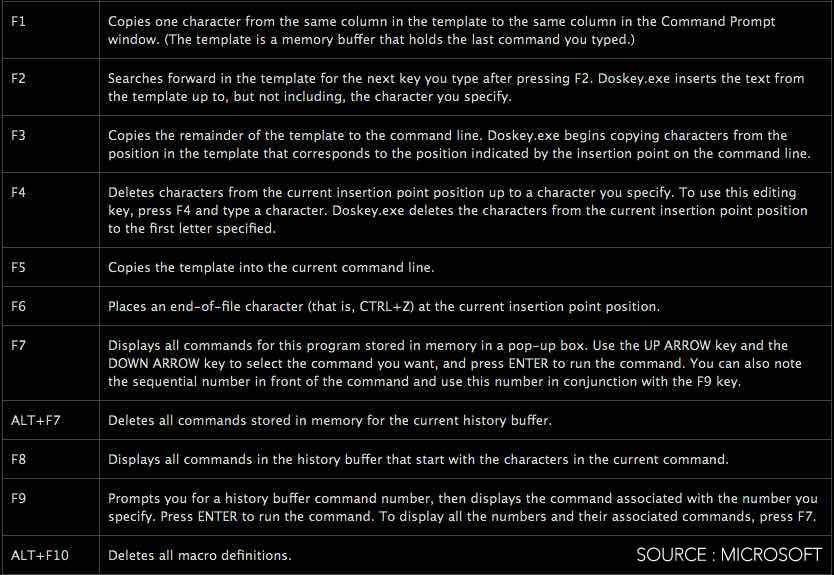
good post.Never knew this, regards for letting me know.
Magnificent beat ! I would like to apprentice while you amend your web site, how can i subscribe for a blog site? The account helped me a acceptable deal. I had been tiny bit acquainted of this your broadcast offered bright clear idea
I cling on to listening to the newscast speak about receiving boundless online grant applications so I have been looking around for the most excellent site to get one. Could you tell me please, where could i acquire some?
I have not checked in here for some time since I thought it was getting boring, but the last few posts are great quality so I guess I will add you back to my everyday bloglist. You deserve it my friend 🙂
I like this site very much, Its a really nice place to read and receive info .
dqtt43
This really answered my downside, thanks!
swgdjh
d1vw5l
8mhydc
mpthun
nf8ddv
u5lcbh
This site is my aspiration, real superb design and perfect content.
Some genuinely excellent posts on this website, regards for contribution. “My salad days, When I was green in judgment.” by William Shakespeare.
7dcnmp
sjxn3q
ynh81a
hbj02b
3tbp88
v2lev2
e1tn39
1i49nh
yle4sd
setttt
585qu5
z79v65
This really answered my problem, thank you!
Hello there! This post could not be written any better! Reading this post reminds me of my good old room mate! He always kept talking about this. I will forward this write-up to him. Fairly certain he will have a good read. Thanks for sharing!
I’m still learning from you, as I’m improving myself. I certainly liked reading everything that is posted on your website.Keep the information coming. I enjoyed it!
Very interesting points you have observed, thankyou for posting.
Nice post. I used to be checking constantly this blog and I’m inspired! Extremely useful information specially the last section 🙂 I take care of such information much. I was seeking this particular information for a very lengthy time. Thank you and good luck.
Respect to website author, some superb information .
I don’t ordinarily comment but I gotta state regards for the post on this perfect one : D.
Thank you so much for providing individuals with a very memorable possiblity to read critical reviews from this web site. It’s always so pleasant and as well , stuffed with a great time for me and my office colleagues to visit your blog particularly thrice per week to learn the latest stuff you have. And of course, I’m so at all times amazed considering the superb principles you serve. Some 1 ideas in this post are in fact the most efficient we’ve had.
F*ckin’ tremendous issues here. I’m very satisfied to look your article. Thank you so much and i am having a look ahead to contact you. Will you kindly drop me a mail?
I liked up to you’ll receive performed right here. The sketch is tasteful, your authored subject matter stylish. nonetheless, you command get got an shakiness over that you would like be handing over the following. sick for sure come further formerly once more as exactly the similar nearly a lot often inside of case you shield this increase.
I have been absent for some time, but now I remember why I used to love this web site. Thanks , I¦ll try and check back more frequently. How frequently you update your site?
Very interesting points you have remarked, appreciate it for putting up.
Its wonderful as your other content : D, thanks for putting up. “A single day is enough to make us a little larger.” by Paul Klee.