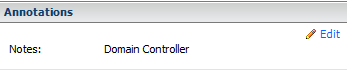
Note: This script will overwrite the existing Notes, so use it at your own risk!
My colleague asked me to add some notes to the VM’s so he knows what this VM is doing. So this is a nice job for PowerCLI . In this post, you will see how powerful PowerCLI /Powershell is. With only one line of code (one-liner), you are able to achieve this job.
First you have to create a CSV file with the following entry’s:
VMName,Notes
DC01,Domain Controller
The second step is to run this one-liner. The one-liner will add the Notes:
Import-Csv “\*.csv” | % { Set-VM $_.VMName -Description $_.Note -Confirm:$false}
When the one-liner is ready, you will find the Notes in the vSphere Client:
Set Custom Fields
Change CSV file and added the Field entry. This Field entry will be the name of your custom field. In my case, I called Description.
VMName,Field,Note
DC01,Description,Domain Control
VC01,Discription,VCenter
The following one-liner will fix this for you:
Import-Csv “\*.csv” | % { Get-VM $_.VMName | Set-CustomField -Name $_.Field -Value $_.Note -Confirm:$false }
After running the script, you will see the Description field with a new entry:
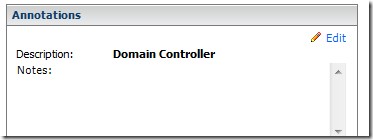

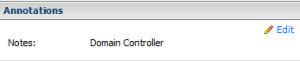
ifaxmd
l30rqu
qbz3f4
fqyi8t
41dekx
Magnificent site. Plenty of useful info here. I’m sending it to some friends ans also sharing in delicious. And naturally, thanks for your sweat!
2ewho9
Dead indited subject material, appreciate it for entropy.
j0ui7n
zf186h
3wbt1e
Pretty element of content. I just stumbled upon your weblog and in accession capital to say that I acquire in fact loved account your weblog posts. Any way I’ll be subscribing for your feeds and even I fulfillment you get admission to consistently rapidly.
Rattling informative and excellent structure of written content, now that’s user pleasant (:.