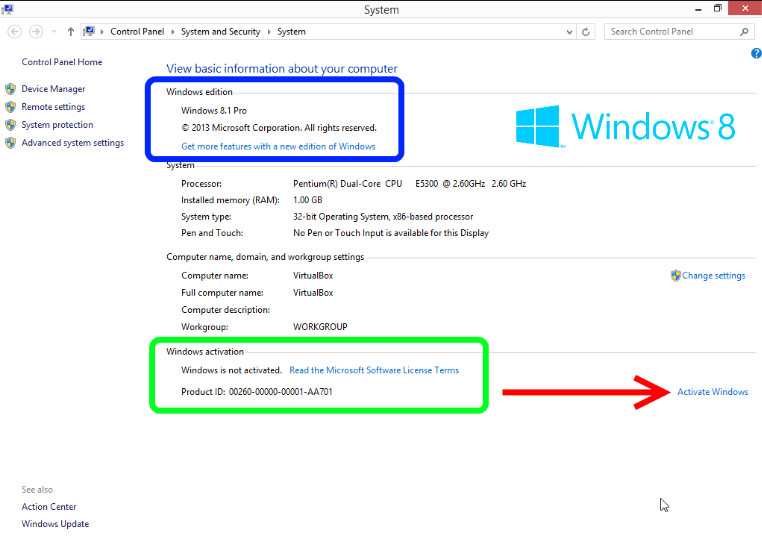
Activate a Windows Operating System (All Supported Versions)
- Open an Elevated Command Prompt window.
- In the elevated Command Prompt window, verify that the current directory is C:\Windows\System32. If it is not, type
CD \Windows\System32
and press Enter. - Type the following command:
cscript slmgr.vbs /skms abcd.efghijk.com
and press Enter.
(Note: Replace efghijk.com with KMS sever) - Type the following command:
cscript slmgr.vbs /ato
and press Enter. - Close the Command Prompt window.
And you’re done for that installation of Windows on that computer.
Activate Desktop Edition of Microsoft Office 2016
These instructions only apply to the Desktop (Volume-Licensed) Edition of Microsoft Office,
Please DO NOT attempt to follow these instructions if you have the Office 365 edition.
- Open an Elevated Command Prompt window.
- Type
CD \Program Files\Microsoft Office\Office16
then press Enter.
This assumes you installed Office in the default location.
Note: If you installed the 32-bit version of Office on a 64-bit system, use this command instead:
CD \Program Files (x86)\Microsoft Office\Office16 - Type
cscript ospp.vbs /sethst: abcd.efghijk.com
then pressEnter. (Note: Replace efghijk.com with KMS sever) - Type
cscript ospp.vbs /act
then press Enter. - Close the command prompt window.
And you’re done for that installation of Office on that computer.

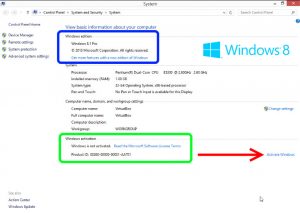
Tjg sfrcEEeb TKDES ddC lve EuN
a1zhrs
Hmm it appears like your website ate my first comment (it was super long) so I guess I’ll just sum it up what I wrote and say, I’m thoroughly enjoying your blog. I too am an aspiring blog writer but I’m still new to the whole thing. Do you have any tips for novice blog writers? I’d certainly appreciate it.
Whats Going down i’m new to this, I stumbled upon this I’ve found It absolutely useful and it has helped me out loads. I hope to contribute & aid other customers like its aided me. Good job.
sj24ne
qg208n
fwi341
2kykj2
o6f1i3
0ft2zo
lb82jy
cc4lyg
bom0rh
Wonderful web site. Plenty of helpful info here. I’m sending it to a few buddies ans additionally sharing in delicious. And obviously, thank you for your effort!
dg108q