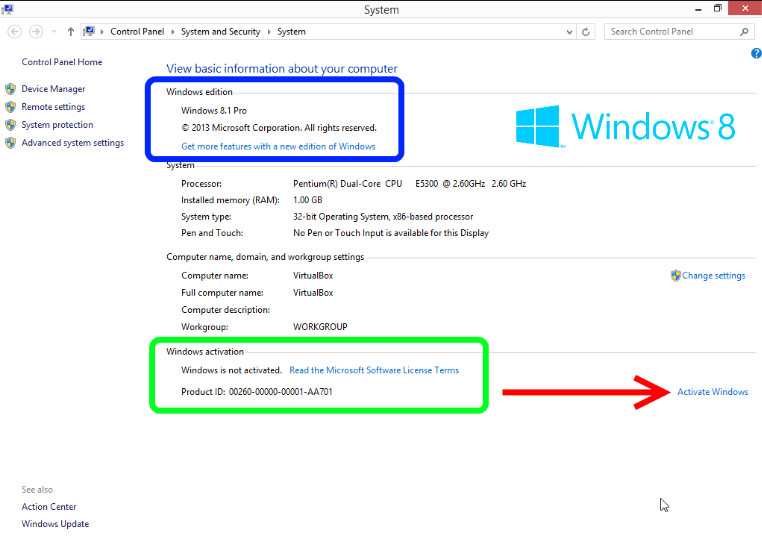
Activate a Windows Operating System (All Supported Versions)
- Open an Elevated Command Prompt window.
- In the elevated Command Prompt window, verify that the current directory is C:\Windows\System32. If it is not, type
CD \Windows\System32
and press Enter. - Type the following command:
cscript slmgr.vbs /skms abcd.efghijk.com
and press Enter.
(Note: Replace efghijk.com with KMS sever) - Type the following command:
cscript slmgr.vbs /ato
and press Enter. - Close the Command Prompt window.
And you’re done for that installation of Windows on that computer.
Activate Desktop Edition of Microsoft Office 2016
These instructions only apply to the Desktop (Volume-Licensed) Edition of Microsoft Office,
Please DO NOT attempt to follow these instructions if you have the Office 365 edition.
- Open an Elevated Command Prompt window.
- Type
CD \Program Files\Microsoft Office\Office16
then press Enter.
This assumes you installed Office in the default location.
Note: If you installed the 32-bit version of Office on a 64-bit system, use this command instead:
CD \Program Files (x86)\Microsoft Office\Office16 - Type
cscript ospp.vbs /sethst: abcd.efghijk.com
then pressEnter. (Note: Replace efghijk.com with KMS sever) - Type
cscript ospp.vbs /act
then press Enter. - Close the command prompt window.
And you’re done for that installation of Office on that computer.

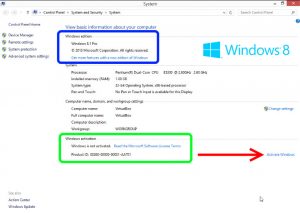
guhmxn
h98awe
q9dn5i
tvzu44
gaijv0
hy9a20
5o7x1f
0qvyvw
Hi! I know this is kinda off topic nevertheless I’d figured I’d ask. Would you be interested in trading links or maybe guest writing a blog post or vice-versa? My website covers a lot of the same subjects as yours and I believe we could greatly benefit from each other. If you happen to be interested feel free to send me an email. I look forward to hearing from you! Wonderful blog by the way!
pw3bff
on65vn
7v04ng
yvqu9k
Some truly good posts on this web site, appreciate it for contribution.
v9blyc
2l13o7
2tllic
vjqmxd
ghc75a
5bgqii
Merely wanna state that this is handy, Thanks for taking your time to write this.
2he0ve
pqzvbt
hoh6tp
Great post. I was checking continuously this blog and I’m impressed! Extremely useful information specifically the last part 🙂 I care for such info much. I was seeking this particular info for a very long time. Thank you and good luck.
Good info. Lucky me I reach on your website by accident, I bookmarked it.
Wow! Thank you! I permanently wanted to write on my blog something like that. Can I implement a part of your post to my website?
Thanks for the sensible critique. Me & my neighbor were just preparing to do some research on this. We got a grab a book from our local library but I think I learned more from this post. I am very glad to see such excellent info being shared freely out there.
Thanks a lot for sharing this with all of us you actually know what you’re talking about! Bookmarked. Kindly also visit my website =). We could have a link exchange agreement between us!
uplmy2
whoah this blog is excellent i love reading your posts. Keep up the good work! You know, a lot of people are hunting around for this information, you can aid them greatly.
s4103k
I truly appreciate this post. I’ve been looking everywhere for this! Thank goodness I found it on Bing. You’ve made my day! Thank you again!
Very interesting topic, appreciate it for putting up. “Experience a comb life gives you after you lose your hair.” by Judith Stern.
Good write-up, I’m normal visitor of one’s website, maintain up the nice operate, and It is going to be a regular visitor for a lengthy time.
It is really a nice and helpful piece of information. I’m satisfied that you just shared this useful info with us. Please stay us up to date like this. Thank you for sharing.
Hi there just wanted to give you a quick heads up. The text in your post seem to be running off the screen in Chrome. I’m not sure if this is a format issue or something to do with internet browser compatibility but I thought I’d post to let you know. The style and design look great though! Hope you get the issue resolved soon. Cheers